buttons HONDA ELEMENT 2010 1.G User Guide
[x] Cancel search | Manufacturer: HONDA, Model Year: 2010, Model line: ELEMENT, Model: HONDA ELEMENT 2010 1.GPages: 342, PDF Size: 5.76 MB
Page 144 of 342
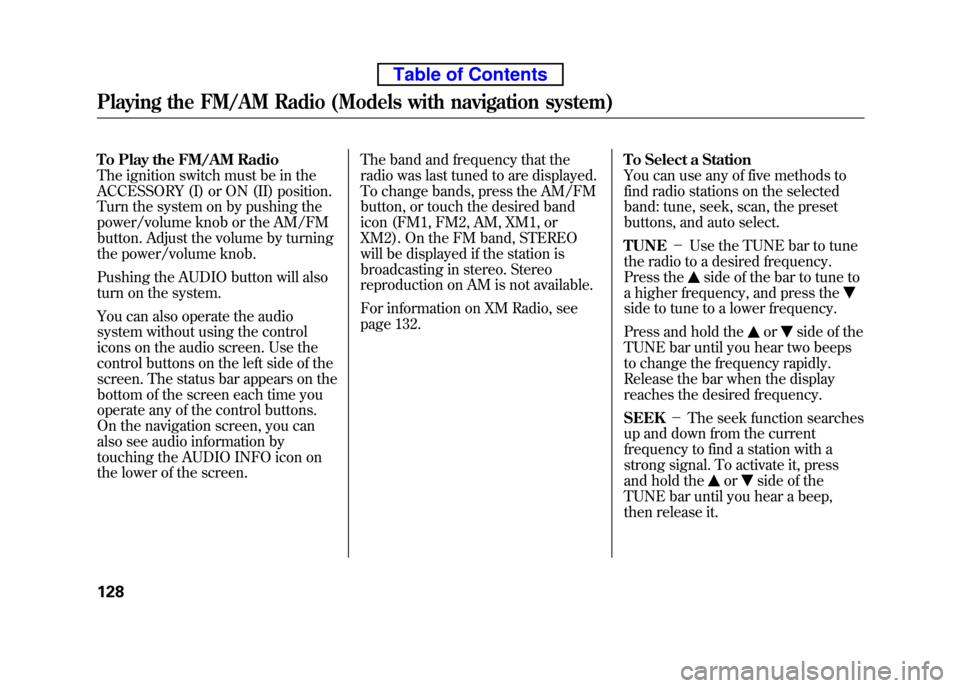
To Play the FM/AM Radio
The ignition switch must be in the
ACCESSORY (I) or ON (II) position.
Turn the system on by pushing the
power/volume knob or the AM/FM
button. Adjust the volume by turning
the power/volume knob.
Pushing the AUDIO button will also
turn on the system.
You can also operate the audio
system without using the control
icons on the audio screen. Use the
control buttons on the left side of the
screen. The status bar appears on the
bottom of the screen each time you
operate any of the control buttons.
On the navigation screen, you can
also see audio information by
touching the AUDIO INFO icon on
the lower of the screen.The band and frequency that the
radio was last tuned to are displayed.
To change bands, press the AM/FM
button, or touch the desired band
icon (FM1, FM2, AM, XM1, or
XM2). On the FM band, STEREO
will be displayed if the station is
broadcasting in stereo. Stereo
reproduction on AM is not available.
For information on XM Radio, see
page 132.
To Select a Station
You can use any of five methods to
find radio stations on the selected
band: tune, seek, scan, the preset
buttons, and auto select. TUNE
-Use the TUNE bar to tune
the radio to a desired frequency.
Press the
side of the bar to tune to
a higher frequency, and press the
side to tune to a lower frequency.
Press and hold the
orside of the
TUNE bar until you hear two beeps
to change the frequency rapidly.
Release the bar when the display
reaches the desired frequency. SEEK -The seek function searches
up and down from the current
frequency to find a station with a
strong signal. To activate it, press
and hold the
orside of the
TUNE bar until you hear a beep,
then release it.
Playing the FM/AM Radio (Models with navigation system)
128
Table of Contents
Page 145 of 342
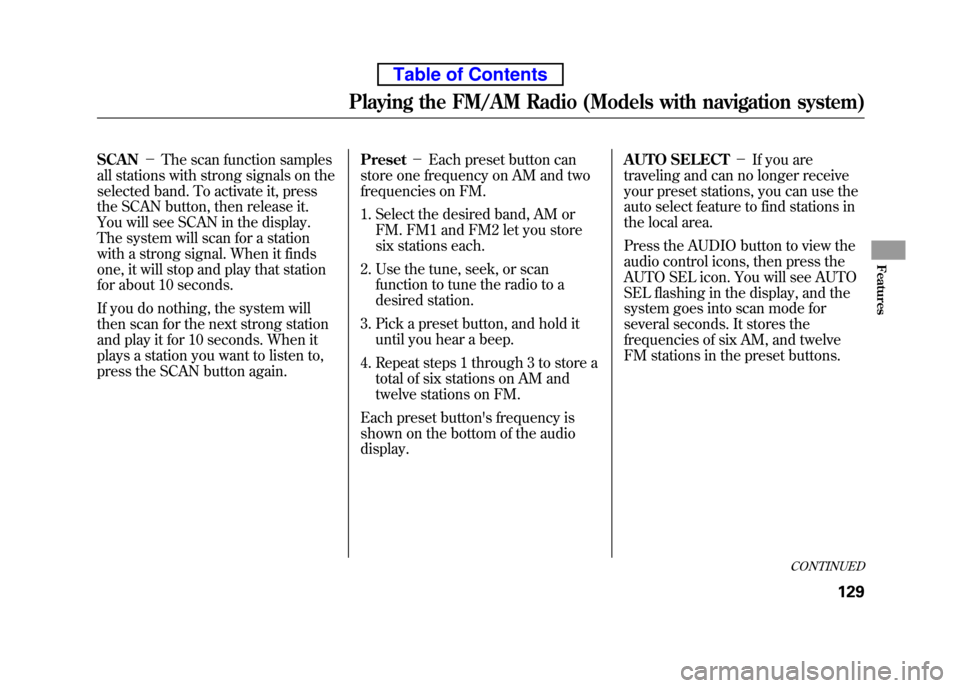
SCAN-The scan function samples
all stations with strong signals on the
selected band. To activate it, press
the SCAN button, then release it.
You will see SCAN in the display.
The system will scan for a station
with a strong signal. When it finds
one, it will stop and play that station
for about 10 seconds.
If you do nothing, the system will
then scan for the next strong station
and play it for 10 seconds. When it
plays a station you want to listen to,
press the SCAN button again. Preset
-Each preset button can
store one frequency on AM and two
frequencies on FM.
1. Select the desired band, AM or
FM. FM1 and FM2 let you store
six stations each.
2. Use the tune, seek, or scan function to tune the radio to a
desired station.
3. Pick a preset button, and hold it until you hear a beep.
4. Repeat steps 1 through 3 to store a total of six stations on AM and
twelve stations on FM.
Each preset button's frequency is
shown on the bottom of the audiodisplay. AUTO SELECT
-If you are
traveling and can no longer receive
your preset stations, you can use the
auto select feature to find stations in
the local area.
Press the AUDIO button to view the
audio control icons, then press the
AUTO SEL icon. You will see AUTO
SEL flashing in the display, and the
system goes into scan mode for
several seconds. It stores the
frequencies of six AM, and twelve
FM stations in the preset buttons.
CONTINUED
Playing the FM/AM Radio (Models with navigation system)
129
Features
Table of Contents
Page 146 of 342
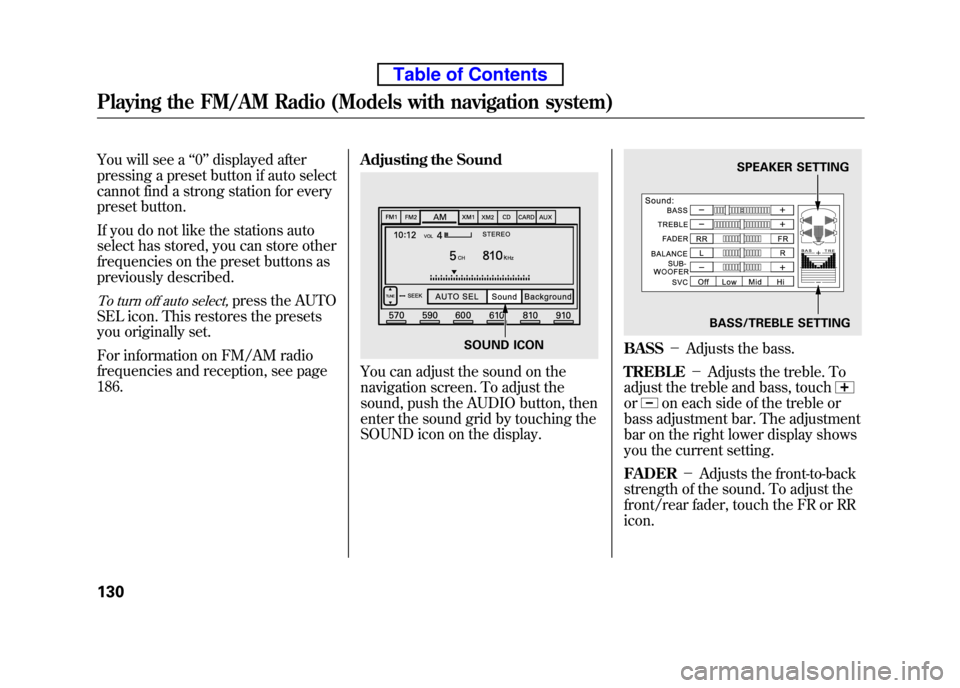
You will see a‘‘0 ’’ displayed after
pressing a preset button if auto select
cannot find a strong station for every
preset button.
If you do not like the stations auto
select has stored, you can store other
frequencies on the preset buttons as
previously described.
To turn off auto select,press the AUTO
SEL icon. This restores the presets
you originally set.
For information on FM/AM radio
frequencies and reception, see page186. Adjusting the Sound
You can adjust the sound on the
navigation screen. To adjust the
sound, push the AUDIO button, then
enter the sound grid by touching the
SOUND icon on the display.
BASS
-Adjusts the bass.
TREBLE -Adjusts the treble. To
adjust the treble and bass, touch
oron each side of the treble or
bass adjustment bar. The adjustment
bar on the right lower display shows
you the current setting. FADER -Adjusts the front-to-back
strength of the sound. To adjust the
front/rear fader, touch the FR or RRicon.
SOUND ICON
SPEAKER SETTING
BASS/TREBLE SETTING
Playing the FM/AM Radio (Models with navigation system)
130
Table of Contents
Page 148 of 342
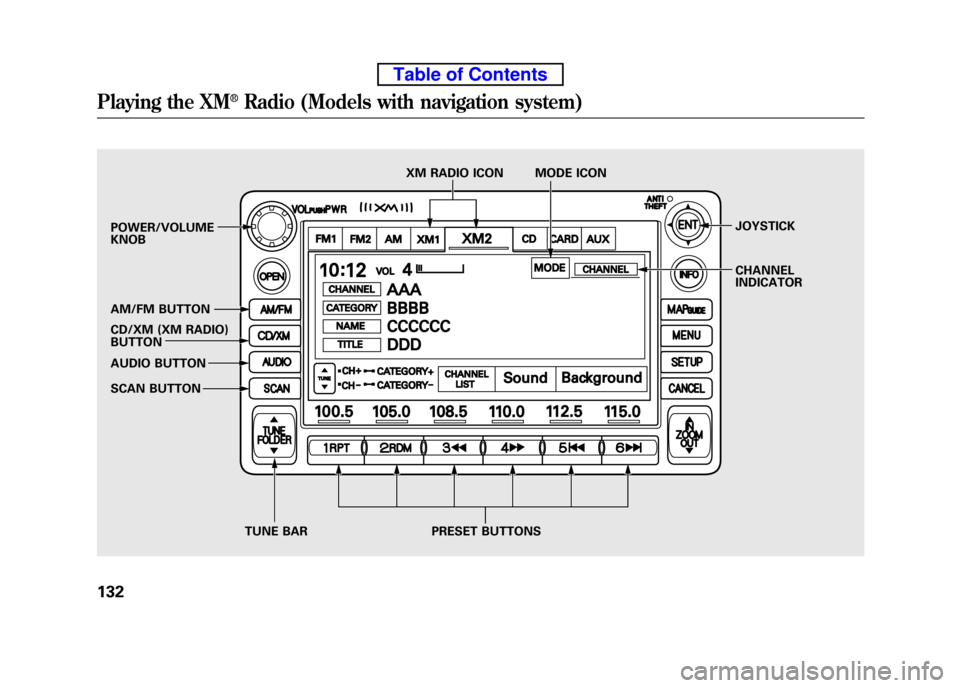
POWER/VOLUME KNOB
AM/FM BUTTON
CD/XM (XM RADIO)
BUTTON
AUDIO BUTTON
SCAN BUTTONJOYSTICK
CHANNEL
INDICATOR
TUNE BAR PRESET BUTTONS XM RADIO ICON MODE ICON
Playing the XM®Radio (Models with navigation system)
132
Table of Contents
Page 149 of 342
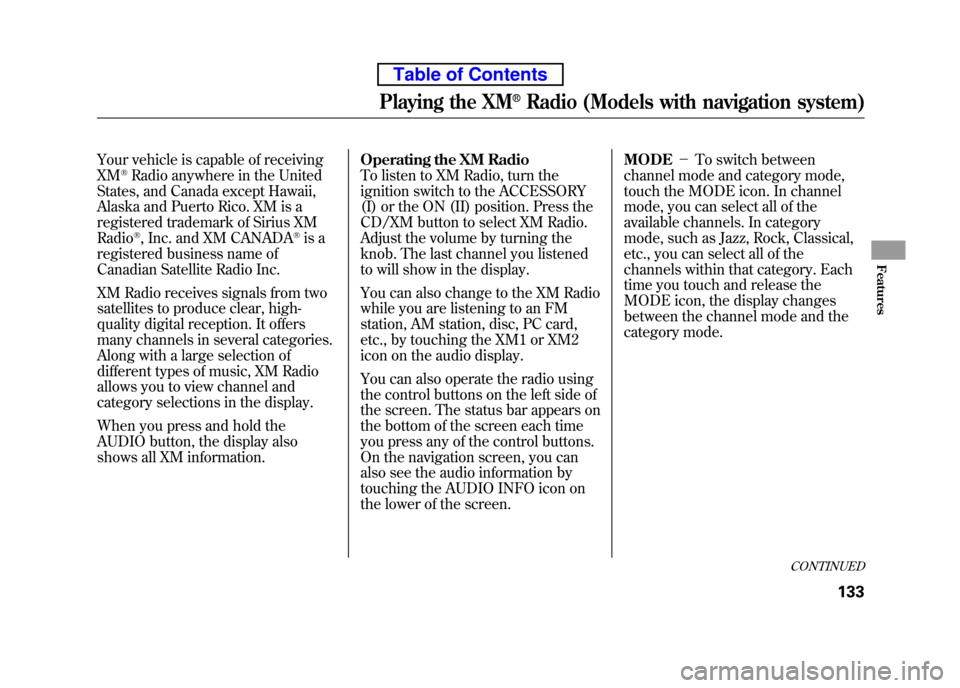
Your vehicle is capable of receiving XM®Radio anywhere in the United
States, and Canada except Hawaii,
Alaska and Puerto Rico. XM is a
registered trademark of Sirius XM Radio
®, Inc. and XM CANADA®is a
registered business name of
Canadian Satellite Radio Inc.
XM Radio receives signals from two
satellites to produce clear, high-
quality digital reception. It offers
many channels in several categories.
Along with a large selection of
different types of music, XM Radio
allows you to view channel and
category selections in the display.
When you press and hold the
AUDIO button, the display also
shows all XM information. Operating the XM Radio
To listen to XM Radio, turn the
ignition switch to the ACCESSORY
(I) or the ON (II) position. Press the
CD/XM button to select XM Radio.
Adjust the volume by turning the
knob. The last channel you listened
to will show in the display.
You can also change to the XM Radio
while you are listening to an FM
station, AM station, disc, PC card,
etc., by touching the XM1 or XM2
icon on the audio display.
You can also operate the radio using
the control buttons on the left side of
the screen. The status bar appears on
the bottom of the screen each time
you press any of the control buttons.
On the navigation screen, you can
also see the audio information by
touching the AUDIO INFO icon on
the lower of the screen.MODE
-To switch between
channel mode and category mode,
touch the MODE icon. In channel
mode, you can select all of the
available channels. In category
mode, such as Jazz, Rock, Classical,
etc., you can select all of the
channels within that category. Each
time you touch and release the
MODE icon, the display changes
between the channel mode and the
category mode.
CONTINUED
Playing the XM®Radio (Models with navigation system)
133
Features
Table of Contents
Page 156 of 342
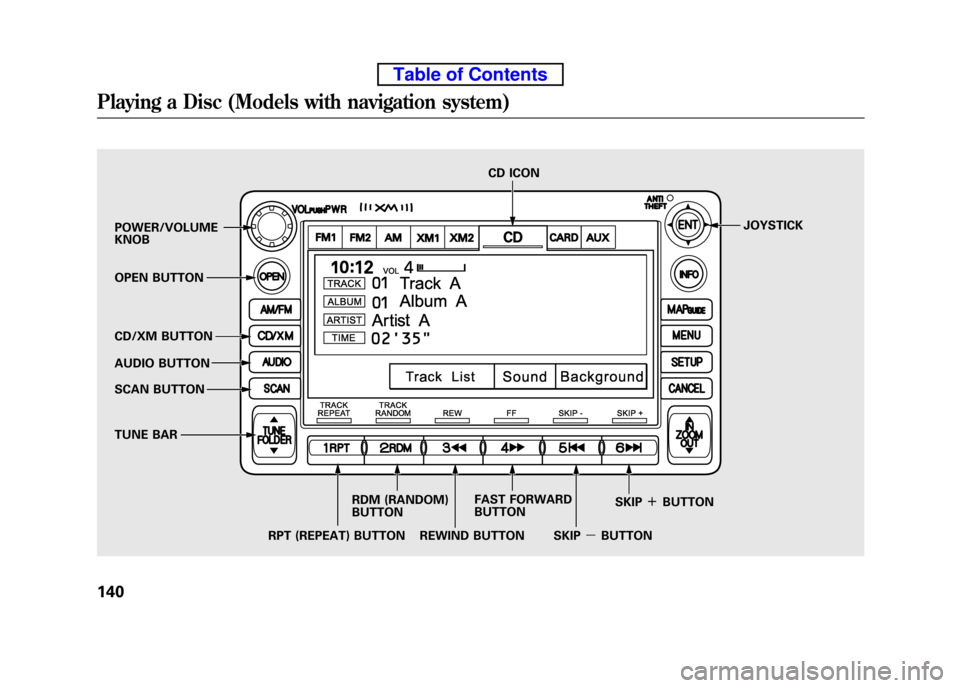
POWER/VOLUME KNOBJOYSTICK
RPT (REPEAT) BUTTON CD ICON
RDM (RANDOM)BUTTON
OPEN BUTTON
CD/XM BUTTON
AUDIO BUTTON
SCAN BUTTON
TUNE BAR
REWIND BUTTONFAST FORWARD BUTTON
SKIPꭚBUTTONSKIP
ꬽBUTTON
Playing a Disc (Models with navigation system)
140
Table of Contents
Page 159 of 342
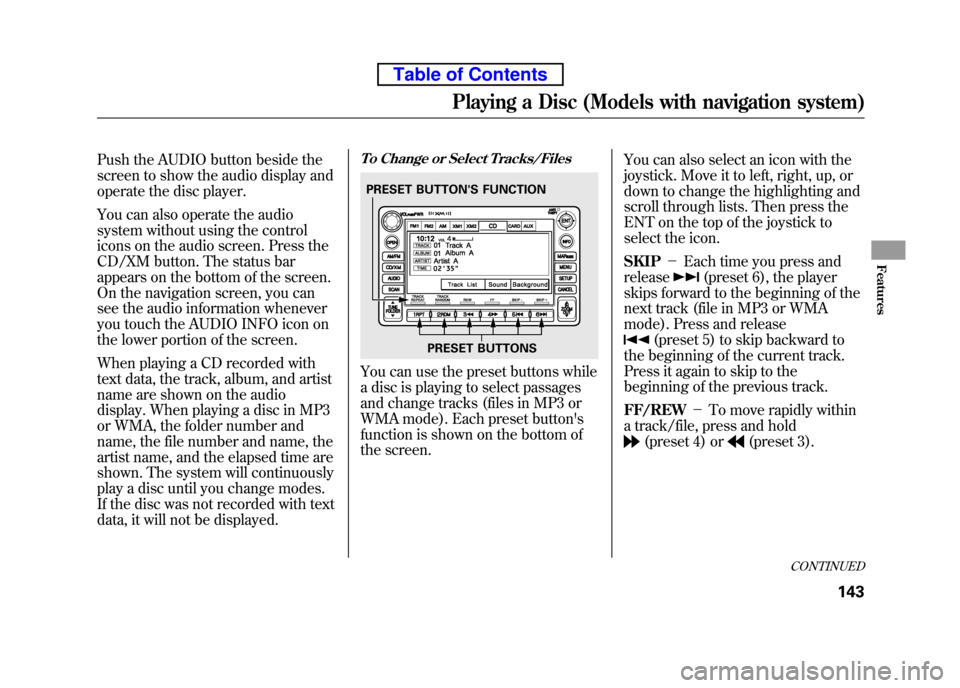
Push the AUDIO button beside the
screen to show the audio display and
operate the disc player.
You can also operate the audio
system without using the control
icons on the audio screen. Press the
CD/XM button. The status bar
appears on the bottom of the screen.
On the navigation screen, you can
see the audio information whenever
you touch the AUDIO INFO icon on
the lower portion of the screen.
When playing a CD recorded with
text data, the track, album, and artist
name are shown on the audio
display. When playing a disc in MP3
or WMA, the folder number and
name, the file number and name, the
artist name, and the elapsed time are
shown. The system will continuously
play a disc until you change modes.
If the disc was not recorded with text
data, it will not be displayed.To Change or Select Tracks/Files
You can use the preset buttons while
a disc is playing to select passages
and change tracks (files in MP3 or
WMA mode). Each preset button's
function is shown on the bottom of
the screen.You can also select an icon with the
joystick. Move it to left, right, up, or
down to change the highlighting and
scroll through lists. Then press the
ENT on the top of the joystick to
select the icon. SKIP
-Each time you press and
release
(preset 6), the player
skips forward to the beginning of the
next track (file in MP3 or WMA
mode). Press and release
(preset 5) to skip backward to
the beginning of the current track.
Press it again to skip to the
beginning of the previous track. FF/REW -To move rapidly within
a track/file, press and hold
(preset 4) or(preset 3).
PRESET BUTTON'S FUNCTION
PRESET BUTTONS
CONTINUED
Playing a Disc (Models with navigation system)
143
Features
Table of Contents
Page 167 of 342
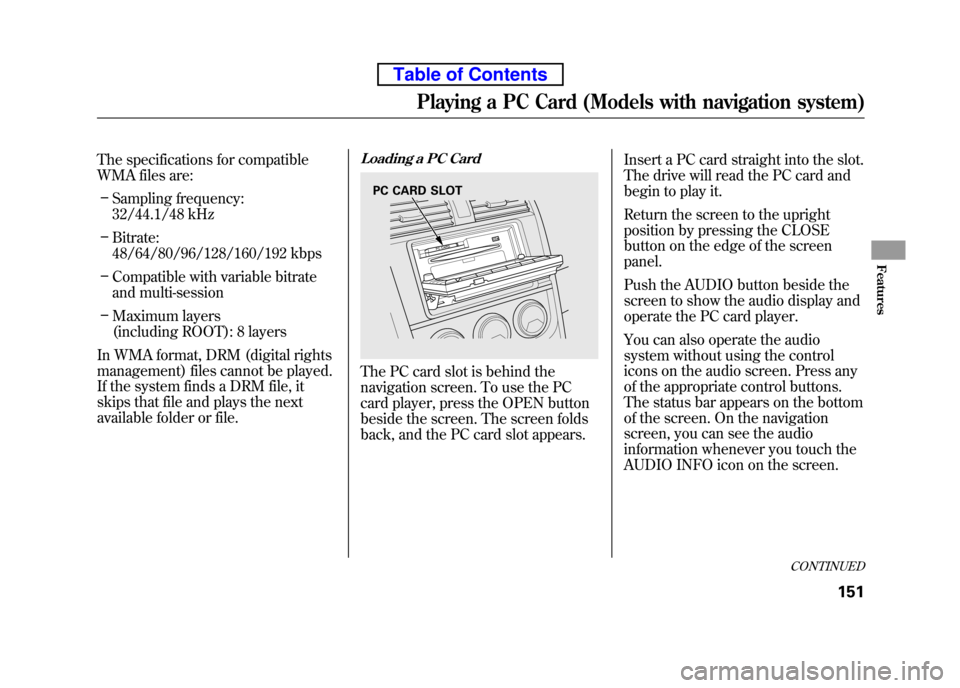
The specifications for compatible
WMA files are:– Sampling frequency:
32/44.1/48 kHz
– Bitrate:
48/64/80/96/128/160/192 kbps
– Compatible with variable bitrate
and multi-session
– Maximum layers
(including ROOT): 8 layers
In WMA format, DRM (digital rights
management) files cannot be played.
If the system finds a DRM file, it
skips that file and plays the next
available folder or file.Loading a PC Card
The PC card slot is behind the
navigation screen. To use the PC
card player, press the OPEN button
beside the screen. The screen folds
back, and the PC card slot appears. Insert a PC card straight into the slot.
The drive will read the PC card and
begin to play it.
Return the screen to the upright
position by pressing the CLOSE
button on the edge of the screenpanel.
Push the AUDIO button beside the
screen to show the audio display and
operate the PC card player.
You can also operate the audio
system without using the control
icons on the audio screen. Press any
of the appropriate control buttons.
The status bar appears on the bottom
of the screen. On the navigation
screen, you can see the audio
information whenever you touch the
AUDIO INFO icon on the screen.
PC CARD SLOT
CONTINUED
Playing a PC Card (Models with navigation system)
151
Features
Table of Contents
Page 170 of 342
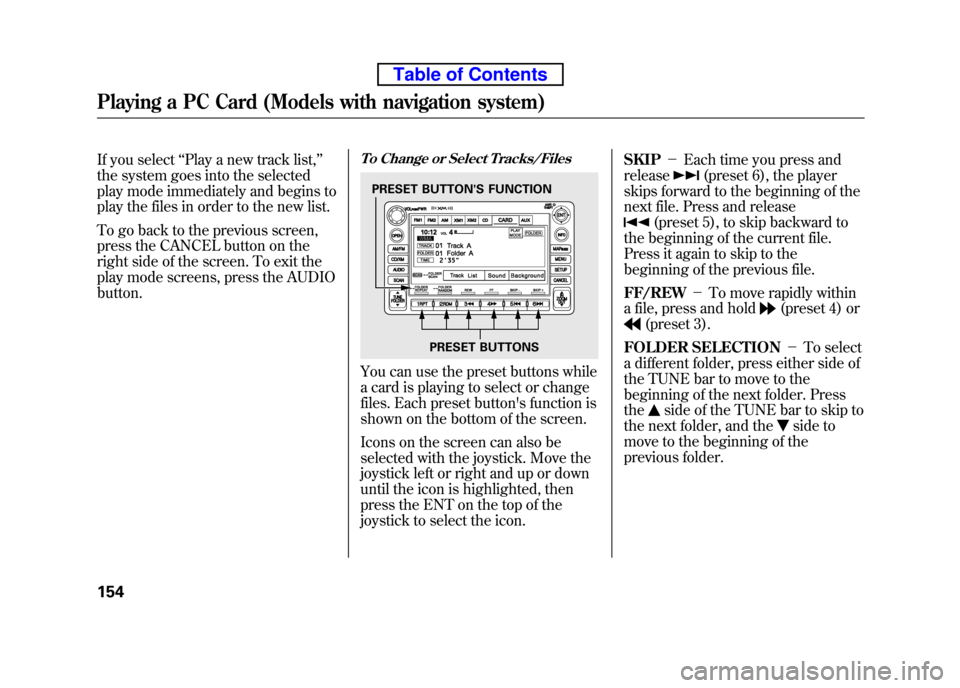
If you select‘‘Play a new track list, ’’
the system goes into the selected
play mode immediately and begins to
play the files in order to the new list.
To go back to the previous screen,
press the CANCEL button on the
right side of the screen. To exit the
play mode screens, press the AUDIObutton.To Change or Select Tracks/Files
You can use the preset buttons while
a card is playing to select or change
files. Each preset button's function is
shown on the bottom of the screen.
Icons on the screen can also be
selected with the joystick. Move the
joystick left or right and up or down
until the icon is highlighted, then
press the ENT on the top of the
joystick to select the icon. SKIP
-Each time you press and
release
(preset 6), the player
skips forward to the beginning of the
next file. Press and release
(preset 5), to skip backward to
the beginning of the current file.
Press it again to skip to the
beginning of the previous file. FF/REW -To move rapidly within
a file, press and hold
(preset 4) or
(preset 3).
FOLDER SELECTION -To select
a different folder, press either side of
the TUNE bar to move to the
beginning of the next folder. Pressthe
side of the TUNE bar to skip to
the next folder, and the
side to
move to the beginning of the
previous folder.
PRESET BUTTON'S FUNCTION
PRESET BUTTONS
Playing a PC Card (Models with navigation system)
154
Table of Contents
Page 171 of 342
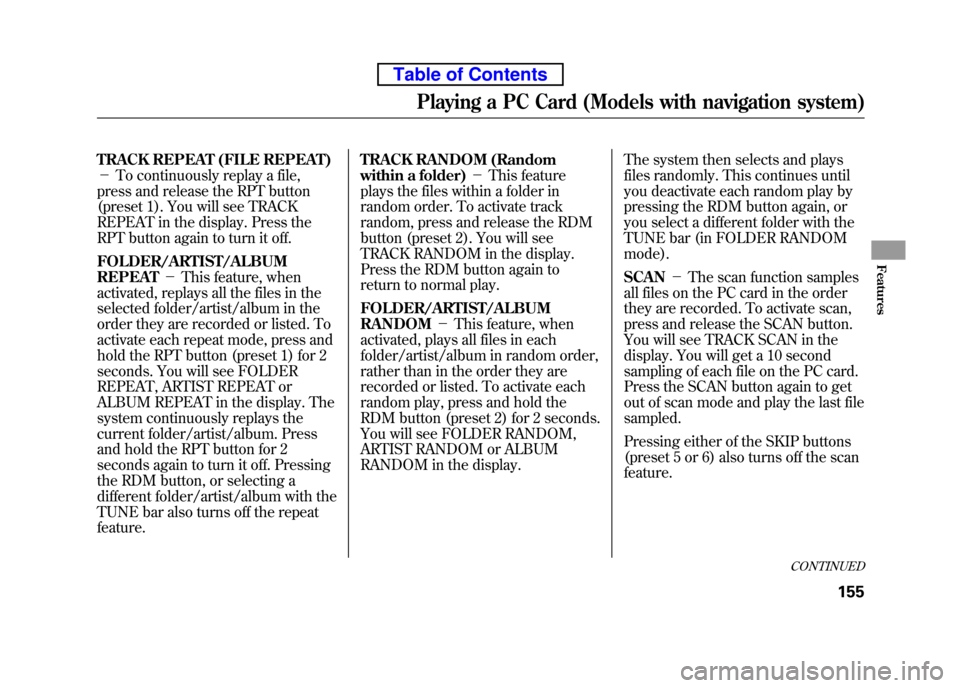
TRACK REPEAT (FILE REPEAT) -To continuously replay a file,
press and release the RPT button
(preset 1). You will see TRACK
REPEAT in the display. Press the
RPT button again to turn it off.
FOLDER/ARTIST/ALBUM REPEAT -This feature, when
activated, replays all the files in the
selected folder/artist/album in the
order they are recorded or listed. To
activate each repeat mode, press and
hold the RPT button (preset 1) for 2
seconds. You will see FOLDER
REPEAT, ARTIST REPEAT or
ALBUM REPEAT in the display. The
system continuously replays the
current folder/artist/album. Press
and hold the RPT button for 2
seconds again to turn it off. Pressing
the RDM button, or selecting a
different folder/artist/album with the
TUNE bar also turns off the repeatfeature. TRACK RANDOM (Random
within a folder)
-This feature
plays the files within a folder in
random order. To activate track
random, press and release the RDM
button (preset 2). You will see
TRACK RANDOM in the display.
Press the RDM button again to
return to normal play.
FOLDER/ARTIST/ALBUM RANDOM -This feature, when
activated, plays all files in each
folder/artist/album in random order,
rather than in the order they are
recorded or listed. To activate each
random play, press and hold the
RDM button (preset 2) for 2 seconds.
You will see FOLDER RANDOM,
ARTIST RANDOM or ALBUM
RANDOM in the display. The system then selects and plays
files randomly. This continues until
you deactivate each random play by
pressing the RDM button again, or
you select a different folder with the
TUNE bar (in FOLDER RANDOMmode). SCAN
-The scan function samples
all files on the PC card in the order
they are recorded. To activate scan,
press and release the SCAN button.
You will see TRACK SCAN in the
display. You will get a 10 second
sampling of each file on the PC card.
Press the SCAN button again to get
out of scan mode and play the last filesampled.
Pressing either of the SKIP buttons
(preset 5 or 6) also turns off the scanfeature.
CONTINUED
Playing a PC Card (Models with navigation system)
155
Features
Table of Contents