display HONDA ELEMENT 2010 1.G Owner's Manual
[x] Cancel search | Manufacturer: HONDA, Model Year: 2010, Model line: ELEMENT, Model: HONDA ELEMENT 2010 1.GPages: 342, PDF Size: 5.76 MB
Page 140 of 342

Audio System Malfunction
See pages 125 and 126 for
information on error messages.
Protecting Discs
For information on how to handle
and protect discs, see page 183.Operating the Optional DiscChanger
On LX model
An optional six disc changer is
available for your vehicle. This disc
changer uses the same controls used
for the in-dash disc player or theradio.
Load the desired discs in the
magazine, and load the magazine in
the changer according to the
instructions that came with the unit.
To select the disc changer, press the
CD/TAPE button. The disc and track
numbers will be displayed. To select
a different disc, use the preset 5(DISC
-) or the preset 6 (DISC +)
button. To select the previous disc,
press the preset 5 (DISC -), or the
preset 6 (DISC +) to select the next
disc in sequence. If you select an empty slot in the
magazine, the changer will search for
the next available disc to load andplay.
Playing a Disc (Models without navigation system)
124
Table of Contents
Page 141 of 342
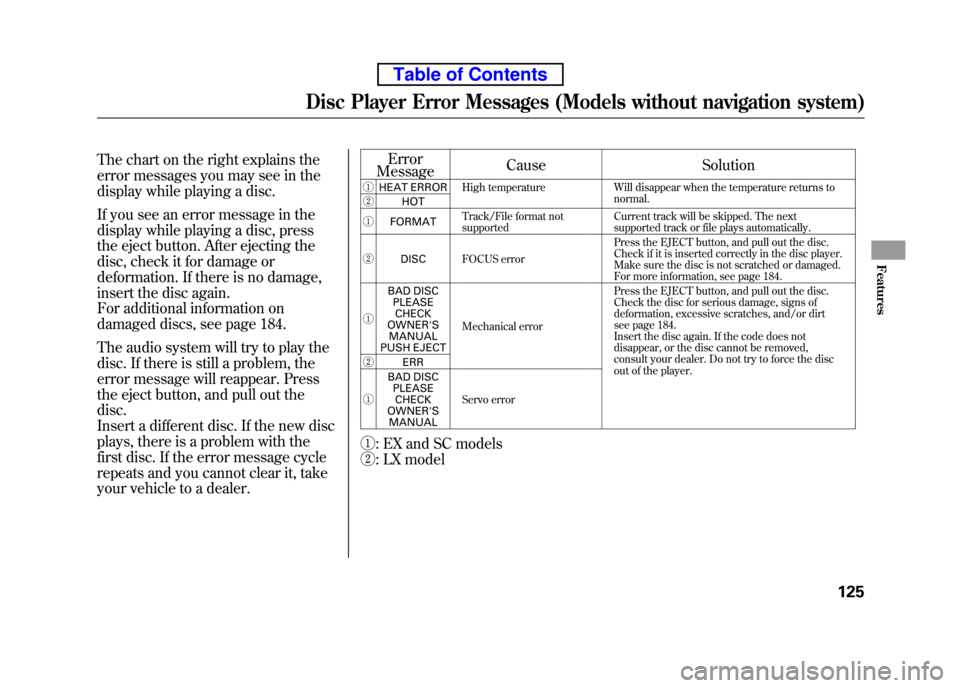
The chart on the right explains the
error messages you may see in the
display while playing a disc.
If you see an error message in the
display while playing a disc, press
the eject button. After ejecting the
disc, check it for damage or
deformation. If there is no damage,
insert the disc again.
For additional information on
damaged discs, see page 184.
The audio system will try to play the
disc. If there is still a problem, the
error message will reappear. Press
the eject button, and pull out thedisc.
Insert a different disc. If the new disc
plays, there is a problem with the
first disc. If the error message cycle
repeats and you cannot clear it, take
your vehicle to a dealer.Error
Message Cause Solution
ꐀ HEAT ERROR High temperature Will disappear when the temperature returns to
normal.
ꐁ HOT
ꐀ FORMAT Track/File format not supported Current track will be skipped. The next
supported track or file plays automatically.
ꐁ DISC FOCUS error Press the EJECT button, and pull out the disc.
Check if it is inserted correctly in the disc player.
Make sure the disc is not scratched or damaged.
For more information, see page 184.
ꐀ BAD DISC
PLEASE
CHECK
OWNER'S MANUAL
PUSH EJECT Mechanical error Press the EJECT button, and pull out the disc.
Check the disc for serious damage, signs of
deformation, excessive scratches, and/or dirt
see page 184.
Insert the disc again. If the code does not
disappear, or the disc cannot be removed,
consult your dealer. Do not try to force the disc
out of the player.
ꐁ
ERR
ꐀ BAD DISC
PLEASECHECK
OWNER'S
MANUAL Servo error
ꐀ : EX and SC models
ꐁ : LX model
Disc Player Error Messages (Models without navigation system)
125
Features
Table of Contents
Page 142 of 342
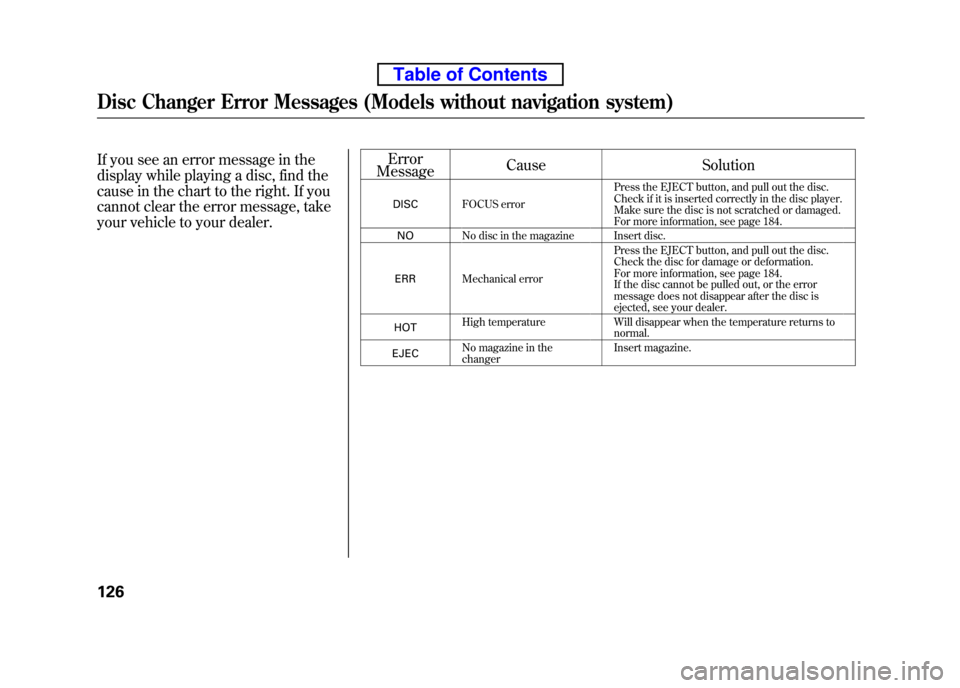
If you see an error message in the
display while playing a disc, find the
cause in the chart to the right. If you
cannot clear the error message, take
your vehicle to your dealer.Error
Message Cause Solution
DISC FOCUS error Press the EJECT button, and pull out the disc.
Check if it is inserted correctly in the disc player.
Make sure the disc is not scratched or damaged.
For more information, see page 184.
NO No disc in the magazine Insert disc.
ERR Mechanical error Press the EJECT button, and pull out the disc.
Check the disc for damage or deformation.
For more information, see page 184.
If the disc cannot be pulled out, or the error
message does not disappear after the disc is
ejected, see your dealer.
HOT High temperature Will disappear when the temperature returns to
normal.
EJEC No magazine in thechanger Insert magazine.
Disc Changer Error Messages (Models without navigation system)
126
Table of Contents
Page 144 of 342
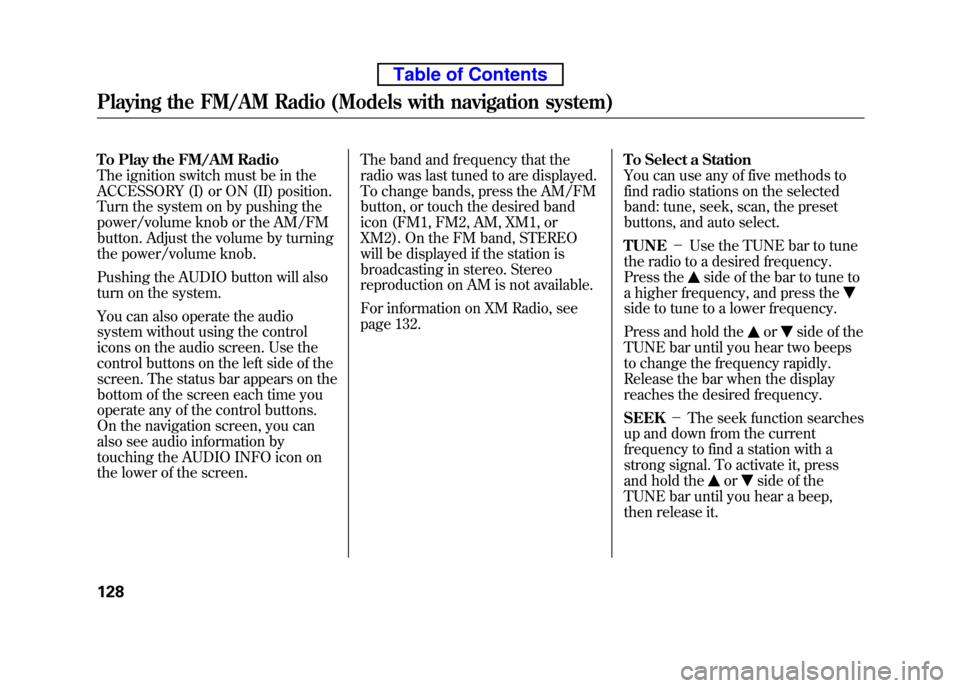
To Play the FM/AM Radio
The ignition switch must be in the
ACCESSORY (I) or ON (II) position.
Turn the system on by pushing the
power/volume knob or the AM/FM
button. Adjust the volume by turning
the power/volume knob.
Pushing the AUDIO button will also
turn on the system.
You can also operate the audio
system without using the control
icons on the audio screen. Use the
control buttons on the left side of the
screen. The status bar appears on the
bottom of the screen each time you
operate any of the control buttons.
On the navigation screen, you can
also see audio information by
touching the AUDIO INFO icon on
the lower of the screen.The band and frequency that the
radio was last tuned to are displayed.
To change bands, press the AM/FM
button, or touch the desired band
icon (FM1, FM2, AM, XM1, or
XM2). On the FM band, STEREO
will be displayed if the station is
broadcasting in stereo. Stereo
reproduction on AM is not available.
For information on XM Radio, see
page 132.
To Select a Station
You can use any of five methods to
find radio stations on the selected
band: tune, seek, scan, the preset
buttons, and auto select. TUNE
-Use the TUNE bar to tune
the radio to a desired frequency.
Press the
side of the bar to tune to
a higher frequency, and press the
side to tune to a lower frequency.
Press and hold the
orside of the
TUNE bar until you hear two beeps
to change the frequency rapidly.
Release the bar when the display
reaches the desired frequency. SEEK -The seek function searches
up and down from the current
frequency to find a station with a
strong signal. To activate it, press
and hold the
orside of the
TUNE bar until you hear a beep,
then release it.
Playing the FM/AM Radio (Models with navigation system)
128
Table of Contents
Page 145 of 342
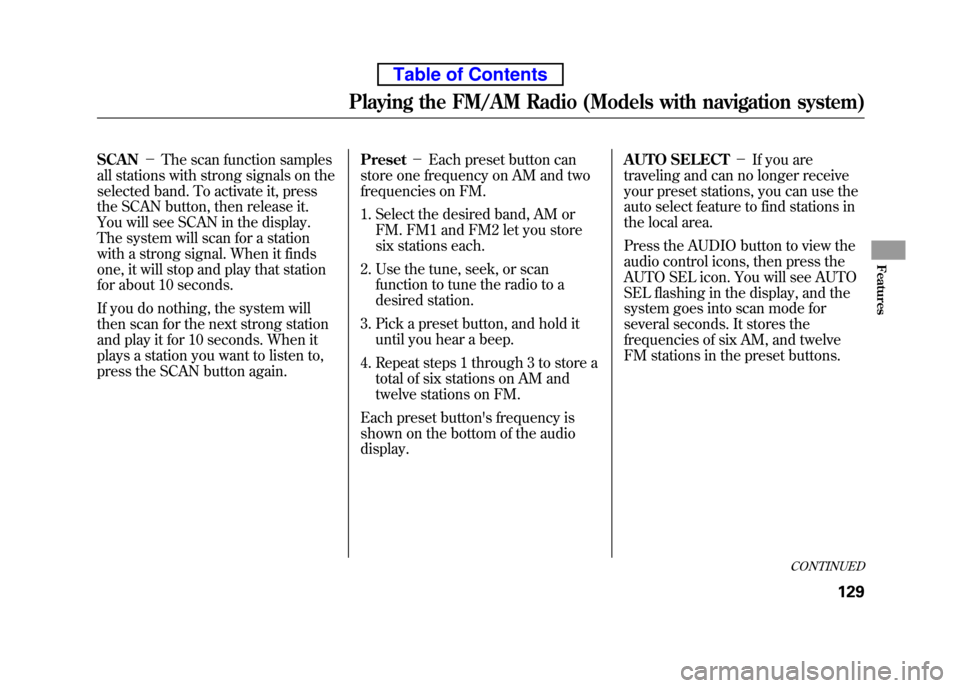
SCAN-The scan function samples
all stations with strong signals on the
selected band. To activate it, press
the SCAN button, then release it.
You will see SCAN in the display.
The system will scan for a station
with a strong signal. When it finds
one, it will stop and play that station
for about 10 seconds.
If you do nothing, the system will
then scan for the next strong station
and play it for 10 seconds. When it
plays a station you want to listen to,
press the SCAN button again. Preset
-Each preset button can
store one frequency on AM and two
frequencies on FM.
1. Select the desired band, AM or
FM. FM1 and FM2 let you store
six stations each.
2. Use the tune, seek, or scan function to tune the radio to a
desired station.
3. Pick a preset button, and hold it until you hear a beep.
4. Repeat steps 1 through 3 to store a total of six stations on AM and
twelve stations on FM.
Each preset button's frequency is
shown on the bottom of the audiodisplay. AUTO SELECT
-If you are
traveling and can no longer receive
your preset stations, you can use the
auto select feature to find stations in
the local area.
Press the AUDIO button to view the
audio control icons, then press the
AUTO SEL icon. You will see AUTO
SEL flashing in the display, and the
system goes into scan mode for
several seconds. It stores the
frequencies of six AM, and twelve
FM stations in the preset buttons.
CONTINUED
Playing the FM/AM Radio (Models with navigation system)
129
Features
Table of Contents
Page 146 of 342
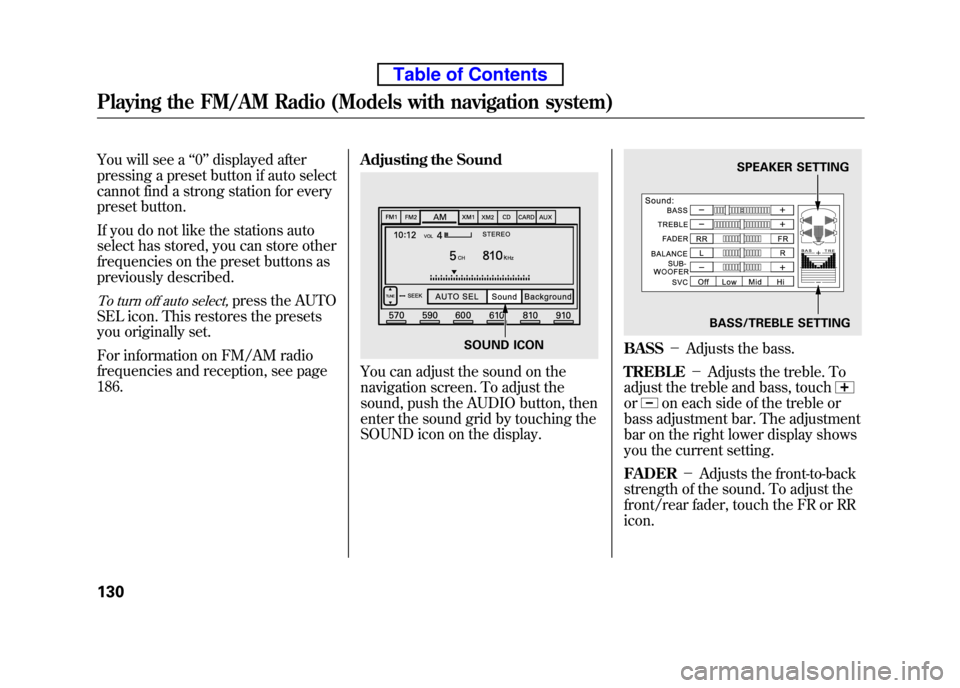
You will see a‘‘0 ’’ displayed after
pressing a preset button if auto select
cannot find a strong station for every
preset button.
If you do not like the stations auto
select has stored, you can store other
frequencies on the preset buttons as
previously described.
To turn off auto select,press the AUTO
SEL icon. This restores the presets
you originally set.
For information on FM/AM radio
frequencies and reception, see page186. Adjusting the Sound
You can adjust the sound on the
navigation screen. To adjust the
sound, push the AUDIO button, then
enter the sound grid by touching the
SOUND icon on the display.
BASS
-Adjusts the bass.
TREBLE -Adjusts the treble. To
adjust the treble and bass, touch
oron each side of the treble or
bass adjustment bar. The adjustment
bar on the right lower display shows
you the current setting. FADER -Adjusts the front-to-back
strength of the sound. To adjust the
front/rear fader, touch the FR or RRicon.
SOUND ICON
SPEAKER SETTING
BASS/TREBLE SETTING
Playing the FM/AM Radio (Models with navigation system)
130
Table of Contents
Page 147 of 342
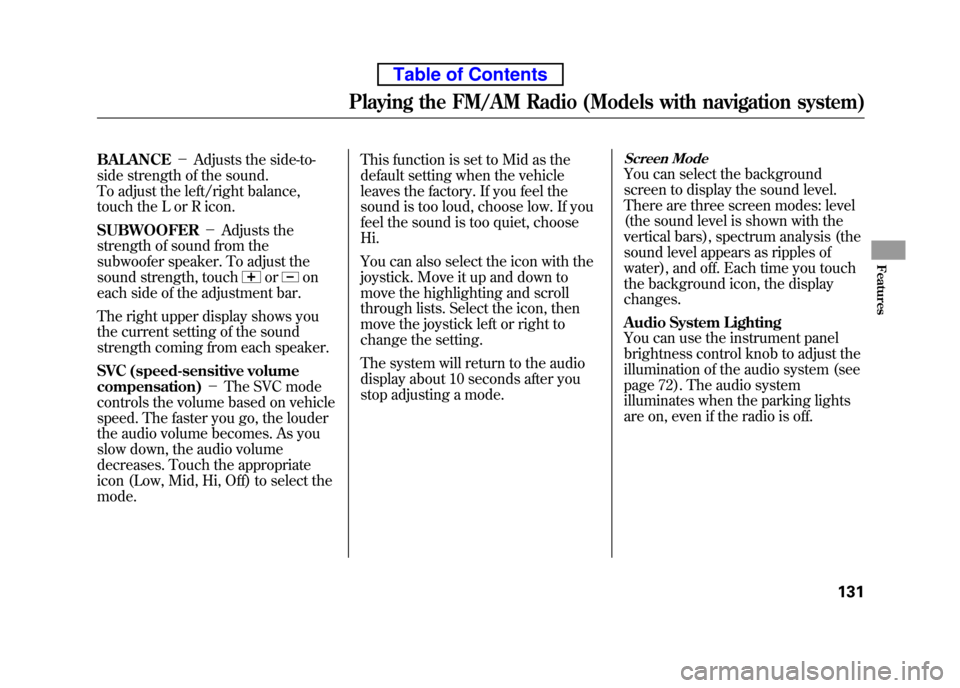
BALANCE-Adjusts the side-to-
side strength of the sound.
To adjust the left/right balance,
touch the L or R icon. SUBWOOFER -Adjusts the
strength of sound from the
subwoofer speaker. To adjust the
sound strength, touch
oron
each side of the adjustment bar.
The right upper display shows you
the current setting of the sound
strength coming from each speaker.
SVC (speed-sensitive volume compensation) -The SVC mode
controls the volume based on vehicle
speed. The faster you go, the louder
the audio volume becomes. As you
slow down, the audio volume
decreases. Touch the appropriate
icon (Low, Mid, Hi, Off) to select the mode. This function is set to Mid as the
default setting when the vehicle
leaves the factory. If you feel the
sound is too loud, choose low. If you
feel the sound is too quiet, choose Hi.
You can also select the icon with the
joystick. Move it up and down to
move the highlighting and scroll
through lists. Select the icon, then
move the joystick left or right to
change the setting.
The system will return to the audio
display about 10 seconds after you
stop adjusting a mode.
Screen Mode
You can select the background
screen to display the sound level.
There are three screen modes: level
(the sound level is shown with the
vertical bars), spectrum analysis (the
sound level appears as ripples of
water), and off. Each time you touch
the background icon, the display changes.
Audio System Lighting
You can use the instrument panel
brightness control knob to adjust the
illumination of the audio system (see
page 72). The audio system
illuminates when the parking lights
are on, even if the radio is off.
Playing the FM/AM Radio (Models with navigation system)
131
Features
Table of Contents
Page 149 of 342
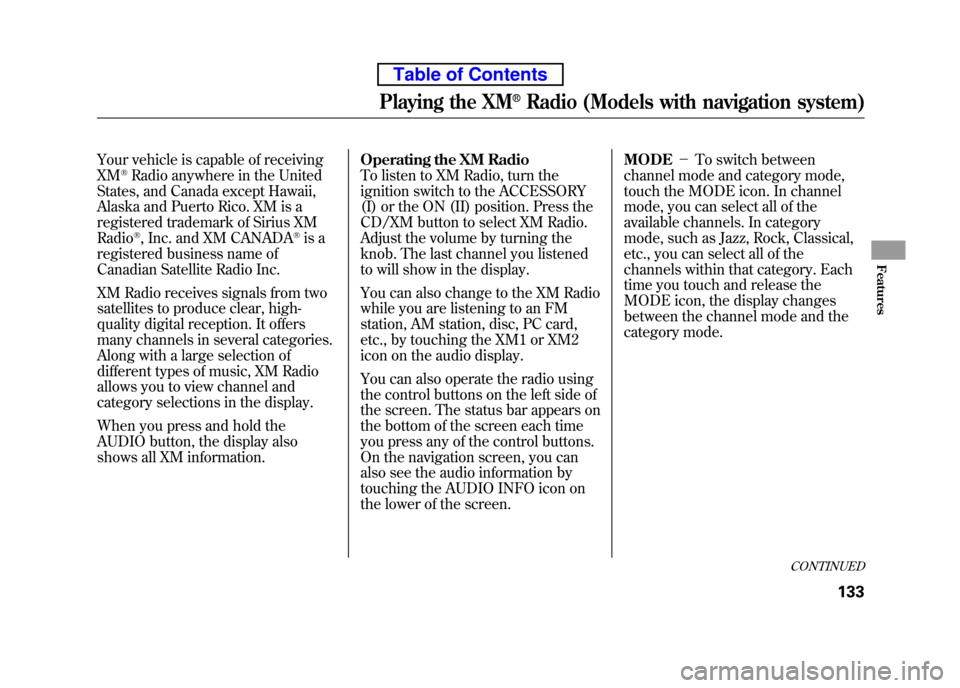
Your vehicle is capable of receiving XM®Radio anywhere in the United
States, and Canada except Hawaii,
Alaska and Puerto Rico. XM is a
registered trademark of Sirius XM Radio
®, Inc. and XM CANADA®is a
registered business name of
Canadian Satellite Radio Inc.
XM Radio receives signals from two
satellites to produce clear, high-
quality digital reception. It offers
many channels in several categories.
Along with a large selection of
different types of music, XM Radio
allows you to view channel and
category selections in the display.
When you press and hold the
AUDIO button, the display also
shows all XM information. Operating the XM Radio
To listen to XM Radio, turn the
ignition switch to the ACCESSORY
(I) or the ON (II) position. Press the
CD/XM button to select XM Radio.
Adjust the volume by turning the
knob. The last channel you listened
to will show in the display.
You can also change to the XM Radio
while you are listening to an FM
station, AM station, disc, PC card,
etc., by touching the XM1 or XM2
icon on the audio display.
You can also operate the radio using
the control buttons on the left side of
the screen. The status bar appears on
the bottom of the screen each time
you press any of the control buttons.
On the navigation screen, you can
also see the audio information by
touching the AUDIO INFO icon on
the lower of the screen.MODE
-To switch between
channel mode and category mode,
touch the MODE icon. In channel
mode, you can select all of the
available channels. In category
mode, such as Jazz, Rock, Classical,
etc., you can select all of the
channels within that category. Each
time you touch and release the
MODE icon, the display changes
between the channel mode and the
category mode.
CONTINUED
Playing the XM®Radio (Models with navigation system)
133
Features
Table of Contents
Page 150 of 342
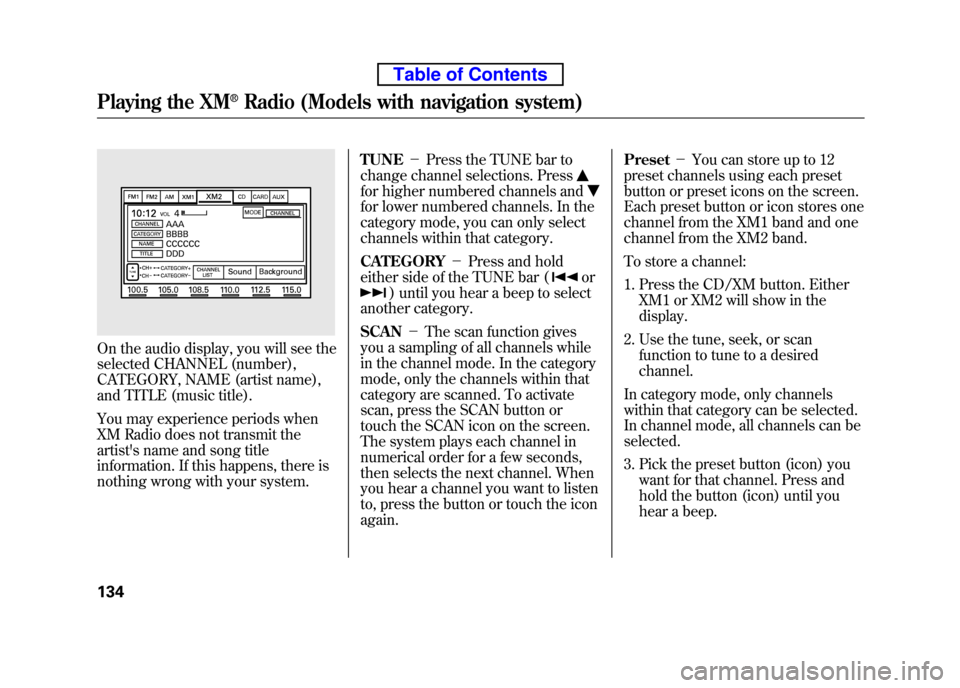
On the audio display, you will see the
selected CHANNEL (number),
CATEGORY, NAME (artist name),
and TITLE (music title).
You may experience periods when
XM Radio does not transmit the
artist's name and song title
information. If this happens, there is
nothing wrong with your system.TUNE
-Press the TUNE bar to
change channel selections. Press
for higher numbered channels and
for lower numbered channels. In the
category mode, you can only select
channels within that category. CATEGORY -Press and hold
either side of the TUNE bar (
or
) until you hear a beep to select
another category. SCAN -The scan function gives
you a sampling of all channels while
in the channel mode. In the category
mode, only the channels within that
category are scanned. To activate
scan, press the SCAN button or
touch the SCAN icon on the screen.
The system plays each channel in
numerical order for a few seconds,
then selects the next channel. When
you hear a channel you want to listen
to, press the button or touch the iconagain. Preset
-You can store up to 12
preset channels using each preset
button or preset icons on the screen.
Each preset button or icon stores one
channel from the XM1 band and one
channel from the XM2 band.
To store a channel:
1. Press the CD/XM button. Either XM1 or XM2 will show in the display.
2. Use the tune, seek, or scan function to tune to a desiredchannel.
In category mode, only channels
within that category can be selected.
In channel mode, all channels can beselected.
3. Pick the preset button (icon) you want for that channel. Press and
hold the button (icon) until you
hear a beep.
Playing the XM®Radio (Models with navigation system)
134
Table of Contents
Page 151 of 342
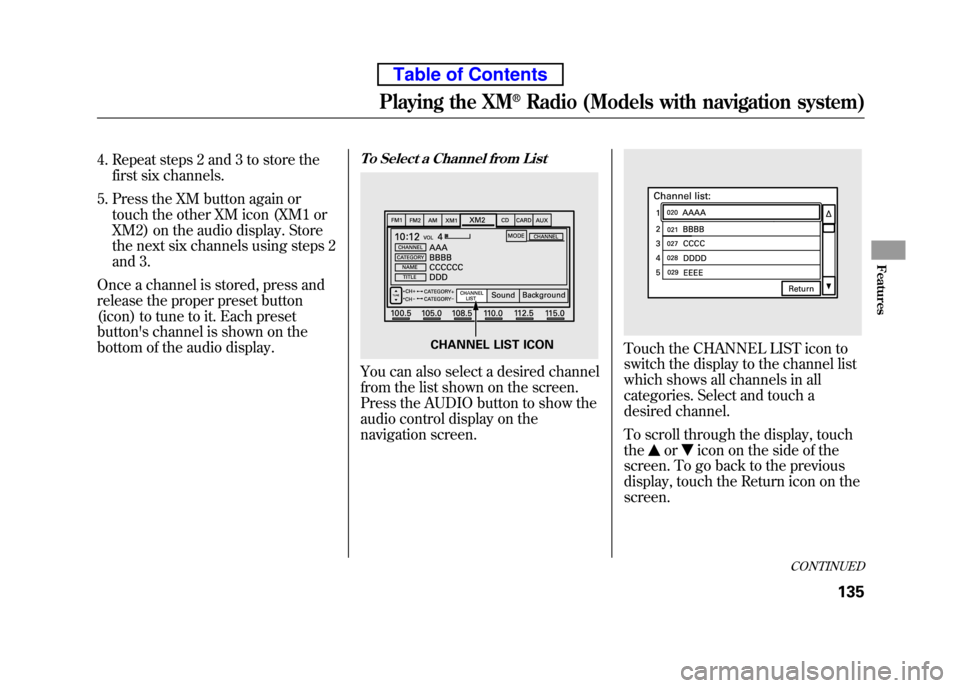
4. Repeat steps 2 and 3 to store thefirst six channels.
5. Press the XM button again or touch the other XM icon (XM1 or
XM2) on the audio display. Store
the next six channels using steps 2
and 3.
Once a channel is stored, press and
release the proper preset button
(icon) to tune to it. Each preset
button's channel is shown on the
bottom of the audio display.To Select a Channel from List
You can also select a desired channel
from the list shown on the screen.
Press the AUDIO button to show the
audio control display on the
navigation screen.
Touch the CHANNEL LIST icon to
switch the display to the channel list
which shows all channels in all
categories. Select and touch a
desired channel.
To scroll through the display, touch the
oricon on the side of the
screen. To go back to the previous
display, touch the Return icon on thescreen.
CHANNEL LIST ICON
CONTINUED
Playing the XM®Radio (Models with navigation system)
135
Features
Table of Contents