navigation system HONDA ELEMENT 2010 1.G Workshop Manual
[x] Cancel search | Manufacturer: HONDA, Model Year: 2010, Model line: ELEMENT, Model: HONDA ELEMENT 2010 1.GPages: 342, PDF Size: 5.76 MB
Page 169 of 342

To select a play mode, push the
AUDIO button to show the audio
display, then touch the PLAY MODE
icon on the display.Select the desired mode by touching
the appropriate icon, or move the
joystick, then press the ENT.After you select the play mode, the
display changes to the selectable
playing menu. If you select‘‘Continue playing the current song, ’’
the system goes into the selected
play mode after playing the current file.
PLAY MODE ICON
CONTINUED
Playing a PC Card (Models with navigation system)
153
Features
Table of Contents
Page 170 of 342
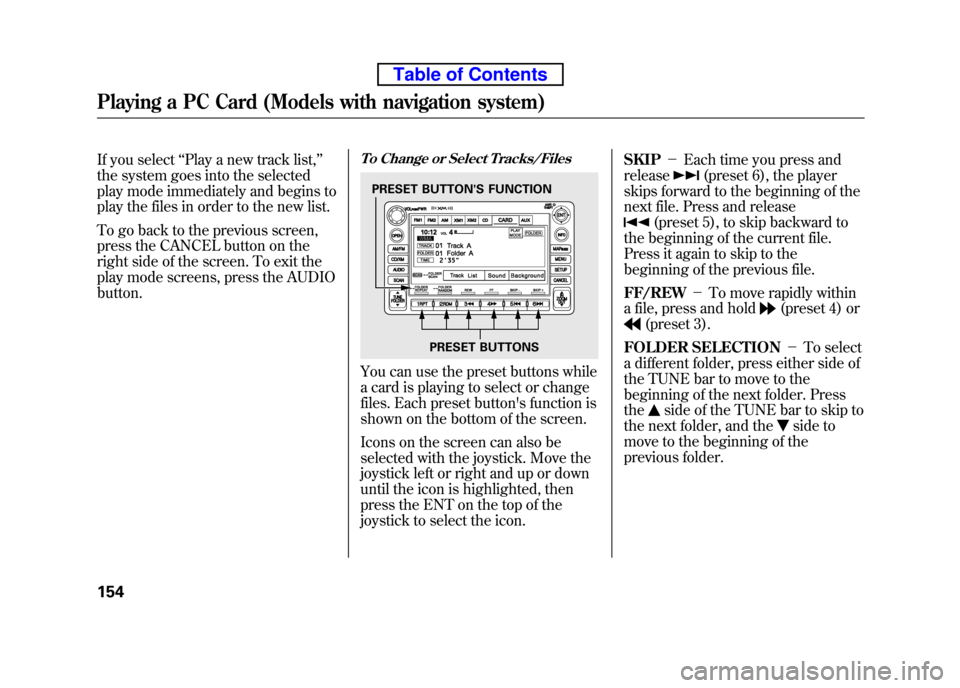
If you select‘‘Play a new track list, ’’
the system goes into the selected
play mode immediately and begins to
play the files in order to the new list.
To go back to the previous screen,
press the CANCEL button on the
right side of the screen. To exit the
play mode screens, press the AUDIObutton.To Change or Select Tracks/Files
You can use the preset buttons while
a card is playing to select or change
files. Each preset button's function is
shown on the bottom of the screen.
Icons on the screen can also be
selected with the joystick. Move the
joystick left or right and up or down
until the icon is highlighted, then
press the ENT on the top of the
joystick to select the icon. SKIP
-Each time you press and
release
(preset 6), the player
skips forward to the beginning of the
next file. Press and release
(preset 5), to skip backward to
the beginning of the current file.
Press it again to skip to the
beginning of the previous file. FF/REW -To move rapidly within
a file, press and hold
(preset 4) or
(preset 3).
FOLDER SELECTION -To select
a different folder, press either side of
the TUNE bar to move to the
beginning of the next folder. Pressthe
side of the TUNE bar to skip to
the next folder, and the
side to
move to the beginning of the
previous folder.
PRESET BUTTON'S FUNCTION
PRESET BUTTONS
Playing a PC Card (Models with navigation system)
154
Table of Contents
Page 171 of 342
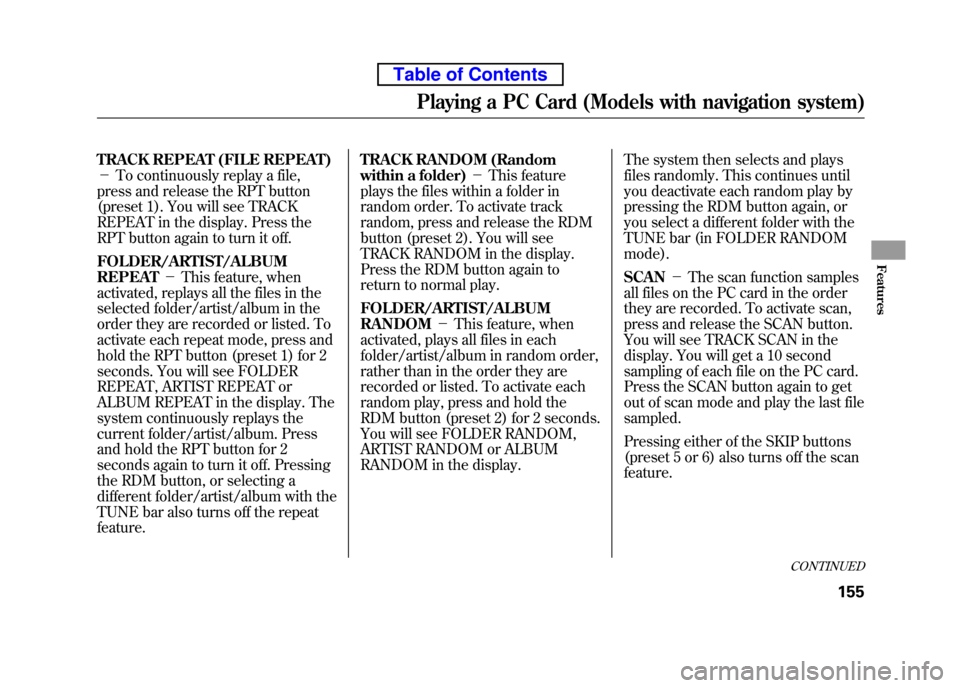
TRACK REPEAT (FILE REPEAT) -To continuously replay a file,
press and release the RPT button
(preset 1). You will see TRACK
REPEAT in the display. Press the
RPT button again to turn it off.
FOLDER/ARTIST/ALBUM REPEAT -This feature, when
activated, replays all the files in the
selected folder/artist/album in the
order they are recorded or listed. To
activate each repeat mode, press and
hold the RPT button (preset 1) for 2
seconds. You will see FOLDER
REPEAT, ARTIST REPEAT or
ALBUM REPEAT in the display. The
system continuously replays the
current folder/artist/album. Press
and hold the RPT button for 2
seconds again to turn it off. Pressing
the RDM button, or selecting a
different folder/artist/album with the
TUNE bar also turns off the repeatfeature. TRACK RANDOM (Random
within a folder)
-This feature
plays the files within a folder in
random order. To activate track
random, press and release the RDM
button (preset 2). You will see
TRACK RANDOM in the display.
Press the RDM button again to
return to normal play.
FOLDER/ARTIST/ALBUM RANDOM -This feature, when
activated, plays all files in each
folder/artist/album in random order,
rather than in the order they are
recorded or listed. To activate each
random play, press and hold the
RDM button (preset 2) for 2 seconds.
You will see FOLDER RANDOM,
ARTIST RANDOM or ALBUM
RANDOM in the display. The system then selects and plays
files randomly. This continues until
you deactivate each random play by
pressing the RDM button again, or
you select a different folder with the
TUNE bar (in FOLDER RANDOMmode). SCAN
-The scan function samples
all files on the PC card in the order
they are recorded. To activate scan,
press and release the SCAN button.
You will see TRACK SCAN in the
display. You will get a 10 second
sampling of each file on the PC card.
Press the SCAN button again to get
out of scan mode and play the last filesampled.
Pressing either of the SKIP buttons
(preset 5 or 6) also turns off the scanfeature.
CONTINUED
Playing a PC Card (Models with navigation system)
155
Features
Table of Contents
Page 172 of 342
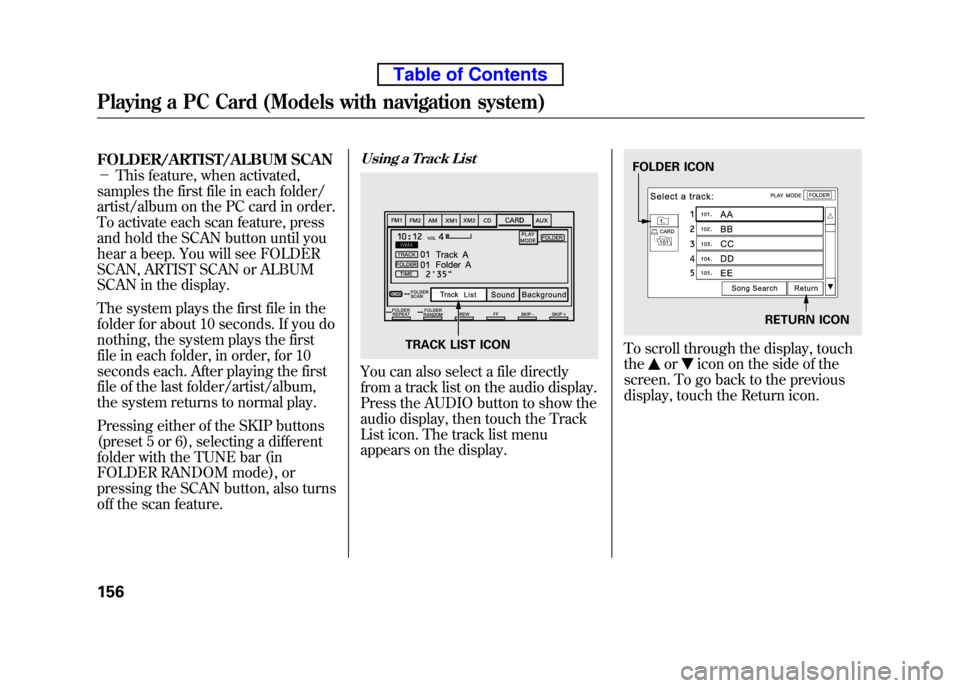
FOLDER/ARTIST/ALBUM SCAN -This feature, when activated,
samples the first file in each folder/
artist/album on the PC card in order.
To activate each scan feature, press
and hold the SCAN button until you
hear a beep. You will see FOLDER
SCAN, ARTIST SCAN or ALBUM
SCAN in the display.
The system plays the first file in the
folder for about 10 seconds. If you do
nothing, the system plays the first
file in each folder, in order, for 10
seconds each. After playing the first
file of the last folder/artist/album,
the system returns to normal play.
Pressing either of the SKIP buttons
(preset 5 or 6), selecting a different
folder with the TUNE bar (in
FOLDER RANDOM mode), or
pressing the SCAN button, also turns
off the scan feature.Using a Track List
You can also select a file directly
from a track list on the audio display.
Press the AUDIO button to show the
audio display, then touch the Track
List icon. The track list menu
appears on the display.
To scroll through the display, touch the
oricon on the side of the
screen. To go back to the previous
display, touch the Return icon.
TRACK LIST ICON
FOLDER ICON
RETURN ICON
Playing a PC Card (Models with navigation system)
156
Table of Contents
Page 173 of 342

To select a folder, touch its icon on
the screen. The display changes to
the file list, then select a file. In folder
mode, touch the folder icon on the
upper left of the screen to move to
the parent folder. The current folder
is highlighted in blue.In artist mode, the artist name is also
displayed on the right side of each
selectable icon. Select the desiredfile.In album mode, the album name is
also displayed on the right side of
each selectable icon. Select the
desired file.
To select a desired icon with the
joystick, move it to an appropriate
direction, then press ENT.
ARTIST NAMEALBUM NAME
CONTINUED
Playing a PC Card (Models with navigation system)
157
Features
Table of Contents
Page 174 of 342
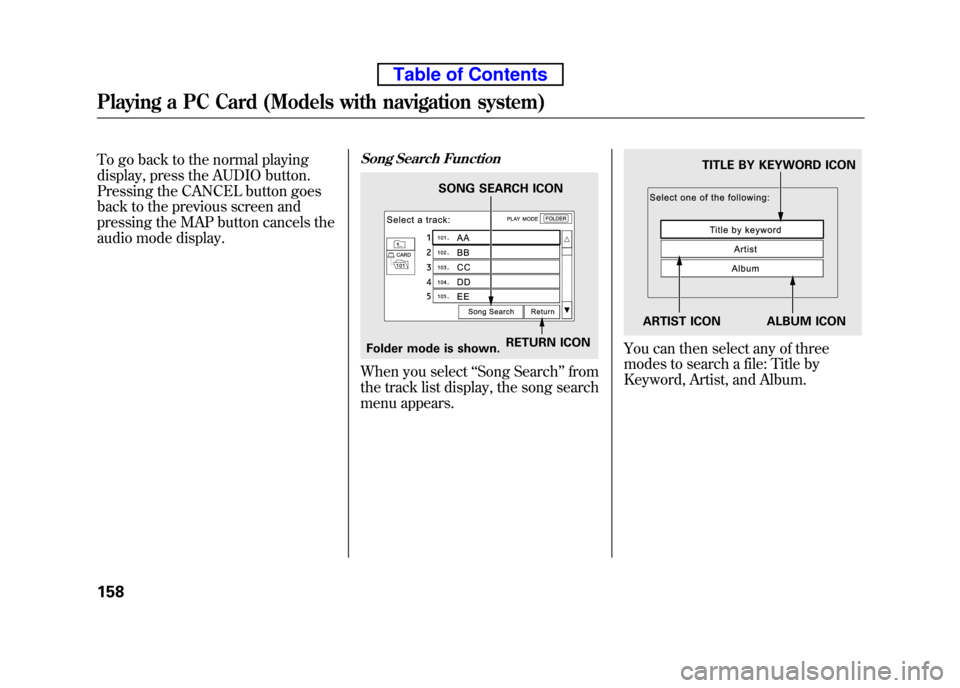
To go back to the normal playing
display, press the AUDIO button.
Pressing the CANCEL button goes
back to the previous screen and
pressing the MAP button cancels the
audio mode display.Song Search Function
When you select‘‘Song Search ’’from
the track list display, the song search
menu appears.
You can then select any of three
modes to search a file: Title by
Keyword, Artist, and Album.RETURN ICON
Folder mode is shown. SONG SEARCH ICON
TITLE BY KEYWORD ICON
ARTIST ICON ALBUM ICON
Playing a PC Card (Models with navigation system)
158
Table of Contents
Page 175 of 342
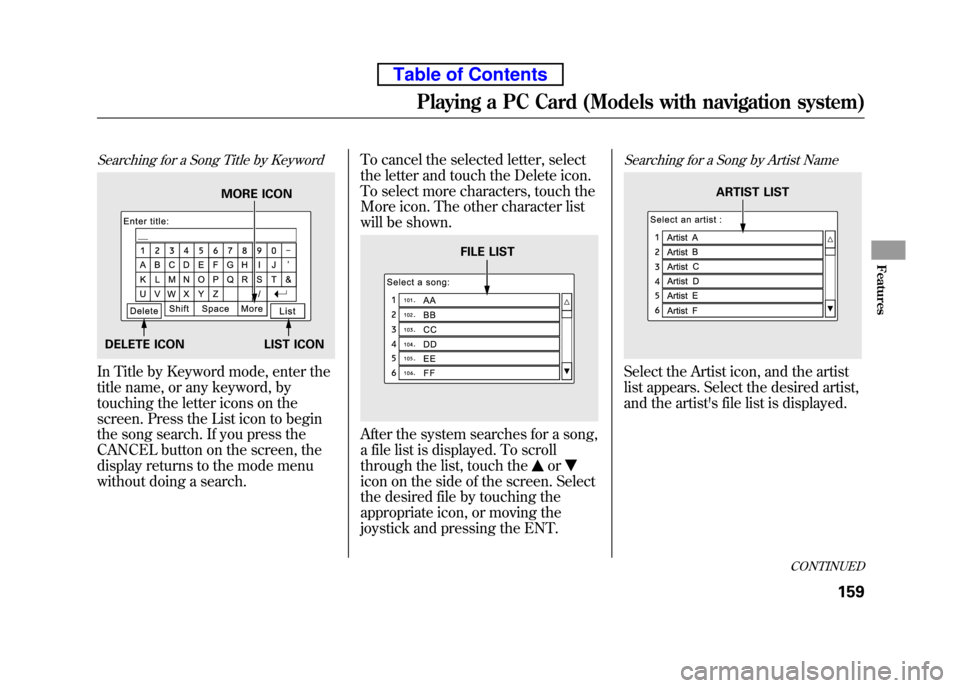
Searching for a Song Title by Keyword
In Title by Keyword mode, enter the
title name, or any keyword, by
touching the letter icons on the
screen. Press the List icon to begin
the song search. If you press the
CANCEL button on the screen, the
display returns to the mode menu
without doing a search.To cancel the selected letter, select
the letter and touch the Delete icon.
To select more characters, touch the
More icon. The other character list
will be shown.
After the system searches for a song,
a file list is displayed. To scroll
through the list, touch the
or
icon on the side of the screen. Select
the desired file by touching the
appropriate icon, or moving the
joystick and pressing the ENT.
Searching for a Song by Artist Name
Select the Artist icon, and the artist
list appears. Select the desired artist,
and the artist's file list is displayed.
MORE ICON
DELETE ICON LIST ICON
FILE LIST
ARTIST LIST
CONTINUED
Playing a PC Card (Models with navigation system)
159
Features
Table of Contents
Page 176 of 342
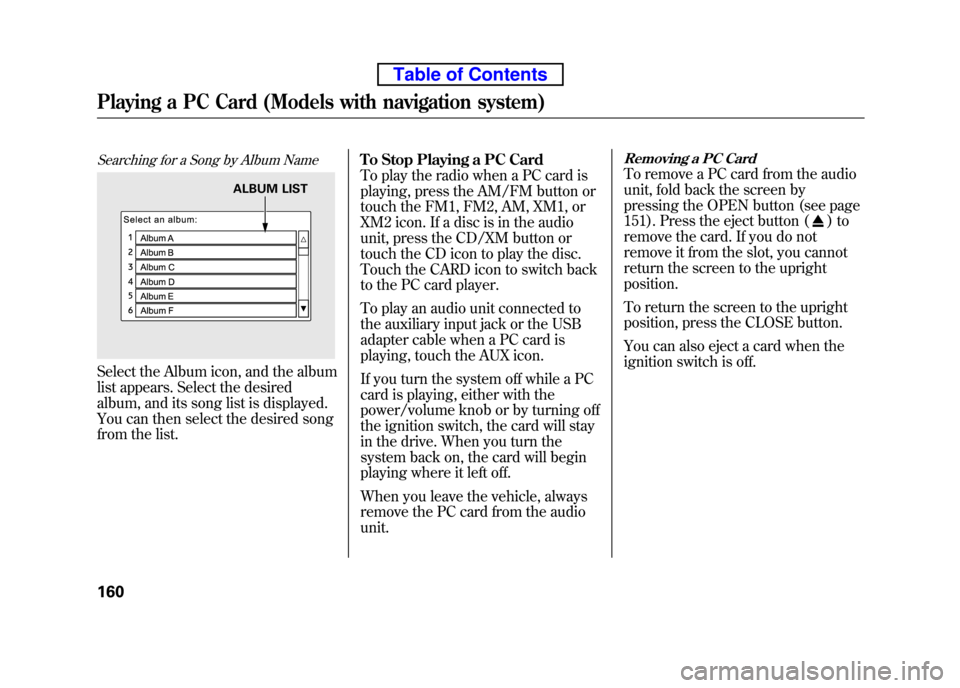
Searching for a Song by Album Name
Select the Album icon, and the album
list appears. Select the desired
album, and its song list is displayed.
You can then select the desired song
from the list.To Stop Playing a PC Card
To play the radio when a PC card is
playing, press the AM/FM button or
touch the FM1, FM2, AM, XM1, or
XM2 icon. If a disc is in the audio
unit, press the CD/XM button or
touch the CD icon to play the disc.
Touch the CARD icon to switch back
to the PC card player.
To play an audio unit connected to
the auxiliary input jack or the USB
adapter cable when a PC card is
playing, touch the AUX icon.
If you turn the system off while a PC
card is playing, either with the
power/volume knob or by turning off
the ignition switch, the card will stay
in the drive. When you turn the
system back on, the card will begin
playing where it left off.
When you leave the vehicle, always
remove the PC card from the audiounit.
Removing a PC Card
To remove a PC card from the audio
unit, fold back the screen by
pressing the OPEN button (see page
151). Press the eject button (
)to
remove the card. If you do not
remove it from the slot, you cannot
return the screen to the upright position.
To return the screen to the upright
position, press the CLOSE button.
You can also eject a card when the
ignition switch is off.
ALBUM LIST
Playing a PC Card (Models with navigation system)
160
Table of Contents
Page 177 of 342
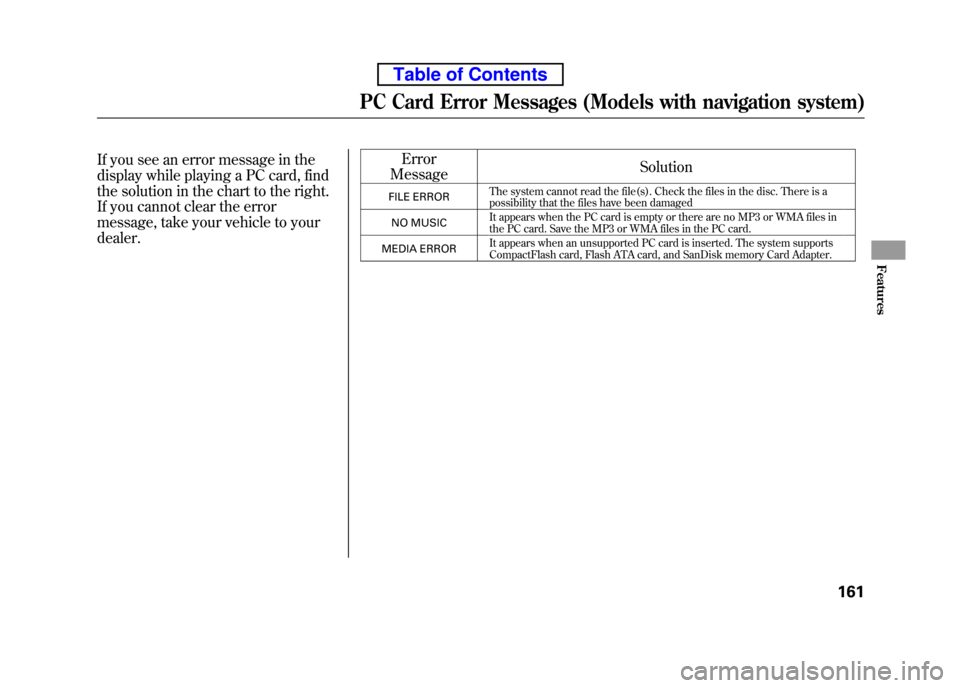
If you see an error message in the
display while playing a PC card, find
the solution in the chart to the right.
If you cannot clear the error
message, take your vehicle to your dealer.Error
Message Solution
FILE ERROR The system cannot read the file(s). Check the files in the disc. There is a
possibility that the files have been damaged
NO MUSIC It appears when the PC card is empty or there are no MP3 or WMA files in
the PC card. Save the MP3 or WMA files in the PC card.
MEDIA ERROR It appears when an unsupported PC card is inserted. The system supports
CompactFlash card, Flash ATA card, and SanDisk memory Card Adapter.
PC Card Error Messages (Models with navigation system)
161
Features
Table of Contents
Page 178 of 342
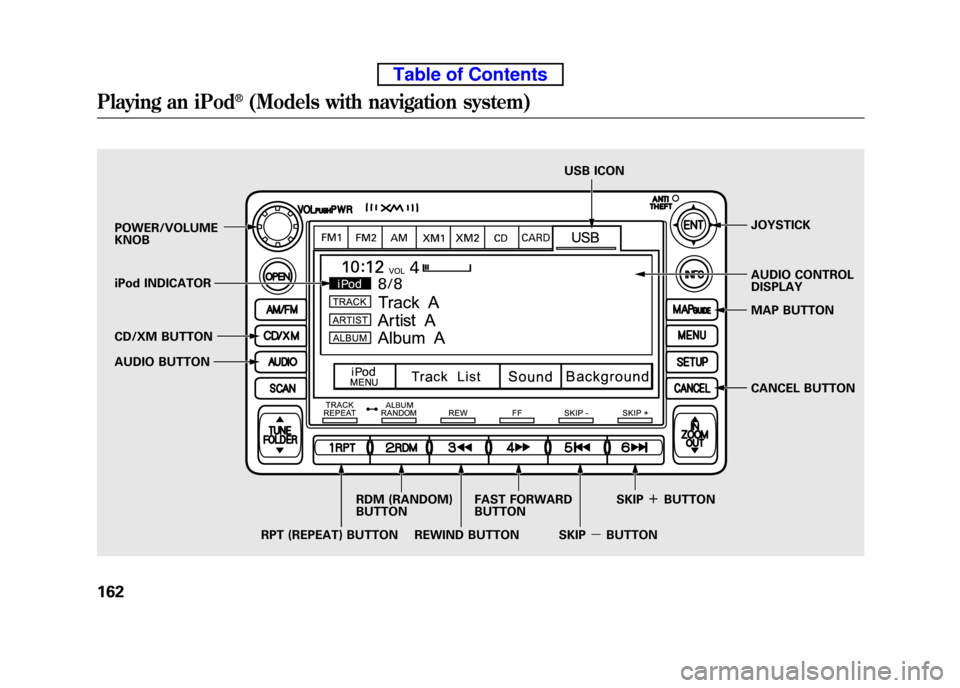
POWER/VOLUME KNOBJOYSTICK
AUDIO CONTROL DISPLAY
CD/XM BUTTON
AUDIO BUTTON
iPod INDICATOR USB ICON
RPT (REPEAT) BUTTON RDM (RANDOM) BUTTON
FAST FORWARDBUTTON
REWIND BUTTON SKIP
ꬽBUTTON
SKIP ꭚBUTTON CANCEL BUTTON
MAP BUTTON
Playing an iPod®(Models with navigation system)
162
Table of Contents