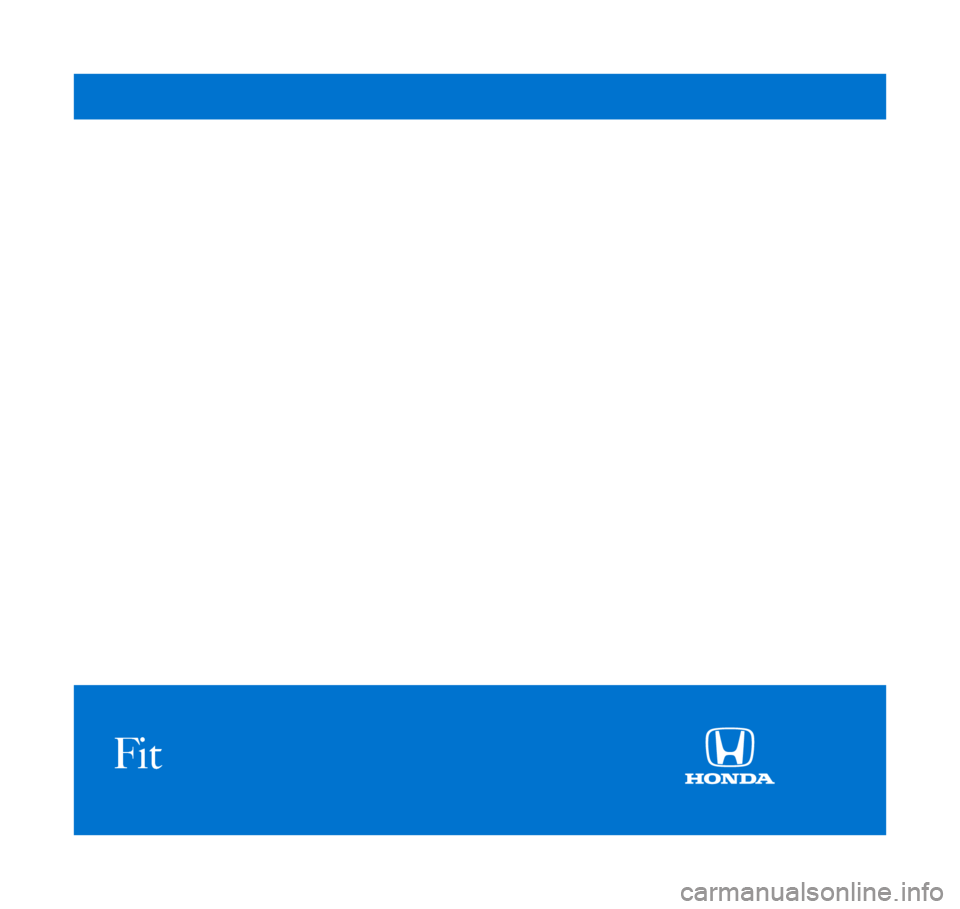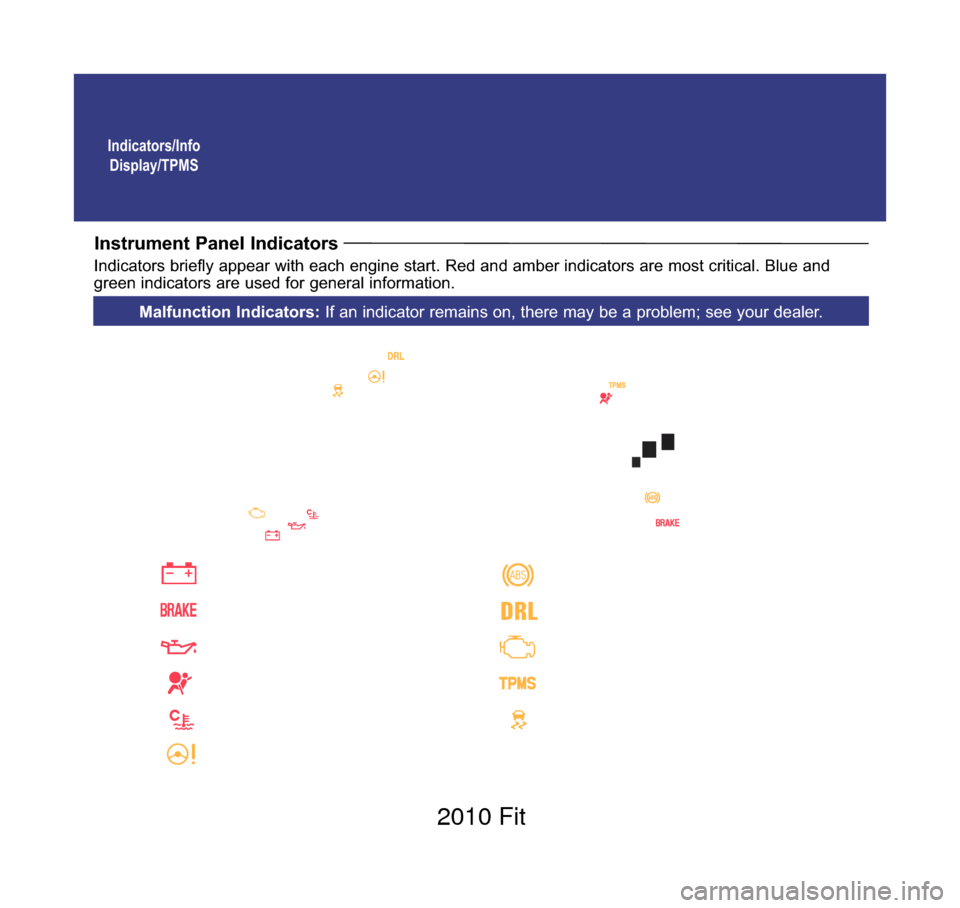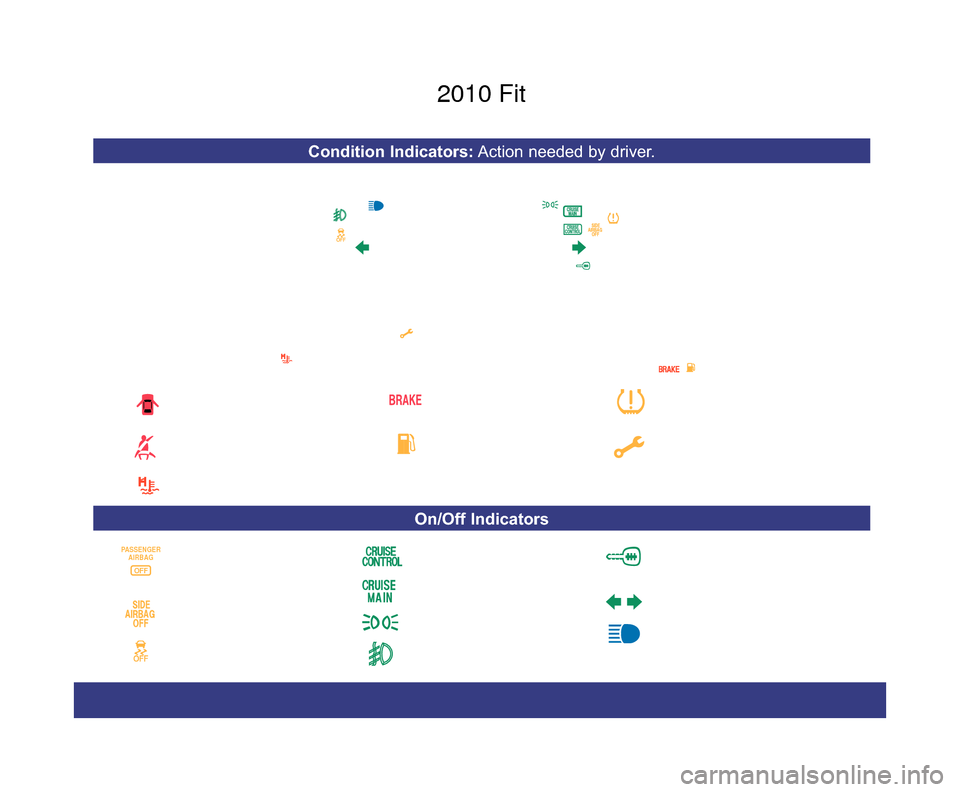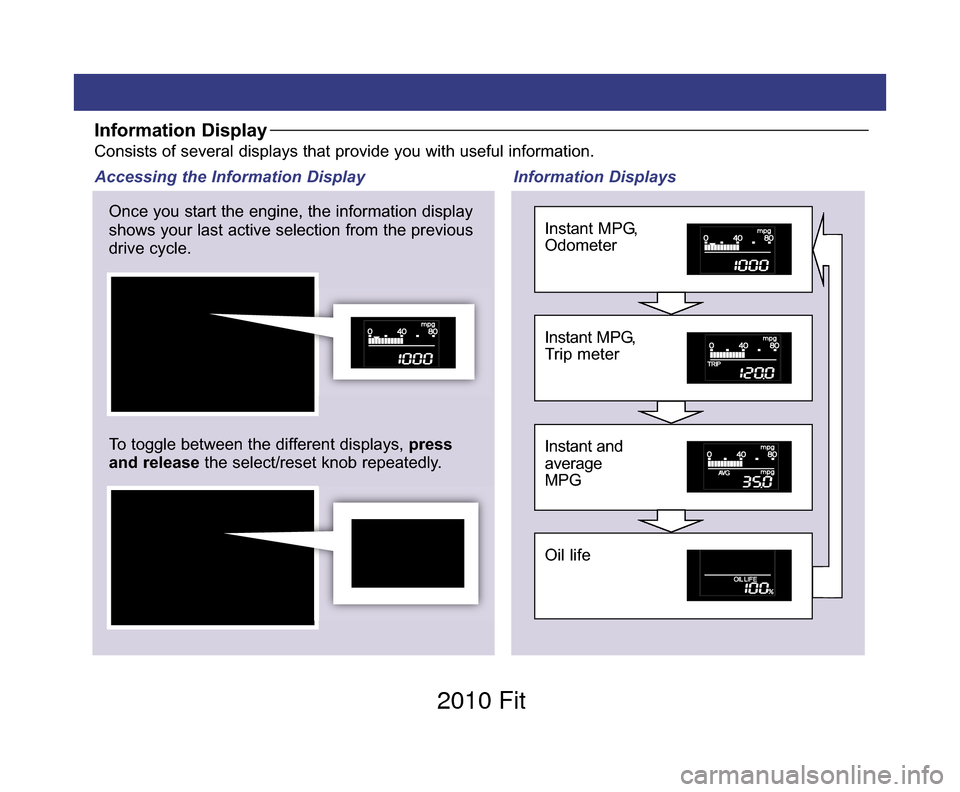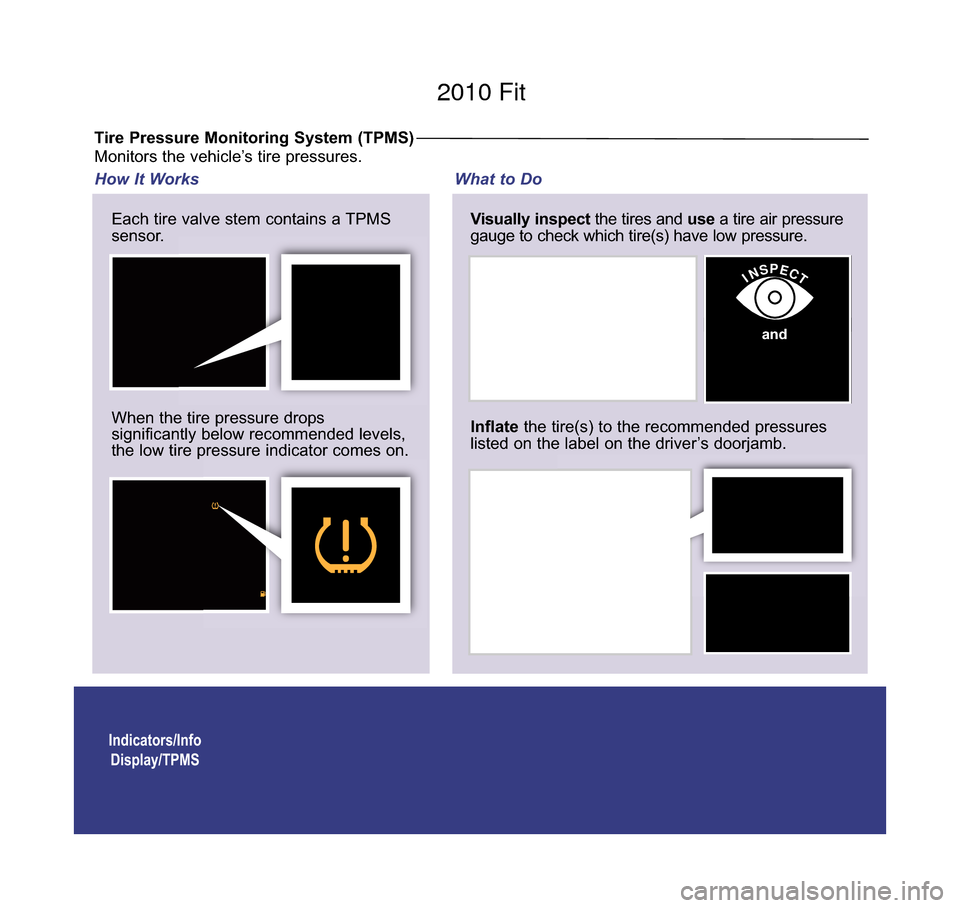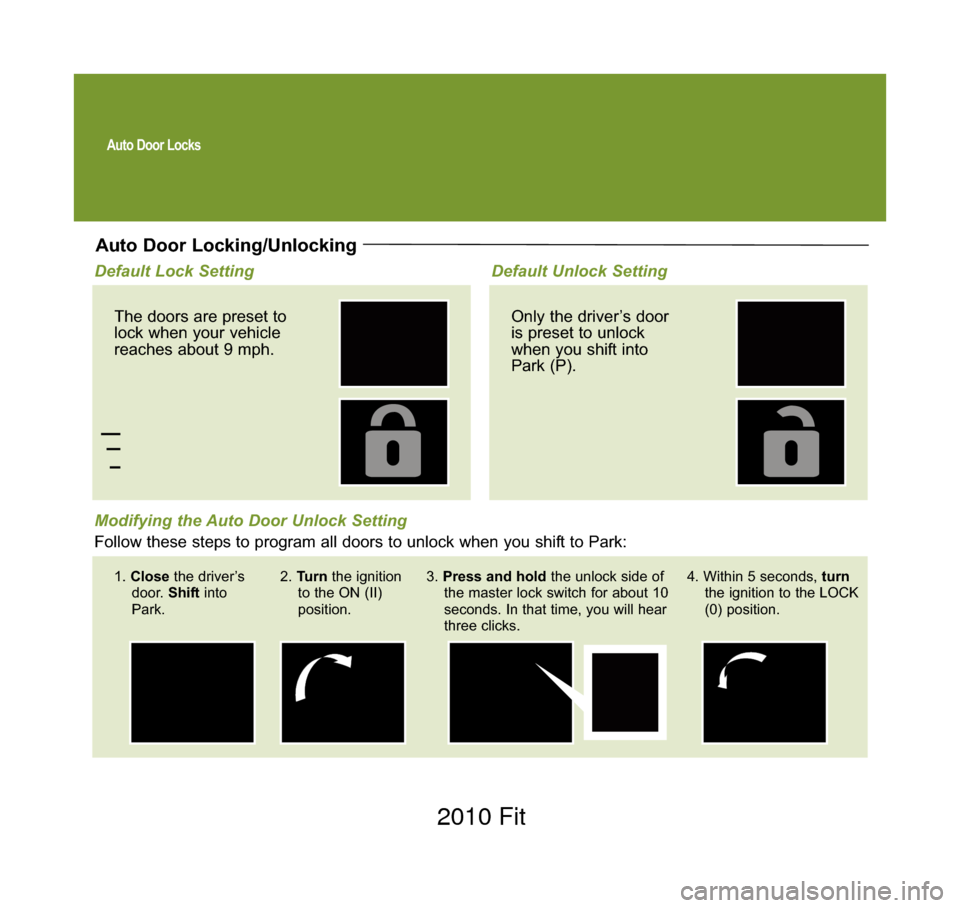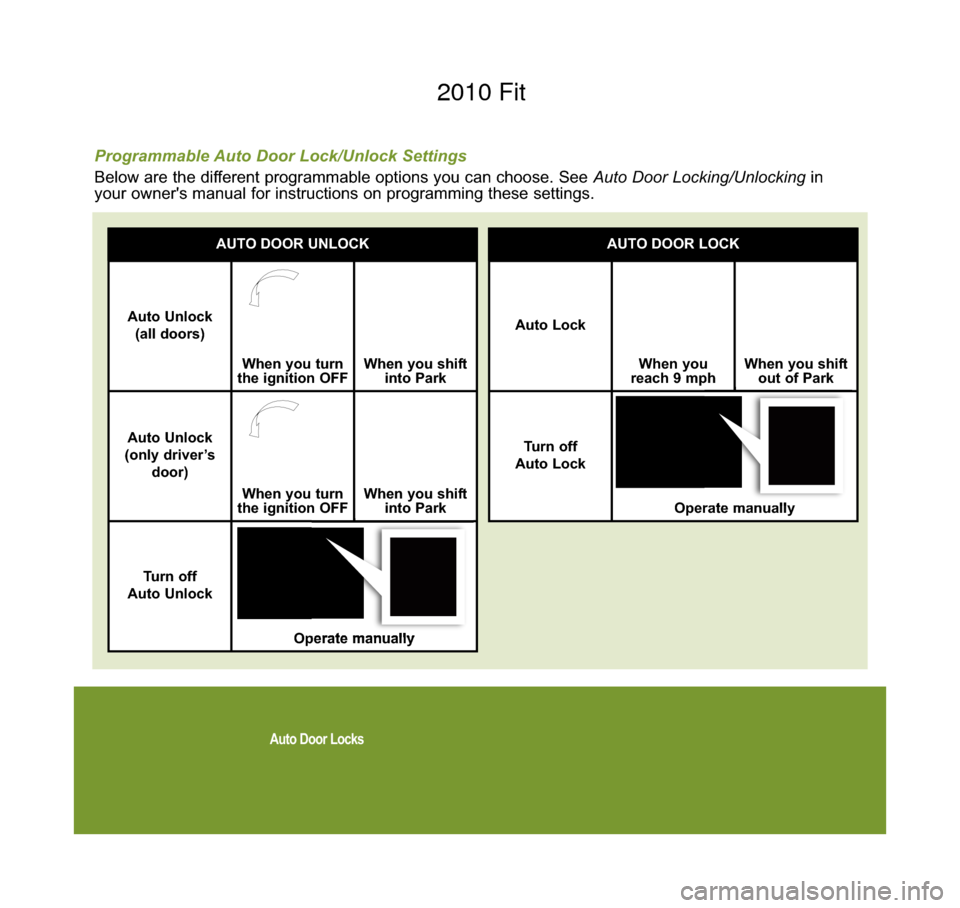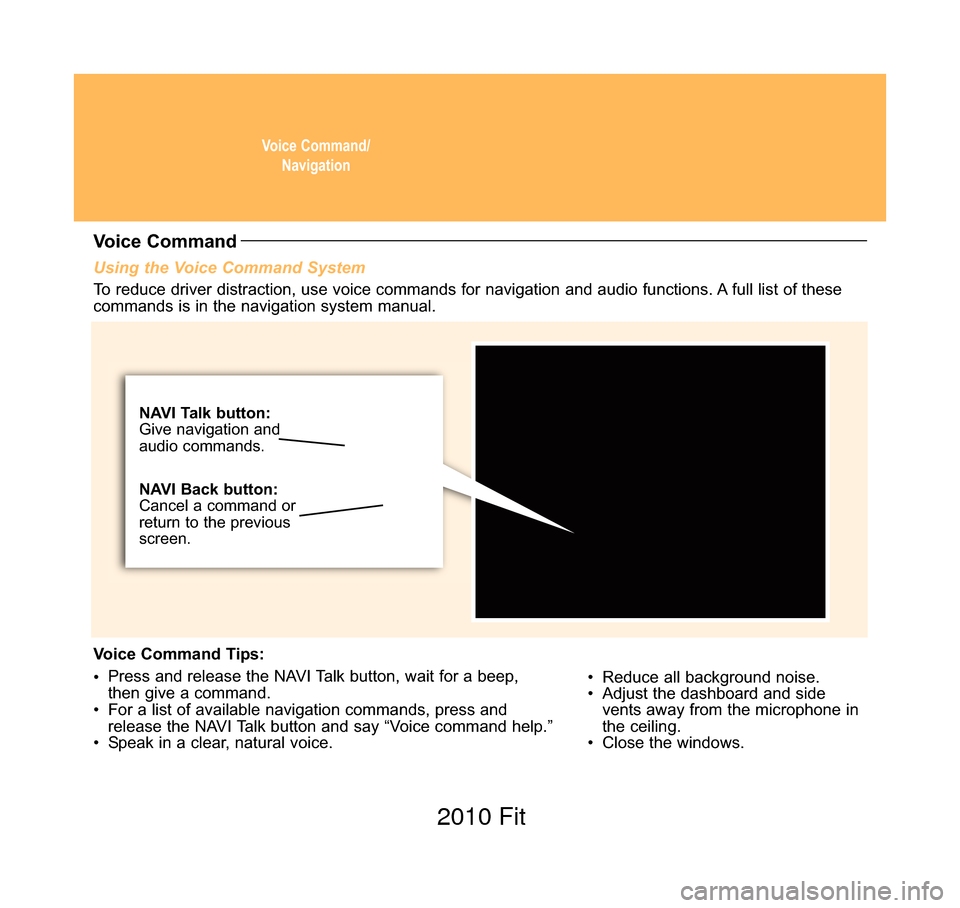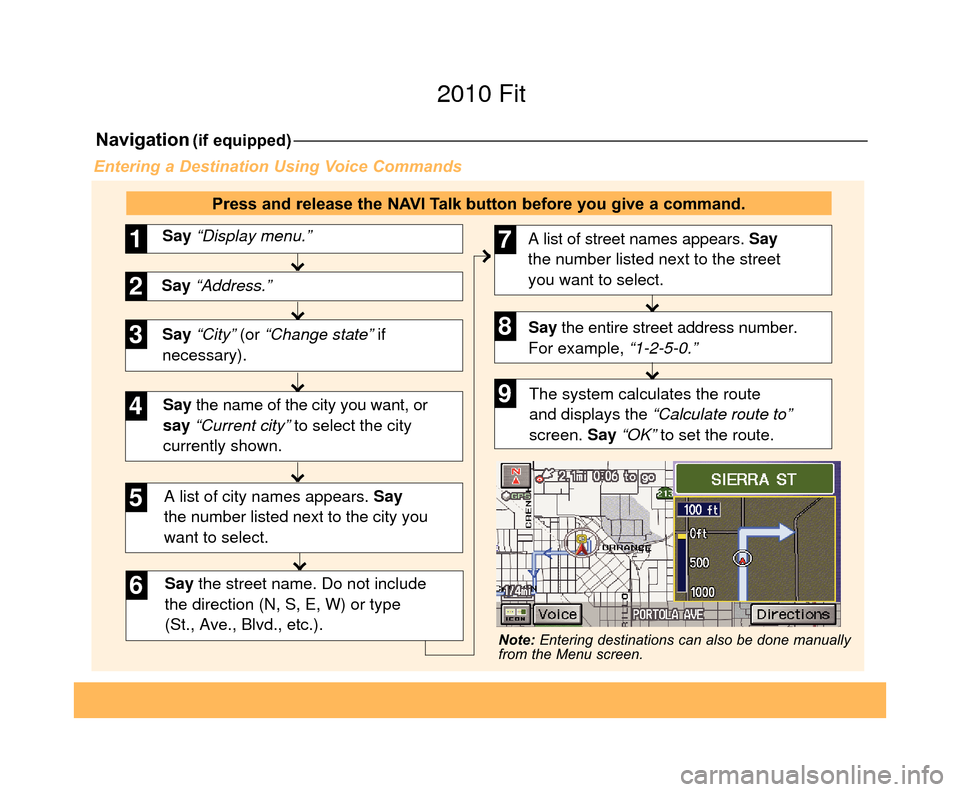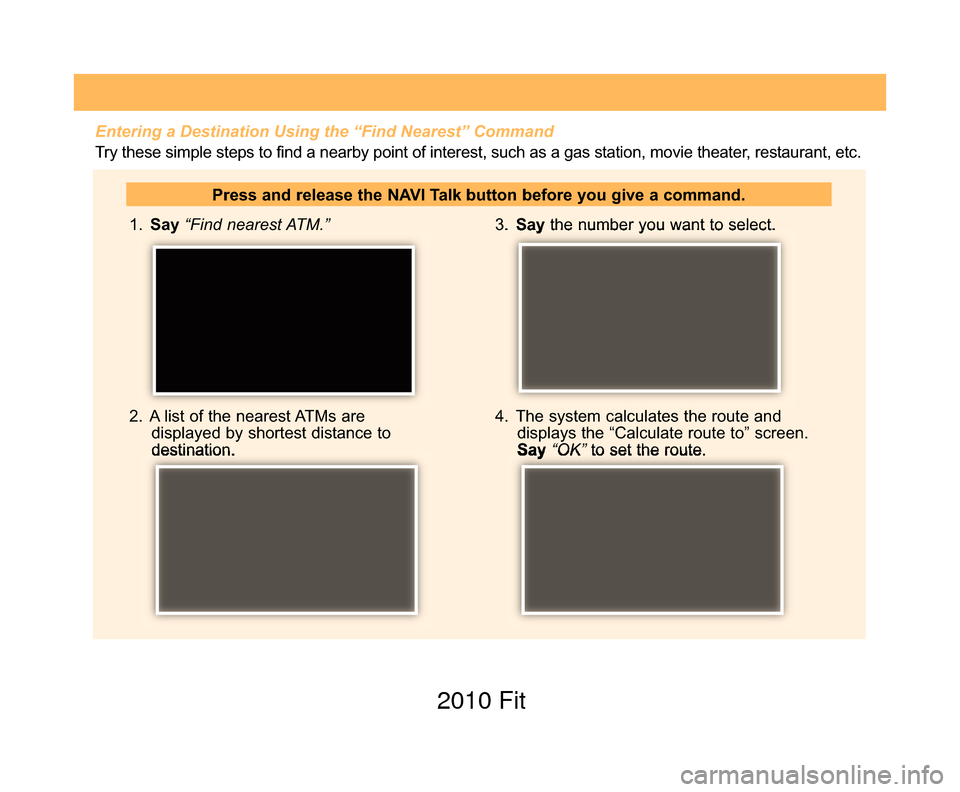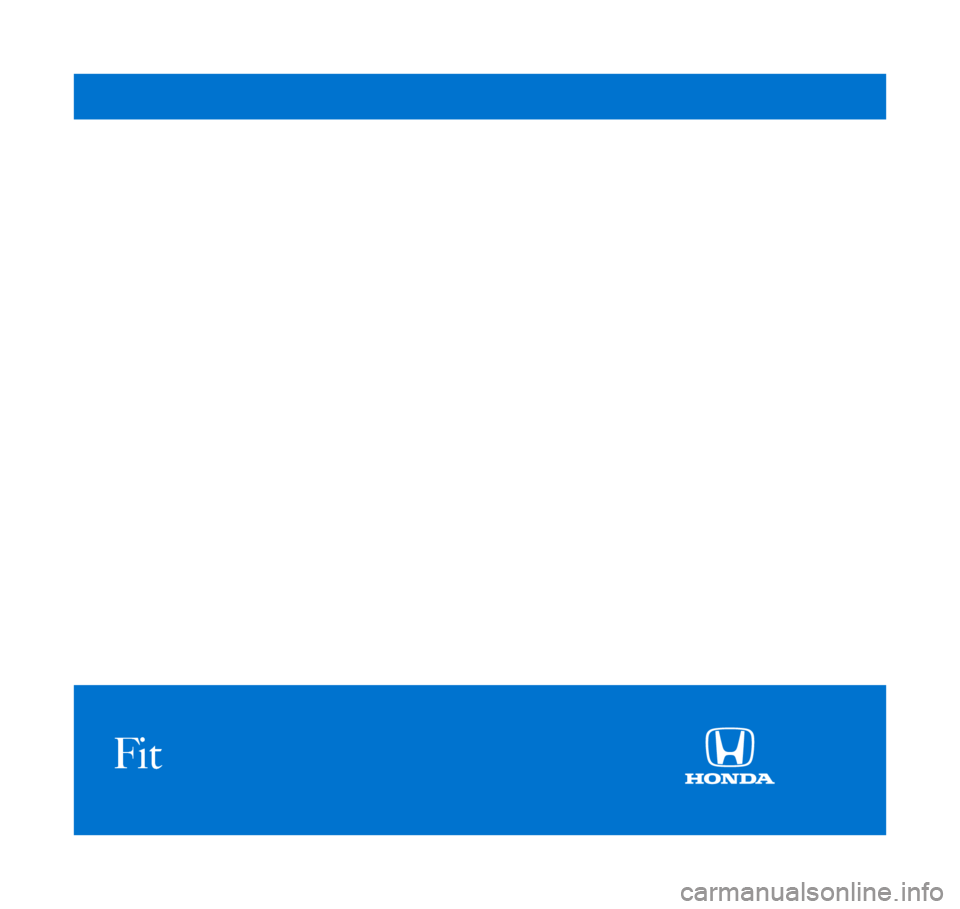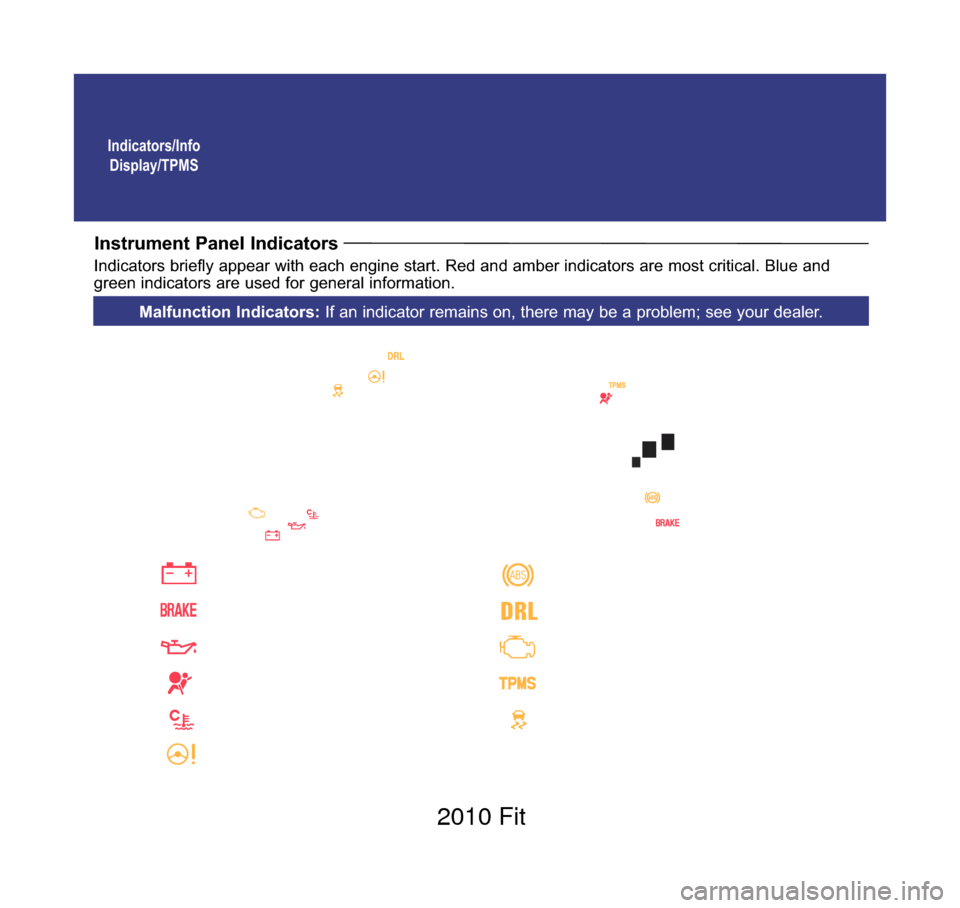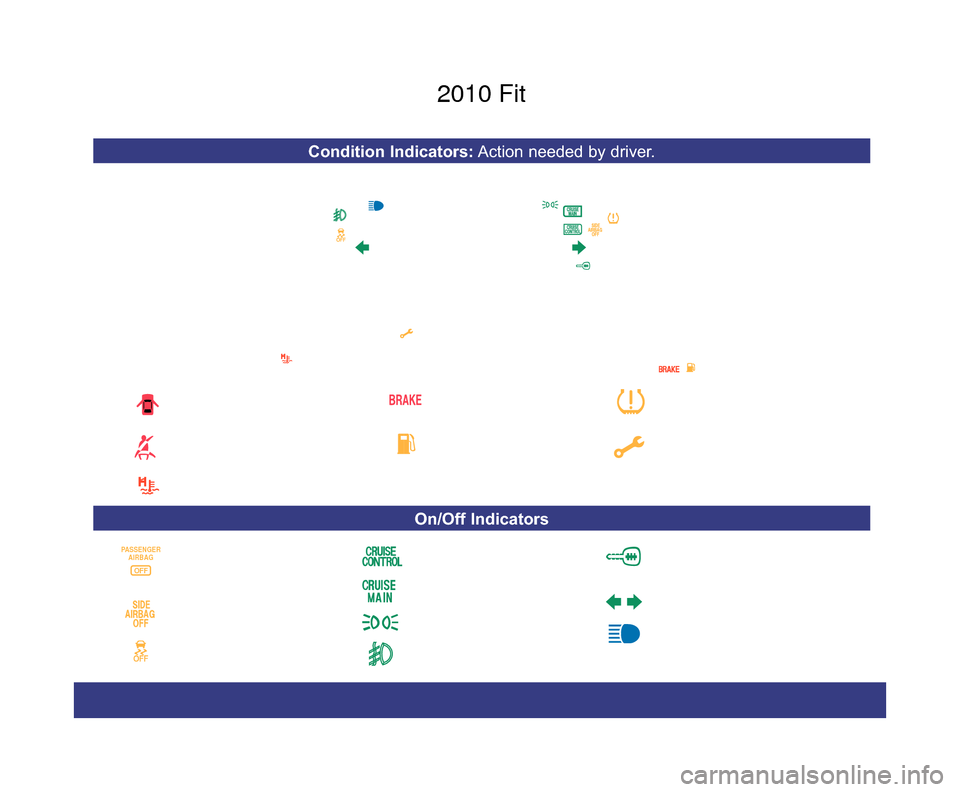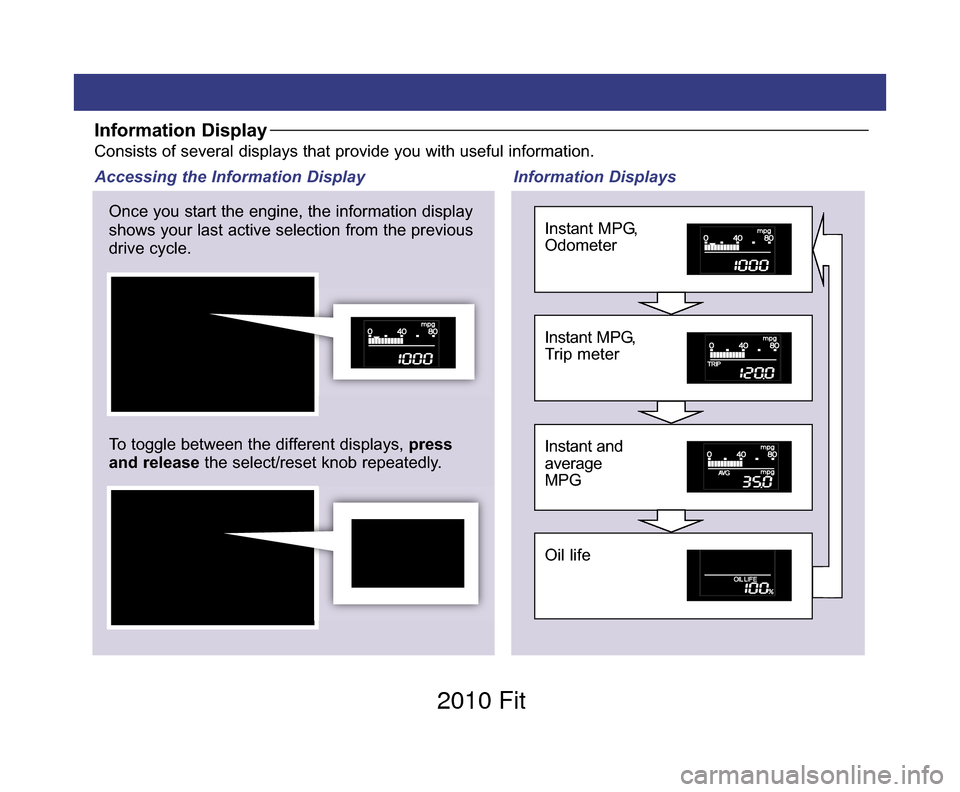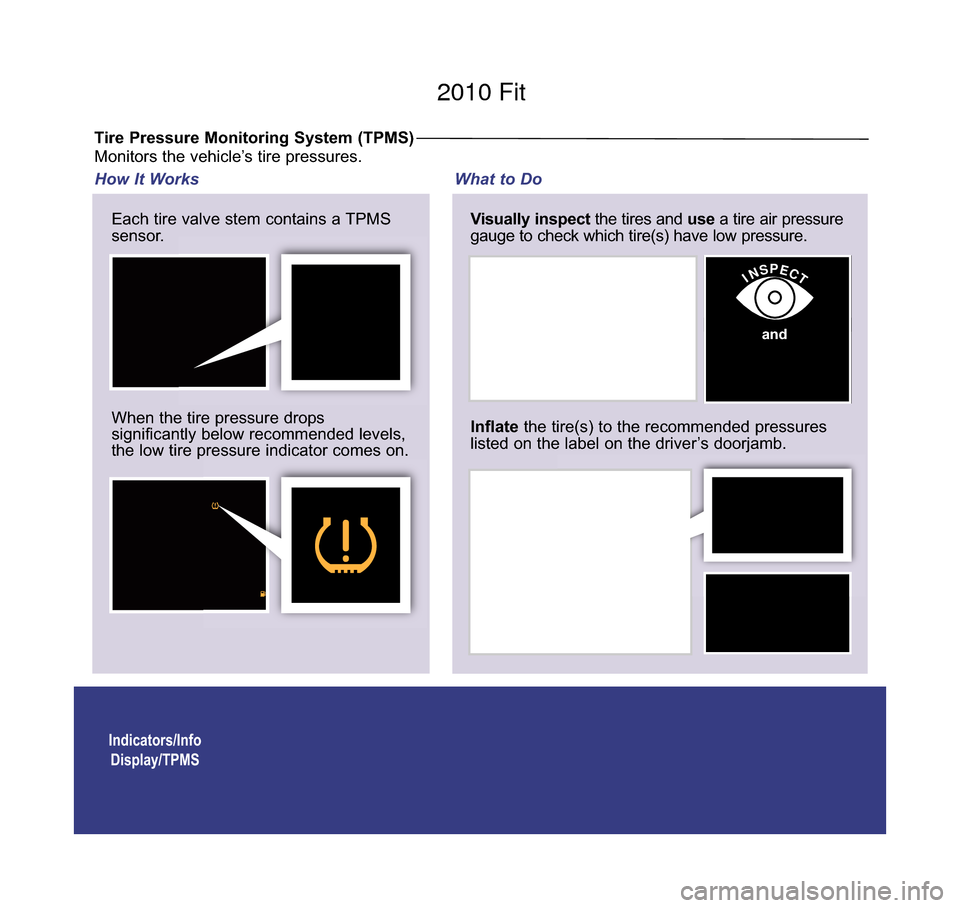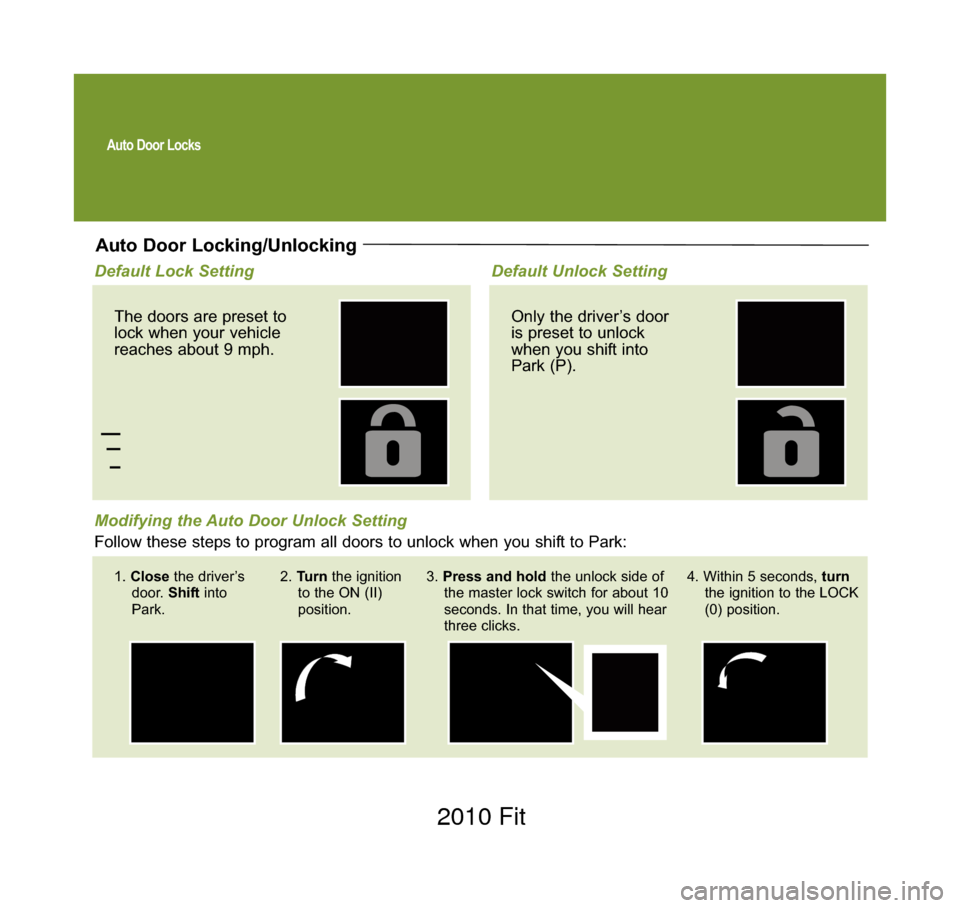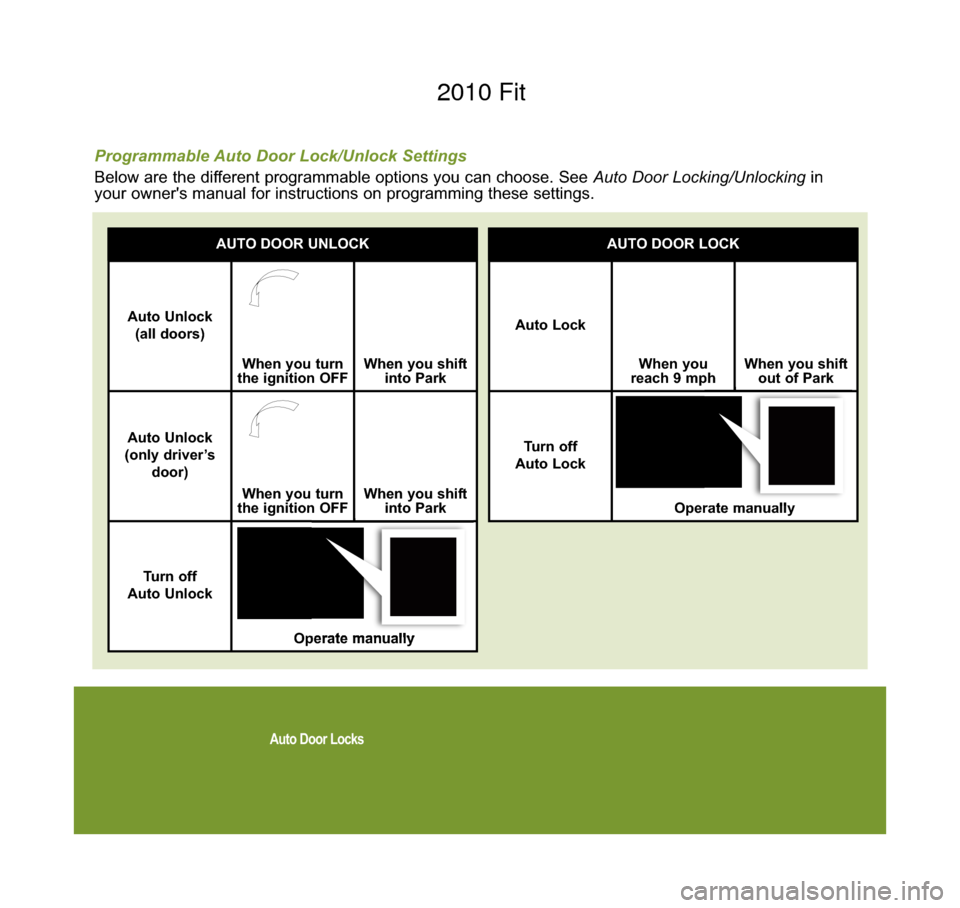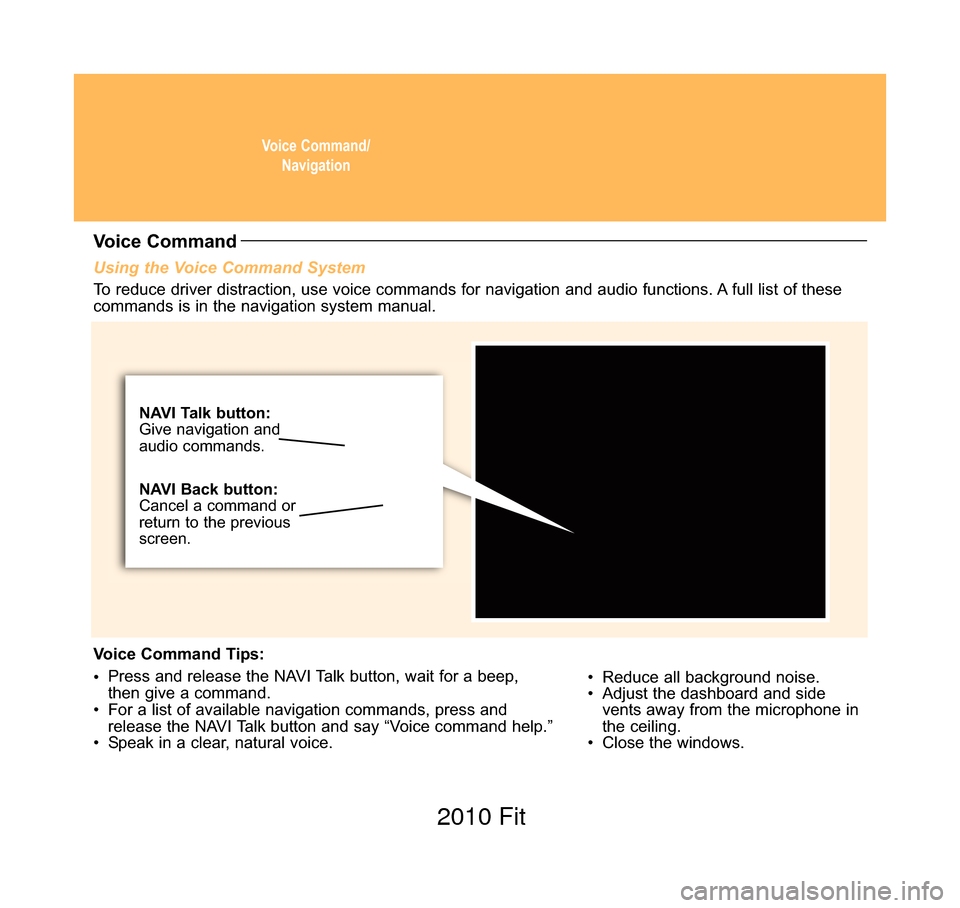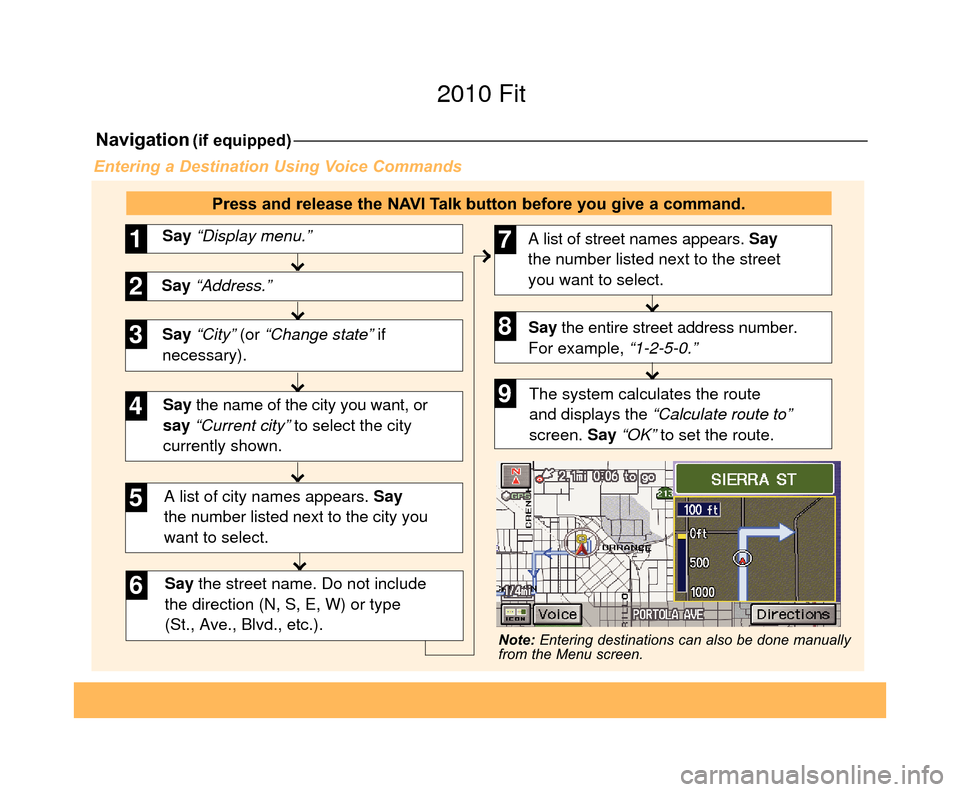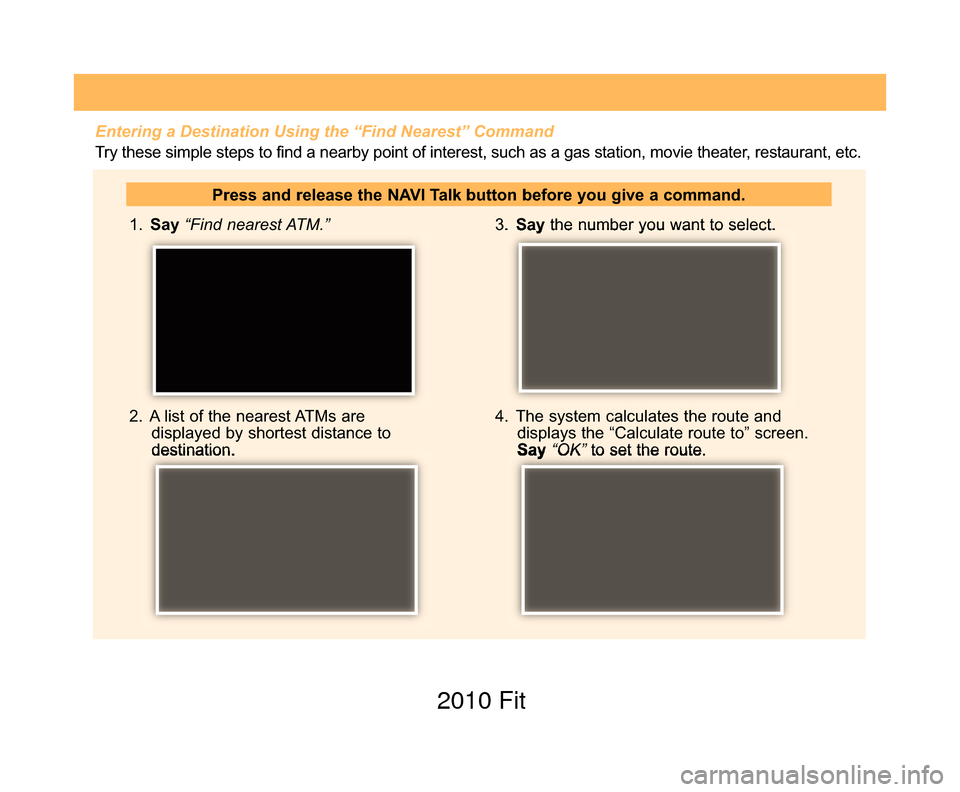HONDA FIT 2010 2.G Technology Reference Guide
Manufacturer: HONDA, Model Year: 2010,
Model line: FIT,
Model: HONDA FIT 2010 2.G
Pages: 16, PDF Size: 1.61 MB
HONDA FIT 2010 2.G Technology Reference Guide
FIT 2010 2.G
HONDA
HONDA
https://www.carmanualsonline.info/img/13/5922/w960_5922-0.png
HONDA FIT 2010 2.G Technology Reference Guide
Trending: lights, phone, brake light, CD player, low oil pressure, dashboard, oil reset
Page 1 of 16
2010
Technology Reference Guide
Fi t
HondaTRG_JP.qxp:HondaQSG_JP.qxd 4/10/09 8:54 PM Page 9
Page 2 of 16
Indicators/InfoDisplay/TPMS
Instrument Panel Indicators
Indicators briefly appear with each engine start. Red and amber indicators are most critical. Blue and
green indicators are used for general information.
ABS (anti-lock brake system)
DRL (daytime running lights)
Malfunction lamp (check engine light)
TPMS (tire pressure monitoring system)
VSA (vehicle stability assist)*
Malfunction Indicators: If an indicator remains on, there may be a problem; see your dealer.
Charging system
Low oil pressure
SRS (supplemental restraint system)
Low brake fluid
EPS (electronic power steering)*
Low temperature indicator
10 Fit TRG_Inside Front:Inside Cvr 6/30/2009 9:36 AM Page 1 2010 Fit
Page 3 of 16
Condition Indicators:Action needed by driver.
PASSENGER
AIRBAG
OFF
SIDE AIRBAG OFF
VSA off*
CRUISE CONTROL on*
CRUISE MAIN on*
Immobilizer Flashes: improperly coded key;
use correct key
Headlights on
Fog lights on*
Turn signals/hazards on
High beams on
* Sport models only
Seat belt reminder:
Fasten seat belt(s)
High temperature indicator:
slow down or pull over
Low tire pressure:
Add air
Maintenance minder:
Make appointmentLow Fuel: Refill
Parking Brake
Indicator: Release
Door/Tailgate open:
Close door(s)/tailgate
PASSENGER AIRBAG
OFF
(below audio panel)
On/Off Indicators
10 Fit TRG_1ab:ExtraPages.qxd 6/30/2009 9:37 AM Page a1 2010 Fit
Page 4 of 16
Information DisplayConsists of several displays that provide you with useful information.
Once you start the engine, the information display
shows your last active selection from the previous
drive cycle.
To toggle between the different displays, press
and release the select/reset knob repeatedly. Information Displays
Accessing the Information Display
Oil life
Instant and
average
MPG
Instant MPG,
Trip meter
Instant MPG,
Odometer
10 Fit TRG_1ab:ExtraPages.qxd 6/30/2009 9:38 AM Page b1 2010 Fit
Page 5 of 16
Indicators/InfoDisplay/TPMS
Tire Pressure Monitoring System (TPMS)
Each tire valve stem contains a TPMS
sensor.
When the tire pressure drops
significantly below recommended levels,
the low tire pressure indicator comes on. Visually inspect
the tires and use a tire air pressure
gauge to check which tire(s) have low pressure.
How It Works What to Do
Inflatethe tire(s) to the recommended pressures
listed on the label on the driver’s doorjamb.
INSPECT
Monitors the vehicle’s tire pressures.
and
10 Fit TRG_Base:Base 6/30/2009 9:36 AM Page 2 2010 Fit
Page 6 of 16
Auto Door Locks
Auto Door Locking/Unlocking
Default Lock SettingThe doors are preset to
lock when your vehicle
reaches about 9 mph. Default Unlock SettingOnly the driver’s door
is preset to unlock
when you shift into
Park (P).
Modifying the Auto Door Unlock Setting
Follow these steps to program all doors to unlock when you shift to Park:
1. Close the driver’s
door. Shift into
Park. 2.
Turn the ignition
to the ON (II)
position. 3.
Press and hold the unlock side of
the master lock switch for about 10
seconds. In that time, you will hear
three clicks. 4. Within 5 seconds, turn
the ignition to the LOCK
(0) position.
10 Fit TRG_Base:Base 6/30/2009 9:36 AM Page 3 2010 Fit
Page 7 of 16
Auto Door Locks
Programmable Auto Door Lock/Unlock Settings
Below are the different programmable options you can choose. See Auto Door Locking/Unlockingin
your owner's manual for instructions on programming these settings.
AUTO DOOR UNLOCK
Auto Unlock
(all doors)
When you turn
the ignition OFFWhen you shift into Park
Auto Unlock
(only driver’s door)
When you turn
the ignition OFFWhen you shift into Park
Turn off
Auto Unlock
Operate manually
AUTO DOOR LOCK
Auto Lock
When you
reach 9 mphWhen you shift out of Park
Turn off
Auto Lock
Operate manually
10 Fit TRG_Base:Base 6/30/2009 9:37 AM Page 4 2010 Fit
Page 8 of 16
Voice Command/Navigation
Using the Voice Command System
• Reduce all background noise.
• Adjust the dashboard and sidevents away from the microphone in
the ceiling.
• Close the windows.
Voice Command
To reduce driver distraction, use voice commands for navigation and audio\
functions. A full list of these
commands is in the navigation system manual.
Voice Command Tips:
• Press and release the NAVI Talk button, wait for a beep,
then give a command.
• For a list of available navigation commands, press and release the NAVI Talk button and say “Voice command help.”
• Speak in a clear, natural voice.
NAVI Talk button:
Give navigation and
audio commands.
NAVI Back button:
Cancel a command or
return to the previous
screen.
10 Fit TRG_Base:Base 6/30/2009 9:37 AM Page 5 2010 Fit
Page 9 of 16
Navigation(if equipped)
Say “City” (or “Change state” if
necessary). Say “Display menu.”
1
Say “Address.”2
3
A list of city names appears. Say
the number listed next to the city you
want to select.
Say the street name. Do not include
the direction (N, S, E, W) or type
(St., Ave., Blvd., etc.).
4
6
Say the name of the city you want, or
say “Current city” to select the city
currently shown.
5
A list of street names appears. Say
the number listed next to the street
you want to select.
Say the entire street address number.
For example, “1-2-5-0.”7
8
The system calculates the route
and displays the “Calculate route to”
screen. Say “OK” to set the route.9
Entering a Destination Using Voice Commands
Press and release the NAVI Talk button before you give a command.
Note: Entering destinations can also be done manually
from the Menu screen.
10 Fit TRG_5abc:ExtraPages.qxd 6/30/2009 9:38 AM Page a5 2010 Fit
Page 10 of 16
1. Say “Find nearest ATM.”
2. A list of the nearest ATMs are displayed by shortest distance to
destination. 3.
Say the number you want to select.
4. The system calculates the route and displays the “Calculate route to” screen.
Say “OK” to set the route.
Press and release the NAVI Talk button before you give a command.
Entering a Destination Using the “Find Nearest” Command
Try these simple steps to find a nearby point of interest, such as a gas station, movie theater, restaurant, etc.
10 Fit TRG_5abc:ExtraPages.qxd 6/30/2009 9:38 AM Page b5 2010 Fit
Trending: oil pressure, light, gas type, brake fluid, brake, engine oil, engine