navigation system HONDA FIT 2011 2.G Navigation Manual
[x] Cancel search | Manufacturer: HONDA, Model Year: 2011, Model line: FIT, Model: HONDA FIT 2011 2.GPages: 152, PDF Size: 6.63 MB
Page 142 of 152
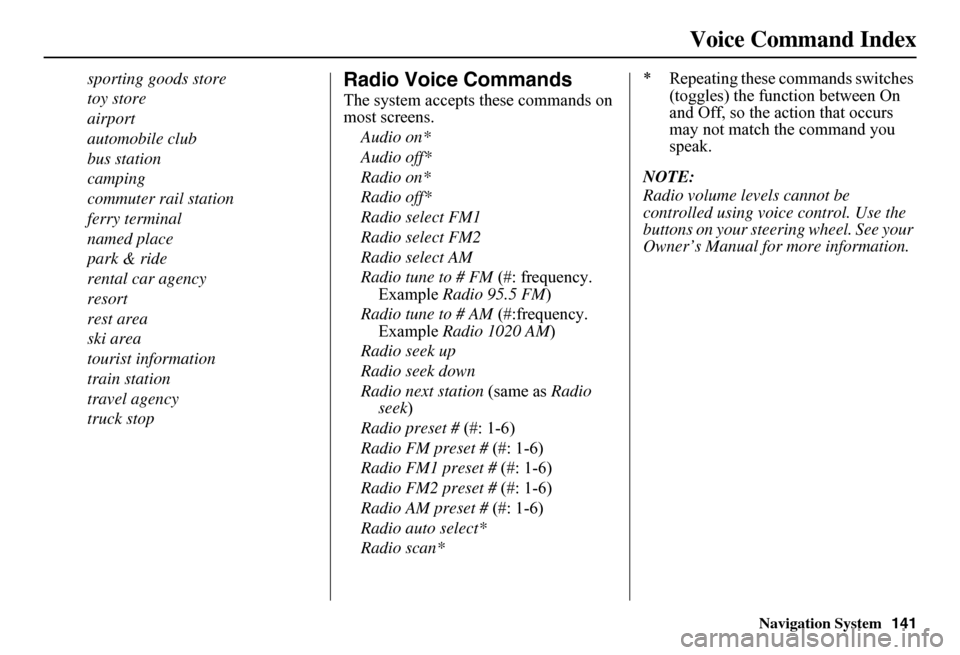
Navigation System141
Voice Command Index
sporting goods store
toy store
airport
automobile club
bus station
camping
commuter rail station
ferry terminal
named place
park & ride
rental car agency
resort
rest area
ski area
tourist information
train station
travel agency
truck stop
Radio Voice Commands
The system accepts these commands on most screens.
Audio on*
Audio off*
Radio on*
Radio off*
Radio select FM1
Radio select FM2
Radio select AM
Radio tune to # FM (#: frequency. Example Radio 95.5 FM)
Radio tune to # AM (#:frequency. Example Radio 1020 AM)
Radio seek up
Radio seek down
Radio next station (same as Radio seek )
Radio preset # (#: 1-6)
Radio FM preset # (#: 1-6)
Radio FM1 preset # (#: 1-6)
Radio FM2 preset # (#: 1-6)
Radio AM preset # (#: 1-6)
Radio auto select*
Radio scan*
* Repeating these commands switches (toggles) the function between On and Off, so the action that occurs may not match the command you speak.
NOTE:
Radio volume levels cannot be controlled using voice control. Use the buttons on your steering wheel. See your Owner’s Manual for more information.
Page 143 of 152
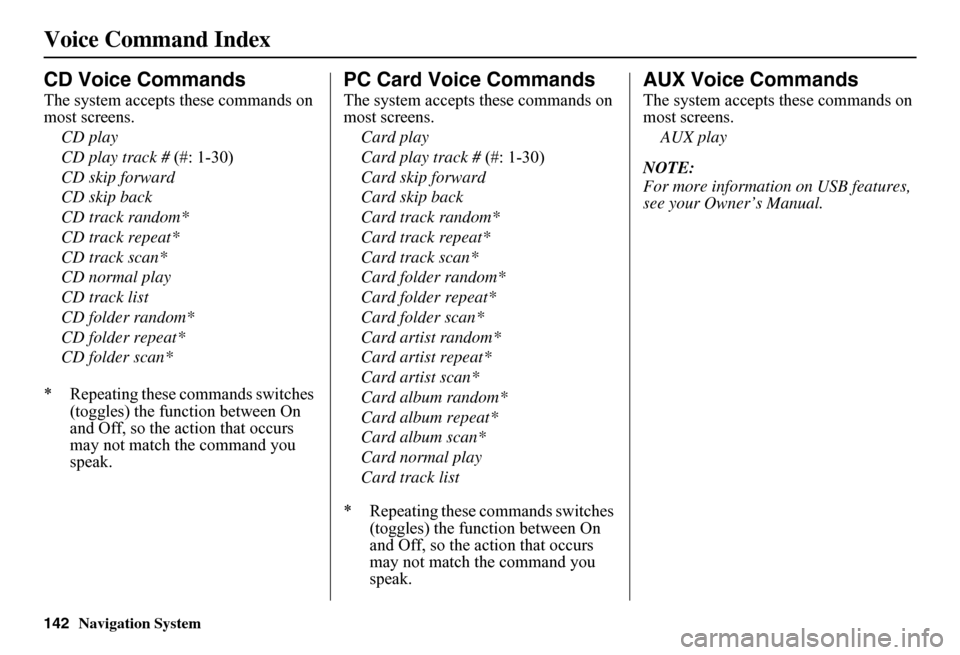
142Navigation System
Voice Command Index
CD Voice Commands
The system accepts these commands on most screens.
CD play
CD play track # (#: 1-30)
CD skip forward
CD skip back
CD track random*
CD track repeat*
CD track scan*
CD normal play
CD track list
CD folder random*
CD folder repeat*
CD folder scan*
* Repeating these commands switches (toggles) the function between On and Off, so the action that occurs may not match the command you speak.
PC Card Voice Commands
The system accepts these commands on most screens.
Card play
Card play track # (#: 1-30)
Card skip forward
Card skip back
Card track random*
Card track repeat*
Card track scan*
Card folder random*
Card folder repeat*
Card folder scan*
Card artist random*
Card artist repeat*
Card artist scan*
Card album random*
Card album repeat*
Card album scan*
Card normal play
Card track list
* Repeating these commands switches (toggles) the function between On and Off, so the action that occurs may not match the command you speak.
AUX Voice Commands
The system accepts these commands on most screens.
AUX play
NOTE:
For more informatio n on USB features, see your Owner’s Manual.
Page 144 of 152
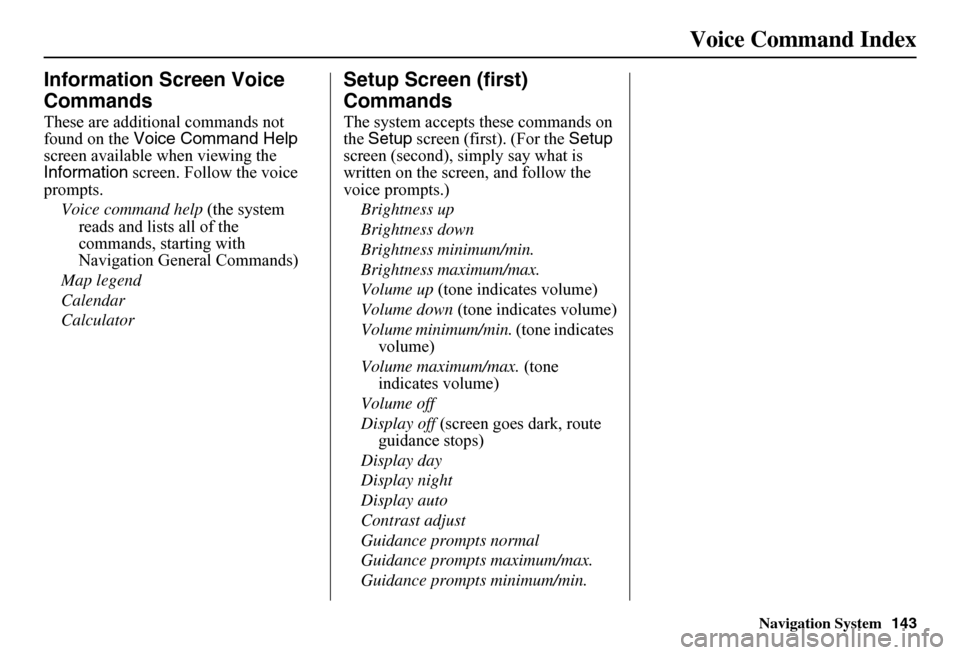
Navigation System143
Voice Command Index
Information Screen Voice
Commands
These are additional commands not found on the Voice Command Help screen available when viewing the Information screen. Follow the voice prompts.
Voice command help (the system reads and lists all of the commands, starting with Navigation General Commands)
Map legend
Calendar
Calculator
Setup Screen (first)
Commands
The system accepts these commands on the Setup screen (first). (For the Setup screen (second), simply say what is written on the screen, and follow the voice prompts.)
Brightness up
Brightness down
Brightness minimum/min.
Brightness maximum/max.
Volume up (tone indicates volume)
Volume down (tone indicates volume)
Volume minimum/min. (tone indicates volume)
Volume maximum/max. (tone indicates volume)
Volume off
Display off (screen goes dark, route guidance stops)
Display day
Display night
Display auto
Contrast adjust
Guidance prompts normal
Guidance prompts maximum/max.
Guidance prompts minimum/min.
Page 145 of 152
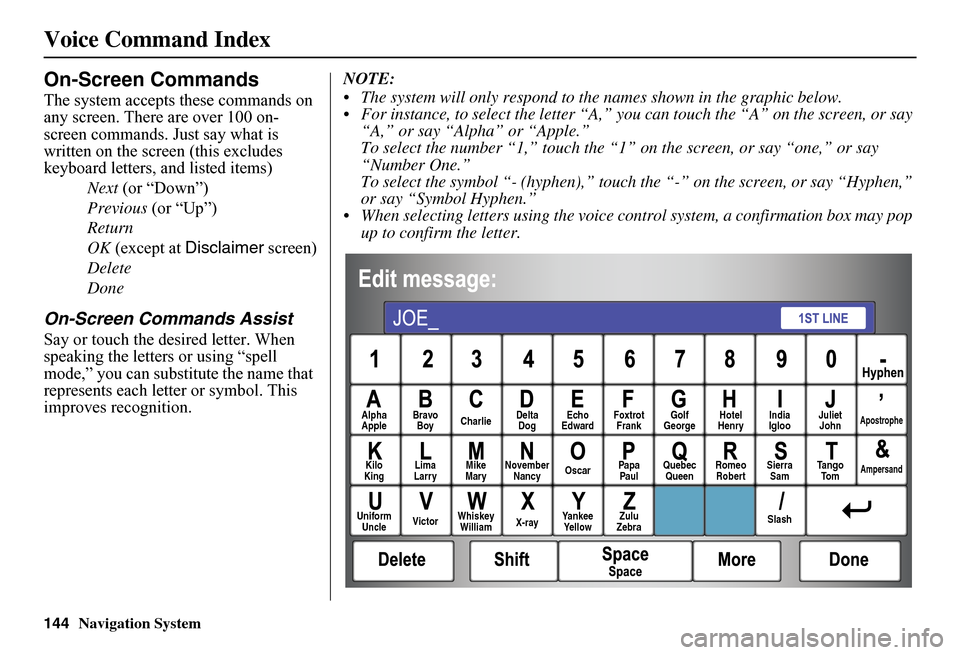
144Navigation System
Voice Command Index
On-Screen Commands
The system accepts these commands on any screen. There are over 100 on-screen commands. Just say what is written on the screen (this excludes keyboard letters, and listed items)
Next (or “Down”)
Previous (or “Up”)
Return
OK (except at Disclaimer screen)
Delete
Done
On-Screen Commands Assist
Say or touch the desired letter. When speaking the letters or using “spell mode,” you ca n substitute the name that represents each letter or symbol. This improves recognition.
NOTE:
The system will only respond to the names shown in the graphic below. For instance, to select the letter “A,” yo u can touch the “A” on the screen, or say “A,” or say “Alpha” or “Apple.”To select the number “1,” touch the “1” on the screen, or say “one,” or say “Number One.”To select the symbol “- (hyphen),” touc h the “-” on the screen, or say “Hyphen,” or say “Symbol Hyphen.” When selecting letters using the voice control system, a confirmation box may pop up to confirm the letter.
AlphaApple Bravo Boy Charlie Delta Dog Echo Edward Foxtrot Frank Golf George Hotel Henry Juliet JohnApostrophe
KiloKing Lima Larry Mike Mary November Nancy Oscar Papa Paul Quebec Queen Romeo Robert Sierra Sam Ta n g o To mAmpersand
UniformUncle Victor Whiskey William X-ray Yankee Ye l l o w Zulu Zebra Slash
India Igloo
Page 146 of 152
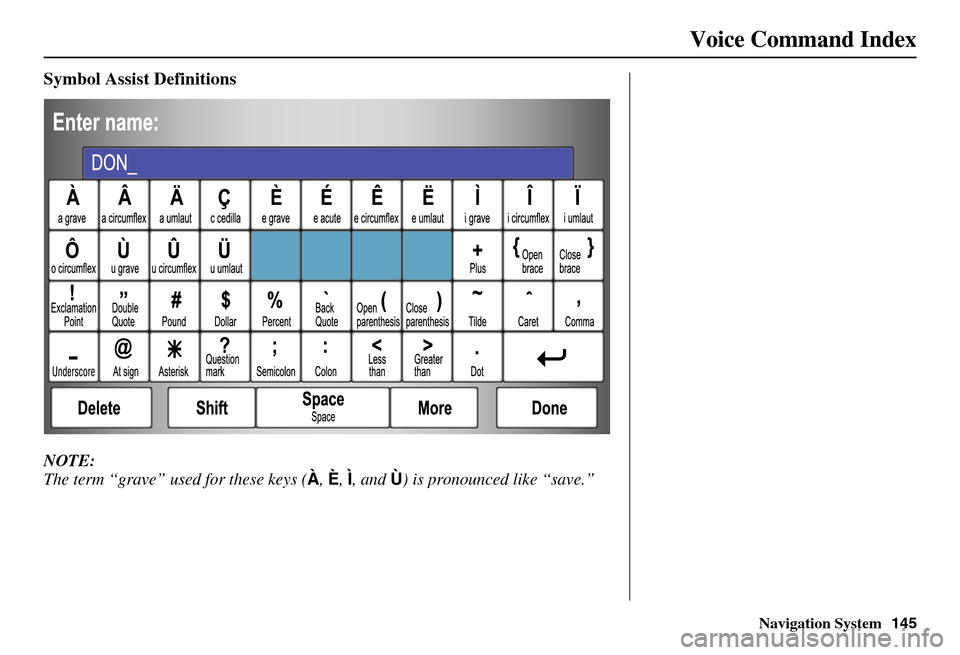
Navigation System145
Voice Command Index
Symbol Assist Definitions
NOTE:
The term “grave” used for these keys ( À, È, Ì, and Ù) is pronounced like “save.”
Page 147 of 152
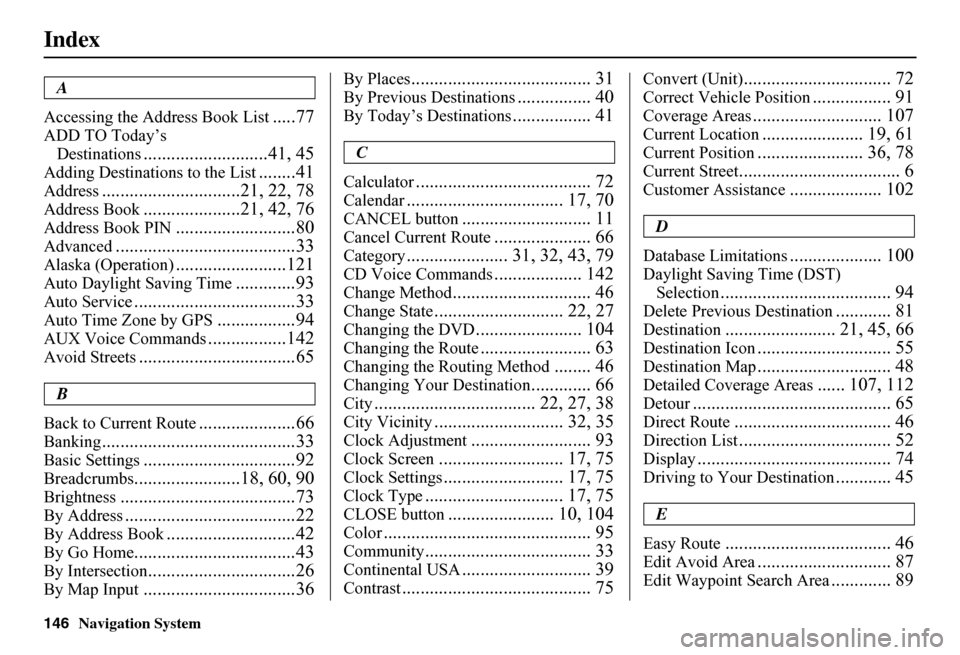
146Navigation System
Index
A
Accessing the Address Book List.....77
ADD TO Today’s
Destinations...........................41, 45
Adding Destinations to the List........41
Address..............................21, 22, 78
Address Book.....................21, 42, 76
Address Book PIN..........................80
Advanced.......................................33
Alaska (Operation)........................121
Auto Daylight Saving Time.............93
Auto Service...................................33
Auto Time Zone by GPS.................94
AUX Voice Commands.................142
Avoid Streets..................................65
B
Back to Current Route.....................66
Banking..........................................33
Basic Settings.................................92
Breadcrumbs.......................18, 60, 90
Brightness......................................73
By Address.....................................22
By Address Book............................42
By Go Home...................................43
By Intersection................................26
By Map Input.................................36
By Places....................................... 31
By Previous Destinations................ 40
By Today’s Destinations................. 41
C
Calculator...................................... 72
Calendar.................................. 17, 70
CANCEL button............................ 11
Cancel Current Route..................... 66
Category...................... 31, 32, 43, 79
CD Voice Commands................... 142
Change Method.............................. 46
Change State............................ 22, 27
Changing the DVD....................... 104
Changing the Route........................ 63
Changing the Routing Method........ 46
Changing Your Destination............. 66
City................................... 22, 27, 38
City Vicinity............................ 32, 35
Clock Adjustment.......................... 93
Clock Screen........................... 17, 75
Clock Settings.......................... 17, 75
Clock Type.............................. 17, 75
CLOSE button....................... 10, 104
Color............................................. 95
Community.................................... 33
Continental USA............................ 39
Contrast......................................... 75
Convert (Unit)................................ 72
Correct Vehicle Position................. 91
Coverage Areas............................ 107
Current Location...................... 19, 61
Current Position....................... 36, 78
Current Street................................... 6
Customer Assistance.................... 102
D
Database Limitations.................... 100
Daylight Saving Time (DST)
Selection..................................... 94
Delete Previous Destination............ 81
Destination........................ 21, 45, 66
Destination Icon............................. 55
Destination Map............................. 48
Detailed Coverage Areas...... 107, 112
Detour........................................... 65
Direct Route.................................. 46
Direction List................................. 52
Display.......................................... 74
Driving to Your Destination............ 45
E
Easy Route.................................... 46
Edit Avoid Area............................. 87
Edit Waypoint Search Area............. 89
Page 148 of 152
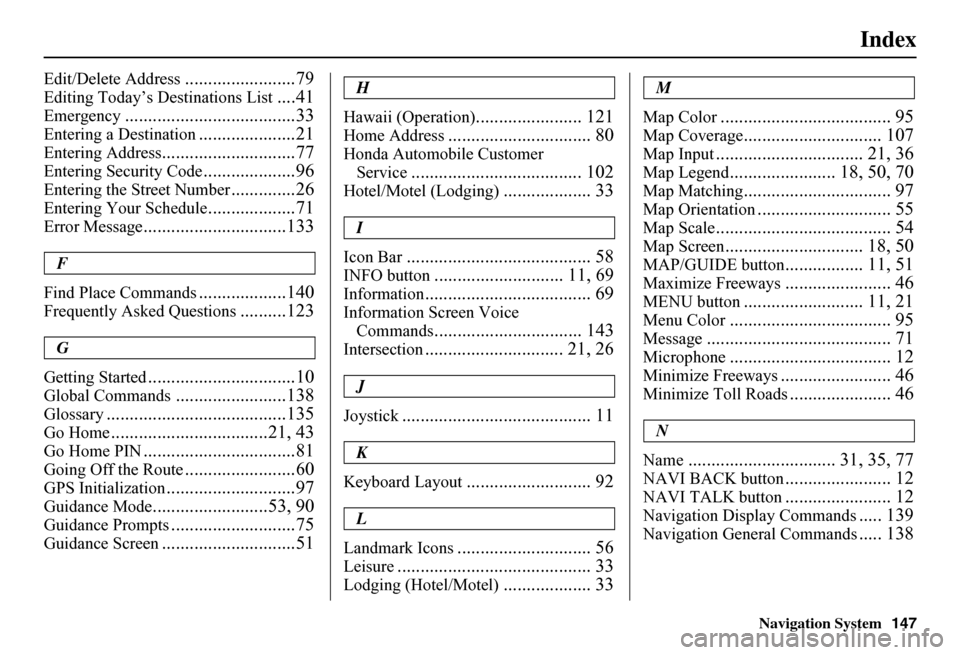
Navigation System147
Index
Edit/Delete Address........................79
Editing Today’s Destinations List....41
Emergency.....................................33
Entering a Destination.....................21
Entering Address.............................77
Entering Security Code....................96
Entering the Street Number..............26
Entering Your Schedule...................71
Error Message...............................133
F
Find Place Commands...................140
Frequently Asked Questions..........123
G
Getting Started................................10
Global Commands........................138
Glossary.......................................135
Go Home..................................21, 43
Go Home PIN.................................81
Going Off the Route........................60
GPS Initialization............................97
Guidance Mode.........................53, 90
Guidance Prompts...........................75
Guidance Screen.............................51
H
Hawaii (Operation)....................... 121
Home Address............................... 80
Honda Automobile Customer
Service..................................... 102
Hotel/Motel (Lodging)................... 33
I
Icon Bar........................................ 58
INFO button............................ 11, 69
Information.................................... 69
Information Screen Voice
Commands................................ 143
Intersection.............................. 21, 26
J
Joystick......................................... 11
K
Keyboard Layout........................... 92
L
Landmark Icons............................. 56
Leisure.......................................... 33
Lodging (Hotel/Motel)................... 33
M
Map Color..................................... 95
Map Coverage.............................. 107
Map Input................................ 21, 36
Map Legend....................... 18, 50, 70
Map Matching................................ 97
Map Orientation............................. 55
Map Scale...................................... 54
Map Screen.............................. 18, 50
MAP/GUIDE button................. 11, 51
Maximize Freeways....................... 46
MENU button.......................... 11, 21
Menu Color................................... 95
Message........................................ 71
Microphone................................... 12
Minimize Freeways........................ 46
Minimize Toll Roads...................... 46
N
Name................................ 31, 35, 77
NAVI BACK button....................... 12
NAVI TALK button....................... 12
Navigation Display Commands..... 139
Navigation General Commands..... 138
Page 149 of 152
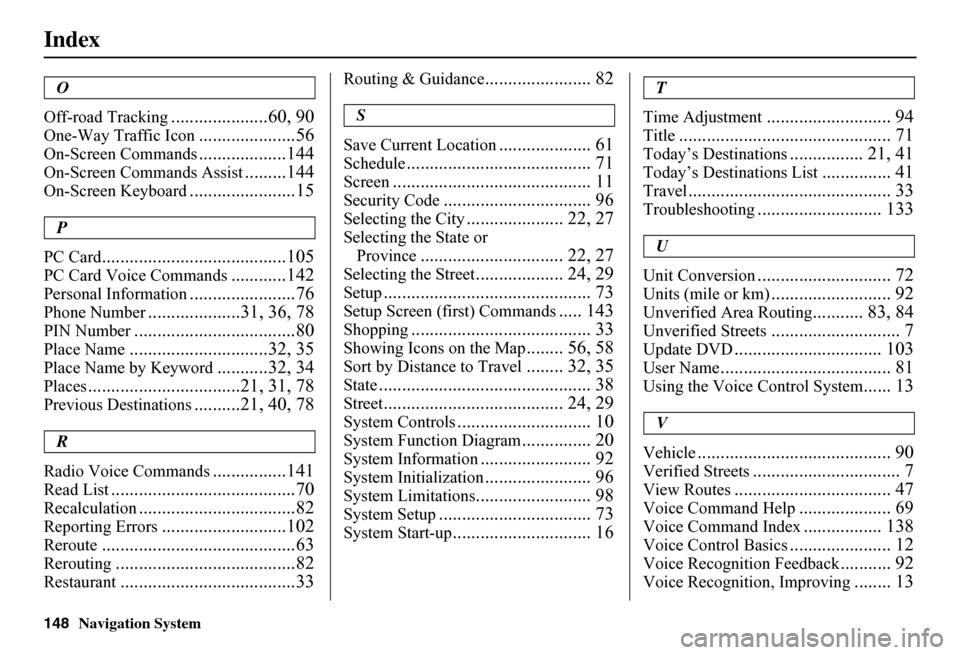
148Navigation System
Index
O
Off-road Tracking.....................60, 90
One-Way Traffic Icon.....................56
On-Screen Commands...................144
On-Screen Commands Assist.........144
On-Screen Keyboard.......................15
P
PC Card........................................105
PC Card Voice Commands............142
Personal Information.......................76
Phone Number....................31, 36, 78
PIN Number...................................80
Place Name..............................32, 35
Place Name by Keyword...........32, 34
Places.................................21, 31, 78
Previous Destinations..........21, 40, 78
R
Radio Voice Commands................141
Read List........................................70
Recalculation..................................82
Reporting Errors...........................102
Reroute..........................................63
Rerouting.......................................82
Restaurant......................................33
Routing & Guidance....................... 82
S
Save Current Location.................... 61
Schedule........................................ 71
Screen........................................... 11
Security Code................................ 96
Selecting the City..................... 22, 27
Selecting the State or
Province............................... 22, 27
Selecting the Street................... 24, 29
Setup............................................. 73
Setup Screen (first) Commands..... 143
Shopping....................................... 33
Showing Icons on the Map........ 56, 58
Sort by Distance to Travel........ 32, 35
State.............................................. 38
Street....................................... 24, 29
System Controls............................. 10
System Function Diagram............... 20
System Information........................ 92
System Initialization....................... 96
System Limitations......................... 98
System Setup................................. 73
System Start-up.............................. 16
T
Time Adjustment........................... 94
Title.............................................. 71
Today’s Destinations................ 21, 41
Today’s Destinations List............... 41
Travel............................................ 33
Troubleshooting........................... 133
U
Unit Conversion............................. 72
Units (mile or km).......................... 92
Unverified Area Routing........... 83, 84
Unverified Streets............................ 7
Update DVD................................ 103
User Name..................................... 81
Using the Voice Control System...... 13
V
Vehicle.......................................... 90
Verified Streets................................ 7
View Routes.................................. 47
Voice Command Help.................... 69
Voice Command Index................. 138
Voice Control Basics...................... 12
Voice Recognition Feedback........... 92
Voice Recognition, Improving........ 13
Page 150 of 152
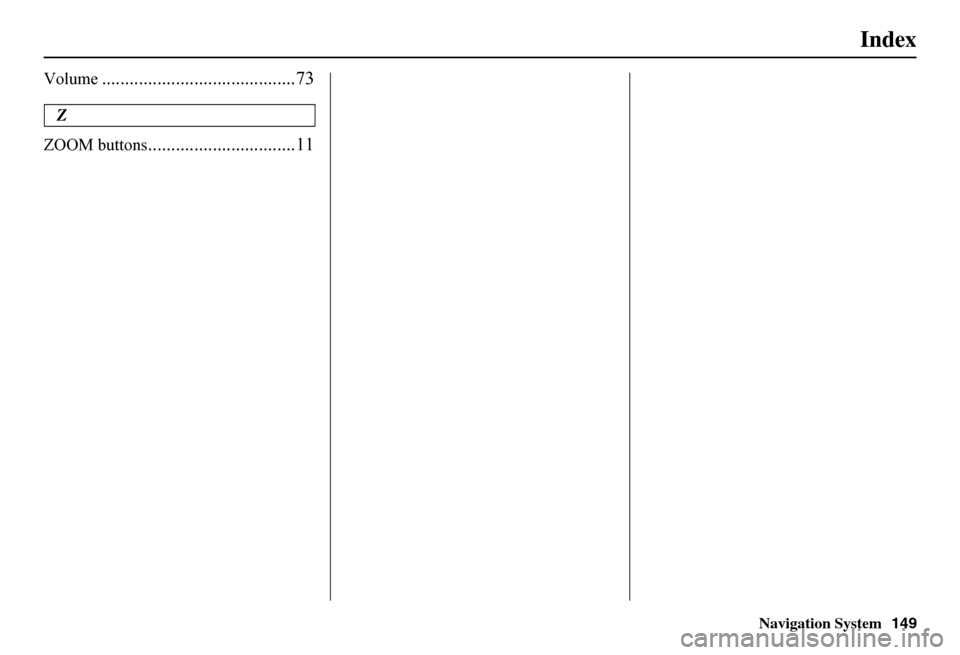
Navigation System149
Index
Volume..........................................73
Z
ZOOM buttons................................11
Page 151 of 152
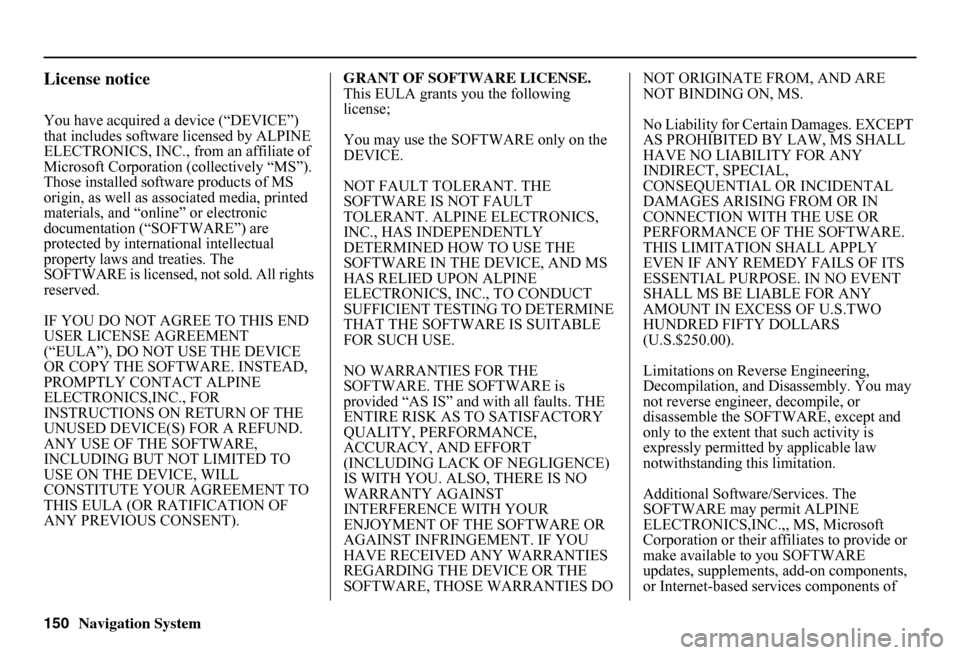
150Navigation System
License notice
You have acquired a device (“DEVICE”) that includes software licensed by ALPINE ELECTRONICS, INC., from an affiliate of Microsoft Corporation (collectively “MS”). Those installed software products of MS origin, as well as associated media, printed materials, and “onl ine” or electronic documentation (“SOFTWARE”) are protected by international intellectual property laws a nd treaties. The SOFTWARE is licensed , not sold. All rights reserved.
IF YOU DO NOT AGREE TO THIS END USER LICENSE AGREEMENT (“EULA”), DO NOT USE THE DEVICE OR COPY THE SOFTWARE. INSTEAD, PROMPTLY CONTACT ALPINE ELECTRONICS,INC., FOR INSTRUCTIONS ON RETURN OF THE UNUSED DEVICE(S) FOR A REFUND. ANY USE OF THE SOFTWARE, INCLUDING BUT NOT LIMITED TO USE ON THE DEVICE, WILL CONSTITUTE YOUR AGREEMENT TO THIS EULA (OR RATIFICATION OF ANY PREVIOUS CONSENT).
GRANT OF SOFTWARE LICENSE. This EULA grants you the following license;
You may use the SOFTWARE only on the DEVICE.
NOT FAULT TOLERANT. THE SOFTWARE IS NOT FAULT TOLERANT. ALPINE ELECTRONICS, INC., HAS INDEPENDENTLY DETERMINED HOW TO USE THE SOFTWARE IN THE DEVICE, AND MS HAS RELIED UPON ALPINE ELECTRONICS, INC., TO CONDUCT SUFFICIENT TESTING TO DETERMINE THAT THE SOFTWARE IS SUITABLE FOR SUCH USE.
NO WARRANTIES FOR THE SOFTWARE. THE SOFTWARE is provided “AS IS” and with all faults. THE ENTIRE RISK AS TO SATISFACTORY QUALITY, PERFORMANCE, ACCURACY, AND EFFORT (INCLUDING LACK OF NEGLIGENCE) IS WITH YOU. ALSO, THERE IS NO WARRANTY AGAINST INTERFERENCE WITH YOUR ENJOYMENT OF THE SOFTWARE OR AGAINST INFRINGEMENT. IF YOU HAVE RECEIVED ANY WARRANTIES REGARDING THE DEVICE OR THE SOFTWARE, THOSE WARRANTIES DO
NOT ORIGINATE FROM, AND ARE NOT BINDING ON, MS.
No Liability for Certain Damages. EXCEPT AS PROHIBITED BY LAW, MS SHALL HAVE NO LIABILITY FOR ANY INDIRECT, SPECIAL, CONSEQUENTIAL OR INCIDENTAL DAMAGES ARISING FROM OR IN CONNECTION WITH THE USE OR PERFORMANCE OF THE SOFTWARE. THIS LIMITATION SHALL APPLY EVEN IF ANY REMEDY FAILS OF ITS ESSENTIAL PURPOSE. IN NO EVENT SHALL MS BE LIABLE FOR ANY AMOUNT IN EXCESS OF U.S.TWO HUNDRED FIFTY DOLLARS (U.S.$250.00).
Limitations on Reve rse Engineering, Decompilation, and Di sassembly. You may not reverse engineer , decompile, or disassemble the SOFT WARE, except and only to the extent that such activity is expressly permitted by applicable law notwithstanding this limitation.
Additional Software/Services. The SOFTWARE may permit ALPINE ELECTRONICS,INC.,, MS, Microsoft Corporation or their a ffiliates to provide or make available to you SOFTWARE updates, supplements, add-on components, or Internet-based se rvices components of