USB port HONDA FIT 2012 2.G Technology Reference Guide
[x] Cancel search | Manufacturer: HONDA, Model Year: 2012, Model line: FIT, Model: HONDA FIT 2012 2.GPages: 13, PDF Size: 5.85 MB
Page 8 of 13
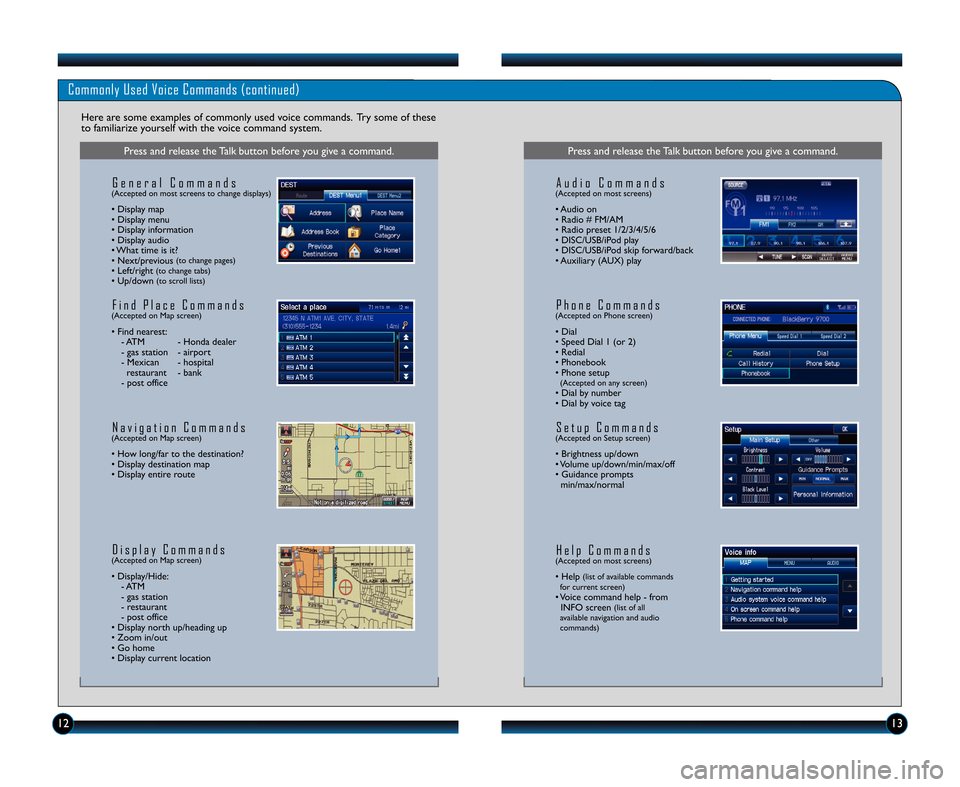
\f2\f3
Commonly Used Voice Commands (continued)
Here are some examples of commonly used voice commands. Try some of these
to familiarize yourself with the voice command system.
Press and release the Talk button before you give a command.
G e n e r a l C o m m a n d s(Accepted on most screens to change displays)
• Display map
• Display menu
• Display information
• Display audio
• What time is it?
• Next/previous
(to change pages)• Left/right(to change tabs)• Up/down(to scroll lists)
F i n d P l a c e C o m m a n d s(Accepted on Map screen)
• Find nearest:\b ATM \b Honda dealer
\b gas station \b airport
\b Mexican \b hospitalrestaurant \b bank
\b post office
N a v i g a t i o n C o m m a n d s(Accepted on Map screen)
• How long/far to the destination?
• Display destination map
• Display entire route
D i s p l a y C o m m a n d s(Accepted on Map screen)
• Display/Hide: \b ATM
\b gas station
\b restaurant
\b post office
• Display north up/heading up
• Zoom in/out
• Go home
• Display current location
Press and release the Talk button before you give a command.
A u d i o C o m m a n d s(Accepted on most screens)
• Audio on
• Radio # FM/AM
• Radio preset \f/2/3/4/5/6
• DISC/USB/iPod play
• DISC/USB/iPod skip forward/back
• Auxiliary (AUX) play
S e t u p C o m m a n d s(Accepted on Setup screen)
• Brightness up/down
• Volume up/down/min/max/off
• Guidance prompts min/max/normal
H e l p C o m m a n d s(Accepted on most screens)
• Help(list of available commands
for current screen)
• Voice command help \b from INFO screen(list of all
available navigation and audio
commands)
P h o n e C o m m a n d s(Accepted on Phone screen)
• Dial
• Speed Dial \f (or 2)
• Redial
• Phonebook
• Phone setup
(Accepted on any screen)• Dial by number
• Dial by voice tag
12 Fit TRG\fATG_NEW STYLE \b/20/2011 11\f22 AM Page 8
Page 12 of 13
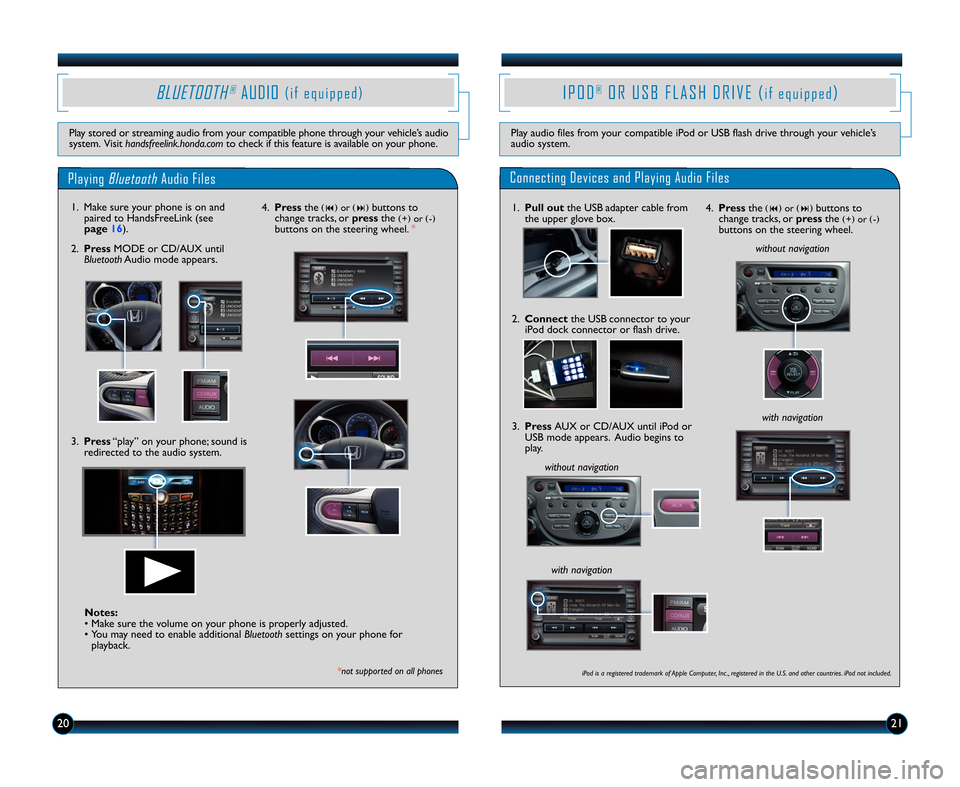
IPOD ORUSB FLASH DRIVE (®i f e q u i p p e d)
Play audio files from your compatible iPod or USB flash drive through your vehicle’s audio system.
Connecting Devices and Playing Audio Files
1.Pull outthe USB adapter cable fromthe upper glove box.
2.Connectthe USB connector to youriPod dock connector or flash drive.
3.PressAUX or CD/AUX until iPod orUSB mode appears. Audio begins toplay.
without navigation
without navigation
with navigation
iPod is a registered trademark of Apple Computer, Inc ., registered in the U.S. and other countries. iPod not included.
4.Pressthe(�)or(�)buttons tochange tracks, orpressthe(+)or(�)buttons on the steering wheel.
with navigation
2021
PlayingBluetoothAudio Files
BLUETOOTH®AUDIO
Play stored or streaming audio from your compatible phone through your vehicle’s audiosystem. Visithandsfreelink.honda.comto check if this feature is available on your phone.
1. Make sure your phone is on andpaired to HandsFreeLink (seepage16).
3.Press“play” on your phone; sound isredirected to the audio system.
*notsupportedonallphones
4.Pressthe(�)or(�)buttons tochange tracks, orpressthe(+)or(�)buttons on the steering wheel.
2.PressMODE or CD/AUX untilBluetoothAudio mode appears.
Notes:• Make sure the volume on your phone is properly adjusted.• You may need to enable additionalBluetoothsettings on your phone forplayback.
12 Fit TRG:ATG_NEW STYLE 6/20/2011 11:24 AM Page 12
equipped)(if
*