remote control HONDA FIT 2013 3.G Navigation Manual
[x] Cancel search | Manufacturer: HONDA, Model Year: 2013, Model line: FIT, Model: HONDA FIT 2013 3.GPages: 198, PDF Size: 14.02 MB
Page 1 of 198

The information and specifications included in this publication were in effect at the time of approval for printing. Honda Motor Co., Ltd., reserves the right,
however, to discontinue or change specifications or design at any time without notice and without incurring any obligation.
Accessories Precautions
The GPS antenna is located in the dashboard. Metallic front or side window tinting can seriously degrade or obstruct GPS recept ion.
Signal noise from devices such as radar detectors, vehicle tracking devices, remote starters, and additional amplifiers can dis rupt the navigation system. If you
install any such item, install it away from the navigation display and antenna.
Important Safety Information
Avoid focusing on the screen or manually operating the system controls while driving.
Certain on-screen controls are disabled when driving, but most of the audible instructions and voice commands continue to function. Pull to the side of the road
if you need to devote more attention and time to look at the screen or access additional menus.
Route guidance may conflict with street closures, road construction, detours, and out-of-date map data.
The system itself may also have limitations. Verify route info rmation by carefully observing roads, signs, and signals. Always use your own judgment and obey
traffic laws.
2
System Limitations P. 174
NOTICE
This vehicle’s navigation display, if so equipped, includes mercury-containing compone nts. Upon removal, please reuse, recycle, or dispose of as hazardous waste.
Clean the screen with a soft, damp cloth. You may us e a mild cleaner intended for use on navigation screens.
Using the navigation system while driving can take your
attention away from the road, causing a crash in which you
could be seriously injured or killed.
Only operate system controls when the conditions permit you
to safely do so.
WARNING
FIT_KA-31TK6830.book 0 ページ 2011年7月4日 月曜日 午後2時45分
QRG
Index
Home 2013
Page 2 of 198
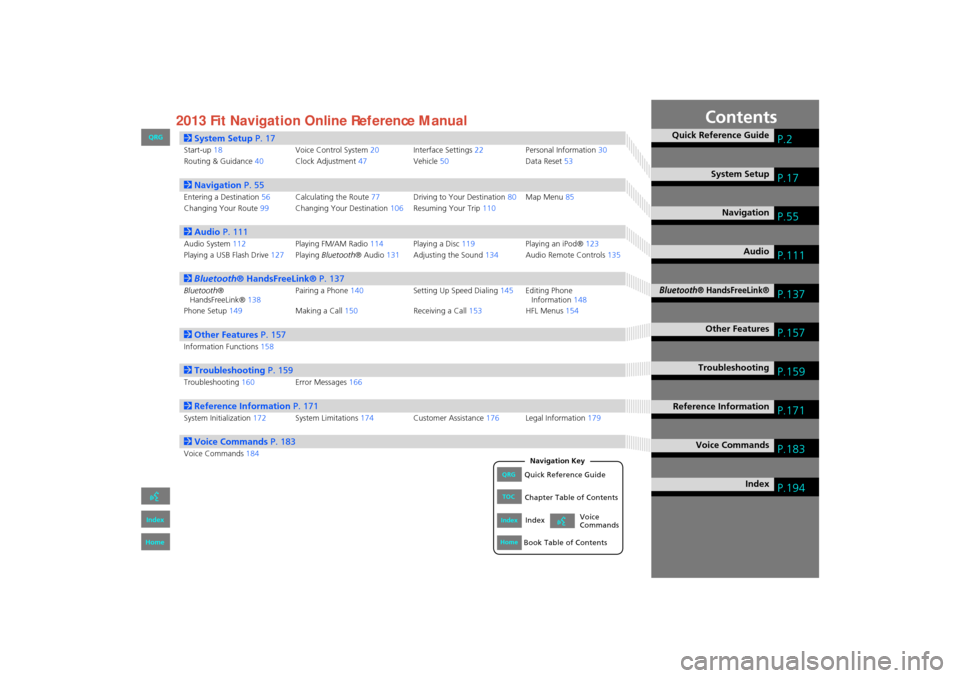
Contents
2System Setup P. 17
Start-up18 Voice Control System20Interface Settings 22 Personal Information 30
Routing & Guidance 40Clock Adjustment 47Vehicle50 Data Reset53
2Navigation P. 55
Entering a Destination 56Calculating the Route 77Driving to Your Destination 80Map Menu 85
Changing Your Route 99Changing Your Destination 106Resuming Your Trip 110
2Audio P. 111
Audio System 112 Playing FM/AM Radio 114Playing a Disc 119 Playing an iPod®123
Playing a USB Flash Drive 127Playing Bluetooth ® Audio131Adjusting the Sound 134Audio Remote Controls 135
2Bluetooth® HandsFreeLink® P. 137
Bluetooth ®
HandsFreeLink® 138Pairing a Phone
140 Setting Up Speed Dialing 145Editing Phone
Information 148
Phone Setup 149 Making a Call150 Receiving a Call153 HFL Menus154
2Other Features P. 157
Information Functions 158
2Troubleshooting P. 159
Troubleshooting160Error Messages166
2Reference Information P. 171
System Initialization172System Limitations 174Customer Assistance 176Legal Information 179
2Voice Commands P. 183
Voice Commands184
Quick Reference GuideP.2
System SetupP.17
NavigationP.55
AudioP.111
Bluetooth® HandsFreeLink®P.137
Other FeaturesP.157
TroubleshootingP.159
Reference InformationP.171
Voice CommandsP.183
IndexP.194
FIT_KA-31TK6830_TOC.fm 1 ページ 2011年7月4日 月曜日 午後2時49分
QRG
Index
Home
QRGQuick Reference Guide
IndexIndex
HomeBook Table of Contents
TOCChapter Table of Contents
Navigation Key
Voice
Commands2013
Page 112 of 198
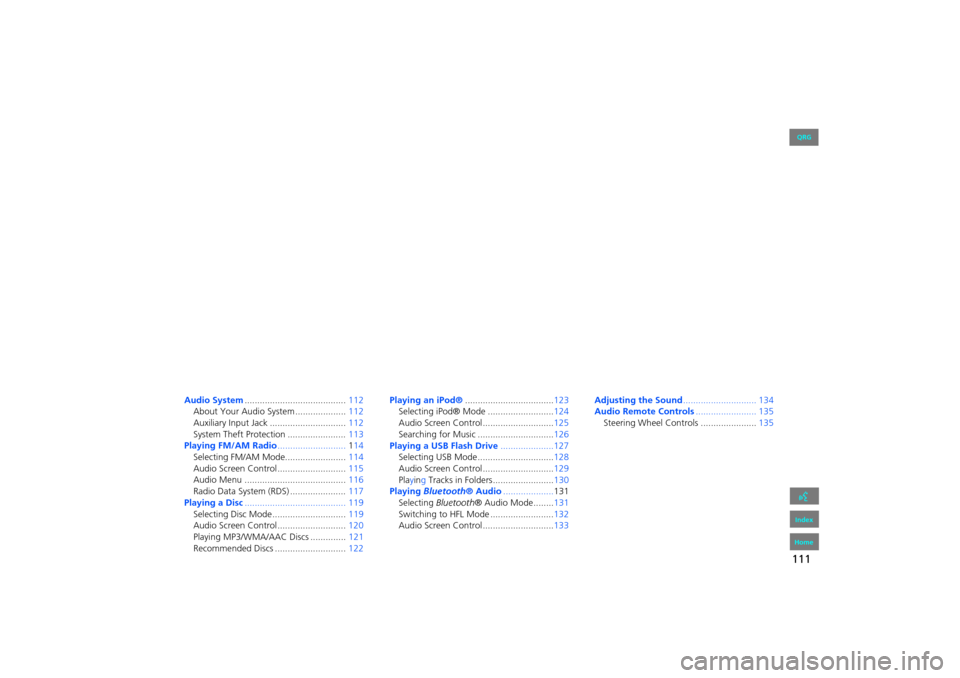
111
Audio
This section describes how to operate the audio system. You can play
music from a wide array of media s ources, and control the audio system
using the audio buttons, the touch screen, or voice control.
Audio System ........................................ 112
About Your Audio System .................... 112
Auxiliary Input Jack .............................. 112
System Theft Protection ....................... 113
Playing FM/AM Radio ...........................114
Selecting FM/AM Mode........................ 114
Audio Screen Control ........................... 115
Audio Menu ........................................ 116
Radio Data System (RDS) ...................... 117
Playing a Disc ........................................ 119
Selecting Disc Mode ............................. 119
Audio Screen Control ........................... 120
Playing MP3/WMA/AAC Discs .............. 121
Recommended Discs ............................ 122Playing
an iPod® ................................... 123
Selecting iPod® Mode .......................... 124
Audio Screen Control............................ 125
Searching for Music .............................. 126
Playing a USB Flash Drive .....................127
Selecting USB Mode.............................. 128
Audio Screen Control............................ 129
Playing Tracks in Folders ........................ 130
Playing Bluetooth ® Audio.................... 131
Selecting Bluetooth ® Audio Mode........ 131
Switching to HFL Mode ......................... 132
Audio Screen Control............................ 133Adjusting the Sound
............................. 134
Audio Remote Controls........................ 135
Steering Wheel Controls ...................... 135
FIT_KA-31TK6830.book 111 ページ 2011年7月4日 月曜日 午後2時45分
QRG
Index
Home2013 Fit Navigation
Page 113 of 198
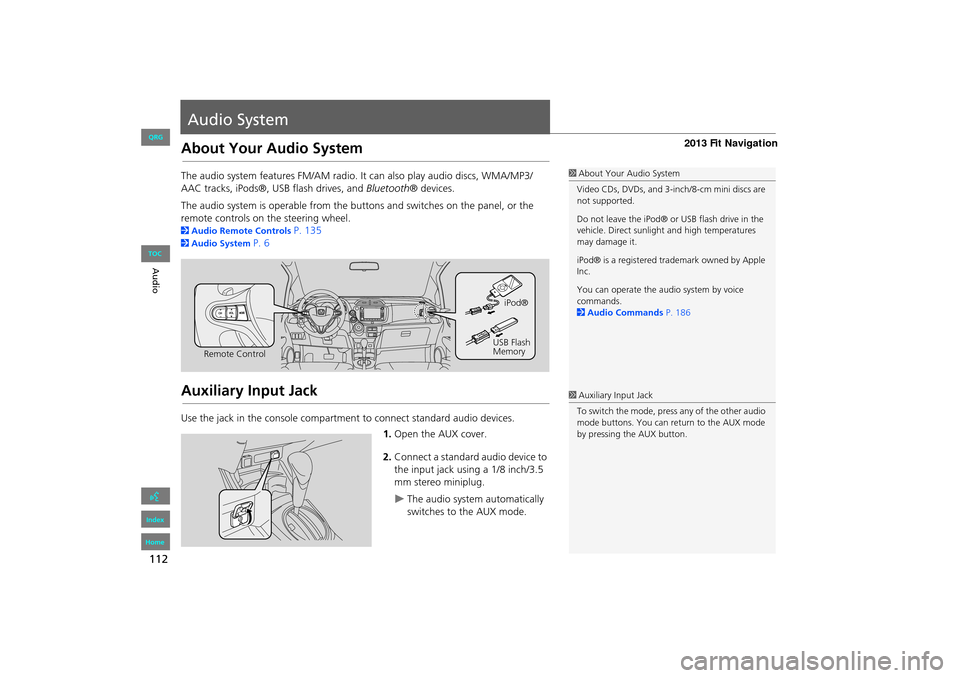
112
Audio
Audio System
About Your Audio System
The audio system features FM/AM radio. It can also play audio discs, WMA/MP3/
AAC tracks, iPods®, USB flash drives, and Bluetooth® devices.
The audio system is operable from the buttons and switches on the panel, or the
remote controls on the steering wheel.
2 Audio Remote Controls P. 135
2Audio System P. 6
Auxiliary Input Jack
Use the jack in the console compartment to connect standard audio devices.
1.Open the AUX cover.
2. Connect a standard audio device to
the input jack using a 1/8 inch/3.5
mm stereo miniplug.
The audio system automatically
switches to the AUX mode.
1About Your Audio System
Video CDs, DVDs, and 3-inch/8-cm mini discs are
not supported.
Do not leave the iPod® or USB flash drive in the
vehicle. Direct sunlight and high temperatures
may damage it.
iPod® is a registered tra demark owned by Apple
Inc.
You can operate the audio system by voice
commands.
2 Audio Commands P. 186
Remote Control iPod®
USB Flash
Memory
1 Auxiliary Input Jack
To switch the mode, press any of the other audio
mode buttons. You can return to the AUX mode
by pressing the AUX button.
FIT_KA-31TK6830.book 112 ページ 2011年7月4日 月曜日 午後2時45分
QRG
Index
Home
TOC
Page 136 of 198
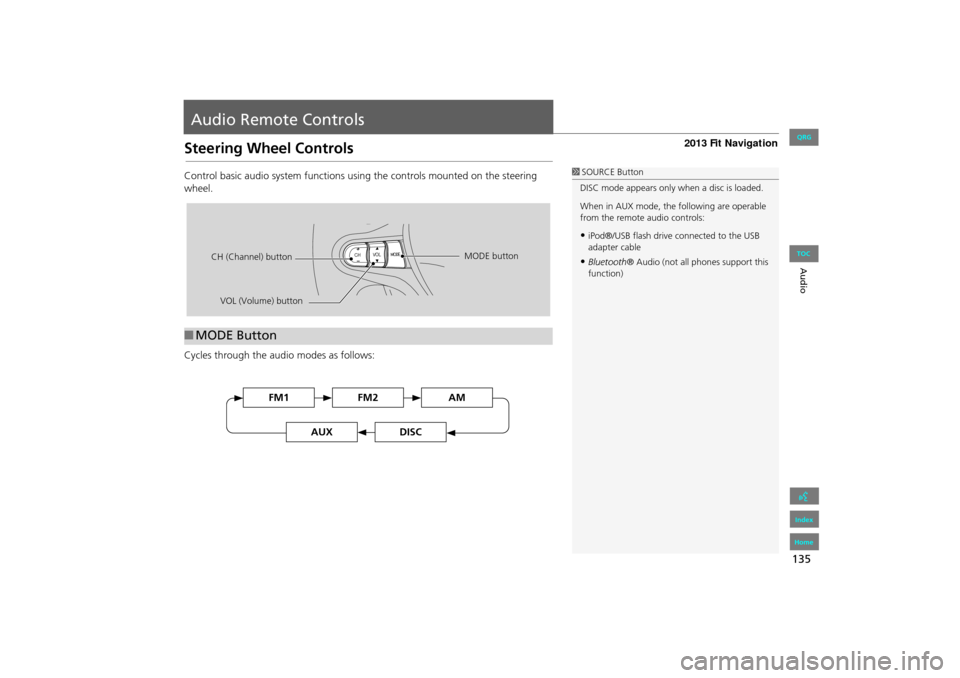
135
Audio
Audio Remote Controls
Steering Wheel Controls
Control basic audio system functions using the controls mounted on the steering
wheel.
Cycles through the audio modes as follows:
■MODE Button
1 SOURCE Button
DISC mode appears only when a disc is loaded.
When in AUX mode, the following are operable
from the remote audio controls:
•iPod®/USB flash drive connected to the USB
adapter cable
•Bluetooth ® Audio (not all phones support this
function)
VOL (Volume) button
CH (Channel) button
MODE button
FM2FM1AM
DISCAUX
FIT_KA-31TK6830.book 135 ページ 2011年7月4日 月曜日 午後2時45分
QRG
Index
Home
TOC
Page 137 of 198
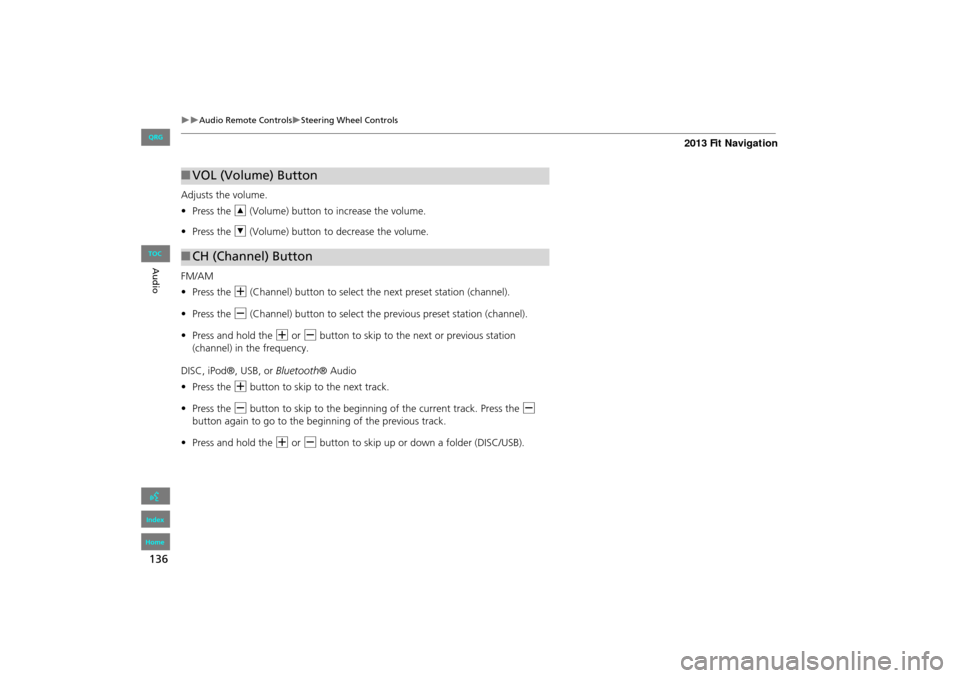
136
Audio Remote ControlsSteering Wheel Controls
Audio
Adjusts the volume.
•Press the R (Volume) button to increase the volume.
• Press the U (Volume) button to decrease the volume.
FM/AM
• Press the N (Channel) button to select the next preset station (channel).
• Press the B (Channel) button to select the previous preset station (channel).
• Press and hold the N or B button to skip to the next or previous station
(channel) in the frequency.
DISC, iPod®, USB, or Bluetooth® Audio
• Press the N button to skip to the next track.
• Press the B button to skip to the beginning of the current track. Press the B
button again to go to the beginning of the previous track.
• Press and hold the N or B button to skip up or down a folder (DISC/USB).
■VOL (Volume) Button
■CH (Channel) Button
FIT_KA-31TK6830.book 136 ページ 2011年7月4日 月曜日 午後2時45分
QRG
Index
Home
TOC
Page 139 of 198
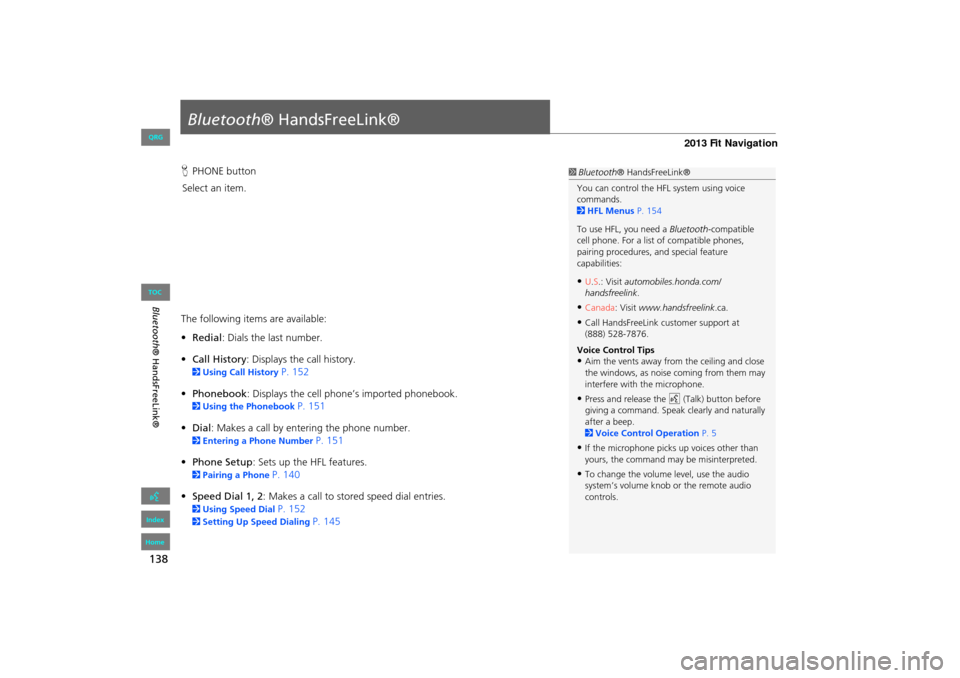
138
Bluetooth® HandsFreeLink®
Bluetooth® HandsFreeLink®
HPHONE button
Select an item.
The following item s are available:
• Redial : Dials the last number.
• Call History : Displays the call history.
2Using Call History P. 152
• Phonebook : Displays the cell phone’s imported phonebook.
2Using the Phonebook P. 151
• Dial: Makes a call by entering the phone number.
2 Entering a Phone Number P. 151
• Phone Setup : Sets up the HFL features.
2Pairing a Phone P. 140
• Speed Dial 1, 2 : Makes a call to stored speed dial entries.
2Using Speed Dial P. 152
2Setting Up Speed Dialing P. 145
1Bluetooth ® HandsFreeLink®
You can control the HFL system using voice
commands.
2 HFL Menus P. 154
To use HFL, you need a Bluetooth-compatible
cell phone. For a list of compatible phones,
pairing procedures, and special feature
capabilities:
•U.S.: Visit automobiles.honda.com/
handsfreelink .
•Canada: Visit www.handsfreelink .ca.
•Call HandsFreeLink customer support at
(888) 528-7876.
Voice Control Tips
•Aim the vents away from the ceiling and close
the windows, as noise coming from them may
interfere with the microphone.
•Press and release the d (Talk) button before
giving a command. Speak clearly and naturally
after a beep.
2 Voice Control Operation P. 5
•If the microphone picks up voices other than
yours, the command may be misinterpreted.
•To change the volume level, use the audio
system’s volume knob or the remote audio
controls.
FIT_KA-31TK6830.book 138 ページ 2011年7月4日 月曜日 午後2時45分
QRG
Index
Home
TOC
Page 195 of 198

194
Index
Symbols
K (Back) Button ....................................5, 20
a (Display Mode) Button ......................27
j (Hang-Up) Button ............................5, 153h (Pick-Up) Button ......................5, 153, 154
d (Talk) Button ......................................5, 20
A
A.SEL (Auto Select) .................................... 115Add to Address Book ..........................77, 110
Add to Dest. List ..................77, 104, 108, 109
Address
Editing Address Book ................................. 33
Editing Avoid Area ...................................... 45
Setting Destination .....................................58Address Book
Editing Address Book
................................. 31
Setting Destination ..................................... 63Address Book PIN ......................................... 37
Adjust Time ................................................... 48
Advanced (Place Category) ........................67Audio ........................................................... 111
Basic Operation .............................................6
Remote Control ........................................135Sound Setup ............................................. 134
Voice Commands List ...............................186
AUDIO Button ................................................ 4Audio Menu
Bluetooth ® Audio
.................................... 133
FM/AM Radio ............................................ 116Auto Answer .............................................. 149
Auto Daylight ............................................... 47
Auto Service (Place Category) ....................67
Auto Time Zone .......................................... 47Auto Transfer ............................................ 149
AUX
Input Jack
................................................. 112Voice Commands List ..............................188
Avoid Streets .............................................. 100
B
Banking (Place Category) ...........................67Basic Settings ......................................... 24, 25
Black Level .................................................... 22
Bluetooth Setup ........................................ 149Bluetooth Connection ..............................149
Bluetooth® Audio
Playing
...................................................... 131Voice Commands List ..............................188
Bluetooth® HandsFreeLink® ..................137
Editing Phone Info ................................... 148Making a Call ........................................... 150
Pairing a Phone ........................................140
Phone Setup ............................................. 149Receiving a Call ........................................153
Setting Speed Dials ..................................145
Brightness ............................................... 22, 27
C
Call
Calculate Route Screen
...................... 77, 110
Call History ................................................. 152Cancel Route ..............................................100
Category
Editing Address Book ................................ . 33
Place Category List ................................... 193
Setting Destination ..................................... 67CD/AUX Button ..............6, 119, 124, 128, 131
CH (Channel) Button .................................136
Change Language ....................................... 18Change Route Preference ..........................78
Change State ................................................ 59
City ................................................................ 60City Vicinity
Setting Destination
..................................... 68
Clear All Speed Dial .................................... 54Clock Adjustment ........................................ 47
Adjust Time ................................................ 48
Auto Daylight .............................................47Auto Time Zone ..........................................47
Clock Format .............................................. 47
Resetting .................................................... 48Clock Format ................................................ 47
Clock Type .................................................... 49
Color .............................................................. 25Map Color ..................................................26
Menu Color ................................................26
Community (Place Category) .....................67Connect (Phone) ........................................ 148
Continue Trip ............................................. 110
Contrast ........................................................ 22Coordinate ................................................... 73
Correct Vehicle Position .............................52
Current Location .......................................... 98Current Position
Editing Address Book
................................. 33
Setting Destination ..................................... 75
FIT_KA-31TK6830.book 194 ページ 2011年7月4日 月曜日 午後2時45分
QRG
Index
Home
A B C D E F G H I J K L M N O P Q R S T U V W X Y Z