buttons HONDA FIT 2013 3.G Owners Manual
[x] Cancel search | Manufacturer: HONDA, Model Year: 2013, Model line: FIT, Model: HONDA FIT 2013 3.GPages: 286, PDF Size: 9.38 MB
Page 4 of 286
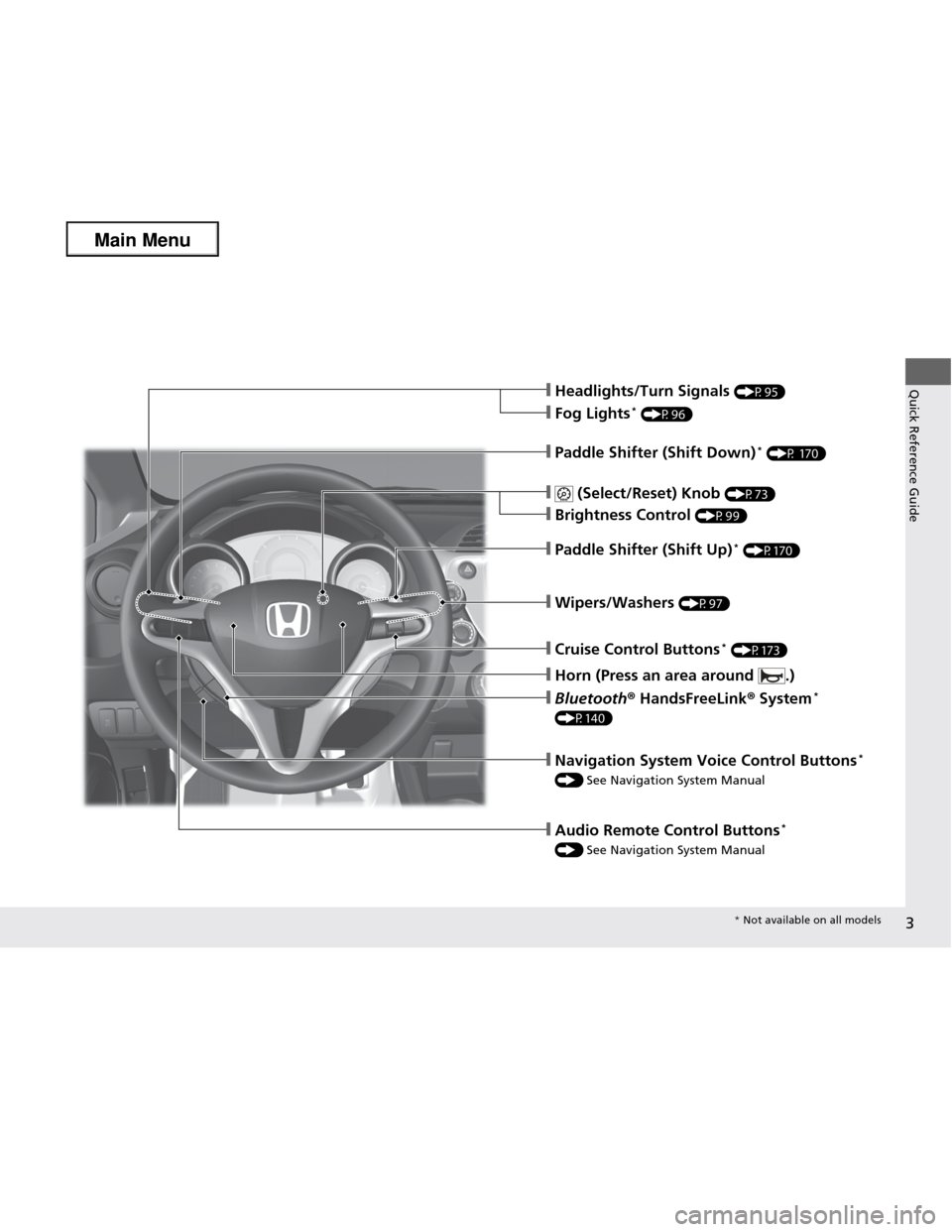
3
Quick Reference Guide❙Headlights/Turn Signals (P95)
❙Fog Lights*
(P96)
❙Wipers/Washers (P97)
❙Paddle Shifter (Shift Down) *
(P 170)
❙Paddle Shifter (Shift Up) *
(P170)
❙Cruise Control Buttons *
(P173)
❙Bluetooth ® HandsFreeLink ® System *
(P140)
❙Horn (Press an area around .)
❙ (Select/Reset) Knob (P73)
❙Brightness Control (P99)
❙Audio Remote Control Buttons *
() See Navigation System Manual
❙Navigation System Voice Control Buttons *
() See Navigation System Manual
* Not available on all models
Main Menu
Page 13 of 286
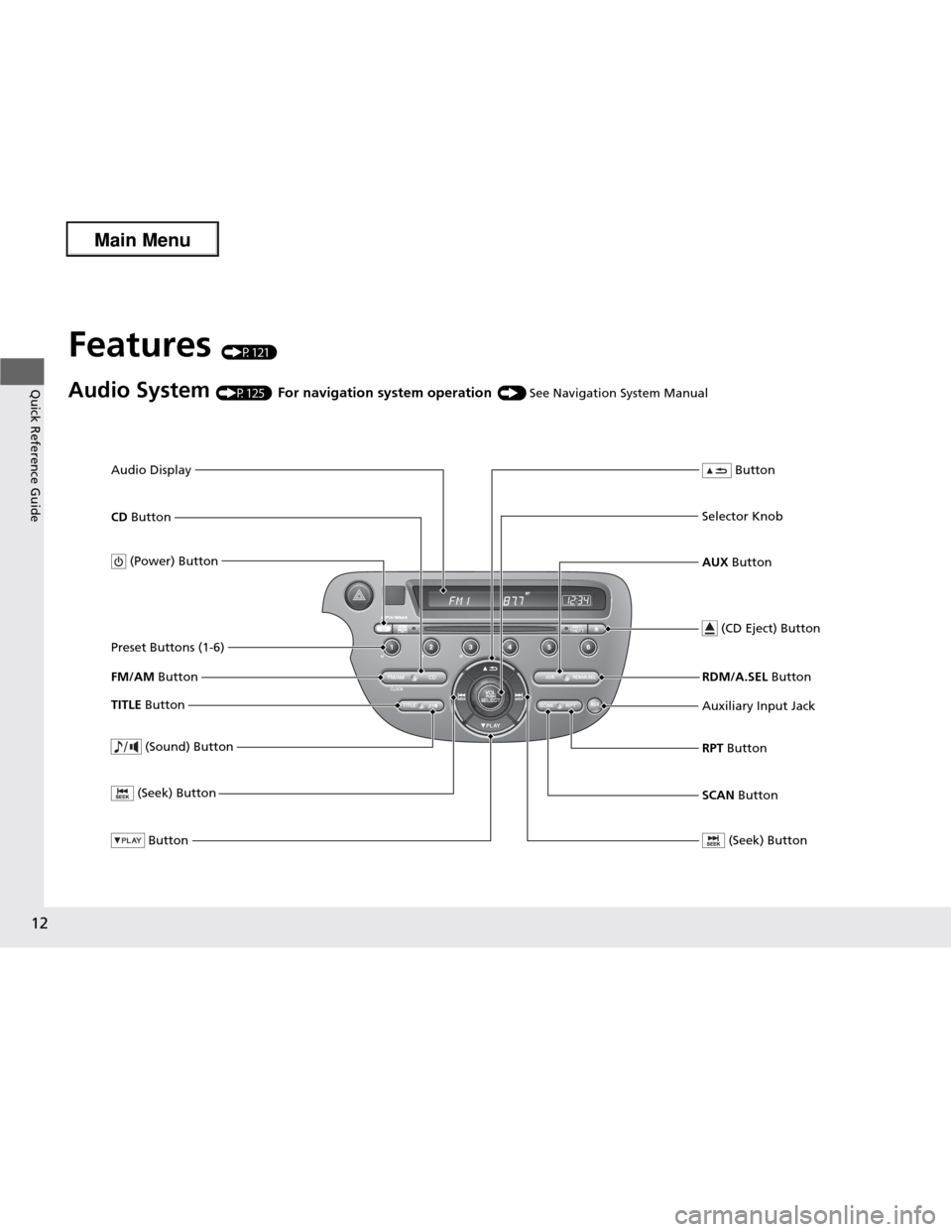
12
Quick Reference Guide
Features (P121)
Audio System (P125) For navigation system operation () See Navigation System Manual
FM/AM Button
SCAN Button
(Seek) Button
Selector Knob Button
(Sound) Button
(Power) Button
CD
Button
(CD Eject) Button
Preset Buttons (1-6)
Button
TITLE Button RDM/A.SEL
Button
Auxiliary Input Jack RPT Button
(Seek) Button
AUX Button
Audio Display
Main Menu
Page 123 of 286
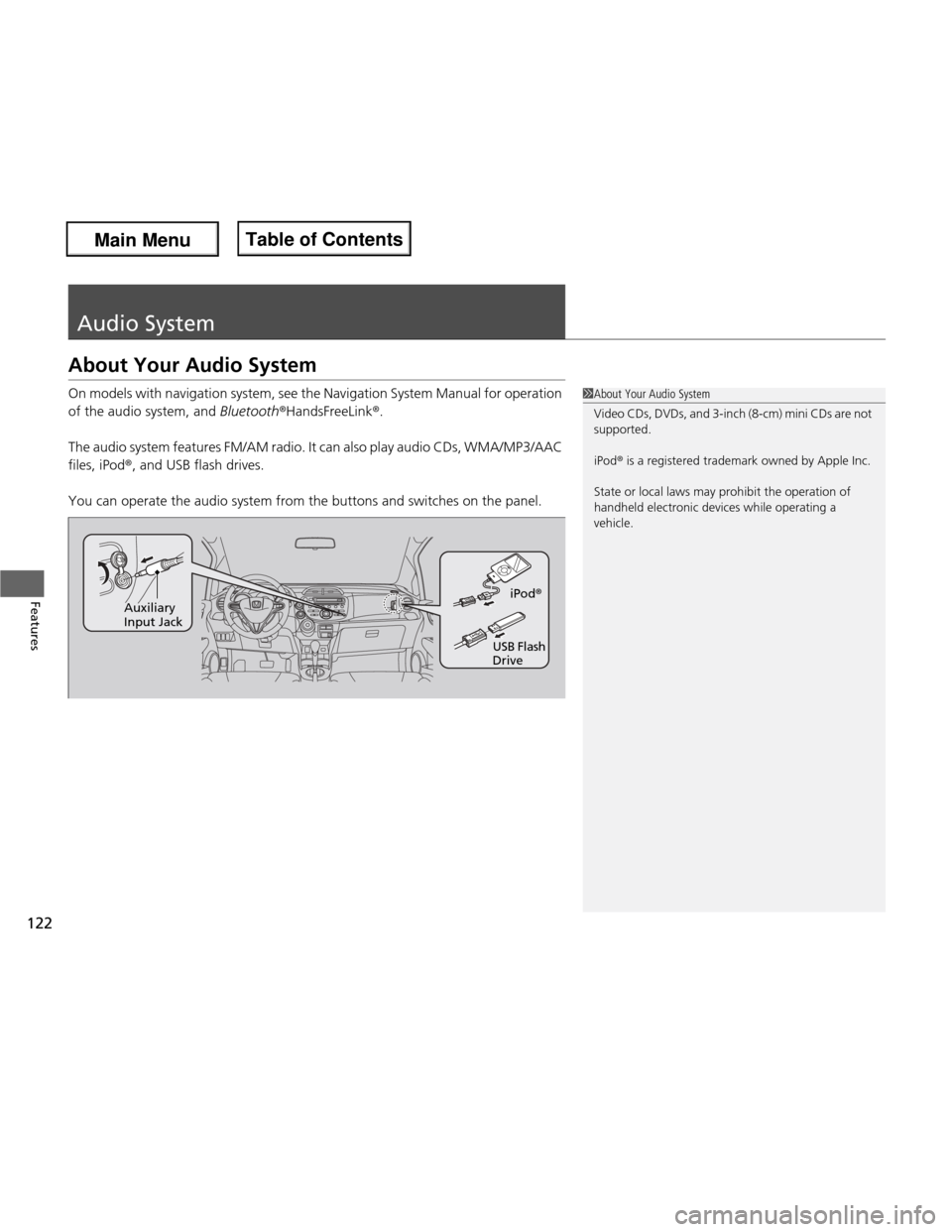
122
Features
Audio System
About Your Audio System
On models with navigation system, see the Navigation System Manual for operation
of the audio system, and Bluetooth®HandsFreeLink ®.
The audio system features FM/AM radio. It can also play audio CDs, WMA/MP3/AAC files, iPod ®, and USB flash drives.
You can operate the audio system from the buttons and switches on the panel.
1About Your Audio System
Video CDs, DVDs, and 3-inch (8-cm) mini CDs are not
supported.
iPod® is a registered trademark owned by Apple Inc.
State or local laws may prohibit the operation of
handheld electronic devices while operating a
vehicle.
iPod ®
USB Flash Drive
Auxiliary Input Jack
Main Menu
Main MenuTable of Contents
Page 124 of 286
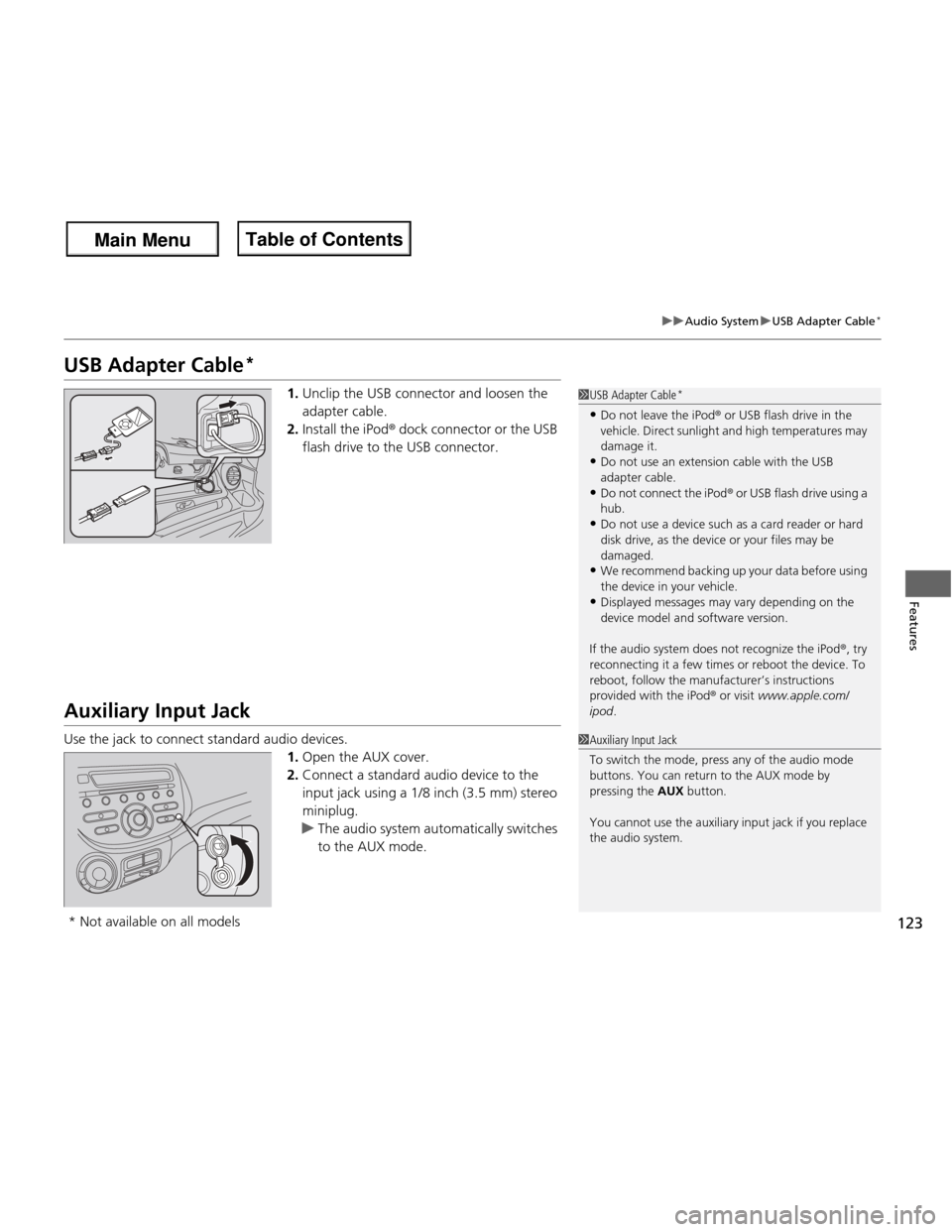
123
uuAudio SystemuUSB Adapter Cable*
Features
USB Adapter Cable *
1.Unclip the USB connector and loosen the adapter cable.
2. Install the iPod ® dock connector or the USB
flash drive to the USB connector.
Auxiliary Input Jack
Use the jack to connect standard audio devices. 1.Open the AUX cover.
2. Connect a standard audio device to the
input jack using a 1/8 inch (3.5 mm) stereo
miniplug.
uThe audio system automatically switches
to the AUX mode.
1USB Adapter Cable *
• Do not leave the iPod ® or USB flash drive in the
vehicle. Direct sunlight and high temperatures may damage it.
• Do not use an extension cable with the USB
adapter cable.
• Do not connect the iPod ® or USB flash drive using a
hub.
• Do not use a device such as a card reader or hard
disk drive, as the device or your files may be damaged.
• We recommend backing up your data before using
the device in your vehicle.
• Displayed messages may vary depending on the
device model and software version.
If the audio system does not recognize the iPod ®, try
reconnecting it a few times or reboot the device. To
reboot, follow the manufacturer’s instructions
provided with the iPod ® or visit www.apple.com/
ipod .
1Auxiliary Input Jack
To switch the mode, press any of the audio mode
buttons. You can return to the AUX mode by pressing the AUX button.
You cannot use the auxiliary input jack if you replace
the audio system.
* Not available on all models
Main Menu
Main MenuTable of Contents
Page 125 of 286
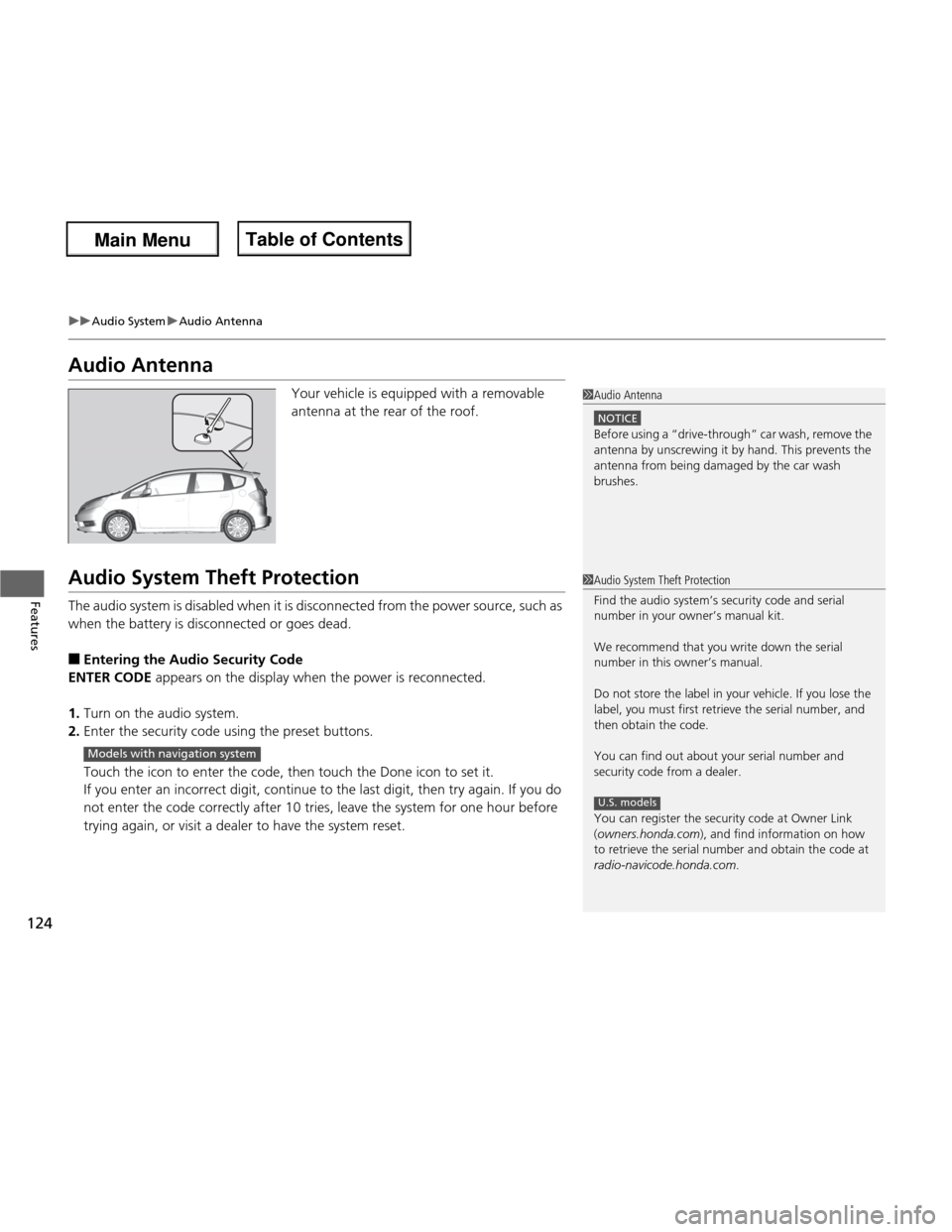
124
uuAudio SystemuAudio Antenna
Features
Audio AntennaYour vehicle is equipped with a removable
antenna at the rear of the roof.
Audio System Theft Protection
The audio system is disabled when it is disconnected from the power source, such as
when the battery is disconnected or goes dead. ■ Entering the Audio Security Code
ENTER CODE appears on the display when the power is reconnected.
1. Turn on the audio system.
2. Enter the security code using the preset buttons.
Touch the icon to enter the code, then touch the Done icon to set it.
If you enter an incorrect digit, continue to the last digit, then try again. If you do
not enter the code correctly after 10 tries, leave the system for one hour before
trying again, or visit a dealer to have the system reset.
1Audio Antenna
NOTICE
Before using a “drive-through” car wash, remove the
antenna by unscrewing it by hand. This prevents the
antenna from being damaged by the car wash brushes.
1Audio System Theft Protection
Find the audio system’s security code and serial number in your owner’s manual kit.
We recommend that you write down the serial
number in this owner’s manual.
Do not store the label in your vehicle. If you lose the
label, you must first retrieve the serial number, and
then obtain the code.
You can find out about your serial number and
security code from a dealer.
You can register the security code at Owner Link ( owners.honda.com ), and find information on how
to retrieve the serial number and obtain the code at
radio-navicode.honda.com .
U.S. models
Models with navigation system
Main Menu
Main MenuTable of Contents
Page 126 of 286
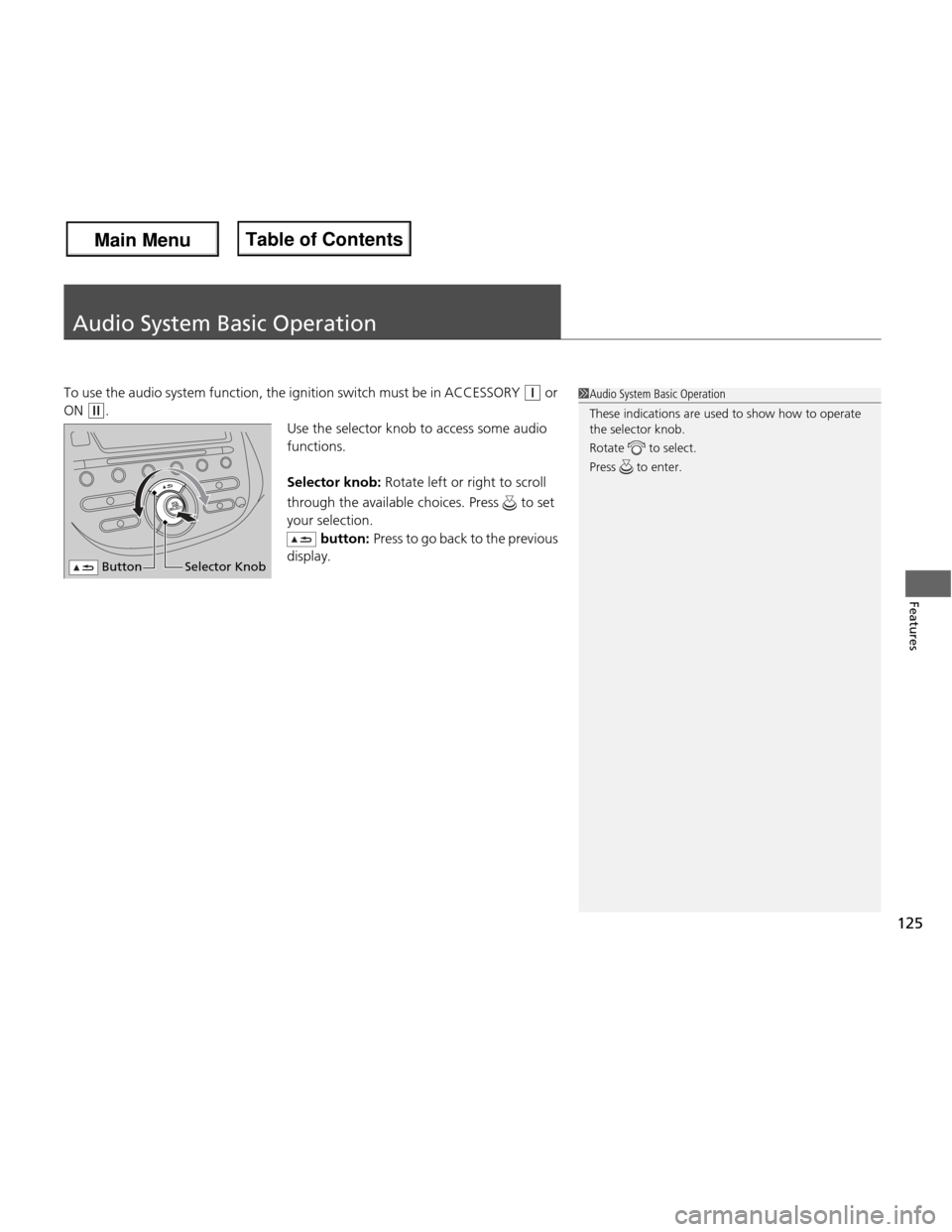
125
Features
Audio System Basic Operation
To use the audio system function, the ignition switch must be in ACCESSORY (q or
ON
(w .
Use the selector knob to access some audio
functions. Selector knob: Rotate left or right to scroll
through the available ch oices. Press to set
your selection. button: Press to go back to the previous
display.
1Audio System Basic Operation
These indications are used to show how to operate
the selector knob.
Rotate to select.
Press to enter.
ButtonSelector Knob
Main Menu
Main MenuTable of Contents
Page 128 of 286
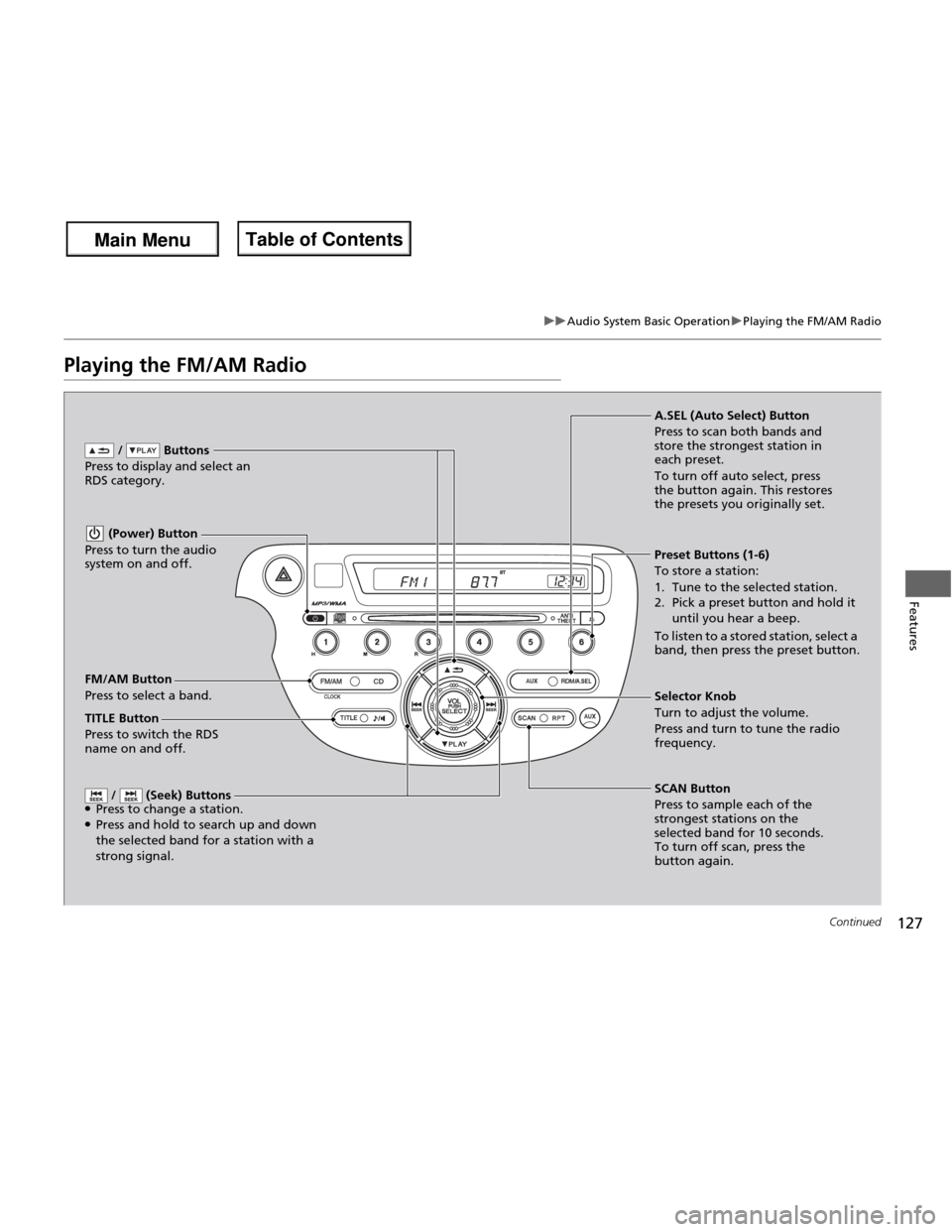
127
uuAudio System Basic OperationuPlaying the FM/AM Radio
Continued
Features
Playing the FM/AM Radio
FM/AM Button
Press to select a band. / Buttons
Press to display and select an
RDS category.
SCAN Button
Press to sample each of the
strongest stations on the
selected band for 10 seconds.
To turn off scan, press the
button again.
(Power) Button
Press to turn the audio
system on and off.
Preset Buttons (1-6) To store a station:
1. Tune to the selected station.
2. Pick a preset button and hold it until you hear a beep.
To listen to a stored station, select a
band, then press the preset button.
/ (Seek) Buttons
● Press to change a station.
● Press and hold to search up and down the selected band for a station with a
strong signal.
Selector Knob
Turn to adjust the volume.
Press and turn to tune the radio
frequency.
A.SEL (Auto Select) Button
Press to scan both bands and
store the strongest station in each preset.
To turn off auto select, press
the button again. This restores
the presets you originally set.
TITLE Button
Press to switch the RDS
name on and off.
Main Menu
Main MenuTable of Contents
Page 130 of 286
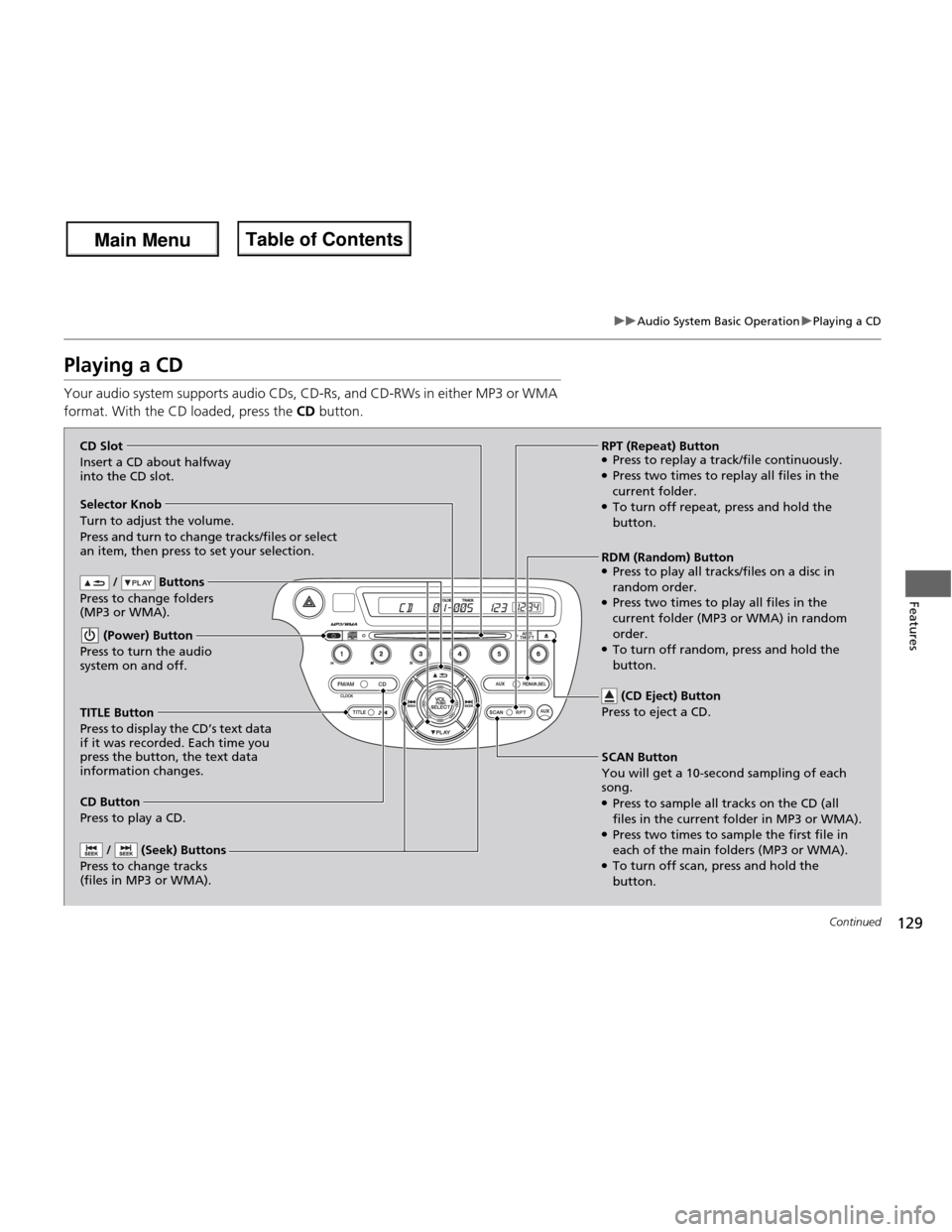
129
uuAudio System Basic OperationuPlaying a CD
Continued
Features
Playing a CD
Your audio system supports audio CDs, CD-Rs, and CD-RWs in either MP3 or WMA
format. With the CD loaded, press the CD button.
/ Buttons
Press to change folders
(MP3 or WMA).
SCAN Button
You will get a 10-se cond sampling of each
song. ● Press to sample all tracks on the CD (all
files in the current folder in MP3 or WMA).
● Press two times to sample the first file in
each of the main folders (MP3 or WMA).
● To turn off scan, press and hold the
button.
(Power) Button
Press to turn the audio
system on and off.
/ (Seek) Buttons
Press to change tracks
(files in MP3 or WMA).
RPT (Repeat) Button ● Press to replay a track/file continuously.
● Press two times to replay all files in the current folder.
● To turn off repeat, press and hold the
button.
Selector Knob
Turn to adjust the volume.
Press and turn to change tracks/files or select
an item, then press to set your selection. CD Button
Press to play a CD. (CD Eject) Button
Press to eject a CD.
TITLE Button
Press to display the CD’s text data
if it was recorded. Each time you press the button, the text data
information changes. RDM (Random) Button
● Press to play all tracks/files on a disc in
random order.
● Press two times to play all files in the current folder (MP3 or WMA) in random order.
● To turn off random, press and hold the
button.
CD Slot
Insert a CD about halfway
into the CD slot.
Main Menu
Main MenuTable of Contents
Page 132 of 286
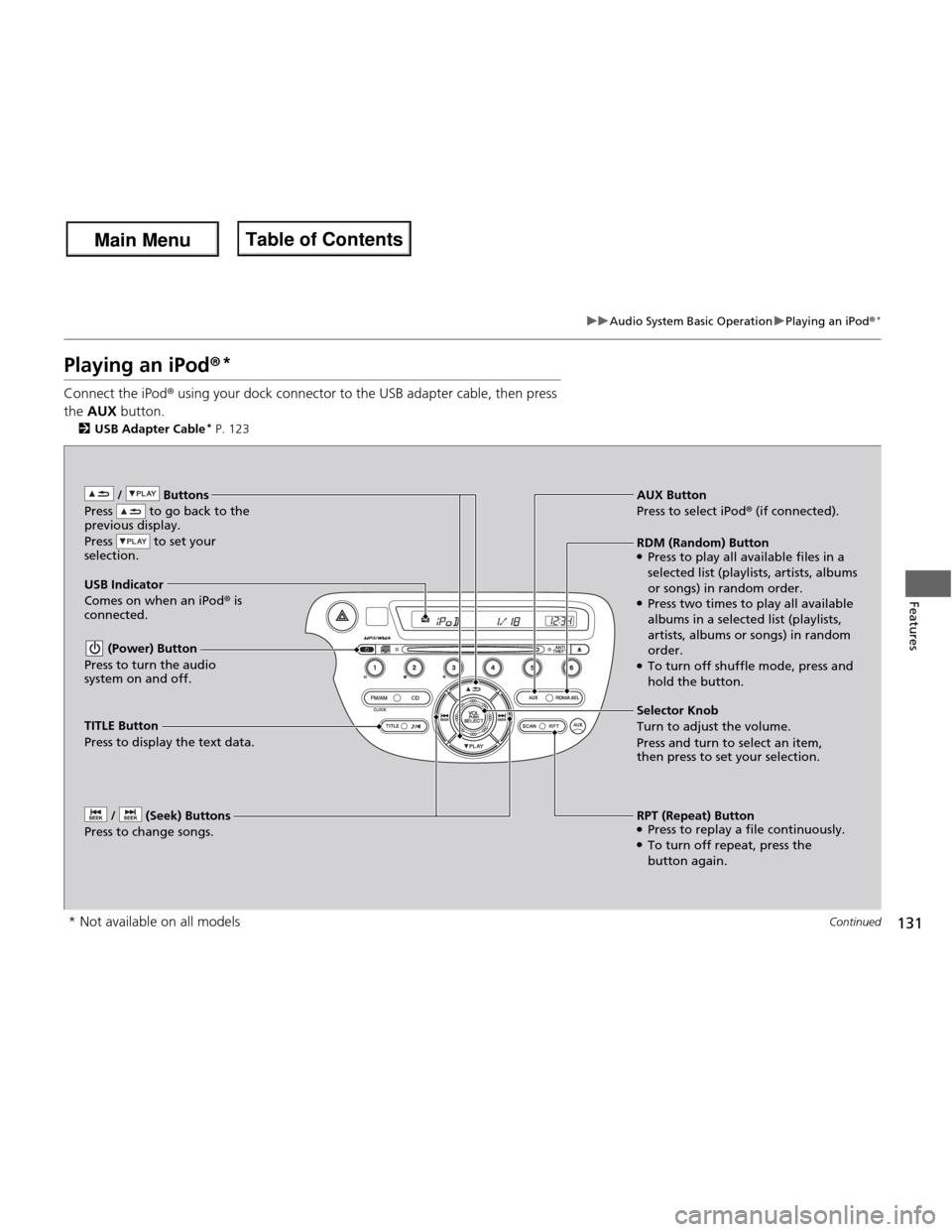
131
uuAudio System Basic OperationuPlaying an iPod®*
Continued
Features
Playing an iPod
®*
Connect the iPod ® using your dock connector to the USB adapter cable, then press
the AUX button.
2 USB Adapter Cable *
P. 123
/ Buttons
Press to go back to the
previous display.
Press to set your
selection.
(Power) Button
Press to turn the audio
system on and off.
/ (Seek) Buttons
Press to change songs.RPT (Repeat) Button ● Press to replay a file continuously.
● To turn off repeat, press the
button again.
Selector Knob Turn to adjust the volume.
Press and turn to select an item,
then press to set your selection.
AUX Button
Press to select iPod
® (if connected).
USB Indicator
Comes on when an iPod ® is
connected. RDM (Random) Button
● Press to play all available files in a
selected list (playlists, artists, albums
or songs) in random order.
● Press two times to play all available
albums in a selected list (playlists,
artists, albums or songs) in random order.
● To turn off shuffle mode, press and
hold the button.
TITLE Button Press to display the text data.
* Not available on all models
Main Menu
Main MenuTable of Contents
Page 134 of 286
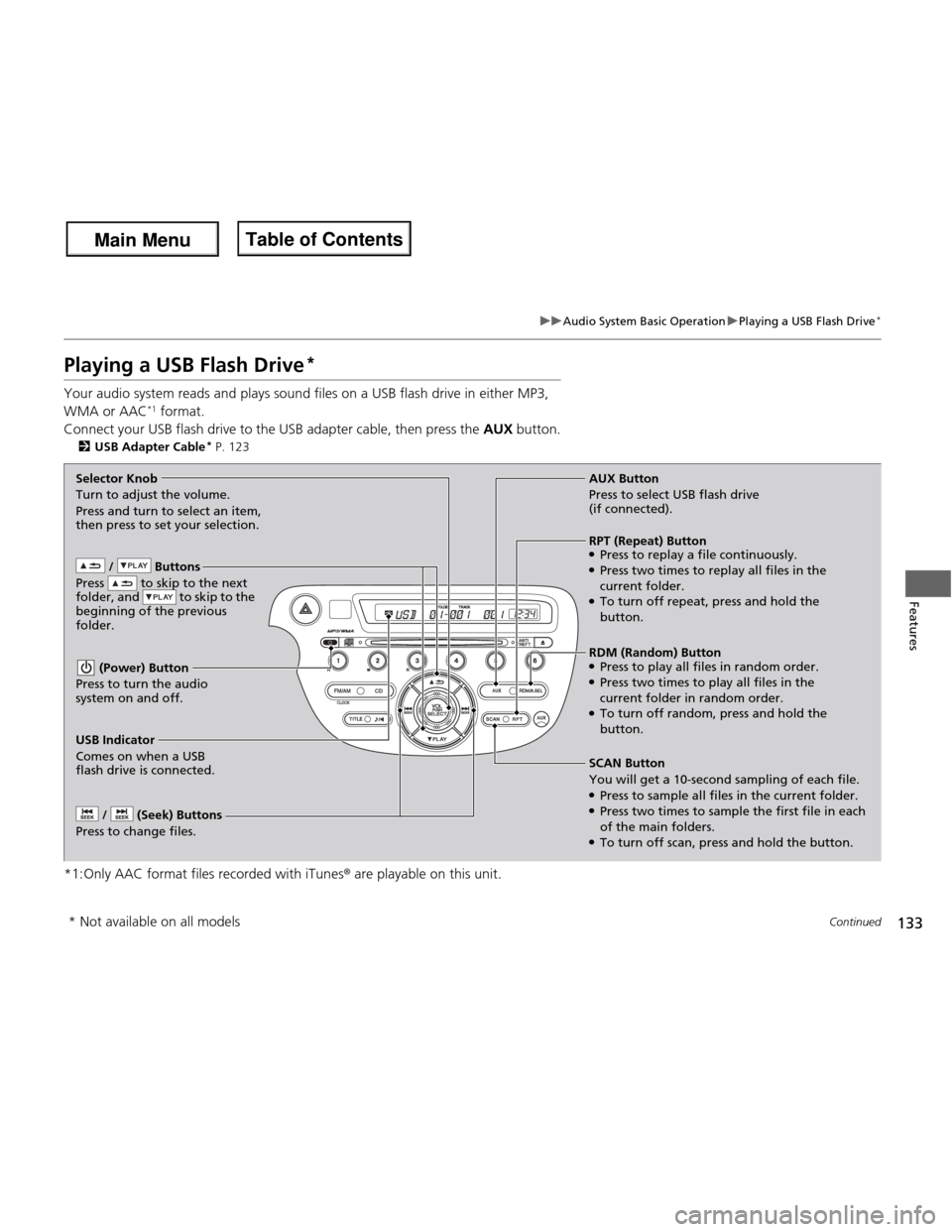
133
uuAudio System Basic OperationuPlaying a USB Flash Drive*
Continued
Features
Playing a USB Flash Drive *
Your audio system reads and plays sound files on a USB flash drive in either MP3,
WMA or AAC *1
format.
Connect your USB flash drive to the USB adapter cable, then press the AUX button.
2 USB Adapter Cable *
P. 123
*1:Only AAC format files recorded with iTunes ® are playable on this unit.
/ Buttons
Press to skip to the next
folder, and to skip to the
beginning of the previous
folder.
(Power) Button
Press to turn the audio
system on and off.
/ (Seek) Buttons
Press to change files.
RDM (Random) Button ● Press to play all files in random order.
● Press two times to play all files in the
current folder in random order.
● To turn off random, press and hold the
button.
Selector Knob
Turn to adjust the volume.
Press and turn to select an item,
then press to set your selection.
AUX Button
Press to select USB flash drive (if connected).
USB Indicator
Comes on when a USB
flash drive is connected. SCAN Button You will get a 10-second
sampling of each file.
● Press to sample all files in the current folder.
● Press two times to sample the first file in each of the main folders.
● To turn off scan, press and hold the button.
RPT (Repeat) Button ●Press to replay a file continuously.
● Press two times to replay all files in the
current folder.
● To turn off repeat, press and hold the
button.
* Not available on all models
Main Menu
Main MenuTable of Contents