USB HONDA FIT 2013 3.G Technology Reference Guide
[x] Cancel search | Manufacturer: HONDA, Model Year: 2013, Model line: FIT, Model: HONDA FIT 2013 3.GPages: 13, PDF Size: 5.5 MB
Page 2 of 13
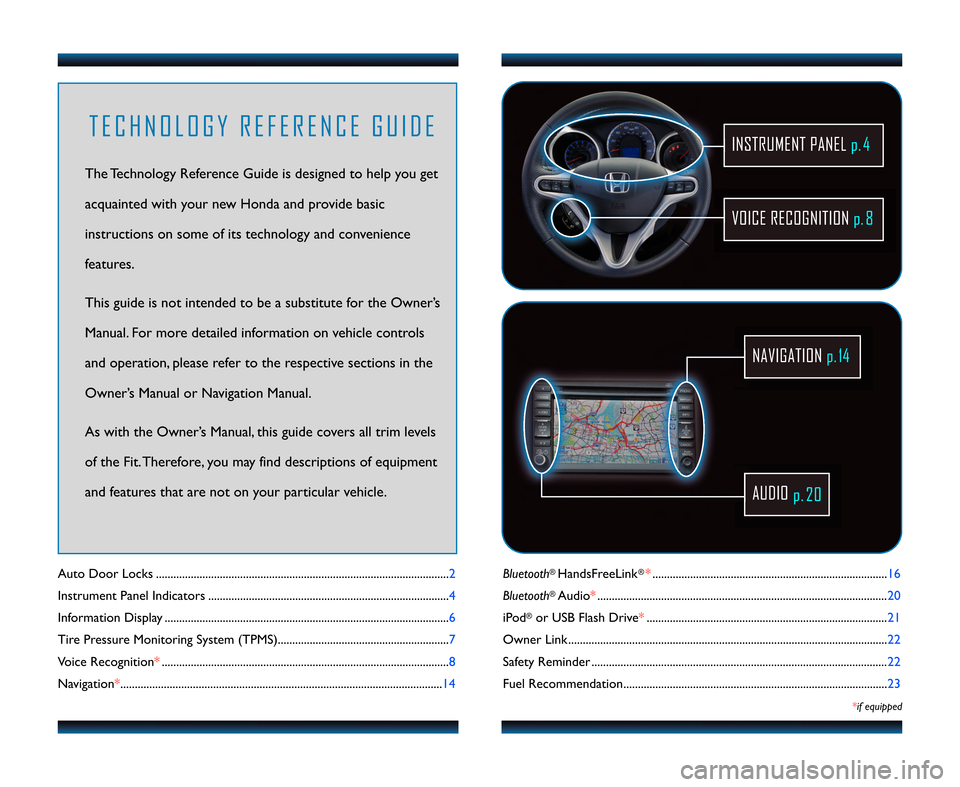
Bluetooth®HandsFreeLink®*................................................................\2................. \f6
Bluetooth
®Audio* ....................................\2....................................\2............................ 20
iPod
®or USB Flash Drive* ....................................\2....................................\2........... 2\f
Owner Link ..........................................................\2..................................................\2.. 22
Safety Reminder ....................................\2....................................\2.............................. 22
Fuel Recommendation.........................................\2.................................................. 23
*if equipped
Auto Door Locks ..................................................................................................... 2
Instrument Panel Indicators ................................................................................... 4
Information Display .................................................................................................. 6
Tire Pressure Monitoring System (TPMS)........................................................... 7
Voice Recognition* ................................................................................................... 8
Navigation* ...............................................................................................................\f4
VOICE RECOGNITION p. 8
INSTRUMENT PANELp. \f
AUDIO
p.2\b
NAVIGATION p.1\f
T E C H N O L O G Y R E F E R E N C E G U I D E
The Technology Reference Guide is designed to help you get
acquainted with your new Honda and provide basic
instructions on some of its technology and convenience
features.
This guide is not intended to be a substitute for the Owner’s
Manual. For more detailed information on vehicle controls
and operation, please refer to the respective sections in the
Owner’s Manual or Navigation Manual.
As with the Owner’s Manual, this guide covers all trim levels
of the Fit. Therefore, you may find descriptions of equipment
and features that are not on your particular vehicle.
13 Fit TRG\fATG_NEW STYLE 5/30/2012 4\f54 PM Page 2
Page 7 of 13
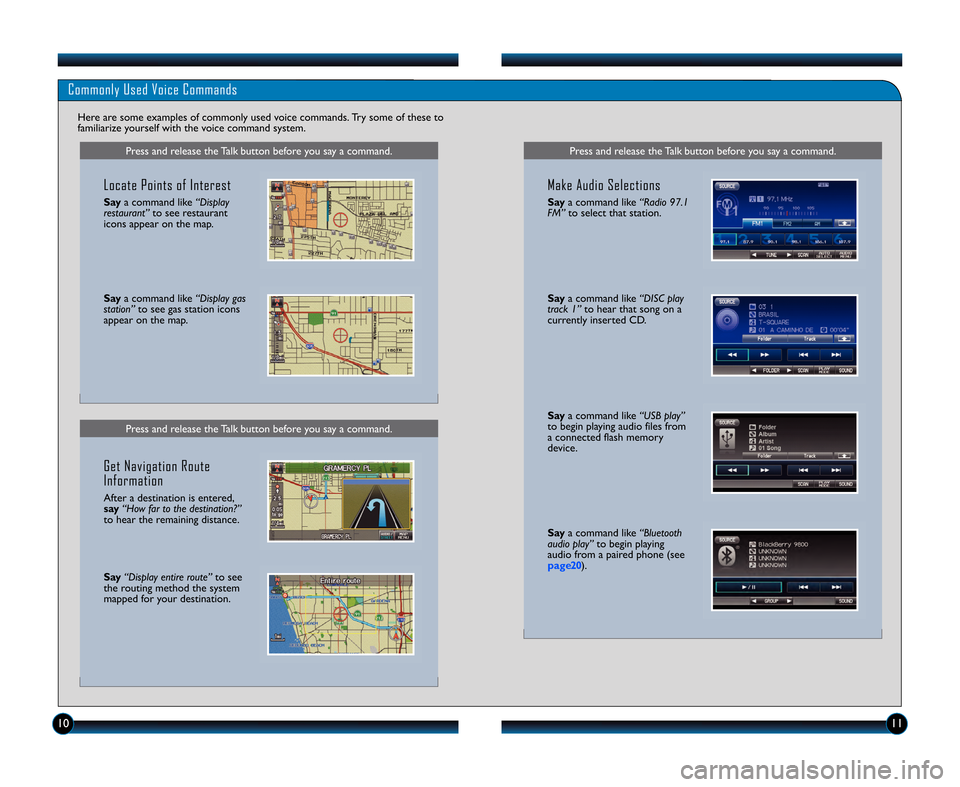
\f0\f\f
Saya command like “USB play”
to begin playing audio files from
a connected flash memory
device.
Say a command like “Bluetooth
audio play” to begin playing
audio from a paired phone (see
page20 ).
Press and release the Talk button before you say a command.
Commonly Used Voice Commands
Here are some examples of commonly used voice commands. Try some of these to
familiarize yourself with the voice command system.
Press and release the Talk button before you say a command.
Locate Points of Interest
Say a command like “Display
restaurant” to see restaurant
icons appear on the map.
Say a command like “Display gas
station” to see gas station icons
appear on the map.
Get Navigation Route
Information
After a destination is entered,
say “How far to the destination?”
to hear the remaining distance.
Say “Display entire route” to see
the routing method the system
mapped for your destination.
Press and release the Talk button before you say a command.
Make Audio Selections
Say a command like “Radio \f7.1
FM” to select that station.
Saya command like “DISC play
track 1” to hear that song on a
currently inserted CD.
13 Fit TRG\fATG_NEW STYLE 5/30/2012 4\f5\b PM Page 7
Page 8 of 13
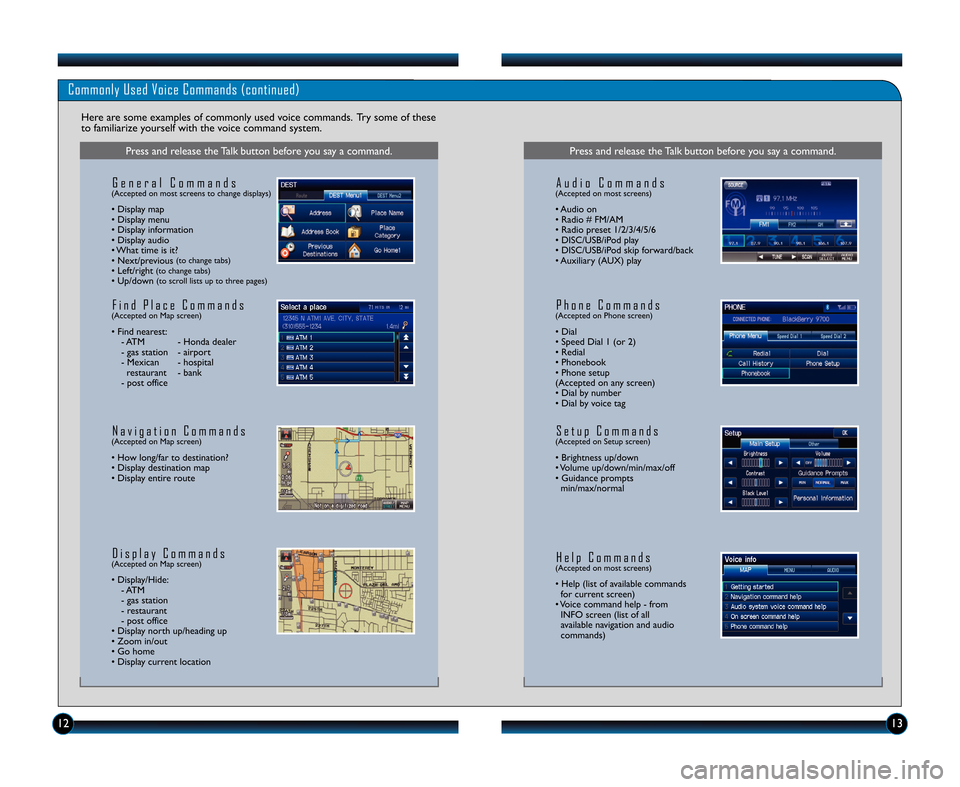
\f2\f3
Commonly Used Voice Commands (continued)
Here are some examples of commonly used voice commands. Try some of these
to familiarize yourself with the voice command system.
Press and release the Talk button before you say a command.
G e n e r a l C o m m a n d s(Accepted on most screens to change displays)
• Display map
• Display menu
• Display information
• Display audio
• What time is it?
• Next/previous
(to change tabs)• Left/right(to change tabs)• Up/down(to scroll lists up to three pages)
F i n d P l a c e C o m m a n d s(Accepted on Map screen)
• Find nearest: \b ATM \b Honda dealer
\b gas station \b airport
\b Mexican \b hospital restaurant \b bank
\b post office
N a v i g a t i o n C o m m a n d s(Accepted on Map screen)
• How long/far to destination?
• Display destination map
• Display entire route
D i s p l a y C o m m a n d s(Accepted on Map screen)
• Display/Hide: \b ATM
\b gas station
\b restaurant
\b post office
• Display north up/heading up
• Zoom in/out
• Go home
• Display current location
Press and release the Talk button before you say a command.
A u d i o C o m m a n d s(Accepted on most screens)
• Audio on
• Radio # FM/AM
• Radio preset \f/2/3/4/5/6
• DISC/USB/iPod play
• DISC/USB/iPod skip forward/back
• Auxiliary (AUX) play
S e t u p C o m m a n d s(Accepted on Setup screen)
• Brightness up/down
• Volume up/down/min/max/off
• Guidance prompts min/max/normal
H e l p C o m m a n d s(Accepted on most screens)
• Help (list of available commandsfor current screen)
• Voice command help \b from INFO screen (list of all
available navigation and audio
commands)
P h o n e C o m m a n d s(Accepted on Phone screen)
• Dial
• Speed Dial \f (or 2)
• Redial
• Phonebook
• Phone setup
(Accepted on any screen)
• Dial by number
• Dial by voice tag
13 Fit TRG\fATG_NEW STYLE 5/30/2012 4\f5\b PM Page 8
Page 12 of 13
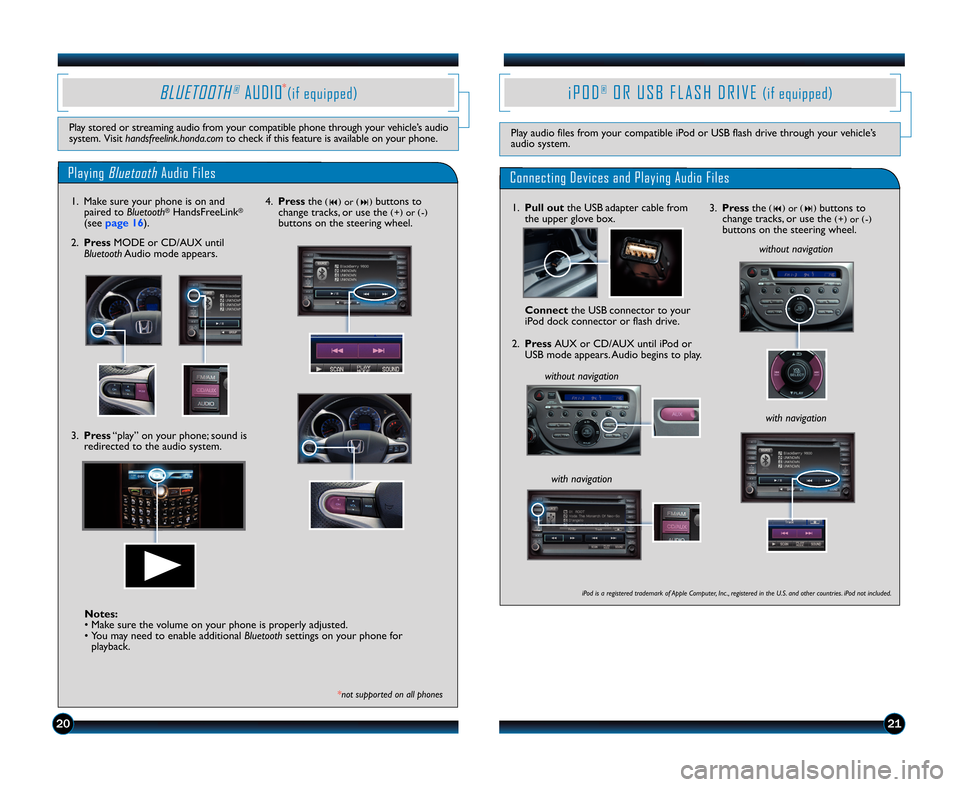
2120
i P O D®O R U S B F \f A S H D R I V \b(if equipped)
Play audio files from your compatible iPod or USB flash drive through your vehicle’s
audio system.
Connecting Devices and Playing Audio Files
1.\bull out the USB adapter cable from
the upper glove box.
Connect the USB connector to your
iPod dock connector or flash drive.
2. \bress AUX or CD\bAUX until iPod or
USB mode appears. Audio begins to play.
without n\fvig\ftion without n\fvig\ftion
with n\fvig\ftion
iPod is \f registered tr\fdem\frk of Apple Computer, \bnc ., registered in the U.S. \fnd other countries. iPod not included.
3. \bress the(�)or(�)buttons to
change tracks, or use the(+) or(�)buttons on the steering wheel.
with n\fvig\ftion
PlayingBluetoothAudio Files
B\fU\bTOOTH®AUDIO(if equipped)
Play stored or streaming audio from your compatible phone through your vehicle’s audio
system. Visit h\fndsfreelink.hond\f.com to check if this feature is available on your phone.
1. Make sure your phone is on and
paired to Bluetooth®HandsFreeLink®
(seepa\fe 16).
3. \bress “play” on your phone; sound is
redirected to the audio system.
*not supported on \fll phones
\f. \bress the(�)or(�)buttons to
change tracks, or use the(+) or(�)buttons on the steering wheel.
2.\bress MODE or CD\bAUX until
Bluetooth Audio mode appears.
Notes:
• Make sure the volume on your phone is properly adjusted.
• You may need to enable additional Bluetoothsettings on your phone for
playback.
13 Fit TRG\fATG_NEW STYLE 5/31/2012 1\f18 PM Page 12
*