HONDA FIT 2015 3.G Owners Manual
Manufacturer: HONDA, Model Year: 2015, Model line: FIT, Model: HONDA FIT 2015 3.GPages: 453, PDF Size: 21.19 MB
Page 191 of 453
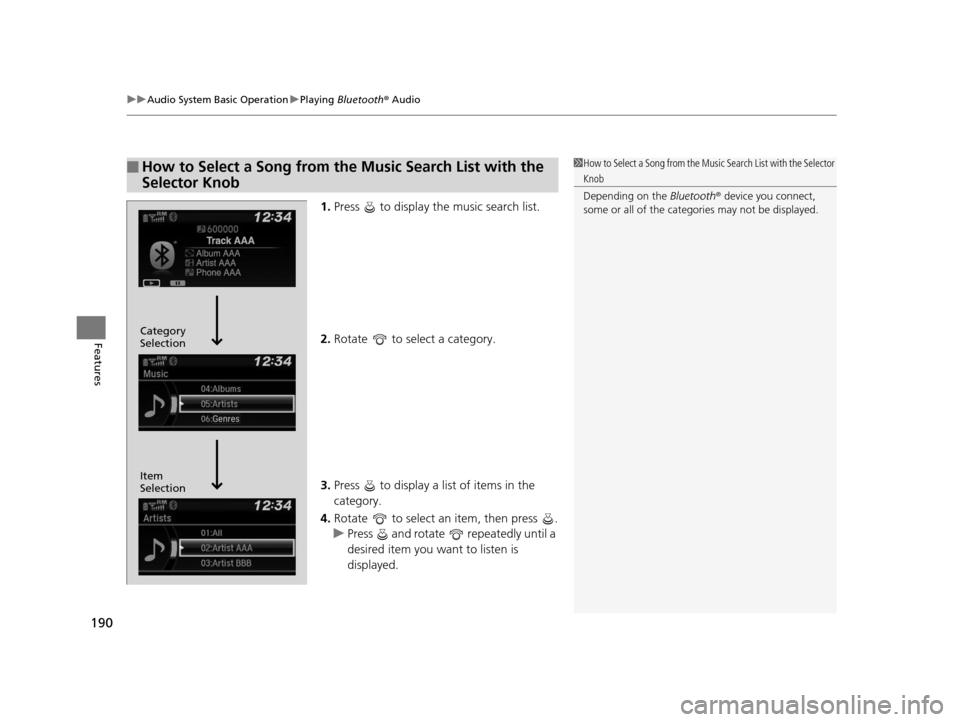
uuAudio System Basic Operation uPlaying Bluetooth ® Audio
190
Features
1. Press to display the music search list.
2. Rotate to select a category.
3. Press to display a list of items in the
category.
4. Rotate to select an item, then press .
u Press and rotate repeatedly until a
desired item you want to listen is
displayed.
■How to Select a Song from the Music Search List with the
Selector Knob1How to Select a Song from the Music Search List with the Selector
Knob
Depending on the Bluetooth® device you connect,
some or all of the catego ries may not be displayed.
Item
Selection Category
Selection
15 US FIT-31T5A6000.book 190 ページ 2014年3月6日 木曜日 午後7時5分
Page 192 of 453
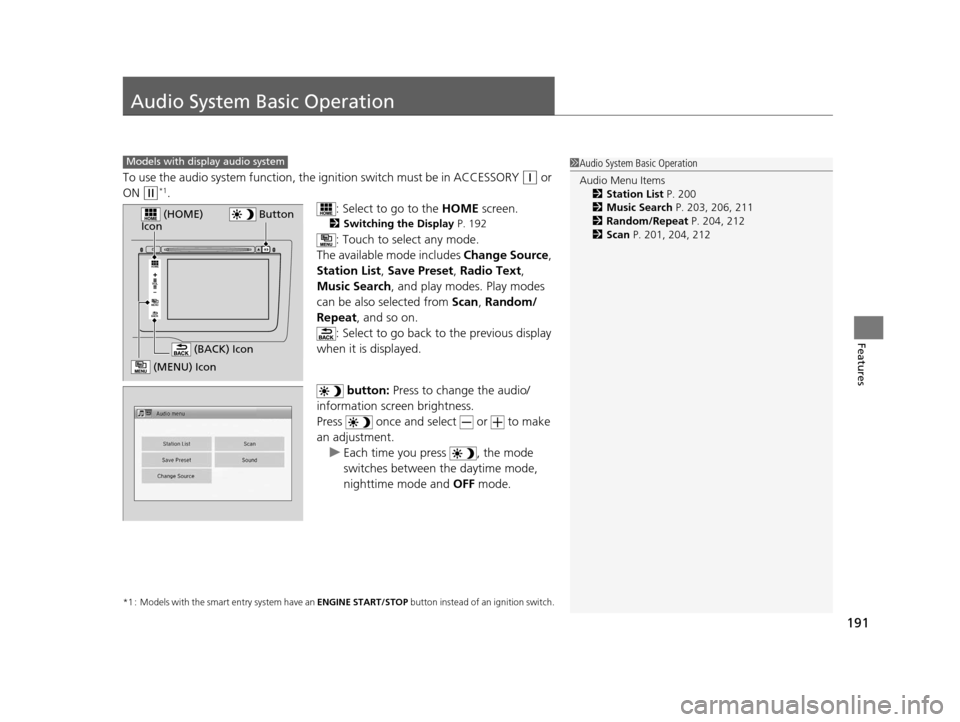
191
Features
Audio System Basic Operation
To use the audio system function, the ignition swit ch must be in ACCESSORY (q or
ON
(w*1.
: Select to go to the HOME screen.
2Switching the Display P. 192
: Touch to select any mode.
The available mode includes Change Source,
Station List , Save Preset , Radio Text,
Music Search , and play mode s. Play modes
can be also selected from Scan, Random/
Repeat , and so on.
: Select to go back to the previous display
when it is displayed.
button: Press to change the audio/
information screen brightness.
Press once and select or to make
an adjustment. u Each time you press , the mode
switches between the daytime mode,
nighttime mode and OFF mode.
*1 : Models with the smart entry system have an ENGINE START/STOP button instead of an ignition switch.
1Audio System Basic Operation
Audio Menu Items
2 Station List P. 200
2 Music Search P. 203, 206, 211
2 Random/Repeat P. 204, 212
2 Scan P. 201, 204, 212Models with display audio system
VO L
HOME
MENU
BACK
Button (HOME)
Icon
(MENU) Icon
(BACK) Icon
15 US FIT-31T5A6000.book 191 ページ 2014年3月6日 木曜日 午後7時5分
Page 193 of 453
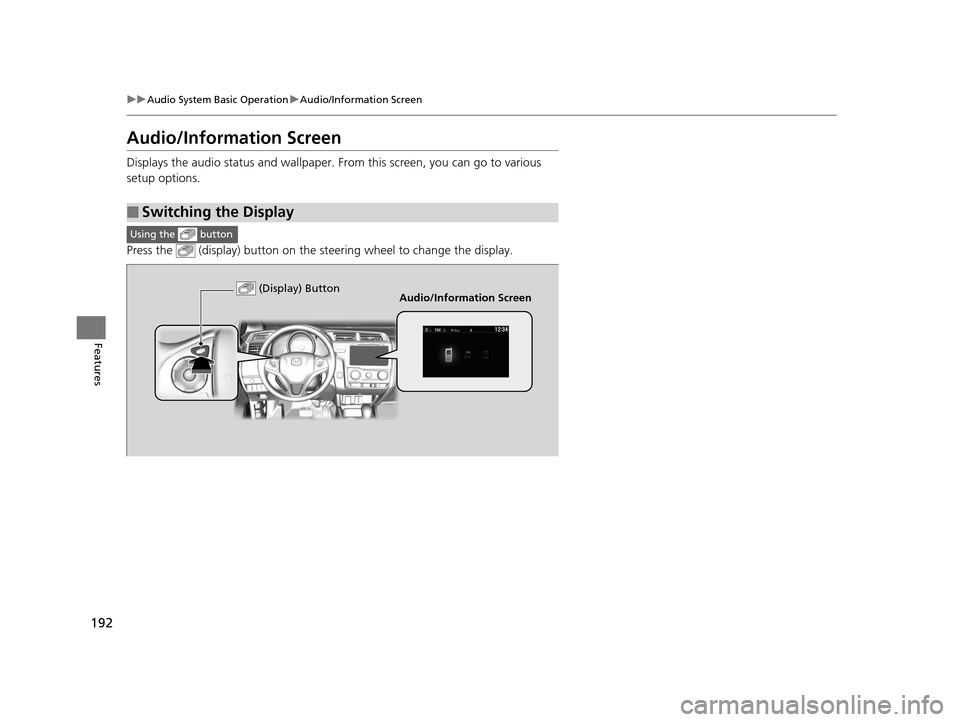
192
uuAudio System Basic Operation uAudio/Information Screen
Features
Audio/Information Screen
Displays the audio status and wallpaper. From this screen, you can go to various
setup options.
Press the (display) button on the st eering wheel to change the display.
■Switching the Display
Using the button
(Display) ButtonAudio/Information Screen
15 US FIT-31T5A6000.book 192 ページ 2014年3月6日 木曜日 午後7時5分
Page 194 of 453
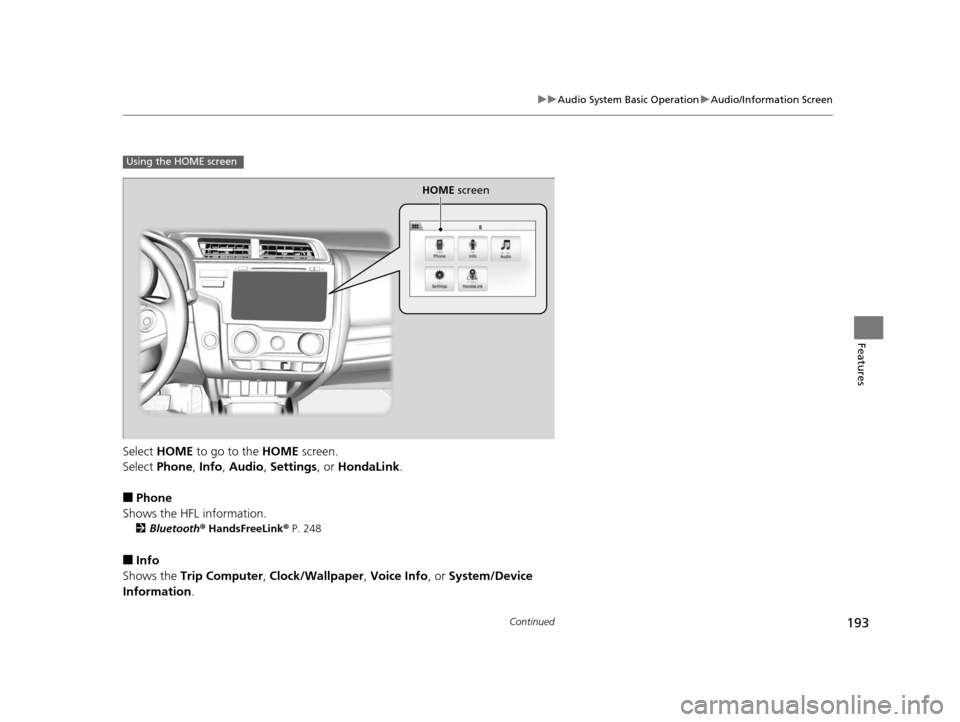
193
uuAudio System Basic Operation uAudio/Information Screen
Continued
Features
Select HOME to go to the HOME screen.
Select Phone , Info , Audio , Settings , or HondaLink .
■Phone
Shows the HFL information.
2 Bluetooth ® HandsFreeLink ® P. 248
■Info
Shows the Trip Computer , Clock/Wallpaper , Voice Info , or System/Device
Information .
Using the HOME screen
HOME screen
15 US FIT-31T5A6000.book 193 ページ 2014年3月6日 木曜日 午後7時5分
Page 195 of 453
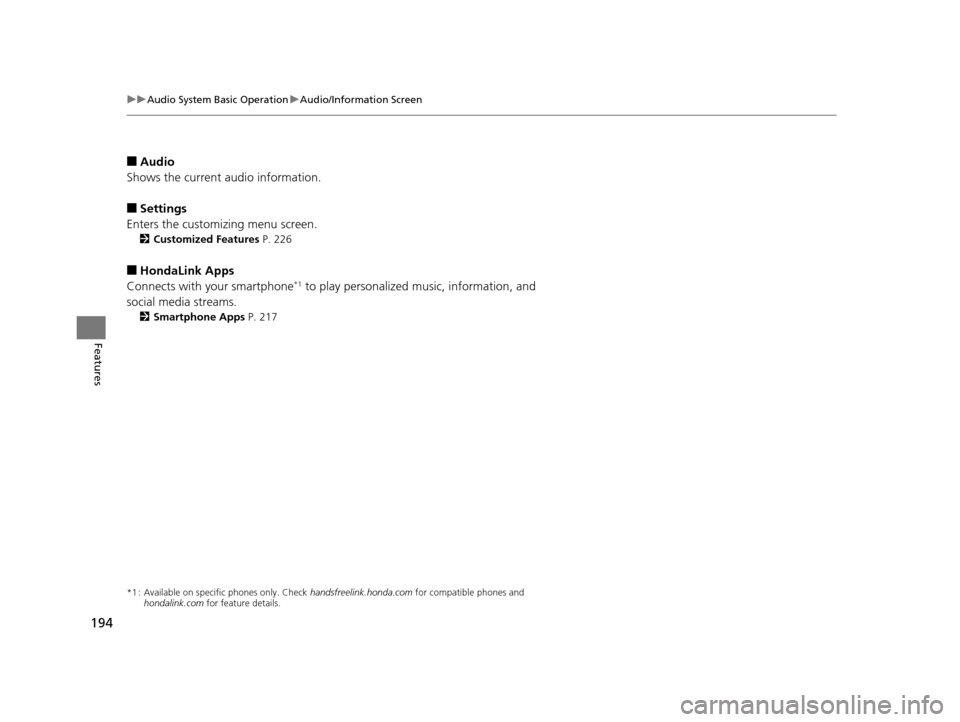
194
uuAudio System Basic Operation uAudio/Information Screen
Features
■Audio
Shows the current audio information.
■Settings
Enters the customiz ing menu screen.
2Customized Features P. 226
■HondaLink Apps
Connects with your smartphone*1 to play personalized music, information, and
social media streams.
2 Smartphone Apps P. 217
*1 : Available on specific phones only. Check handsfreelink.honda.com for compatible phones and
hondalink.com for feature details.
15 US FIT-31T5A6000.book 194 ページ 2014年3月6日 木曜日 午後7時5分
Page 196 of 453
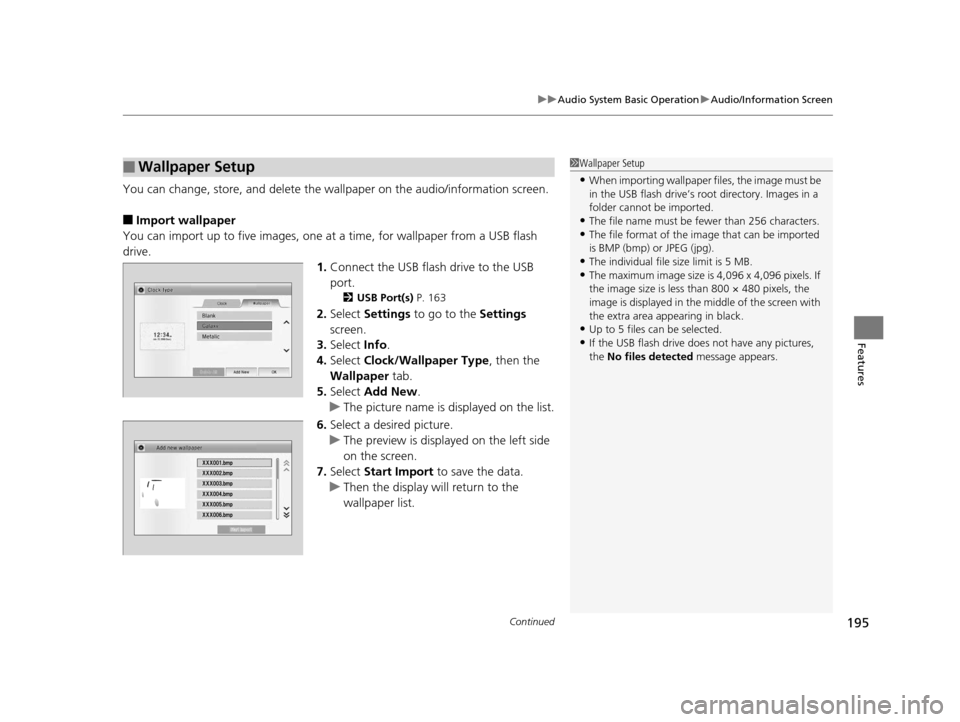
Continued195
uuAudio System Basic Operation uAudio/Information Screen
Features
You can change, store, and delete the wa llpaper on the audio/information screen.
■Import wallpaper
You can import up to five images, one at a time, for wallpaper from a USB flash
drive.
1.Connect the USB flash drive to the USB
port.
2 USB Port(s) P. 163
2.Select Settings to go to the Settings
screen.
3. Select Info.
4. Select Clock/Wallpaper Type , then the
Wallpaper tab.
5. Select Add New .
u The picture name is displayed on the list.
6. Select a desired picture.
u The preview is displayed on the left side
on the screen.
7. Select Start Import to save the data.
u Then the display will return to the
wallpaper list.
■Wallpaper Setup1Wallpaper Setup
•When importing wallpaper files, the image must be
in the USB flash drive’s root directory. Images in a
folder cannot be imported.
•The file name must be fewer than 256 characters.•The file format of the im age that can be imported
is BMP (bmp) or JPEG (jpg).
•The individual file size limit is 5 MB.•The maximum image size is 4,096 x 4,096 pixels. If
the image size is less than 800 × 480 pixels, the
image is displayed in the middle of the screen with
the extra area appearing in black.
•Up to 5 files can be selected.
•If the USB flash drive doe s not have any pictures,
the No files detected message appears.
15 US FIT-31T5A6000.book 195 ページ 2014年3月6日 木曜日 午後7時5分
Page 197 of 453
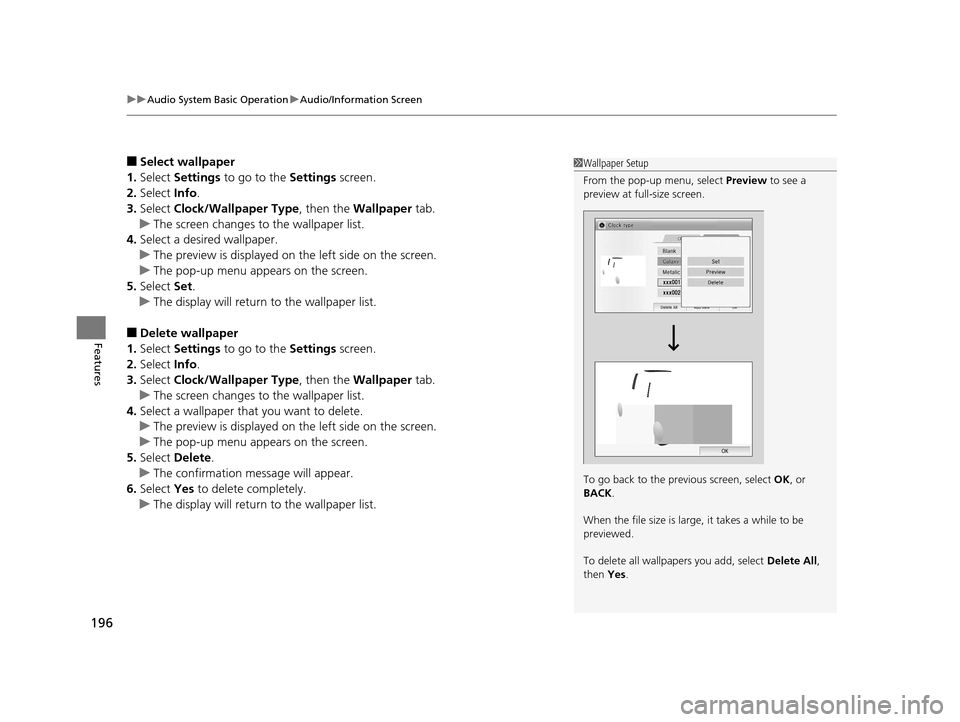
uuAudio System Basic Operation uAudio/Information Screen
196
Features
■Select wallpaper
1. Select Settings to go to the Settings screen.
2. Select Info.
3. Select Clock/Wallpaper Type , then the Wallpaper tab.
u The screen changes to the wallpaper list.
4. Select a desired wallpaper.
u The preview is displayed on the left side on the screen.
u The pop-up menu appears on the screen.
5. Select Set.
u The display will return to the wallpaper list.
■Delete wallpaper
1. Select Settings to go to the Settings screen.
2. Select Info.
3. Select Clock/Wallpaper Type , then the Wallpaper tab.
u The screen changes to the wallpaper list.
4. Select a wallpaper that you want to delete.
u The preview is displayed on the left side on the screen.
u The pop-up menu appears on the screen.
5. Select Delete.
u The confirmation message will appear.
6. Select Yes to delete completely.
u The display will return to the wallpaper list.
1Wallpaper Setup
From the pop-up menu, select Preview to see a
preview at full-size screen.
To go back to the previous screen, select OK, or
BACK .
When the file size is large, it takes a while to be
previewed.
To delete all wallpapers you add, select Delete All,
then Yes.
15 US FIT-31T5A6000.book 196 ページ 2014年3月6日 木曜日 午後7時5分
Page 198 of 453
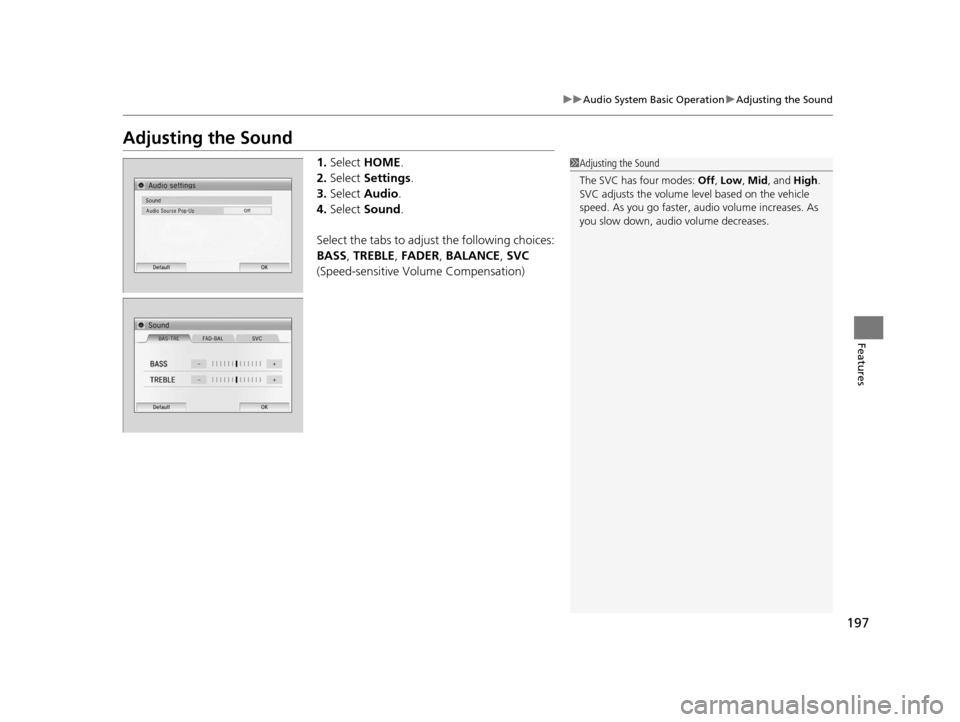
197
uuAudio System Basic Operation uAdjusting the Sound
Features
Adjusting the Sound
1. Select HOME .
2. Select Settings .
3. Select Audio .
4. Select Sound .
Select the tabs to adjust the following choices:
BASS , TREBLE , FADER , BALANCE , SVC
(Speed-sensitive Vo lume Compensation)1Adjusting the Sound
The SVC has four modes: Off, Low , Mid , and High.
SVC adjusts the volume level based on the vehicle
speed. As you go faster, audio volume increases. As
you slow down, audi o volume decreases.
15 US FIT-31T5A6000.book 197 ページ 2014年3月6日 木曜日 午後7時5分
Page 199 of 453
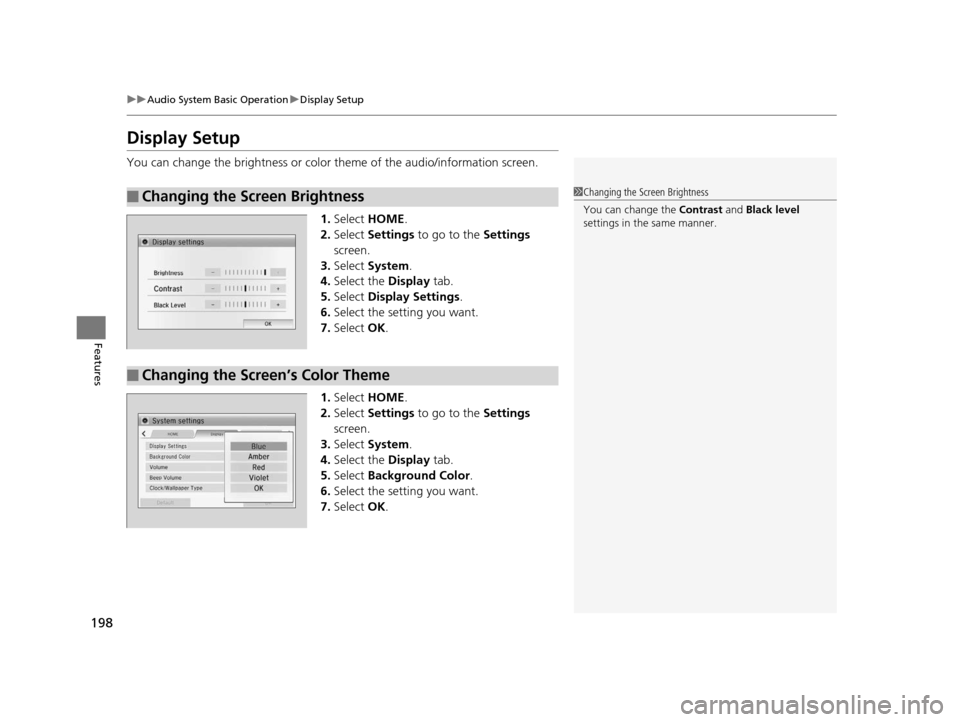
198
uuAudio System Basic Operation uDisplay Setup
Features
Display Setup
You can change the brightness or color theme of the audio/information screen.
1. Select HOME .
2. Select Settings to go to the Settings
screen.
3. Select System .
4. Select the Display tab.
5. Select Display Settings .
6. Select the setting you want.
7. Select OK.
1. Select HOME .
2. Select Settings to go to the Settings
screen.
3. Select System .
4. Select the Display tab.
5. Select Background Color .
6. Select the setting you want.
7. Select OK.
■Changing the Screen Brightness1Changing the Screen Brightness
You can change the Contrast and Black level
settings in the same manner.
■Changing the Screen’s Color Theme
15 US FIT-31T5A6000.book 198 ページ 2014年3月6日 木曜日 午後7時5分
Page 200 of 453
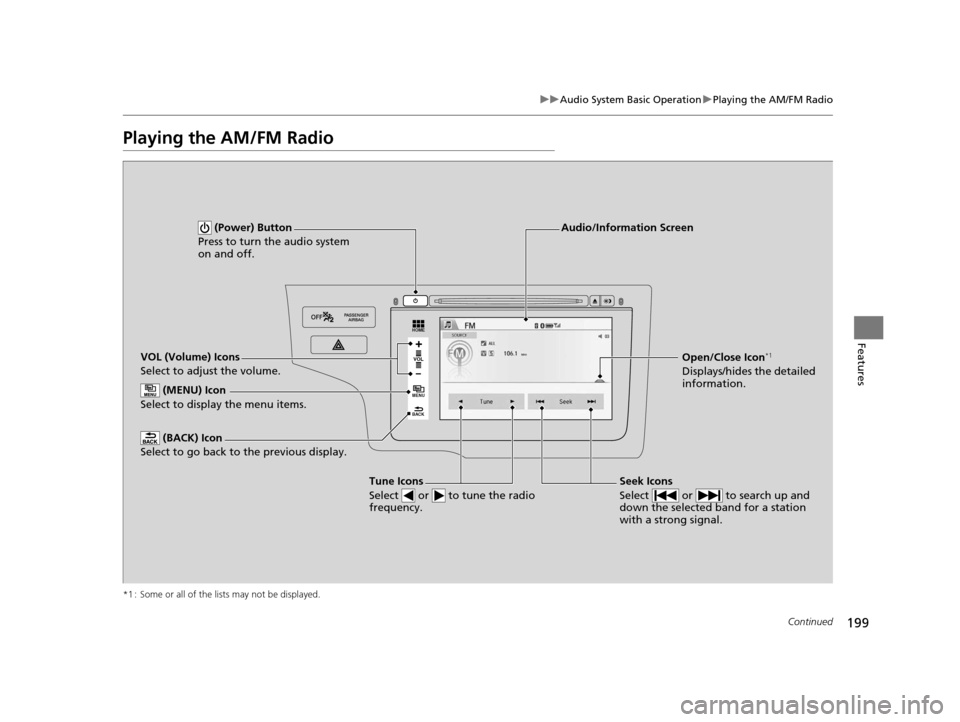
199
uuAudio System Basic Operation uPlaying the AM/FM Radio
Continued
Features
Playing the AM/FM Radio
*1 : Some or all of the lists may not be displayed.
VOL
HOME
MENU
BACK
VOL (Volume) Icons
Select to adjust the volume. (BACK) Icon
Select to go back to the previous display.
Seek Icons
Select or to search up and
down the selected band for a station
with a strong signal.
(Power) Button
Press to turn the audio system
on and off.
Open/Close Icon*1
Displays/hides the detailed
information.
(MENU) Icon
Select to display the menu items.
Audio/Information Screen
Tune Icons
Select or to tune the radio
frequency.
15 US FIT-31T5A6000.book 199 ページ 2014年3月6日 木曜日 午後7時5分