phone HONDA FIT 2017 3.G Owners Manual
[x] Cancel search | Manufacturer: HONDA, Model Year: 2017, Model line: FIT, Model: HONDA FIT 2017 3.GPages: 465, PDF Size: 26.52 MB
Page 19 of 465
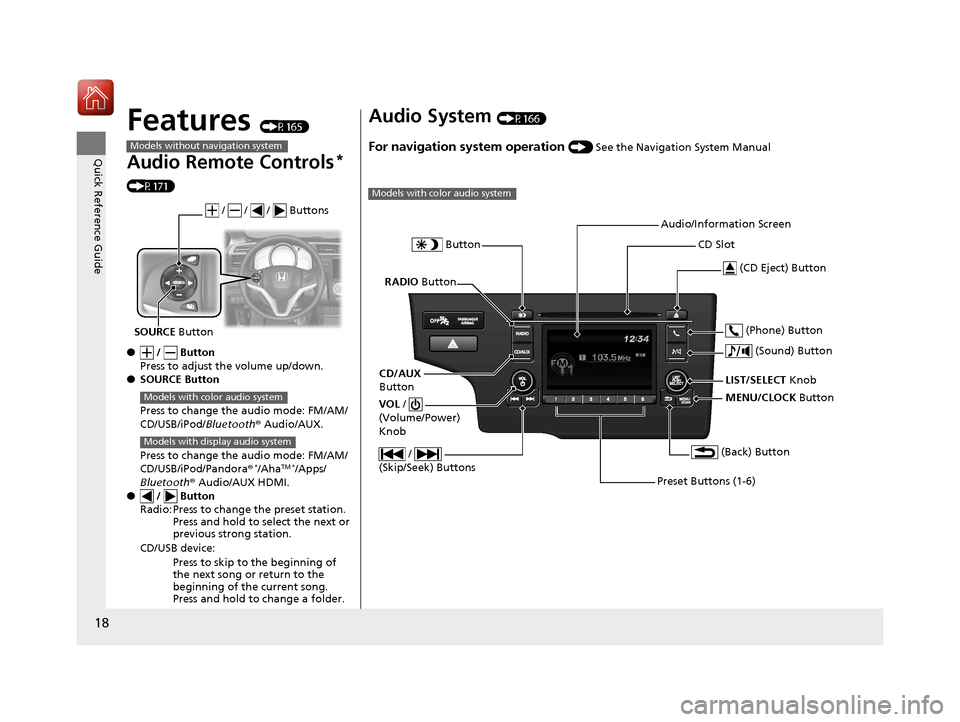
18
Quick Reference Guide
Features (P165)
Audio Remote Controls*
(P171)
● / Button
Press to adjust the volume up/down.
● SOURCE Button
Press to change the audio mode: FM/AM/
CD/USB/iPod/Bluetooth® Audio/AUX.
Press to change the audio mode: FM/AM/
CD/USB/iPod/Pandora®
*/AhaTM */Apps/
Bluetooth ® Audio/AUX HDMI.
● / Button
Radio: Press to change the preset station. Press and hold to select the next or
previous strong station.
CD/USB device: Press to skip to the beginning of
the next song or return to the
beginning of the current song.
Press and hold to change a folder.
Models without navigation system
/ / / Buttons
SOURCE Button
Models with color audio system
Models with display audio system
Audio System (P166)
For navigation system operation () See the Navigation System Manual
Models with color audio system
MENU/CLOCK Button
LIST/SELECT
Knob
Button
(Back) Button
(Sound) Button
VOL
/
(Volume/Power)
Knob
CD Slot
(CD Eject) Button
Preset Buttons (1-6) (Phone) Button
RADIO
Button
/
(Skip/Seek) Buttons
CD/AUX
Button Audio/Information Screen
17 FIT -31T5A6200.book 18 ページ 2016年5月27日 金曜日 午後6時33分
Page 29 of 465
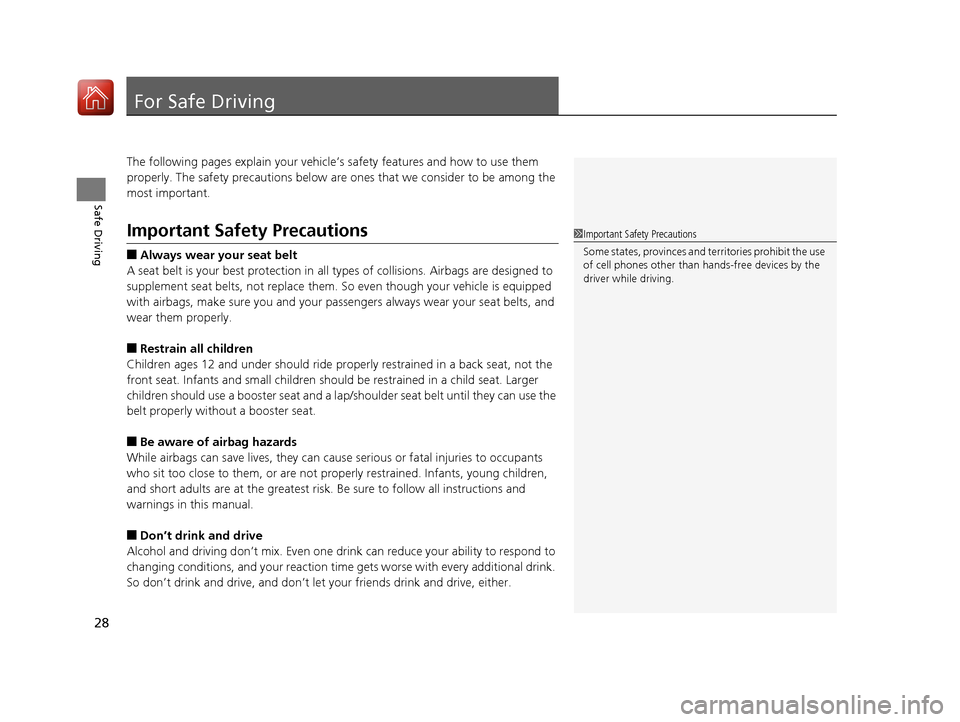
28
Safe Driving
For Safe Driving
The following pages explain your vehicle’s safety features and how to use them
properly. The safety precauti ons below are ones that we consider to be among the
most important.
Important Safety Precautions
■Always wear your seat belt
A seat belt is your best protection in all types of collisions. Airbags are designed to
supplement seat belts, not replace them. So even though your vehicle is equipped
with airbags, make sure you and your passe ngers always wear your seat belts, and
wear them properly.
■Restrain all children
Children ages 12 and under should ride properly restrained in a back seat, not the
front seat. Infants and small children shoul d be restrained in a child seat. Larger
children should use a booster seat and a lap/shoulder seat belt until they can use the
belt properly without a booster seat.
■Be aware of airbag hazards
While airbags can save lives, they can cause serious or fatal injuries to occupants
who sit too close to them, or are not prop erly restrained. Infants, young children,
and short adults are at the greatest risk. Be sure to follow all instructions and
warnings in this manual.
■Don’t drink and drive
Alcohol and driving don’t mix. Even one dr ink can reduce your ability to respond to
changing conditions, and your reaction time gets worse with every additional drink.
So don’t drink and drive, and don’t let your friends drink and drive, either.
1Important Safety Precautions
Some states, provinces and territories prohibit the use
of cell phones other than hands-free devices by the
driver while driving.
17 FIT -31T5A6200.book 28 ページ 2016年5月27日 金曜日 午後6時33分
Page 30 of 465
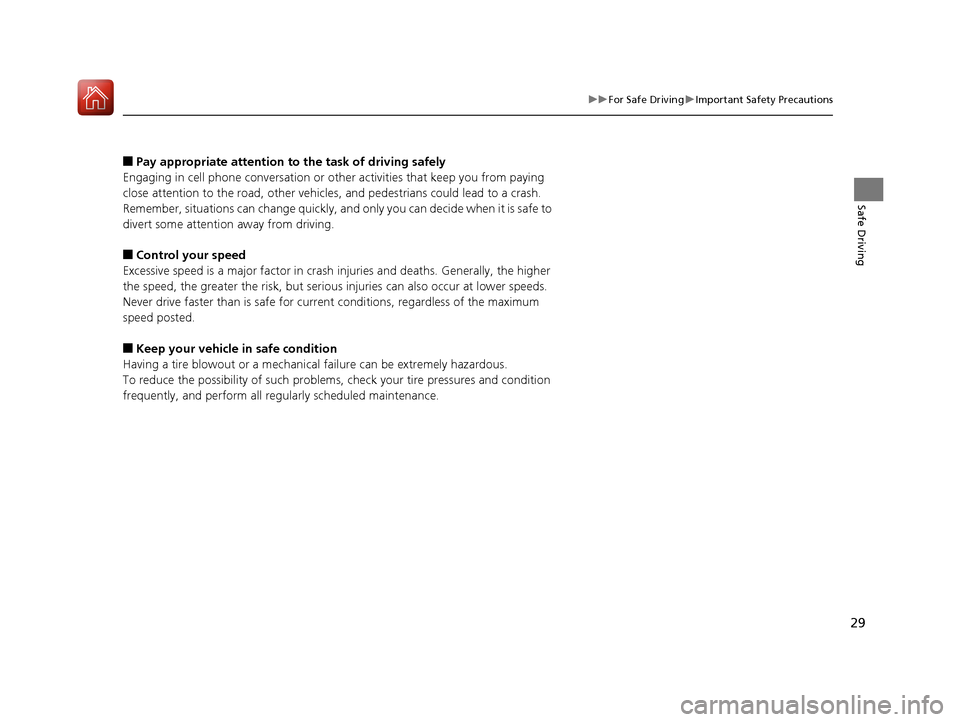
29
uuFor Safe Driving uImportant Safety Precautions
Safe Driving
■Pay appropriate attention to the task of driving safely
Engaging in cell phone conversation or other activities that keep you from paying
close attention to the road, other vehicles, and pedestrians could lead to a crash.
Remember, situations can change quickly, and only you can decide when it is safe to
divert some attention away from driving.
■Control your speed
Excessive speed is a major factor in crash injuries and deaths. Generally, the higher
the speed, the greater the risk, but serious injuries can also occur at lower speeds.
Never drive faster than is safe for current conditions, regardless of the maximum
speed posted.
■Keep your vehicle in safe condition
Having a tire blowout or a mechanical failure can be extremely hazardous.
To reduce the possibility of such problems, check your tire pressures and condition
frequently, and perform all regul arly scheduled maintenance.
17 FIT -31T5A6200.book 29 ページ 2016年5月27日 金曜日 午後6時33分
Page 95 of 465
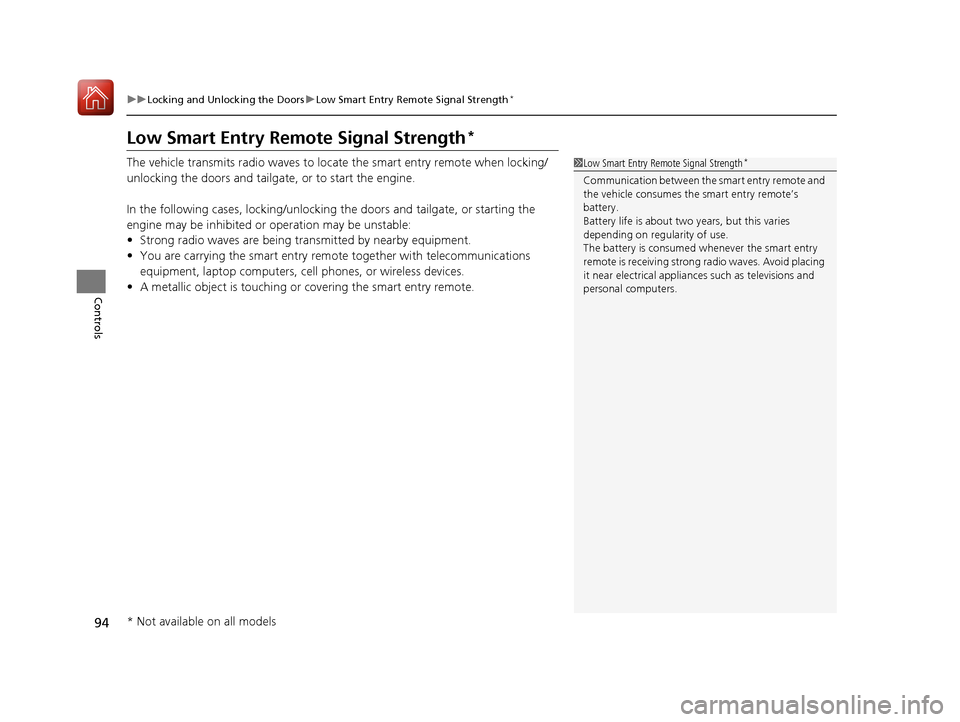
94
uuLocking and Unlocking the Doors uLow Smart Entry Remote Signal Strength*
Controls
Low Smart Entry Remo te Signal Strength*
The vehicle transmits radio waves to loca te the smart entry remote when locking/
unlocking the doors and tailgate, or to start the engine.
In the following cases, locking/unlocking the doors and tailgate, or starting the
engine may be inhibited or operation may be unstable:
• Strong radio waves are being tra nsmitted by nearby equipment.
• You are carrying the smart entry remote together with telecommunications
equipment, laptop computers, ce ll phones, or wireless devices.
• A metallic object is touching or covering the smart entry remote.1Low Smart Entry Remote Signal Strength*
Communication between the smart entry remote and
the vehicle consumes the smart entry remote’s
battery.
Battery life is about two years, but this varies
depending on re gularity of use.
The battery is consumed whenever the smart entry
remote is receivi ng strong radio wave s. Avoid placing
it near electrical appliances such as televisions and
personal computers.
* Not available on all models
17 FIT -31T5A6200.book 94 ページ 2016年5月27日 金曜日 午後6時33分
Page 166 of 465
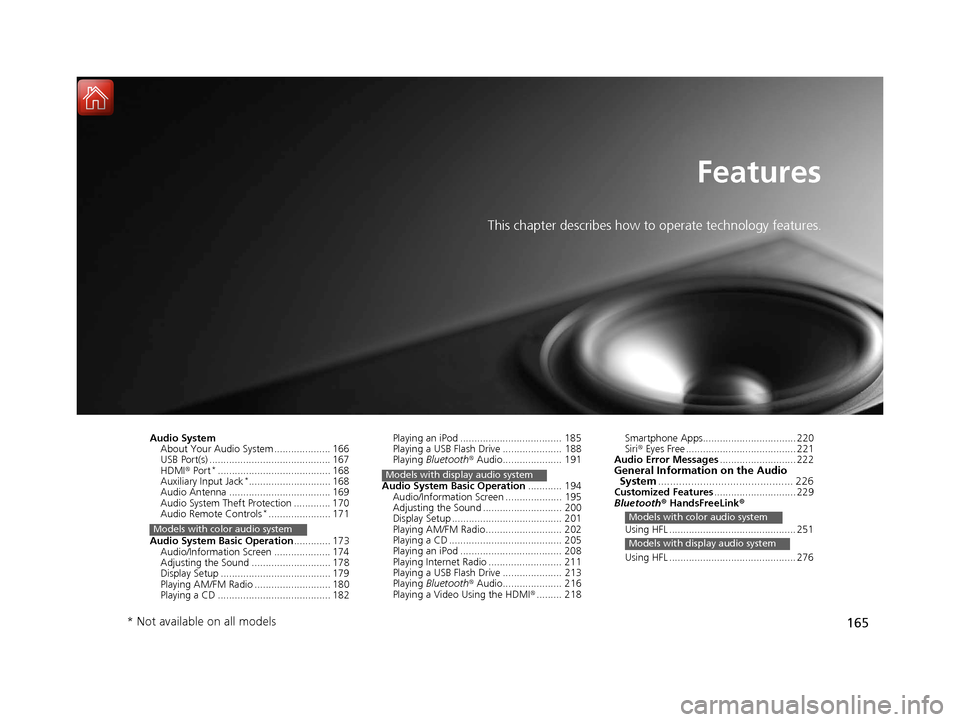
165
Features
This chapter describes how to operate technology features.
Audio SystemAbout Your Audio System .................... 166
USB Port(s) ........................................... 167
HDMI ® Port
*........................................ 168
Auxiliary Input Jack*............................. 168
Audio Antenna .................................... 169
Audio System Theft Protection ............. 170
Audio Remote Controls
*...................... 171
Audio System Basic Operation ............. 173
Audio/Information Screen .................... 174
Adjusting the Sound ............................ 178
Display Setup ....................................... 179
Playing AM/FM Radio ........................... 180
Playing a CD ........................................ 182
Models with color audio system
Playing an iPod .................................... 185
Playing a USB Flash Drive ..................... 188
Playing Bluetooth® Audio..................... 191
Audio System Basic Operation ............ 194
Audio/Information Screen .................... 195
Adjusting the Sound ............................ 200
Display Setup ....................................... 201
Playing AM/FM Radio........................... 202
Playing a CD ........................................ 205
Playing an iPod .................................... 208
Playing Internet Radio .......................... 211
Playing a USB Flash Drive ..................... 213
Playing Bluetooth® Audio..................... 216
Playing a Video Using the HDMI ®......... 218
Models with display audio system
Smartphone Apps................................. 220
Siri ® Eyes Free ....................................... 221
Audio Error Messages ........................... 222
General Information on the Audio
System ............................................. 226
Customized Features ............................. 229
Bluetooth ® HandsFreeLink ®
Using HFL ............................................. 251
Using HFL ............................................. 276
Models with color audio system
Models with display audio system
* Not available on all models
17 FIT -31T5A6200.book 165 ページ 2016年5月27日 金曜日 午後6時33分
Page 167 of 465
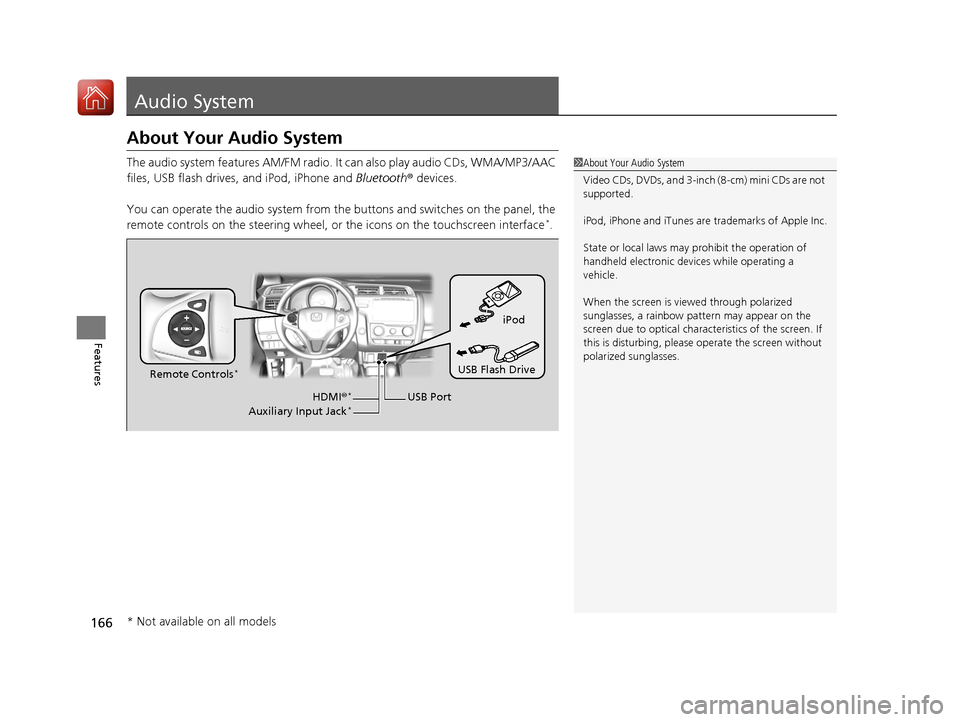
166
Features
Audio System
About Your Audio System
The audio system features AM/FM radio. It can also play audio CDs, WMA/MP3/AAC
files, USB flash drives, and iPod, iPhone and Bluetooth® devices.
You can operate the audio system from the buttons and switches on the panel, the
remote controls on the steering wheel, or the icons on the touchscreen interface
*.
1 About Your Audio System
Video CDs, DVDs, and 3-inch (8-cm) mini CDs are not
supported.
iPod, iPhone and iTunes are trademarks of Apple Inc.
State or local laws may prohibit the operation of
handheld electronic devices while operating a
vehicle.
When the screen is vi ewed through polarized
sunglasses, a rainbow pa ttern may appear on the
screen due to optical characteristics of the screen. If
this is disturbing, please operate the screen without
polarized sunglasses.
iPod
USB Flash Drive
USB Port
Remote Controls
*
HDMI
®*
Auxiliary Input Jack*
* Not available on all models
17 FIT -31T5A6200.book 166 ページ 2016年5月27日 金曜日 午後6時33分
Page 192 of 465
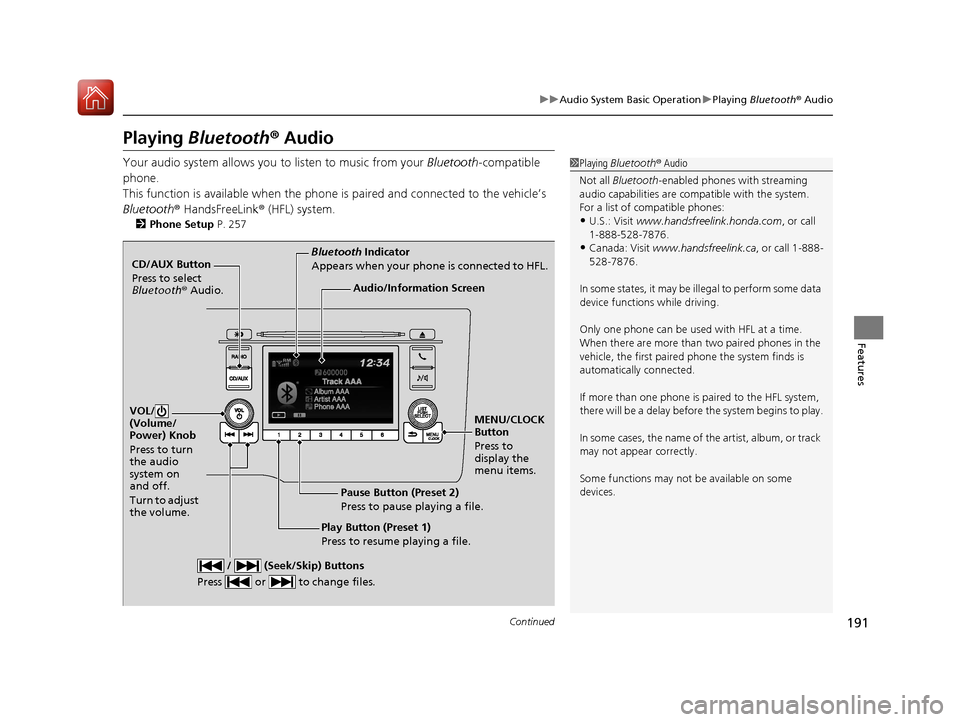
191
uuAudio System Basic Operation uPlaying Bluetooth ® Audio
Continued
Features
Playing Bluetooth ® Audio
Your audio system allows you to listen to music from your Bluetooth-compatible
phone.
This function is available when the phone is paired and connected to the vehicle’s
Bluetooth ® HandsFreeLink ® (HFL) system.
2Phone Setup P. 257
1Playing Bluetooth ® Audio
Not all Bluetooth -enabled phones with streaming
audio capabilities are compatible with the system.
For a list of compatible phones:
•U.S.: Visit www.handsfreelink.honda.com , or call
1-888-528-7876.
•Canada: Visit www.handsfreelink.ca , or call 1-888-
528-7876.
In some states, it may be illegal to perform some data
device functions while driving.
Only one phone can be used with HFL at a time.
When there are more than two paired phones in the
vehicle, the first paired phone the system finds is
automatically connected.
If more than one phone is paired to the HFL system,
there will be a delay before the system begins to play.
In some cases, the name of the artist, album, or track
may not appear correctly.
Some functions may not be available on some
devices.
CD/AUX Button
Press to select
Bluetooth ® Audio.
VOL/
(Volume/
Power) Knob
Press to turn
the audio
system on
and off.
Turn to adjust
the volume.
MENU/CLOCK
Button
Press to
display the
menu items.
Audio/Information Screen
Bluetooth Indicator
Appears when your phone is connected to HFL.
/ (Seek/Skip) Buttons
Press or to change files.
Play Button (Preset 1)
Press to resume playing a file. Pause Button (Preset 2)
Press to pause playing a file.
17 FIT -31T5A6200.book 191 ページ 2016年5月27日 金曜日 午後6時33分
Page 193 of 465
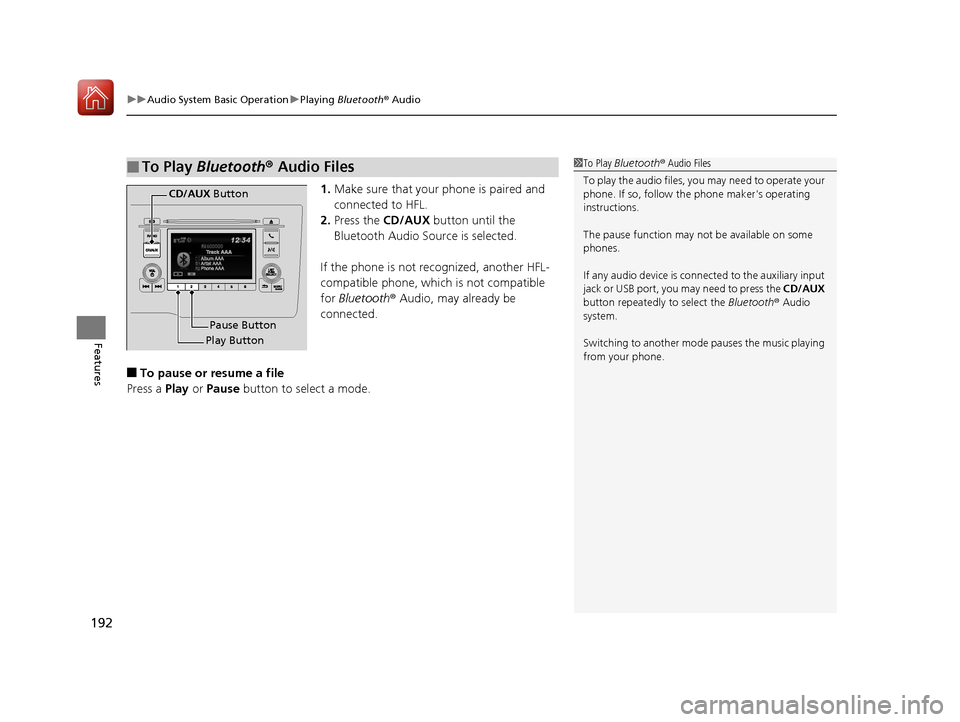
uuAudio System Basic Operation uPlaying Bluetooth ® Audio
192
Features
1. Make sure that your phone is paired and
connected to HFL.
2. Press the CD/AUX button until the
Bluetooth Audio Source is selected.
If the phone is not recognized, another HFL-
compatible phone, which is not compatible
for Bluetooth ® Audio, may already be
connected.
■To pause or resume a file
Press a Play or Pause button to select a mode.
■To Play Bluetooth® Audio Files1To Play Bluetooth ® Audio Files
To play the audio files, y ou may need to operate your
phone. If so, follow the phone maker's operating
instructions.
The pause function may no t be available on some
phones.
If any audio device is conne cted to the auxiliary input
jack or USB port, you may need to press the CD/AUX
button repeatedly to select the Bluetooth® Audio
system.
Switching to another mode pauses the music playing
from your phone.
Play Button Pause Button
CD/AUX
Button
17 FIT -31T5A6200.book 192 ページ 2016年5月27日 金曜日 午後6時33分
Page 197 of 465
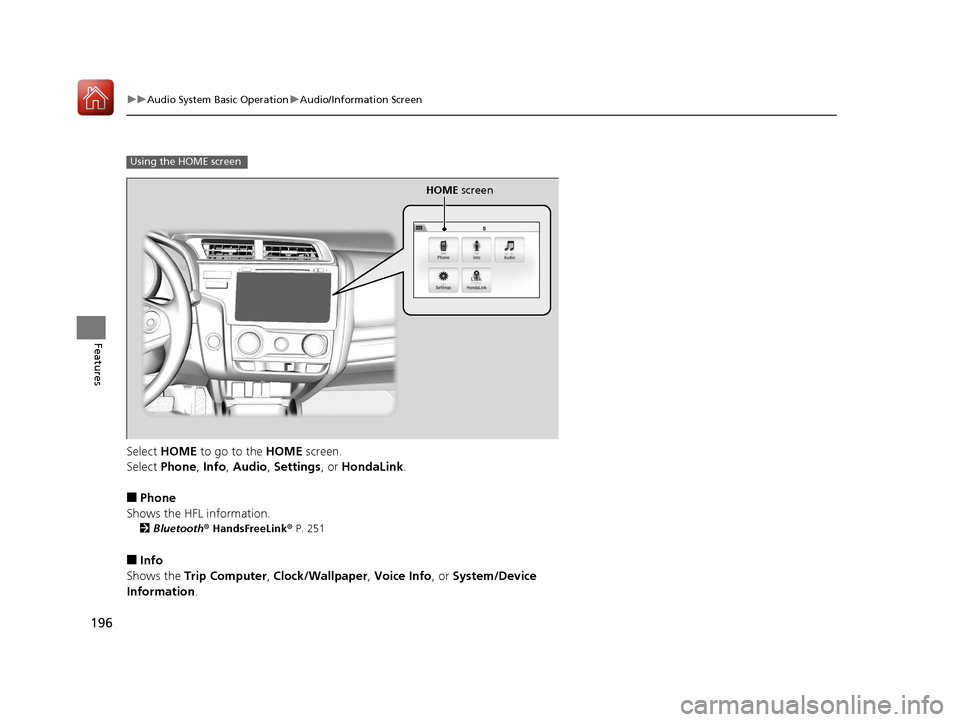
196
uuAudio System Basic Operation uAudio/Information Screen
Features
Select HOME to go to the HOME screen.
Select Phone , Info , Audio , Settings , or HondaLink .
■Phone
Shows the HFL information.
2 Bluetooth® HandsFreeLink ® P. 251
■Info
Shows the Trip Computer , Clock/Wallpaper , Voice Info, or System/Device
Information .
Using the HOME screen
HOME screen
17 FIT -31T5A6200.book 196 ページ 2016年5月27日 金曜日 午後6時33分
Page 198 of 465
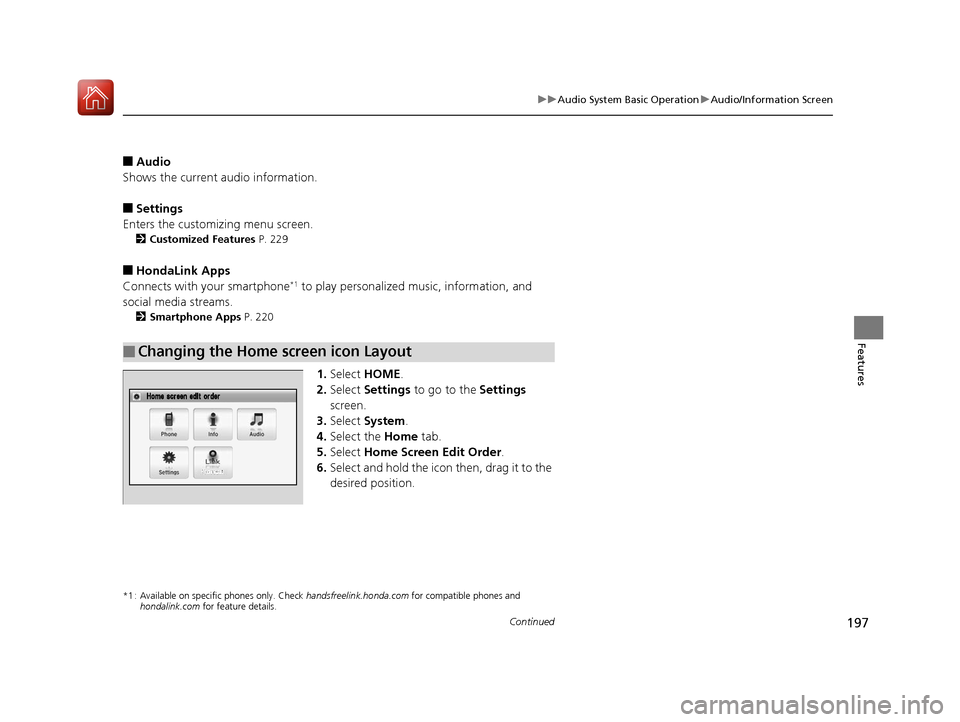
197
uuAudio System Basic Operation uAudio/Information Screen
Continued
Features
■Audio
Shows the current audio information.
■Settings
Enters the customizing menu screen.
2 Customized Features P. 229
■HondaLink Apps
Connects with your smartphone*1 to play personalized music, information, and
social media streams.
2 Smartphone Apps P. 220
1.Select HOME .
2. Select Settings to go to the Settings
screen.
3. Select System.
4. Select the Home tab.
5. Select Home Screen Edit Order .
6. Select and hold the icon then, drag it to the
desired position.
*1 : Available on specific phones only. Check handsfreelink.honda.com for compatible phones and
hondalink.com for feature details.
■Changing the Home screen icon Layout
17 FIT -31T5A6200.book 197 ページ 2016年5月27日 金曜日 午後6時33分