audio HONDA FIT 2017 3.G Quick Guide
[x] Cancel search | Manufacturer: HONDA, Model Year: 2017, Model line: FIT, Model: HONDA FIT 2017 3.GPages: 76, PDF Size: 8.56 MB
Page 51 of 76
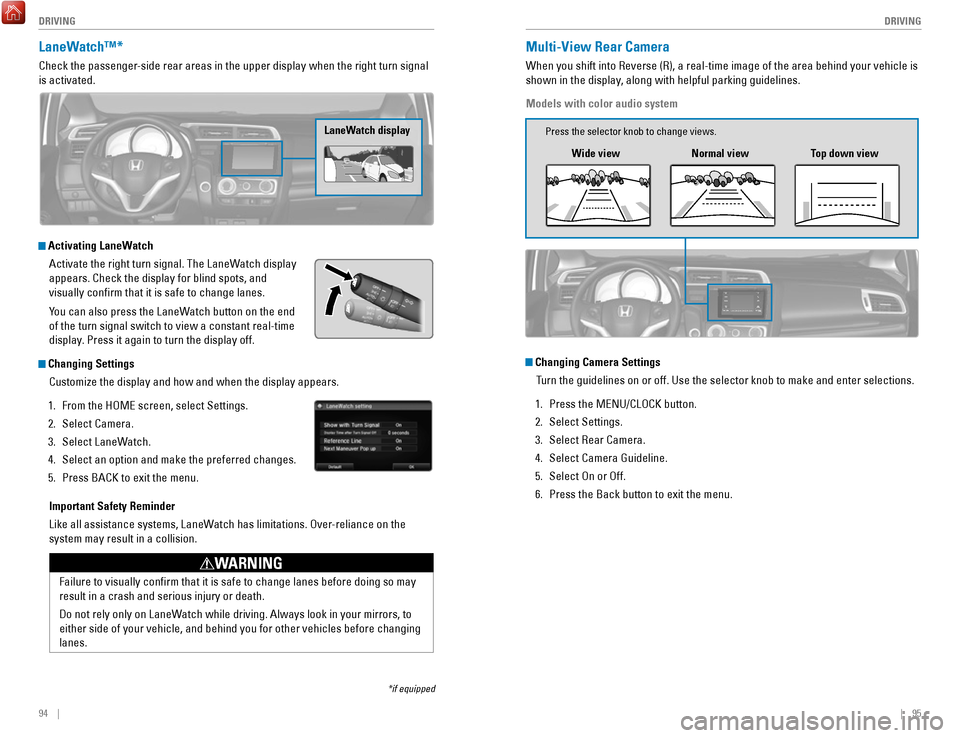
94 || 95
DRIVING
DRIVING
LaneWatch™*
Check the passenger-side rear areas in the upper display when the right turn signal
is activated.
LaneWatch display
Activating LaneWatch
Activate the right turn signal. The LaneWatch display
appears. Check the display for blind spots, and
visually confirm that it is safe to change lanes.
You can also press the LaneWatch button on the end
of the turn signal switch to view a constant real-time
display. Press it again to turn the display off.
Changing SettingsCustomize the display and how and when the display appears.
1.
From the HOME screen, select Settings.
2.
Select Camera.
3.
Select LaneWatch.
4.
Select an option and make the preferred changes.
5.
Press BACK to exit the menu.
Important Safety Reminder
Like all assistance systems, LaneWatch has limitations. Over-reliance on the
system may result in a collision.
Failure to visually confirm that it is safe to change lanes before doi\
ng so may
result in a crash and serious injury or death.
Do not rely only on LaneWatch while driving. Always look in your mirrors, to
either side of your vehicle, and behind you for other vehicles before ch\
anging
lanes.
WARNING
*if equipped
Multi-View Rear Camera
When you shift into Reverse (R), a real-time image of the area behind \
your vehicle is
shown in the display, along with helpful parking guidelines.
Models with color audio system
Wide view Normal viewTop down view
Changing Camera Settings
Turn the guidelines on or off. Use the selector knob to make and enter se\
lections.
1.
Press the MENU/CLOCK button.
2.
Select Settings.
3.
Select Rear Camera.
4.
Select Camera Guideline.
5.
Select On or Off.
6.
Press the Back button to exit the menu.
Press the selector knob to change views.
Page 53 of 76
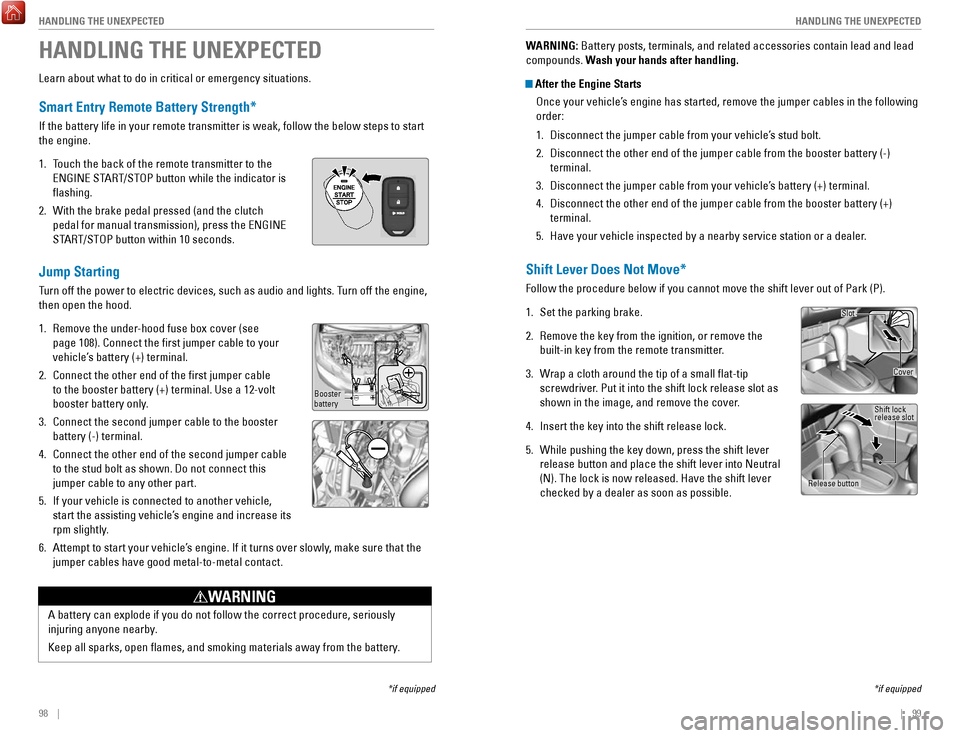
98 || 99
HANDLING THE UNEXPECTED
HANDLING THE UNEXPECTED
Learn about what to do in critical or emergency situations.
Smart Entry Remote Battery Strength*
If the battery life in your remote transmitter is weak, follow the below\
steps to start
the engine.
1.
Touch the back of the remote transmitter to the
ENGINE START/STOP button while the indicator is
flashing.
2.
With the brake pedal pressed (and the clutch
pedal for manual transmission), press the ENGINE
START/STOP button within 10 seconds.
Jump Starting
Turn off the power to electric devices, such as audio and lights. Turn off the engine,
then open the hood.
1.
Remove the under-hood fuse box cover (see
page 108). Connect the first jumper cable to your
vehicle’s battery (+) terminal.
2.
Connect the other end of the first jumper cable
to the booster battery (+) terminal. Use a 12-volt
booster battery only.
3.
Connect the second jumper cable to the booster
battery (-) terminal.
4.
Connect the other end of the second jumper cable
to the stud bolt as shown. Do not connect this
jumper cable to any other part.
5.
If your vehicle is connected to another vehicle,
start the assisting vehicle’s engine and increase its
rpm slightly.
6.
Attempt to start your vehicle’s engine. If it turns over slowly, make sure that the
jumper cables have good metal-to-metal contact.
HANDLING THE UNEXPECTED
*if equipped
A battery can explode if you do not follow the correct procedure, seriou\
sly
injuring anyone nearby.
Keep all sparks, open flames, and smoking materials away from the batt\
ery.
WARNING
Booster
battery
WARNING: Battery posts, terminals, and related accessories contain lead and lead\
compounds. Wash your hands after handling.
After the Engine Starts Once your vehicle’s engine has started, remove the jumper cables in the following
order:
1.
Disconnect the jumper cable from your vehicle’s stud bolt.
2.
Disconnect the other end of the jumper cable from the booster battery (\
-)
terminal.
3.
Disconnect the jumper cable from your vehicle’s battery (+) terminal.
4.
Disconnect the other end of the jumper cable from the booster battery (\
+)
terminal.
5.
Have your vehicle inspected by a nearby service station or a dealer.
Shift Lever Does Not Move*
Follow the procedure below if you cannot move the shift lever out of Par\
k (P).
1.
Set the parking brake.
2.
Remove the key from the ignition, or remove the
built-in key from the remote transmitter.
3.
Wrap a cloth around the tip of a small flat-tip
screwdriver. Put it into the shift lock release slot as
shown in the image, and remove the cover
.
4.
Insert the key into the shift release lock.
5.
While pushing the key down, press the shift lever
release button and place the shift lever into Neutral
(N). The lock is now released. Have the shift lever
checked by a dealer as soon as possible.
*if equipped
Slot
Release button Shift lock
release slot
Cover
Page 70 of 76
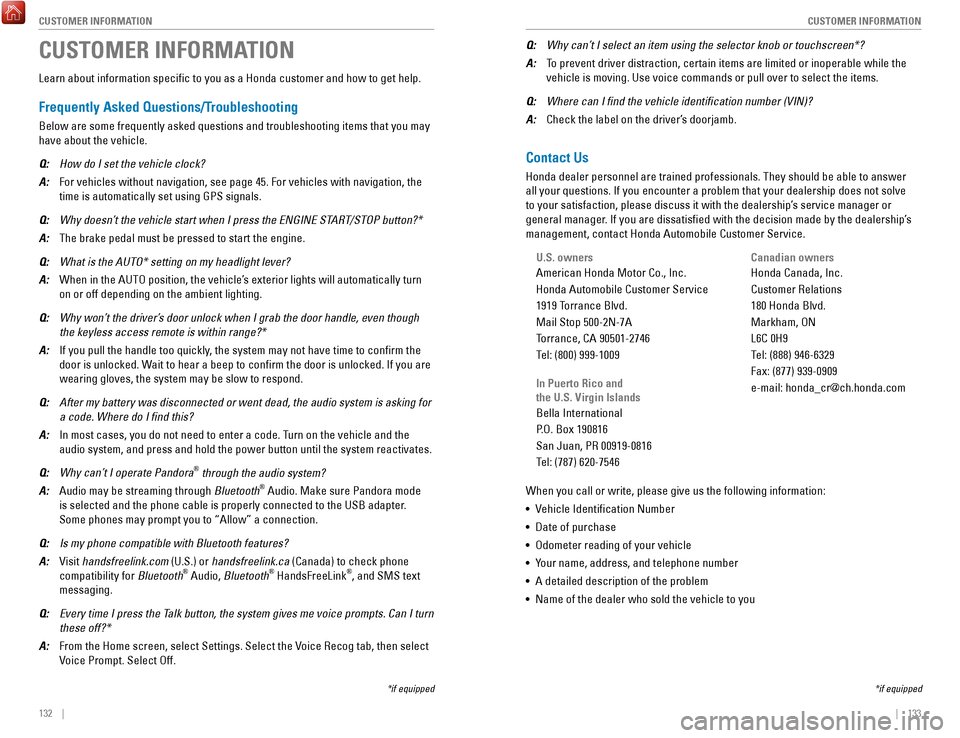
132 || 133
CUSTOMER INFORMATION
CUSTOMER INFORMATION
Learn about information specific to you as a Honda customer and how to\
get help.
Frequently Asked Questions/Troubleshooting
Below are some frequently asked questions and troubleshooting items that\
you may
have about the vehicle.
Q:
How do I set the vehicle clock?
A:
For vehicles without navigation, see page 45. For vehicles with navigati\
on, the
time is automatically set using GPS signals.
Q:
Why doesn’t the vehicle start when I press the ENGINE START/STOP button?*
A:
The brake pedal must be pressed to start the engine.
Q:
What is the AUTO* setting on my headlight lever?
A:
When in the AUTO position, the vehicle’s exterior lights will automatically turn
on or off depending on the ambient lighting.
Q:
Why won’t the driver’s door unlock when I grab the door handle, even though
the keyless access remote is within range?*
A:
If you pull the handle too quickly, the system may not have time to confirm the
door is unlocked. Wait to hear a beep to confirm the door is unlocked. If you are
wearing gloves, the system may be slow to respond.
Q:
After my battery was disconnected or went dead, the audio system is aski\
ng for
a code. Where do I find this?
A:
In most cases, you do not need to enter a code. Turn on the vehicle and the
audio system, and press and hold the power button until the system react\
ivates.
Q:
Why can’t I operate Pandora® through the audio system?
A:
Audio may be streaming through Bluetooth® Audio. Make sure Pandora mode
is selected and the phone cable is properly connected to the USB adapter\
.
Some phones may prompt you to “Allow” a connection.
Q:
Is my phone compatible with Bluetooth features?
A:
Visit handsfreelink.com (U.S.) or
handsfreelink.ca (Canada) to check phone
compatibility for Bluetooth® Audio, Bluetooth® HandsFreeLink®, and SMS text
messaging.
Q:
Every time I press the Talk button, the system gives me voice prompts. Can I turn
these off?*
A:
From the Home screen, select Settings. Select the Voice Recog tab, then select
Voice Prompt. Select Off.
CUSTOMER INFORMATION
*if equipped
Contact Us
Honda dealer personnel are trained professionals. They should be able to\
answer
all your questions. If you encounter a problem that your dealership does\
not solve
to your satisfaction, please discuss it with the dealership’s service manager or
general manager. If you are dissatisfied with the decision made by the dealership’\
s
management, contact Honda Automobile Customer Service.
U.S. owners
American Honda Motor Co., Inc.
Honda Automobile Customer Service
1919 Torrance Blvd.
Mail Stop 500-2N-7A
Torrance, CA 90501-2746
Tel: (800) 999-1009
In Puerto Rico and
the U.S. Virgin Islands
Bella International
P.O. Box 190816
San Juan, PR 00919-0816
Tel: (787) 620-7546
When you call or write, please give us the following information:
•
Vehicle Identification Number
•
Date of purchase
•
Odometer reading of your vehicle
•
Your name, address, and telephone number
•
A detailed description of the problem
•
Name of the dealer who sold the vehicle to you
Q:
Why can’t I select an item using the selector knob or touchscreen*?
A:
To prevent driver distraction, certain items are limited or inoperable wh\
ile the
vehicle is moving. Use voice commands or pull over to select the items.
Q:
Where can I find the vehicle identification number (VIN)?
A:
Check the label on the driver’s doorjamb.
*if equipped
Canadian owners
Honda Canada, Inc.
Customer Relations
180 Honda Blvd.
Markham, ON
L6C 0H9
Tel: (888) 946-6329
Fax: (877) 939-0909
e-mail: [email protected]
Page 71 of 76
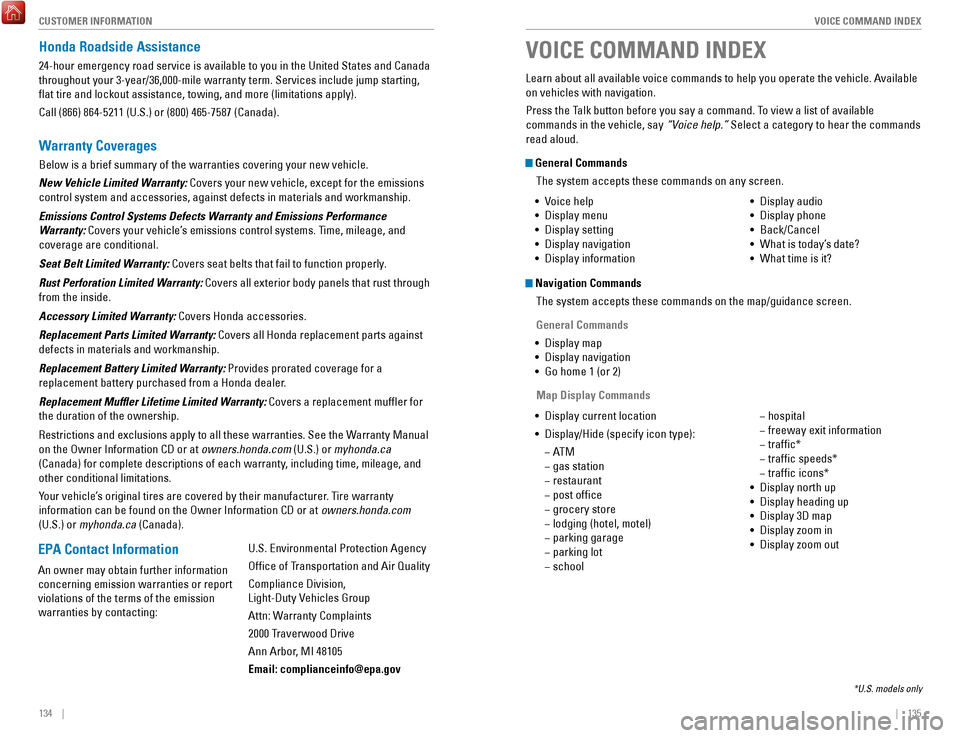
134 || 135
VOICE COMMAND INDEX
CUSTOMER INFORMATION
Honda Roadside Assistance
24-hour emergency road service is available to you in the United States \
and Canada
throughout your 3-year/36,000-mile warranty term. Services include jump starting,
flat tire and lockout assistance, towing, and more (limitations apply\
).
Call (866) 864-5211 (U.S.) or (800) 465-7587 (Canada).
Warranty Coverages
Below is a brief summary of the warranties covering your new vehicle.
New Vehicle Limited Warranty: Covers your new vehicle, except for the emissions
control system and accessories, against defects in materials and workman\
ship.
Emissions Control Systems Defects Warranty and Emissions Performance
Warranty: Covers your vehicle’s emissions control systems. Time, mileage, and
coverage are conditional.
Seat Belt Limited Warranty: Covers seat belts that fail to function properly.
Rust Perforation Limited Warranty: Covers all exterior body panels that rust through
from the inside.
Accessory Limited Warranty: Covers Honda accessories.
Replacement Parts Limited Warranty: Covers all Honda replacement parts against
defects in materials and workmanship.
Replacement Battery Limited Warranty: Provides prorated coverage for a
replacement battery purchased from a Honda dealer.
Replacement Muffler Lifetime Limited Warranty: Covers a replacement muffler for
the duration of the ownership.
Restrictions and exclusions apply to all these warranties. See the Warranty Manual
on the Owner Information CD or at owners.honda.com (U.S.) or myhonda.ca
(Canada) for complete descriptions of each warranty, including time, mileage, and
other conditional limitations.
Your vehicle’s original tires are covered by their manufacturer. Tire warranty
information can be found on the Owner Information CD or at owners.honda.com
(U.S.) or myhonda.ca (Canada). Learn about all available voice commands to help you operate the vehicle\
. Available
on vehicles with navigation.
Press the Talk button before you say a command. To view a list of available
commands in the vehicle, say “Voice help.” Select a category to hear the commands
read aloud. General Commands
The system accepts these commands on any screen.
Navigation CommandsThe system accepts these commands on the map/guidance screen.
General Commands
•
Display map
•
Display navigation
•
Go home 1 (or 2)
Map Display Commands
•
Voice help
•
Display menu
•
Display setting
•
Display navigation
•
Display information •
Display audio
•
Display phone
•
Back/Cancel
•
What is today’s date?
•
What time is it?
•
Display current location
•
Display/Hide (specify icon type):
− AT M
− gas station
− restaurant
− post office
− grocery store
− lodging (hotel, motel)
− parking garage
− parking lot
− school
− hospital
− freeway exit information
− traffic*
− traffic speeds*
− traffic icons*
•
Display north up
•
Display heading up
•
Display 3D map
•
Display zoom in
•
Display zoom out
VOICE COMMAND INDEX
*U.S. models only
EPA Contact Information
An owner may obtain further information
concerning emission warranties or report
violations of the terms of the emission
warranties by contacting: U.S. Environmental Protection Agency
Office of Transportation and Air Quality
Compliance Division,
Light-Duty Vehicles Group
Attn: Warranty Complaints
2000 Traverwood Drive
Ann Arbor, MI 48105
Email: [email protected]
Page 73 of 76
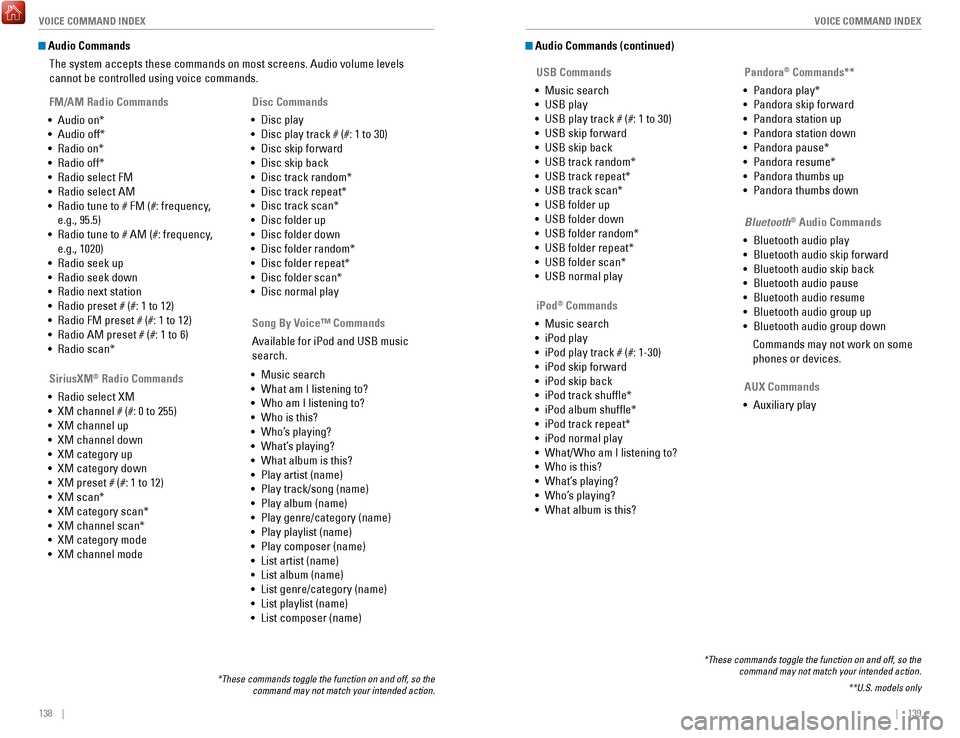
138 || 139
VOICE COMMAND INDEX
VOICE COMMAND INDEX
Audio Commands
The system accepts these commands on most screens. Audio volume levels
cannot be controlled using voice commands.
FM/AM Radio Commands
•
Audio on*
•
Audio off*
•
Radio on*
•
Radio off*
•
Radio select FM
•
Radio select AM
•
Radio tune to # FM (#: frequency,
e.g., 95.5)
•
Radio tune to # AM (#: frequency,
e.g., 1020)
•
Radio seek up
•
Radio seek down
•
Radio next station
•
Radio preset # (#: 1 to 12)
•
Radio FM preset # (#: 1 to 12)
•
Radio AM preset # (#: 1 to 6)
•
Radio scan*
SiriusXM
® Radio Commands
•
Radio select XM
•
XM channel # (#: 0 to 255)
•
XM channel up
•
XM channel down
•
XM category up
•
XM category down
•
XM preset # (#: 1 to 12)
•
XM scan*
•
XM category scan*
•
XM channel scan*
•
XM category mode
•
XM channel mode Disc Commands
•
Disc play
•
Disc play track # (#: 1 to 30)
•
Disc skip forward
•
Disc skip back
•
Disc track random*
•
Disc track repeat*
•
Disc track scan*
•
Disc folder up
•
Disc folder down
•
Disc folder random*
•
Disc folder repeat*
•
Disc folder scan*
•
Disc normal play
*These commands toggle the function on and off, so the command may not match your intended action.
Song By Voice™ Commands
Available for iPod and USB music
search.
•
Music search
•
What am I listening to?
•
Who am I listening to?
•
Who is this?
•
Who’s playing?
•
What’s playing?
•
What album is this?
•
Play artist (name)
•
Play track/song (name)
•
Play album (name)
•
Play genre/category (name)
•
Play playlist (name)
•
Play composer (name)
•
List artist (name)
•
List album (name)
•
List genre/category (name)
•
List playlist (name)
•
List composer (name)
Audio Commands (continued)
USB Commands
•
Music search
•
USB play
•
USB play track # (#: 1 to 30)
•
USB skip forward
•
USB skip back
•
USB track random*
•
USB track repeat*
•
USB track scan*
•
USB folder up
•
USB folder down
•
USB folder random*
•
USB folder repeat*
•
USB folder scan*
•
USB normal play Pandora
® Commands**
•
Pandora play*
•
Pandora skip forward
•
Pandora station up
•
Pandora station down
•
Pandora pause*
•
Pandora resume*
•
Pandora thumbs up
•
Pandora thumbs down
*These commands toggle the function on and off, so the command may not match your intended action.
**U.S. models only
iPod® Commands
•
Music search
•
iPod play
•
iPod play track # (#: 1-30)
•
iPod skip forward
•
iPod skip back
•
iPod track shuffle*
•
iPod album shuffle*
•
iPod track repeat*
•
iPod normal play
•
What/Who am I listening to?
•
Who is this?
•
What’s playing?
•
Who’s playing?
•
What album is this? Bluetooth
® Audio Commands
•
Bluetooth audio play
•
Bluetooth audio skip forward
•
Bluetooth audio skip back
•
Bluetooth audio pause
•
Bluetooth audio resume
•
Bluetooth audio group up
•
Bluetooth audio group down
Commands may not work on some
phones or devices.
AUX Commands
•
Auxiliary play
Page 74 of 76
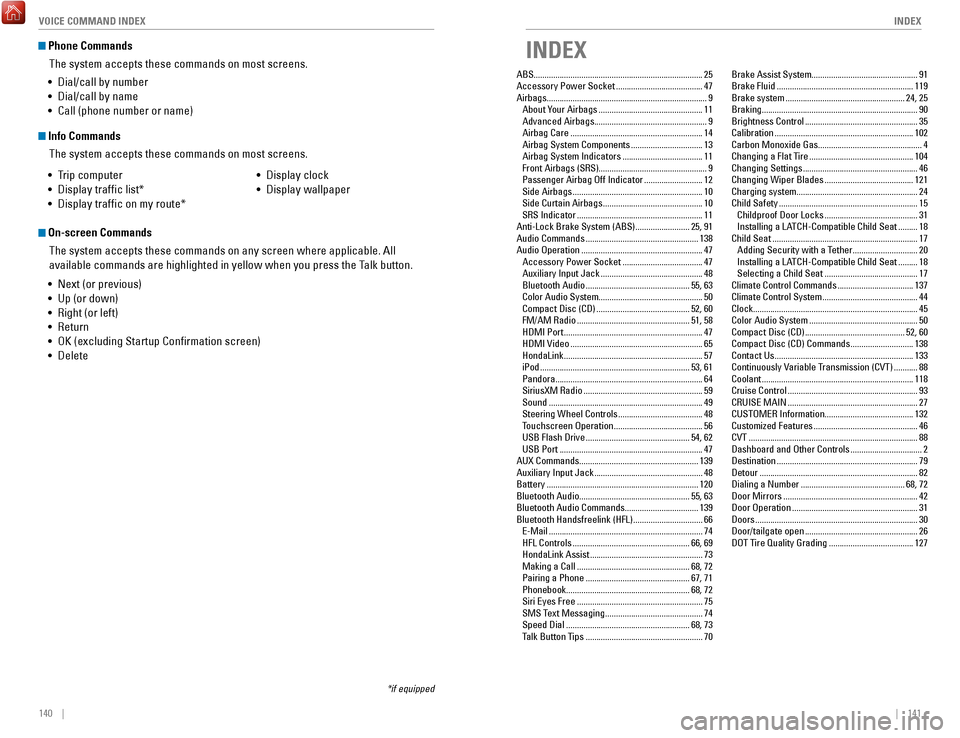
140 || 141
INDEX
VOICE COMMAND INDEX
Phone Commands
The system accepts these commands on most screens.
Info CommandsThe system accepts these commands on most screens.
•
Trip computer
•
Display traffic list*
•
Display traffic on my route* •
Display clock
•
Display wallpaper
On-screen Commands
The system accepts these commands on any screen where applicable. All
available commands are highlighted in yellow when you press the Talk button.
•
Next (or previous)
•
Up (or down)
•
Right (or left)
•
Return
•
OK (excluding Startup Confirmation screen)
•
Delete
*if equipped
• Dial/call by number
•
Dial/call by name
•
Call (phone number or name)
INDEX
ABS........................................................................\
...... 25
Accessory Power Socket ........................................ 47
Airbags........................................................................\
.. 9 About Your Airbags
................................................ 11
Advanced Airbags .................................................... 9
Airbag Care ............................................................. 14
Airbag System Components ................................. 13
Airbag System Indicators ..................................... 11
Front Airbags (SRS) .................................................. 9
Passenger Airbag Off Indicator ........................... 12
Side Airbags ............................................................ 10
Side Curtain Airbags .............................................. 10
SRS Indicator .......................................................... 11
Anti-Lock Brake System (ABS) ......................... 25,
91
Audio Commands
.................................................... 138
Audio Operation ........................................................ 47
Accessory Power Socket ..................................... 47
Auxiliary Input Jack ............................................... 48
Bluetooth Audio ................................................ 55,
63
Color Audio System
................................................ 50
Compact Disc (CD) ........................................... 52, 60
FM/AM Radio .................................................... 51,
58
HDMI Port
................................................................ 47
HDMI Video ............................................................. 65
HondaLink ................................................................ 57
iPod ..................................................................... 53,
61
Pandora
.................................................................... 64
SiriusXM Radio ....................................................... 59
Sound ....................................................................... 49
Steering Wheel Controls ....................................... 48
Touchscreen Operation ......................................... 56
USB Flash Drive ................................................ 54,
62
USB Port
.................................................................. 47
AUX Commands.......................................................
139
Auxiliary Input Jack
.................................................. 48
Battery ...................................................................... 120
Bluetooth Audio...................................................
55, 63
Bluetooth Audio Commands.................................. 139
Bluetooth Handsfreelink (HFL)
................................ 66
E-Mail ....................................................................... 74
HFL Controls ...................................................... 66,
69
HondaLink Assist
.................................................... 73
Making a Call .................................................... 68,
72
Pairing a Phone
................................................ 67,
71
Phonebook
......................................................... 68,
72
Siri Eyes Free
.......................................................... 75
SMS Text Messaging ............................................. 74
Speed Dial ......................................................... 68,
73
Talk Button Tips
...................................................... 70Brake Assist System.................................................
91
Brake Fluid ............................................................... 119
Brake system ....................................................... 24,
25
Braking........................................................................\
90 Brightness Control
.................................................... 35
Calibration ................................................................ 102
Carbon Monoxide Gas................................................
4
Changing a Flat Tire
................................................ 104
Changing Settings ..................................................... 46
Changing Wiper Blades ......................................... 121
Charging system........................................................ 24 Child Safety
................................................................ 15
Childproof Door Locks ........................................... 31
Installing a LATCH-Compatible Child Seat ......... 18
Child Seat ................................................................... 17
Adding Security with a Tether .............................. 20
Installing a LATCH-Compatible Child Seat ......... 18
Selecting a Child Seat ........................................... 17
Climate Control Commands ................................... 137
Climate Control System ............................................ 44
Clock........................................................................\
.... 45
Color Audio System
.................................................. 50
Compact Disc (CD) .............................................. 52,
60
Compact Disc (CD) Commands
............................. 138
Contact Us ................................................................ 133
Continuously Variable T
ransmission (CVT)
...........88
Coolant ...................................................................... 118
Cruise Control ............................................................ 93
CRUISE MAIN ............................................................ 27
CUSTOMER Information.........................................
132
Customized Features
................................................ 46
CVT ........................................................................\
...... 88
Dashboard and Other Controls ................................. 2
Destination ................................................................. 79
Detour ........................................................................\
. 82
Dialing a Number ................................................ 68,
72
Door Mirrors
.............................................................. 42
Door Operation .......................................................... 31
Doors ........................................................................\
... 30
Door/tailgate open .................................................... 26
DOT Tire Quality Grading ....................................... 127