navigation HONDA HR-V 2016 2.G Navigation Manual
[x] Cancel search | Manufacturer: HONDA, Model Year: 2016, Model line: HR-V, Model: HONDA HR-V 2016 2.GPages: 250, PDF Size: 4.84 MB
Page 120 of 250
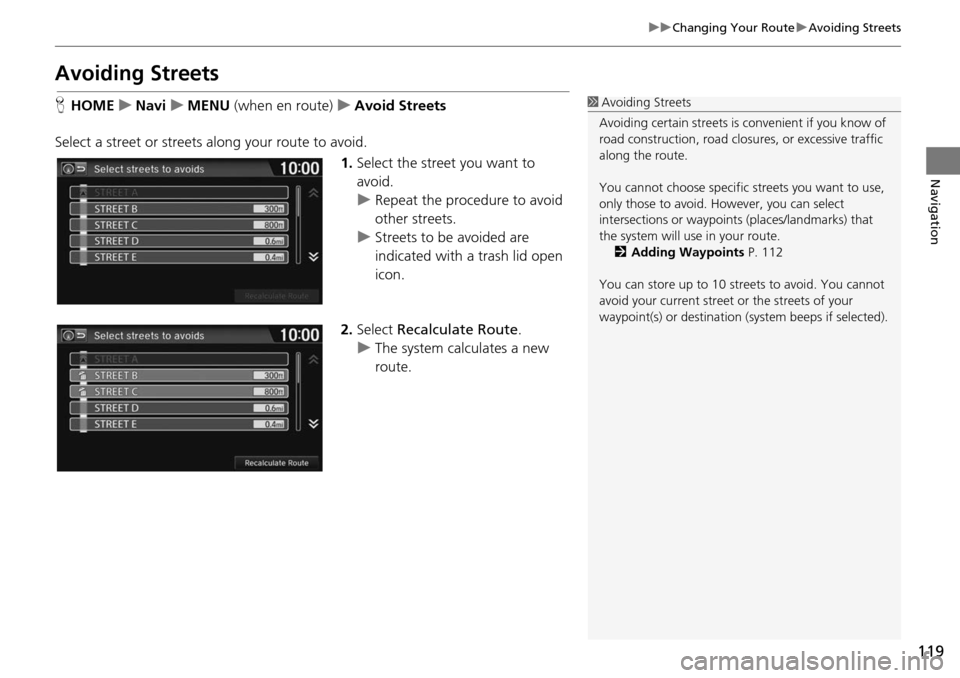
119
uu Changing Your Route u Avoiding Streets
Navigation
Avoiding Streets
H HOME u Navi u MENU (when en route) u Avoid Str eets
Select a street or streets along your route to avoid. 1.Select the street
you want to
avoid.
u Repeat the procedure to avoid
other streets.
u Stre ets to be avoided are
indica
ted with a trash lid open
icon.
2. Select Reca
lculate Route .
u The syste m
calculates a new
route.
1 Avoiding Streets
Avoiding certain stre ets is convenient if you know of
road construction, road clos ures, or excessive traffic
along the route.
You cannot choose specific streets you want to use,
only those to avoid. However, you can select
intersections or waypoint s (places/landmarks) that
the system will use in your route. 2 Adding Waypoints P. 112
You can store up to 10 streets to avoid. You cannot
avoid your current street or the streets of your
waypoint(s) or destination (system beeps if selected).
Page 121 of 250

120
Navigation
Changing Your Destination
There are several methods you can use to change the route destination.
Find Nearest Place
HHOME u Navi u (Map menu) (on map) u Search Nearby
Search for the nearest place/landmark on the map screen and set it as your
destin
ation.
1.Select a category type.
2. Select a subcategory.
3. Select a place.
4. Select Set a
s Destination.
5. Select Clea
r Current Route or
select a location to add to the
destination list.
u The system calculates the rout e.
2Calculating the Route P. 98
1 Find Nearest Place
“Find Nearest… ” (on Voice Portal screen)
The Find Nearest voice command is the fastest
method of specifying a pl ace/landmark as your
destination. Many kinds of places can be found. 2 Find Place Commands P. 235
Page 122 of 250
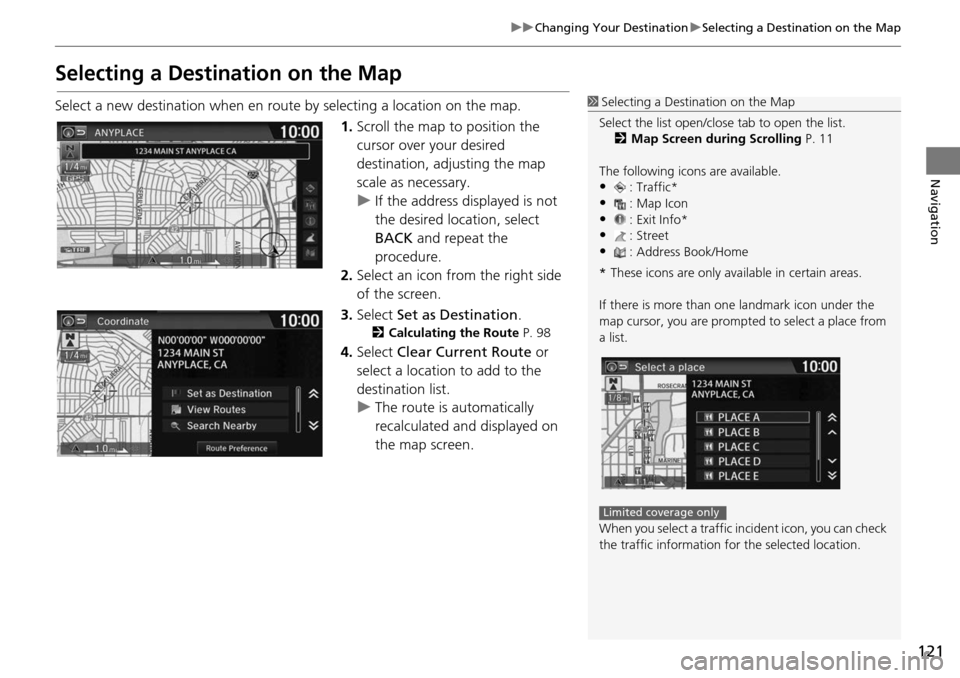
121
uu Changing Your Destination u Selecting a Destination on the Map
Navigation
Selecting a Destination on the Map
Select a new destination when en route by selecting a location on the map.
1.Scroll the map to position
the
cursor over your desired
destination, adjusting the map
scale as necessary.
u If the address displayed is not
the desired location, select
BA
CK and repeat the
procedure.
2. Select an icon fr om
the right side
of the screen.
3. Select Set as
Destination.
2Calculating the Route P. 98
4. Select Clear Current Route or
select a location to add to the
destination list.
u The route is automatically
recalc ulated and di
splayed on
the map screen.
1 Selecting a Destination on the Map
Select the list open/clos e tab to open the list.
2 Map Screen during Scrolling P. 11
The following icons are available.
•: Traffic*•: Map Icon
•: Exit Info*
•: Street•: Address Book/Home
* These icons are only available in certain areas.
If there is more than one landmark icon under the
map cursor, you are prompted to select a place from
a list.
When you select a traffic in cident icon, you can check
the traffic information for the selected location.
Limited coverage only
Page 123 of 250
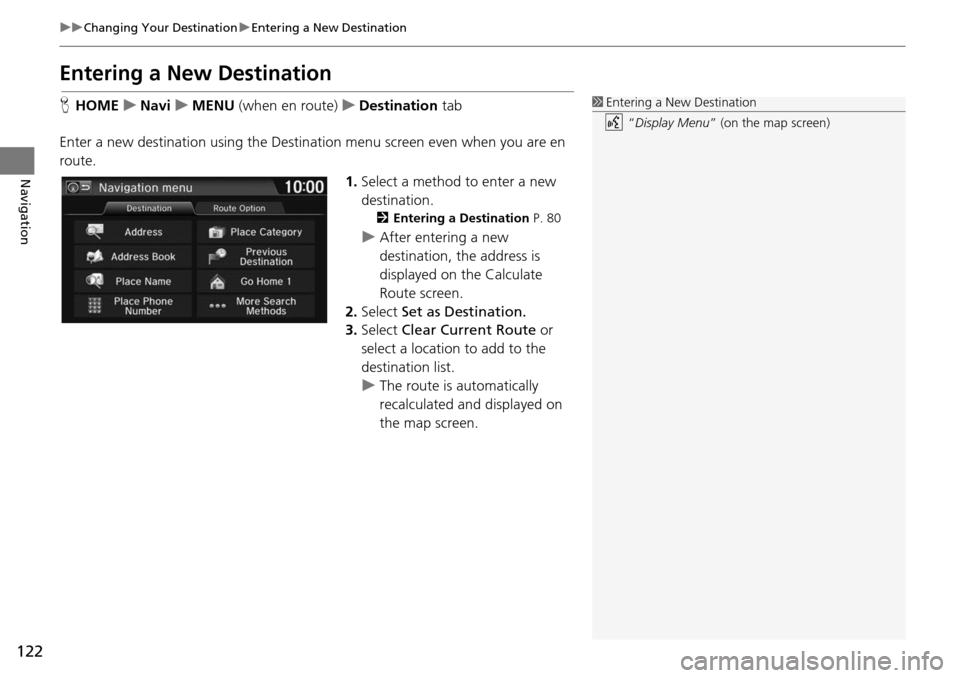
122
uu Changing Your Destination u Entering a New Destination
Navigation
Entering a New Destination
H HOME u Navi u MENU (when en route) u De stination tab
Enter a
new destination using the Destinat ion menu screen
even when you are en
route.
1.Select a method to enter a new
des
tination.
2Entering a Destination P. 80
u After entering a new
destination, the address is
displayed on the Calculate
Route screen.
2. Select Set a
s Destination.
3. Select Clea
r Current Route or
select a location to add to the
destination list.
u The route is automatically
recalculat ed and displayed
on
the map screen.
1 Entering a New Destination
“Display Menu” (on the map screen)
Page 124 of 250

123
Navigation
Resuming Your Trip
Stop your vehicle en route (e.g., to rest, stop for gas, etc.), and then continue on
your route.
If you did not complete your route, the Cont
inue trip to screen is displayed when
you restart your vehicle.
Select Set as Destination.
u You can continue on the same
ro
ute.
• View Ro utes: Displays
three different routes.
2Viewing the Routes P. 99
• Route Preference: Changes the route preferen ces (calculating method).
2Route Preference P. 39
1 Resuming Your Trip
The Continue trip to screen has the same options as
when you calculate a route. 2 Calculating the Route P. 98
To cancel your de stination, select BACK.
Search Nearby
You can find the nearest place/landmark (e.g.,
nearest gas station) by specifying a category. 2 Find Nearest Place P. 120
Call
You can place a phone call to the destination phone
number.
2 Bluetooth ® HandsFreeLink ® P. 168
Edit/Delete Entry
You can edit or delete the address book entry.
2 Editing an Address Book Entry P. 31
When you restart the vehicle, the route is
recalculated without the sele cted traffic incidents to
avoid. 2 Traffic Rerouting
TM Manually P. 110
Page 130 of 250
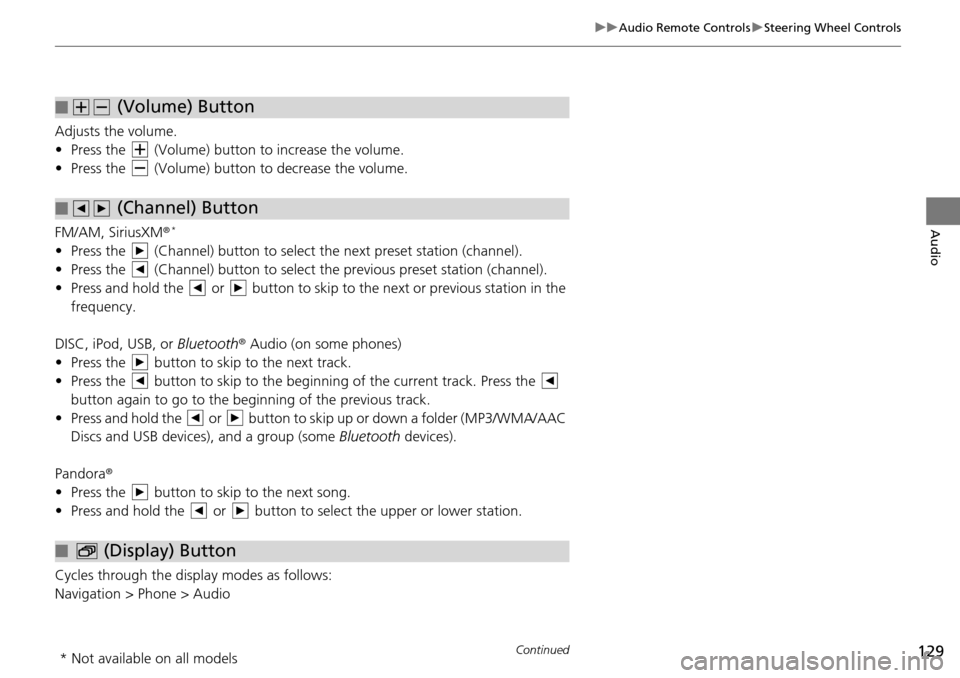
129
uu Audio Remote Controls u Steering Wheel Controls
Continued
Audio
Adjusts the volume.
• Press the (Volume) button to increase the volume .
• Press the (Volume) button to decrease the
volume.
FM/AM, SiriusXM ®
*
• Press the (Channel) button to select the next preset station (channel).
• Press the (Channel) button to select the pr evious
preset station (channel).
• Press and hold the or button to skip to the next or previous station in t
he
frequency.
DISC, iPod, USB, or Bluetooth ® Aud
io (on some phones)
• Press the button to skip to the next track.
• Press the button to skip to the beginning of the current track. Press the
button again to go to the beginning of the previous track.
• Press and hold the or button to skip up or down a folder (MP3/WMA/AAC
Discs and USB devices), and a group (some Bl
uetooth de
vices).
Pandora ®
• Press the button to skip to the next song.
• Press and hold the or button to select the upper or lower station.
Cycles through the display modes as follows:
Navigation > Phone > Audio
■ (Volume) Button
■ (Channel) Button
■ (Display) Button
* Not available on all models
Page 135 of 250
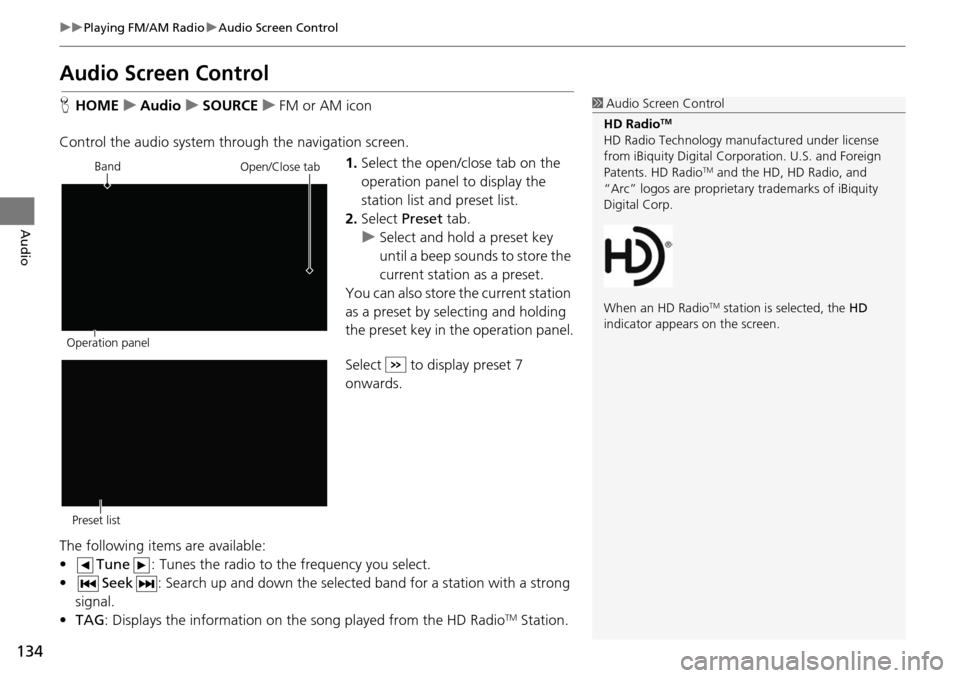
134
uu Playing FM/AM Radio u Audio Screen Control
Audio
Audio Screen Control
H HOME u Audio u SOURCE u FM or AM icon
Control the audio system through the navigation screen. 1.Select the open/close tab on the
op
eration panel to display the
station list and preset list.
2. Select Preset tab.
u Select and hold a
preset key
until a beep sounds to store the
current station as a preset.
You can also store the current station
as a
preset by selecting and holding
the preset key in the operation panel.
Select to display preset 7
onwards.
The following items are available:
• Tune : Tunes the radio to the frequency you select.
• Seek : Search up and down the selected band for a station
with a strong
signal.
• TA G: Displays the informa
tion on the song played from the HD RadioTM Station.
1Audio Screen Control
HD Radio
TM
HD Radio Technology manufactured under license
from iBiquity Digital Cor poration. U.S. and Foreign
Patents. HD Radio
TM and the HD, HD Radio, and
“Arc” logos are proprietary trademarks of iBiquity
Digital Corp.
When an HD Radio
TM station is selected, the HD
indicator appears on the screen.
Band
Operation panelOpen/Close tab
Preset list
Page 139 of 250
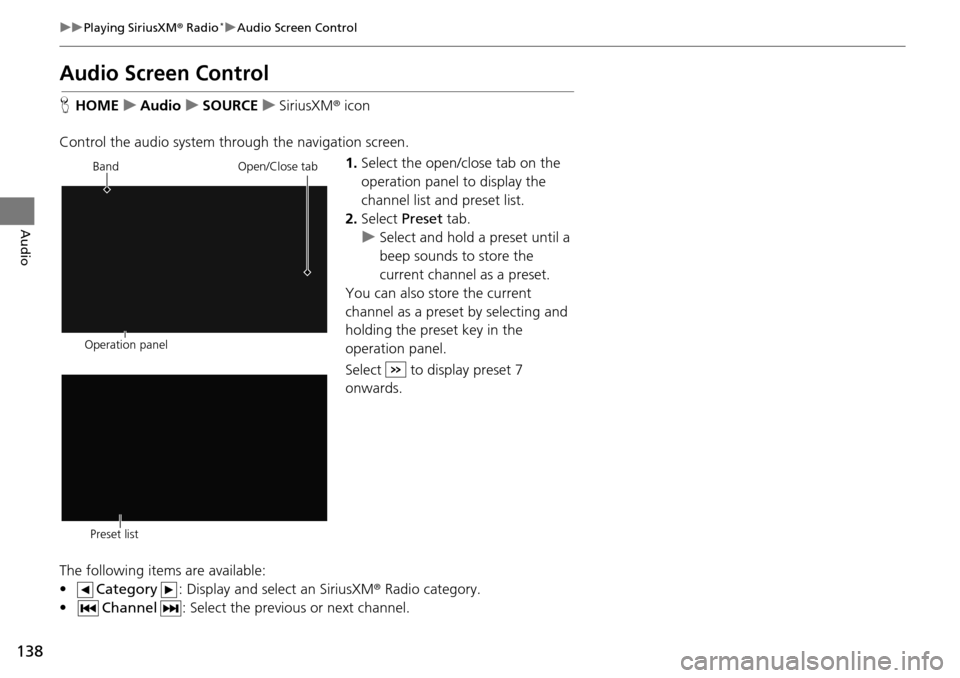
138
uu Playing SiriusXM ® Radio * u Audio Screen Control
Audio
Audio Screen Control
H HOME u Audio u SOURCE u SiriusXM ® icon
Control the audio system through the navigation screen. 1.Select the open/close tab on the
op
eration panel to display the
channel list and preset list.
2. Select Preset tab.
u Select and hold a preset
until a
beep sounds to store the
current channel as a preset.
You can also store the current
ch annel as a
preset by selecting and
holding the preset key in the
operation panel.
Select to display preset 7
onwards.
The following items are available:
• Category : Display and select an SiriusXM® Radio category
.
• Channel : Select the previous or next channel.
Operation panelBand
Open/Close tab
Preset list
Page 143 of 250
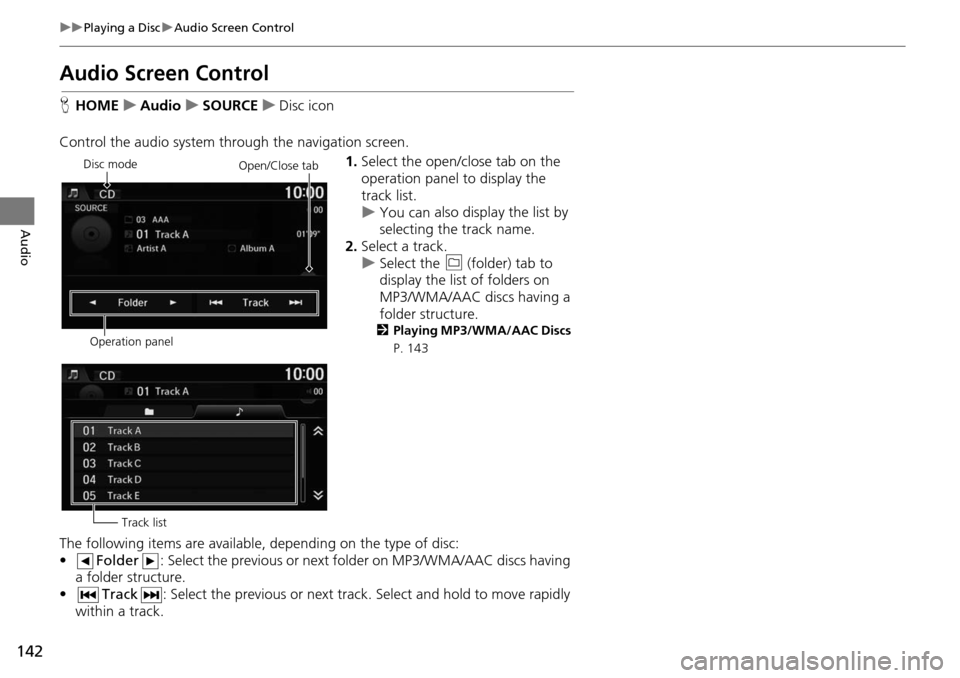
142
uu Playing a Disc u Audio Screen Control
Audio
Audio Screen Control
H HOME u Audio u SOURCE u Disc icon
Control the audio system through the navigation screen. 1.Select the open/close tab on the
op
eration panel to display the
track list.
u You can also display the list by
sele
cting the track name.
2. Select a track.
u Select the (f
older) tab to
display the list of folders on
MP3/WMA/AAC discs having a
folder st ructure.
2
Playing MP3/WMA/AAC Discs
P. 143
The following items are available, depending on the type of disc:
• Folder : Select the previous or next folder on MP3/WMA/AAC discs having
a folder structure.
• Track : Select the previous or next track . Select and hold to move rapidly
within a
track.
Disc mode
Operation panelOpen/Close tab
Track list
Page 149 of 250
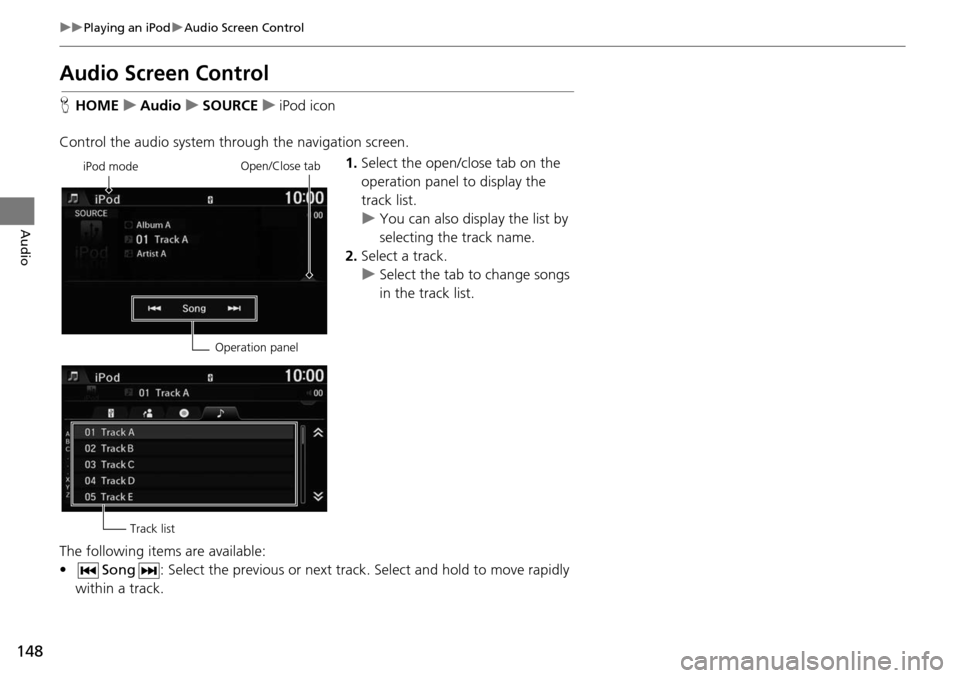
148
uu Playing an iPod u Audio Screen Control
Audio
Audio Screen Control
H HOME u Audio u SOURCE u iPod icon
Control the audio system through the navigation screen. 1.Select the open/close tab on the
op
eration panel to display the
track list.
u You can also display the list by
sele
cting the track name.
2. Select a track.
u Select the tab
to change songs
in the track list.
The following items are available:
• Song : Select the previous or next track. Select and hold to move rapidly
within a track.
iPod mode
Operation panelOpen/Close tab
Track list