bluetooth HONDA HR-V 2016 2.G Navigation Manual
[x] Cancel search | Manufacturer: HONDA, Model Year: 2016, Model line: HR-V, Model: HONDA HR-V 2016 2.GPages: 250, PDF Size: 4.84 MB
Page 176 of 250
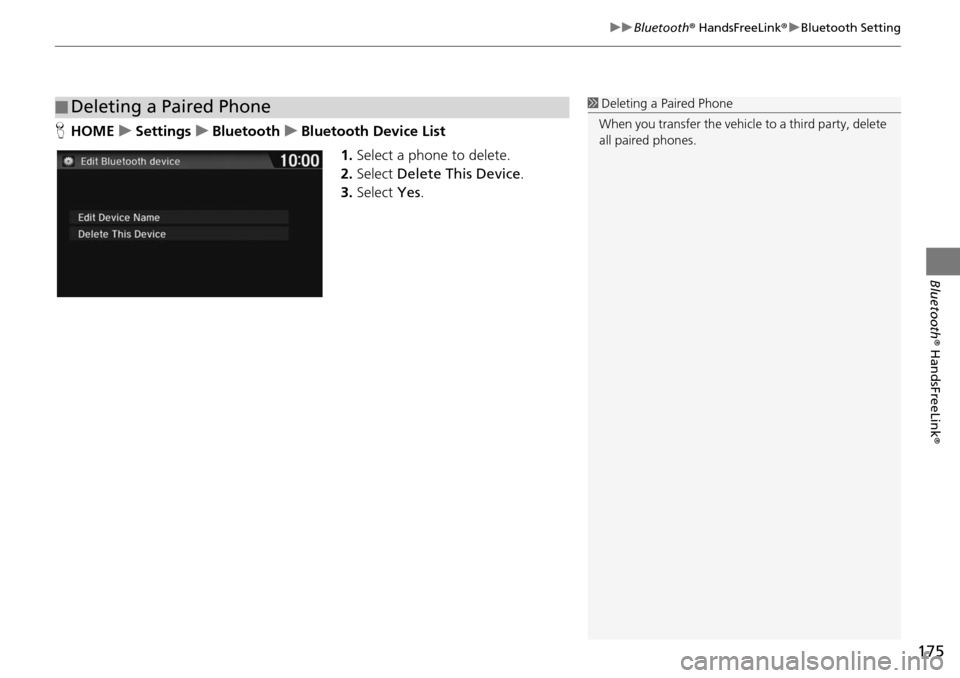
175
uu Bluetooth ® HandsFreeLink ® u Bluetooth Setting
Bluetooth ® HandsFreeLink ®
HHOME u Settings u Bluetooth u Bluetooth Device List
1.Select a phone to delete.
2. Select Delete This
Device.
3. Select Yes.
■Deleting a Paired Phone1
Deleting a Paired Phone
When you transfer the vehicle to a third party, delete
all paired phones.
Page 177 of 250
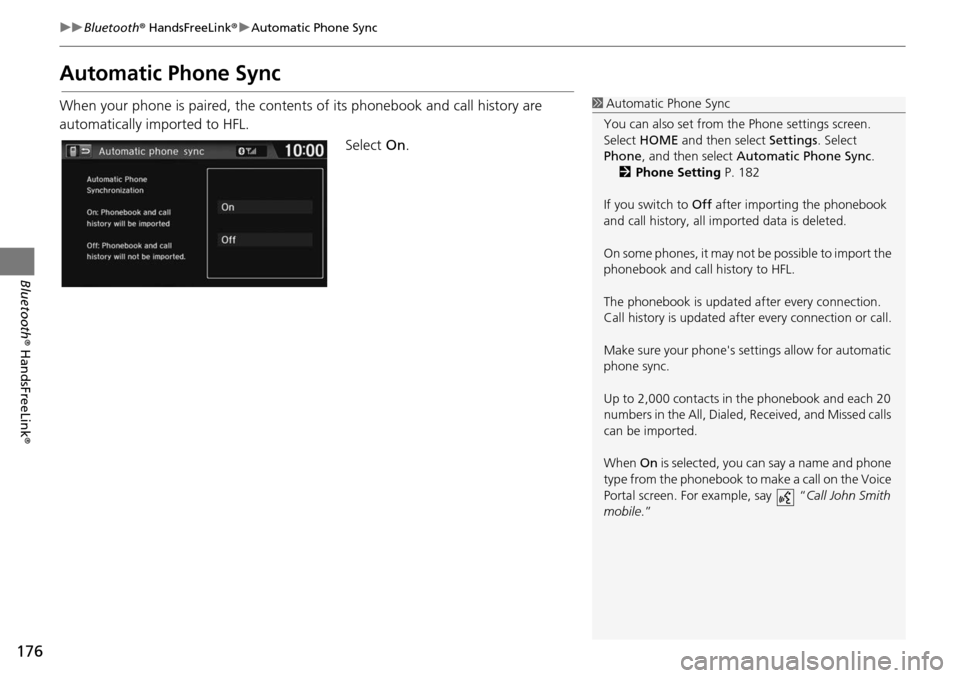
176
uu Bluetooth ® HandsFreeLink ® u Automatic Phone Sync
Bluetooth ® HandsFreeLink ®
Automatic Phone Sync
When your phone is paired, the contents of its phonebook and call history are
automatically imported to HFL.
Select On.1Automatic Phone Sync
You can also set from th e Phone settings screen.
Select HOME and then select Settings. Select
Phone , and then select Automatic Phone Sync .
2 Phone Setting P. 182
If you switch to Off after importing the phonebook
and call history, all im ported data is deleted.
On some phones, it may not be possible to import the
phonebook and call history to HFL.
The phonebook is updated af ter every connection.
Call history is updated after every connection or call.
Make sure your phone's se ttings allow for automatic
phone sync.
Up to 2,000 contacts in the phonebook and each 20
numbers in the All, Dialed , Received, and Missed calls
can be imported.
When On is selected, you can say a name and phone
type from the phonebook to make a call on the Voice
Portal screen. For example, say “ Call John Smith
mobile .”
Page 178 of 250
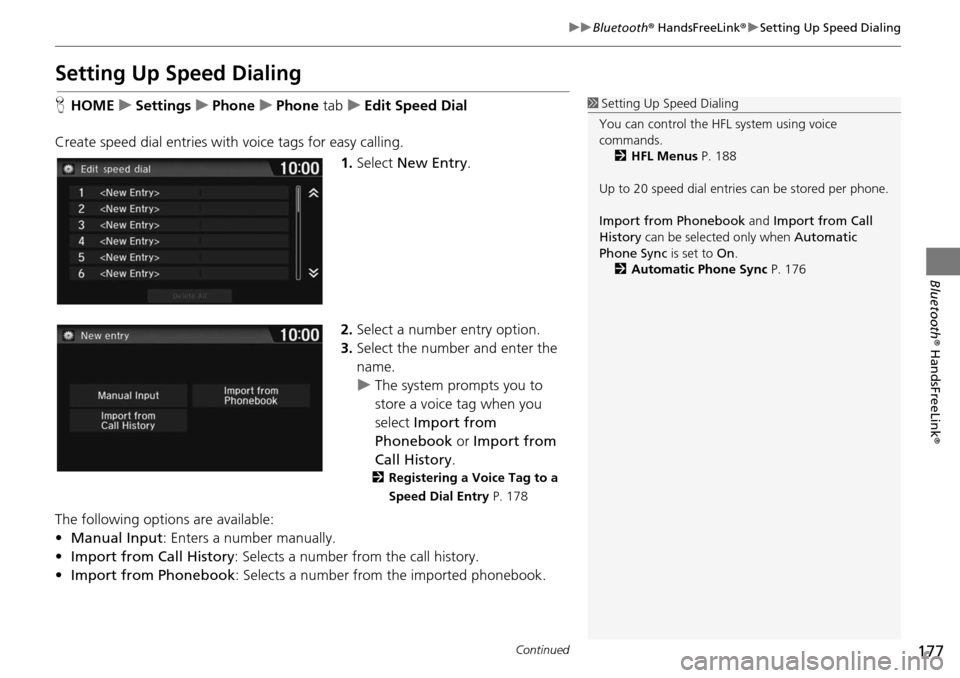
177
uu Bluetooth ® HandsFreeLink ® u Setting Up Speed Dialing
Continued
Bluetooth ® HandsFreeLink ®
Setting Up Speed Dialing
HHOME u Settings u Phone u Phone tab u Edit Speed Dial
Create speed dial entries with voice tags for easy calling.
1.Select New Entry
.
2. Select a number entry option.
3. Select the number and enter the
name.
u The system prompts you to
store a
voice tag when you
select Import from
Phonebook or Import from
Call History .
2Registering a Voice Tag to a
Speed Dial Entry P. 178
The following options are available:
• Manual Input : Enters
a number manually.
• Import fr om Call History : Select
s a number from the call history.
• Import from Phonebook :
Selects a number from the imported phonebook.
1Setting Up Speed Dialing
You can control the HFL system using voice
commands. 2 HFL Menus P. 188
Up to 20 speed dial entries can be stored per phone.
Import from Phonebook and Import from Call
History can be selected only when Automatic
Phone Sync is set to On.
2 Automatic Phone Sync P. 176
Page 179 of 250
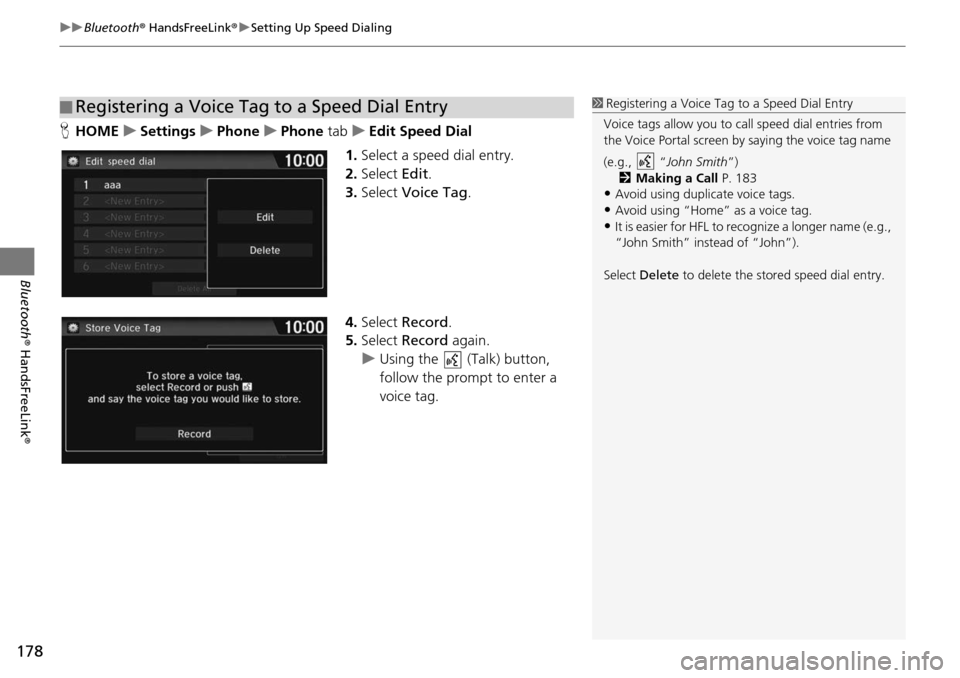
uu Bluetooth ® HandsFreeLink ® u Setting Up Speed Dialing
178
Bluetooth ® HandsFreeLink ®
HHOME u Settings u Phone u Phone tab u E dit Speed Dial
1. Select a speed dial entry.
2. Select Edit.
3. Select Voice Tag .
4. Select Rec
ord.
5. Select Rec
ord again.
u Using the (Talk) button,
follow
the prompt to enter a
voice tag
.
■Registering a Voice Tag to a Speed Dial Entry1
Registering a Voice Tag to a Speed Dial Entry
Voice tags allow you to call speed dial entries from
the Voice Portal screen by saying the voice tag name
(e.g., “ John Smith”)
2 Making a Call P. 183
•Avoid using duplicate voice tags.
•Avoid using “Home” as a voice tag.•It is easier for HFL to recognize a longer name (e.g.,
“John Smith” instead of “John”).
Select Delete to delete the stored speed dial entry.
Page 180 of 250
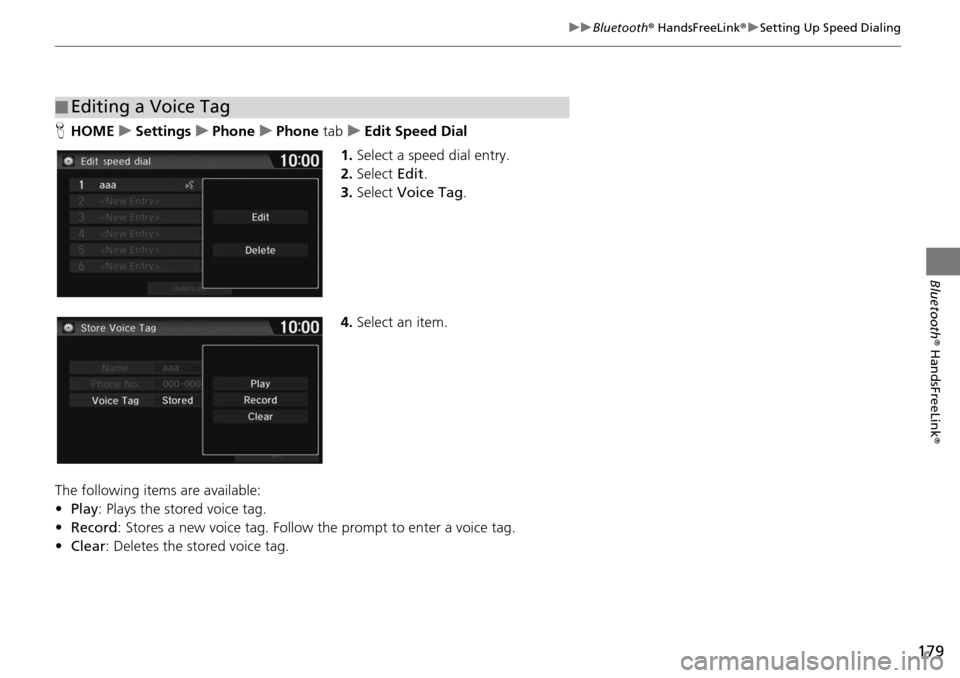
179
uu Bluetooth ® HandsFreeLink ® u Setting Up Speed Dialing
Bluetooth ® HandsFreeLink ®
HHOME u Settings u Phone u Phone tab u Edit Speed Dial
1. Select a speed dial entry.
2. Select Edit.
3. Select Voice Tag .
4. Select an item.
The following ite
ms are available:
• Play :
Plays the stored voice tag.
• Record : Stores a
new voice tag. Follow the prompt to enter a voice tag.
• Clear :
Deletes the stored voice tag.
■Editing a Voice Tag
Page 181 of 250
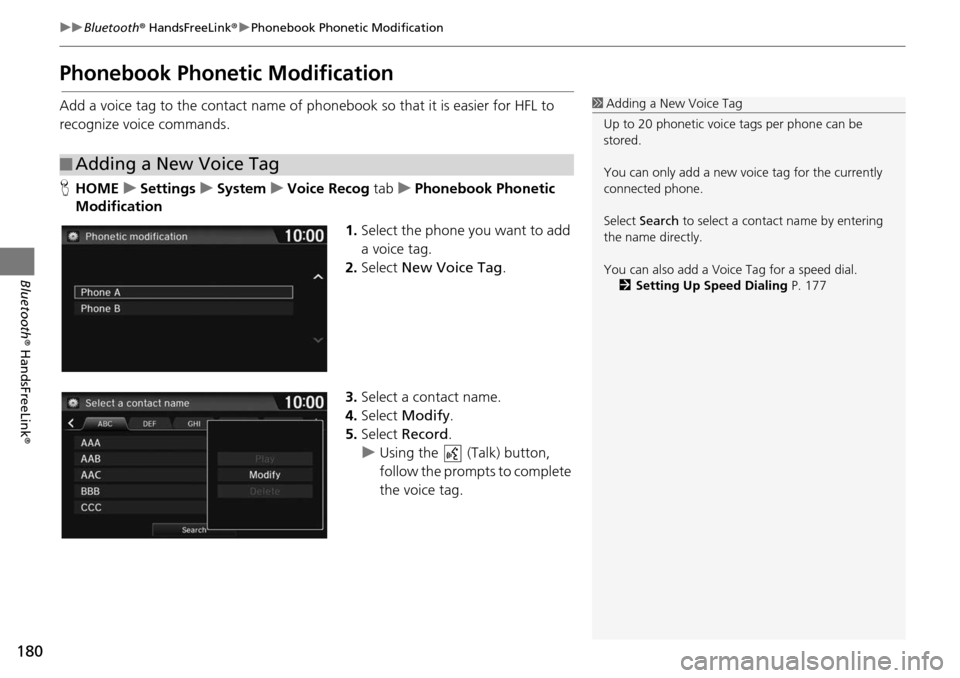
180
uu Bluetooth ® HandsFreeLink ® u Phonebook Phonetic Modification
Bluetooth ® HandsFreeLink ®
Phonebook Phonetic Modification
Add a voice tag to the contact name of ph onebook so that it is easier for HFL to
recognize voice commands.
H HOME u Settings u System u Voice Recog tab u Phonebook Phonetic
Mo di
fication
1.Selec t the phone you want to add
a voice tag.
2. Select New Voic
e Tag.
3. Select a contact name.
4. Select Modi
fy.
5. Select Rec
ord.
u Using the (Talk) button,
fo
llow the prompts to complete
the voice tag.
■ Adding a New Voice Tag
1
Adding a New Voice Tag
Up to 20 phonetic voice tags per phone can be
stored.
You can only add a new voice tag for the currently
connected phone.
Select Search to select a contac t name by entering
the name directly.
You can also add a Voice Tag for a speed dial. 2 Setting Up Speed Dialing P. 177
Page 182 of 250
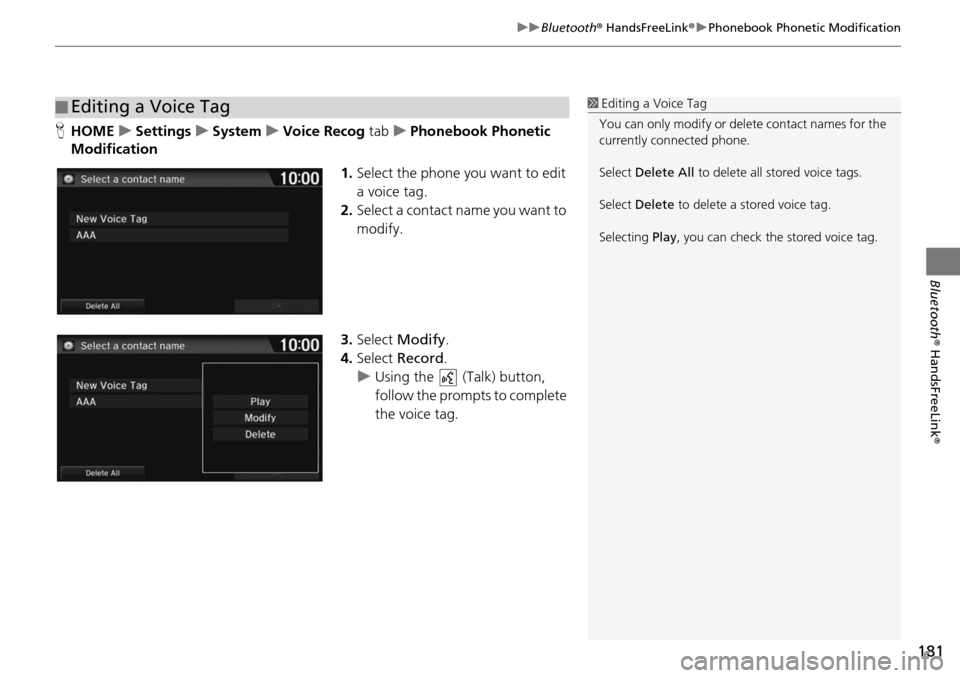
181
uu Bluetooth ® HandsFreeLink ® u Phonebook Phonetic Modification
Bluetooth ® HandsFreeLink ®
HHOME u Settings u System u Voice Recog tab u P honebook Phonetic
Modification
1.Select the phone you want to edit
a voice t
ag.
2. Select a contact name you want
to
modify.
3. Select Modi
fy.
4. Select Reco
rd.
u Using the (Talk)
button,
follow the prompts to complete
the voice tag.
■ Editing a Voice Tag1
Editing a Voice Tag
You can only modify or de lete contact names for the
currently connected phone.
Select Delete All to delete all stored voice tags.
Select Delete to delete a stored voice tag.
Selecting Play, you can check the stored voice tag.
Page 183 of 250
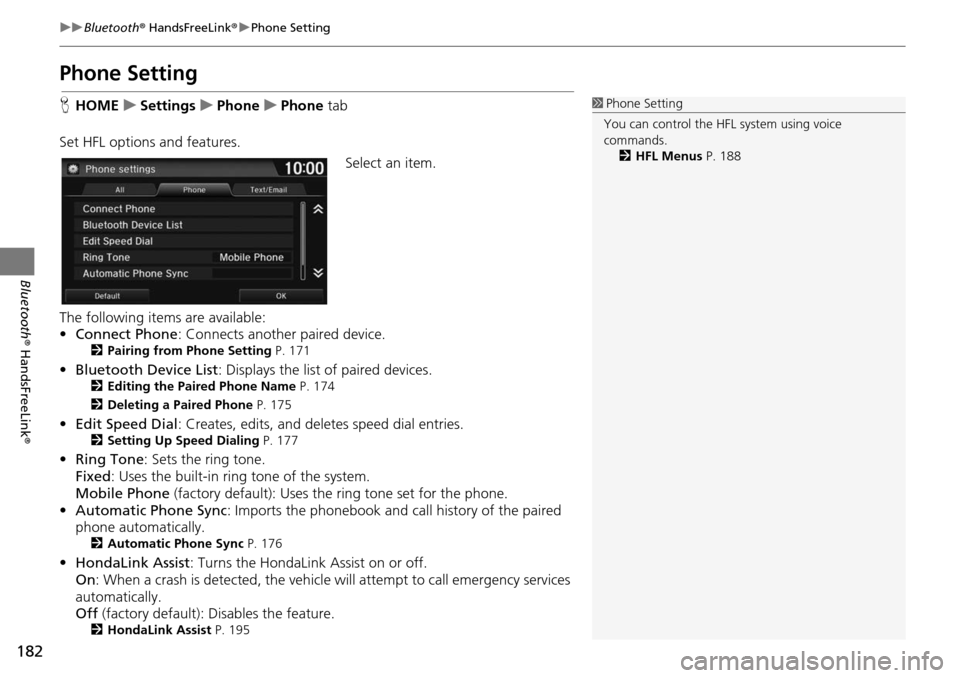
182
uu Bluetooth ® HandsFreeLink ® u Phone Setting
Bluetooth ® HandsFreeLink ®
Phone Setting
HHOME u Settings u Phone u Phone tab
Set
HFL options and features. Select an item.
The following items are available:
• Co nnect Phone
: Co
nnects another paired device.2Pairing from Phone Setting P. 171
• Bluetooth Device List : Displays the list of paired devices.2Editing the Paired Phone Name P. 174
2 Deleting a Paired Phone P. 175
•Edit Speed Dial : Creates, edits, and deletes speed dial entries.2Setting Up Speed Dialing P. 177
• Ring Tone : Sets the ring tone.
Fixed : Uses the buil t
-in ring tone of the system.
Mobile Phone (factory default): Uses
the ring tone set for the phone.
• Automat i
c Phone Sync : Imports the phonebook and call history of the paired
phone automatically.
2 Automatic Phone Sync P. 176
•HondaLink Assist : Turns the HondaLink Assist on or off.
On : When a crash is detect ed, the vehicle will attempt to call em
ergency services
automatically.
Off (factory default): Disables the feature.
2
HondaLink Assist P. 195
1 Phone Setting
You can control the HFL system using voice
commands. 2 HFL Menus P. 188
Page 184 of 250

183
uu Bluetooth ® HandsFreeLink ® u Making a Call
Continued
Bluetooth ® HandsFreeLink ®
Making a Call
Make calls by entering a number or using the imported phonebook, call history, or
speed dial entries.
2 Using the Phonebook P. 184
2 Entering a Phone Number P. 185
2 Using Call History P. 186
2 Using Speed Dial P. 186
1 Making a Call
You can control the HFL system using voice
commands. 2 HFL Menus P. 188
When you say the voice tag or phonebook name
(e.g., “ John Smith”) on the Voice Portal screen,
the following screen appear s and the system begins
calling. 2 Automatic Phone Sync P. 176
2 Registering a Voice Tag to a Speed Dial
Entry P. 178
2 Adding a New Voice Tag P. 180
Only one phone can be used with HFL at a time.
When there are more than two paired phones in the
vehicle, the first paired phone the system finds is
automatically linked.
You can redial the last num ber called by pressing and
hold the (Pick-Up) button for more than two
seconds.
Page 185 of 250
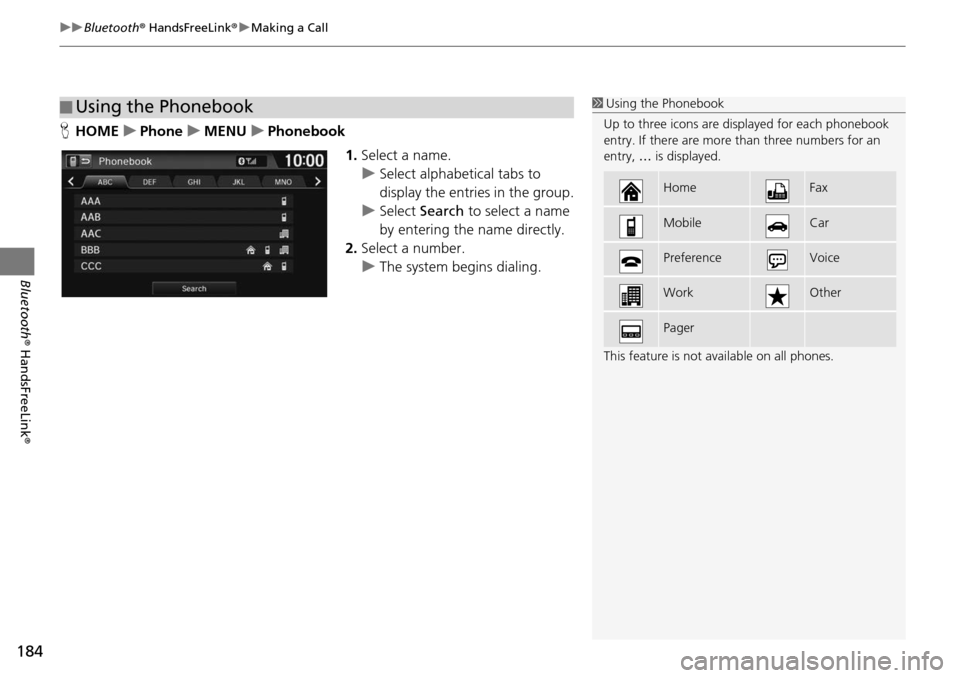
uu Bluetooth ® HandsFreeLink ® u Making a Call
184
Bluetooth ® HandsFreeLink ®
HHOME u Phone u MENU u Phonebook
1.Select a name.
u Select alphabetical tabs to
display
the entries in the group.
u Select Search to
select a name
by entering the name directly.
2. Select a number.
u The system begins dialing.
■Using the Phonebook1
Using the Phonebook
Up to three icons are displayed for each phonebook
entry. If there are more than three numbers for an
entry, … is displayed.
This feature is not available on all phones.
HomeFax
MobileCar
PreferenceVoice
WorkOther
Pager