bluetooth HONDA HR-V 2016 2.G Navigation Manual
[x] Cancel search | Manufacturer: HONDA, Model Year: 2016, Model line: HR-V, Model: HONDA HR-V 2016 2.GPages: 250, PDF Size: 4.84 MB
Page 196 of 250
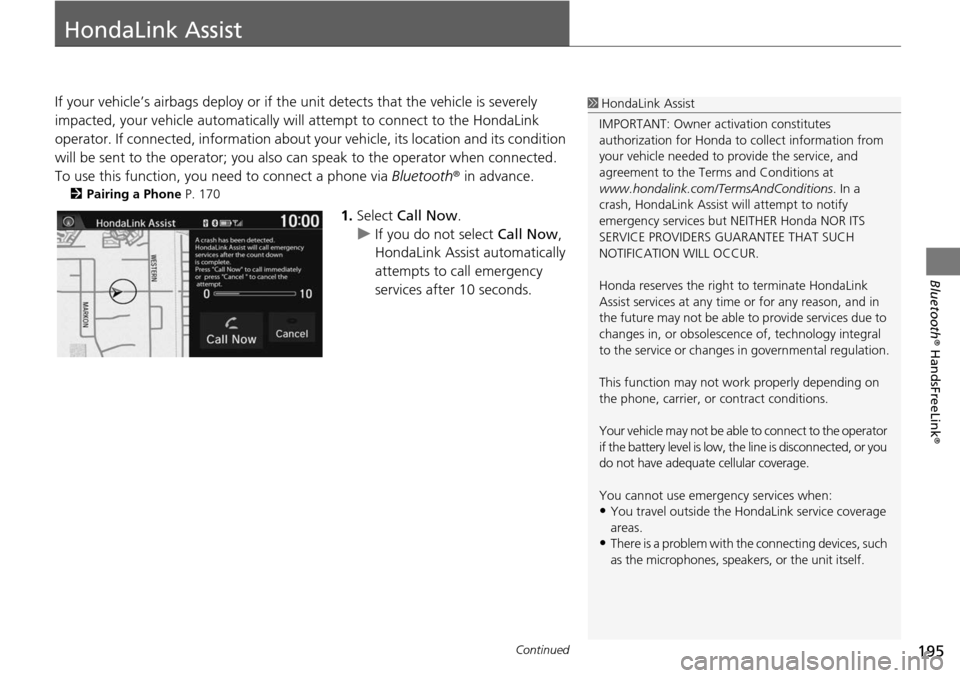
195Continued
Bluetooth® HandsFreeLink ®
HondaLink Assist
If your vehicle’s airbags deploy or if the unit detects that the vehicle is severely
impacted, your vehicle automatically wi ll attempt to connect to the HondaLink
operator. If connected, information about yo ur vehicle, its location and its condition
will be sent to the operator; you also can speak to the operator when connected.
To use this function, you need to connect a phone via Blu
etooth® in advance.
2Pairing a Phone P. 170
1. Select Call Now .
u If you do not select Call
Now,
HondaLink Assist automatically
attempts to call emergency
services after 10 seconds.
1 HondaLink Assist
IMPORTANT: Owner ac tivation constitutes
authorization for Honda to collect information from
your vehicle needed to provide the service, and
agreement to the Terms and Conditions at
www.hondalink.com/TermsAndConditions . In a
crash, HondaLink Assist will attempt to notify
emergency services but NEITHER Honda NOR ITS
SERVICE PROVIDERS GUARANTEE THAT SUCH
NOTIFICATION WILL OCCUR.
Honda reserves the right to terminate HondaLink
Assist services at any time or for any reason, and in
the future may not be able to provide services due to
changes in, or obsolescence of, technology integral
to the service or changes in governmental regulation.
This function may not wo rk properly depending on
the phone, carrier, or contract conditions.
Your vehicle may not be able to connect to the operator
if the battery level is low, the line is disconnected, or you
do not have adequate cellular coverage.
You cannot use emergency services when:
•You travel outside the H ondaLink service coverage
areas.
•There is a problem with th e connecting devices, such
as the microphones, speakers, or the unit itself.
Page 197 of 250
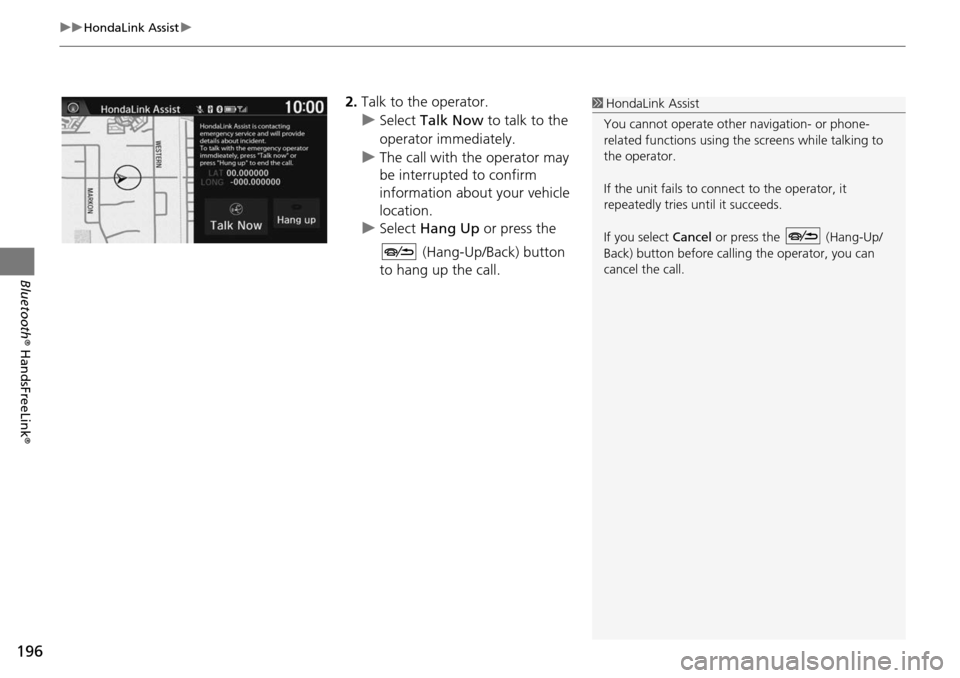
uu HondaLink Assist u
196
Bluetooth® HandsFreeLink ®
2.Talk to the operator.
u Select Talk Now to talk to the
operator immediately.
u The call with the operator may
be
interrupted to confirm
information about your vehicle
location.
u Select Hang Up or
press the
(Hang-Up/Back) button
to hang up the call.
1 HondaLink Assist
You cannot operate othe r navigation- or phone-
related functions using the screens while talking to
the operator.
If the unit fails to connect to the operator, it
repeatedly tries until it succeeds.
If you select Cancel or press the (Hang-Up/
Back) button before callin g the operator, you can
cancel the call.
Page 206 of 250
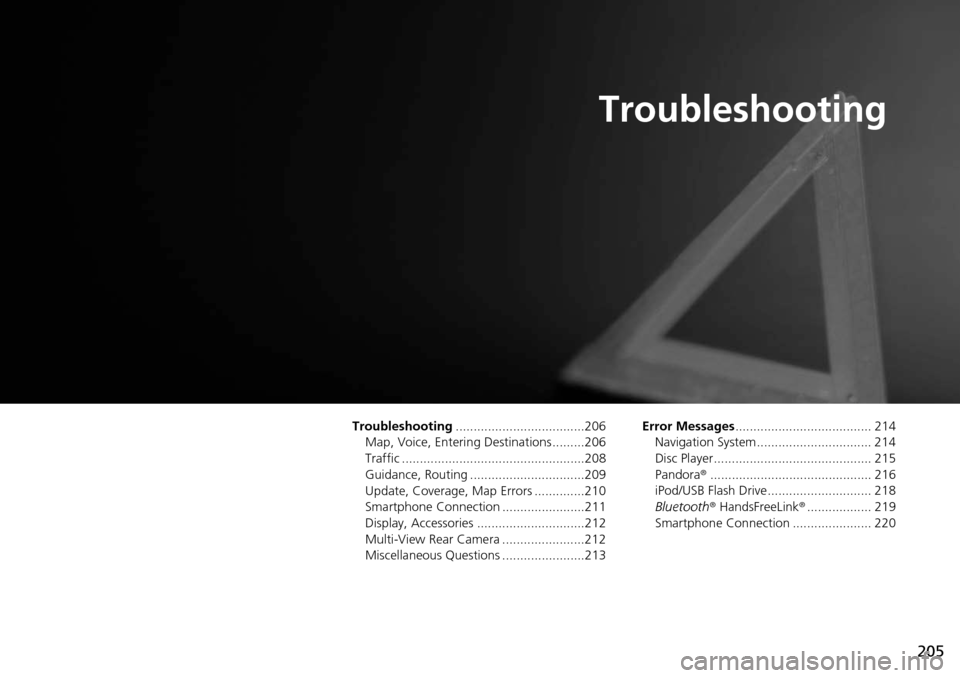
205
Troubleshooting
Troubleshooting....................................206
Map, Voice, Entering Destinations .........206
Traffic ...................................................208
Guidance, Routing ................................209
Update, Coverage, Map Errors ..............210
Smartphone Connection .......................211
Display, Accessories ..............................212
Multi-View Rear Camera .......................212
Miscellaneous Questions .......................213 Error Messages
......................................
214
Navigation System ................................ 214
Disc Player............................................ 215
Pandora ®...... .....................
.................. 216
iPod/USB Flash Drive............................. 218
Bluetooth ® HandsFreeL i
nk®.................. 219
Smartphone Connection ...................... 220
Page 208 of 250
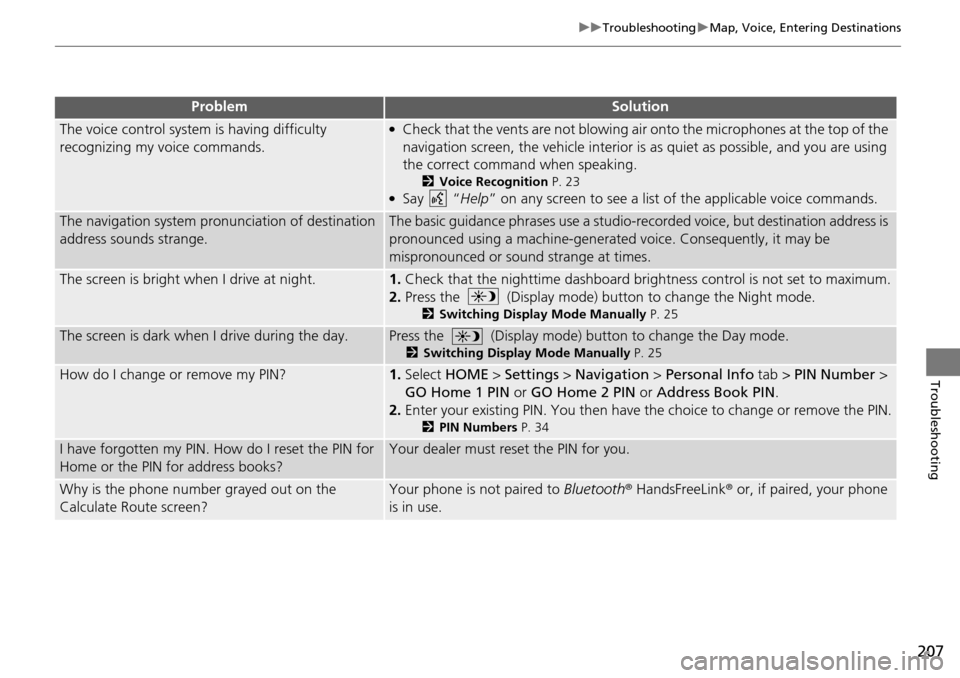
207
uu Troubleshooting u Map, Voice, Entering Destinations
Troubleshooting
The voice control system is having difficulty
recognizing my voice commands.●Check that the vents are not blowing air onto the microphones at the top of the
navigation screen, the vehicle interior is as quiet as possible, and you are using
the correct command when speaking.
2 Voice Recognition P. 23●Say “Help ” on any screen to see a list of the applicable voice commands.
The navigation system pronunciation of destination
address sounds strange.The basic guidance phrases use a studio-reco rded voice, but destination address is
pronounced using a machine-generate d voice. Consequently, it may be
mispronounced or sound strange at times.
The screen is bright when I drive at night.1.Check that the nighttime dashboard brightness control is not set to maximum.
2. Press the (Display mode) button to change the Night mode.
2Switching Display Mode Manually P. 25
The screen is dark when I drive during the day.Press the (Display mode) button to change the Day mode.
2Switching Display Mode Manually P. 25
How do I change or remove my PIN?1.Select HOME > Settings > Navigation > Personal Info tab > PIN Number >
GO Home 1 PIN or GO Home 2 PIN or Address Book PIN .
2. Enter your existing PIN. You then have the choice
to change or remove the PIN.
2PIN Numbers P. 34
I have forgotten my PIN. How do I reset the PIN for
Home or the PIN for address books?Your dealer must reset the PIN for you.
Why is the phone number grayed out on the
Calculate Route screen?Your phone is not paired to Bluetooth® HandsFreeLink ® or, if paired, your phone
is in use.
ProblemSolution
Page 212 of 250
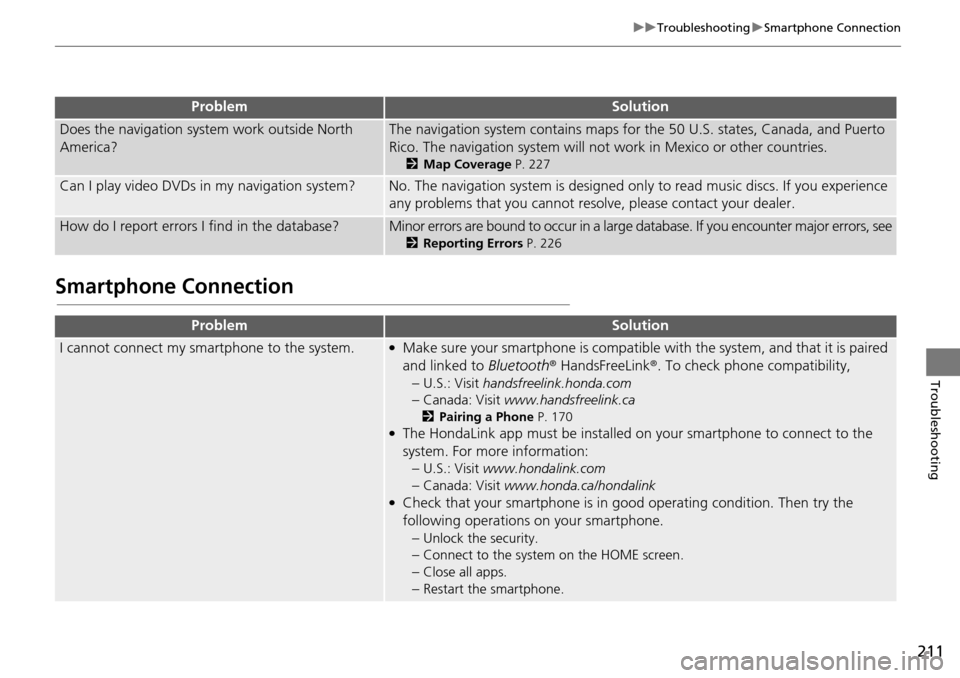
211
uu Troubleshooting u Smartphone Connection
Troubleshooting
Smartphone Connection
Does the navigation system work outside North
America?The navigation system contains maps for the 50 U.S. states, Canada, and Puerto
Rico. The navigation system will not work in Mexico or other countries.
2 Map Coverage P. 227
Can I play video DVDs in my navigation system?No. The navigation system is designed only to read music discs. If you experience
any problems that you cannot resolve, please contact your dealer.
How do I report errors I find in the database?Minor errors are bound to occur in a large database. If you encounter major errors, see
2Reporting Errors P. 226
ProblemSolution
I cannot connect my smartphone to the system.●Make sure your smartphone is compatible with the system, and that it is paired
and linked to Bluetooth® HandsFreeLink ®. To check phone compatibility,
–
U.S.: Visit handsfreelink.honda.com
–Canada: Visit www.handsfreelink.ca
2Pairing a Phone P. 170●The HondaLink app must be installed on your smartphone to connect to the
system. For more information: –
U.S.: Visit www.hondalink.com
–Canada: Visit www.honda.ca/hondalink●Check that your smartphone is in good operating condition. Then try the
following operations on your smartphone.
–
Unlock the security.
–Connect to the system on the HOME screen.
–Close all apps.
–Restart the smartphone.
ProblemSolution
Page 220 of 250
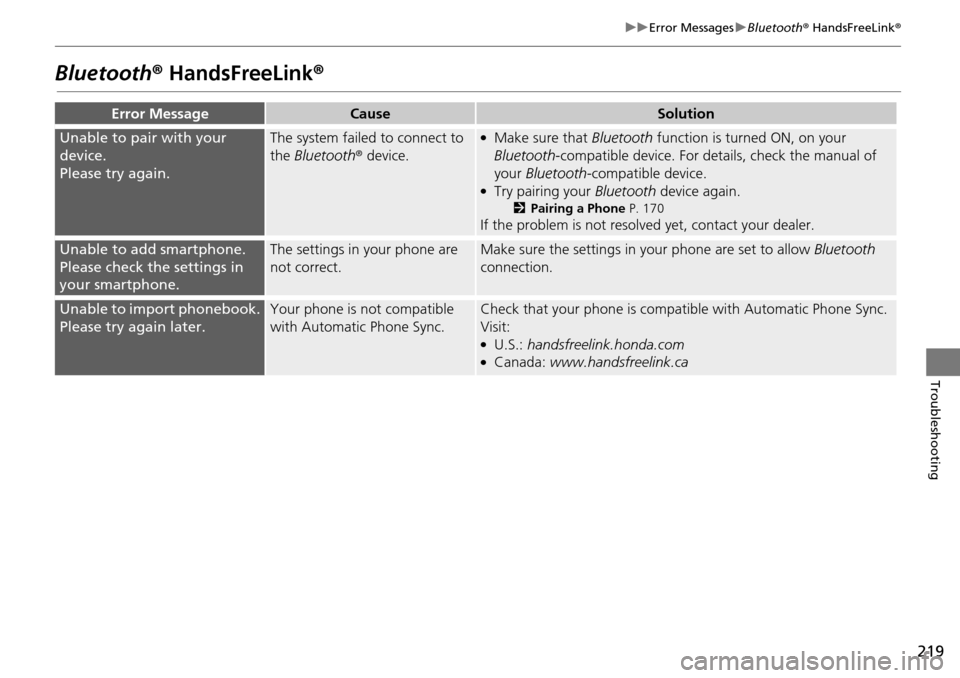
219
uu Error Messages u Bluetooth ® HandsFreeLink ®
Troubleshooting
Bluetooth® HandsFreeLink®
Error MessageCauseSolution
Unable to pair with your
device.
Please try again.
The system failed to connect to
the Bluetooth ® device.●Make sure that Bluetooth function is turned ON, on your
Bluetooth -compatible device. For details, check the manual of
your Bluetooth -compatible device.
●Try pairing your Bluetooth device again.
2Pairing a Phone P. 170
If the problem is not resolved yet, contact your dealer.
Unable to add smartphone.
Please check the settings in
your smartphone.
The settings in your phone are
not correct.Make sure the settings in your phone are set to allow Bluetooth
connection.
Unable to import phonebook.
Please try again later.
Your phone is not compatible
with Automatic Phone Sync.Check that your phone is compat ible with Automatic Phone Sync.
Visit:
●U.S.: handsfreelink.honda.com●Canada: www.handsfreelink.ca
Page 221 of 250
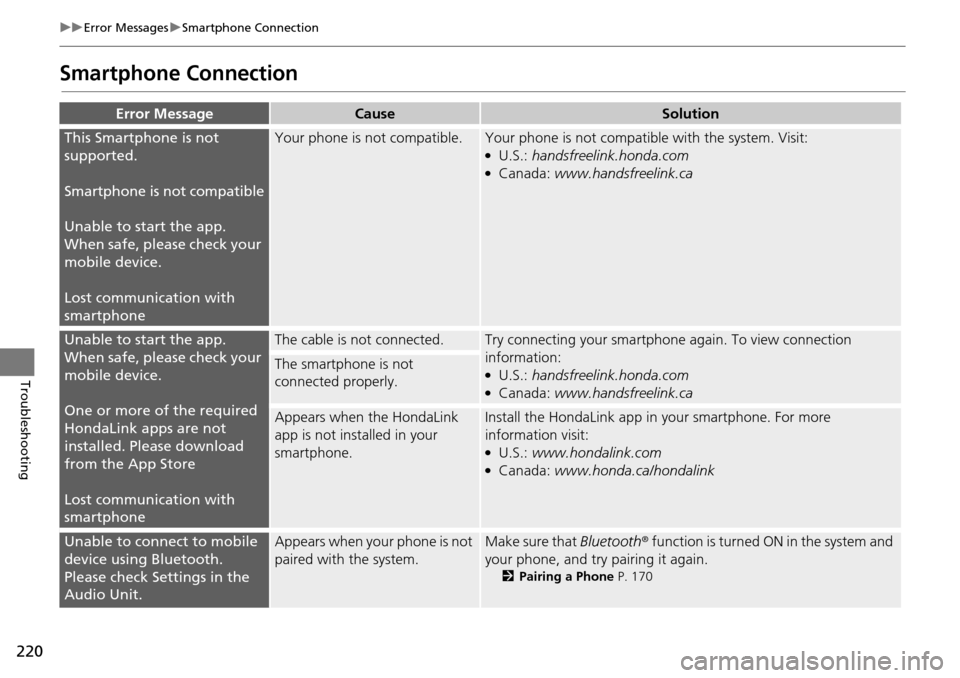
220
uu Error Messages u Smartphone Connection
Troubleshooting
Smartphone Connection
Error MessageCauseSolution
This Smartphone is not
supported.
Smartphone is not compatible
Unable to start the app.
Wh en
safe, please check your
mobile device.
Lost communication with
smartphone
Your phone is not compatible.Your phone is not compatib le with the system. Visit:●U.S.: handsfreelink.honda.com●Canada: www.handsfreelink.ca
Unable to start the app.
When safe, please check your
mobile device.
One or more of the required
HondaLink apps
are not
installed. Please download
from the App Store
Lost communication with
smartphone
The cable is not connected.Try connecting your smartphone again. To view connection
information:
●U.S.: handsfreelink.honda.com●Canada: www.handsfreelink.ca
The smartphone is not
connected properly.
Appears when the HondaLink
app is not installed in your
smartphone.Install the HondaLink app in your smartphone. For more
information visit:
●U.S.: www.hondalink.com●Canada: www.honda.ca/hondalink
Unable to connect to mobile
device using Bluetooth.
Please check Settings in the
Audio Unit.Appears when your phone is not
paired with the system.Make sure that Bluetooth ® function is turned ON in the system and
your phone, and try pairing it again.
2 Pairing a Phone P. 170
Page 227 of 250
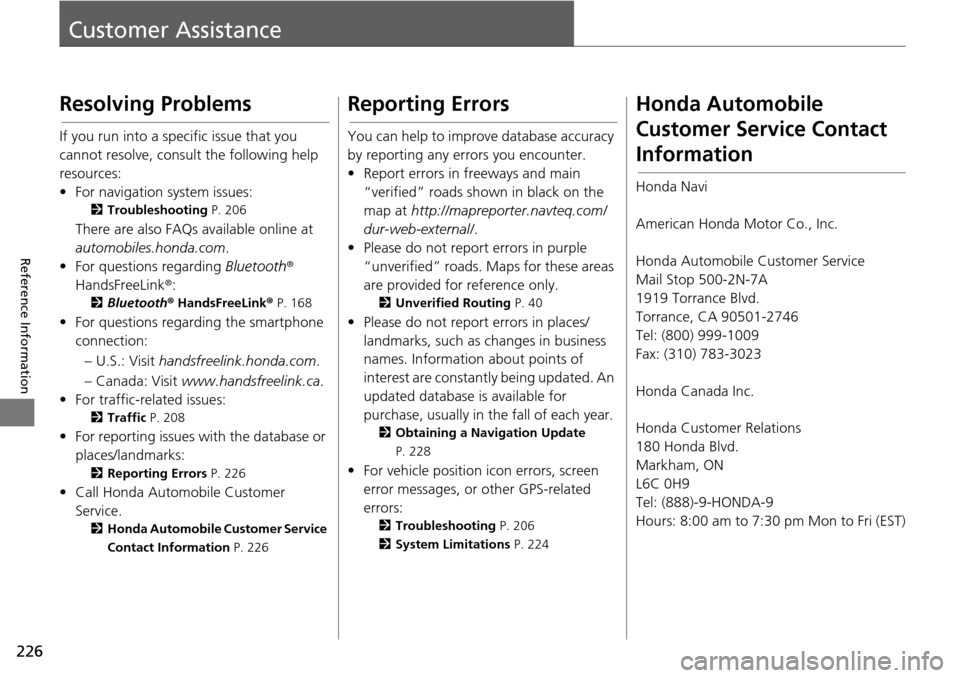
226
Reference Information
Customer Assistance
Resolving Problems
If you run into a specific issue that you
cannot resolve, consult the following help
resources:
• For navigation system issues:
2Troubleshooting P. 206
There are also FAQs available online at
automobiles.honda.com .
• For questions regarding Bluetooth®
HandsFreeLink ®:
2Bluetooth ® Hand sFreeLink® P. 168
• For questions regarding the smartphone
connection:
– U.S.: Visit hand
sfreelink.honda.com .
– Canada: Visit www.handsfreelink.ca.
•
For traffic-related issues:
2 Traffic P. 208
• For reporting issues with the database or
places/landmarks:
2 Reporting Errors P. 226
• Call Honda Automobile Customer
Service.
2 Honda Automobile Customer Service
Contact Information P. 226
Reporting Errors
You can help to improve database accuracy
by reporting any er rors you encounter.
• Report errors in freeways and main “veri
fied” roads shown in black on the
map at http://mapreporter.navteq.com/
dur-web-external/ .
• Please do not report errors in purple
“unverified” roa d
s. Maps for these areas
are provided for reference only.
2 Unverified Routing P. 40
• Please do not report errors in places/
landmarks, such as changes in business
names. Information about points of
interest are constantly being updated. An
updated database is available for
purchase, usually in the fall of each year.
2 Obtaining a Navigation Update
P. 228
• For vehicle position icon errors, screen
error messages, or other GPS-related
errors:
2 Troubleshooting P. 206
2 System Limitations P. 224
Honda Automobile
Customer Service Contact
Information
Honda Navi
American Honda Motor Co., Inc.
Honda Automobile Customer Service
Mail Stop 500-2N-7A
1919 Torrance Blvd.
Torrance, CA 90501-2746
Tel: (800) 999-1009
Fax: (310) 783-3023
Honda Canada Inc.
Honda Customer Relations
180 Honda Blvd.
Markham, ON
L6C 0H9
Tel: (888)-9-HONDA-9
Hours: 8:00 am to 7:30 pm Mon to Fri (EST)
Page 240 of 250
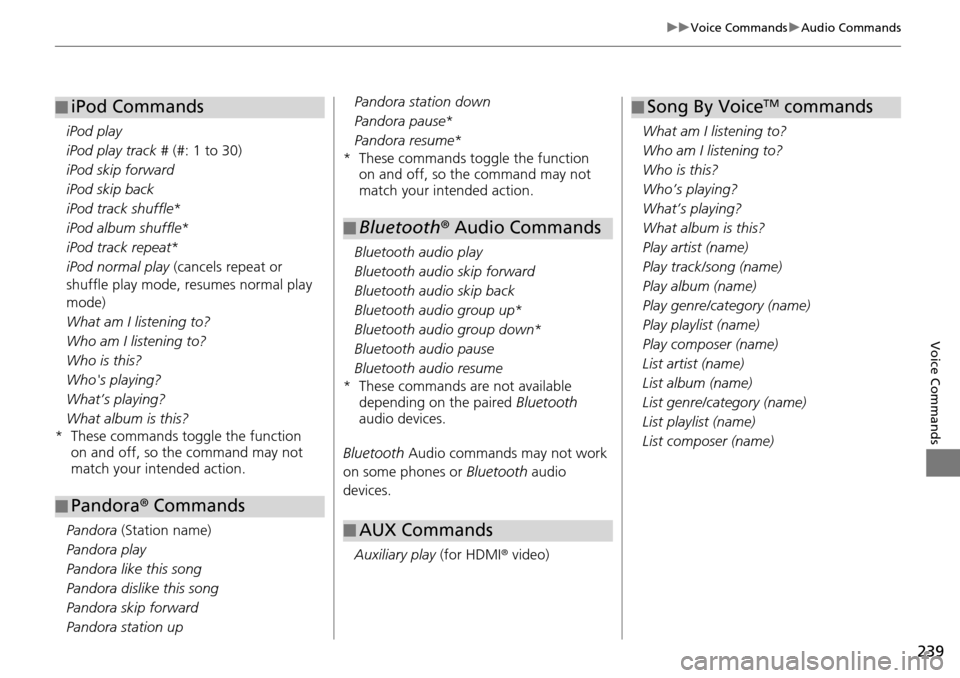
239
uu Voice Commands u Audio Commands
Voice Commands
iPod play
iPod play track # (#: 1 to 30)
iPod skip forward
iPod skip back
iPod track shuffle *
iPod album shuffle *
iPod track repeat *
iPod normal play (cancels repeat
or
s
huffle play mode, resumes normal play
mode)
What am I listening to?
Who am I listening to?
Who is this?
Who's playing?
What’s playing?
What album is this?
* These commands toggle the function on
and off, so the command may not
match your intended action.
Pandora (Station name)
Pandora play
Pandora like this
song
Pandora dislike this song
Pandora skip forward
Pandora station up
■ iPod Commands
■Pandora
® Commands
Pandora station down
Pandora pause *
Pandora resume *
* These commands toggle the function on and off, so
the command may not
match your intended action.
Bluetooth audio play
Bluetooth audio skip forward
Bluetooth audio skip back
Bluetooth audio group up *
Bluetooth audio group down *
Bluetooth audio pause
Bluetooth audio resume
* These commands are not available dependi ng on
the paired Bluetooth
audio devices.
Bluetooth Audio commands may not work
o
n some phones or Bluetooth audio
devices.
Auxiliary play (for HD
MI® video)
■Bluetooth
® Audio Commands
■ AUX Commands
What am I listening to?
Who am I listening to?
Who is this?
Who’s playing?
What’s playing?
What album is this?
Play artist (name)
Play track/song (name)
Play album (name)
Play genre/category (name)
Play playlist (name)
Play composer (name)
List artist (name)
List album (name)
List genre/category (name)
List playlist (name)
List composer (name)
■Song By VoiceTM commands
Page 246 of 250
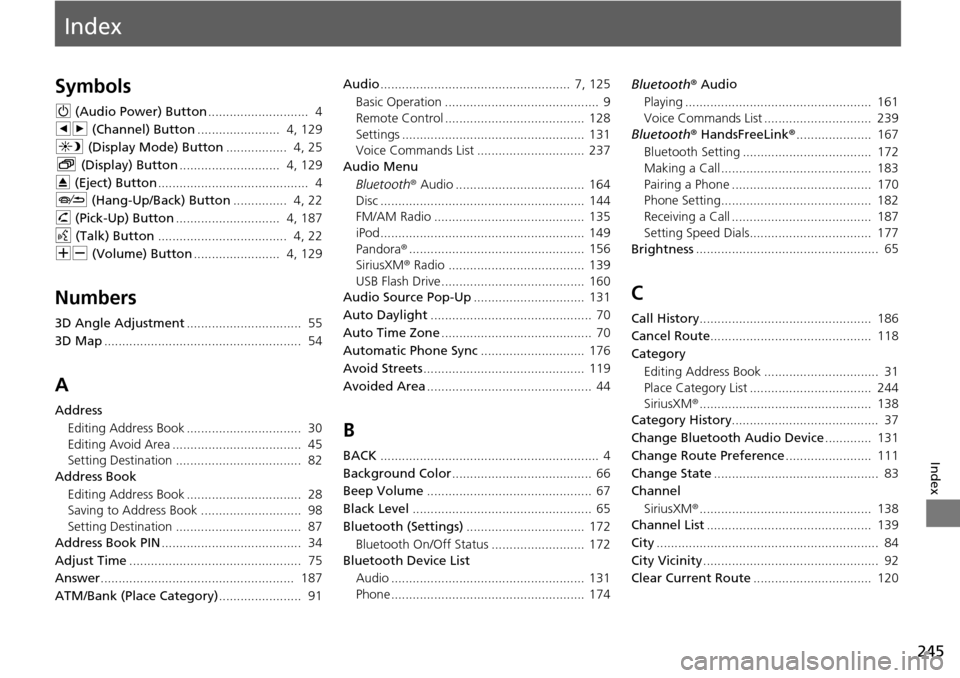
Index
245
Index
Index
Symbols
9 (Audio Power) Button............................ 4
bn (Channel) Button
....................... 4, 129
a (Display Mode) Button
................. 4, 25
b (Displ ay) Button
............................ 4, 129
E (Eject) Button
.......................................... 4
J (Hang-Up/B
ack) Button............... 4, 22
h (Pi ck-Up) Button
............................. 4, 187
d (Tal k) Button
.................................... 4, 22
NB (Volume) Button
........................ 4, 129
Numbers
3D Angle Adjustment................................ 55
3D Map
....................................................... 54
A
Address Editing Address Book ................................ 30
Editing Avoid Area .................................... 45
Setting Destination ................................... 82
Address Book
Editing Address Book ................................ 28
Saving to Address Book ............................ 98
Setting Destination ................................... 87
Address Book PIN
....................................... 34
Adjust Time
................................................ 75
Answer
...................................................... 187
ATM/Bank (Place Category)
....................... 91 Audio
..................................................... 7,
125
Basic Operation ........................................... 9
Remote Control ....................................... 128
Settings ................................................... 131
Voice Commands List .............................. 237
Audio Menu
Bluetooth ® Audio .................................... 164
Disc ......................................................... 144
FM/AM Radio .......................................... 135
iPod ......................................................... 149
Pandora ®
................................................. 156
SiriusXM ® Radio ...................................... 139
USB Flash Drive ........................................ 160
Audio Source Pop-Up
............................... 131
Auto Daylight
............................................. 70
Auto Time Zone
.......................................... 70
Automatic Phone Sync
............................. 176
Avoid Streets
............................................. 119
Avoided Area
.............................................. 44
B
BACK............................................................. 4
Background Color
....................................... 66
Beep Volume
.............................................. 67
Black Level
.................................................. 65
Bluetooth (Settings)
................................. 172
Bluetooth On/Off Status .......................... 172
Bluetooth Device List
Audio ...................................................... 131
Phone ...................................................... 174 Bluetooth
® Aud i
o
Playing .................................................... 161
Voice Commands List .............................. 239
Bluetooth ® HandsF reeLink
®
..................... 167
Bluetooth Setting .................................... 172
Making a Call .......................................... 183
Pairing a Phone ....................................... 170
Phone Setting.......................................... 182
Receiving a Call ....................................... 187
Setting Speed Dials.................................. 177
Brightness
................................................... 65
C
Call History................................................ 186
Cancel Route
............................................. 118
Category
Editing Address Book ................................ 31
Place Category List .................................. 244
SiriusXM ®
................................................ 138
Category History
......................................... 37
Change Bluetooth Audio Device
............. 131
Change Route Preference
........................ 111
Change State
.............................................. 83
Channel
SiriusXM ®
................................................ 138
Channel List.............................................. 139
City
.............................................................. 84
City Vicinity
................................................. 92
Clear Current Route
................................. 120