ECO mode HONDA HR-V 2018 Navigation Manual (in English)
[x] Cancel search | Manufacturer: HONDA, Model Year: 2018, Model line: HR-V, Model: HONDA HR-V 2018Pages: 263, PDF Size: 56.63 MB
Page 141 of 263
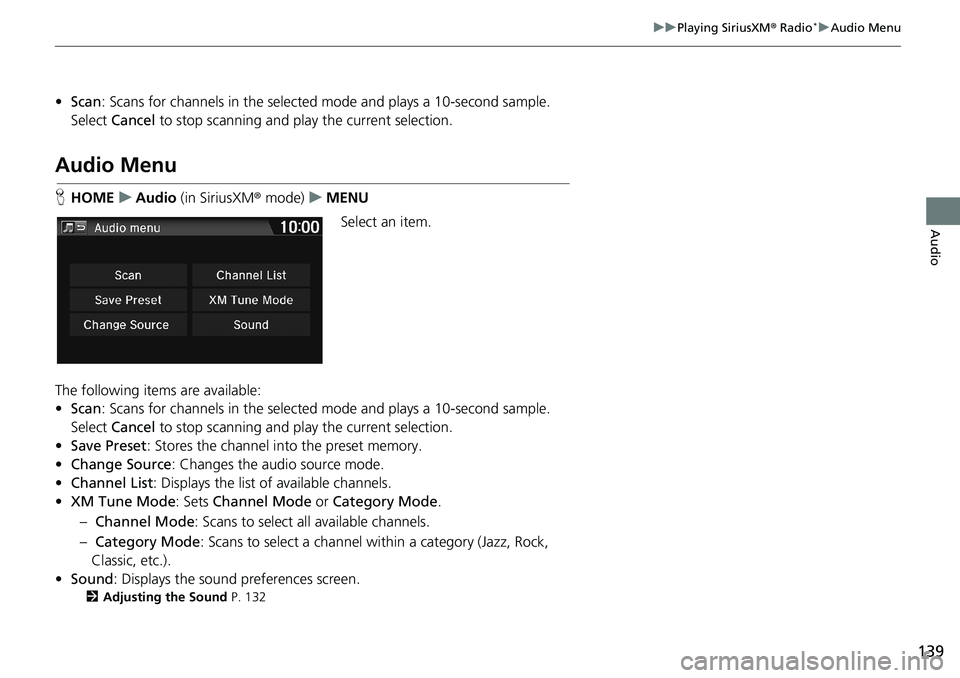
139
uuPlaying SiriusXM® Radio*uAudio Menu
Audio
•Scan: Scans for channels in the selected mode and plays a 10-second sample.
Select Cancel to stop scanning and play the current selection.
Audio Menu
HHOMEuAudio (in SiriusXM® mode)uMENU
Select an item.
The following items are available:
•Scan: Scans for channels in the selected mode and plays a 10-second sample.
Select Cancel to stop scanning and play the current selection.
•Save Preset: Stores the channel into the preset memory.
•Change Source: Changes the audio source mode.
•Channel List: Displays the list of available channels.
•XM Tune Mode: Sets Channel Mode or Category Mode.
– Channel Mode: Scans to select all available channels.
– Category Mode: Scans to select a channel within a category (Jazz, Rock,
Classic, etc.).
•Sound: Displays the sound preferences screen.
2Adjusting the Sound P. 132
Page 143 of 263
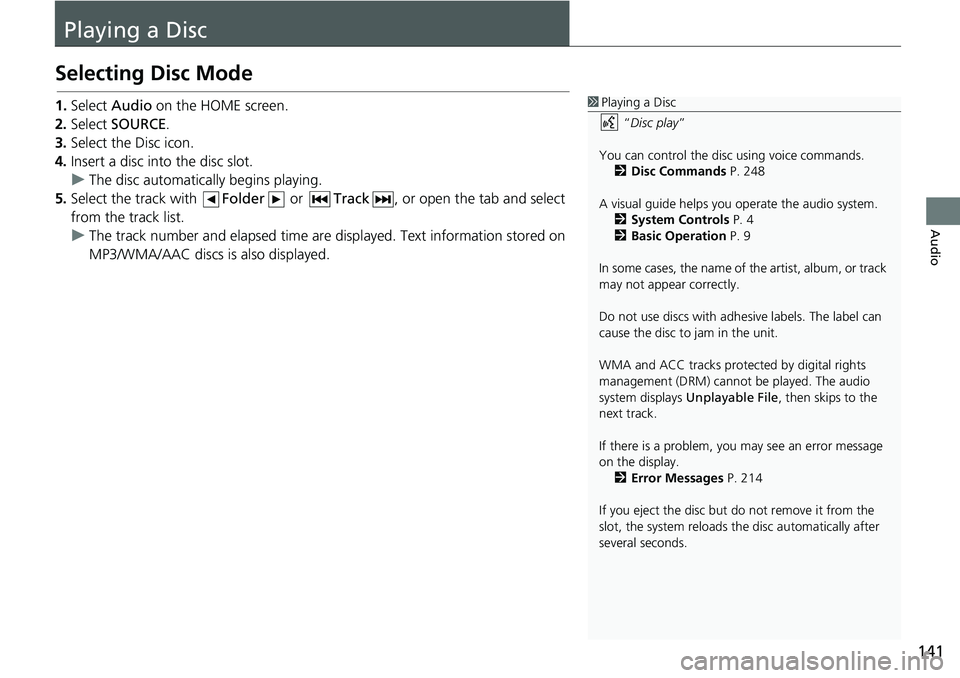
141
Audio
Playing a Disc
Selecting Disc Mode
1.Select Audio on the HOME screen.
2.Select SOURCE.
3.Select the Disc icon.
4.Insert a disc into the disc slot.
uThe disc automatically begins playing.
5.Select the track with Folder or Track, or open the tab and select
from the track list.
uThe track number and elapsed time are displayed. Text information stored on
MP3/WMA/AAC discs is also displayed.1Playing a Disc
“Disc play”
You can control the disc using voice commands.
2Disc Commands P. 248
A visual guide helps you operate the audio system.
2System Controls P. 4
2Basic Operation P. 9
In some cases, the name of the artist, album, or track
may not appear correctly.
Do not use discs with adhesive labels. The label can
cause the disc to jam in the unit.
WMA and ACC tracks protected by digital rights
management (DRM) cannot be played. The audio
system displays Unplayable File, then skips to the
next track.
If there is a problem, you may see an error message
on the display.
2Error Messages P. 214
If you eject the disc but do not remove it from the
slot, the system reloads the disc automatically after
several seconds.
Page 146 of 263
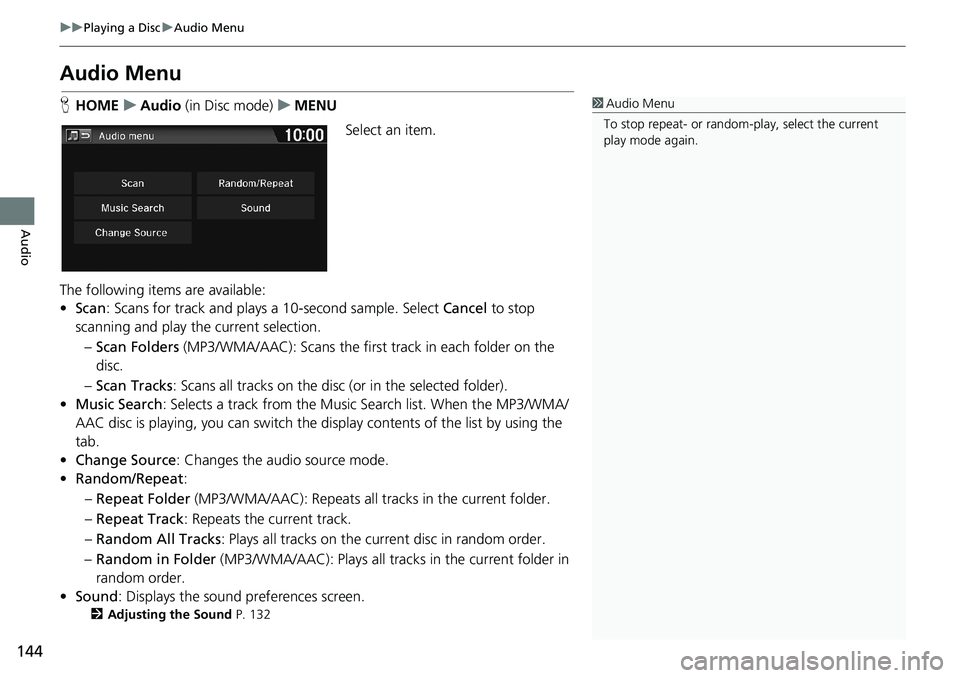
144
uuPlaying a DiscuAudio Menu
Audio
Audio Menu
HHOMEuAudio (in Disc mode)uMENU
Select an item.
The following items are available:
•Scan: Scans for track and plays a 10-second sample. Select Cancel to stop
scanning and play the current selection.
–Scan Folders (MP3/WMA/AAC): Scans the first track in each folder on the
disc.
–Scan Tracks: Scans all tracks on the disc (or in the selected folder).
•Music Search: Selects a track from the Music Search list. When the MP3/WMA/
AAC disc is playing, you can switch the display contents of the list by using the
tab.
•Change Source: Changes the audio source mode.
•Random/Repeat:
–Repeat Folder (MP3/WMA/AAC): Repeats all tracks in the current folder.
–Repeat Track: Repeats the current track.
–Random All Tracks: Plays all tracks on the current disc in random order.
–Random in Folder (MP3/WMA/AAC): Plays all tracks in the current folder in
random order.
•Sound: Displays the sound preferences screen.
2Adjusting the Sound P. 132
1Audio Menu
To stop repeat- or random-play, select the current
play mode again.
Page 148 of 263
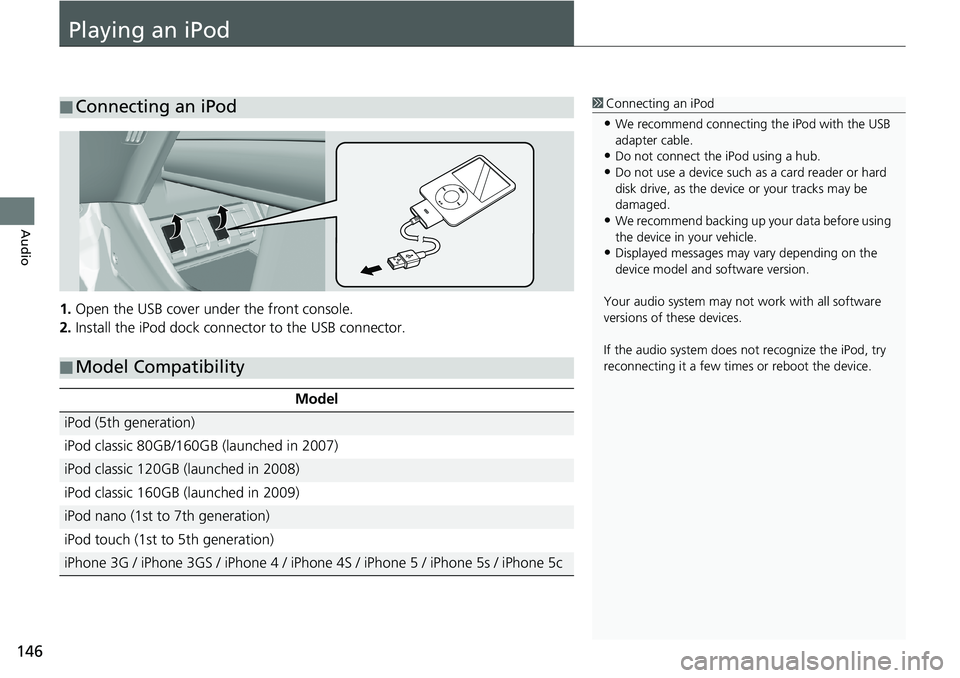
146
Audio
Playing an iPod
1.Open the USB cover under the front console.
2.Install the iPod dock connector to the USB connector.
■Connecting an iPod1Connecting an iPod
•We recommend connecting the iPod with the USB
adapter cable.
•Do not connect the iPod using a hub.
•Do not use a device such as a card reader or hard
disk drive, as the device or your tracks may be
damaged.
•We recommend backing up your data before using
the device in your vehicle.
•Displayed messages may vary depending on the
device model and software version.
Your audio system may not work with all software
versions of these devices.
If the audio system does not recognize the iPod, try
reconnecting it a few times or reboot the device.
■Model Compatibility
Model
iPod (5th generation)
iPod classic 80GB/160GB (launched in 2007)
iPod classic 120GB (launched in 2008)
iPod classic 160GB (launched in 2009)
iPod nano (1st to 7th generation)
iPod touch (1st to 5th generation)
iPhone 3G / iPhone 3GS / iPhone 4 / iPhone 4S / iPhone 5 / iPhone 5s / iPhone 5c
Page 153 of 263
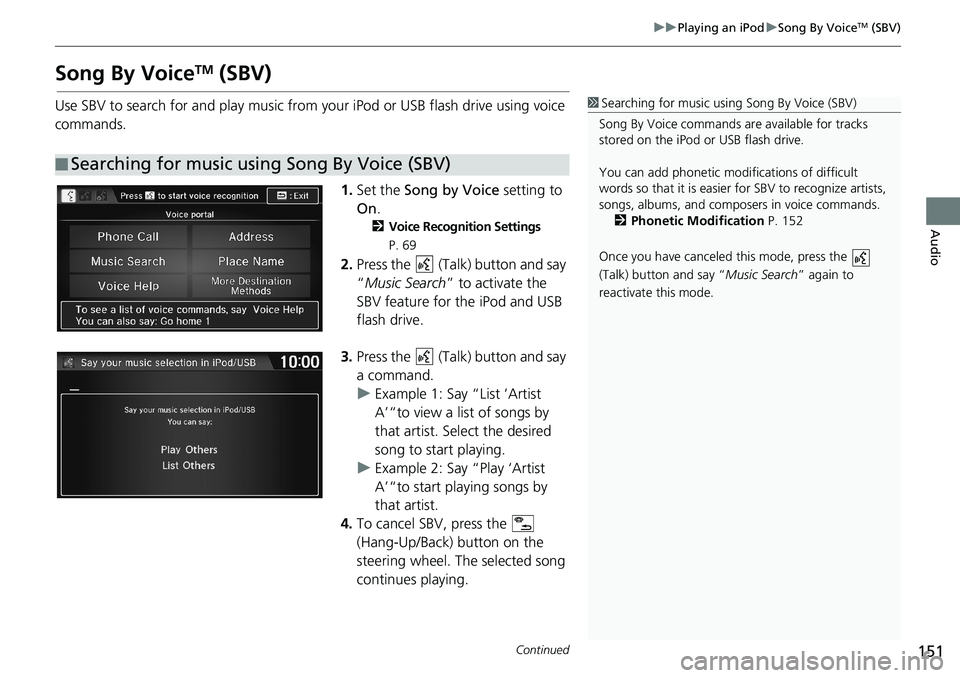
151
uuPlaying an iPoduSong By VoiceTM (SBV)
Continued
Audio
Song By VoiceTM (SBV)
Use SBV to search for and play music from your iPod or USB flash drive using voice
commands.
1.Set the Song by Voice setting to
On.
2Voice Recognition Settings
P. 69
2.Press the (Talk) button and say
“Music Search” to activate the
SBV feature for the iPod and USB
flash drive.
3.Press the (Talk) button and say
a command.
uExample 1: Say “List ‘Artist
A’“to view a list of songs by
that artist. Select the desired
song to start playing.
uExample 2: Say “Play ‘Artist
A’“to start playing songs by
that artist.
4.To cancel SBV, press the
(Hang-Up/Back) button on the
steering wheel. The selected song
continues playing.
■Searching for music using Song By Voice (SBV)
1Searching for music using Song By Voice (SBV)
Song By Voice commands are available for tracks
stored on the iPod or USB flash drive.
You can add phonetic modifications of difficult
words so that it is easier for SBV to recognize artists,
songs, albums, and composers in voice commands.
2Phonetic Modification P. 152
Once you have canceled this mode, press the
(Talk) button and say “Music Search” again to
reactivate this mode.
Page 162 of 263
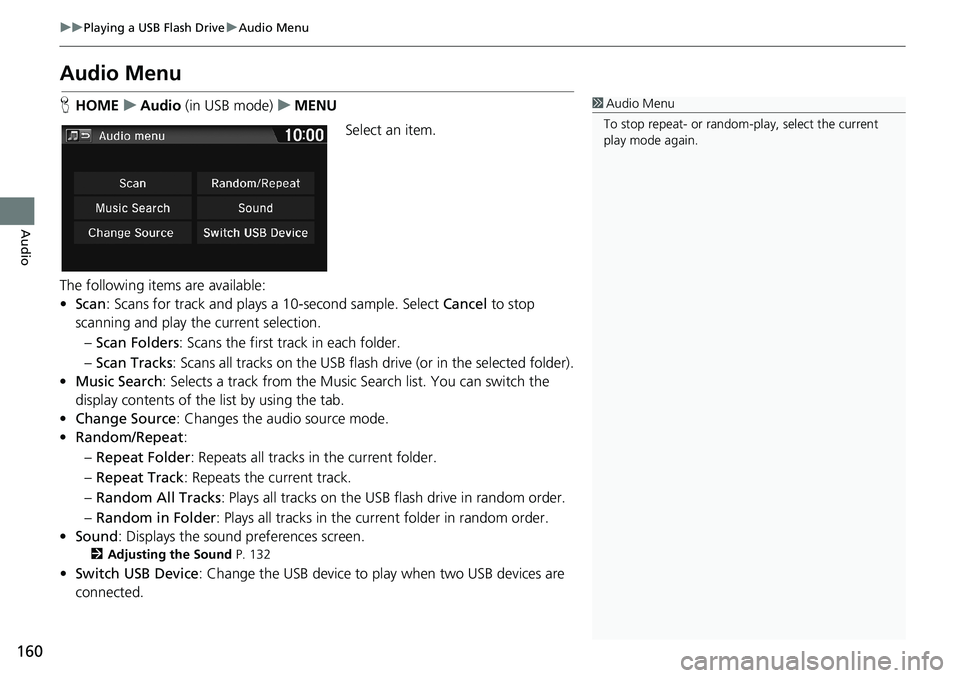
160
uuPlaying a USB Flash DriveuAudio Menu
Audio
Audio Menu
HHOMEuAudio (in USB mode)uMENU
Select an item.
The following items are available:
•Scan: Scans for track and plays a 10-second sample. Select Cancel to stop
scanning and play the current selection.
–Scan Folders: Scans the first track in each folder.
–Scan Tracks: Scans all tracks on the USB flash drive (or in the selected folder).
•Music Search: Selects a track from the Music Search list. You can switch the
display contents of the list by using the tab.
•Change Source: Changes the audio source mode.
•Random/Repeat:
–Repeat Folder: Repeats all tracks in the current folder.
–Repeat Track: Repeats the current track.
–Random All Tracks: Plays all tracks on the USB flash drive in random order.
–Random in Folder: Plays all tracks in the current folder in random order.
•Sound: Displays the sound preferences screen.
2Adjusting the Sound P. 132
•Switch USB Device: Change the USB device to play when two USB devices are
connected.
1Audio Menu
To stop repeat- or random-play, select the current
play mode again.
Page 163 of 263
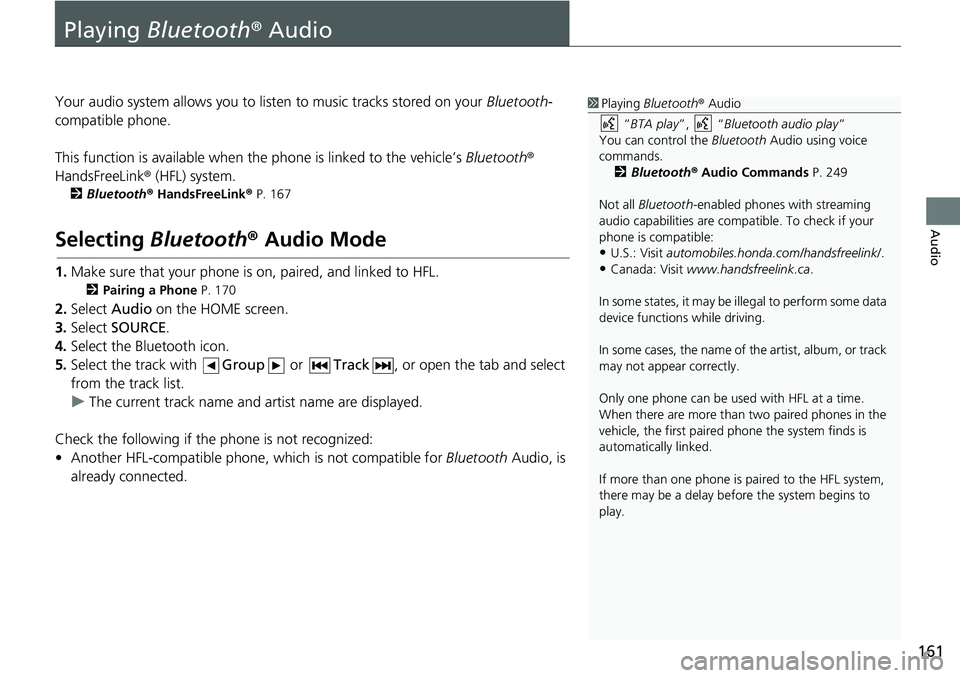
161
Audio
Playing Bluetooth® Audio
Your audio system allows you to listen to music tracks stored on your Bluetooth-
compatible phone.
This function is available when the phone is linked to the vehicle’s Bluetooth®
HandsFreeLink® (HFL) system.
2Bluetooth® HandsFreeLink® P. 167
Selecting Bluetooth® Audio Mode
1.Make sure that your phone is on, paired, and linked to HFL.
2Pairing a Phone P. 170
2.Select Audio on the HOME screen.
3.Select SOURCE.
4.Select the Bluetooth icon.
5.Select the track with Group or Track, or open the tab and select
from the track list.
uThe current track name and artist name are displayed.
Check the following if the phone is not recognized:
• Another HFL-compatible phone, which is not compatible for Bluetooth Audio, is
already connected.
1Playing Bluetooth® Audio
“BTA play”, “Bluetooth audio play”
You can control the Bluetooth Audio using voice
commands.
2Bluetooth® Audio Commands P. 249
Not all Bluetooth-enabled phones with streaming
audio capabilities are compatible. To check if your
phone is compatible:
•U.S.: Visit automobiles.honda.com/handsfreelink/.
•Canada: Visit www.handsfreelink.ca.
In some states, it may be illegal to perform some data
device functions while driving.
In some cases, the name of the artist, album, or track
may not appear correctly.
Only one phone can be used with HFL at a time.
When there are more than two paired phones in the
vehicle, the first paired phone the system finds is
automatically linked.
If more than one phone is paired to the HFL system,
there may be a delay before the system begins to
play.
Page 167 of 263
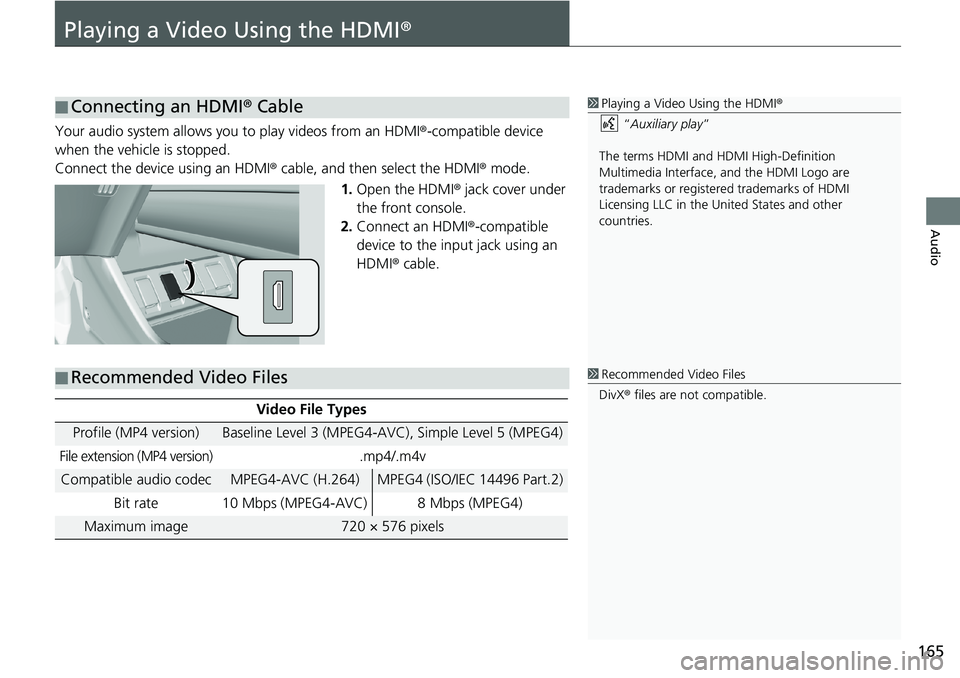
165
Audio
Playing a Video Using the HDMI®
Your audio system allows you to play videos from an HDMI®-compatible device
when the vehicle is stopped.
Connect the device using an HDMI® cable, and then select the HDMI® mode.
1.Open the HDMI® jack cover under
the front console.
2.Connect an HDMI®-compatible
device to the input jack using an
HDMI® cable.
■Connecting an HDMI® Cable1Playing a Video Using the HDMI®
“Auxiliary play”
The terms HDMI and HDMI High-Definition
Multimedia Interface, and the HDMI Logo are
trademarks or registered trademarks of HDMI
Licensing LLC in the United States and other
countries.
■Recommended Video Files
Video File Types
Profile (MP4 version)Baseline Level 3 (MPEG4-AVC), Simple Level 5 (MPEG4)
File extension (MP4 version).mp4/.m4v
Compatible audio codecMPEG4-AVC (H.264)MPEG4 (ISO/IEC 14496 Part.2)
Bit rate 10 Mbps (MPEG4-AVC) 8 Mbps (MPEG4)
Maximum image720 × 576 pixels
1Recommended Video Files
DivX® files are not compatible.
Page 189 of 263
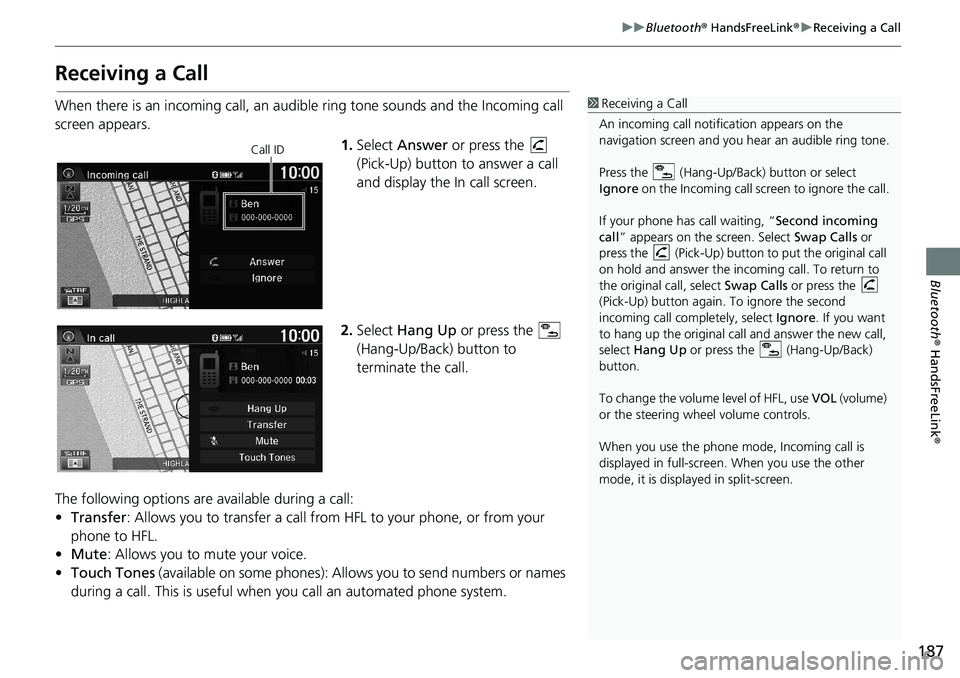
187
uuBluetooth® HandsFreeLink®uReceiving a Call
Bluetooth® HandsFreeLink®
Receiving a Call
When there is an incoming call, an audible ring tone sounds and the Incoming call
screen appears.
1.Select Answer or press the
(Pick-Up) button to answer a call
and display the In call screen.
2.Select Hang Up or press the
(Hang-Up/Back) button to
terminate the call.
The following options are available during a call:
•Transfer: Allows you to transfer a call from HFL to your phone, or from your
phone to HFL.
•Mute: Allows you to mute your voice.
•Touch Tones (available on some phones): Allows you to send numbers or names
during a call. This is useful when you call an automated phone system.1Receiving a Call
An incoming call notification appears on the
navigation screen and you hear an audible ring tone.
Press the (Hang-Up/Back) button or select
Ignore on the Incoming call screen to ignore the call.
If your phone has call waiting, “Second incoming
call” appears on the screen. Select Swap Calls or
press the (Pick-Up) button to put the original call
on hold and answer the incoming call. To return to
the original call, select Swap Calls or press the
(Pick-Up) button again. To ignore the second
incoming call completely, select Ignore. If you want
to hang up the original call and answer the new call,
select Hang Up or press the (Hang-Up/Back)
button.
To change the volume level of HFL, use VOL (volume)
or the steering wheel volume controls.
When you use the phone mode, Incoming call is
displayed in full-screen. When you use the other
mode, it is displayed in split-screen.
Call ID
Page 209 of 263
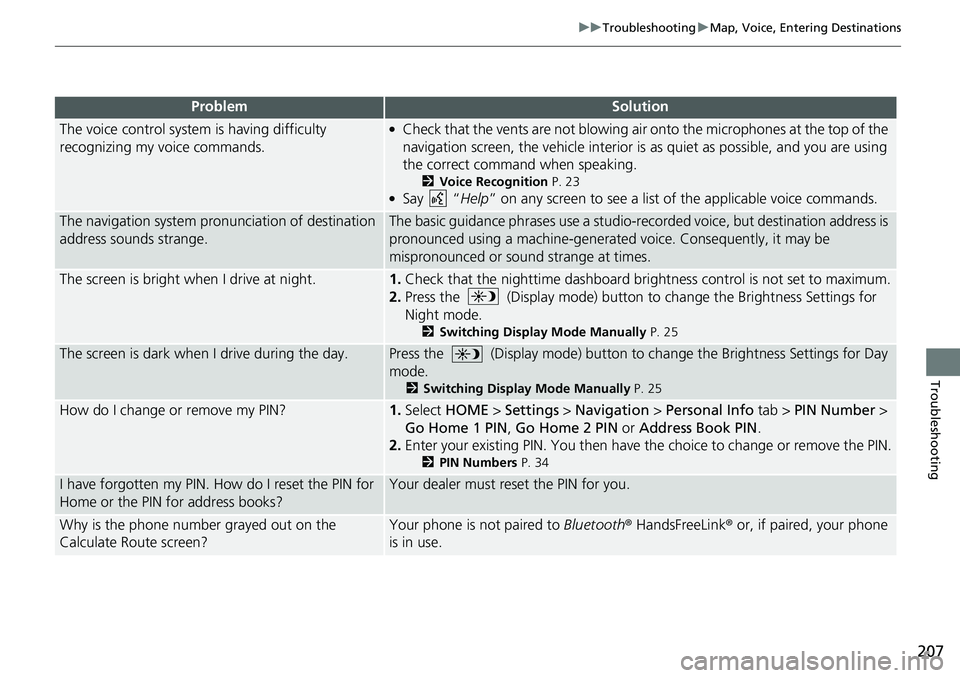
207
uuTroubleshootinguMap, Voice, Entering Destinations
Troubleshooting
The voice control system is having difficulty
recognizing my voice commands.●Check that the vents are not blowing air onto the microphones at the top of the
navigation screen, the vehicle interior is as quiet as possible, and you are using
the correct command when speaking.
2Voice Recognition P. 23●Say “Help” on any screen to see a list of the applicable voice commands.
The navigation system pronunciation of destination
address sounds strange.The basic guidance phrases use a studio-recorded voice, but destination address is
pronounced using a machine-generated voice. Consequently, it may be
mispronounced or sound strange at times.
The screen is bright when I drive at night.1.Check that the nighttime dashboard brightness control is not set to maximum.
2.Press the (Display mode) button to change the Brightness Settings for
Night mode.
2Switching Display Mode Manually P. 25
The screen is dark when I drive during the day.Press the (Display mode) button to change the Brightness Settings for Day
mode.
2Switching Display Mode Manually P. 25
How do I change or remove my PIN?1.Select HOME > Settings > Navigation > Personal Info tab > PIN Number >
Go Home 1 PIN, Go Home 2 PIN or Address Book PIN.
2.Enter your existing PIN. You then have the choice to change or remove the PIN.
2PIN Numbers P. 34
I have forgotten my PIN. How do I reset the PIN for
Home or the PIN for address books?Your dealer must reset the PIN for you.
Why is the phone number grayed out on the
Calculate Route screen?Your phone is not paired to Bluetooth® HandsFreeLink® or, if paired, your phone
is in use.
ProblemSolution