save destination HONDA HR-V 2020 Navigation Manual (in English)
[x] Cancel search | Manufacturer: HONDA, Model Year: 2020, Model line: HR-V, Model: HONDA HR-V 2020Pages: 139, PDF Size: 3.37 MB
Page 120 of 139
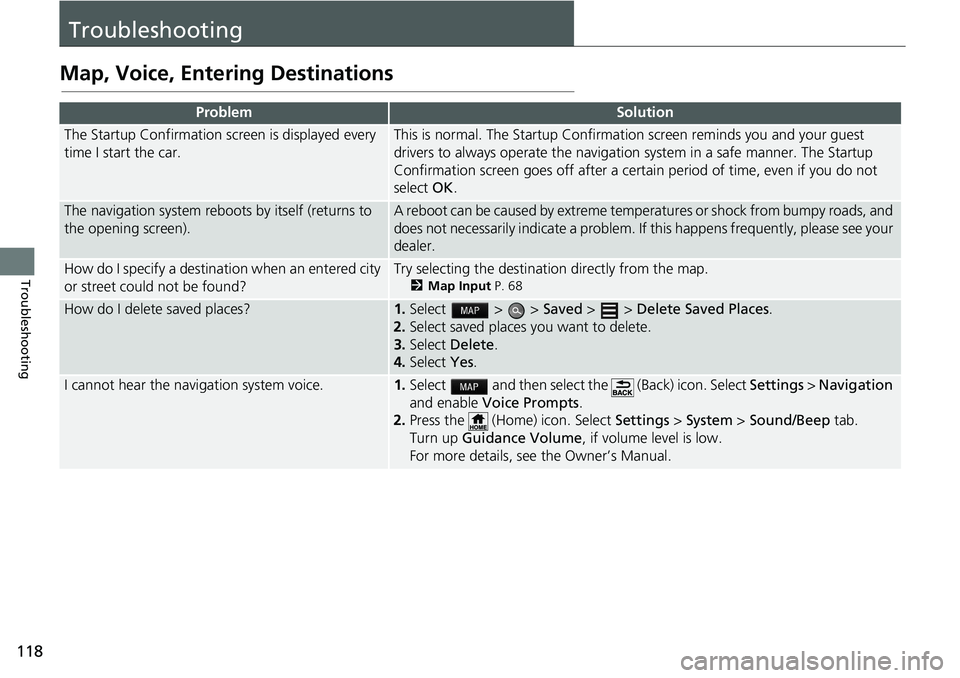
118
Troubleshooting
Troubleshooting
Map, Voice, Entering Destinations
ProblemSolution
The Startup Confirmation screen is displayed every
time I start the car.This is normal. The Startup Confirmation screen reminds you and your guest
drivers to always operate the navigation system in a safe manner. The Startup
Confirmation screen goes off after a certa in period of time, even if you do not
select OK.
The navigation system reboots by itself (returns to
the opening screen).A reboot can be caused by extreme temper atures or shock from bumpy roads, and
does not necessarily indicate a problem. If this happens frequently, please see your
dealer.
How do I specify a destination when an entered city
or street could not be found?Try selecting the destination directly from the map.
2 Map Input P. 68
How do I delete saved places?1. Select > > Saved > > Delete Saved Places.
2. Select
saved places you want to delete.
3.Select De
lete.
4.Select Yes.
I cannot hear the navigation system voice.1.Select and then select the (Back) icon. Select Settings > Na vigation
and enable Vo
ice Prompts.
2. Press the (Home) icon. Select Settings > System > So
und/Beep tab.
Turn up Gu
idance Volume , if volume level is low.
For more details, see the Owner’s Manual.
Page 122 of 139
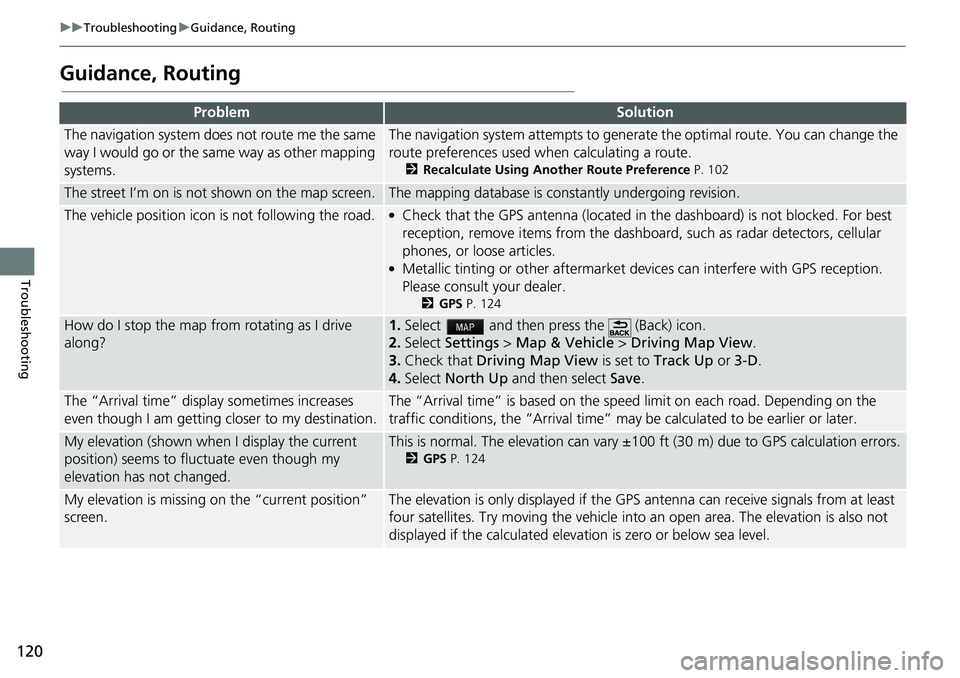
120
uu Troubleshooting u Guidance, Routing
Troubleshooting
Guidance, Routing
ProblemSolution
The navigation system does not route me the same
way I would go or the same way as other mapping
systems.The navigation system attempts to generate the optimal route. You can change the
route preferences used wh en calculating a route.
2Recalculate Using Another Route Preference P. 102
The street I’m on is not shown on the map screen.The mapping database is constantly undergoing revision.
The vehicle position icon is not following the road. ●Check that the GPS antenna (located in the dashboard) is not blocked. For best
reception, remove items from the dashboar d, such as radar detectors, cellular
phones, or loose articles.
●Metallic tinting or other aftermarket devices can interfere with GPS reception.
Please consult your dealer.
2 GPS P. 124
How do I stop the map from rotating as I drive
along?1. Select and then press the (Back) icon.
2. Select
Settings > Map & Vehicle > Driving Map View .
3. Check that Dri
ving Map View is set to Track Up or 3-D .
4.Select North Up and then select Save.
The “Arrival time” displa y sometimes increases
even though I am getting closer to my destination.The “Arrival time” is based on the speed limit on each road. Depending on the
traffic conditions, the “Arrival time” may be calculated to be earlier or later.
My elevation (shown when I display the current
position) seems to fluc tuate even though my
elevation has not changed.This is normal. The elevation can vary ±100 ft (30 m) due to GPS calculation errors.
2 GPS P. 124
My elevation is missing on the “current position”
screen.The elevation is only displayed if the GP S antenna can receive signals from at least
four satellites. Try moving the vehicle into an open area. The elevation is also not
displayed if the calculated elevation is zero or below sea level.
Page 134 of 139
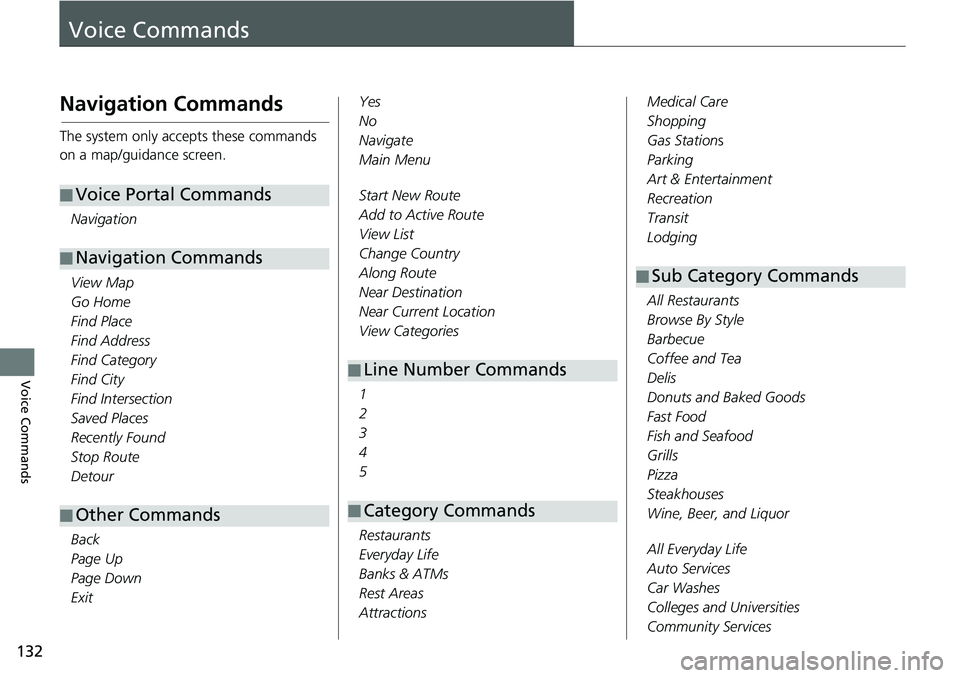
132
Voice Commands
Voice Commands
Navigation Commands
The system only accepts these commands
on a map/guidance screen.Navigation
View Map
Go Home
Find Place
Find Address
Find Category
Find City
Find Intersection
Saved Places
Recently Found
Stop Route
Detour
Back
Page Up
Page Down
Exit
■ Voice Portal Commands
■Navigation Commands
■Other Commands
Yes
No
Navigate
Main Menu
Start New Route
Add to Active Route
View List
Change Country
Along Route
Near Destination
Near Current Location
View Categories
1
2
3
4
5
Restaurants
Everyday Life
Banks & ATMs
Rest Areas
Attractions
■ Line Number Commands
■Category Commands
Medical Care
Shopping
Gas Stations
Parking
Art & Entertainment
Recreation
Transit
Lodging
All Restaurants
Browse By Style
Barbecue
Coffee and Tea
Delis
Donuts and Baked Goods
Fast Food
Fish and Seafood
Grills
Pizza
Steakhouses
Wine, Beer, and Liquor
All Everyday Life
Auto Services
Car Washes
Colleges and Universities
Community Services
■Sub Category Commands
Page 137 of 139
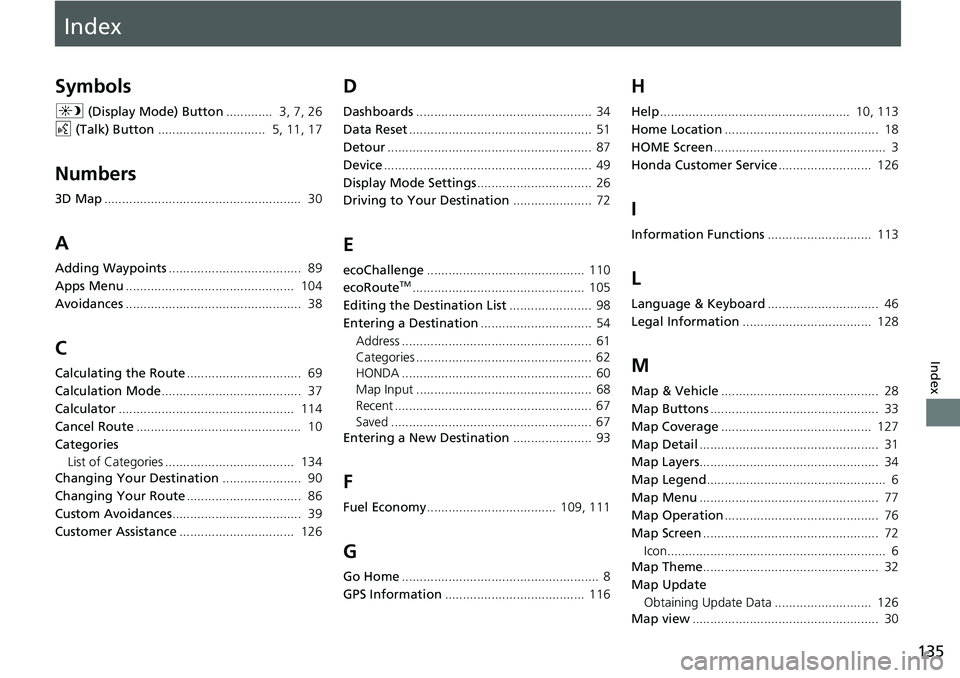
Index
135
Index
Index
Symbols
a (Display Mode) Button............. 3, 7, 26
d (Tal
k) Button.............................. 5, 11, 17
Numbers
3D Map....................................................... 30
A
Adding Waypoints..................................... 89
Apps Menu
............................................... 104
Avoidances
................................................. 38
C
Calculating the Route................................ 69
Calculation Mode
....................................... 37
Calculator
................................................. 114
Cancel Route
.............................................. 10
Categories List of Categories .................................... 134
Changing Your Destination
...................... 90
Changing Your Route
................................ 86
Custom Avoidances
.................................... 39
Customer Assistance
................................ 126
D
Dashboards................................................. 34
Data Reset
................................................... 51
Detour
......................................................... 87
Device
.......................................................... 49
Display Mode Settings
................................ 26
Driving to Your Destination
...................... 72
E
ecoChallenge............................................ 110
ecoRouteTM................................................ 105
Editing the Destination List
....................... 98
Entering a Destination
............................... 54
Address ..................................................... 61
Categories ................................................. 62
HONDA ..................................................... 60
Map Input ................................................. 68
Recent ....................................................... 67
Saved ........................................................ 67
Entering a New Destination
...................... 93
F
Fuel Economy.................................... 109, 111
G
Go Home....................................................... 8
GPS Information
....................................... 116
H
Help..................................................... 10, 113
Home Location
........................................... 18
HOME Screen
................................................ 3
Honda Customer Service
.......................... 126
I
Information Functions............................. 113
L
Language & Keyboard............................... 46
Legal Information
.................................... 128
M
Map & Vehicle............................................ 28
Map Buttons
............................................... 33
Map Coverage
.......................................... 127
Map Detail
.................................................. 31
Map Layers
.................................................. 34
Map Legend
.................................................. 6
Map Menu
.................................................. 77
Map Operation
........................................... 76
Map Screen
................................................. 72
Icon............................................................. 6
Map Theme
................................................. 32
Map Update Obtaining Update Data ........................... 126
Map view
.................................................... 30