bluetooth HONDA HR-V 2020 Owner's Manual (in English)
[x] Cancel search | Manufacturer: HONDA, Model Year: 2020, Model line: HR-V, Model: HONDA HR-V 2020Pages: 639, PDF Size: 40.6 MB
Page 5 of 639
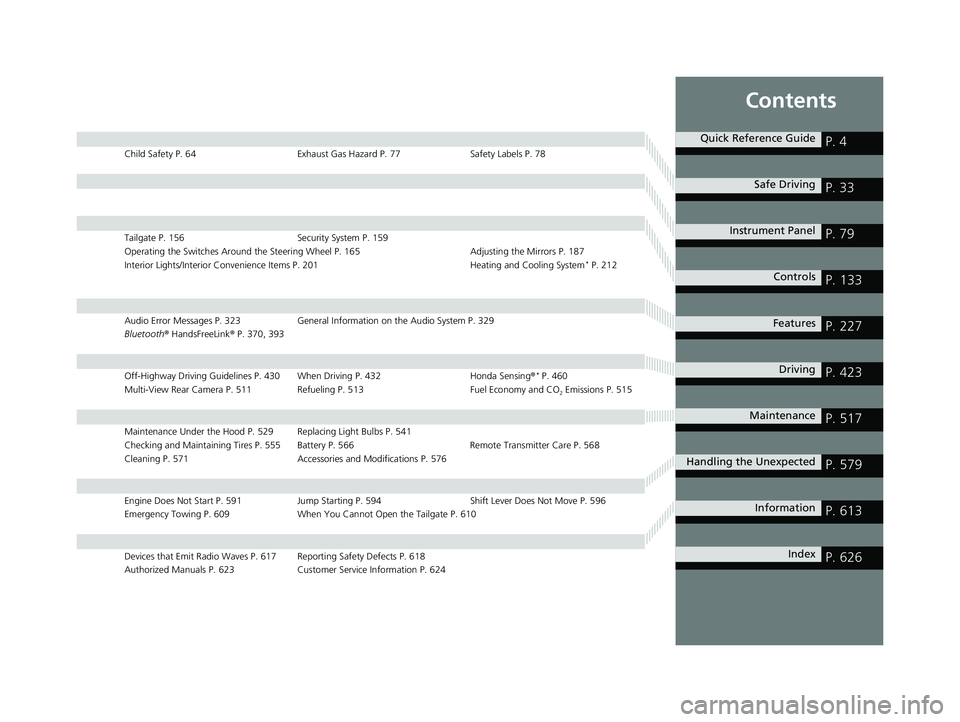
Contents
Child Safety P. 64Exhaust Gas Hazard P. 77Safety Labels P. 78
Tailgate P. 156 Security System P. 159
Operating the Switches Around the Steering Wheel P. 165 Adjusting the Mirrors P. 187
Interior Lights/Interior Convenience Items P. 201 Heating and Cooling System
* P. 212
Audio Error Messages P. 323General Information on the Audio System P. 329
Bluetooth ® HandsFreeLink ® P. 370, 393
Off-Highway Driving Guidelines P. 430 When Driving P. 432 Honda Sensing®* P. 460
Multi-View Rear Camera P. 511 Refueling P. 513 Fuel Economy and CO
2 Emissions P. 515
Maintenance Under the Hood P. 529 Replacing Light Bulbs P. 541
Checking and Maintaining Tires P. 555 Battery P. 566 Remote Transmitter Care P. 568
Cleaning P. 571 Accessories and Modifications P. 576
Engine Does Not Start P. 591 Jump Starting P. 594 Shift Lever Does Not Move P. 596
Emergency Towing P. 609 When You Cannot Open the Tailgate P. 610
Devices that Emit Radio Waves P. 617 Reporting Safety Defects P. 618
Authorized Manuals P. 623 Customer Service Information P. 624
Quick Reference GuideP. 4
Safe DrivingP. 33
Instrument PanelP. 79
ControlsP. 133
FeaturesP. 227
DrivingP. 423
MaintenanceP. 517
Handling the UnexpectedP. 579
InformationP. 613
IndexP. 626
20 HR-V HDMC HDMG-31T7A6400.book 3 ページ 2019年8月8日 木曜日 午後3時52分
Page 7 of 639
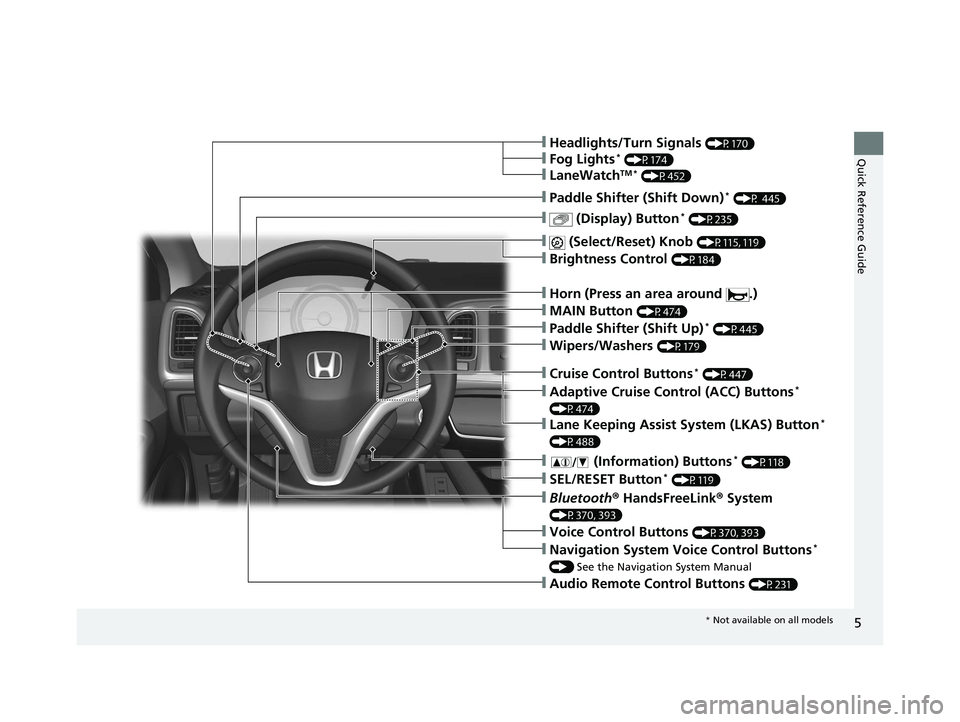
5
Quick Reference Guide
❙Wipers/Washers (P179)
❙Paddle Shifter (Shift Up)* (P445)
❙ (Display) Button* (P235)
❙Paddle Shifter (Shift Down)* (P 445)
❙Audio Remote Control Buttons (P231)
❙Headlights/Turn Signals (P170)
❙ (Select/Reset) Knob (P115, 119)
❙Bluetooth® HandsFreeLink ® System
(P370, 393)
❙ (Information) Buttons* (P118)
❙SEL/RESET Button* (P119)
❙Adaptive Cruise Control (ACC) Buttons*
(P474)
❙Lane Keeping Assist System (LKAS) Button*
(P488)
❙Cruise Control Buttons* (P447)
❙Horn (Press an area around .)
❙Fog Lights* (P174)
❙LaneWatchTM * (P452)
❙Brightness Control (P184)
❙Voice Control Buttons (P370, 393)
❙Navigation System Voice Control Buttons*
() See the Navigation System Manual
❙MAIN Button (P474)
* Not available on all models
20 HR-V HDMC HDMG-31T7A6400.book 5 ページ 2019年8月8日 木曜日 午後3時52分
Page 22 of 639
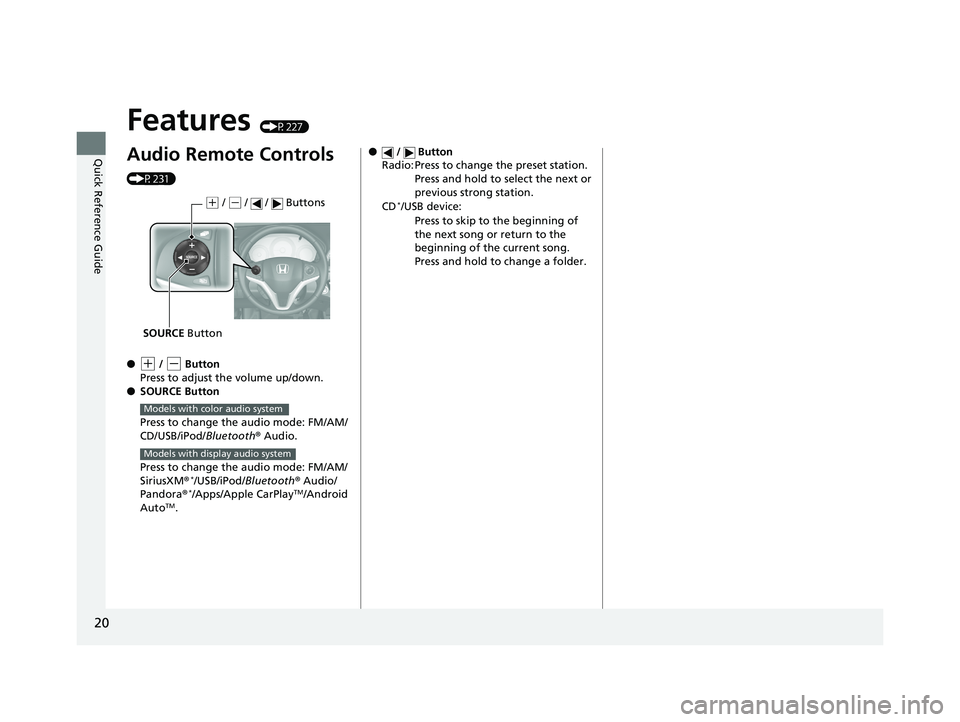
20
Quick Reference Guide
Features (P227)
Audio Remote Controls
(P231)
●
(+ / (- Button
Press to adjust the volume up/down.
● SOURCE Button
Press to change the audio mode: FM/AM/
CD/USB/iPod/Bluetooth® Audio.
Press to change the audio mode: FM/AM/
SiriusXM ®
*/USB/iPod/Bluetooth ® Audio/
Pandora®*/Apps/Apple CarPlayTM/Android
AutoTM.
( + / (- / / Buttons
SOURCE Button
Models with color audio system
Models with display audio system
● / Button
Radio: Press to change the preset station.
Press and hold to select the next or
previous strong station.
CD
*/USB device: Press to skip to the beginning of
the next song or return to the
beginning of the current song.
Press and hold to change a folder.
20 HR-V HDMC HDMG-31T7A6400.book 20 ページ 2019年8月8日 木曜日 午後3時52分
Page 229 of 639
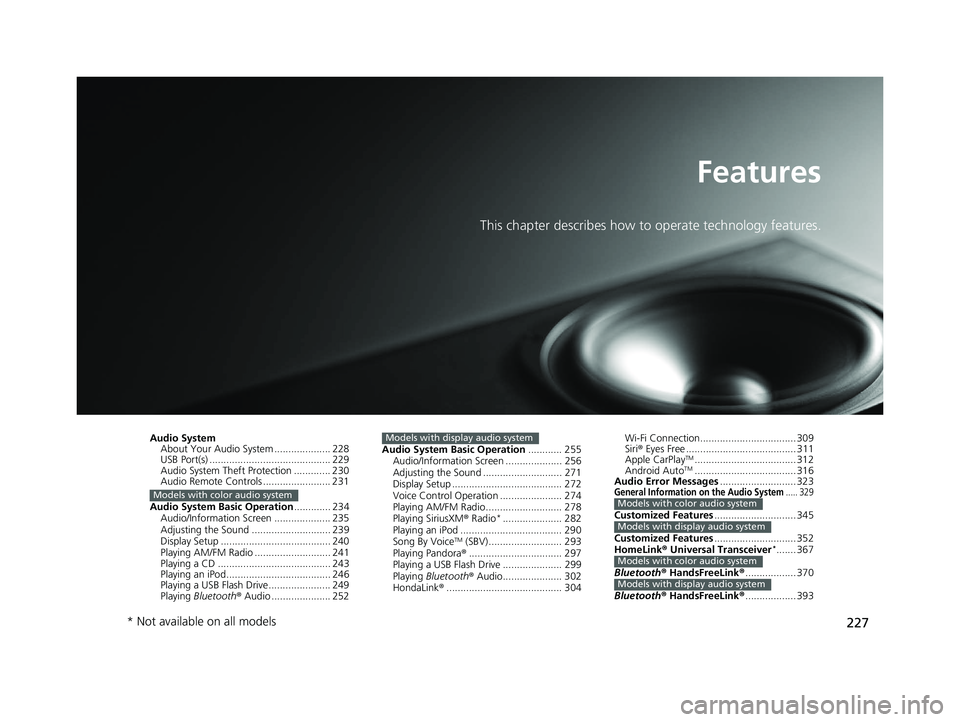
227
Features
This chapter describes how to operate technology features.
Audio System
About Your Audio System .................... 228
USB Port(s) ........................................... 229
Audio System Theft Protection ............. 230
Audio Remote Controls ........................ 231
Audio System Basic Operation ............. 234
Audio/Information Screen .................... 235
Adjusting the Sound ............................ 239
Display Setup ....................................... 240
Playing AM/FM Radio ........................... 241
Playing a CD ........................................ 243
Playing an iPod..................................... 246
Playing a USB Flash Drive...................... 249
Playing Bluetooth ® Audio ..................... 252
Models with color audio system
Audio System Basic Operation ............ 255
Audio/Information Screen .................... 256
Adjusting the Sound ............................ 271
Display Setup ....................................... 272
Voice Control Operation ...................... 274
Playing AM/FM Radio........................... 278
Playing SiriusXM ® Radio
*..................... 282
Playing an iPod .................................... 290
Song By Voice
TM (SBV).......................... 293
Playing Pandora® ................................. 297
Playing a USB Flash Drive ..................... 299
Playing Bluetooth ® Audio..................... 302
HondaLink® ......................................... 304
Models with display audio systemWi-Fi Connection.................................. 309
Siri® Eyes Free ....................................... 311
Apple CarPlay
TM.................................... 312
Android AutoTM.................................... 316
Audio Error Messages ........................... 323
General Information on the Audio System..... 329
Customized Features............................. 345
Customized Features ............................. 352
HomeLink ® Universal Transceiver
*....... 367
Bluetooth ® HandsFreeLink ®.................. 370
Bluetooth ® HandsFreeLink ®.................. 393
Models with color audio system
Models with display audio system
Models with color audio system
Models with display audio system
* Not available on all models
20 HR-V HDMC HDMG-31T7A6400.book 227 ページ 2019年8月8日 木曜日 午後3時52分
Page 230 of 639
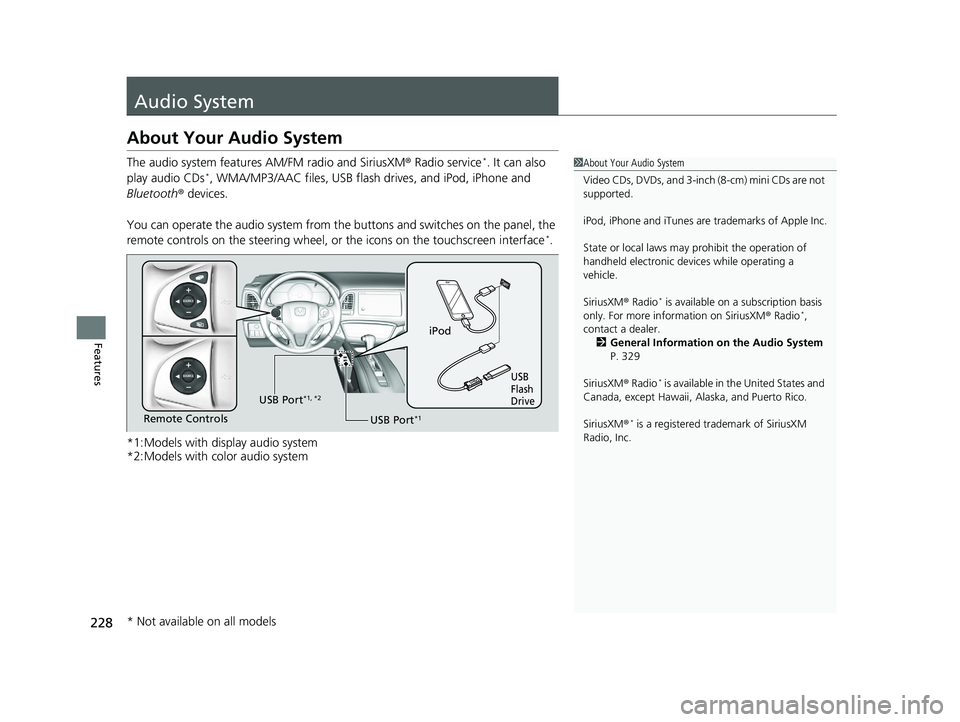
228
Features
Audio System
About Your Audio System
The audio system features AM/FM radio and SiriusXM® Radio service*. It can also
play audio CDs*, WMA/MP3/AAC files, USB flash drives, and iPod, iPhone and
Bluetooth ® devices.
You can operate the audio system from the buttons and switches on the panel, the
remote controls on the steering wheel, or the icons on the touchscreen interface
*.
*1:Models with display audio system
*2:Models with color audio system
1 About Your Audio System
Video CDs, DVDs, and 3-inch (8-cm) mini CDs are not
supported.
iPod, iPhone and iTunes are trademarks of Apple Inc.
State or local laws may pr ohibit the operation of
handheld electronic devices while operating a
vehicle.
SiriusXM ® Radio
* is available on a subscription basis
only. For more information on SiriusXM ® Radio*,
contact a dealer.
2 General Information on the Audio System
P. 329
SiriusXM ® Radio
* is available in the United States and
Canada, except Ha waii, Alaska, and Puerto Rico.
SiriusXM ®
* is a registered trademark of SiriusXM
Radio, Inc.
iPod
USB
Flash
Drive
USB Port*1Remote Controls USB Port
*1, *2
* Not available on all models
20 HR-V HDMC HDMG-31T7A6400.book 228 ページ 2019年8月8日 木曜日 午後3時52分
Page 233 of 639
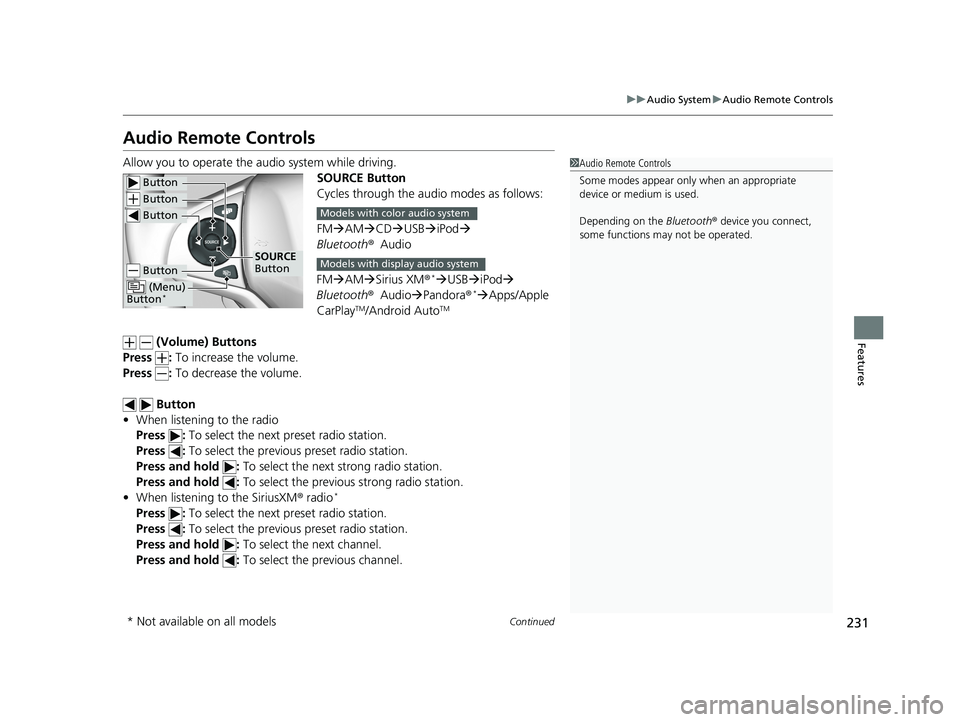
231
uuAudio System uAudio Remote Controls
Continued
Features
Audio Remote Controls
Allow you to operate the au dio system while driving.
SOURCE Button
Cycles through the audio modes as follows:
FMAM CD USB iPod
Bluetooth ®Audio
FM AM Sirius XM®
*USB iPod
Bluetooth ®Audio Pandora®*Apps/Apple
CarPlayTM/Android AutoTM
(Volume) Buttons
Press : To increase the volume.
Press : To decrease the volume.
Button
• When listening to the radio
Press : To select the next preset radio station.
Press : To select the previous preset radio station.
Press and hold : To select the next strong radio station.
Press and hold : To select the previous strong radio station.
• When listening to the SiriusXM ® radio
*
Press : To select the next preset radio station.
Press : To select the previous preset radio station.
Press and hold : To select the next channel.
Press and hold : To select the previous channel.
1Audio Remote Controls
Some modes appear only when an appropriate
device or medium is used.
Depending on the Bluetooth® device you connect,
some functions ma y not be operated.
Button
Button
Button
Button
(Menu)
Button*
SOURCE
Button
Models with color audio system
Models with display audio system
* Not available on all models
20 HR-V HDMC HDMG-31T7A6400.book 231 ページ 2019年8月8日 木曜日 午後3時52分
Page 234 of 639
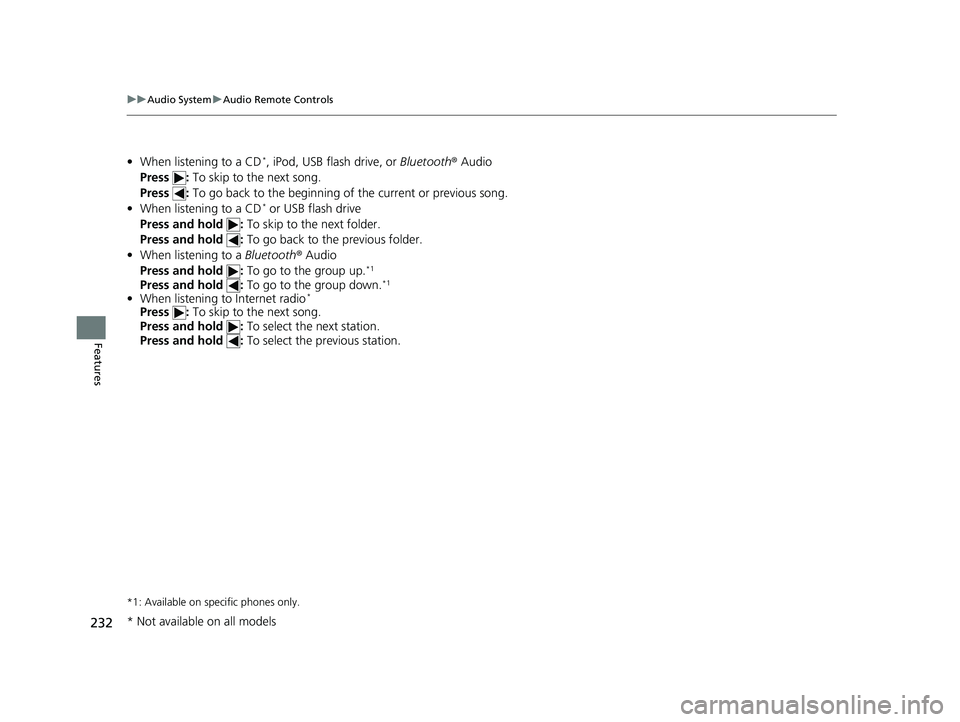
232
uuAudio System uAudio Remote Controls
Features
• When listening to a CD*, iPod, USB flash drive, or Bluetooth® Audio
Press : To skip to the next song.
Press : To go back to the beginning of the current or previous song.
• When listening to a CD
* or USB flash drive
Press and hold : To skip to the next folder.
Press and hold : To go back to the previous folder.
• When listening to a Bluetooth® Audio
Press and hold : To go to the group up.
*1
Press and hold : To go to the group down.*1
•When listening to Internet radio*
Press : To skip to the next song.
Press and hold : To select the next station.
Press and hold : To select the previous station.
*1: Available on specific phones only.
* Not available on all models
20 HR-V HDMC HDMG-31T7A6400.book 232 ページ 2019年8月8日 木曜日 午後3時52分
Page 235 of 639
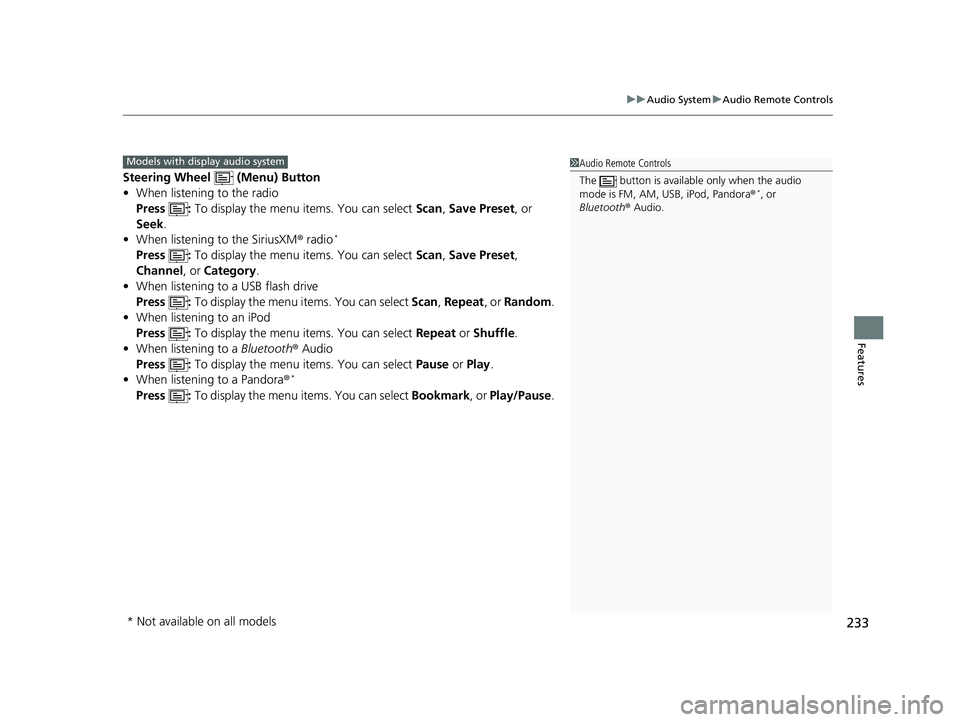
233
uuAudio System uAudio Remote Controls
Features
Steering Wheel (Menu) Button
• When listening to the radio
Press : To display the menu items. You can select Scan, Save Preset, or
Seek.
• When listening to the SiriusXM ® radio
*
Press : To display the menu items. You can select Scan, Save Preset,
Channel , or Category.
• When listening to a USB flash drive
Press : To display the menu items. You can select Scan, Repeat , or Random .
• When listening to an iPod
Press : To display the menu items. You can select Repeat or Shuffle .
• When listening to a Bluetooth® Audio
Press : To display the menu items. You can select Pause or Play .
• When listening to a Pandora ®
*
Press : To display the menu items. You can select Bookmark, or Play/Pause .
1Audio Remote Controls
The button is availabl e only when the audio
mode is FM, AM, USB, iPod, Pandora ®
*, or
Bluetooth ® Audio.
Models with display audio system
* Not available on all models
20 HR-V HDMC HDMG-31T7A6400.book 233 ページ 2019年8月8日 木曜日 午後3時52分
Page 236 of 639
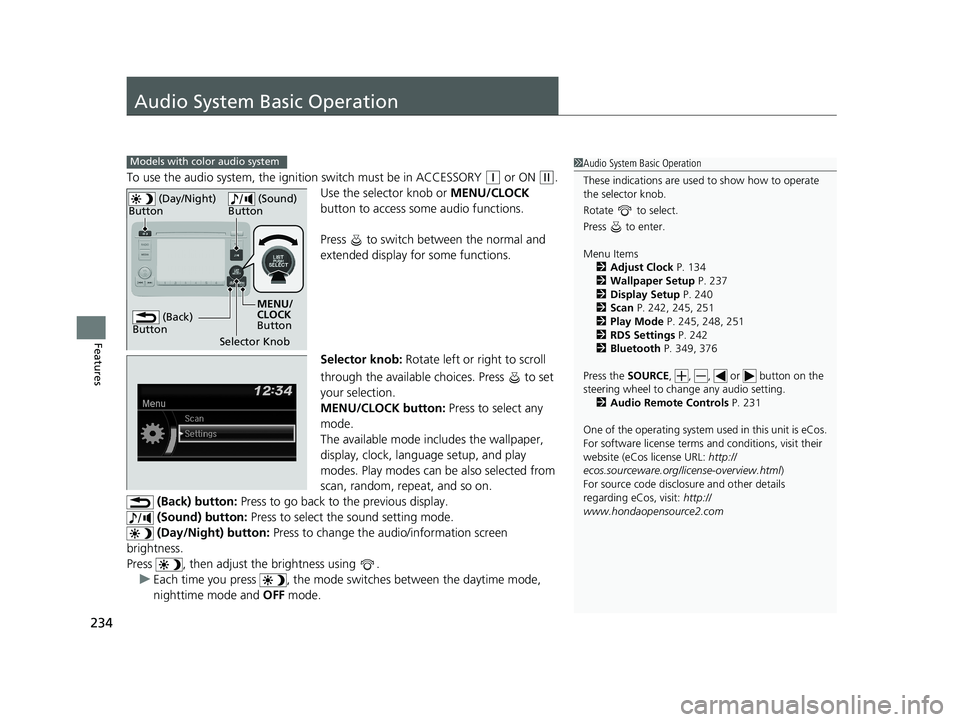
234
Features
Audio System Basic Operation
To use the audio system, the ignition switch must be in ACCESSORY (q or ON (w.
Use the selector knob or MENU/CLOCK
button to access some audio functions.
Press to switch between the normal and
extended display fo r some functions.
Selector knob: Rotate left or right to scroll
through the available choices. Press to set
your selection.
MENU/CLOCK button: Press to select any
mode.
The available mode includes the wallpaper,
display, clock, langu age setup, and play
modes. Play modes can be also selected from
scan, random, repeat, and so on.
(Back) button: Press to go back to the previous display.
(Sound) button: Press to select the sound setting mode.
(Day/Night) button: Press to change the audio/information screen
brightness.
Press , then adjust th e brightness using .
u Each time you press , the mode switches between the daytime mode,
nighttime mode and OFF mode.
Models with color audio system1Audio System Basic Operation
These indications are used to show how to operate
the selector knob.
Rotate to select.
Press to enter.
Menu Items 2 Adjust Clock P. 134
2 Wallpaper Setup P. 237
2 Display Setup P. 240
2 Scan P. 242, 245, 251
2 Play Mode P. 245, 248, 251
2 RDS Settings P. 242
2 Bluetooth P. 349, 376
Press the SOURCE, , , or button on the
steering wheel to cha nge any audio setting.
2 Audio Remote Controls P. 231
One of the operating system us ed in this unit is eCos.
For software license terms and conditions, visit their
website (eCos license URL: http://
ecos.sourceware.org/li cense-overview.html)
For source code disclo sure and other details
regarding eCos, visit: http://
www.hondaopensource2.com
(Back)
Button
Selector Knob MENU/
CLOCK
Button
(Day/Night)
Button
(Sound)
Button
20 HR-V HDMC HDMG-31T7A6400.book 234 ページ 2019年8月8日 木曜日 午後3時52分
Page 254 of 639
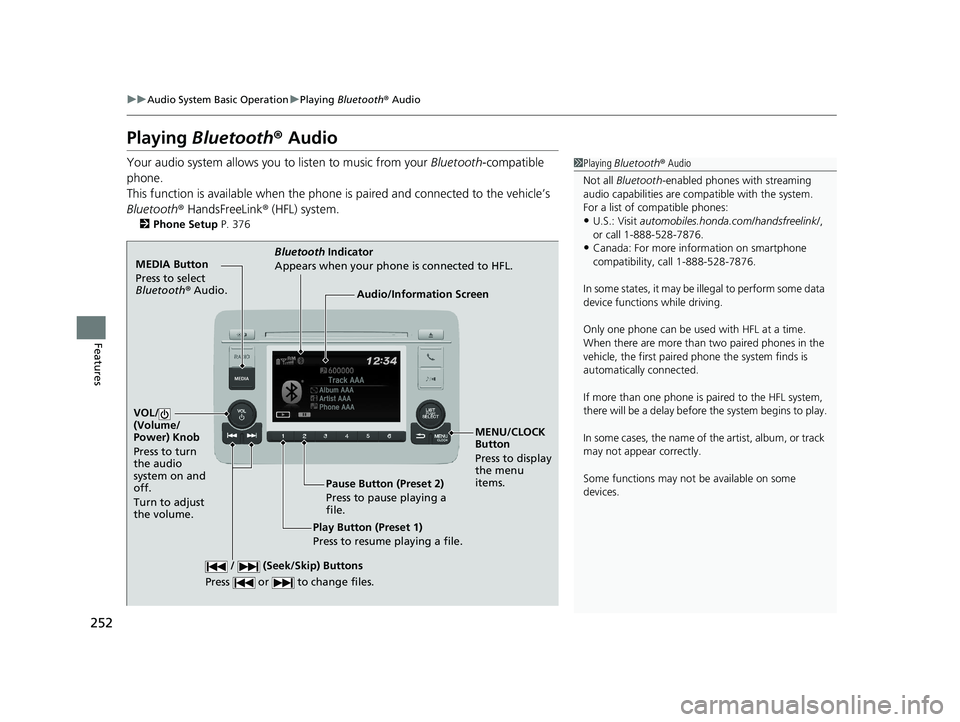
252
uuAudio System Basic Operation uPlaying Bluetooth ® Audio
Features
Playing Bluetooth ® Audio
Your audio system allows you to listen to music from your Bluetooth-compatible
phone.
This function is available when the phone is paired and connected to the vehicle’s
Bluetooth ® HandsFreeLink ® (HFL) system.
2 Phone Setup P. 376
1Playing Bluetooth ® Audio
Not all Bluetooth -enabled phones with streaming
audio capabilities are comp atible with the system.
For a list of compatible phones:
•U.S.: Visit automobiles.honda.com /handsfreelink/,
or call 1-888-528-7876.
•Canada: For more info rmation on smartphone
compatibility, call 1-888-528-7876.
In some states, it may be il legal to perform some data
device functions while driving.
Only one phone can be used with HFL at a time.
When there are more than two paired phones in the
vehicle, the first paired phone the system finds is
automatically connected.
If more than one phone is paired to the HFL system,
there will be a delay before the system begins to play.
In some cases, the name of the artist, album, or track
may not appear correctly.
Some functions may not be available on some
devices.
MEDIA Button
Press to select
Bluetooth ® Audio.
VOL/
(Volume/
Power) Knob
Press to turn
the audio
system on and
off.
Turn to adjust
the volume.
MENU/CLOCK
Button
Press to display
the menu
items.
Audio/Information Screen
Bluetooth Indicator
Appears when your phone is connected to HFL.
/ (Seek/Skip) Buttons
Press or to change files.
Play Button (Preset 1)
Press to resume playing a file. Pause Button (Preset 2)
Press to pause playing a
file.
20 HR-V HDMC HDMG-31T7A6400.book 252 ページ 2019年8月8日 木曜日 午後3時52分