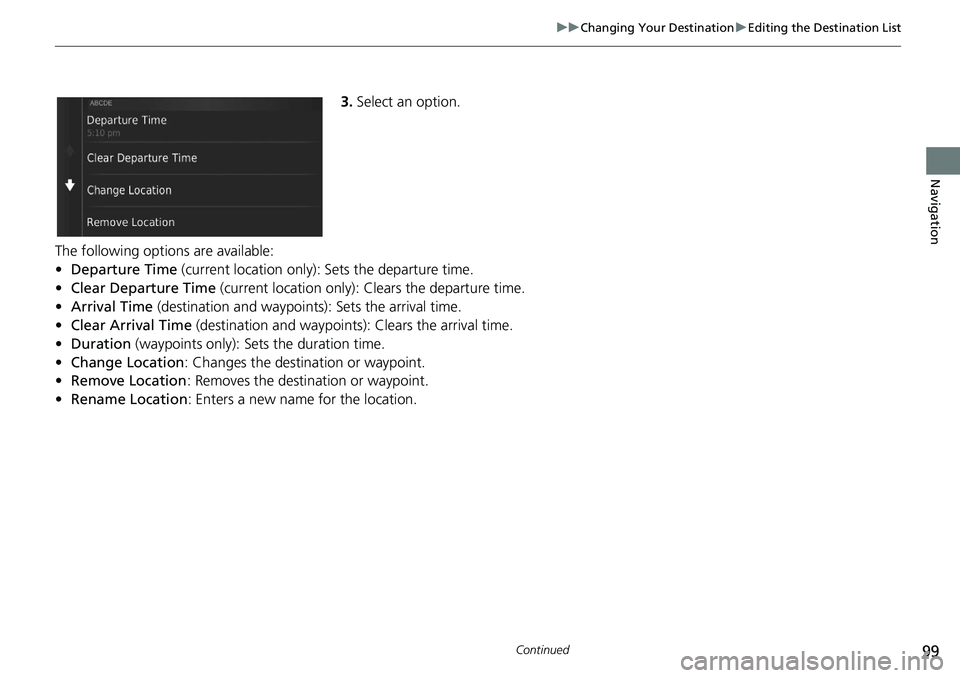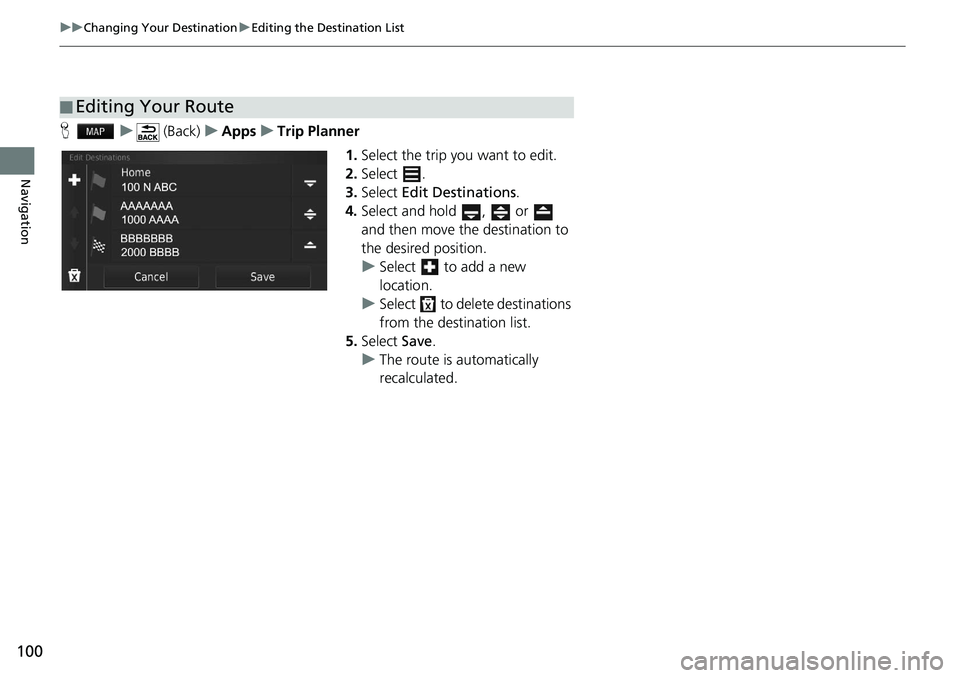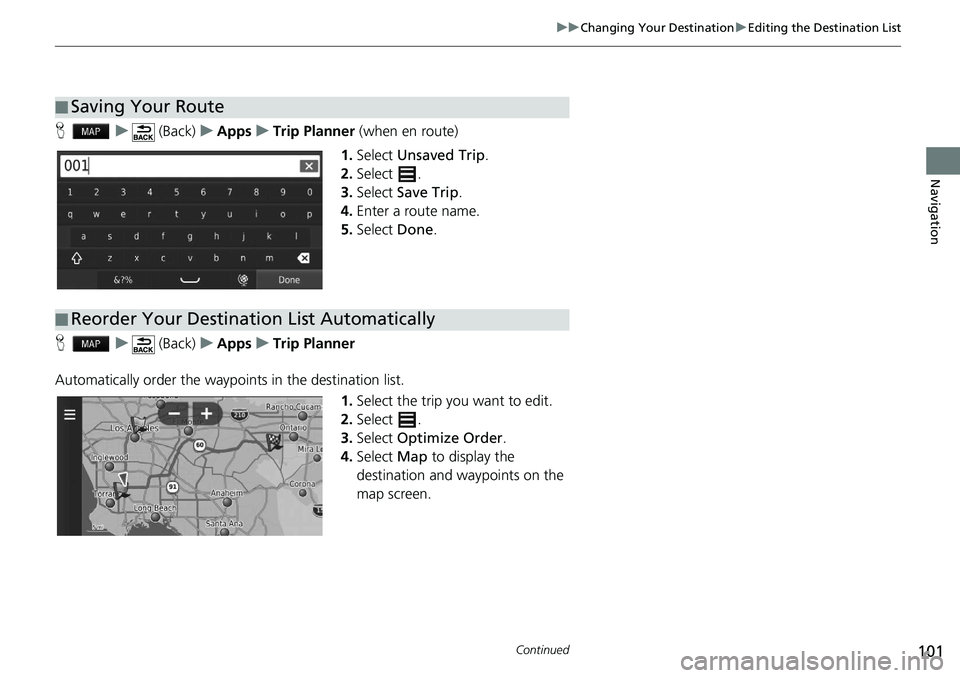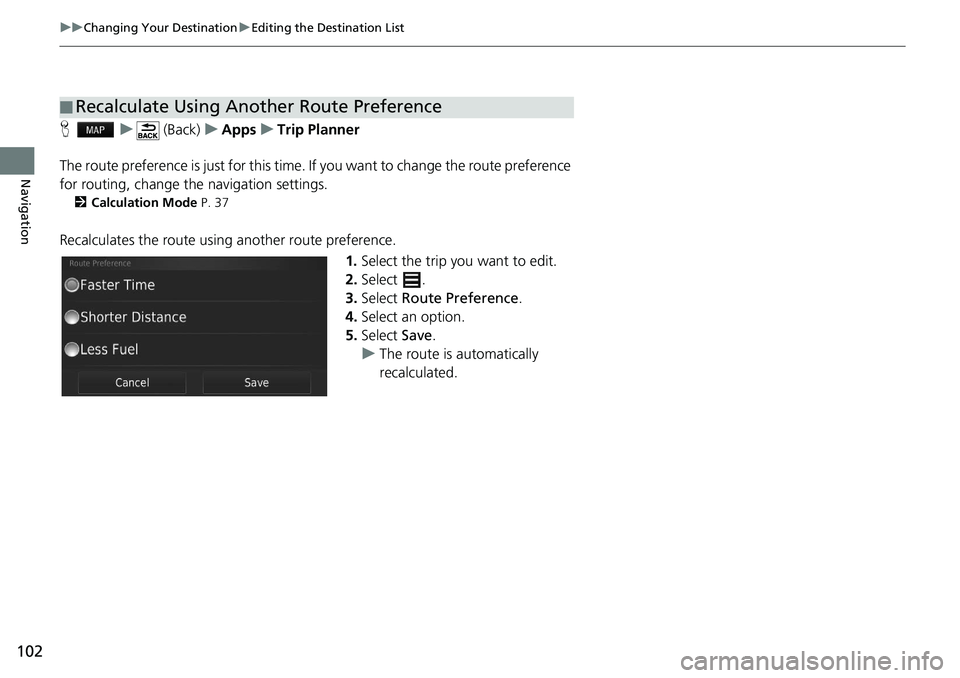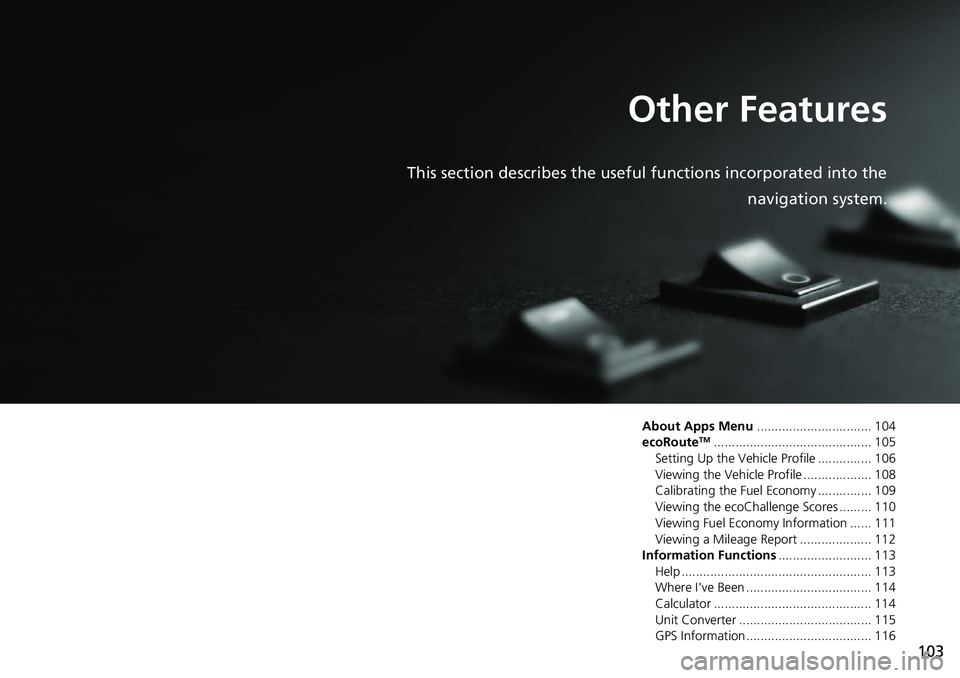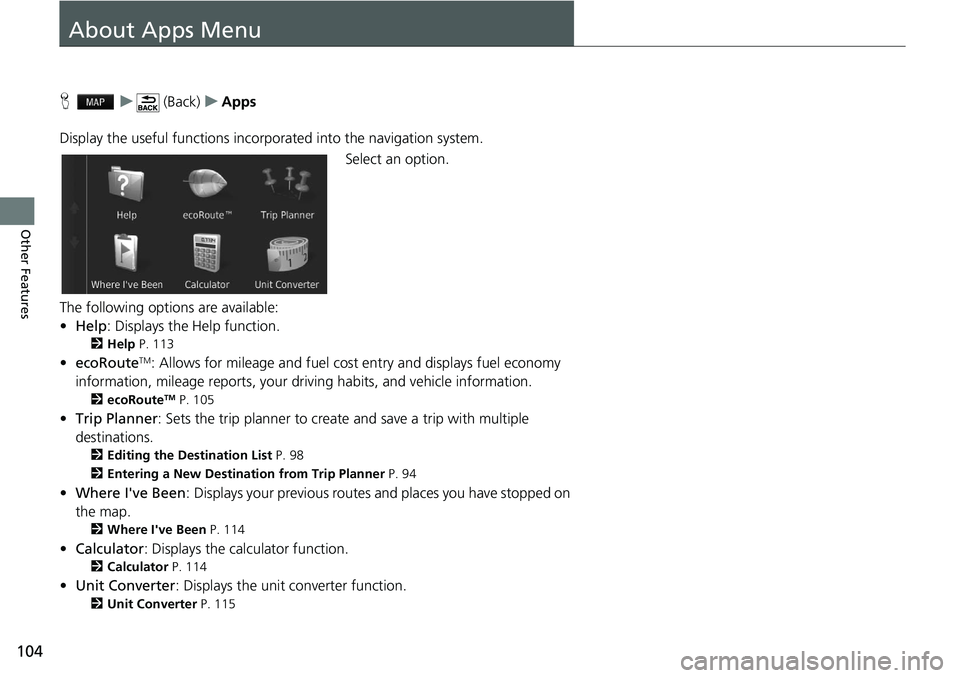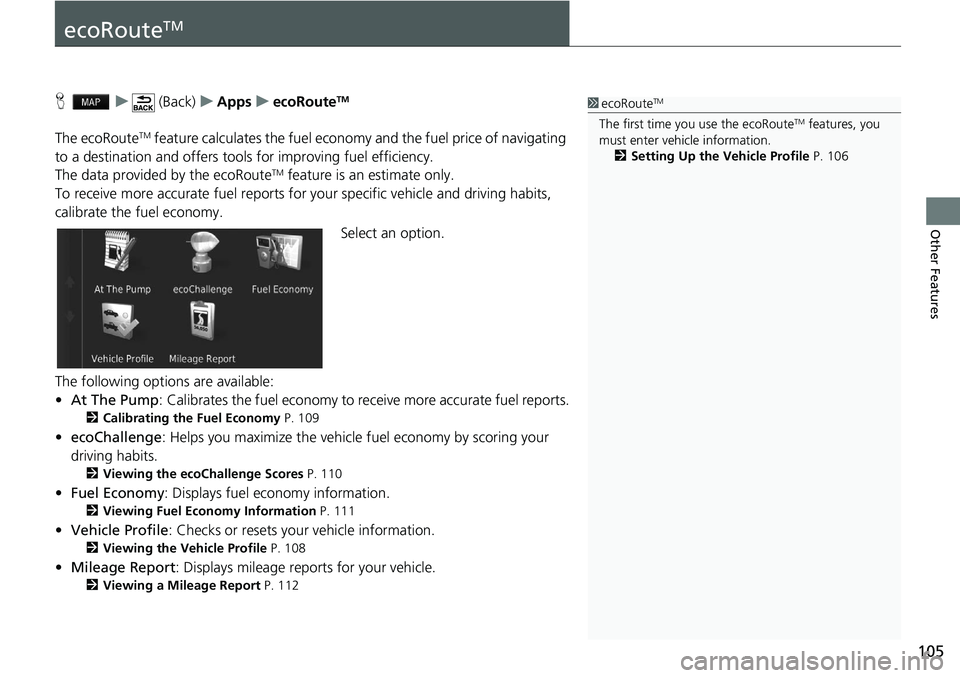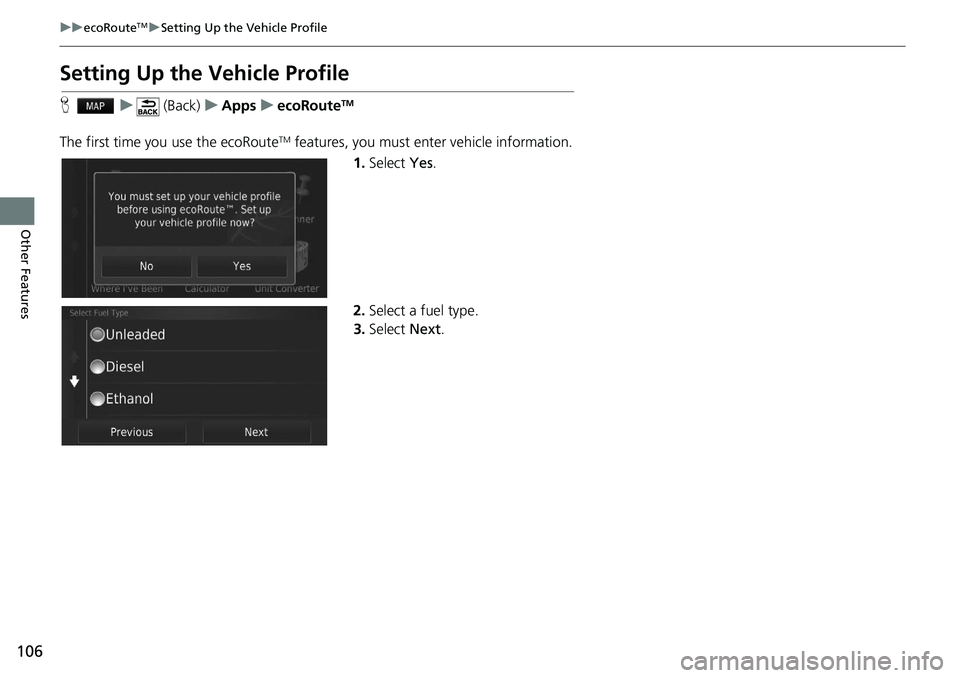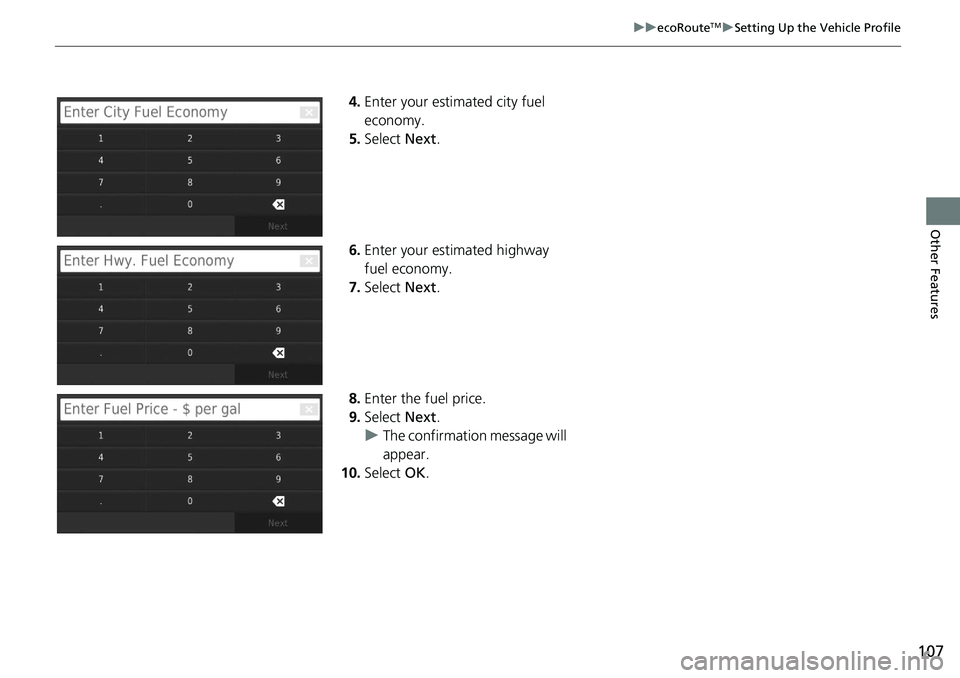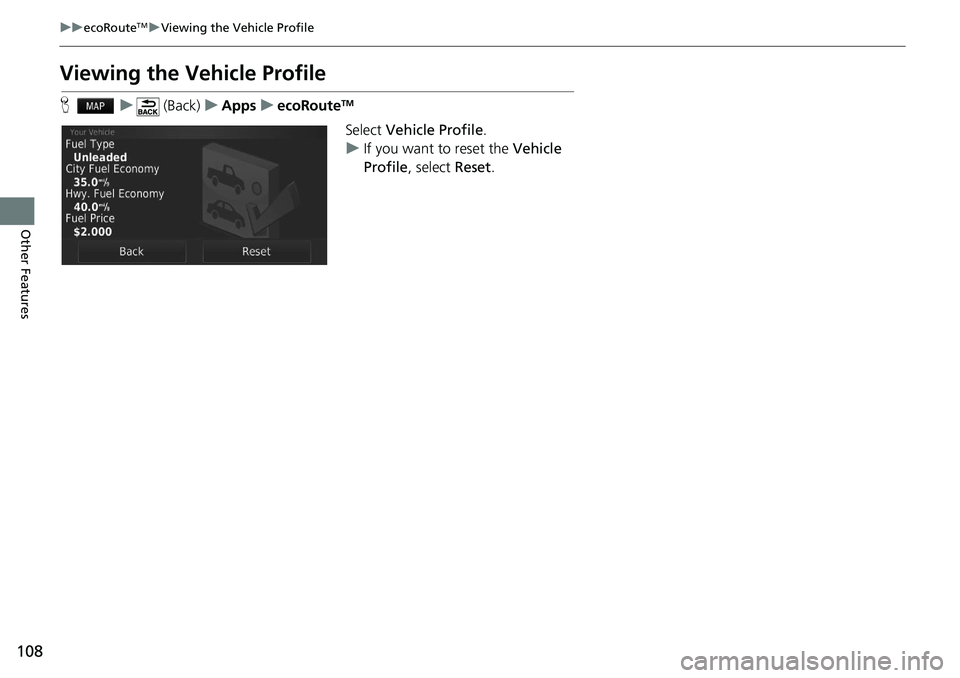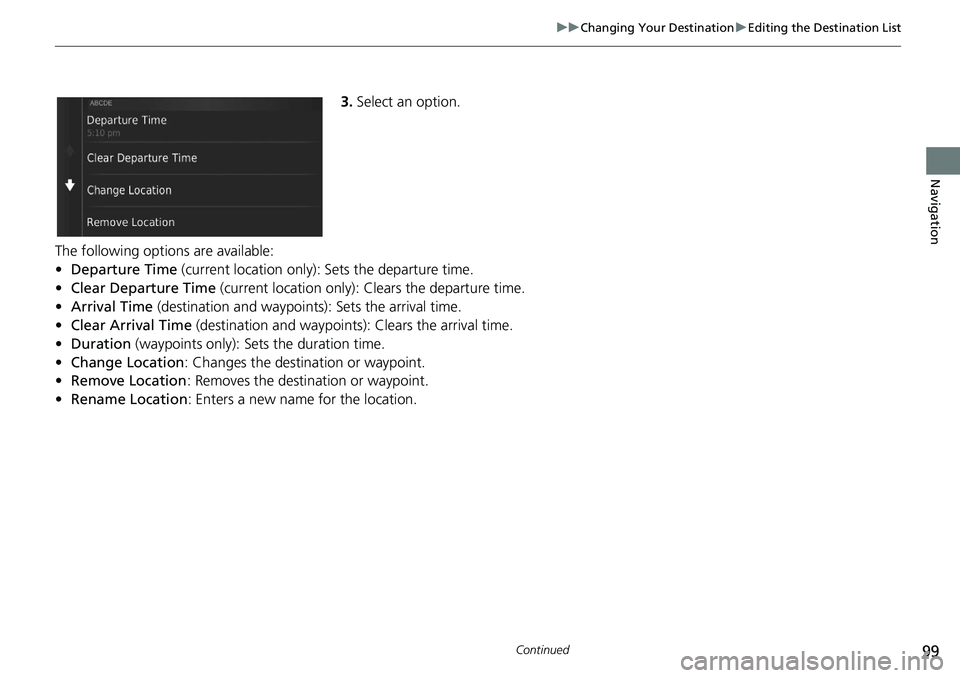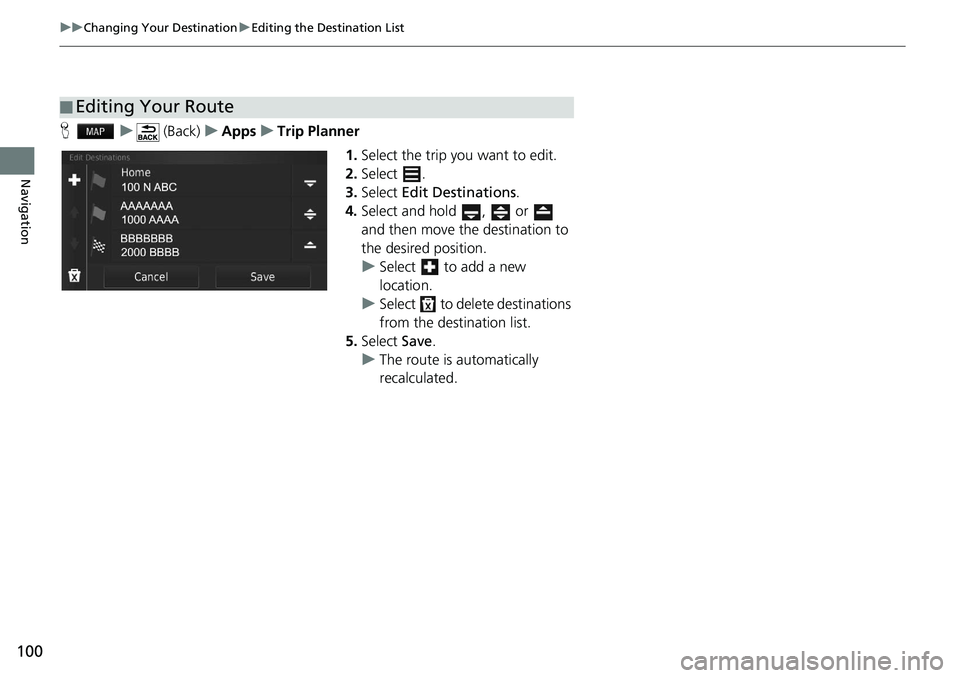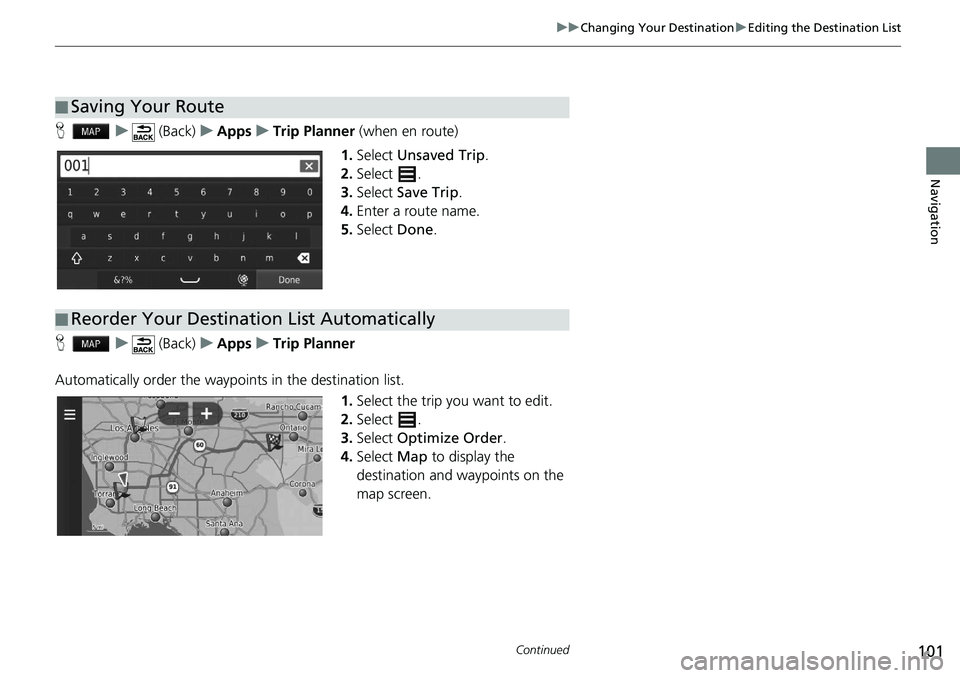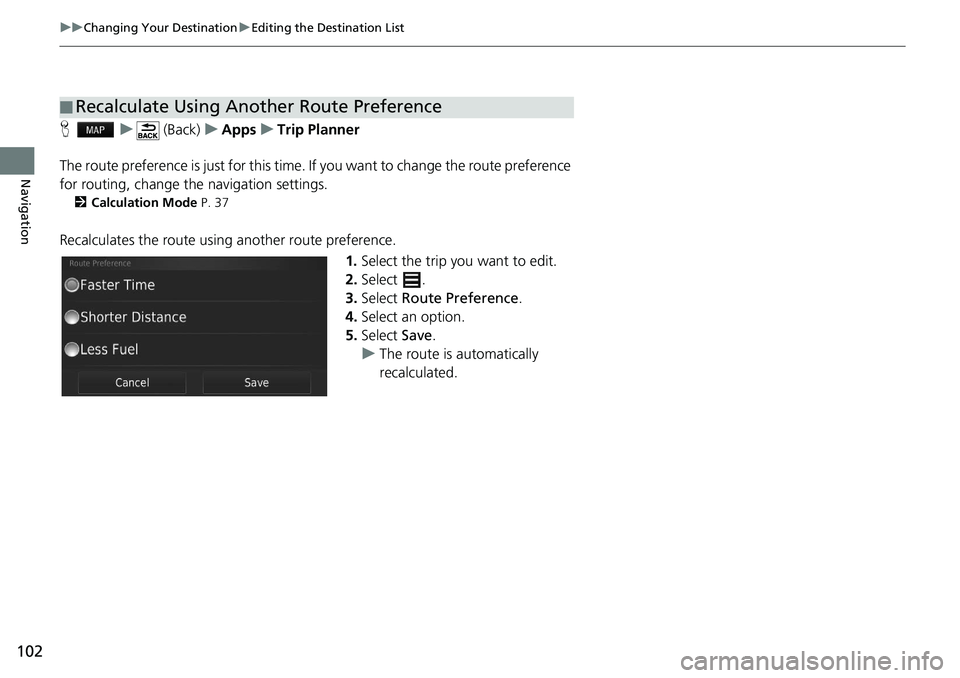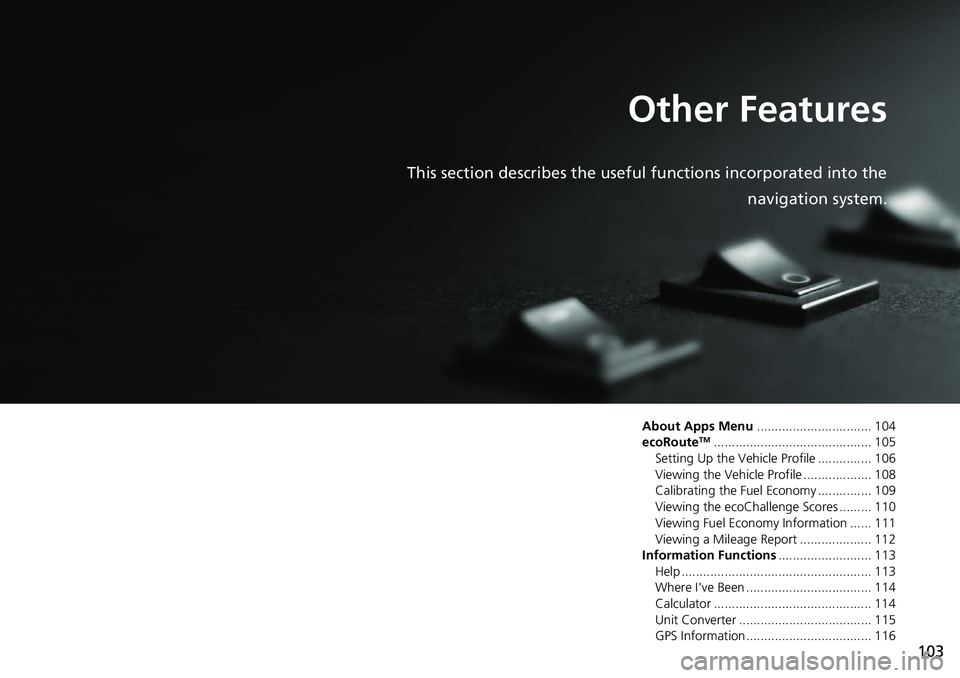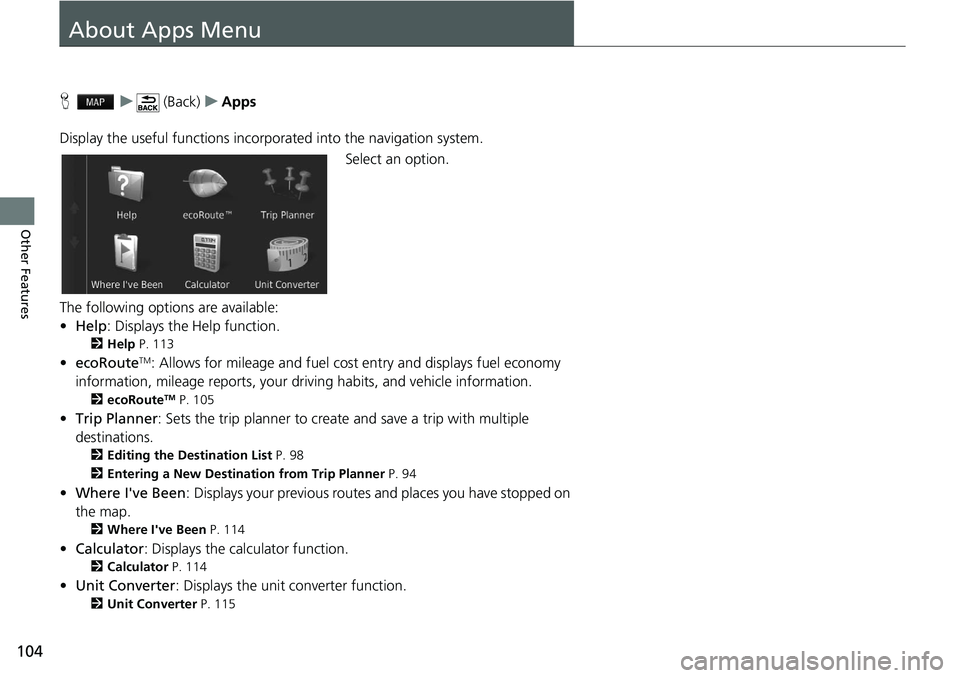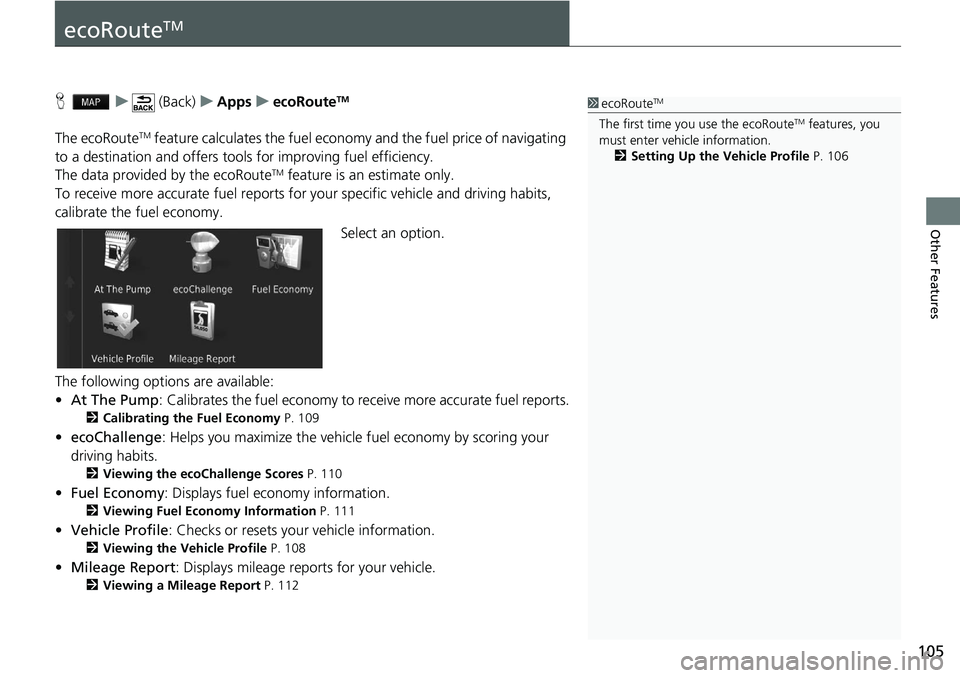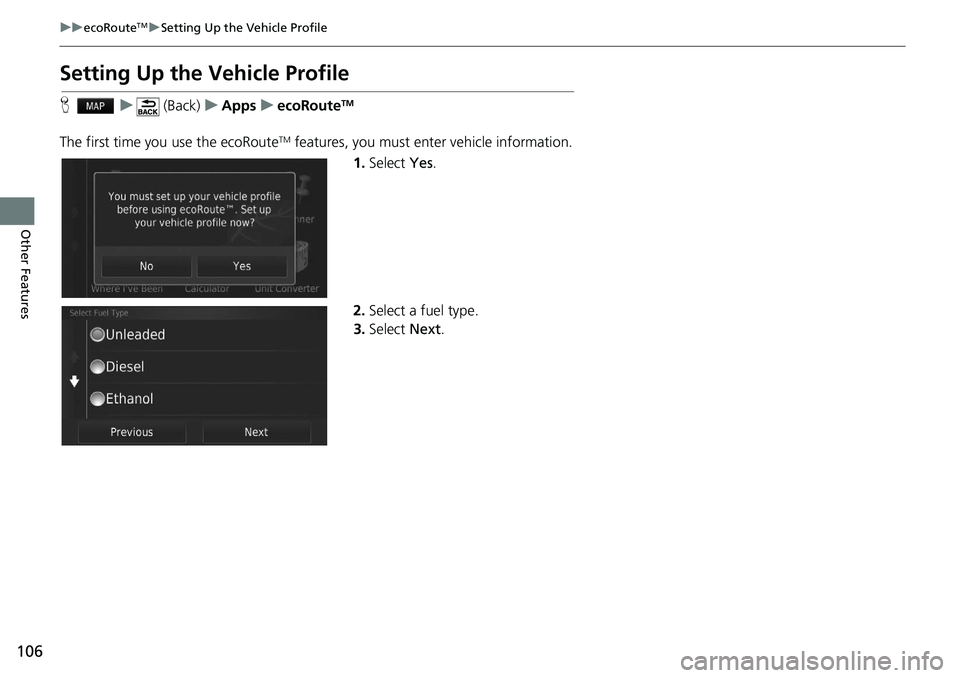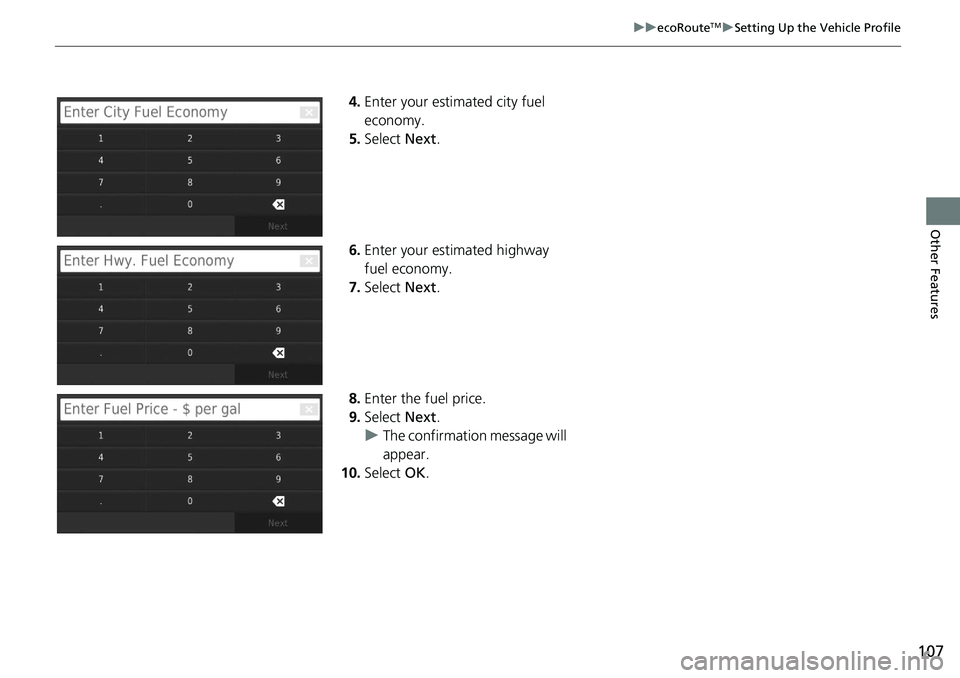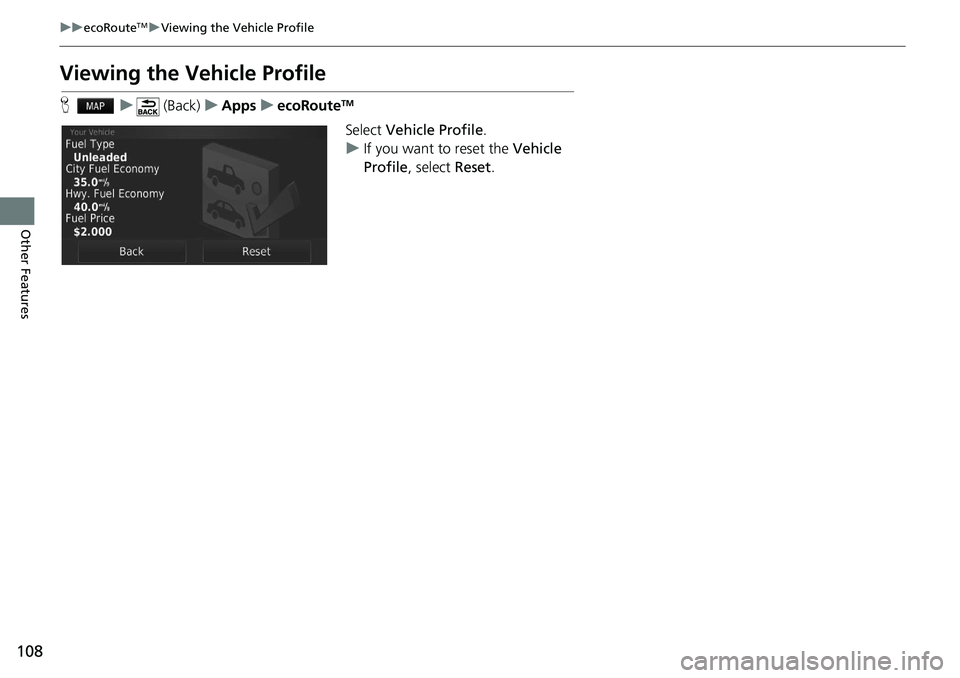HONDA HR-V 2021 Navigation Manual (in English)
Manufacturer: HONDA, Model Year: 2021,
Model line: HR-V,
Model: HONDA HR-V 2021
Pages: 139, PDF Size: 3.46 MB
HONDA HR-V 2021 Navigation Manual (in English)
HR-V 2021
HONDA
HONDA
https://www.carmanualsonline.info/img/13/34444/w960_34444-0.png
HONDA HR-V 2021 Navigation Manual (in English)
Trending: audio, wheel, headlights, navigation system, length, turn signal, ECO mode
Page 101 of 139
99
uu Changing Your Destination u Editing the Destination List
Continued
Navigation
3. Select an option.
The following options are available:
•De
parture Time (current location only): Sets the departure time.
• Cl
ear Departure Time (current location only): Clears the departure time.
• Arr
ival Time (destination and waypoints): Sets the arrival time.
• Cle
ar Arrival Time (destination and waypoints): Clears the arrival time.
• Durat
ion (waypoints only): Sets the duration time.
• C
hange Location: Changes the destination or waypoint.
• Remove
Location : Removes the destination or waypoint.
• Rena
me Location : Enters a new name for the location.
Page 102 of 139
100
uu Changing Your Destination u Editing the Destination List
Navigation
H u (Back) u Apps u Trip Planner
1.Select
the trip you want to edit.
2.Select .
3. Select Edit Desti
nations.
4. Select and hold , or
and then move the destination to
th
e desired position.
u Select to add a new
location.
u Select to delete destinations
from the destination list.
5. Select Save.
u The route is automatically
recalculat
ed.
■Editing Your Route
Page 103 of 139
101
uu Changing Your Destination u Editing the Destination List
Continued
Navigation
H u (Back) u Apps u Trip Planner (when en route)
1. Select Unsaved Trip .
2. Select .
3. Select Save Trip .
4. Enter
a route name.
5.Select Done.
H u (Back) u Apps u Trip Planner
Automatically order the waypoi nt
s in the destination list.
1.Select the tr
ip you want to edit.
2. Select .
3. Select Optimize Order .
4. Select Ma
p to display the
destination and waypoints on the
map screen.
■ Saving Your Route
■Reorder Your Destination List Automatically
Page 104 of 139
102
uu Changing Your Destination u Editing the Destination List
Navigation
H u (Back) u Apps u Trip Planner
The route preference is just for this time. If you want to cha
nge the route preference
for routing, change the navigation settings.
2 Calculation Mode P. 37
Recalculates the route using another route preference.
1.Select
the trip you want to edit.
2.Select .
3. Select R
oute Preference .
4. Select an
option.
5. Select Save.
u The route is automatically
recalculat
ed.
■Recalculate Using Another Route Preference
Page 105 of 139
103
Other Features
This section describes the useful functions incorporated into the navigation system.
About Apps Menu................................ 104
ecoRouteTM............................................105
Setting Up the Vehicle Profile ............... 106
Viewing the Vehicle Profile ................... 108
Calibrating the Fuel Economy ............... 109
Viewing the ecoChallenge Scores ......... 110
Viewing Fuel Economy Information ...... 111
Viewing a Mileage Report .................... 112
Information Functions ........
.................. 113
Help ..................................................... 113
Where I've Been ................................... 114
Calculator ............................................ 114
Unit Converter ..................................... 115
GPS Information ................................... 116
Page 106 of 139
104
Other Features
About Apps Menu
H u (Back) u Apps
Display the useful functions incorpor ated
into the navigation system.
Select an option.
The following options are available:
• He
lp : Displays the Help function.
2 Help P. 113
• ecoRouteTM: Allows for mileage and fuel cost entry and displays fuel economy
information, mileage reports, your dr iving habits, and vehicle information.
2ecoRouteTM P. 105
• Trip Planner : Sets the trip planner to create and save a trip with multiple
destinations.
2 Editing the Destination List P. 98
2 Entering a New Destination from Trip Planner P. 94
• Where I've Been : Displays your previous routes and places you have stopped on
the map.
2 Where I've Been P. 114
• Calculator : Displays the calc u lator function.
2Calculator P. 114
• Unit Converter : Displays the unit converter function.
2Unit Converter P. 115
Page 107 of 139
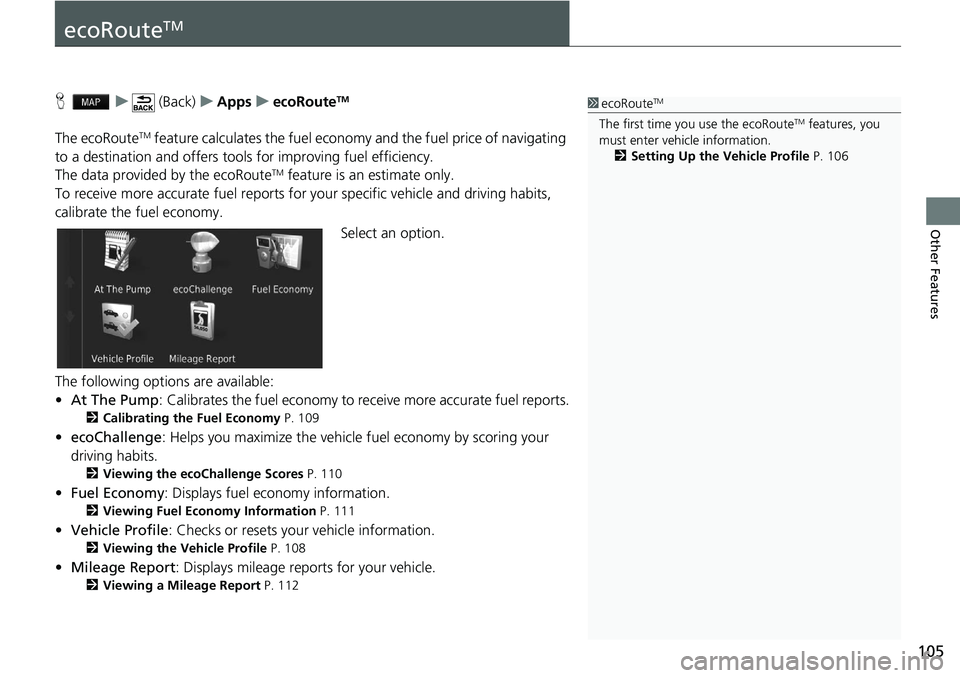
105
Other Features
ecoRouteTM
H u (Back) u Apps u ecoRouteTM
The ecoRouteTM feature calculates the fuel econom y and the fuel price of navigating
to a destination and of fers tools for improving fuel efficiency.
The data provided by the ecoRoute
TM feature is an estimate only.
To receive more accurate fuel reports for you
r specific vehicle and driving habits,
calibrate the fuel economy.
Select an option.
The following options are available:
• At The Pump : Calibrates the fuel economy to re ceive more accurate f
uel reports.
2Calibrating the Fuel Economy P. 109
• ecoChallenge : Helps you maximize the vehicle fuel economy by scoring your
driv
ing habits.
2 Viewing the ecoChallenge Scores P. 110
• Fuel Economy : Displays fuel economy information.
2 Viewing Fuel Economy Information P. 111
• Vehicle Profile: Checks or resets your vehicle information.
2 Viewing the Vehicle Profile P. 108
• Mileage Report : Displays mileage repo rts for your vehicle.
2Viewing a Mileage Report P. 112
1 ecoRouteTM
The first time you use the ecoRouteTM features, you
must enter vehicle information.
2 Setting Up the Vehicle Profile P. 106
Page 108 of 139
106
uu ecoRouteTM u Setting Up the Vehicle Profile
Other Features
Setting Up the Vehicle Profile
H u (Back) u Apps u ecoRouteTM
The first time you use the ecoRouteTM features, you must enter vehicle information.
1.Sele
ct Yes.
2. Sele
ct a fuel type.
3.Sele
ct Next.
Page 109 of 139
107
uu ecoRouteTM u Setting Up the Vehicle Profile
Other Features
4. Enter your estimated city fuel
economy.
5.Select Next.
6. Enter yo
ur estimated highway
fuel economy.
7. Select Ne
xt.
8. Enter
the fuel price.
9.Select Ne
xt.
u The confirma
tion message will
appear.
10. Select OK.
Page 110 of 139
108
uu ecoRouteTM u Viewing the Vehicle Profile
Other Features
Viewing the Vehicle Profile
H u (Back) u Apps u ecoRouteTM
Select Vehicle Profile .
u If you
want to reset the Vehicle
Profile , select Reset.
Trending: mileage, steering, headlights, remote start, sensor, steering wheel, warning