HONDA HRV 2022 Owners Manual
Manufacturer: HONDA, Model Year: 2022, Model line: HRV, Model: HONDA HRV 2022Pages: 641, PDF Size: 21.37 MB
Page 311 of 641
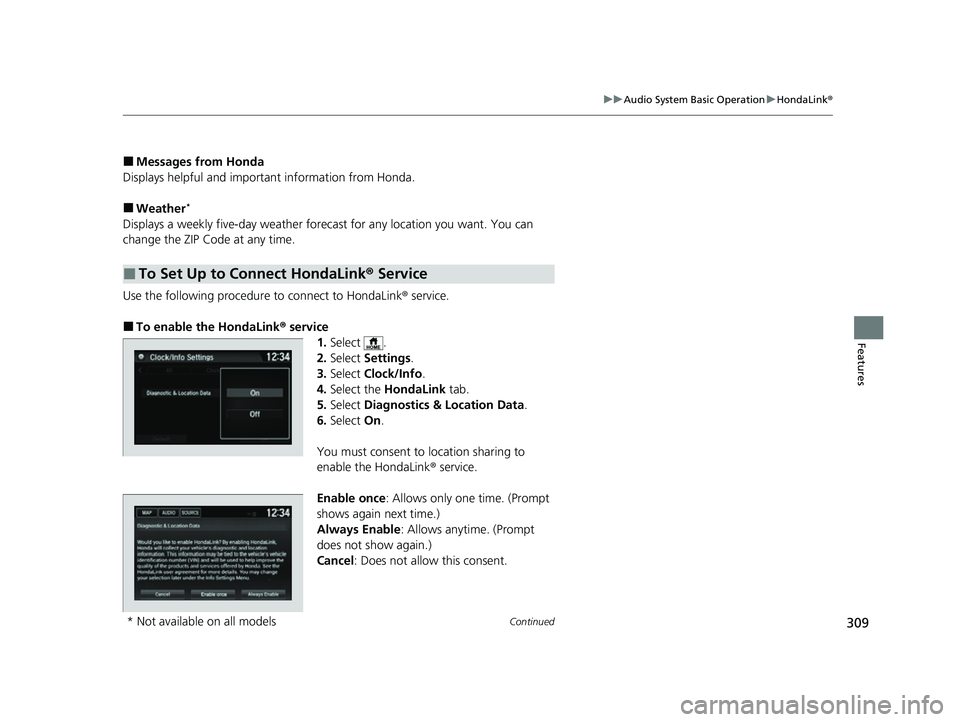
309
uuAudio System Basic Operation uHondaLink ®
Continued
Features
■Messages from Honda
Displays helpful and important information from Honda.
■Weather*
Displays a weekly five-day weather forecast for any lo cation you want. You can
change the ZIP Code at any time.
Use the following procedure to connect to HondaLink ® service.
■To enable the HondaLink® service
1.Select .
2. Select Settings .
3. Select Clock/Info .
4. Select the HondaLink tab.
5. Select Diagnostics & Location Data .
6. Select On.
You must consent to location sharing to
enable the HondaLink ® service.
Enable once : Allows only one time. (Prompt
shows again next time.)
Always Enable: Allows anytime. (Prompt
does not show again.)
Cancel : Does not allow this consent.
■To Set Up to Connect HondaLink ® Service
* Not available on all models
22 HR-V HDMC-31T7A6600.book 309 ページ 2021年4月12日 月曜日 午前10時50分
Page 312 of 641
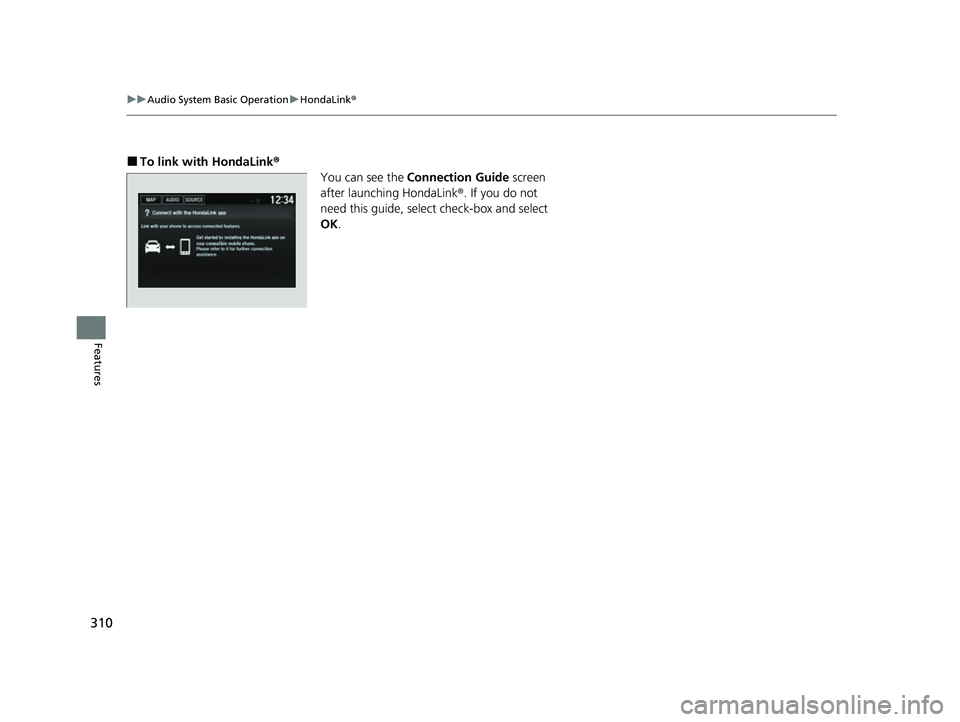
310
uuAudio System Basic Operation uHondaLink ®
Features
■To link with HondaLink ®
You can see the Connection Guide screen
after launching HondaLink ®. If you do not
need this guide, select check-box and select
OK .
22 HR-V HDMC-31T7A6600.book 310 ページ 2021年4月12日 月曜日 午前10時50分
Page 313 of 641
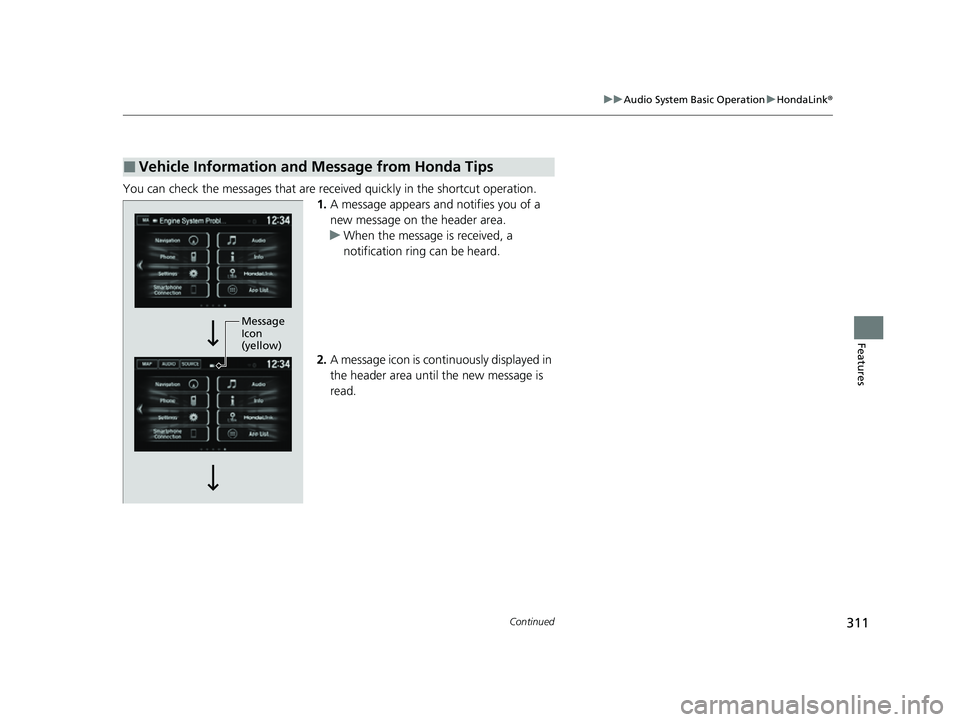
311
uuAudio System Basic Operation uHondaLink ®
Continued
Features
You can check the messages that are receiv ed quickly in the shortcut operation.
1. A message appears and notifies you of a
new message on the header area.
u When the message is received, a
notification ring can be heard.
2. A message icon is continuously displayed in
the header area until the new message is
read.
■Vehicle Information and Message from Honda Tips
Message
Icon
(yellow)
22 HR-V HDMC-31T7A6600.book 311 ページ 2021年4月12日 月曜日 午前10時50分
Page 314 of 641
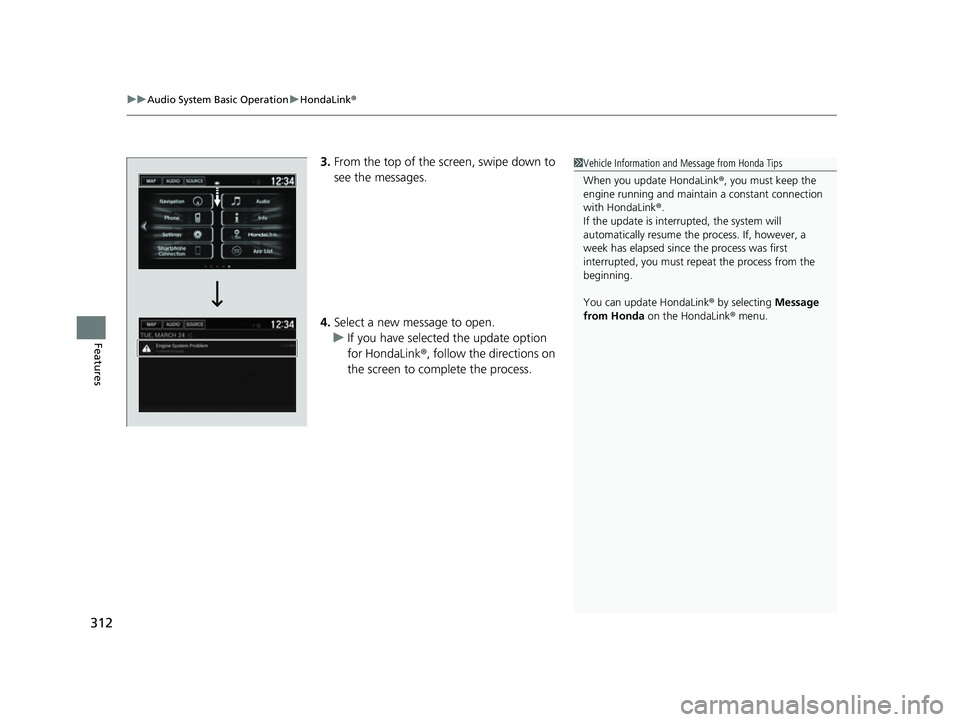
uuAudio System Basic Operation uHondaLink ®
312
Features
3.From the top of the screen, swipe down to
see the messages.
4. Select a new message to open.
u If you have selected the update option
for HondaLink ®, follow the directions on
the screen to complete the process.1 Vehicle Information and Message from Honda Tips
When you update HondaLink ®, you must keep the
engine running and maintain a constant connection
with HondaLink ®.
If the update is interr upted, the system will
automatically resume the process. If, however, a
week has elapsed since the process was first
interrupted, you must repeat the process from the
beginning.
You can update HondaLink ® by selecting Message
from Honda on the HondaLink ® menu.
22 HR-V HDMC-31T7A6600.book 312 ページ 2021年4月12日 月曜日 午前10時50分
Page 315 of 641
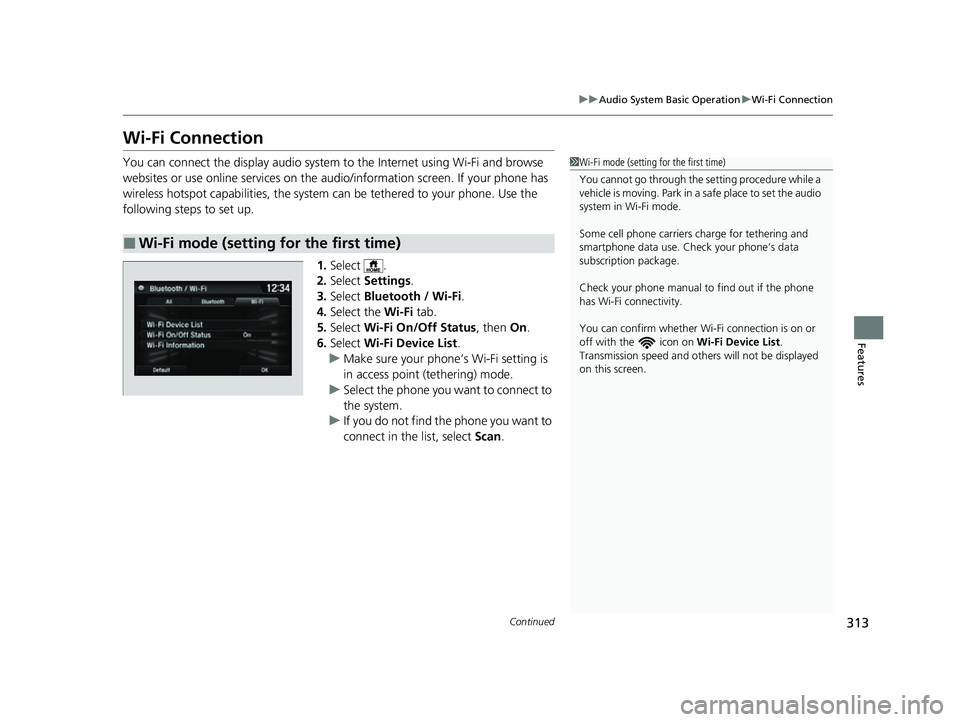
313
uuAudio System Basic Operation uWi-Fi Connection
Continued
Features
Wi-Fi Connection
You can connect the display audio system to the Internet using Wi-Fi and browse
websites or use online services on the audio/information screen. If your phone has
wireless hotspot capabilities, the system can be tethered to your phone. Use the
following steps to set up.
1.Select .
2. Select Settings .
3. Select Bluetooth / Wi-Fi .
4. Select the Wi-Fi tab.
5. Select Wi-Fi On/Off Status , then On.
6. Select Wi-Fi Device List .
u Make sure your phone’s Wi-Fi setting is
in access point (tethering) mode.
u Select the phone you want to connect to
the system.
u If you do not find the phone you want to
connect in the list, select Scan.
■Wi-Fi mode (setting for the first time)
1Wi-Fi mode (setting for the first time)
You cannot go through the se tting procedure while a
vehicle is moving. Park in a safe place to set the audio
system in Wi-Fi mode.
Some cell phone carriers charge for tethering and
smartphone data use. Check your phone’s data
subscription package.
Check your phone manual to find out if the phone
has Wi-Fi connectivity.
You can confirm whether Wi -Fi connection is on or
off with the icon on Wi-Fi Device List.
Transmission speed and others will not be displayed
on this screen.
22 HR-V HDMC-31T7A6600.book 313 ページ 2021年4月12日 月曜日 午前10時50分
Page 316 of 641
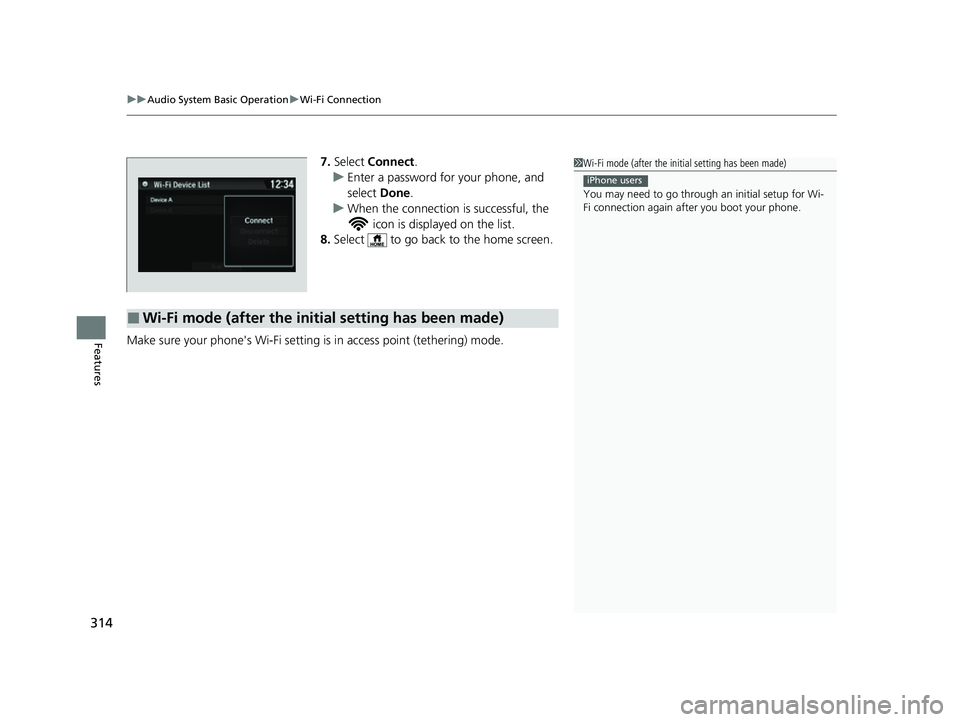
uuAudio System Basic Operation uWi-Fi Connection
314
Features
7. Select Connect .
u Enter a password for your phone, and
select Done.
u When the connection is successful, the
icon is displayed on the list.
8. Select to go back to the home screen.
Make sure your phone's Wi-Fi setting is in access point (tethering) mode.
■Wi-Fi mode (after the initial setting has been made)
1Wi-Fi mode (after the initial setting has been made)
You may need to go through an initial setup for Wi-
Fi connection again af ter you boot your phone.
iPhone users
22 HR-V HDMC-31T7A6600.book 314 ページ 2021年4月12日 月曜日 午前10時50分
Page 317 of 641
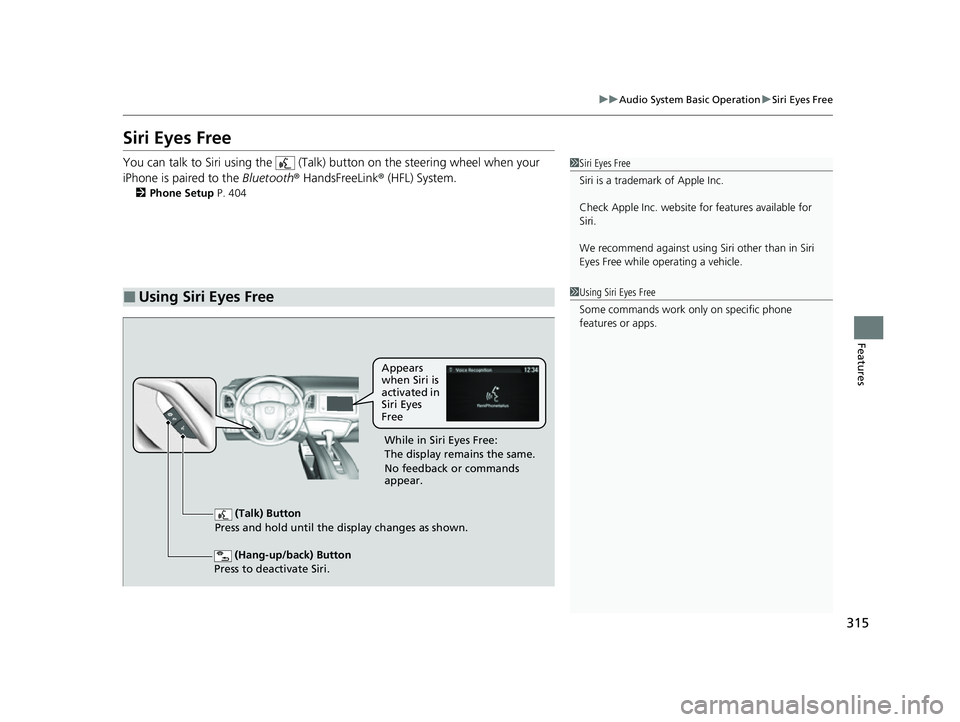
315
uuAudio System Basic Operation uSiri Eyes Free
Features
Siri Eyes Free
You can talk to Siri using the (Talk) button on the steering wheel when your
iPhone is paired to the Bluetooth® HandsFreeLink ® (HFL) System.
2Phone Setup P. 404
■Using Siri Eyes Free
1Siri Eyes Free
Siri is a trademark of Apple Inc.
Check Apple Inc. website for features available for
Siri.
We recommend against using Si ri other than in Siri
Eyes Free while operating a vehicle.
1 Using Siri Eyes Free
Some commands work only on specific phone
features or apps.
(Hang-up/back) Button
Press to deactivate Siri.
(Talk) Button
Press and hold until the display changes as shown.
Appears
when Siri is
activated in
Siri Eyes
Free
While in Siri Eyes Free:
The display remains the same.
No feedback or commands
appear.
22 HR-V HDMC-31T7A6600.book 315 ページ 2021年4月12日 月曜日 午前10時50分
Page 318 of 641
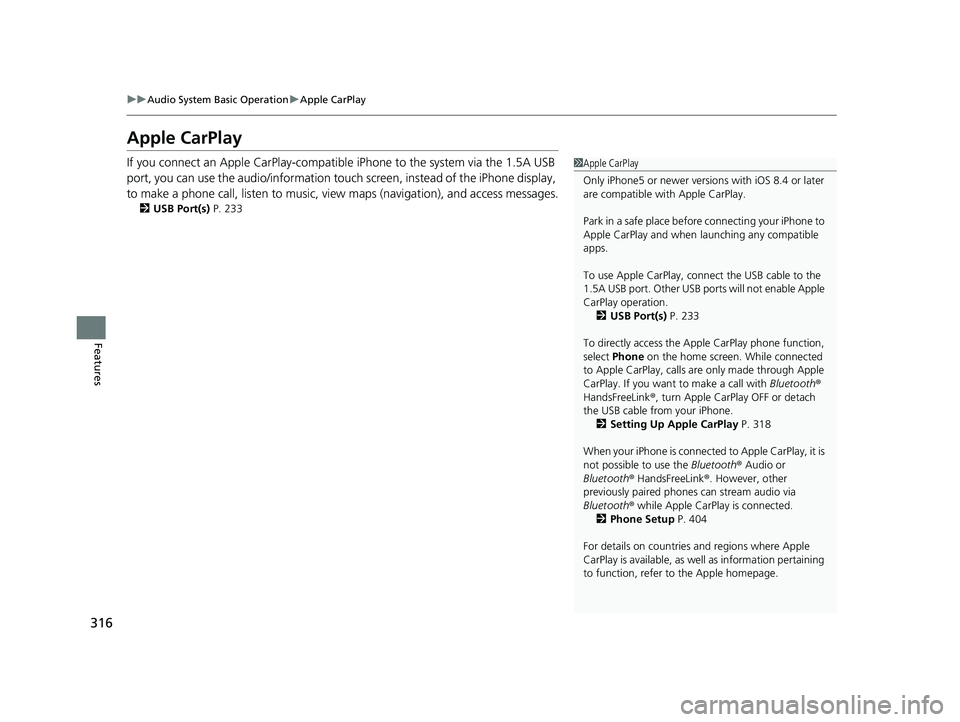
316
uuAudio System Basic Operation uApple CarPlay
Features
Apple CarPlay
If you connect an Apple CarPlay-compatible iPhone to the system via the 1.5A USB
port, you can use the audio/information touch screen, instead of the iPhone display,
to make a phone call, listen to music, vi ew maps (navigation), and access messages.
2USB Port(s) P. 233
1Apple CarPlay
Only iPhone5 or newer versio ns with iOS 8.4 or later
are compatible with Apple CarPlay.
Park in a safe place before connecting your iPhone to
Apple CarPlay and when launching any compatible
apps.
To use Apple CarPlay, connect the USB cable to the
1.5A USB port. Other USB po rts will not enable Apple
CarPlay operation. 2 USB Port(s) P. 233
To directly access the Appl e CarPlay phone function,
select Phone on the home screen. While connected
to Apple CarPlay, calls are only made through Apple
CarPlay. If you want to make a call with Bluetooth®
HandsFreeLink ®, turn Apple CarPlay OFF or detach
the USB cable from your iPhone. 2 Setting Up Apple CarPlay P. 318
When your iPhone is connected to Apple CarPlay, it is
not possible to use the Bluetooth® Audio or
Bluetooth ® HandsFreeLink ®. However, other
previously paired phones can stream audio via
Bluetooth ® while Apple CarPlay is connected.
2 Phone Setup P. 404
For details on c ountries and regions where Apple
CarPlay is available, as well as information pertaining
to function, refer to the Apple homepage.
22 HR-V HDMC-31T7A6600.book 316 ページ 2021年4月12日 月曜日 午前10時50分
Page 319 of 641
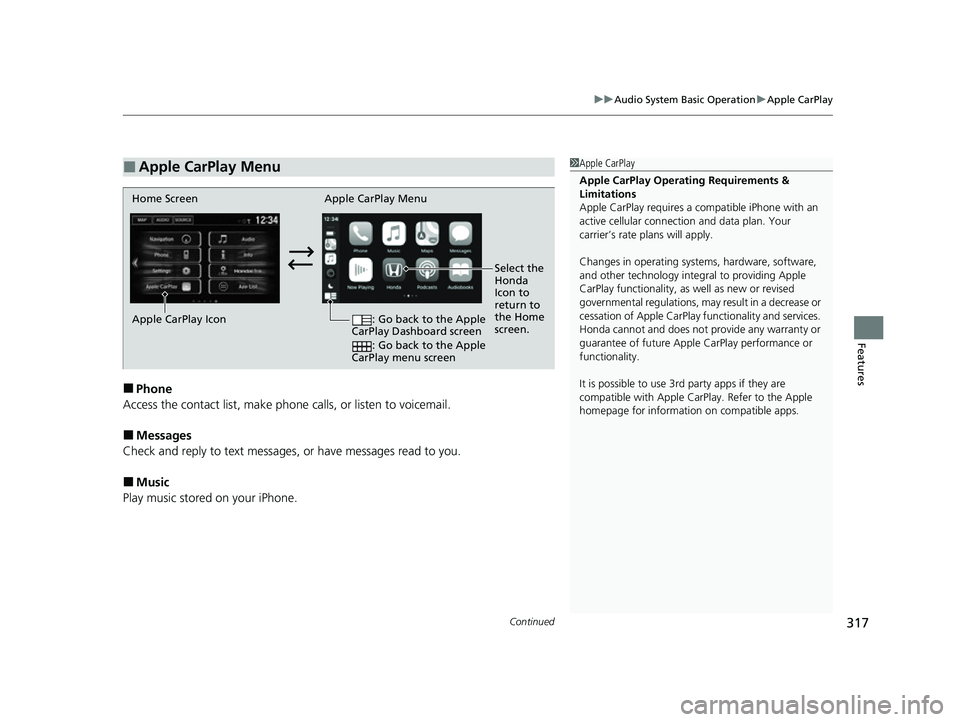
Continued317
uuAudio System Basic Operation uApple CarPlay
Features
■Phone
Access the contact list, make phone calls, or listen to voicemail.
■Messages
Check and reply to text messages, or have messages read to you.
■Music
Play music stored on your iPhone.
■Apple CarPlay Menu1 Apple CarPlay
Apple CarPlay Operating Requirements &
Limitations
Apple CarPlay requi res a compatible iPhone with an
active cellular connecti on and data plan. Your
carrier’s rate plans will apply.
Changes in operating systems, hardware, software,
and other technology integral to providing Apple
CarPlay functionality, as well as new or revised
governmental regulations, may result in a decrease or
cessation of Apple CarPlay functionality and services.
Honda cannot and does not pr ovide any warranty or
guarantee of future Appl e CarPlay performance or
functionality.
It is possible to use 3r d party apps if they are
compatible with Apple CarPlay. Refer to the Apple
homepage for information on compatible apps.
Home Screen Apple CarPlay Menu
Select the
Honda
Icon to
return to
the Home
screen.
Apple CarPlay Icon
: Go back to the Apple
CarPlay Dashboard screen
: Go back to the Apple
CarPlay menu screen
22 HR-V HDMC-31T7A6600.book 317 ページ 2021年4月12日 月曜日 午前10時50分
Page 320 of 641
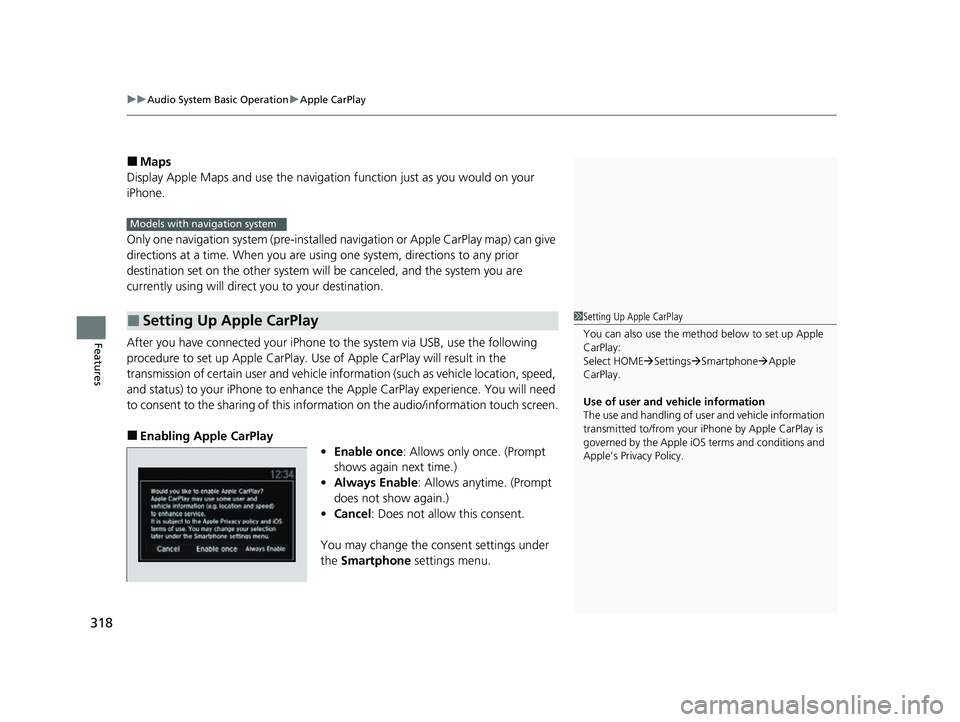
uuAudio System Basic Operation uApple CarPlay
318
Features
■Maps
Display Apple Maps and use the navigation function just as you would on your
iPhone.
Only one navigation system (pre-installed navigation or Apple CarPlay map) can give
directions at a time. When you are using one system, directions to any prior
destination set on the other system wi ll be canceled, and the system you are
currently using will direct you to your destination.
After you have connected your iPhone to the system via USB, use the following
procedure to set up Apple CarPlay. Us e of Apple CarPlay will result in the
transmission of certain user and vehicle information (such as vehicle location, speed,
and status) to your iPhone to enhance th e Apple CarPlay experience. You will need
to consent to the sharing of this information on the audio/information touch screen.
■Enabling Apple CarPlay
•Enable once : Allows only once. (Prompt
shows again next time.)
• Always Enable : Allows anytime. (Prompt
does not show again.)
• Cancel : Does not allo w this consent.
You may change the consent settings under
the Smartphone settings menu.
■Setting Up Apple CarPlay
Models with navigation system
1Setting Up Apple CarPlay
You can also use the method below to set up Apple
CarPlay:
Select HOME Settings Smartphone Apple
CarPlay.
Use of user and vehicle information
The use and handling of user and vehicle information
transmitted to/from your iP hone by Apple CarPlay is
governed by the Apple iOS terms and conditions and
Apple’s Privacy Policy.
22 HR-V HDMC-31T7A6600.book 318 ページ 2021年4月12日 月曜日 午前10時50分