ad blue HONDA INSIGHT 2010 2.G Navigation Manual
[x] Cancel search | Manufacturer: HONDA, Model Year: 2010, Model line: INSIGHT, Model: HONDA INSIGHT 2010 2.GPages: 153, PDF Size: 5.9 MB
Page 126 of 153
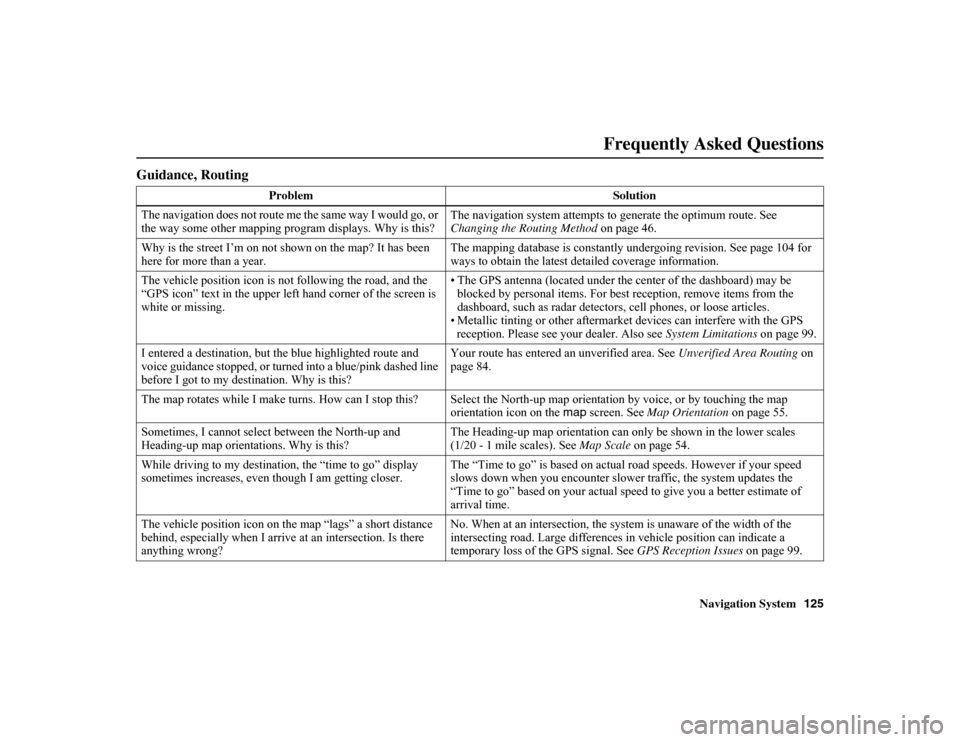
Navigation System125
Frequently Asked Questions
Guidance, Routing
Problem Solution
The navigation does not route me the same way I would go, or
the way some other mapping program displays. Why is this? The navigation system attempts to generate the optimum route. See
Changing the Routing Method
on page 46.
Why is the street I’m on not shown on the map? It has been
here for more than a year. The mapping database is constantly undergoing revision. See page 104 for
ways to obtain the latest detailed coverage information.
The vehicle position icon is not following the road, and the
“GPS icon” text in the upper left hand corner of the screen is
white or missing. • The GPS antenna (located under the center of the dashboard) ma
y be
blocked by personal items. For best reception, remove
items from the
dashboard, such as radar detector s, cell phones, or loose articles.
• Metallic tinting or other aftermarke t devices can interfere with the GPS
reception. Please see your dealer. Also see System Limitations
on page 99.
I entered a destination, but the blue highlighted route and
voice guidance stopped, or turned into a blue/pink dashed line
before I got to my destination. Why is this? Your route has entered an
unverified area. See Unverified Area Routing on
page 84.
The map rotates while I make turns. How can I stop this? Select the North-up map orientation by voice, or by touching the map
orientation icon on the map screen. See
Map Orientation on page 55.
Sometimes, I cannot select between the North-up and
Heading-up map orientations. Why is this? The Heading-up map orientation can onl
y be shown in the lower scales
(1/20 - 1 mile scales). See Map Scale on page 54.
While driving to my destination, the “time to go” display
sometimes increases, even th ough I am getting closer. The “Time to go” is based on actual road speeds. However if your speed
slows down when you encounter slower traffic, the system updates the
“Time to go” based on your actual speed to give you a better estimate of
arrival time.
The vehicle position icon on th e map “lags” a short distance
behind, especially when I arrive at an intersection. Is there
anything wrong? No. When at an in
tersection, the system is un aware of the width of the
intersecting road. Large differences in vehicle position can indicate a
temporary loss of the GPS signal. See GPS Reception Issues on page 99.
Page 128 of 153
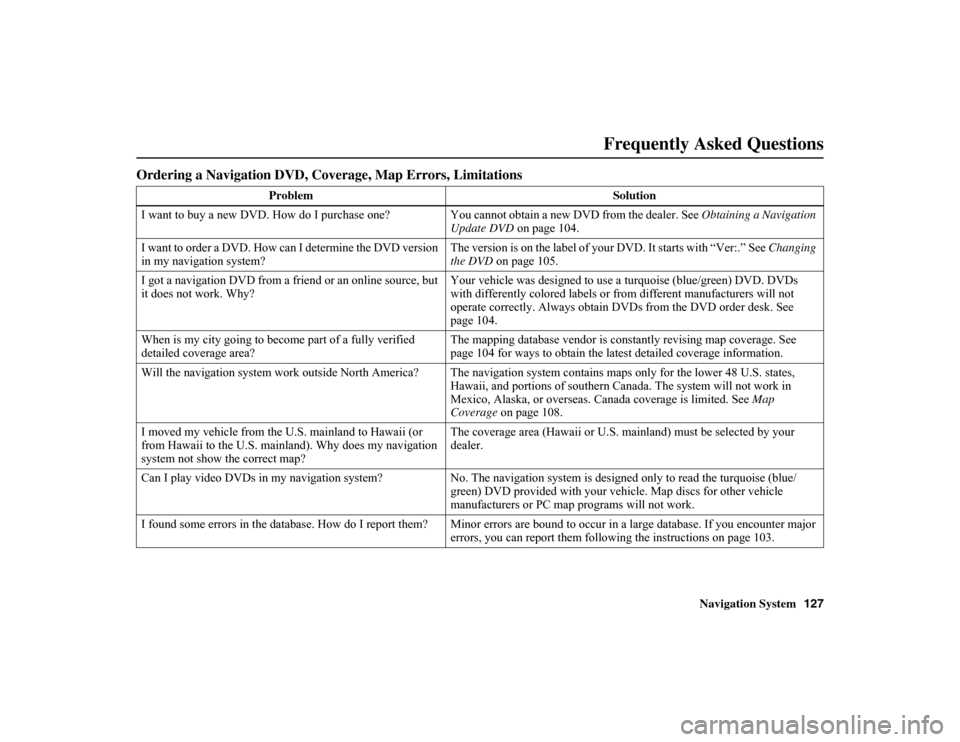
Navigation System127
Frequently Asked Questions
Ordering a Navigation DVD, Coverage, Map Errors, Limitations
Problem Solution
I want to buy a new DVD. How do I purchase one? Y ou cannot obtain a new DVD from the dealer. See
Obtaining a Navigation
Update DVD on page 104.
I want to order a DVD. How can I determine the DVD version
in my navigation system? The version is on the label of your DVD. It starts with “Ver:.” See
Changing
the DVD on page 105.
I got a navigation DVD from a friend or an online source, but
it does not work. Why? Your vehicle was designed to use a
turquoise (blue/gr
een) DVD. DVDs
with differently colored labels or from different manufacturers will not
operate correctly. Always obtain DVD s from the DVD order desk. See
page 104.
When is my city going to beco me part of a fully verified
detailed coverage area? The mapping database vendor is constantly revising map coverage. See
page 104 for ways to obtain the latest detailed coverage information.
Will the navigation system work outside North America? The navigatio n system contains maps only
for the lower 48 U.S. states,
Hawaii, and portions of southern Canada. The system will not work i n
Mexico, Alaska, or overseas. Canada coverage is limited. See Map
Coverage on page 108.
I moved my vehicle from the U.S. mainland to Hawaii (or
from Hawaii to the U.S. mainland). Why does my navigation
system not show the correct map? The coverage area (Hawaii or U.S. mainland) must be selected by your
dealer.
Can I play video DVDs in my navigation system? No. The navigation system is designed only to read the turquoise (blue/
green) DVD provided with your vehicle. Map discs for other vehicle
manufacturers or PC map programs will not work.
I found some errors in the database. How do I report them? Minor errors are bou nd to occur in a large database. If you encounter
major
errors, you can report them following the instructions on page 103.
Page 134 of 153

Navigation System133Troubleshooting
Screen Error Message Solution
Navigation system is unable to acquire a proper GPS signal.
Make sure there is nothing on the dashboard blocking the GPS antenna
(aftermarket metallic window tinting or aftermarket devices placed on the
dashboard, like radar detectors, cell phones, or loose items). If the dashboa rd
is clear of objects, move the vehicle to an open space away from tall buildings,
trees, etc.
Navigation unit door is open or No DVD disc is inserted.
Please check system. Make sure that the navigation DVD disc is inserted with the label side up
and the navigation unit door is fully snapped closed (see page 105).
No DVD disc. Please check system. Check that the naviga
tion DVD disc is inserted with the label side up (see
page 105). If the problem persists, see your dealer.
DVD disc reading error (unformatted). Please consult your
dealer. Check the DVD disc surface for deep scratches or other damage. Make sure
you are using a navigation DVD (turquoise-colored [blue/green] label). The
system cannot read other mapping databases or video DVDs. If the
problem
persists, see your dealer.
Display temp is too high. System will shut down until display
cools down. This message will appear briefly when the display temperature is too
high,
and then the display will turn off until the temperature cools down. The
system will turn back on when the display cools down.
Outside temperature is low. Syst em will take a while to start
up. The temperature is below -22°F and the navigation system has diffi
culty
reading the DVD. The system will st art up when the temperature warms up.
Navigation system voice recognition cannot be activated
when another unit is using the audio system. HandsFreeLink (HFL) can override th
e navigation system. Make sure the
HFL TALK button is not on when you press the NAVI TALK button, or the
message will appear. Simply press the HFL BACK button to resume
control of the navigation voice buttons.
Route has not been completed. Please try again from a
different location. This message will appear when you ar
e routing to or from a place (new
area) that is not in the database. Try pl anning a different route to or from a
different location.*
Page 136 of 153
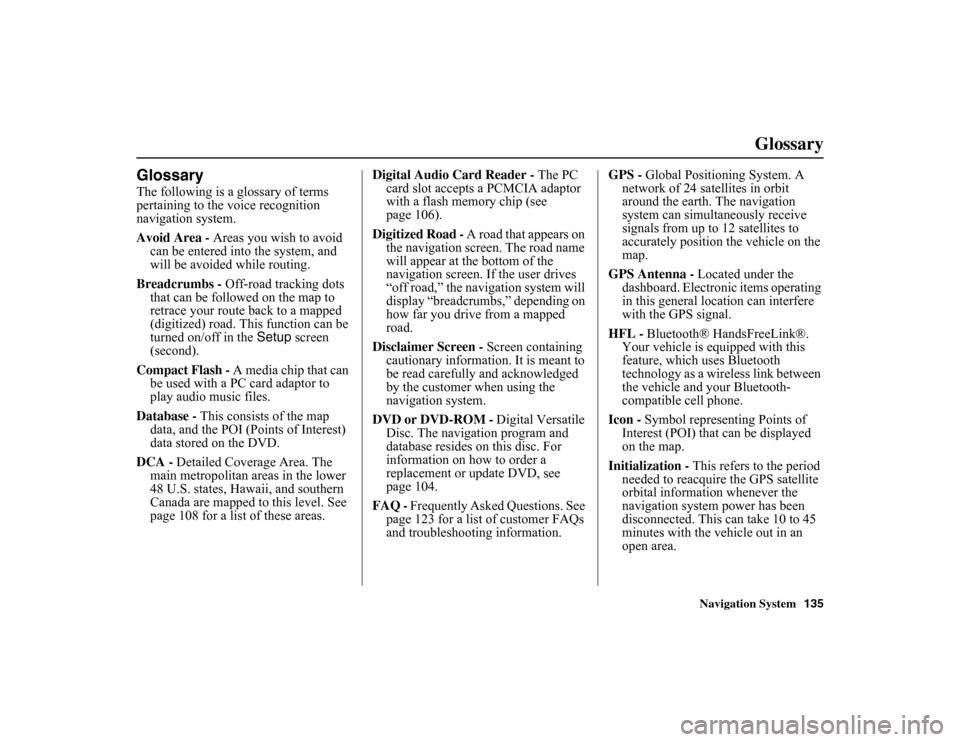
Navigation System135
Glossary
GlossaryThe following is a glossary of terms
pertaining to the voice recognition
navigation system.
Avoid Area - Areas you wish to avoid
can be entered into the system, and
will be avoided while routing.
Breadcrumbs - Off-road tracking dots
that can be followed on the map to
retrace your route back to a mapped
(digitized) road. This function can be
turned on/off in the Setup screen
(second).
Compact Flash - A media chip that can
be used with a PC card adaptor to
play audio music files.
Database - This consists of the map
data, and the POI (Points of Interest)
data stored on the DVD.
DCA - Detailed Coverage Area. The
main metropolitan areas in the lower
48 U.S. states, Hawaii, and southern
Canada are mapped to this level. See
page 108 for a list of these areas. Digital Audio Card Reader -
The PC
card slot accepts a PCMCIA adaptor
with a flash memory chip (see
page 106).
Digitized Road - A road that appears on
the navigation screen. The road name
will appear at the bottom of the
navigation screen. If the user drives
“off road,” the navigation system will
display “breadcrumbs,” depending on
how far you drive from a mapped
road.
Disclaimer Screen - Screen containing
cautionary information. It is meant to
be read carefully and acknowledged
by the customer when using the
navigation system.
DVD or DVD-ROM - Digital Versatile
Disc. The navigation program and
database resides on this disc. For
information on how to order a
replacement or update DVD, see
page 104.
FAQ - Frequently Asked Questions. See
page 123 for a list of customer FAQs
and troubleshootin g information. GPS -
Global Positioning System. A
network of 24 satellites in orbit
around the earth. The navigation
system can simultaneously receive
signals from up to 12 satellites to
accurately position the vehicle on the
map.
GPS Antenna - Located under the
dashboard. Electronic items operating
in this general lo cation can interfere
with the GPS signal.
HFL - Bluetooth® HandsFreeLink®. Your vehicle is equipped with this
feature, which uses Bluetooth
technology as a wireless link between
the vehicle and your Bluetooth-
compatible cell phone.
Icon - Symbol representing Points of
Interest (POI) that can be displayed
on the map.
Initialization - This refers to the period
needed to reacquire the GPS satellite
orbital information whenever the
navigation system power has been
disconnected. This can take 10 to 45
minutes with the vehicle out in an
open area.
Page 148 of 153
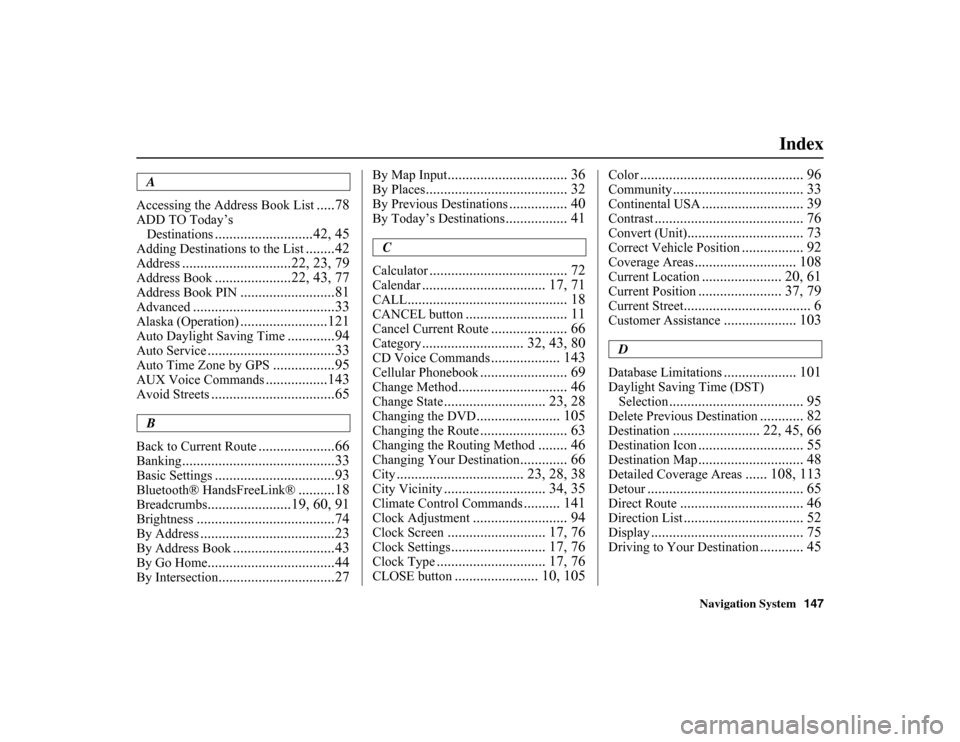
Navigation System147
Index
A
Accessing the Address Book List
.....78
ADD TO Today’s Destinations
...........................42, 45
Adding Destinatio ns to the List
........42
Address
..............................22, 23, 79
Address Book
.....................22, 43, 77
Address Book PIN
..........................81
Advanced
.......................................33
Alaska (Operation)
........................121
Auto Daylight Saving Time
.............94
Auto Service
...................................33
Auto Time Zone by GPS
.................95
AUX Voice Commands
.................143
Avoid Streets
..................................65
B
Back to Current Route
.....................66
Banking
..........................................33
Basic Settings
.................................93
Bluetooth® HandsFreeLink®
..........18
Breadcrumbs
.......................19, 60, 91
Brightness
......................................74
By Address
.....................................23
By Address Book
............................43
By Go Home
...................................44
By Intersection
................................27
By Map Input
................................. 36
By Places
....................................... 32
By Previous Destinations
................ 40
By Today’s Destinations
................. 41
C
Calculator
...................................... 72
Calendar
.................................. 17, 71
CALL
............................................ 18
CANCEL button
............................ 11
Cancel Current Route
..................... 66
Category
............................ 32, 43, 80
CD Voice Commands
................... 143
Cellular Phonebook
........................ 69
Change Method
.............................. 46
Change State
............................ 23, 28
Changing the DVD
....................... 105
Changing the Route
........................ 63
Changing the Routing Method
........ 46
Changing Your Destination
............. 66
City
................................... 23, 28, 38
City Vicinity
............................ 34, 35
Climate Control Commands
.......... 141
Clock Adjustment
.......................... 94
Clock Screen
........................... 17, 76
Clock Settings
.......................... 17, 76
Clock Type
.............................. 17, 76
CLOSE button
....................... 10, 105
Color
............................................. 96
Community
.................................... 33
Continental USA
............................ 39
Contrast
......................................... 76
Convert (Unit)
................................ 73
Correct Vehicle Position
................. 92
Coverage Areas
............................ 108
Current Location
...................... 20, 61
Current Position
....................... 37, 79
Current Street
................................... 6
Customer Assistance
.................... 103
D
Database Limitations
.................... 101
Daylight Saving Time (DST) Selection
..................................... 95
Delete Previous Destination
............ 82
Destination
........................ 22, 45, 66
Destination Icon
............................. 55
Destination Map
............................. 48
Detailed Coverage Areas
...... 108, 113
Detour
........................................... 65
Direct Route
.................................. 46
Direction List
................................. 52
Display
.......................................... 75
Driving to Your Destination
............ 45