HONDA INSIGHT 2010 2.G Technology Reference Guide
Manufacturer: HONDA, Model Year: 2010, Model line: INSIGHT, Model: HONDA INSIGHT 2010 2.GPages: 16, PDF Size: 1.74 MB
Page 1 of 16
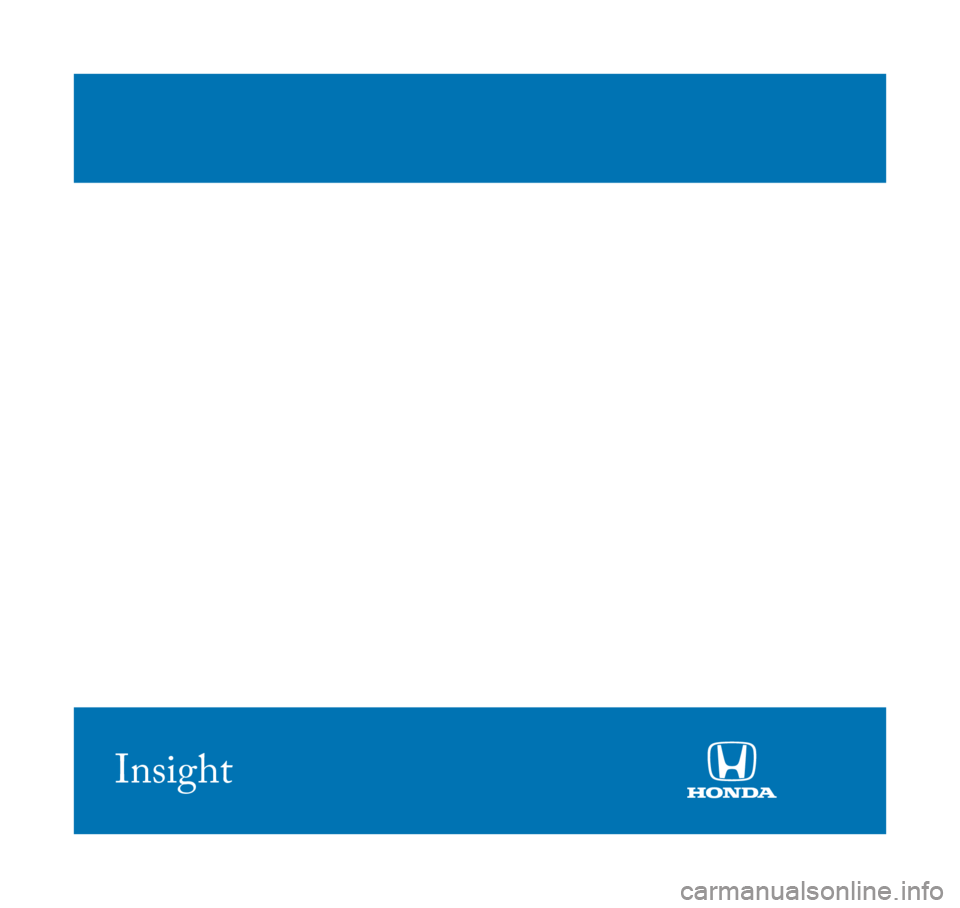
2010
Technology Reference Guide
2010_TRG_US.qxd:QSG_US.qxd 4/13/09 5:05 PM Page 11
Insight
Page 2 of 16
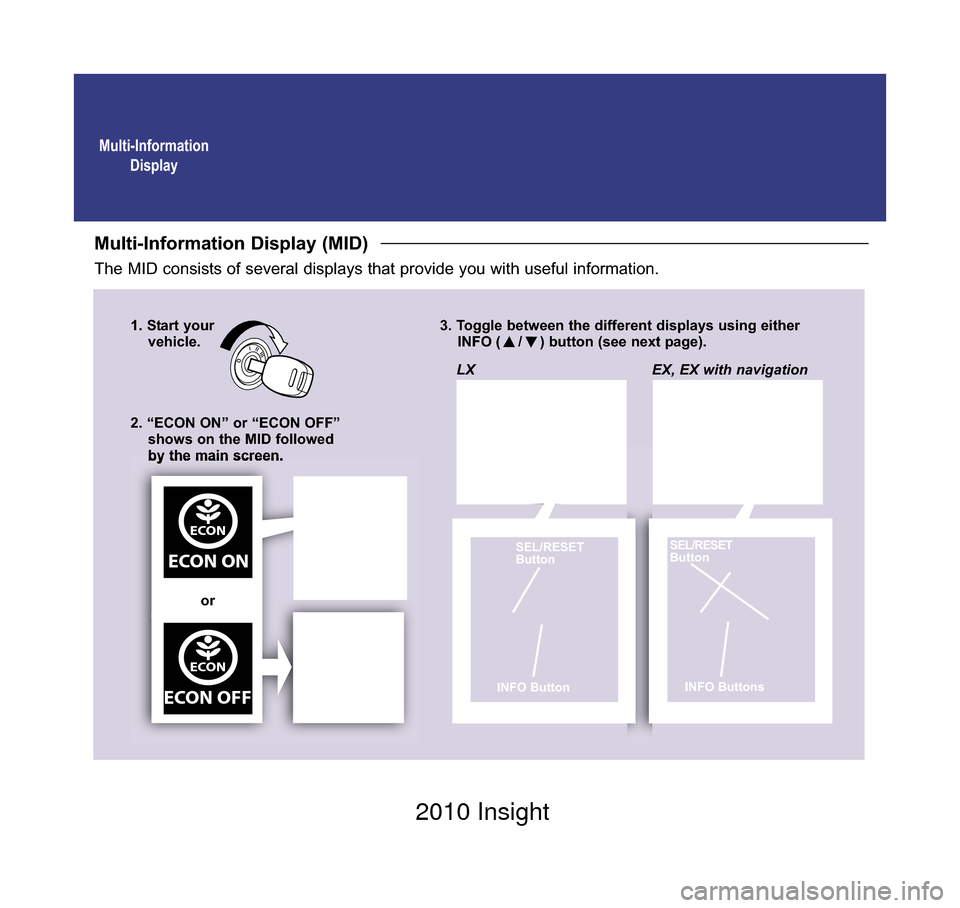
Multi-InformationDisplay
Multi-Information Display (MID)
The MID consists of several displays that provide you with useful information.
1. Start your vehicle. 3. Toggle between the different displays using either
INFO ( / ) button (see next page).
2. “ECON ON” or “ECON OFF” shows on the MID followed
by the main screen.
ECON
ECON ON
ECON
ECON OFF
LX
SEL/RESET
Button
INFO Button
EX, EX with navigation
SEL/RESET
Button
INFO Buttons
or
10 Insight TRG Front Inside_:Inside Cvr 2/11/2009 9:05 AM Page 1 2010 Insight
Page 3 of 16
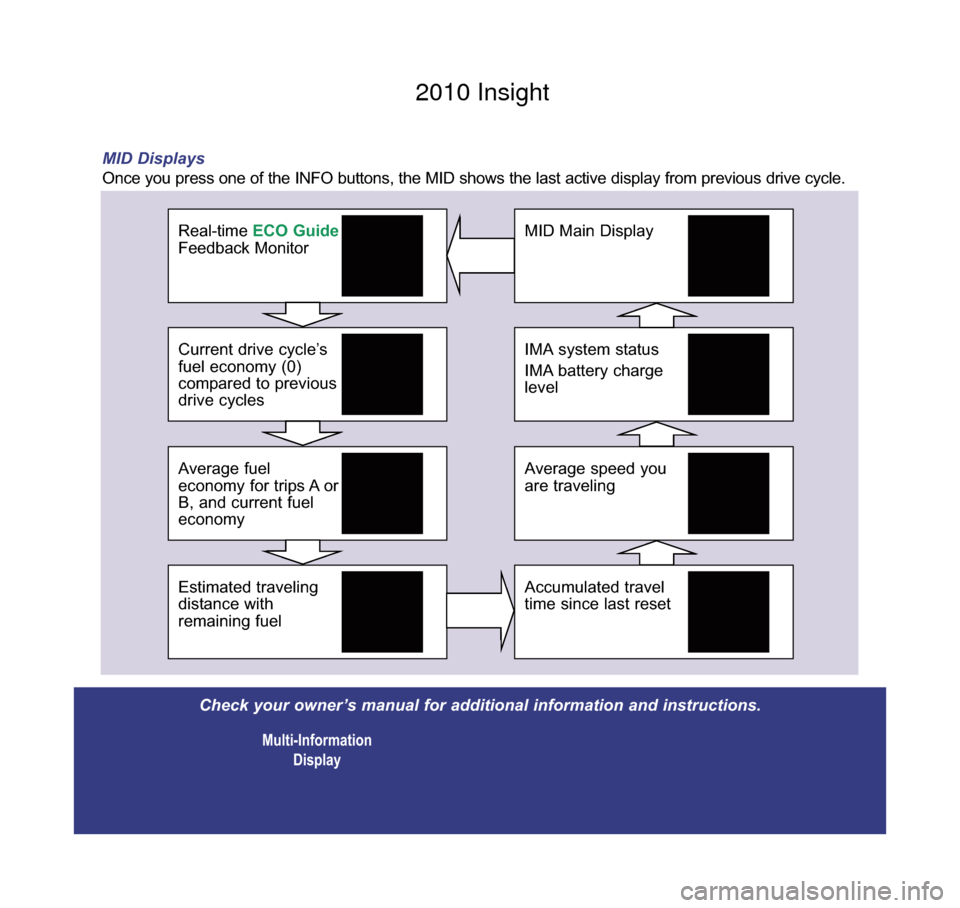
IMA system status
IMA battery charge
level
MID Main Display
Average speed you
are traveling
Accumulated travel
time since last resetEstimated traveling
distance with
remaining fuel
Average fuel
economy for trips A or
B, and current fuel
economy
Current drive cycle’s
fuel economy (0)
compared to previous
drive cycles
Real-time ECO Guide
Feedback Monitor
Check your owner’s manual for additional information and instructions.
Multi-InformationDisplay
MID Displays
Once you press one of the INFO buttons, the MID shows the last active di\
splay from previous drive cycle.
10 Insight TRG Base_:Base 2/11/2009 9:05 AM Page 2 2010 Insight
Page 4 of 16
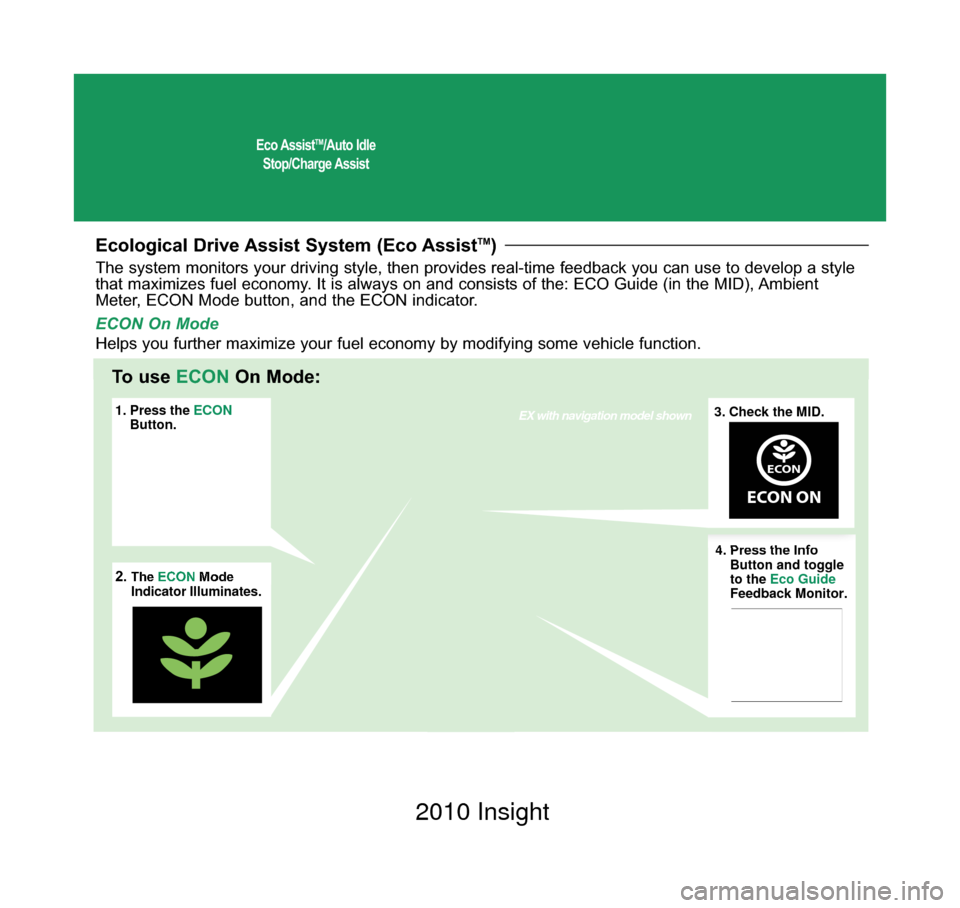
Eco AssistTM/Auto Idle
Stop/Charge Assist
Ecological Drive Assist System (Eco AssistTM)
1. Press the ECON
Button. 3. Check the MID.EX with navigation model shown
2.The ECON
Mode
Indicator Illuminates. 4. Press the Info
Button and toggle
to the
Eco Guide
Feedback Monitor.
ECON
ECON ON
4. Press the Info
Button and toggle
to the Eco Guide
Feedback Monitor.
3. Check the MID.
ECON
ECON ON
2.The ECON Mode
Indicator Illuminates.
1. Press the ECON
Button.
The system monitors your driving style, then provides real-time feedback\
you can use to develop a style
that maximizes fuel economy. It is always on and consists of the: ECO Guide (in the MID), Ambient
Meter, ECON Mode button, and the ECON indicator.
To use ECONOn Mode:
ECON On Mode
Helps you further maximize your fuel economy by modifying some vehicle funct\
ion.
10 Insight TRG Base_:Base 2/11/2009 9:05 AM Page 3 2010 Insight
Page 5 of 16
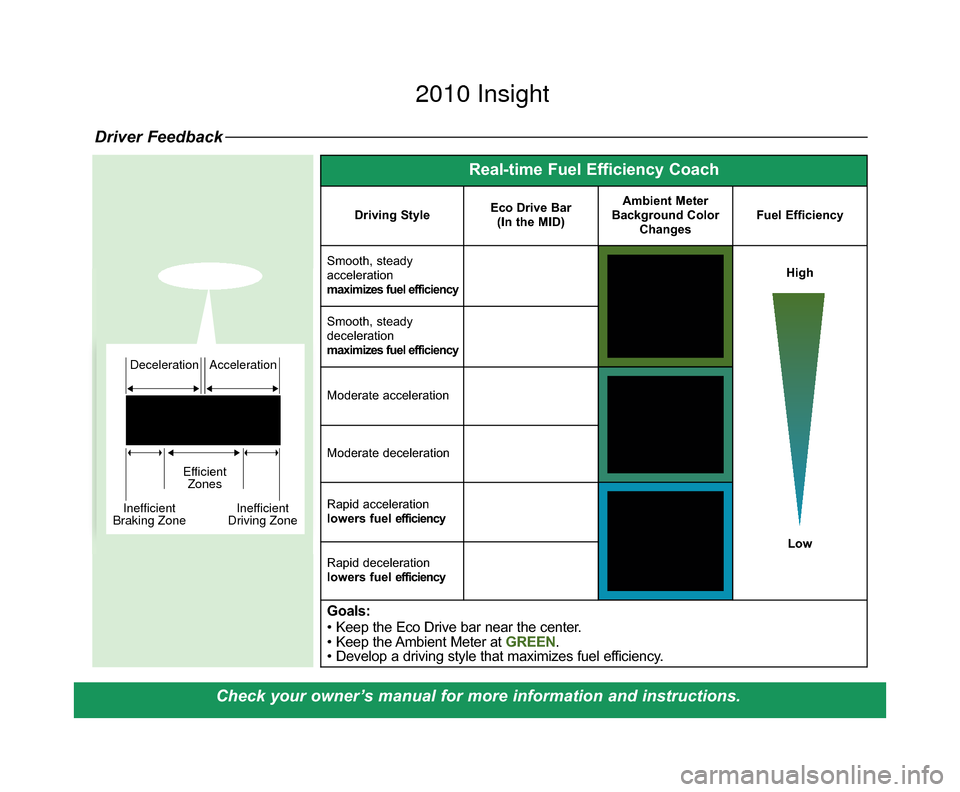
Check your owner’s manual for more information and instructions.
Driver Feedback
Deceleration
EfficientZones
Inefficient
Braking Zone Inefficient
Driving ZoneAccelerationDeceleration
EfficientZones
Inefficient
Braking Zone Inefficient
Driving ZoneAcceleration
Real-time Fuel Efficiency Coach
Driving StyleEco Drive Bar
(In the MID)Ambient Meter
Background Color ChangesFuel Efficiency
Smooth, steady
acceleration
maximizes fuel efficiencyHigh
Low
Smooth, steady
deceleration
maximizes fuel efficiency
Moderate acceleration
Moderate deceleration
Rapid acceleration
lowers fuel efficiency
Rapid deceleration
lowers fuel efficiency
Goals:
• Keep the Eco Drive bar near the center.
• Keep the Ambient Meter at GREEN.
• Develop a driving style that maximizes fuel efficiency.
10 Insight TRG 3ab_:ExtraPages.qxd 2/11/2009 9:06 AM Page a3 2010 Insight
Page 6 of 16
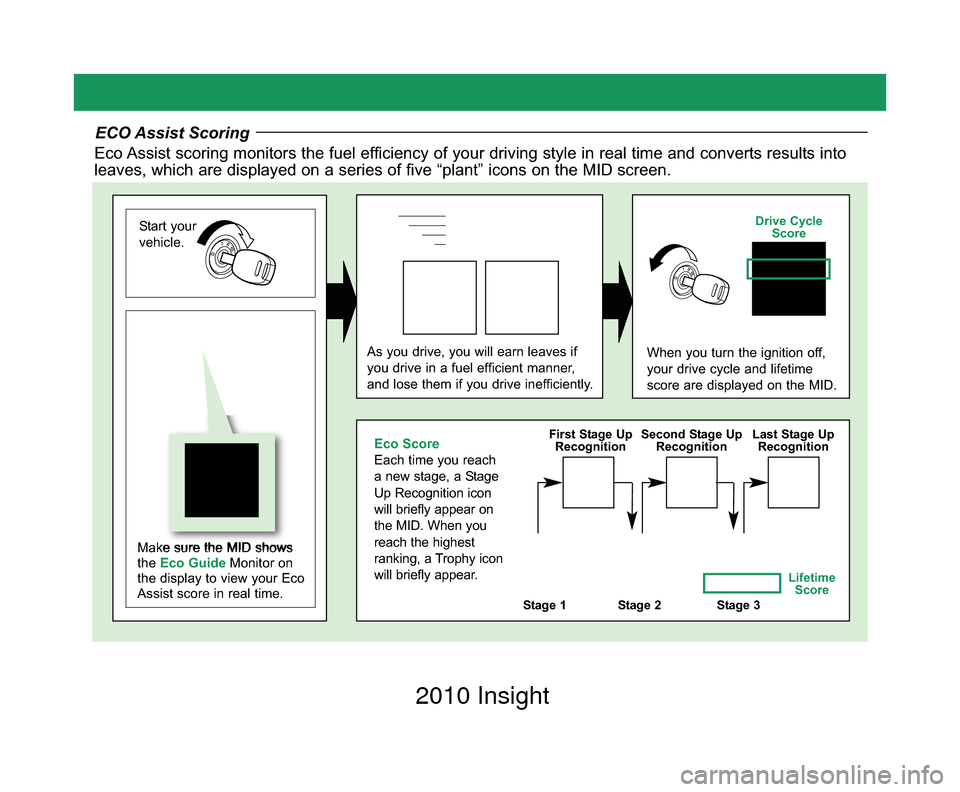
ECO Assist Scoring
Eco Assist scoring monitors the fuel efficiency of your driving style in real time and converts results into
leaves, which are displayed on a series of five “plant” icons on t\
he MID screen.
Start your
vehicle.
Make sure the MID shows
the Eco Guide Monitor on
the display to view your Eco
Assist score in real time.
As you drive, you will earn leaves if
you drive in a fuel efficient manner,
and lose them if you drive inefficiently.When you turn the ignition off,
your drive cycle and lifetime
score are displayed on the MID.
Stage 1Stage 2Stage 3
Eco Score
Each time you reach
a new stage, a Stage
Up Recognition icon
will briefly appear on
the MID. When you
reach the highest
ranking, a Trophy icon
will briefly appear.
Lifetime Score
First Stage Up
Recognition Second Stage Up
Recognition Last Stage Up
Recognition
Drive Cycle Score
10 Insight TRG 3ab_:ExtraPages.qxd 2/12/2009 1:26 PM Page b3 2010 Insight
Page 7 of 16
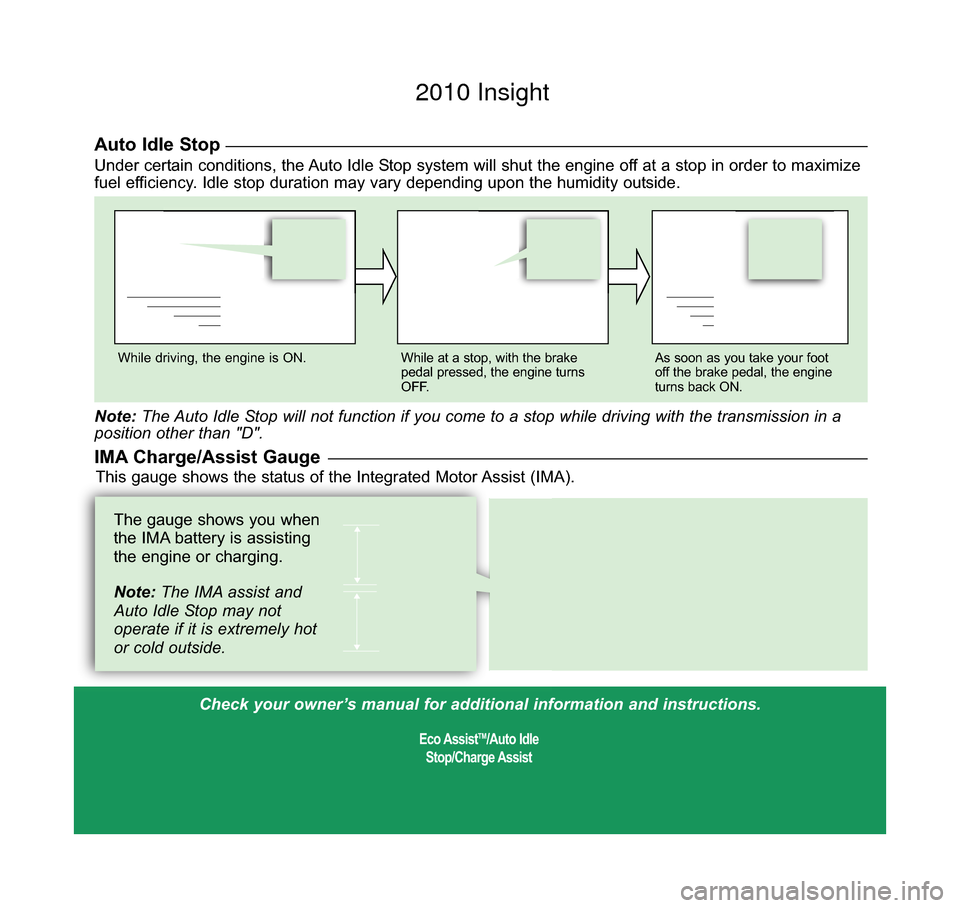
Check your owner’s manual for additional information and instructions.
Eco AssistTM/Auto Idle
Stop/Charge Assist
While driving, the engine is ON. While at a stop, with the brake
pedal pressed, the engine turns
OFF. As soon as you take your foot
off the brake pedal, the engine
turns back ON.
Note:
The Auto Idle Stop will not function if you come to a stop while driving with the trans\
mission in a
position other than "D".
The gauge shows you when
the IMA battery is assisting
the engine or charging.
Note: The IMA assist and
Auto Idle Stop may not
operate if it is extremely hot
or cold outside.
Auto Idle StopUnder certain conditions, the Auto Idle Stop system will shut the engine off at a stop in order to maximize
fuel efficiency. Idle stop duration may vary depending upon the humidity outside.
This gauge shows the status of the Integrated Motor Assist (IMA).IMA Charge/Assist Gauge
10 Insight TRG Base_:Base 2/11/2009 1:06 PM Page 4 2010 Insight
Page 8 of 16
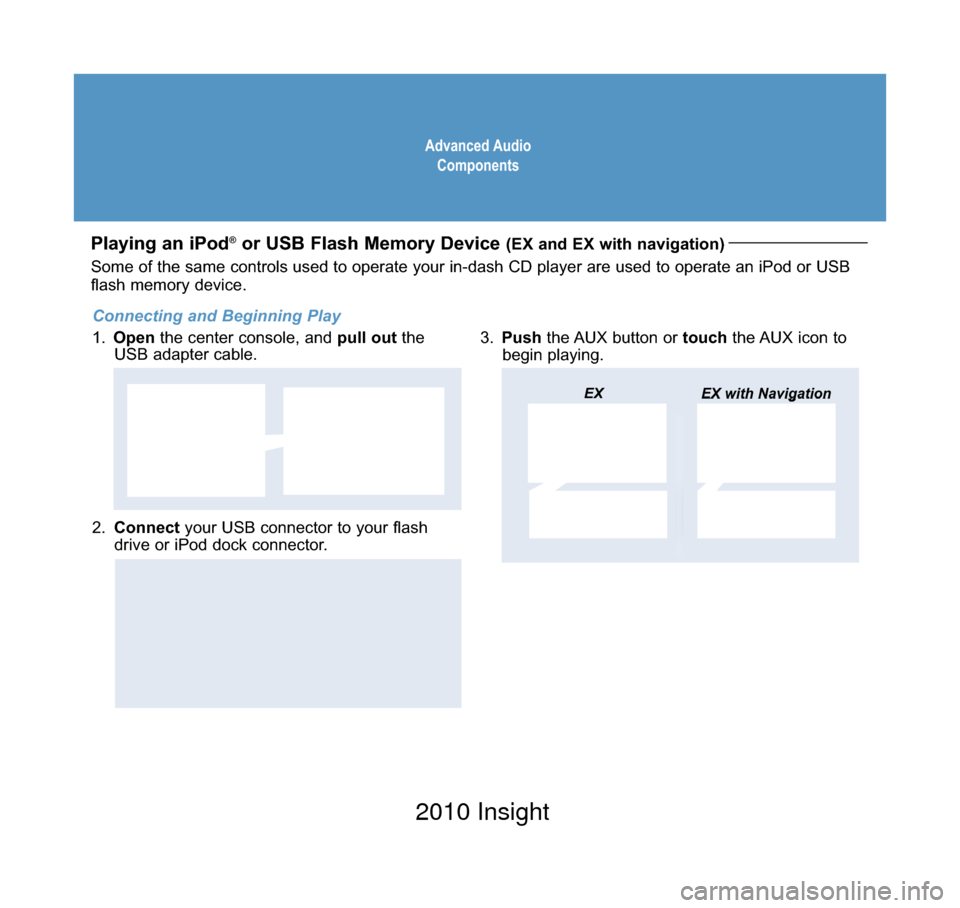
Advanced AudioComponents
Playing an iPod®or USB Flash Memory Device (EX and EX with navigation)
2. Connect your USB connector to your flash
drive or iPod dock connector.
3. Push the AUX button or touchthe AUX icon to
begin playing.
USB Adapter
Cable
EX EX with Navigation
USB Connector
Some of the same controls used to operate your in-dash CD player are use\
d to operate an iPod or USB
flash memory device.
Connecting and Beginning Play
1. Open the center console, and pull outthe
USB adapter cable.
10 Insight TRG Base_:Base 2/11/2009 9:06 AM Page 5 2010 Insight
Page 9 of 16
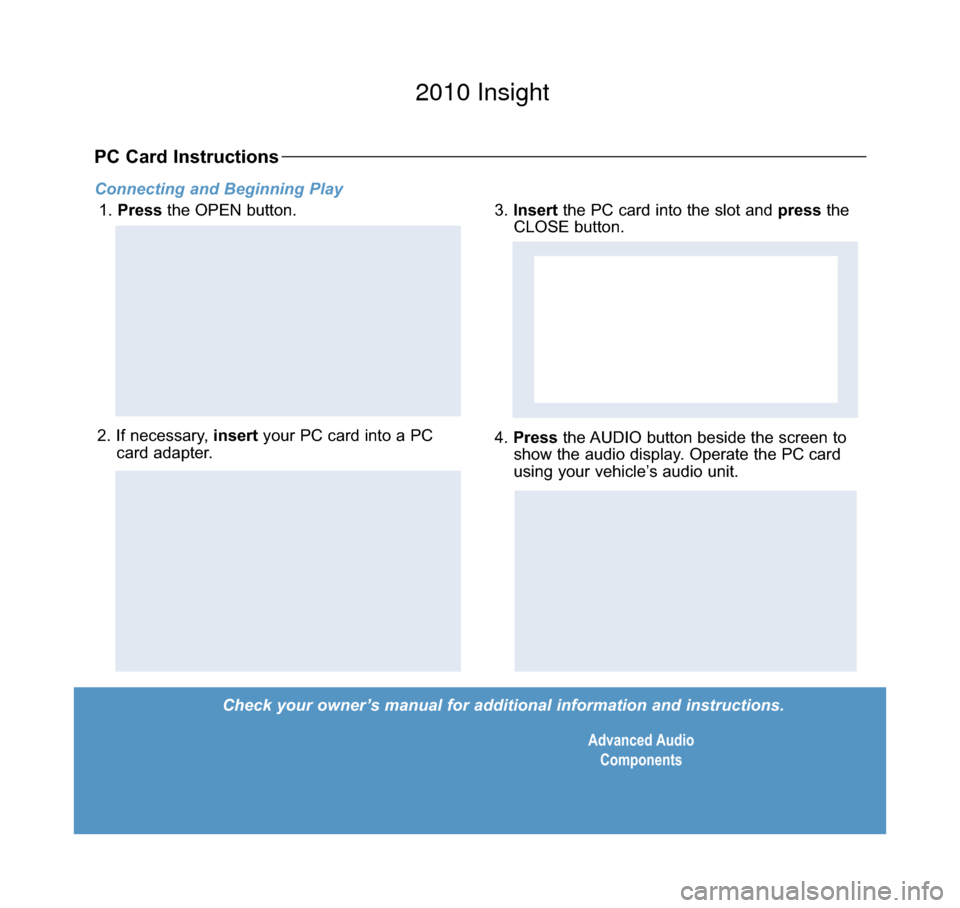
Check your owner’s manual for additional information and instructions.Advanced AudioComponents
Connecting and Beginning Play
1. Press the OPEN button.
PC Card Instructions
2. If necessary, insert your PC card into a PC
card adapter.4. Press the AUDIO button beside the screen to
show the audio display. Operate the PC card
using your vehicle’s audio unit.
3. Insert the PC card into the slot and press the
CLOSE button.
CLOSE
Button
10 Insight TRG Base_:Base 2/11/2009 9:06 AM Page 6 2010 Insight
Page 10 of 16
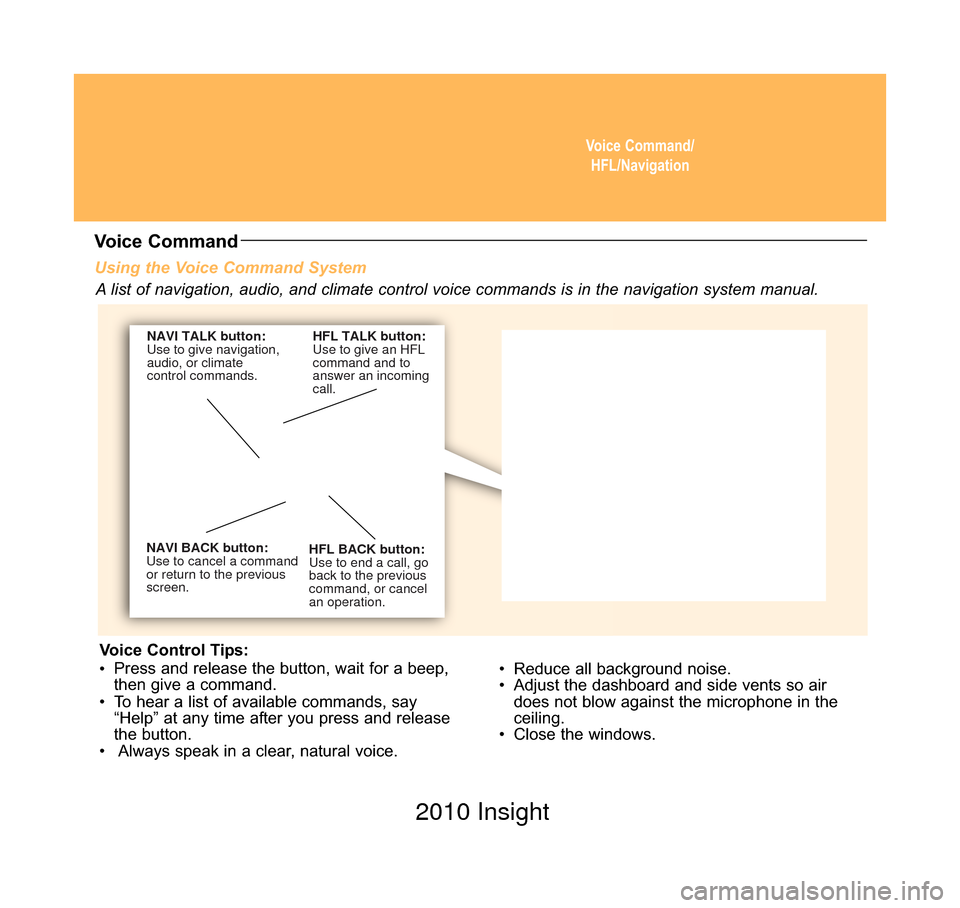
Voice Command/HFL/Navigation
Using the Voice Command System
• Reduce all background noise.
• Adjust the dashboard and side vents so airdoes not blow against the microphone in the
ceiling.
• Close the windows.
NAVI BACK button:
Use to cancel a command
or return to the previous
screen. HFL BACK button:
Use to end a call, go
back to the previous
command, or cancel
an operation.
NAVI TALK button:
Use to give navigation,
audio, or climate
control commands.
HFL TALK button:
Use to give an HFL
command and to
answer an incoming
call.
Voice Command
A list of navigation, audio, and climate control voice commands is in the\
navigation system manual.
Voice Control Tips:
• Press and release the button, wait for a beep,
then give a command.
• To hear a list of available commands, say “Help” at any time after you press and release
the button.
• Always speak in a clear, natural voice.
10 Insight TRG Base_:Base 2/11/2009 9:06 AM Page 7 2010 Insight