service HONDA INSIGHT 2010 2.G Navigation Manual
[x] Cancel search | Manufacturer: HONDA, Model Year: 2010, Model line: INSIGHT, Model: HONDA INSIGHT 2010 2.GPages: 153, PDF Size: 5.9 MB
Page 4 of 153
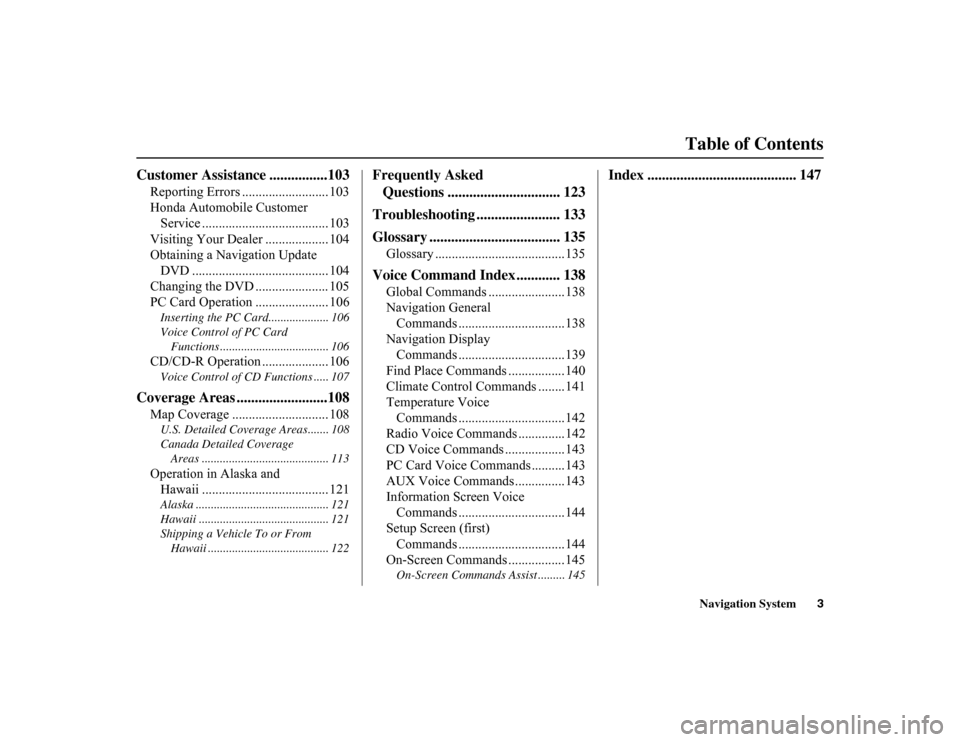
Navigation System3
Table of Contents
Customer Assistance ................103
Reporting Errors .......................... 103
Honda Automobile Customer
Service ...................................... 103
Visiting Your Dealer ................... 104
Obtaining a Navigation Update DVD ......................................... 104
Changing the DVD ...................... 105
PC Card Operation ...................... 106Inserting the PC Card.................... 106
Voice Control of PC Card
Functions .................................... 106CD/CD-R Operation .................... 106Voice Control of CD Functions ..... 107
Coverage Areas .........................108
Map Coverage ............................. 108U.S. Detailed Coverage Areas....... 108
Canada Detailed Coverage Areas .......................................... 113Operation in Alaska and Hawaii ...................................... 121Alaska ............................................ 121
Hawaii ........................................... 121
Shipping a Vehicle To or From
Hawaii ........................................ 122
Frequently Asked Questions ............................... 123
Troubleshooting ....................... 133
Glossary .................................... 135
Glossary .......................................135
Voice Command Index ............ 138
Global Commands .......................138
Navigation General Commands ................................138
Navigation Display Commands ................................139
Find Place Commands .................140
Climate Control Commands ........141
Temperature Voice Commands ................................142
Radio Voice Commands ..............142
CD Voice Commands ..................143
PC Card Voice Commands ..........143
AUX Voice Commands ...............143
Information Screen Voice Commands ................................144
Setup Screen (first) Commands ................................144
On-Screen Commands .................145On-Screen Commands Assist ......... 145
Index ......................................... 147
Page 19 of 153
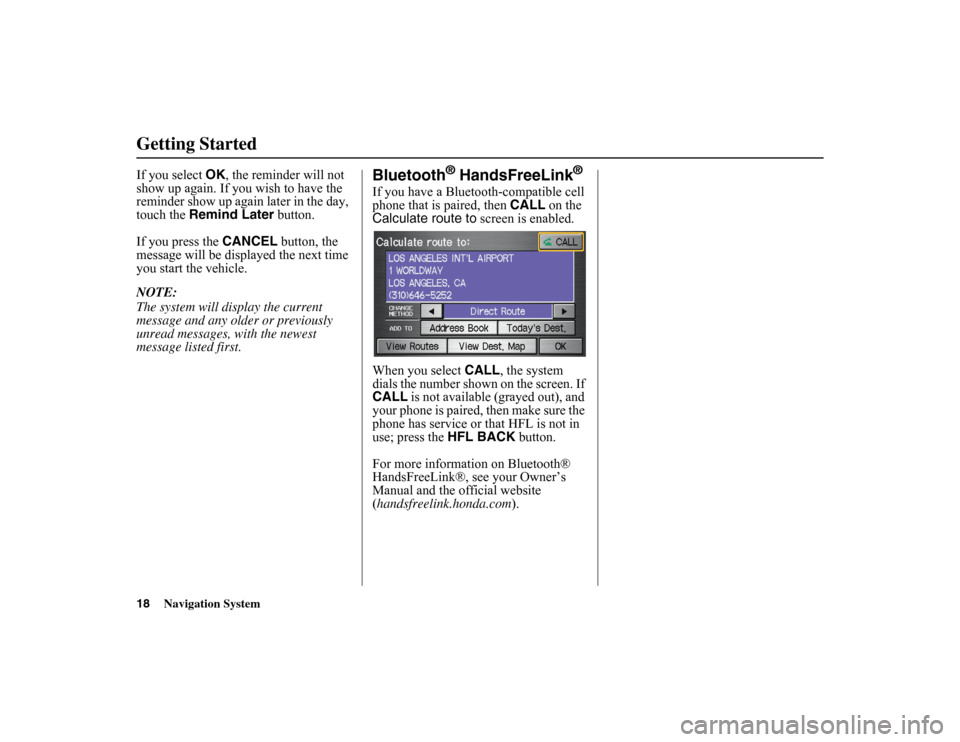
18
Navigation System
Getting StartedIf you select OK
, the reminder will not
show up again. If you wish to have the
reminder show up again later in the day,
touch the Remind Later button.
If you press the CANCEL button, the
message will be displayed the next time
you start the vehicle.
NOTE:
The system will display the current
message and any older or previously
unread messages, with the newest
message listed first.
Bluetooth
® HandsFreeLink
®
If you have a Bluetooth-compatible cell
phone that is paired, then CALL on the
Calculate route to screen is enabled.
When you select CALL
, the system
dials the number shown on the screen. If
CALL is not available (grayed out), and
your phone is paired, then make sure the
phone has service or that HFL is not in
use; press the HFL BACK
button.
For more information on Bluetooth®
HandsFreeLink®, see your Owner’s
Manual and the official website
(handsfreelink.honda.com ).
Page 34 of 153
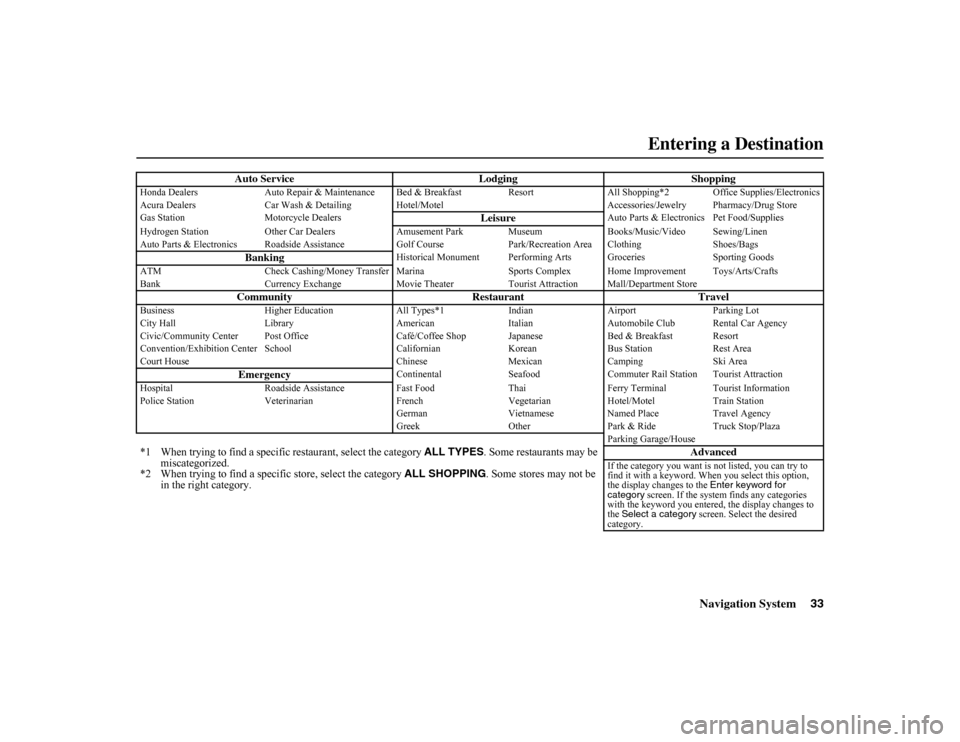
Navigation System33
Auto Service Lodging
Shopping
Honda Dealers
Auto Repair & Maintenance Bed & Break fast Resort
All Shopping*2 Office Supplies/Electronics
Acura Dealers Car Wash & Detailing Hotel/Motel Accessories/Jewelry Pharmacy/Drug Store
Gas Station Motorcycle Dealers
Leisure
Auto Parts & Electronics Pet Food/Supplies
Hydrogen Station Other Car De
alers Amusement Park Museum Books/Music/Video Sewing/Linen
Auto Parts & Electronics Roadsid e Assistance
Golf Course Park/Recreation Area Clothing Shoes/Bags
Banking
Historical Monument Performing Arts Grocerie s
Sporting Goods
ATM Check Cashing/Money Transfer Marina Sports Complex Home Improvement Toys/Arts/C rafts
Bank Currency Exchange
Mo
vie Theater Tourist Attraction Mall/Department Store
Community Restaurant
Travel
Business
Higher Education All Ty
pes*1 Indian Airport Parking Lot
City Hall Library
AmericanItalian
Automobile Club Rental Car Agency
Civic/Community Center Post Office Café/C
offee Shop Japanese Bed & Breakfast Resort
Convention/Exhibition Center School Ca
lifornian KoreanBus Station Rest Area
Court House Chinese
MexicanCamping Ski Area
Emergency
Continental SeafoodCommuter Rail Station Tourist Attraction
Hospital Roadside Assistance Fast Food
Th
ai Ferry Terminal Tourist Information
Police Station Veterinarian
FrenchVegetarianHotel/Motel Train Station
German VietnameseNamed Place Travel Agency
Greek OtherPark & Ride Truck Stop/Plaza
Parking Garage/House
*1 When trying to find a specific restaurant, select the category ALL TYPES. Some restaurants may be
miscategorized.
*2 When trying to find a specific store, select the category ALL SHOPPING
. Some stores may not be
in the right category. Advanced
If the category you want is
not listed, you can try to
find it with a keyword. When you select this option,
the display changes to the Enter keyword for
category screen. If the system finds any categories
with the keyword you entere d, the display changes to
the Select a category screen. Select the desired
category.
Entering a Destination
Page 101 of 153
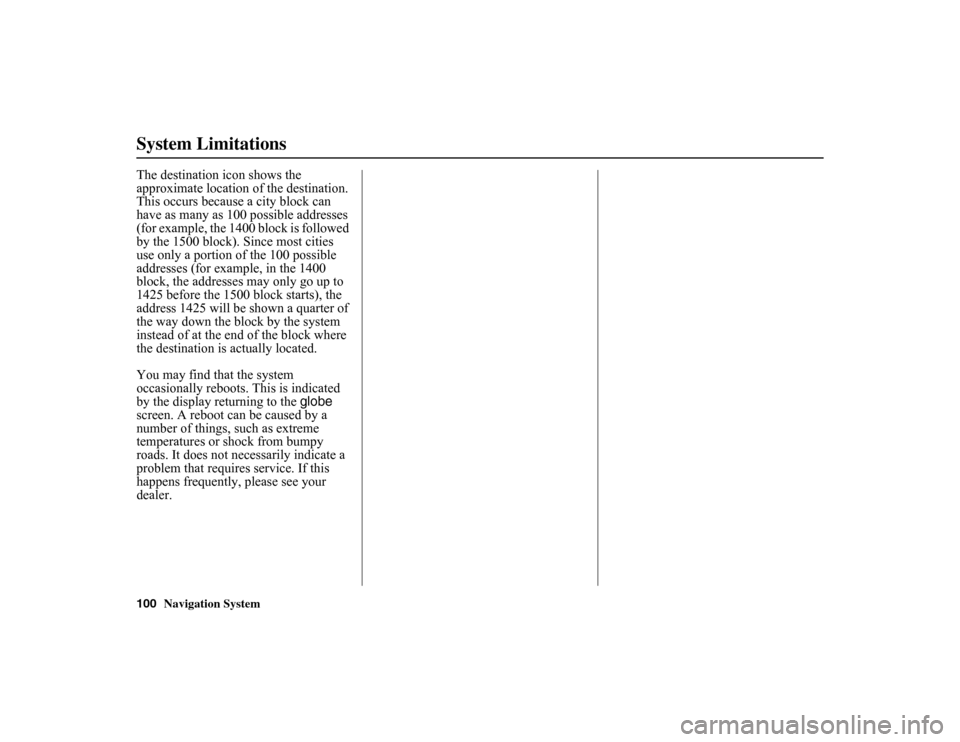
100
Navigation System
System LimitationsThe destination icon shows the
approximate location of the destination.
This occurs because a city block can
have as many as 100 possible addresses
(for example, the 1400 block is followed
by the 1500 block). Since most cities
use only a portion of the 100 possible
addresses (for example, in the 1400
block, the addresses may only go up to
1425 before the 1500 block starts), the
address 1425 will be shown a quarter of
the way down the block by the system
instead of at the end of the block where
the destination is actually located.
You may find that the system
occasionally reboots. This is indicated
by the display returning to the globe
screen. A reboot can be caused by a
number of things, such as extreme
temperatures or shock from bumpy
roads. It does not necessarily indicate a
problem that requires service. If this
happens frequently, please see your
dealer.
Page 102 of 153
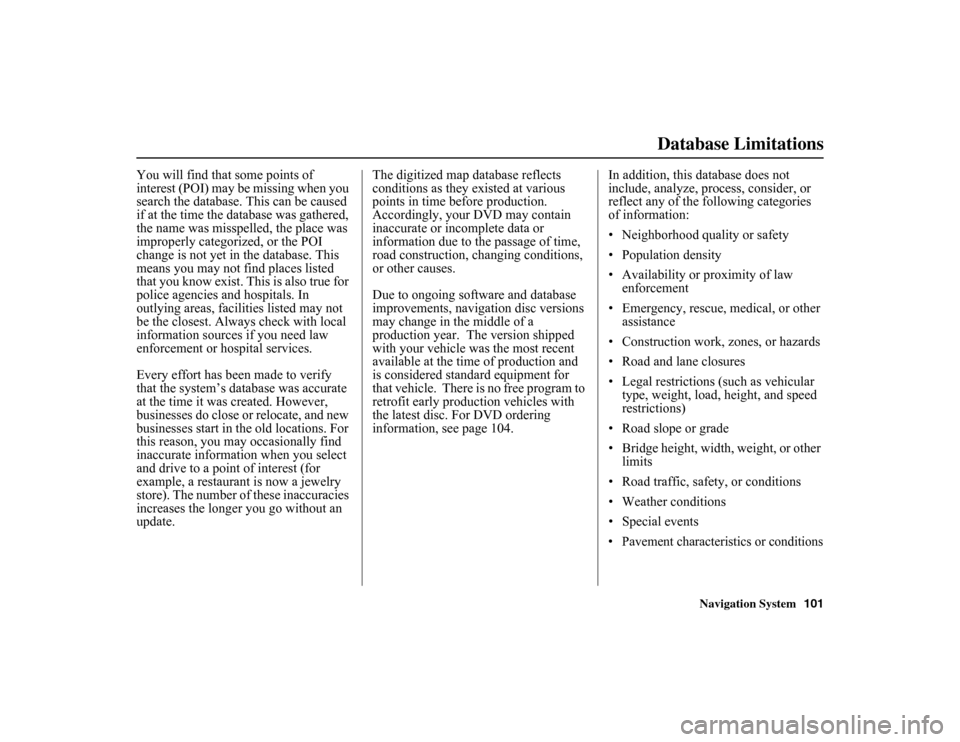
Navigation System101
Database Limitations
You will find that some points of
interest (POI) may be missing when you
search the database. This can be caused
if at the time the database was gathered,
the name was misspelled, the place was
improperly categorized, or the POI
change is not yet in the database. This
means you may not find places listed
that you know exist. This is also true for
police agencies and hospitals. In
outlying areas, facilities listed may not
be the closest. Always check with local
information sources if you need law
enforcement or hospital services.
Every effort has been made to verify
that the system’s database was accurate
at the time it was created. However,
businesses do close or relocate, and new
businesses start in the old locations. For
this reason, you may occasionally find
inaccurate information when you select
and drive to a point of interest (for
example, a restaurant is now a jewelry
store). The number of these inaccuracies
increases the longer you go without an
update. The digitized map database reflects
conditions as they existed at various
points in time before production.
Accordingly, your DVD may contain
inaccurate or incomplete data or
information due to
the passage of time,
road construction, changing conditions,
or other causes.
Due to ongoing software and database
improvements, navigation disc versions
may change in the middle of a
production year. The version shipped
with your vehicle was the most recent
available at the time of production and
is considered standard equipment for
that vehicle. There is no free program to
retrofit early production vehicles with
the latest disc. For DVD ordering
information, see page 104. In addition, this database does not
include, analyze, process, consider, or
reflect any of the following categories
of information:
• Neighborhood quality or safety
• Population density
• Availability or proximity of law
enforcement
• Emergency, rescue, medical, or other assistance
• Construction work, zones, or hazards
• Road and lane closures
• Legal restrictions (such as vehicular type, weight, load, height, and speed
restrictions)
• Road slope or grade
• Bridge height, width, weight, or other limits
• Road traffic, safety, or conditions
• Weather conditions
• Special events
• Pavement characteristics or conditions
Page 104 of 153
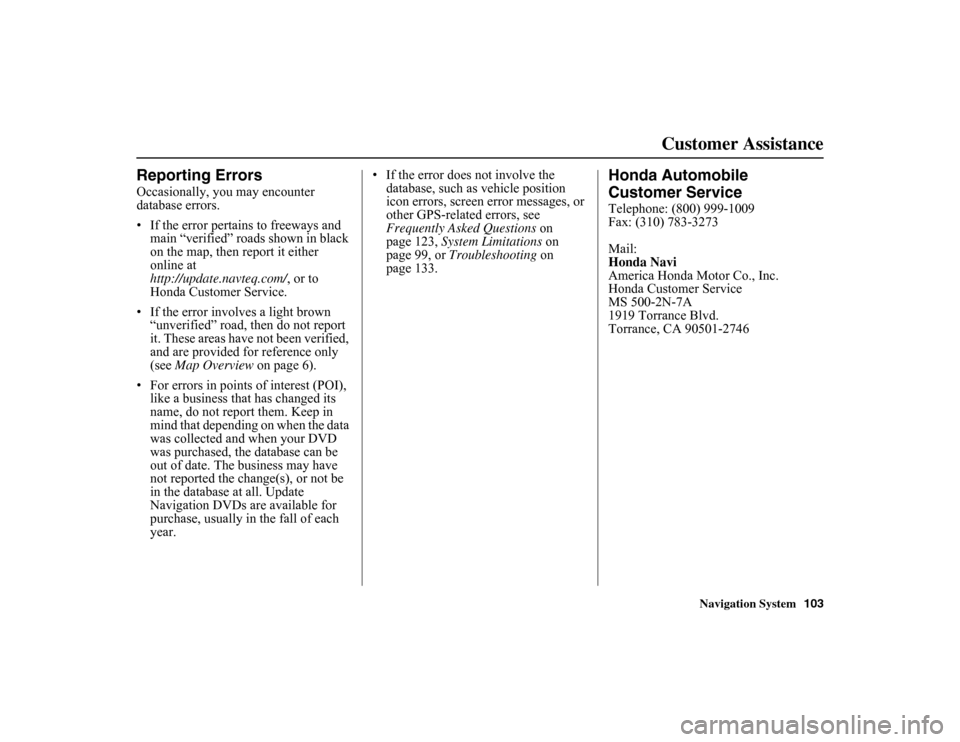
Navigation System103
Customer Assistance
Reporting ErrorsOccasionally, you may encounter
database errors.
• If the error pertains to freeways and
main “verified” roads shown in black
on the map, then report it either
online at
http://update.navteq.com/ , or to
Honda Customer Service.
• If the error involves a light brown “unverified” road, then do not report
it. These areas have not been verified,
and are provided for reference only
(see Map Overview on page 6).
• For errors in points of interest (POI), like a business that has changed its
name, do not report them. Keep in
mind that depending on when the data
was collected and when your DVD
was purchased, the database can be
out of date. The business may have
not reported the change(s), or not be
in the database at all. Update
Navigation DVDs are available for
purchase, usually in the fall of each
year. • If the error does not involve the
database, such as vehicle position
icon errors, screen error messages, or
other GPS-related errors, see
Frequently Asked Questions on
page 123, System Limitations on
page 99, or Troubleshooting on
page 133.
Honda Automobile
Customer ServiceTelephone: (800) 999-1009
Fax: (310) 783-3273
Mail:
Honda Navi
America Honda Motor Co., Inc.
Honda Customer Service
MS 500-2N-7A
1919 Torrance Blvd.
Torrance, CA 90501-2746
Page 105 of 153
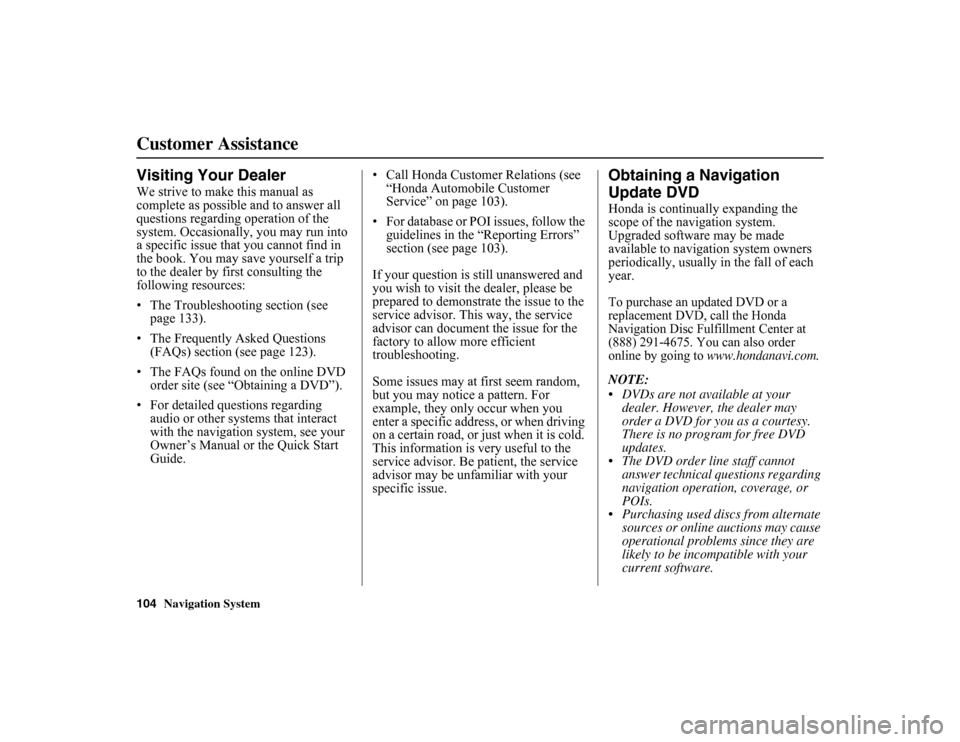
104
Navigation System
Customer AssistanceVisiting Your DealerWe strive to make this manual as
complete as possible and to answer all
questions regarding operation of the
system. Occasionally, you may run into
a specific issue that you cannot find in
the book. You may save yourself a trip
to the dealer by first consulting the
following resources:
• The Troubleshooting section (see page 133).
• The Frequently Asked Questions (FAQs) section (see page 123).
• The FAQs found on the online DVD order site (see “Obtaining a DVD”).
• For detailed questions regarding audio or other systems that interact
with the navigation system, see your
Owner’s Manual or the Quick Start
Guide. • Call Honda Customer
Relations (see
“Honda Automobile Customer
Service” on page 103).
• For database or POI issues, follow the guidelines in the “Reporting Errors”
section (see page 103).
If your question is still unanswered and
you wish to visit the dealer, please be
prepared to demonstrate the issue to the
service advisor. This way, the service
advisor can document the issue for the
factory to allow more efficient
troubleshooting.
Some issues may at first seem random,
but you may notice a pattern. For
example, they only occur when you
enter a specific address, or when driving
on a certain road, or just when it is cold.
This information is very useful to the
service advisor. Be patient, the service
advisor may be unfa miliar with your
specific issue.
Obtaining a Navigation
Update DVDHonda is continua lly expanding the
scope of the navigation system.
Upgraded software may be made
available to navigation system owners
periodically, usually in the fall of each
year.To purchase an updated DVD or a
replacement DVD, call the Honda
Navigation Disc Fulfillment Center at
(888) 291-4675. You can also order
online by going to
www.hondanavi.com.
NOTE:
DVDs are not available at your dealer. However, the dealer may
order a DVD for you as a courtesy.
There is no program for free DVD
updates.
The DVD order line staff cannot answer technical questions regarding
navigation operation, coverage, or
POIs.
Purchasing used discs from alternate
sources or online auctions may cause
operational problems since they are
likely to be incom patible with your
current software.
Page 109 of 153
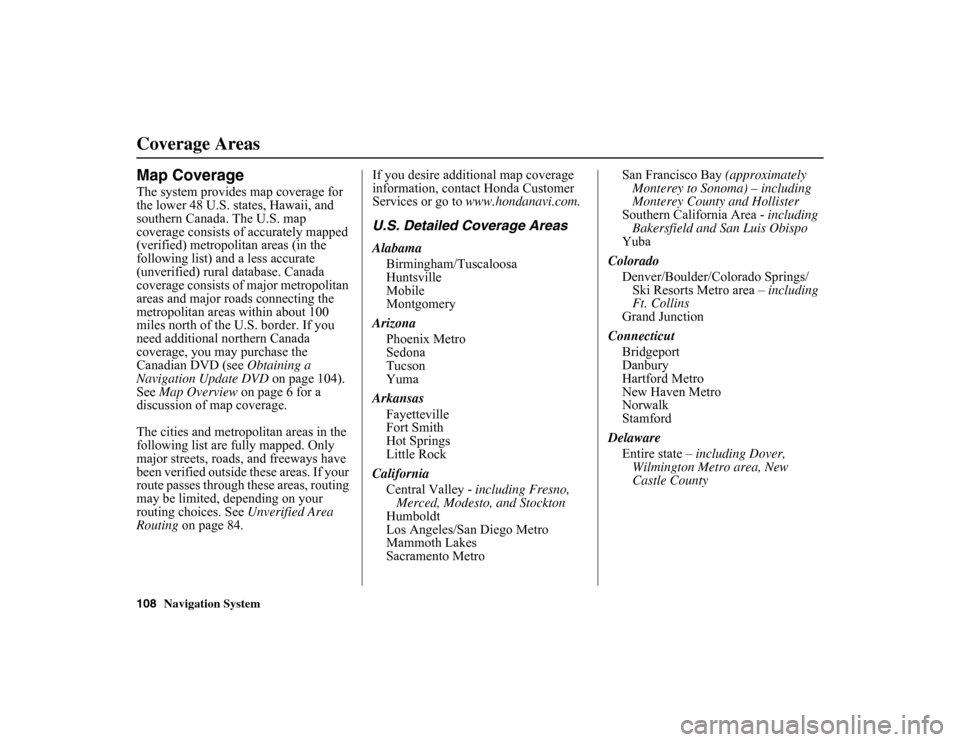
108
Navigation System
Coverage AreasMap CoverageThe system provides map coverage for
the lower 48 U.S. states, Hawaii, and
southern Canada. The U.S. map
coverage consists of accurately mapped
(verified) metropolitan areas (in the
following list) and a less accurate
(unverified) rural database. Canada
coverage consists of major metropolitan
areas and major roads connecting the
metropolitan areas within about 100
miles north of the U.S. border. If you
need additional northern Canada
coverage, you may purchase the
Canadian DVD (see Obtaining a
Navigation Update DVD on page 104).
See Map Overview
on page 6 for a
discussion of map coverage.
The cities and metropolitan areas in the
following list are fully mapped. Only
major streets, roads, and freeways have
been verified outside these areas. If your
route passes through these areas, routing
may be limited, depending on your
routing choices. See Unverified Area
Routing on page 84. If you desire additional map coverage
information, contact Honda Customer
Services or go to
www.hondanavi.com.
U.S. Detailed Coverage AreasAlabama
Birmingham/Tuscaloosa
Huntsville
Mobile
Montgomery
Arizona Phoenix Metro
Sedona
Tucson
Yuma
Arkansas Fayetteville
Fort Smith
Hot Springs
Little Rock
California Central Valley - including Fresno,
Merced, Modesto, and Stockton
Humboldt
Los Angeles/San Diego Metro
Mammoth Lakes
Sacramento Metro San Francisco Bay
(approximately
Monterey to Sonoma) – including
Monterey County and Hollister
Southern California Area - including
Bakersfield and San Luis Obispo
Yuba
Colorado Denver/Boulder/Colorado Springs/ Ski Resorts Metro area – including
Ft. Collins
Grand Junction
Connecticut Bridgeport
Danbury
Hartford Metro
New Haven Metro
Norwalk
Stamford
Delaware Entire state – including Dover,
Wilmington Metro area, New
Castle County
Page 148 of 153
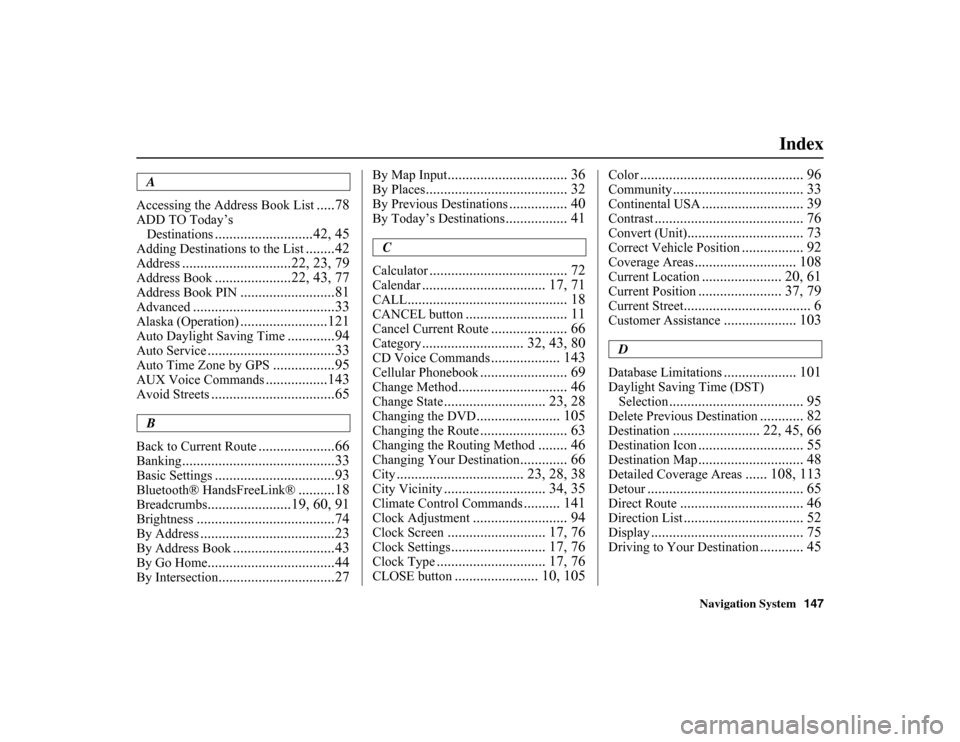
Navigation System147
Index
A
Accessing the Address Book List
.....78
ADD TO Today’s Destinations
...........................42, 45
Adding Destinatio ns to the List
........42
Address
..............................22, 23, 79
Address Book
.....................22, 43, 77
Address Book PIN
..........................81
Advanced
.......................................33
Alaska (Operation)
........................121
Auto Daylight Saving Time
.............94
Auto Service
...................................33
Auto Time Zone by GPS
.................95
AUX Voice Commands
.................143
Avoid Streets
..................................65
B
Back to Current Route
.....................66
Banking
..........................................33
Basic Settings
.................................93
Bluetooth® HandsFreeLink®
..........18
Breadcrumbs
.......................19, 60, 91
Brightness
......................................74
By Address
.....................................23
By Address Book
............................43
By Go Home
...................................44
By Intersection
................................27
By Map Input
................................. 36
By Places
....................................... 32
By Previous Destinations
................ 40
By Today’s Destinations
................. 41
C
Calculator
...................................... 72
Calendar
.................................. 17, 71
CALL
............................................ 18
CANCEL button
............................ 11
Cancel Current Route
..................... 66
Category
............................ 32, 43, 80
CD Voice Commands
................... 143
Cellular Phonebook
........................ 69
Change Method
.............................. 46
Change State
............................ 23, 28
Changing the DVD
....................... 105
Changing the Route
........................ 63
Changing the Routing Method
........ 46
Changing Your Destination
............. 66
City
................................... 23, 28, 38
City Vicinity
............................ 34, 35
Climate Control Commands
.......... 141
Clock Adjustment
.......................... 94
Clock Screen
........................... 17, 76
Clock Settings
.......................... 17, 76
Clock Type
.............................. 17, 76
CLOSE button
....................... 10, 105
Color
............................................. 96
Community
.................................... 33
Continental USA
............................ 39
Contrast
......................................... 76
Convert (Unit)
................................ 73
Correct Vehicle Position
................. 92
Coverage Areas
............................ 108
Current Location
...................... 20, 61
Current Position
....................... 37, 79
Current Street
................................... 6
Customer Assistance
.................... 103
D
Database Limitations
.................... 101
Daylight Saving Time (DST) Selection
..................................... 95
Delete Previous Destination
............ 82
Destination
........................ 22, 45, 66
Destination Icon
............................. 55
Destination Map
............................. 48
Detailed Coverage Areas
...... 108, 113
Detour
........................................... 65
Direct Route
.................................. 46
Direction List
................................. 52
Display
.......................................... 75
Driving to Your Destination
............ 45
Page 149 of 153
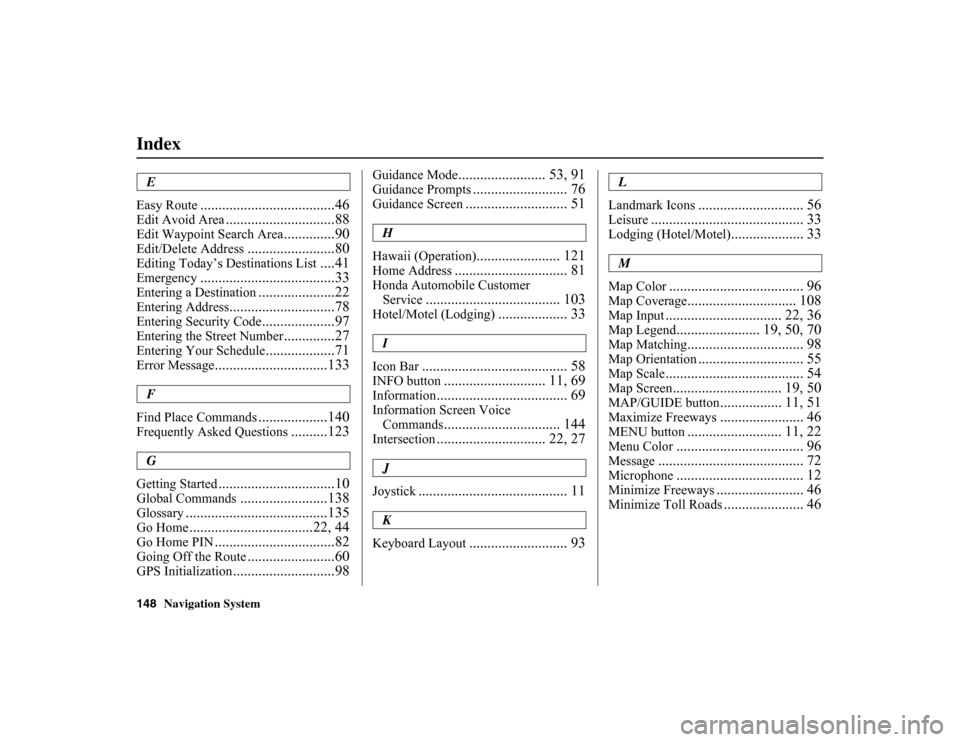
148
Navigation System
IndexE
Easy Route
.....................................46
Edit Avoid Area
..............................88
Edit Waypoint Search Area
..............90
Edit/Delete Address
........................80
Editing Today’s De stinations List
....41
Emergency
.....................................33
Entering a Destination
.....................22
Entering Address
.............................78
Entering Security Code
....................97
Entering the Street Number
..............27
Entering Your Schedule
...................71
Error Message
...............................133
F
Find Place Commands
...................140
Frequently Asked Questions
..........123
G
Getting Started
................................10
Global Commands
........................138
Glossary
.......................................135
Go Home
..................................22, 44
Go Home PIN
.................................82
Going Off the Route
........................60
GPS Initialization
............................98
Guidance Mode
........................ 53, 91
Guidance Prompts
.......................... 76
Guidance Screen
............................ 51
H
Hawaii (Operation)
....................... 121
Home Address
............................... 81
Honda Automobile Customer Service
..................................... 103
Hotel/Motel (Lodging)
................... 33
I
Icon Bar
........................................ 58
INFO button
............................ 11, 69
Information
.................................... 69
Information Screen Voice Commands
................................ 144
Intersection
.............................. 22, 27
J
Joystick
......................................... 11
K
Keyboard Layout
........................... 93
L
Landmark Icons
............................. 56
Leisure
.......................................... 33
Lodging (Hotel/Motel)
.................... 33
M
Map Color
..................................... 96
Map Coverage
.............................. 108
Map Input
................................ 22, 36
Map Legend
....................... 19, 50, 70
Map Matching
................................ 98
Map Orientation
............................. 55
Map Scale
...................................... 54
Map Screen
.............................. 19, 50
MAP/GUIDE button
................. 11, 51
Maximize Freeways
....................... 46
MENU button
.......................... 11, 22
Menu Color
................................... 96
Message
........................................ 72
Microphone
................................... 12
Minimize Freeways
........................ 46
Minimize Toll Roads
...................... 46