start stop button HONDA INSIGHT 2010 2.G Navigation Manual
[x] Cancel search | Manufacturer: HONDA, Model Year: 2010, Model line: INSIGHT, Model: HONDA INSIGHT 2010 2.GPages: 153, PDF Size: 5.9 MB
Page 61 of 153
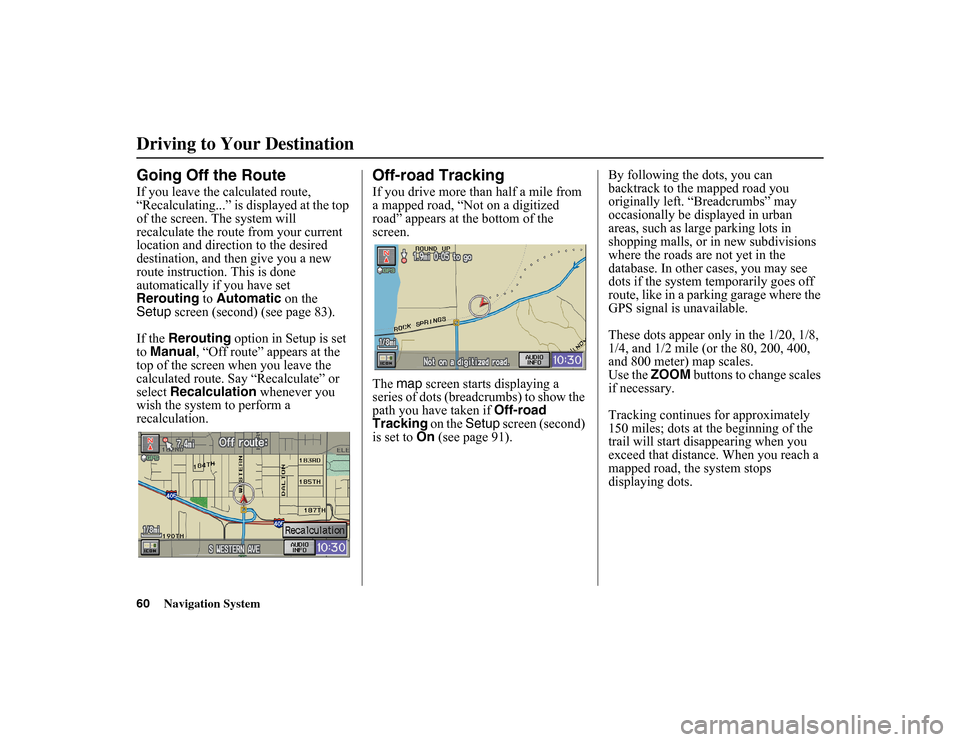
60
Navigation System
Driving to Your DestinationGoing Off the RouteIf you leave the calculated route,
“Recalculating...” is displayed at the top
of the screen. The system will
recalculate the route from your current
location and direction to the desired
destination, and then give you a new
route instruction. This is done
automatically if you have set
Rerouting to Automatic on the
Setup screen (second) (see page 83).
If the Rerouting option in Setup is set
to Manual , “Off route” appears at the
top of the screen when you leave the
calculated route. Say “Recalculate” or
select Recalculation whenever you
wish the system to perform a
recalculation.
Off-road TrackingIf you drive more than half a mile from
a mapped road, “Not on a digitized
road” appears at the bottom of the
screen.
The map screen starts displaying a
series of dots (breadcrumbs) to show the
path you have taken if Off-road
Tracking on the Setup
screen (second)
is set to On (see page 91). By following the dots, you can
backtrack to the mapped road you
originally left. “Breadcrumbs” may
occasionally be displayed in urban
areas, such as larg
e parking lots in
shopping malls, or in new subdivisions
where the roads are not yet in the
database. In other cases, you may see
dots if the system temporarily goes off
route, like in a parking garage where the
GPS signal is unavailable.
These dots appear only in the 1/20, 1/8,
1/4, and 1/2 mile (or the 80, 200, 400,
and 800 meter) map scales.
Use the ZOOM
buttons to change scales
if necessary.
Tracking continues for approximately
150 miles; dots at the beginning of the
trail will start disappearing when you
exceed that distance. When you reach a
mapped road, the system stops
displaying dots.
Page 71 of 153
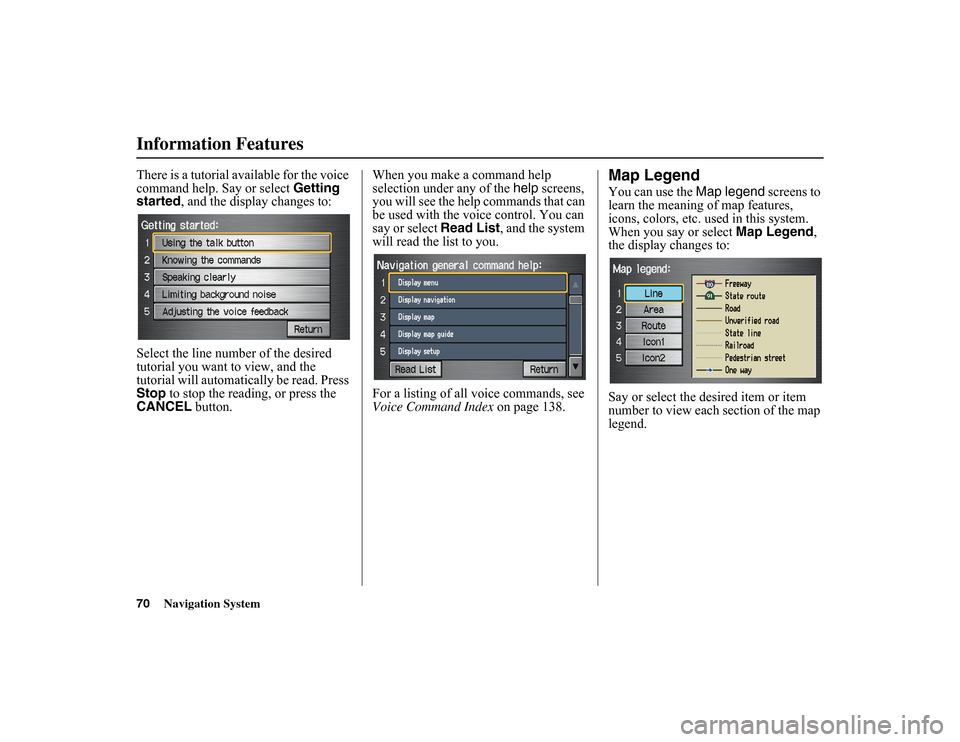
70
Navigation System
Information FeaturesThere is a tutorial available for the voice
command help. Say or select Getting
started , and the display changes to:
Select the line number of the desired
tutorial you want to view, and the
tutorial will automati cally be read. Press
Stop to stop the reading, or press the
CANCEL button. When you make a command help
selection under any of the
help screens,
you will see the help commands that can
be used with the vo ice control. You can
say or select Read List, and the system
will read the list to you.
For a listing of all voice commands, see
Voice Command Index on page 138.
Map LegendYou can use the Map legend screens to
learn the meaning of map features,
icons, colors, etc. us ed in this system.
When you say or select Map Legend,
the display changes to:
Say or select the desired item or item
number to view each section of the map
legend.