display HONDA INSIGHT 2010 2.G Technology Reference Guide
[x] Cancel search | Manufacturer: HONDA, Model Year: 2010, Model line: INSIGHT, Model: HONDA INSIGHT 2010 2.GPages: 16, PDF Size: 1.74 MB
Page 2 of 16
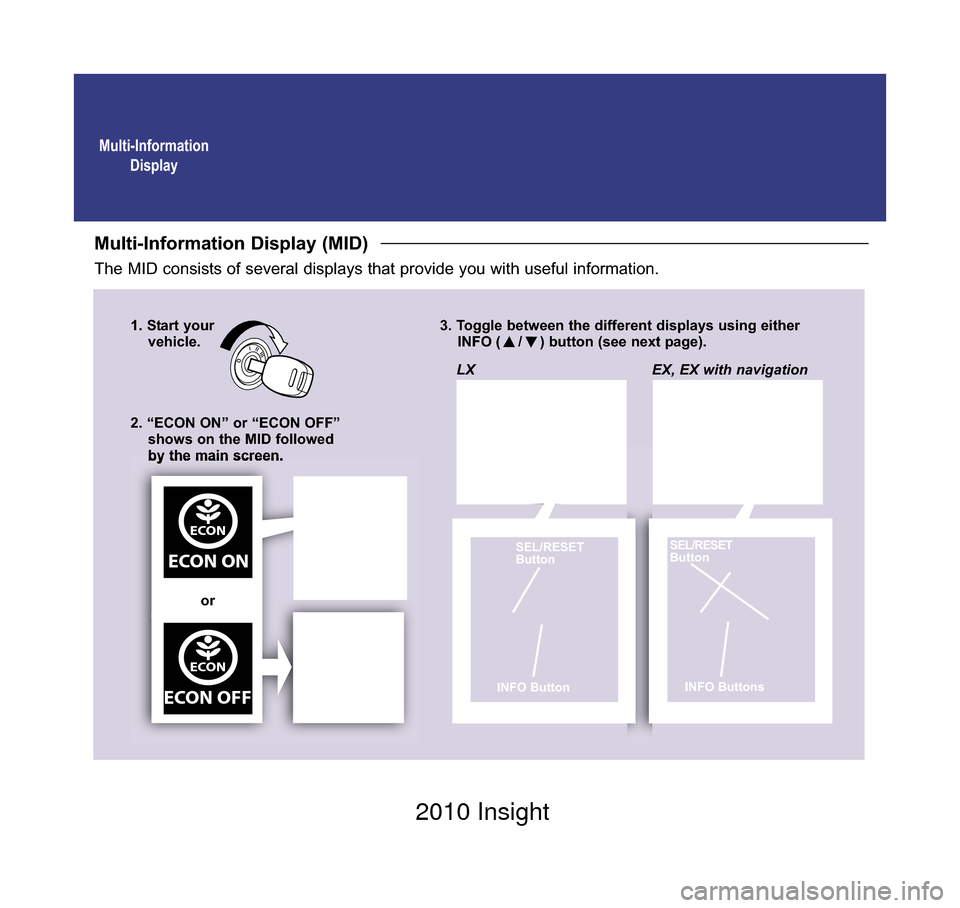
Multi-InformationDisplay
Multi-Information Display (MID)
The MID consists of several displays that provide you with useful information.
1. Start your vehicle. 3. Toggle between the different displays using either
INFO ( / ) button (see next page).
2. “ECON ON” or “ECON OFF” shows on the MID followed
by the main screen.
ECON
ECON ON
ECON
ECON OFF
LX
SEL/RESET
Button
INFO Button
EX, EX with navigation
SEL/RESET
Button
INFO Buttons
or
10 Insight TRG Front Inside_:Inside Cvr 2/11/2009 9:05 AM Page 1 2010 Insight
Page 3 of 16
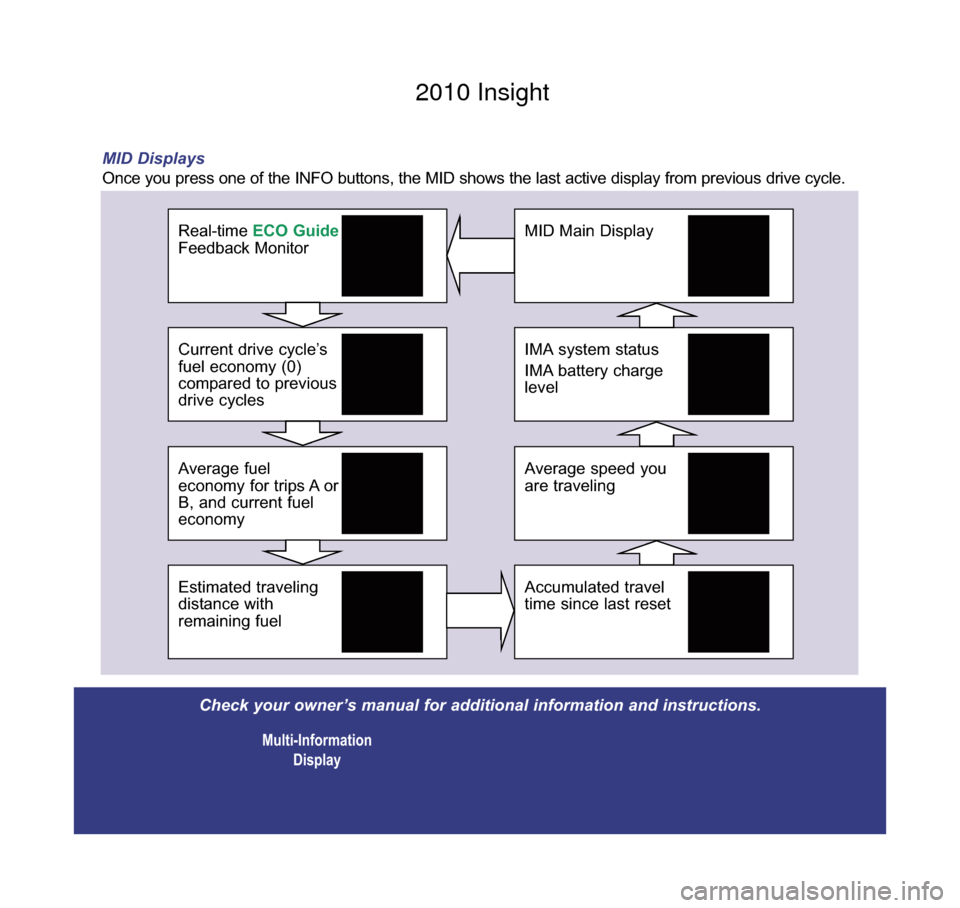
IMA system status
IMA battery charge
level
MID Main Display
Average speed you
are traveling
Accumulated travel
time since last resetEstimated traveling
distance with
remaining fuel
Average fuel
economy for trips A or
B, and current fuel
economy
Current drive cycle’s
fuel economy (0)
compared to previous
drive cycles
Real-time ECO Guide
Feedback Monitor
Check your owner’s manual for additional information and instructions.
Multi-InformationDisplay
MID Displays
Once you press one of the INFO buttons, the MID shows the last active di\
splay from previous drive cycle.
10 Insight TRG Base_:Base 2/11/2009 9:05 AM Page 2 2010 Insight
Page 6 of 16
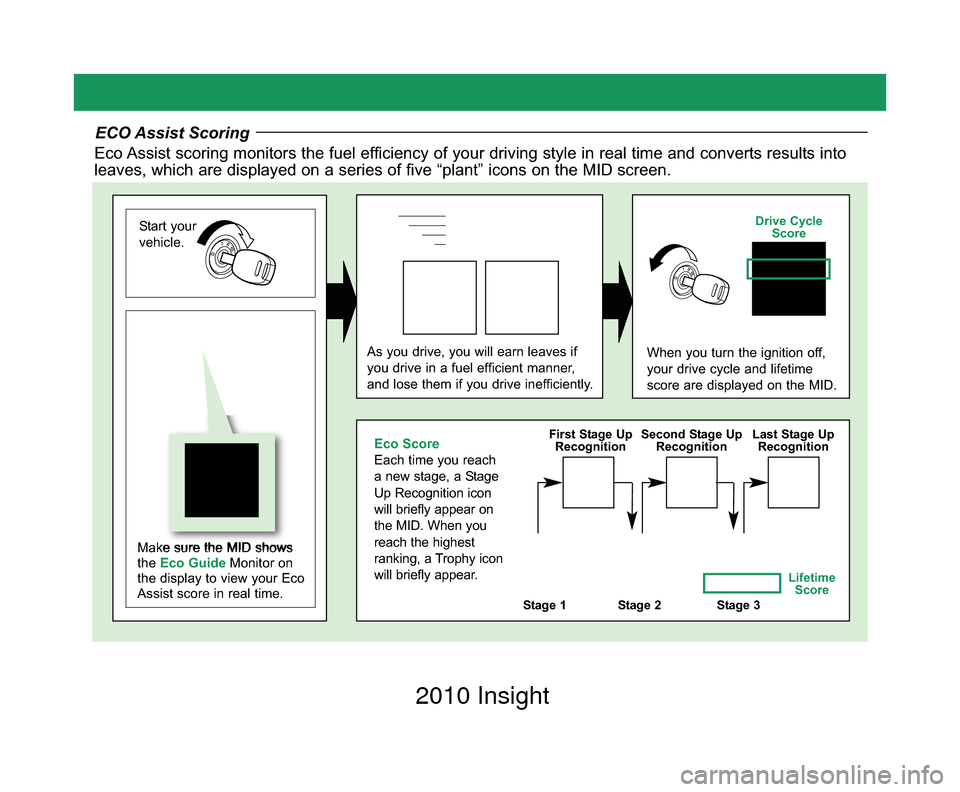
ECO Assist Scoring
Eco Assist scoring monitors the fuel efficiency of your driving style in real time and converts results into
leaves, which are displayed on a series of five “plant” icons on t\
he MID screen.
Start your
vehicle.
Make sure the MID shows
the Eco Guide Monitor on
the display to view your Eco
Assist score in real time.
As you drive, you will earn leaves if
you drive in a fuel efficient manner,
and lose them if you drive inefficiently.When you turn the ignition off,
your drive cycle and lifetime
score are displayed on the MID.
Stage 1Stage 2Stage 3
Eco Score
Each time you reach
a new stage, a Stage
Up Recognition icon
will briefly appear on
the MID. When you
reach the highest
ranking, a Trophy icon
will briefly appear.
Lifetime Score
First Stage Up
Recognition Second Stage Up
Recognition Last Stage Up
Recognition
Drive Cycle Score
10 Insight TRG 3ab_:ExtraPages.qxd 2/12/2009 1:26 PM Page b3 2010 Insight
Page 9 of 16
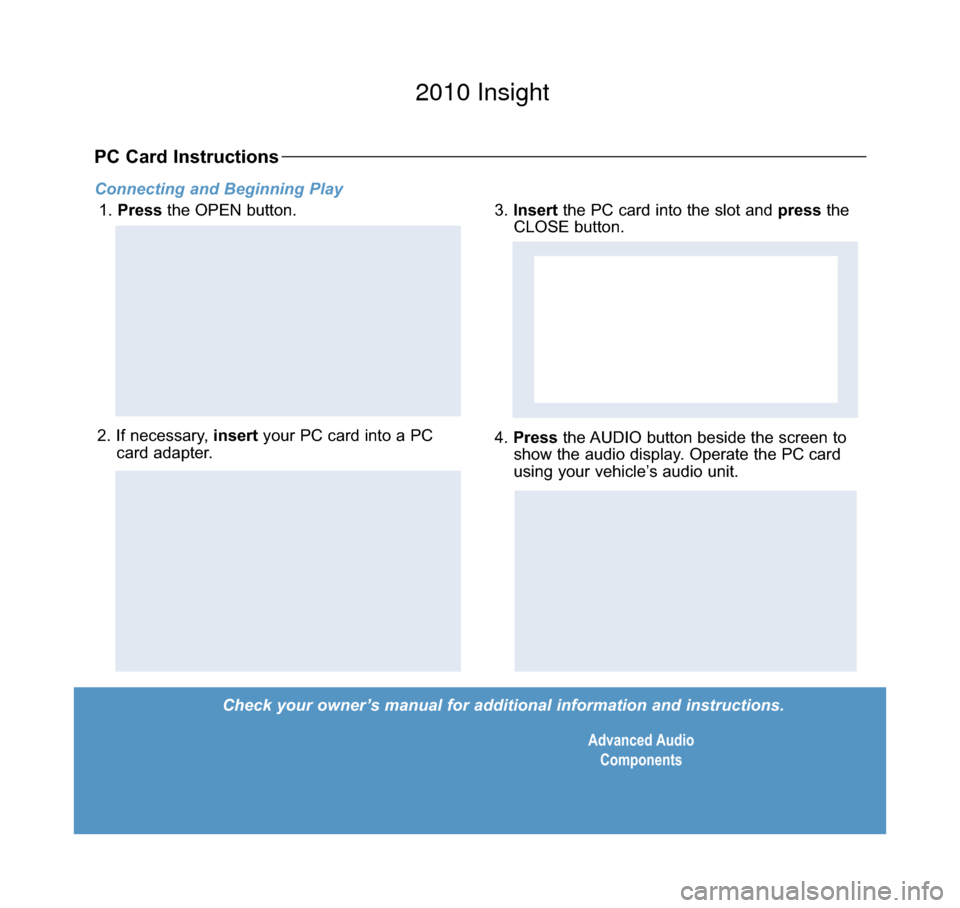
Check your owner’s manual for additional information and instructions.Advanced AudioComponents
Connecting and Beginning Play
1. Press the OPEN button.
PC Card Instructions
2. If necessary, insert your PC card into a PC
card adapter.4. Press the AUDIO button beside the screen to
show the audio display. Operate the PC card
using your vehicle’s audio unit.
3. Insert the PC card into the slot and press the
CLOSE button.
CLOSE
Button
10 Insight TRG Base_:Base 2/11/2009 9:06 AM Page 6 2010 Insight
Page 13 of 16
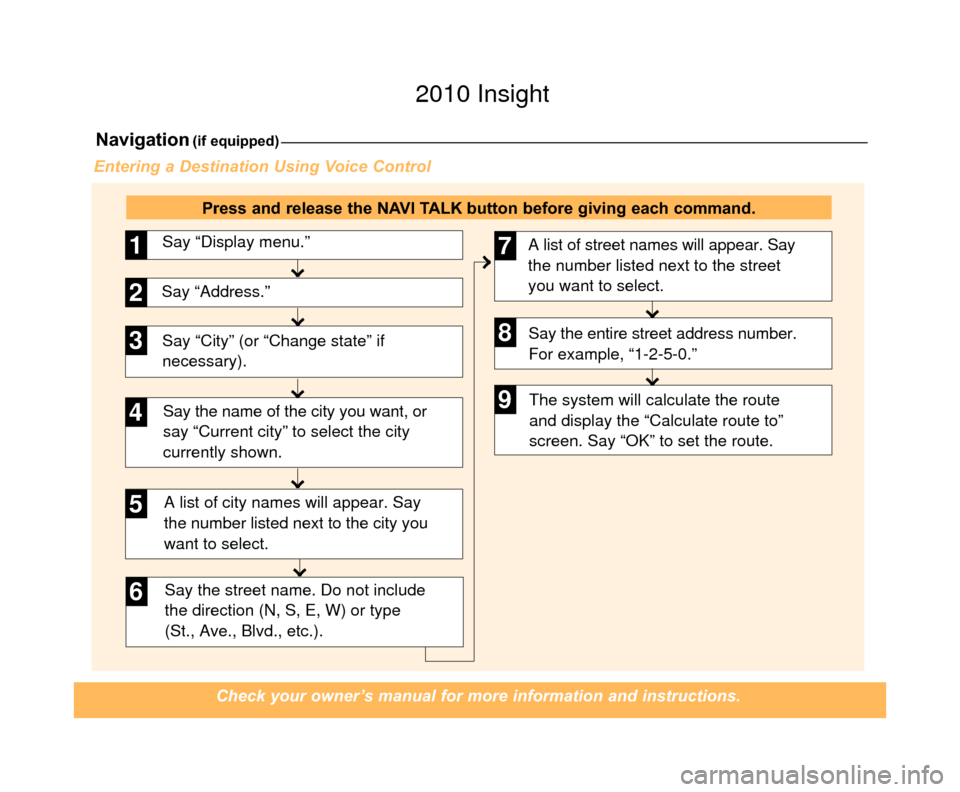
Say “City” (or “Change state” if
necessary).Say “Display menu.”
1
Say “Address.”2
3
A list of city names will appear. Say
the number listed next to the city you
want to select.
Say the street name. Do not include
the direction (N, S, E, W) or type
(St., Ave., Blvd., etc.).
4
6
Say the name of the city you want, or
say “Current city” to select the city
currently shown.
5
A list of street names will appear. Say
the number listed next to the street
you want to select.
Say the entire street address number.
For example, “1-2-5-0.”7
8
The system will calculate the route
and display the “Calculate route to”
screen. Say “OK” to set the route.9
Navigation(if equipped)
Check your owner’s manual for more information and instructions.
Entering a Destination Using Voice Control
Press and release the NAVI TALK button before giving each command.
10 Insight TRG 7ab_:ExtraPages.qxd 2/11/2009 9:07 AM Page c7 2010 Insight
Page 14 of 16
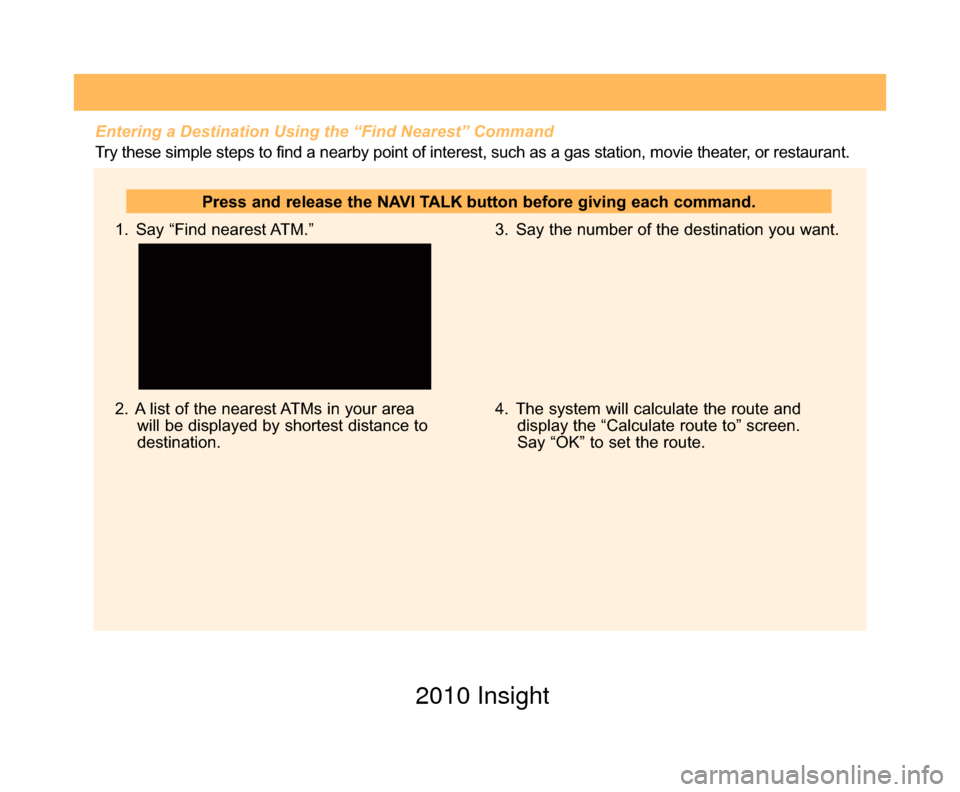
Entering a Destination Using the “Find Nearest” Command
Try these simple steps to find a nearby point of interest, such as a gas station, movie theater, or restaurant.
1. Say “Find nearest ATM.”
2. A list of the nearest ATMs in your areawill be displayed by shortest distance to
destination. 3. Say the number of the destination you want.
4. The system will calculate the route and
display the “Calculate route to” screen.
Say “OK” to set the route.
Press and release the NAVI TALK button before giving each command.
10 Insight TRG 7ab_:ExtraPages.qxd 2/11/2009 9:07 AM Page d7 2010 Insight
Page 15 of 16
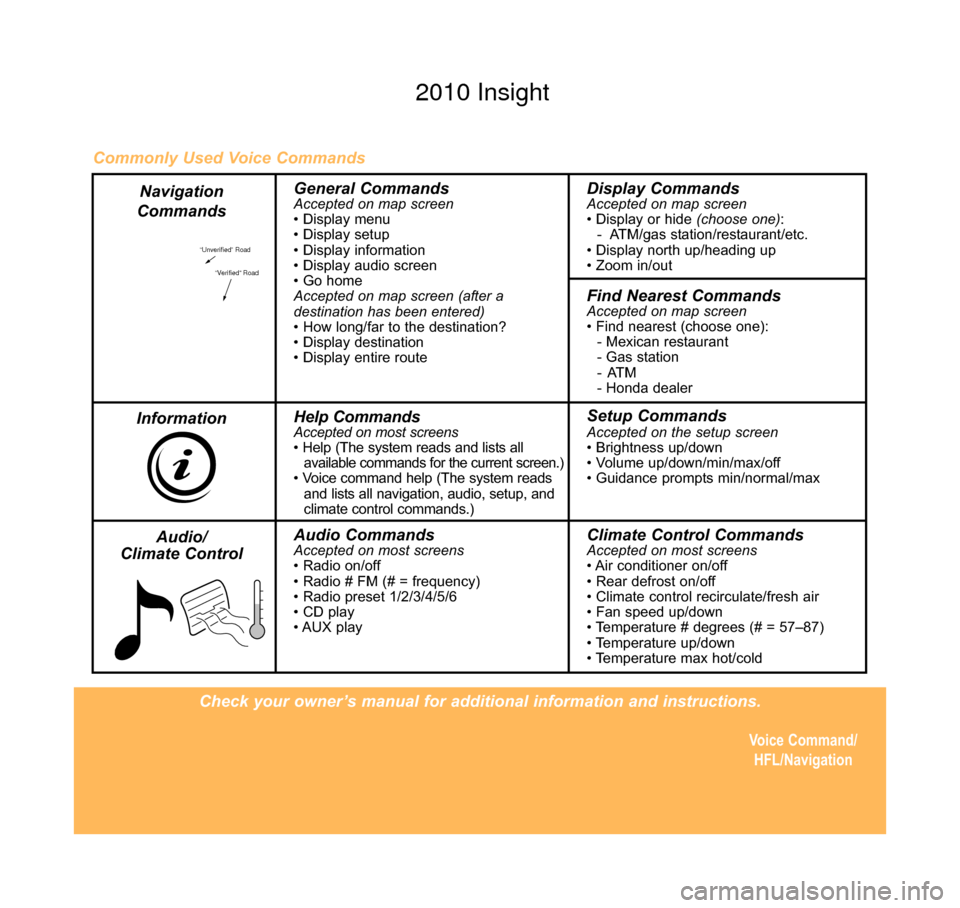
Check your owner’s manual for additional information and instructions.Voice Command/HFL/Navigation
“Unverified” Road
“Verified” Road
General CommandsAccepted on map screen
• Display menu
• Display setup
• Display information
• Display audio screen
• Go home
Accepted on map screen (after a
destination has been entered)
• How long/far to the destination?
• Display destination
• Display entire routeDisplay CommandsAccepted on map screen
• Display or hide (choose one):
- ATM/gas station/restaurant/etc.
• Display north up/heading up
• Zoom in/out
Find Nearest CommandsAccepted on map screen
• Find nearest (choose one): - Mexican restaurant
- Gas station
-ATM
- Honda dealer
Help CommandsAccepted on most screens
• Help (The system reads and lists all available commands for the current screen.)
• Voice command help (The system reads and lists all navigation, audio, setup, and
climate control commands.)Setup CommandsAccepted on the setup screen
• Brightness up/down
• Volume up/down/min/max/off
• Guidance prompts min/normal/max
Audio CommandsAccepted on most screens
• Radio on/off
• Radio # FM (# = frequency)
• Radio preset 1/2/3/4/5/6
• CD play
• AUX playClimate Control CommandsAccepted on most screens
• Air conditioner on/off
• Rear defrost on/off
• Climate control recirculate/fresh air
• Fan speed up/down
• Temperature # degrees (# = 57–87)
• Temperature up/down
• Temperature max hot/cold
Commonly Used Voice Commands
Navigation
Commands
Information Audio/
Climate Control
10 Insight TRG Back Inside_:Inside Back 2/11/2009 9:07 AM Page 8 2010 Insight