navigation HONDA INSIGHT 2010 2.G Technology Reference Guide
[x] Cancel search | Manufacturer: HONDA, Model Year: 2010, Model line: INSIGHT, Model: HONDA INSIGHT 2010 2.GPages: 16, PDF Size: 1.74 MB
Page 2 of 16
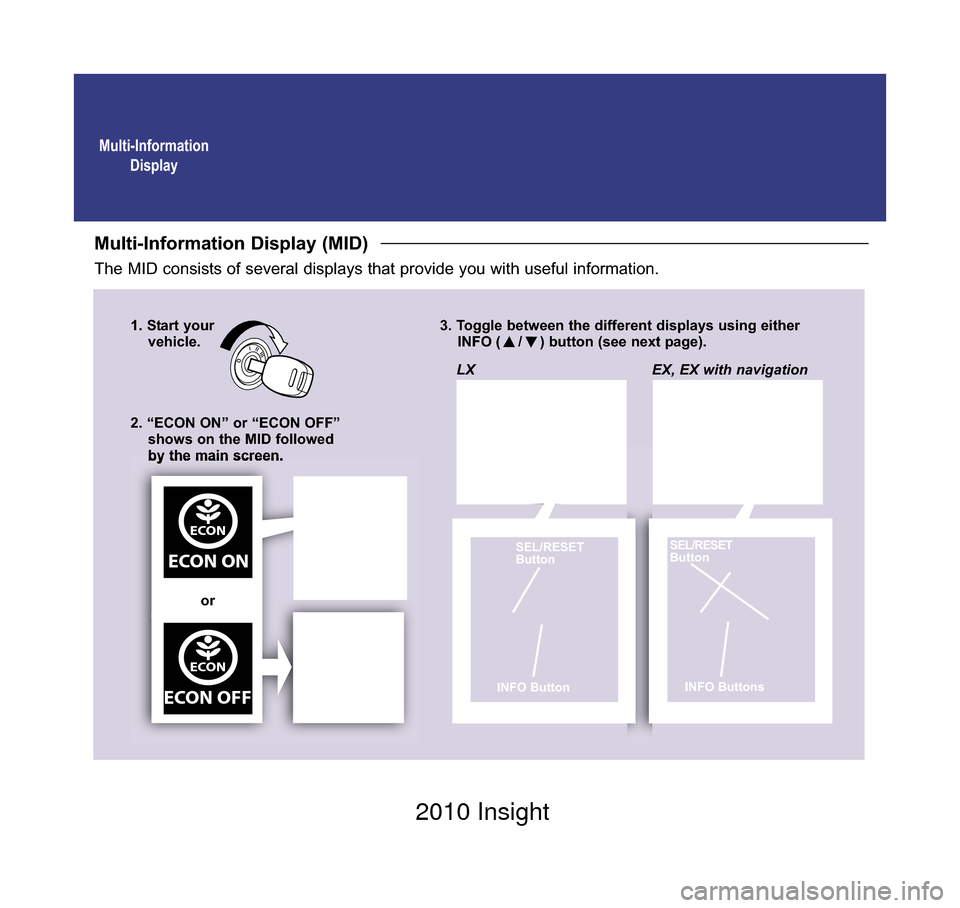
Multi-InformationDisplay
Multi-Information Display (MID)
The MID consists of several displays that provide you with useful information.
1. Start your vehicle. 3. Toggle between the different displays using either
INFO ( / ) button (see next page).
2. “ECON ON” or “ECON OFF” shows on the MID followed
by the main screen.
ECON
ECON ON
ECON
ECON OFF
LX
SEL/RESET
Button
INFO Button
EX, EX with navigation
SEL/RESET
Button
INFO Buttons
or
10 Insight TRG Front Inside_:Inside Cvr 2/11/2009 9:05 AM Page 1 2010 Insight
Page 4 of 16
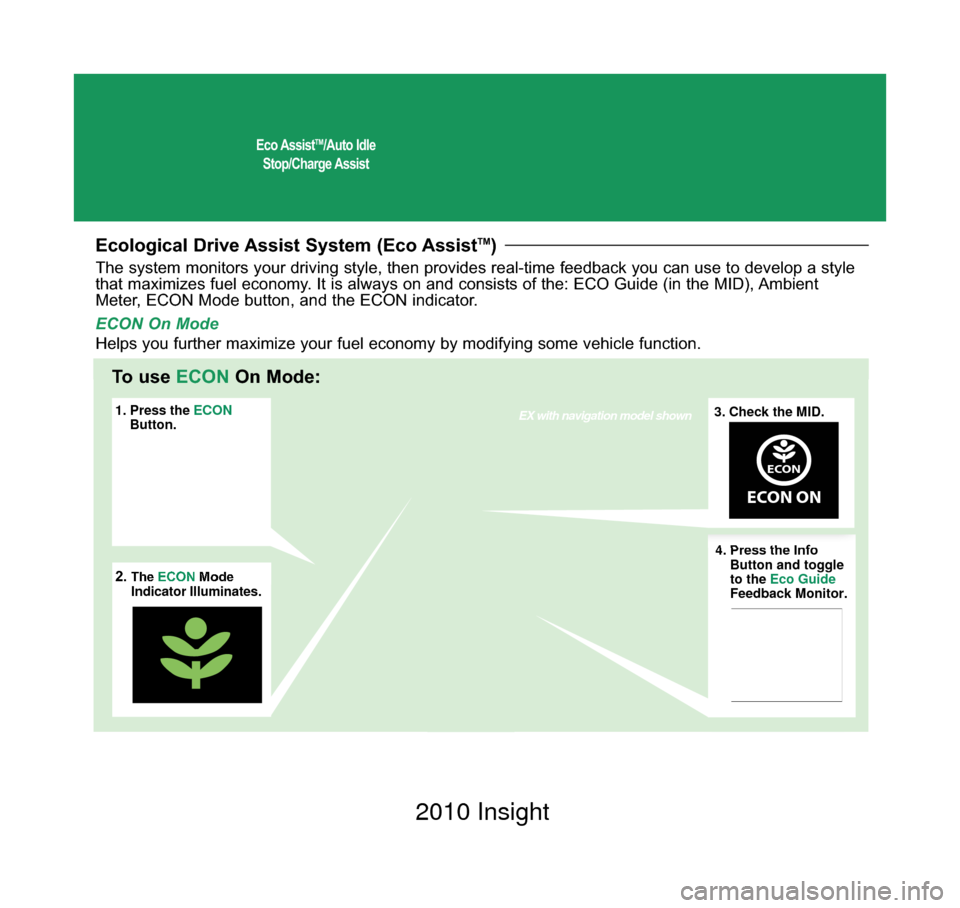
Eco AssistTM/Auto Idle
Stop/Charge Assist
Ecological Drive Assist System (Eco AssistTM)
1. Press the ECON
Button. 3. Check the MID.EX with navigation model shown
2.The ECON
Mode
Indicator Illuminates. 4. Press the Info
Button and toggle
to the
Eco Guide
Feedback Monitor.
ECON
ECON ON
4. Press the Info
Button and toggle
to the Eco Guide
Feedback Monitor.
3. Check the MID.
ECON
ECON ON
2.The ECON Mode
Indicator Illuminates.
1. Press the ECON
Button.
The system monitors your driving style, then provides real-time feedback\
you can use to develop a style
that maximizes fuel economy. It is always on and consists of the: ECO Guide (in the MID), Ambient
Meter, ECON Mode button, and the ECON indicator.
To use ECONOn Mode:
ECON On Mode
Helps you further maximize your fuel economy by modifying some vehicle funct\
ion.
10 Insight TRG Base_:Base 2/11/2009 9:05 AM Page 3 2010 Insight
Page 8 of 16
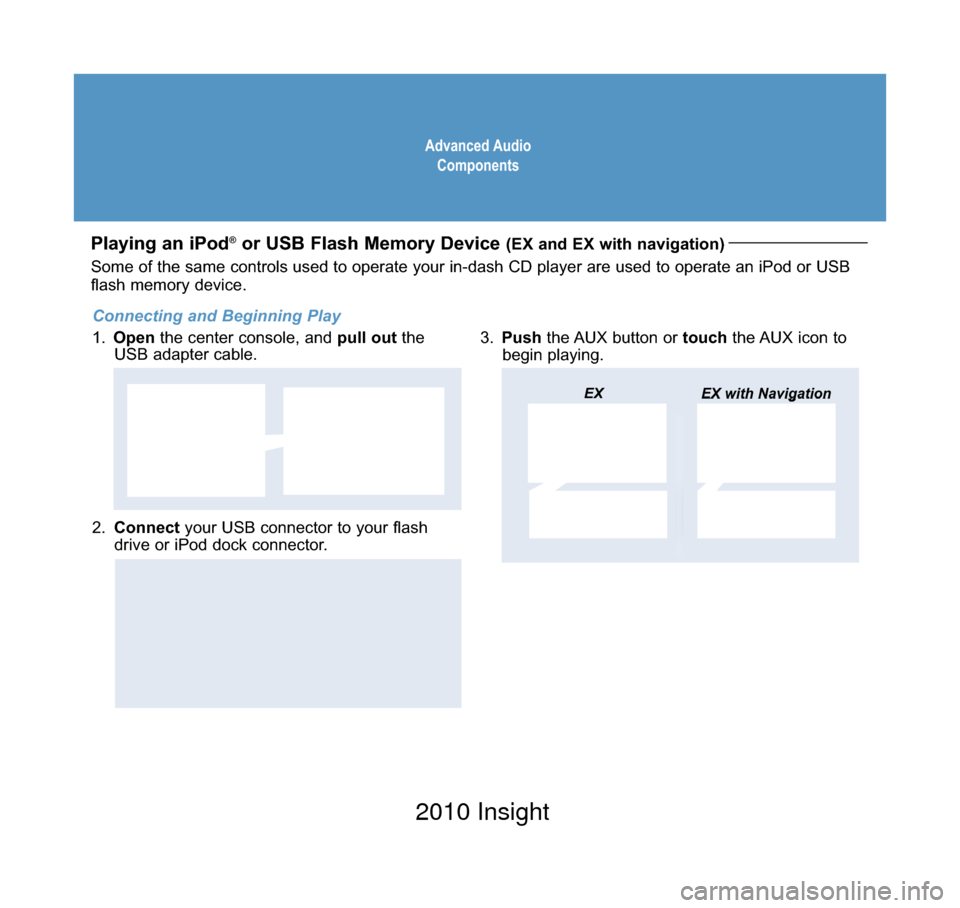
Advanced AudioComponents
Playing an iPod®or USB Flash Memory Device (EX and EX with navigation)
2. Connect your USB connector to your flash
drive or iPod dock connector.
3. Push the AUX button or touchthe AUX icon to
begin playing.
USB Adapter
Cable
EX EX with Navigation
USB Connector
Some of the same controls used to operate your in-dash CD player are use\
d to operate an iPod or USB
flash memory device.
Connecting and Beginning Play
1. Open the center console, and pull outthe
USB adapter cable.
10 Insight TRG Base_:Base 2/11/2009 9:06 AM Page 5 2010 Insight
Page 10 of 16
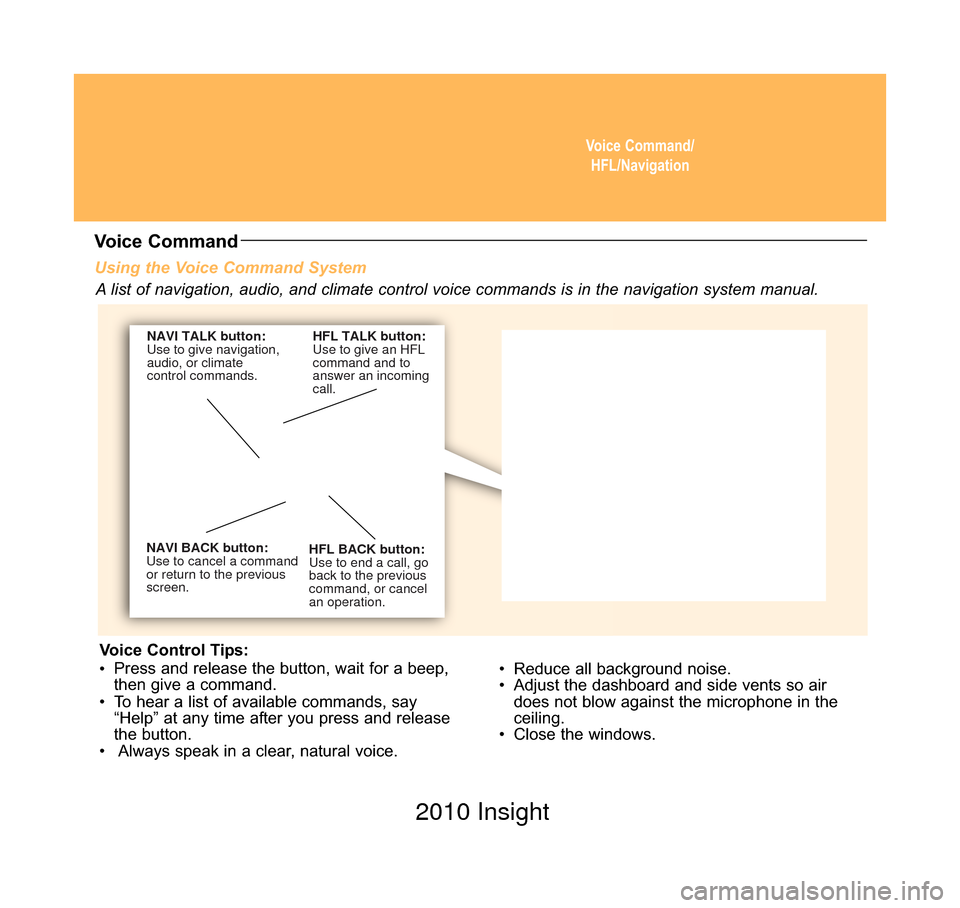
Voice Command/HFL/Navigation
Using the Voice Command System
• Reduce all background noise.
• Adjust the dashboard and side vents so airdoes not blow against the microphone in the
ceiling.
• Close the windows.
NAVI BACK button:
Use to cancel a command
or return to the previous
screen. HFL BACK button:
Use to end a call, go
back to the previous
command, or cancel
an operation.
NAVI TALK button:
Use to give navigation,
audio, or climate
control commands.
HFL TALK button:
Use to give an HFL
command and to
answer an incoming
call.
Voice Command
A list of navigation, audio, and climate control voice commands is in the\
navigation system manual.
Voice Control Tips:
• Press and release the button, wait for a beep,
then give a command.
• To hear a list of available commands, say “Help” at any time after you press and release
the button.
• Always speak in a clear, natural voice.
10 Insight TRG Base_:Base 2/11/2009 9:06 AM Page 7 2010 Insight
Page 13 of 16
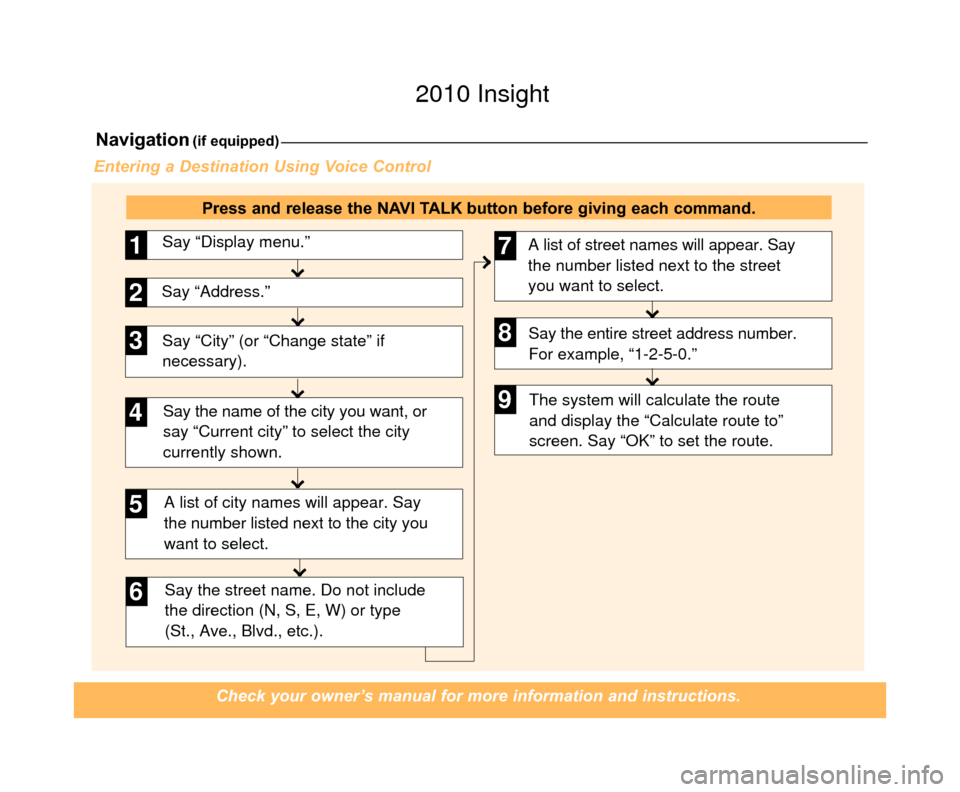
Say “City” (or “Change state” if
necessary).Say “Display menu.”
1
Say “Address.”2
3
A list of city names will appear. Say
the number listed next to the city you
want to select.
Say the street name. Do not include
the direction (N, S, E, W) or type
(St., Ave., Blvd., etc.).
4
6
Say the name of the city you want, or
say “Current city” to select the city
currently shown.
5
A list of street names will appear. Say
the number listed next to the street
you want to select.
Say the entire street address number.
For example, “1-2-5-0.”7
8
The system will calculate the route
and display the “Calculate route to”
screen. Say “OK” to set the route.9
Navigation(if equipped)
Check your owner’s manual for more information and instructions.
Entering a Destination Using Voice Control
Press and release the NAVI TALK button before giving each command.
10 Insight TRG 7ab_:ExtraPages.qxd 2/11/2009 9:07 AM Page c7 2010 Insight
Page 15 of 16
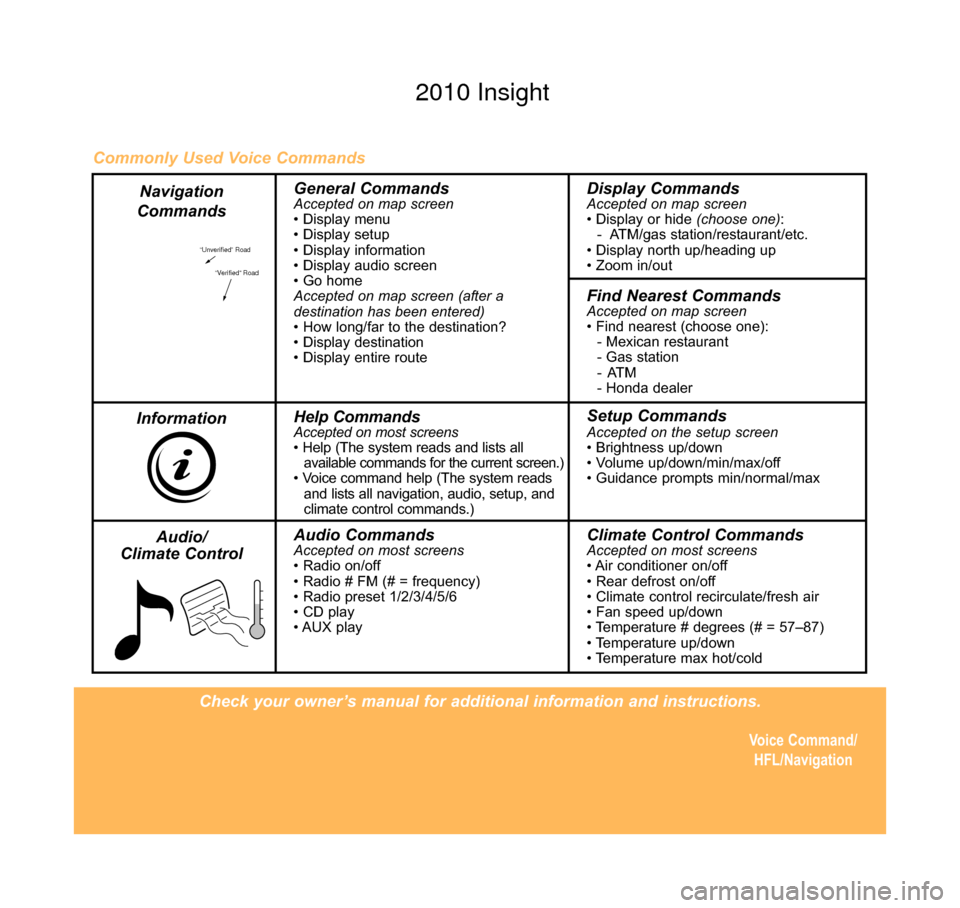
Check your owner’s manual for additional information and instructions.Voice Command/HFL/Navigation
“Unverified” Road
“Verified” Road
General CommandsAccepted on map screen
• Display menu
• Display setup
• Display information
• Display audio screen
• Go home
Accepted on map screen (after a
destination has been entered)
• How long/far to the destination?
• Display destination
• Display entire routeDisplay CommandsAccepted on map screen
• Display or hide (choose one):
- ATM/gas station/restaurant/etc.
• Display north up/heading up
• Zoom in/out
Find Nearest CommandsAccepted on map screen
• Find nearest (choose one): - Mexican restaurant
- Gas station
-ATM
- Honda dealer
Help CommandsAccepted on most screens
• Help (The system reads and lists all available commands for the current screen.)
• Voice command help (The system reads and lists all navigation, audio, setup, and
climate control commands.)Setup CommandsAccepted on the setup screen
• Brightness up/down
• Volume up/down/min/max/off
• Guidance prompts min/normal/max
Audio CommandsAccepted on most screens
• Radio on/off
• Radio # FM (# = frequency)
• Radio preset 1/2/3/4/5/6
• CD play
• AUX playClimate Control CommandsAccepted on most screens
• Air conditioner on/off
• Rear defrost on/off
• Climate control recirculate/fresh air
• Fan speed up/down
• Temperature # degrees (# = 57–87)
• Temperature up/down
• Temperature max hot/cold
Commonly Used Voice Commands
Navigation
Commands
Information Audio/
Climate Control
10 Insight TRG Back Inside_:Inside Back 2/11/2009 9:07 AM Page 8 2010 Insight