HONDA INSIGHT 2013 2.G Navigation Manual
Manufacturer: HONDA, Model Year: 2013, Model line: INSIGHT, Model: HONDA INSIGHT 2013 2.GPages: 202, PDF Size: 11.63 MB
Page 11 of 202
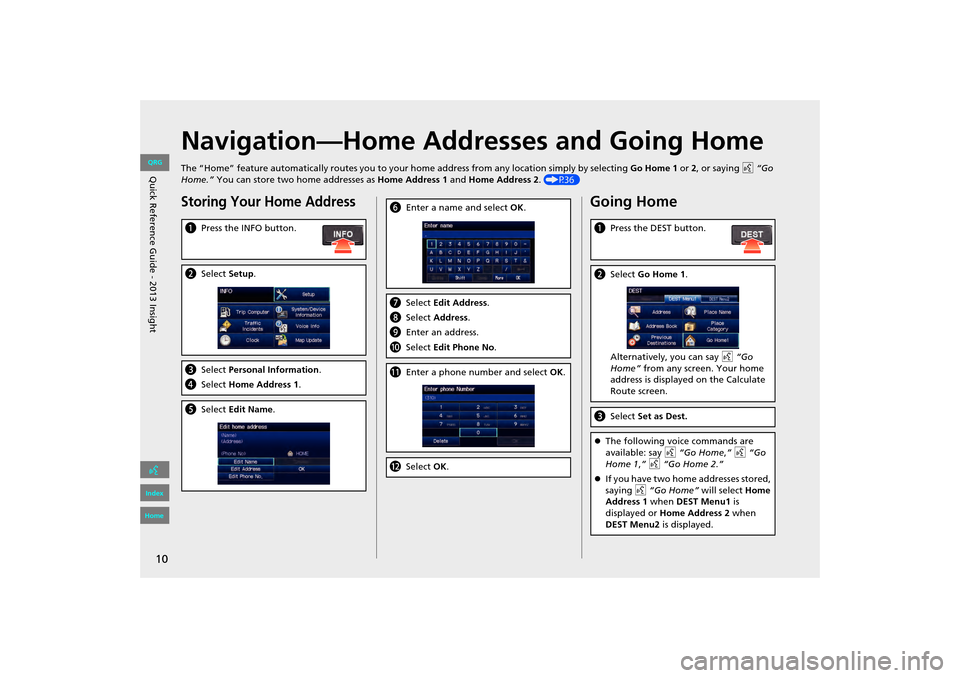
10
Navigation—Home Addresses and Going Home
The “Home” feature automatically routes you to your home address from any location simply by selecting Go Home 1 or 2, or saying d “Go
Home.” You can store two home addresses as Home Address 1 and Home Address 2. (P36)
Storing Your Home Address
aPress the INFO button.
bSelect Setup.
cSelect Personal Information.
d Select Home Address 1.
eSelect Edit Name .
fEnter a name and select OK .
gSelect Edit Address.
h Select Address.
i Enter an address.
j Select Edit Phone No .
kEnter a phone number and select OK.
l Select OK.
Going Home
a Press the DEST button.
bSelect Go Home 1 .
Alternatively, you can say d “Go
Home” from any screen. Your home
address is displayed on the Calculate
Route screen.
c Select Set as Dest.
�zThe following voice commands are
available: say d “Go Home ,” d “Go
Home 1 ,” d “Go Home 2.”
�z If you have two home addresses stored,
saying d “Go Home” will select Home
Address 1 when DEST Menu1 is
displayed or Home Address 2 when
DEST Menu2 is displayed.
INSIGHT_KA-31TM8820.book 10 ページ 2011年8月9日 火曜日 午後1時26分
QRG
Index
Home
Quic k R efer en ce G uid e - 2013 Insight
Page 12 of 202
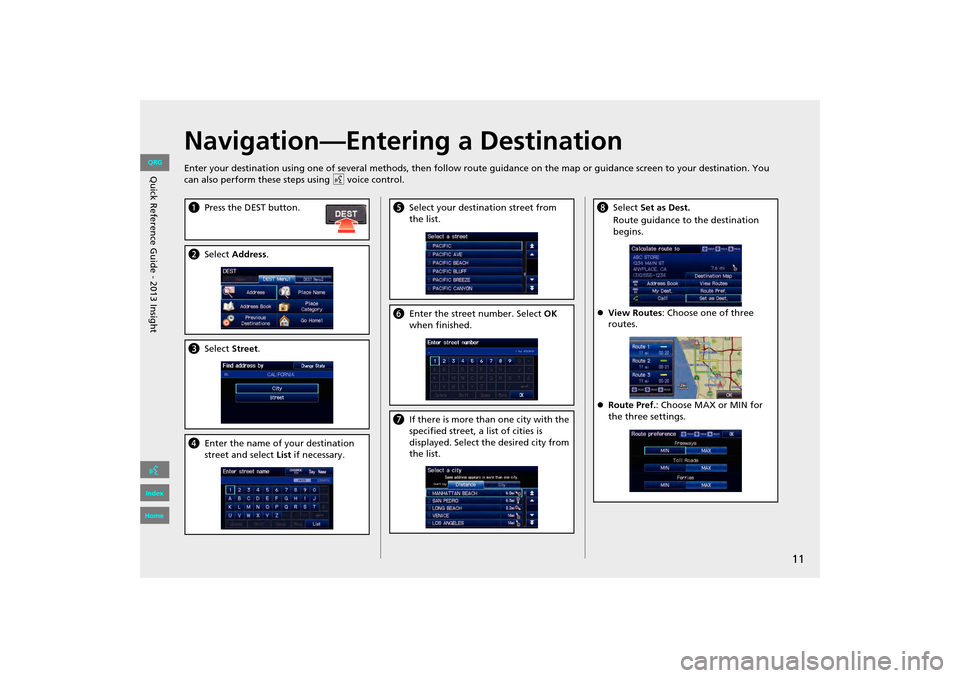
11
Navigation—Entering a Destination
Enter your destination using one of several methods, then follow route guidance on the map or guidance screen to your destinati on. You
can also perform these steps using d voice control.
a Press the DEST button.
bSelect Address .
cSelect Street.
dEnter the name of your destination
street and select List if necessary.
e Select your destination street from
the list.
fEnter the street number. Select OK
when finished.
g If there is more than one city with the
specified street, a list of cities is
displayed. Select the desired city from
the list.
hSelect Set as Dest.
Route guidance to the destination
begins.
�z View Routes : Choose one of three
routes.
�z Route Pref. : Choose MAX or MIN for
the three settings.
INSIGHT_KA-31TM8820.book 11 ページ 2011年8月9日 火曜日 午後1時26分
QRG
Index
Home
Q uic k R efer en ce G uid e - 2013 Insight
Page 13 of 202
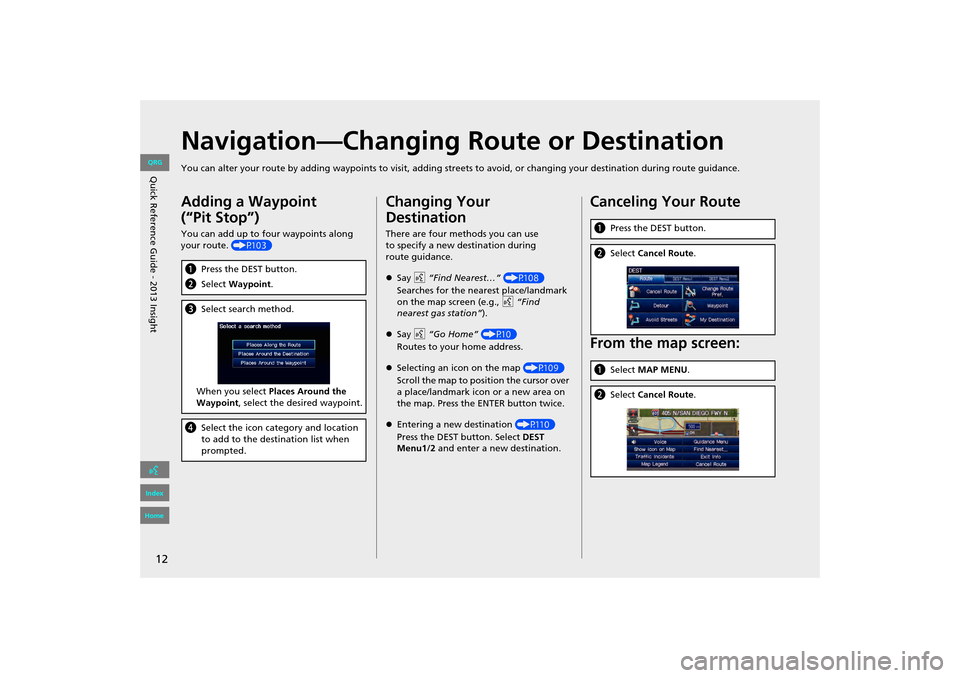
12
Navigation—Changing Route or Destination
You can alter your route by adding waypoints to visit, adding streets to avoid, or changing your destination during route guida nce.
Adding a Waypoint
(“Pit Stop”)
You can add up to four waypoints along
your route. (P103)
aPress the DEST button.
b Select Waypoint .
cSelect search method.
When you select Places Around the
Waypoint , select the desired waypoint.
dSelect the icon category and location
to add to the destination list when
prompted.
Changing Your
Destination
There are four methods you can use
to specify a new destination during
route guidance.
�zSay d “Find Nearest…” (P108)
Searches for the nearest place/landmark
on the map screen (e.g., d “Find
nearest gas station”).
�z Say d “Go Home” (P10)
Routes to your home address.
�z Selecting an icon on the map (P109)
Scroll the map to positi on the cursor over
a place/landmark icon or a new area on
the map. Press the ENTER button twice.
�z Entering a new destination (P110)
Press the DEST button. Select DEST
Menu1/2 and enter a new destination.
Canceling Your Route
From the map screen:
aPress the DEST button.
bSelect Cancel Route .
aSelect MAP MENU .
bSelect Cancel Route .
INSIGHT_KA-31TM8820.book 12 ページ 2011年8月9日 火曜日 午後1時26分
QRG
Index
Home
Quic k R efer en ce G uid e - 2013 Insight
Page 14 of 202
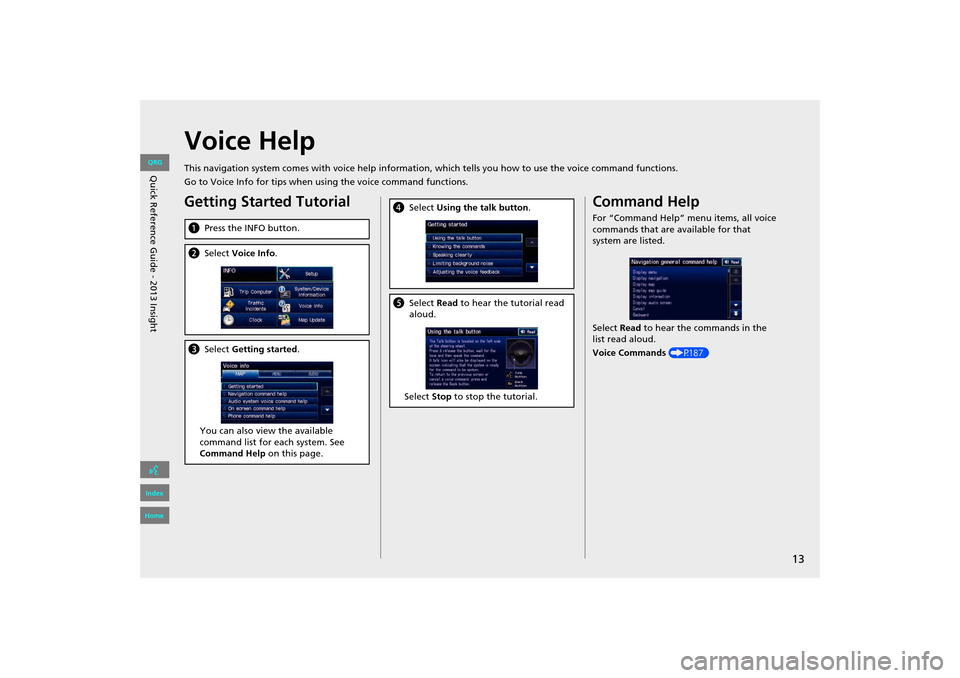
13
Voice Help
This navigation system comes with voice help information, which tells you how to use the voice command functions.
Go to Voice Info for tips when using the voice command functions.
Getting Started Tutorial
aPress the INFO button.
bSelect Voice Info .
cSelect Getting started .
You can also view the available
command list for each system. See
Command Help on this page.
dSelect Using the talk button .
eSelect Read to hear the tutorial read
aloud.
Select Stop to stop the tutorial.
Command Help
For “Command Help” menu items, all voice
commands that are available for that
system are listed.
Select Read to hear the commands in the
list read aloud.
Voice Commands (P187)
INSIGHT_KA-31TM8820.book 13 ページ 2011年8月9日 火曜日 午後1時26分
QRG
Index
Home
Quic k R efer en ce G uid e - 2013 Insight
Page 15 of 202
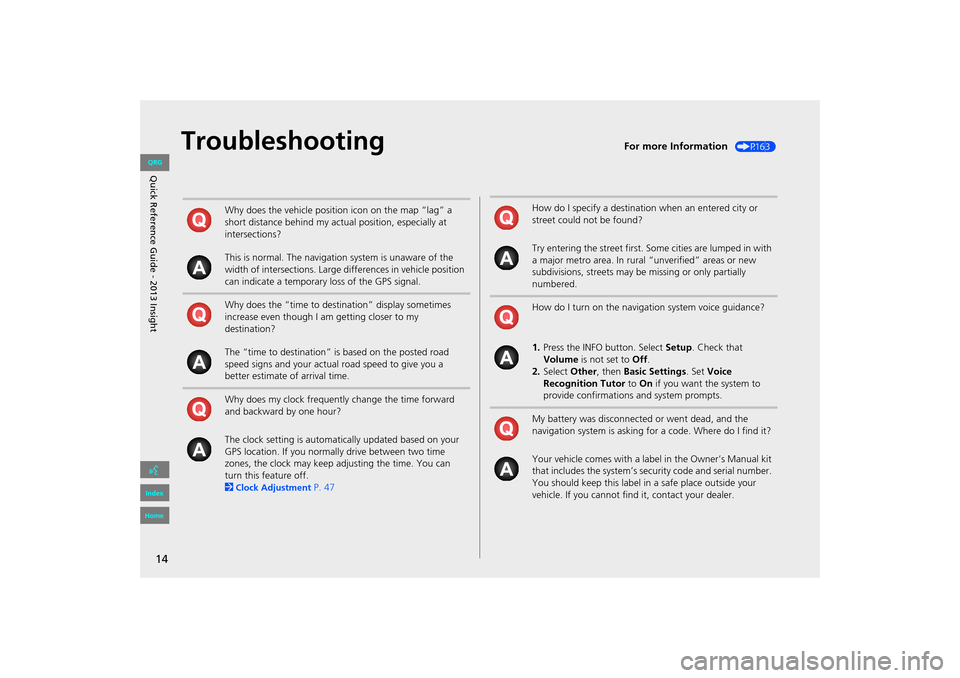
14
TroubleshootingFor more Information (P163)
Why does the vehicle position icon on the map “lag” a
short distance behind my actual position, especially at
intersections?
This is normal. The navigation system is unaware of the
width of intersections. Large differences in vehicle position
can indicate a temporary loss of the GPS signal.
Why does the “time to destination” display sometimes
increase even though I am getting closer to my
destination?
The “time to destination” is based on the posted road
speed signs and your actual road speed to give you a
better estimate of arrival time.
Why does my clock frequently change the time forward
and backward by one hour?
The clock setting is automatically updated based on your
GPS location. If you normally drive between two time
zones, the clock may keep adjusting the time. You can
turn this feature off.
2
Clock Adjustment P. 47
How do I specify a destination when an entered city or
street could not be found?
Try entering the street first. Some cities are lumped in with
a major metro area. In rural “unverified” areas or new
subdivisions, streets may be missing or only partially
numbered.
How do I turn on the navigation system voice guidance?
1. Press the INFO button. Select Setup. Check that
Volume is not set to Off.
2. Select Other, then Basic Settings. Set Voice
Recognition Tutor to On if you want the system to
provide confirmations and system prompts.
My battery was disconnected or went dead, and the
navigation system is asking for a code. Where do I find it?
Your vehicle comes with a label in the Owner’s Manual kit
that includes the system’s secu rity code and serial number.
You should keep this label in a safe place outside your
vehicle. If you cannot find it, contact your dealer.
INSIGHT_KA-31TM8820.book 14 ページ 2011年8月9日 火曜日 午後1時26分
QRG
Index
Home
Q uic k R efer en ce G uid e - 2013 Insight
Page 16 of 202
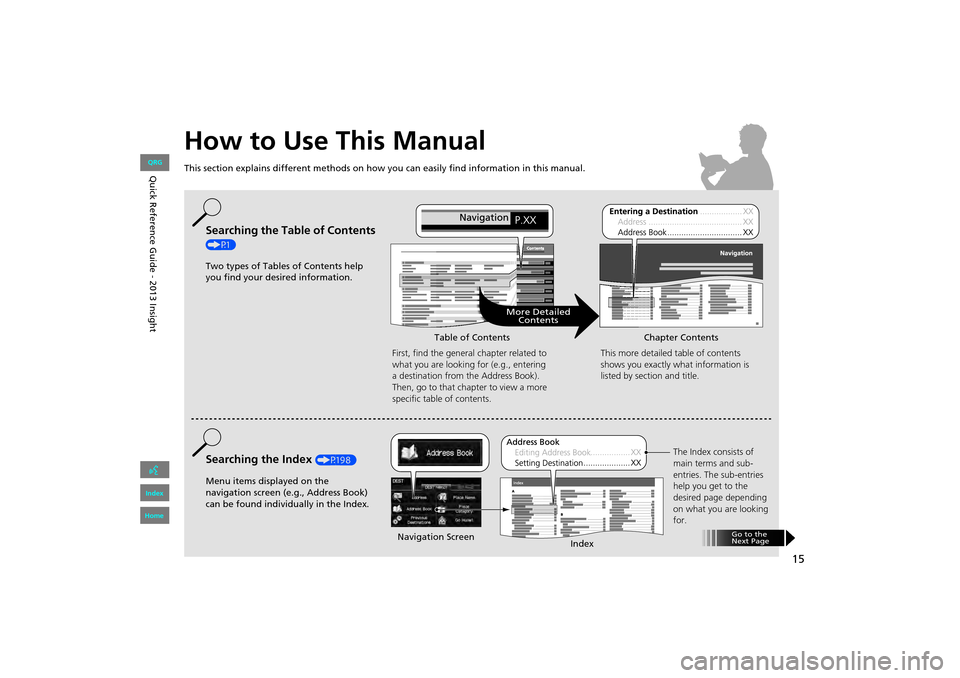
15
How to Use This Manual
This section explains different methods on how you can easily find information in this manual.
ContentsContents
More DetailedContents
Go to the
Next Page
Searching the Table of Contents
(P1)
Two types of Tables of Contents help
you find your desired information.
First, find the general chapter related to
what you are looking for (e.g., entering
a destination from the Address Book).
Then, go to that chapter to view a more
specific table of contents.
Searching the Index (P198)
Menu items displayed on the
navigation screen (e.g., Address Book)
can be found individually in the Index. This more detailed table of contents
shows you exactly what information is
listed by section and title.
The Index consists of
main terms and sub-
entries. The sub-entries
help you get to the
desired page depending
on what you are looking
for.
Table of Contents
Chapter Contents
Navigation Screen Index
INSIGHT_KA-31TM8820.book 15 ページ 2011年8月9日 火曜日 午後1時26分
QRG
Index
Home
Quic k R efer en ce G uid e - 2013 Insight
Page 17 of 202
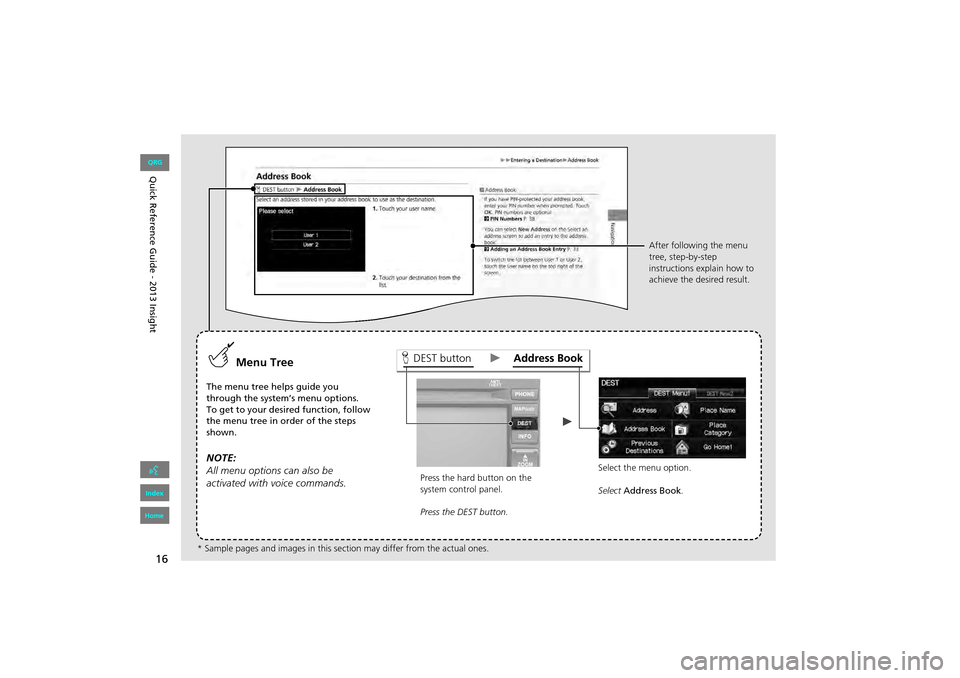
16
DEST buttonMenu Tree
The menu tree helps guide you
through the system’s menu options.
To get to your desired function, follow
the menu tree in order of the steps
shown.
NOTE:
All menu options can also be
activated with voice commands.
Press the hard button on the
system control panel.
Press the DEST button.Select the menu option.
Select
Address Book .
After following the menu
tree, step-by-step
instructions explain how to
achieve the desired result.
* Sample pages and images in this se ction may differ from the actual ones.
INSIGHT_KA-31TM8820.book 16 ページ 2011年8月9日 火曜日 午後1時26分
QRG
Index
Home
Quick Reference Guide - 2013 Insight
Page 18 of 202
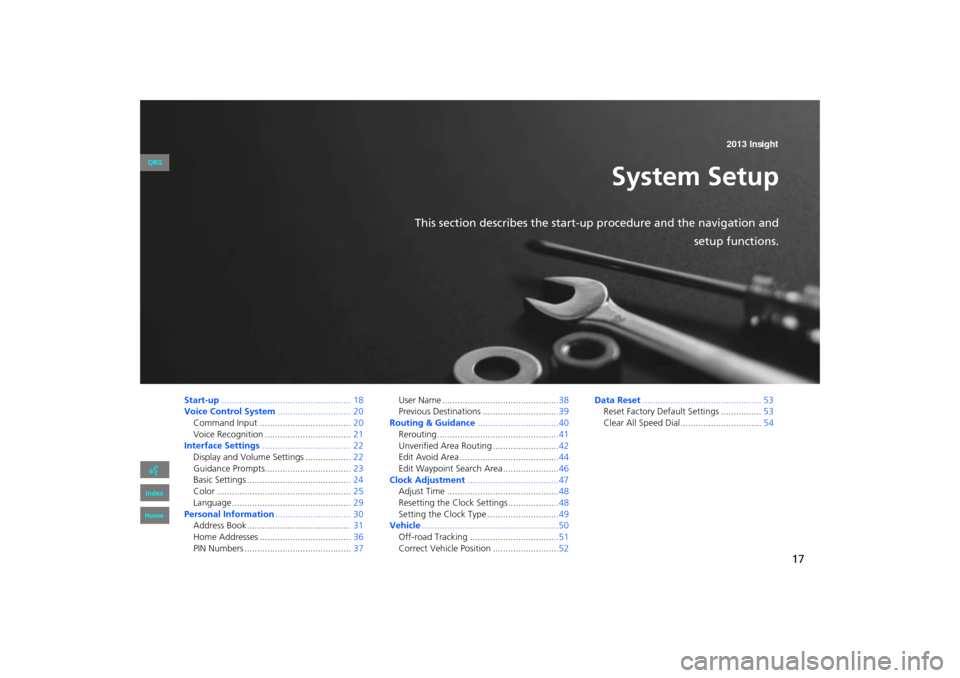
17
System Setup
This section describes the start-up procedure and the navigation andsetup functions.
Start-up................................................... 18
Voice Control System ............................. 20
Command Input .................................... 20
Voice Recognition .................................. 21
Interface Settings ................................... 22
Display and Volume Settings .................. 22
Guidance Prompts.................................. 23
Basic Settings ......................................... 24
Color ..................................................... 25
Language............................................... 29
Personal Information .............................. 30
Address Book ......................................... 31
Home Addresses .................................... 36
PIN Numbers .......................................... 37User Name ..............................................38
Previous Destinations ..............................39
Routing & Guidance ................................40
Rerouting................................................41
Unverified Area Routing ..........................42
Edit Avoid Area .......................................44
Edit Waypoint Search Area ......................46
Clock Adjustment ....................................47
Adjust Time ............................................48
Resetting the Clock Settings .................. ..48
Setting the Clock Type ............................49
Vehicle ......................................................50
Off-road Tracking ................................. ..51
Correct Vehicle Position ..........................52 Data Reset
............................................... 53
Reset Factory Default Settings ................ 53
Clear All Speed Dial................................ 54
INSIGHT_KA-31TM8820.book 17 ページ 2011年8月9日 火曜日 午後1時26分
QRG
Index
Home 2013 Insight
Page 19 of 202
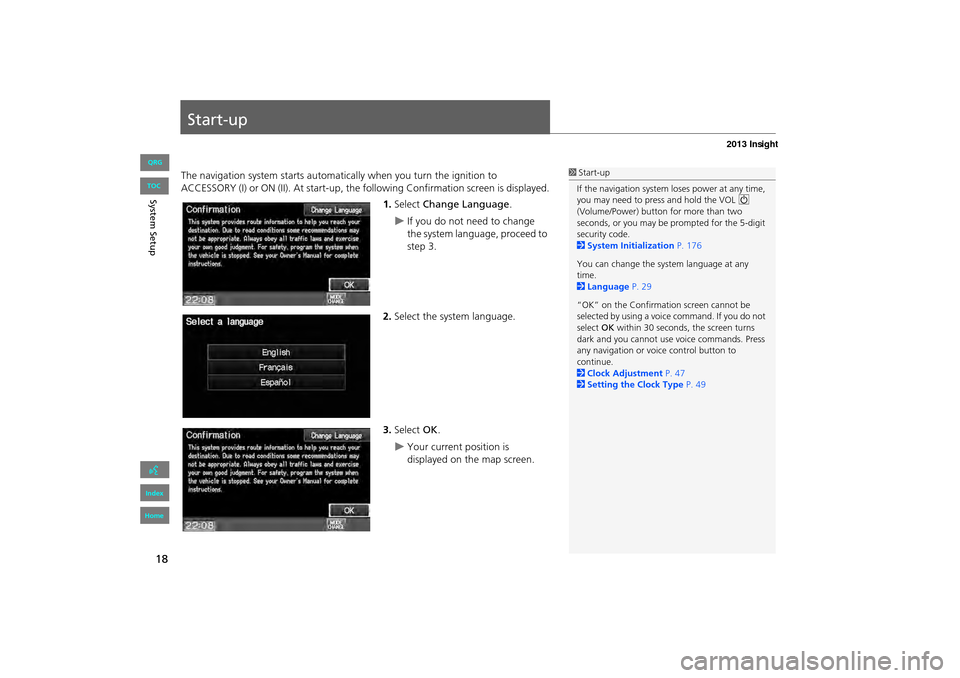
18
System Setup
Start-up
The navigation system starts automatically when you turn the ignition to
ACCESSORY (I) or ON (II). At start-up, the fo llowing Confirmation screen is displayed.
1. Select Change Language .
�XIf you do not need to change
the system language, proceed to
step 3.
2. Select the system language.
3. Select OK.
�XYour current position is
displayed on the map screen.
1Start-up
If the navigation system loses power at any time,
you may need to press and hold the VOL 9
(Volume/Power) button for more than two
seconds, or you may be pr ompted for the 5-digit
security code.
2 System Initialization P. 176
You can change the system language at any
time.
2 Language P. 29
“OK” on the Confirmati on screen cannot be
selected by using a voice command. If you do not
select OK within 30 seconds, the screen turns
dark and you cannot use voice commands. Press
any navigation or voic e control button to
continue.
2 Clock Adjustment P. 47
2 Setting the Clock Type P. 49
INSIGHT_KA-31TM8820.book 18 ページ 2011年8月9日 火曜日 午後1時26分
QRG
Index
Home
TOC
Page 20 of 202
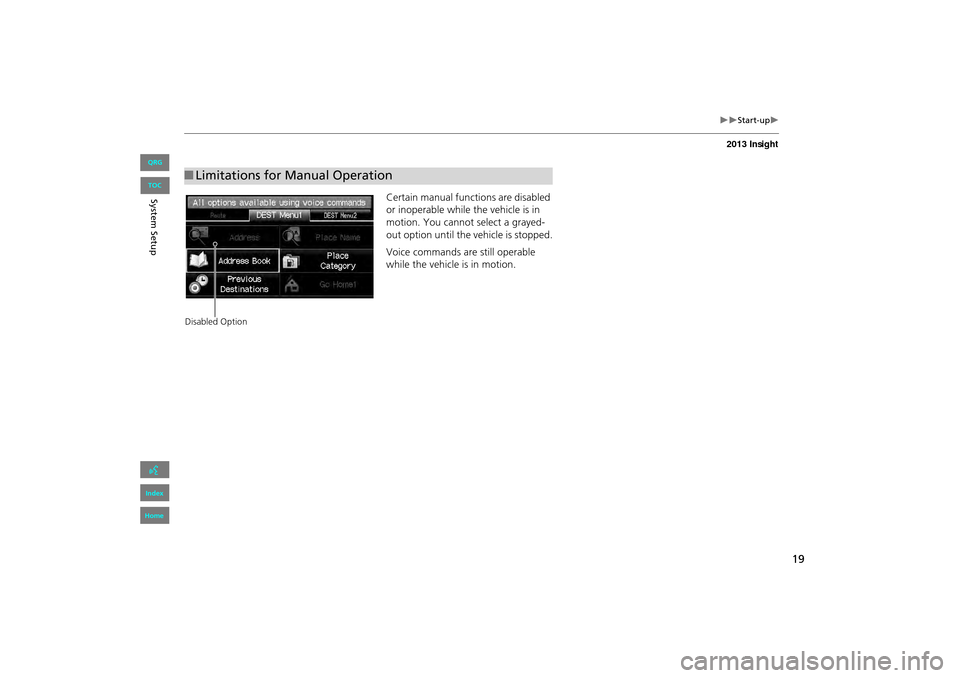
19
�X�XStart-up�X
Certain manual functions are disabled
or inoperable while the vehicle is in
motion. You cannot select a grayed-
out option until the vehicle is stopped.
Voice commands are still operable
while the vehicle is in motion.
■Limitations for Manual Operation
Disabled Option
INSIGHT_KA-31TM8820.book 19 ページ 2011年8月9日 火曜日 午後1時26分
QRG
Index
Home
Sy stem S etup
TOC