display HONDA INSIGHT 2013 2.G Navigation Manual
[x] Cancel search | Manufacturer: HONDA, Model Year: 2013, Model line: INSIGHT, Model: HONDA INSIGHT 2013 2.GPages: 202, PDF Size: 11.63 MB
Page 1 of 202
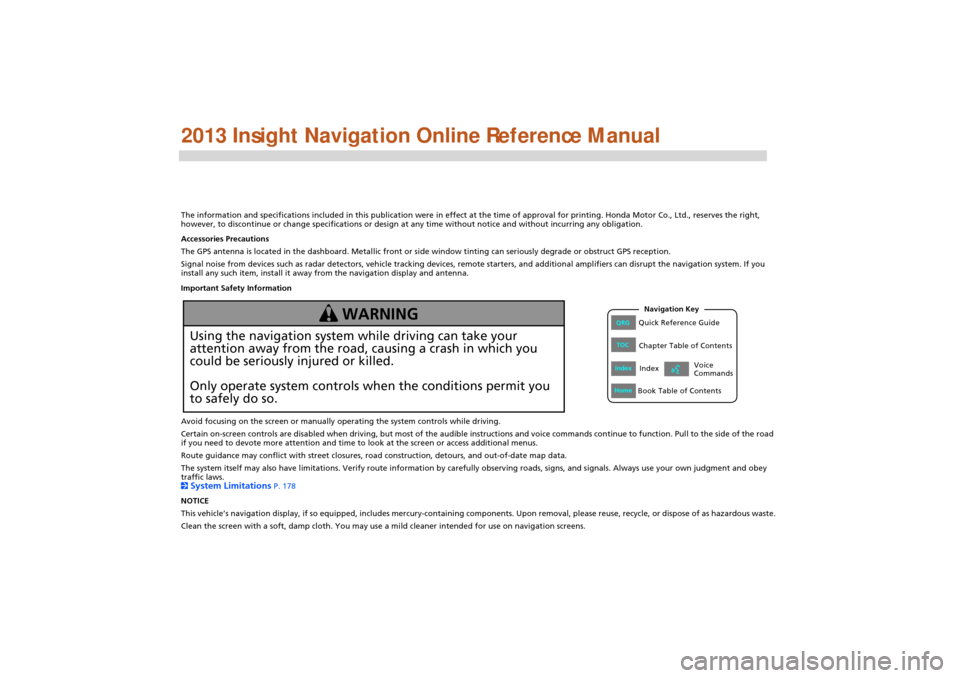
The information and specifications included in this publication were in effect at the time of approval for printing. Honda Motor Co., Ltd., reserves the right,
however, to discontinue or change specifications or design at any time without notice and without incurring any obligation.
Accessories Precautions
The GPS antenna is located in the dashboard. Metallic front or side window tinting can seriously degrade or obstruct GPS recept ion.
Signal noise from devices such as radar detectors, vehicle tracking devices, remote starters, and additional amplifiers can dis rupt the navigation system. If you
install any such item, install it away from the navigation display and antenna.
Important Safety Information
Avoid focusing on the screen or manually operating the system controls while driving.
Certain on-screen controls are disabled when driving, but most of the audible instructions and voice commands continue to function. Pull to the side of the road
if you need to devote more attention and time to look at the screen or access additional menus.
Route guidance may conflict with street closures, road construction, detours, and out-of-date map data.
The system itself may also have limitations. Verify route info rmation by carefully observing roads, signs, and signals. Always use your own judgment and obey
traffic laws.
2
System Limitations P. 178
NOTICE
This vehicle’s navigation display, if so equipped, includes mercury-containing compone nts. Upon removal, please reuse, recycle, or dispose of as hazardous waste.
Clean the screen with a soft, damp cloth. You may us e a mild cleaner intended for use on navigation screens.
Using the navigation system while driving can take your
attention away from the road, causing a crash in which you
could be seriously injured or killed.
Only operate system controls when the conditions permit you
to safely do so.
WARNING
INSIGHT_KA-31TM8820.book 0 ページ 2011年8月9日 火曜日 午後1時26分
QRGQuick Reference Guide
IndexIndex
HomeBook Table of Contents
TOCChapter Table of Contents
Navigation Key
Voice
Commands
Page 5 of 202

Quick Reference Guide - 2013 Insight
4
System Controls
3CD/AUX Button (P121)
1E (Eject) Button
2 FM/AM Button
(P116)
Navigation Screen
(Touch Screen)
Audio Navigation
Voice Control/
Bluetooth ® HandsFreeLink®
6Disc Slot (P6)
4AUDIO Button (P6)
5SEEK/SKIP Button (P116)
7a (Display Mode)
Button
(P27)
lb DEST Button (P56)
9PHONE Button (P140)
laMAP/GUIDE Button (P90)
leCANCEL Button
lc
INFO Button
(P10)
ldZOOM IN/OUT Button (P95)
lfJoystick/ENTER Button
8 VOL 9 Knob
(P6) Press ENTER
Selects map location
or list item.
Move up Move Left Move down Move right Scrolls map or list.
INSIGHT_KA-31TM8820.book 4 ページ 2011年8月9日 火曜日 午後1時26分
QRG
Index
Home
Page 6 of 202
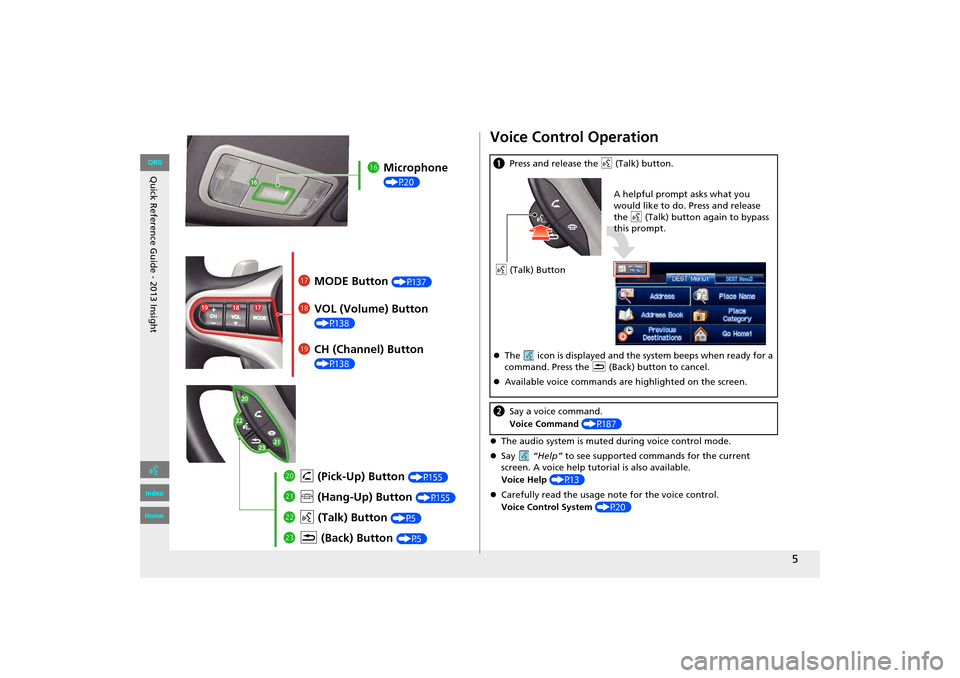
Quick Reference Guide - 2013 Insight
5
lgMicrophone
(P20)
lh MODE Button (P137)
liVOL (Volume) Button
(P138)
mah (Pick-Up) Button (P155)
md K (Back) Button (P5)
mcd (Talk) Button (P5)
mb j (Hang-Up) Button (P155)
lj CH (Channel) Button
(P138)
Voice Control Operation
�zThe audio system is muted during voice control mode.
�z Say “Help” to see supported comm ands for the current
screen. A voice help tutorial is also available.
Voice Help (P13)
�z Carefully read the usage note for the voice control.
Voice Control System (P20)
a Press and release the d (Talk) button.
�z The icon is displayed and the system beeps when ready for a
command. Press the K (Back) button to cancel.
�z Available voice commands are highlighted on the screen.
b Say a voice command.
Voice Command (P187)
d (Talk) Button A helpful prompt asks what you
would like to do. Press and release
the
d (Talk) button again to bypass
this prompt.
INSIGHT_KA-31TM8820.book 5 ページ 2011年8月9日 火曜日 午後1時26分
QRG
Index
Home
Page 7 of 202
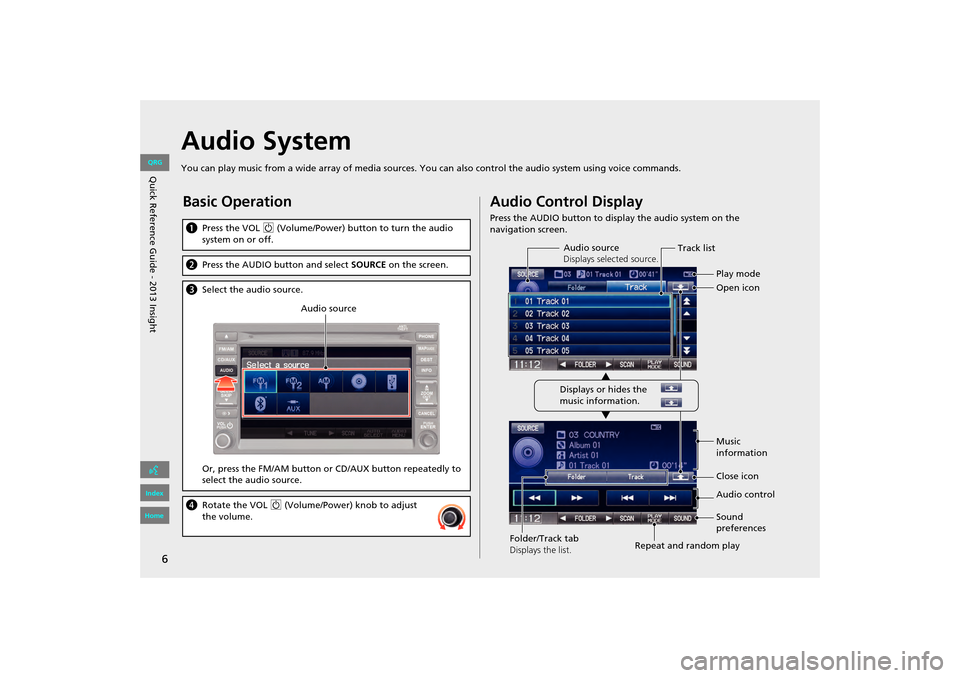
6
Audio System
You can play music from a wide array of media sources. You can also control the audio system using voice commands.
Basic Operation
aPress the VOL 9 (Volume/Power) button to turn the audio
system on or off.
b Press the AUDIO button and select SOURCE on the screen.
cSelect the audio source.
Or, press the FM/AM button or CD/AUX button repeatedly to
select the audio source.
dRotate the VOL 9 (Volume/Power) knob to adjust
the volume.
Audio source
Audio Control Display
Press the AUDIO button to display the audio system on the
navigation screen.
Track list
Open icon
Audio source
Displays selected source.
Music
information
Close icon
Sound
preferences
Folder/Track tab
Displays the list. Repeat and random playPlay mode
Displays or hides the
music information. Audio control
INSIGHT_KA-31TM8820.book 6 ページ 2011年8月9日 火曜日 午後1時26分
QRG
Index
Home
Quic k R efer en ce G uid e - 2013 Insight
Page 8 of 202
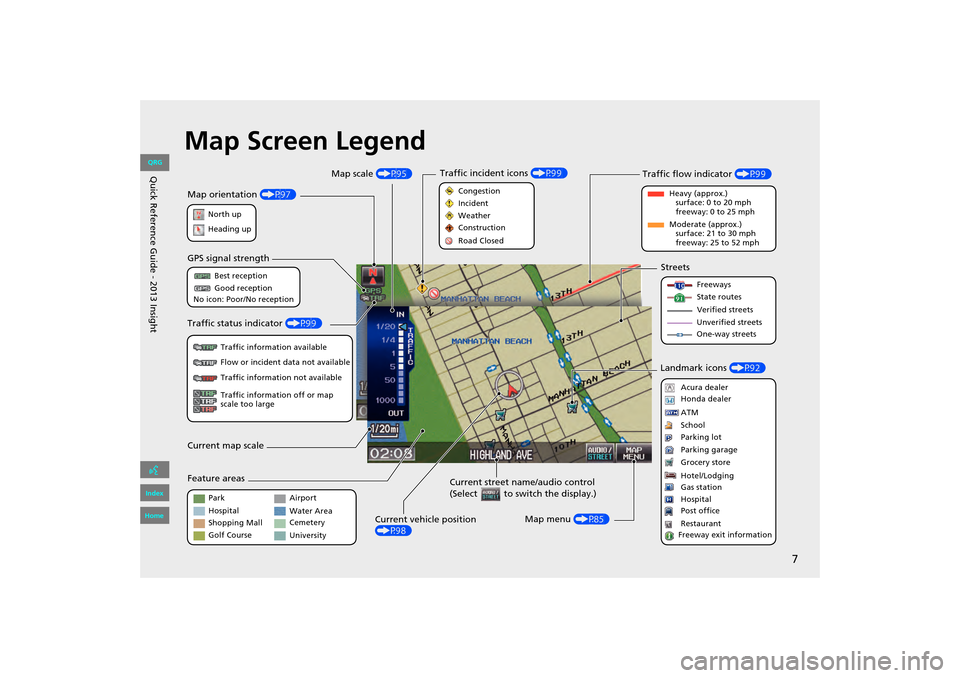
7
Map Screen Legend
Map orientation (P97)
GPS signal strength
North up
Heading up Best reception
Good reception
No icon: Poor/No reception
Current map scale
Current street name/audio control
(Select to switch the display.)
Map menu (P85)
Map scale
(P95)
Current vehicle position
(P98)
Feature areas Streets
Landmark icons (P92)
Park
Hospital
Shopping Mall
Golf Course Airport
Water Area
Cemetery
University Freeways
State routes
Verified streets
Unverified streets
One-way streets
Acura dealer
Honda dealer
ATM
School
Parking lot
Parking garage
Grocery store
Hotel/Lodging
Gas station
Hospital
Post office
Restaurant
Freeway exit information
Traffic status indicator (P99)
Traffic information available
Flow or incident data not available
Traffic information not available
Traffic information off or map
scale too large
Traffic flow indicator (P99)
Heavy (approx.)
surface: 0 to 20 mph
freeway: 0 to 25 mph
Moderate (approx.) surface: 21 to 30 mph
freeway: 25 to 52 mph
Congestion
Incident
Weather
Construction
Road Closed
Traffic incident icons
(P99)
INSIGHT_KA-31TM8820.book 7 ページ 2011年8月9日 火曜日 午後1時26分
QRG
Index
Home
Quic k R efer en ce G uid e - 2013 Insight
Page 9 of 202
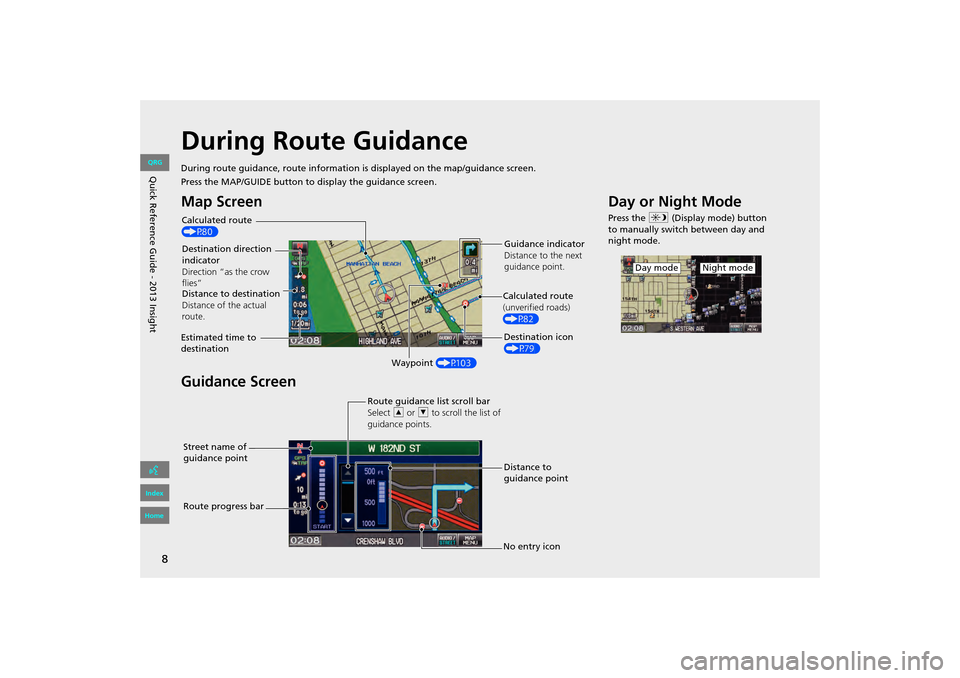
8
During Route Guidance
During route guidance, route information is displayed on the map/guidance screen.
Press the MAP/GUIDE button to display the guidance screen.
Map Screen
Guidance Screen
Calculated route
(P80)
Destination direction
indicator
Direction “as the crow
flies” Guidance indicator
Distance to the next
guidance point.
Distance to destination
Distance of the actual
route.
Estimated time to
destination Waypoint (P103) Destination icon
(P79)
Calculated route
(unverified roads)
(P82)
Street name of
guidance point Route guidance list scroll bar
Select
R or U to scroll the list of
guidance points.
Route progress bar Distance to
guidance point
No entry icon
Day or Night Mode
Press the a (Display mode) button
to manually switch between day and
night mode.
Night modeDay mode
INSIGHT_KA-31TM8820.book 8 ページ 2011年8月9日 火曜日 午後1時26分
QRG
Index
Home
Q uic k R efer en ce G uid e - 2013 Insight
Page 10 of 202
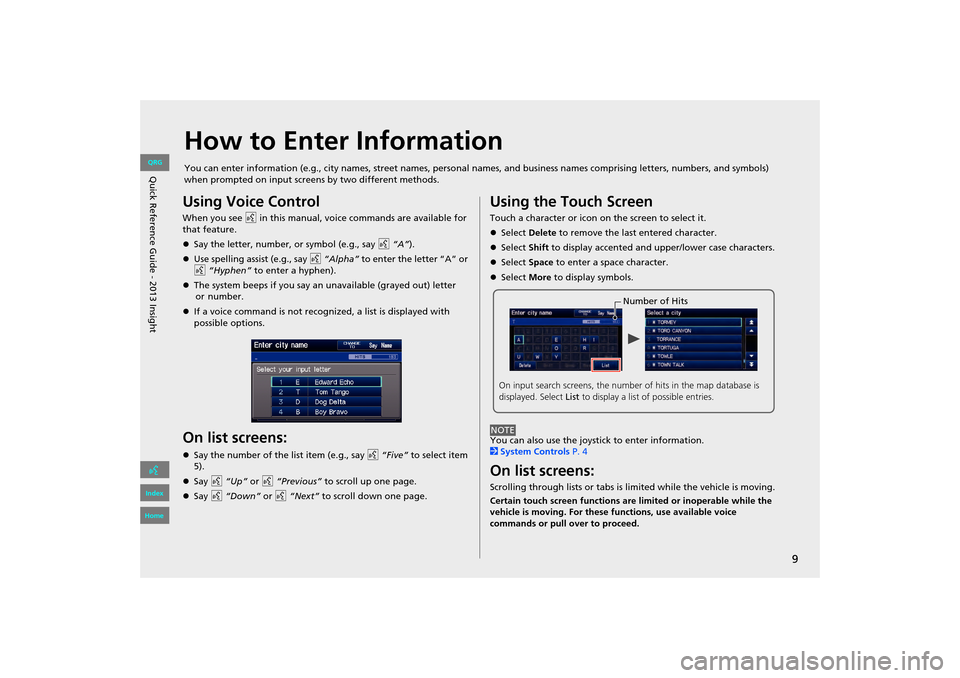
9
How to Enter Information
You can enter information (e.g., city names, street names, personal names, and business names comprising letters, numbers, and symbols)
when prompted on input screens by two different methods.
Using Voice Control
When you see d in this manual, voice commands are available for
that feature.
�z Say the letter, number, or symbol (e.g., say d “A”).
�z Use spelling assist (e.g., say d “Alpha” to enter the letter “A” or
d “Hyphen” to enter a hyphen).
�z The system beeps if you say an unavailable (grayed out) letter
or
number.
�z If a voice command is not recognized, a list is displayed with
possible options.
On list screens:
�zSay the number of the list item (e.g., say d “Five” to select item
5).
�z Say d “Up” or d “Previous” to scroll up one page.
�z Say d “Down” or d “Next” to scroll down one page.
Using the Touch Screen
Touch a character or icon on the screen to select it.
�zSelect Delete to remove the last entered character.
�z Select Shift to display accented and upper/lower case characters.
�z Select Space to enter a space character.
�z Select More to display symbols.
You can also use the joystick to enter information.
2 System Controls P. 4
On list screens:
Scrolling through lists or tabs is limited while the vehicle is moving.
Certain touch screen functions are limited or inoperable while the
vehicle is moving. For these functions, use available voice
commands or pull over to proceed.
Number of Hits
On input search screens, the number of hits in the map database is
displayed. Select List to display a list of possible entries.
NOTE
INSIGHT_KA-31TM8820.book 9 ページ 2011年8月9日 火曜日 午後1時26分
QRG
Index
Home
Q uic k R efer en ce G uid e - 2013 Insight
Page 11 of 202
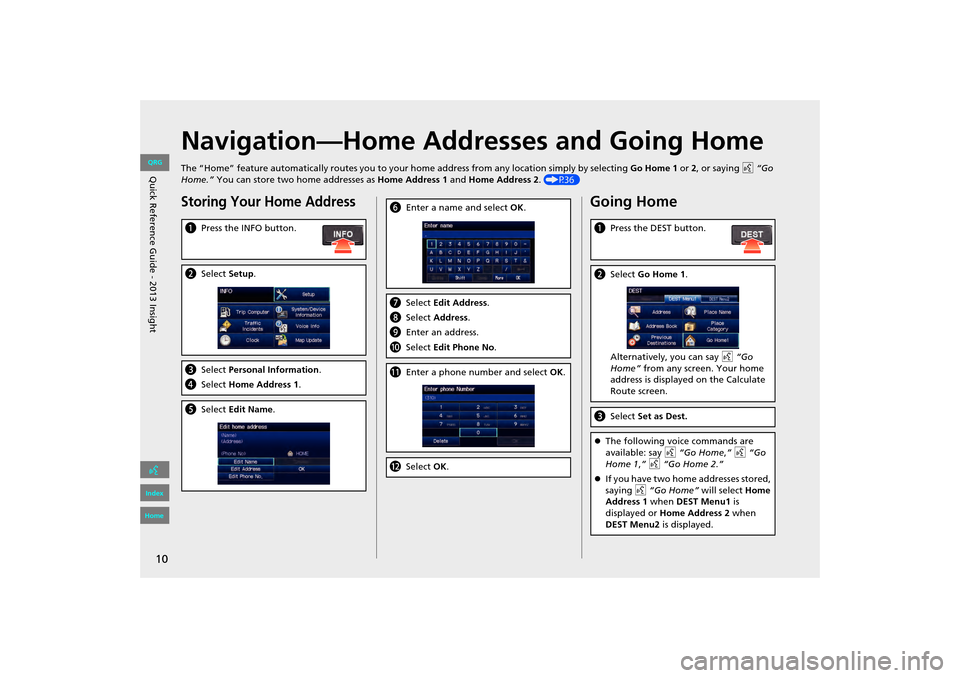
10
Navigation—Home Addresses and Going Home
The “Home” feature automatically routes you to your home address from any location simply by selecting Go Home 1 or 2, or saying d “Go
Home.” You can store two home addresses as Home Address 1 and Home Address 2. (P36)
Storing Your Home Address
aPress the INFO button.
bSelect Setup.
cSelect Personal Information.
d Select Home Address 1.
eSelect Edit Name .
fEnter a name and select OK .
gSelect Edit Address.
h Select Address.
i Enter an address.
j Select Edit Phone No .
kEnter a phone number and select OK.
l Select OK.
Going Home
a Press the DEST button.
bSelect Go Home 1 .
Alternatively, you can say d “Go
Home” from any screen. Your home
address is displayed on the Calculate
Route screen.
c Select Set as Dest.
�zThe following voice commands are
available: say d “Go Home ,” d “Go
Home 1 ,” d “Go Home 2.”
�z If you have two home addresses stored,
saying d “Go Home” will select Home
Address 1 when DEST Menu1 is
displayed or Home Address 2 when
DEST Menu2 is displayed.
INSIGHT_KA-31TM8820.book 10 ページ 2011年8月9日 火曜日 午後1時26分
QRG
Index
Home
Quic k R efer en ce G uid e - 2013 Insight
Page 12 of 202
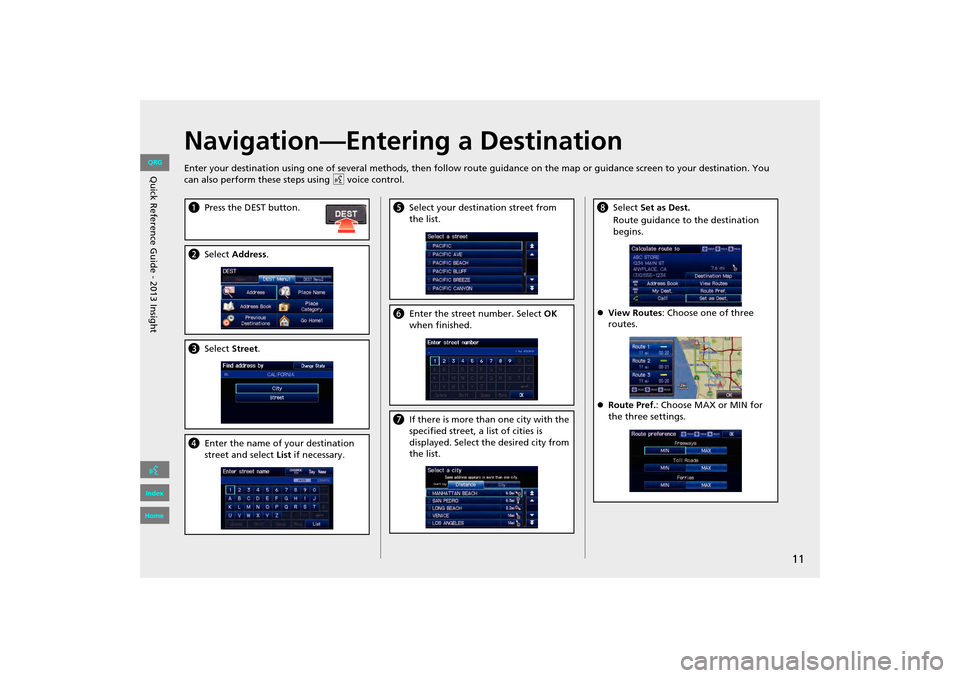
11
Navigation—Entering a Destination
Enter your destination using one of several methods, then follow route guidance on the map or guidance screen to your destinati on. You
can also perform these steps using d voice control.
a Press the DEST button.
bSelect Address .
cSelect Street.
dEnter the name of your destination
street and select List if necessary.
e Select your destination street from
the list.
fEnter the street number. Select OK
when finished.
g If there is more than one city with the
specified street, a list of cities is
displayed. Select the desired city from
the list.
hSelect Set as Dest.
Route guidance to the destination
begins.
�z View Routes : Choose one of three
routes.
�z Route Pref. : Choose MAX or MIN for
the three settings.
INSIGHT_KA-31TM8820.book 11 ページ 2011年8月9日 火曜日 午後1時26分
QRG
Index
Home
Q uic k R efer en ce G uid e - 2013 Insight
Page 15 of 202
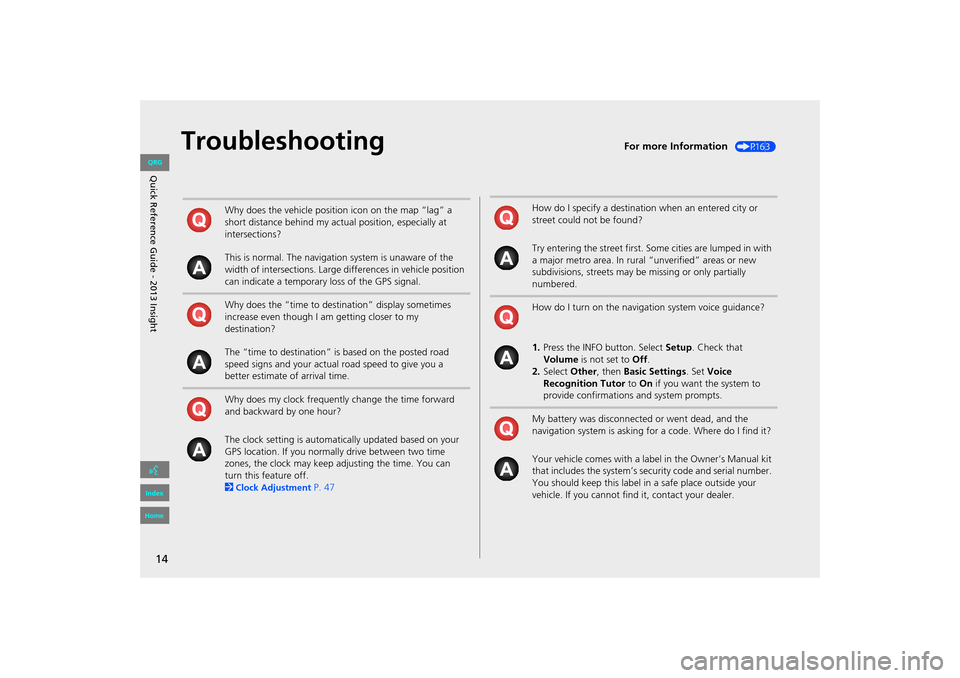
14
TroubleshootingFor more Information (P163)
Why does the vehicle position icon on the map “lag” a
short distance behind my actual position, especially at
intersections?
This is normal. The navigation system is unaware of the
width of intersections. Large differences in vehicle position
can indicate a temporary loss of the GPS signal.
Why does the “time to destination” display sometimes
increase even though I am getting closer to my
destination?
The “time to destination” is based on the posted road
speed signs and your actual road speed to give you a
better estimate of arrival time.
Why does my clock frequently change the time forward
and backward by one hour?
The clock setting is automatically updated based on your
GPS location. If you normally drive between two time
zones, the clock may keep adjusting the time. You can
turn this feature off.
2
Clock Adjustment P. 47
How do I specify a destination when an entered city or
street could not be found?
Try entering the street first. Some cities are lumped in with
a major metro area. In rural “unverified” areas or new
subdivisions, streets may be missing or only partially
numbered.
How do I turn on the navigation system voice guidance?
1. Press the INFO button. Select Setup. Check that
Volume is not set to Off.
2. Select Other, then Basic Settings. Set Voice
Recognition Tutor to On if you want the system to
provide confirmations and system prompts.
My battery was disconnected or went dead, and the
navigation system is asking for a code. Where do I find it?
Your vehicle comes with a label in the Owner’s Manual kit
that includes the system’s secu rity code and serial number.
You should keep this label in a safe place outside your
vehicle. If you cannot find it, contact your dealer.
INSIGHT_KA-31TM8820.book 14 ページ 2011年8月9日 火曜日 午後1時26分
QRG
Index
Home
Q uic k R efer en ce G uid e - 2013 Insight