navigation system HONDA INSIGHT 2019 Owner's Manual (in English)
[x] Cancel search | Manufacturer: HONDA, Model Year: 2019, Model line: INSIGHT, Model: HONDA INSIGHT 2019Pages: 675, PDF Size: 36.97 MB
Page 6 of 675
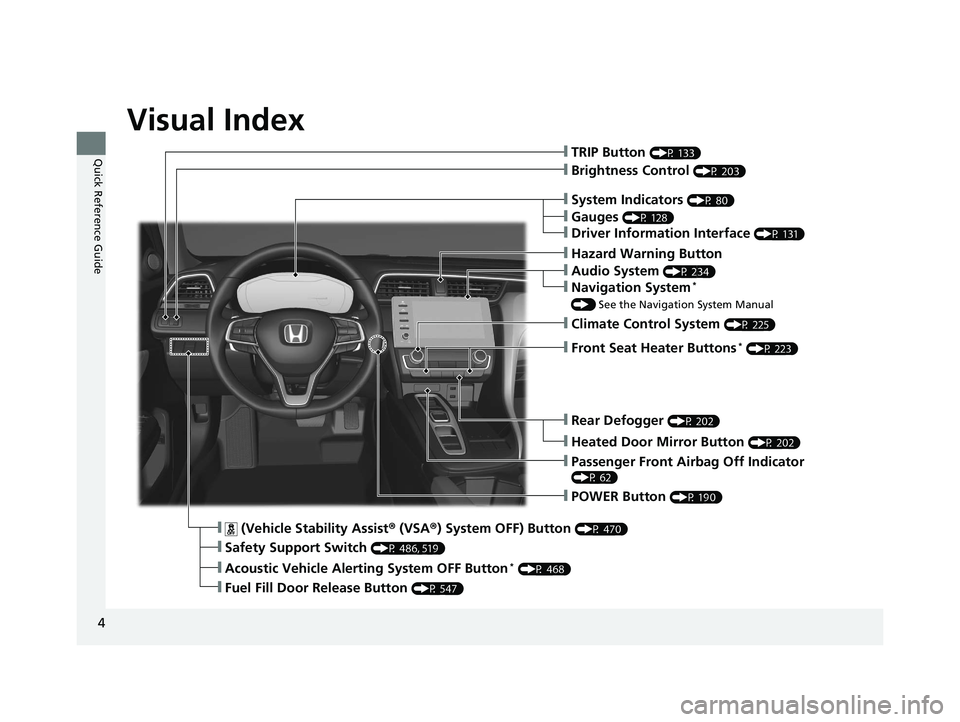
4
Quick Reference Guide
Quick Reference Guide
Visual Index
❙ (Vehicle Stability Assist® (VSA ®) System OFF) Button (P 470)
❙Safety Support Switch (P 486, 519)
❙Acoustic Vehicle Alerting System OFF Button* (P 468)
❙TRIP Button (P 133)
❙System Indicators (P 80)
❙Gauges (P 128)
❙Driver Information Interface (P 131)
❙Brightness Control (P 203)
❙POWER Button (P 190)
❙Climate Control System (P 225)
❙Rear Defogger (P 202)
❙Heated Door Mirror Button (P 202)
❙Hazard Warning Button
❙Audio System (P 234)
❙Navigation System*
() See the Navigation System Manual
❙Passenger Front Airbag Off Indicator
(P 62)
❙Front Seat Heater Buttons* (P 223)
❙Fuel Fill Door Release Button (P 547)
19 INSIGHT HMIN-31TXM6000.book 4 ページ 2018年4月20日 金曜日 午後4時22分
Page 29 of 675
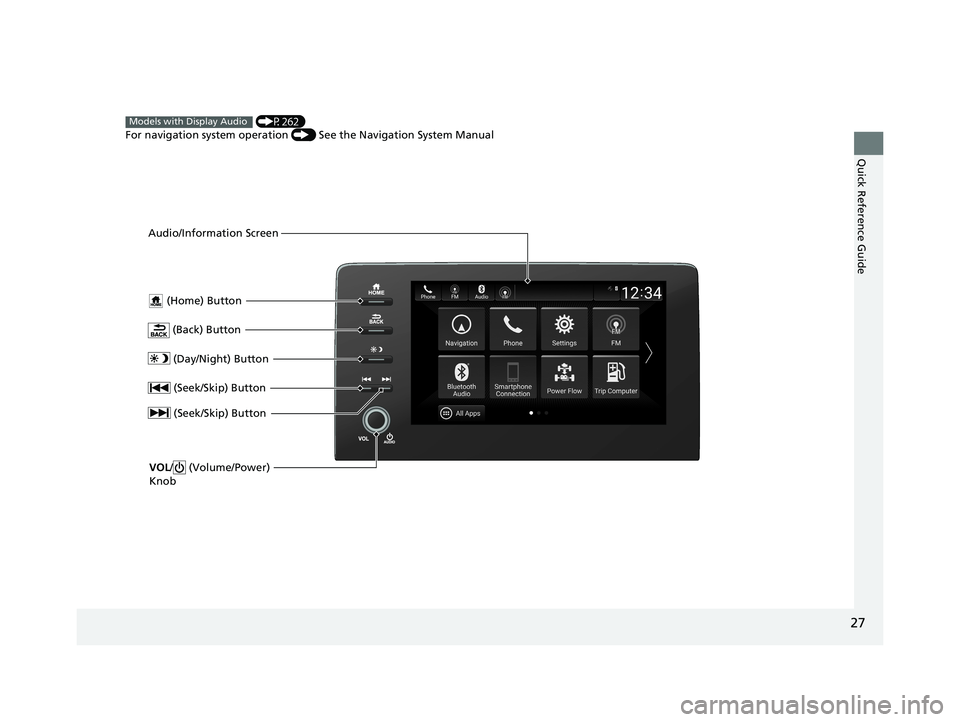
27
Quick Reference Guide
(Home) Button
(Back) Button
Audio/Information Screen (P262)
For navigation system operation () See the Navigation System Manual
Models with Display Audio
(Day/Night) Button
(Seek/Skip) Button
(Seek/Skip) Button
VOL/ (Volume/Power)
Knob
19 INSIGHT HMIN-31TXM6000.book 27 ページ 2018年4月20日 金曜日 午後4時22分
Page 141 of 675
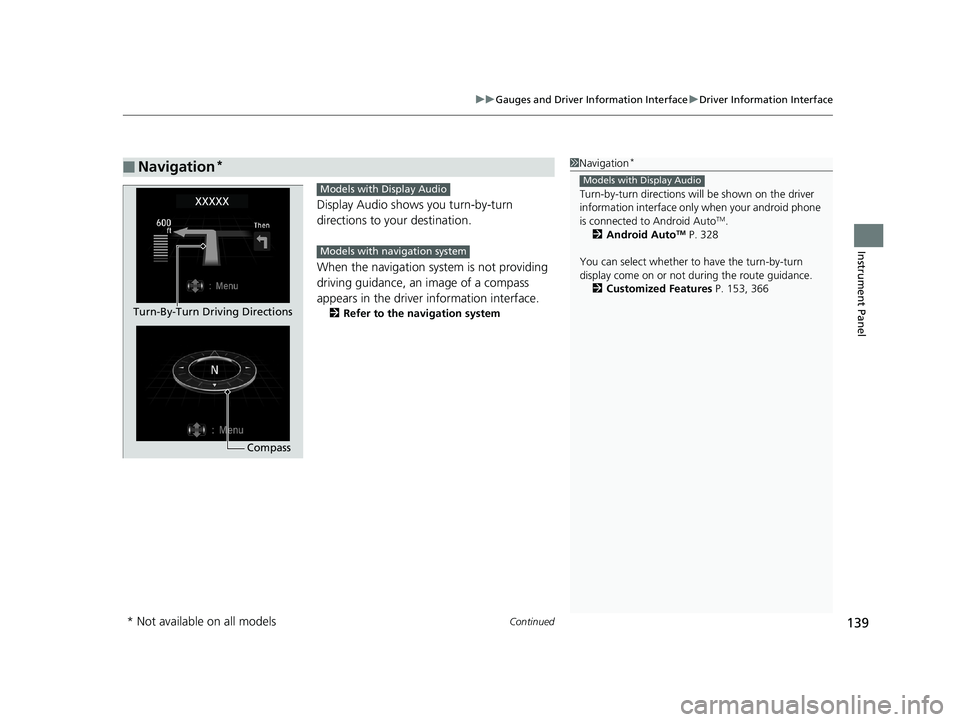
Continued139
uuGauges and Driver Information Interface uDriver Information Interface
Instrument Panel
Display Audio shows you turn-by-turn
directions to your destination.
When the navigation system is not providing
driving guidance, an image of a compass
appears in the driver information interface.
2 Refer to the navigation system
■Navigation*1Navigation*
Turn-by-turn directions wi ll be shown on the driver
information interface only when your android phone
is connected to Android Auto
TM.
2 Android AutoTM P. 328
You can select whether to have the turn-by-turn
display come on or not dur ing the route guidance.
2 Customized Features P. 153, 366
Models with Display Audio
Compass
Turn-By-Turn Driving Directions
Models with Display Audio
Models with navigation system
* Not available on all models
19 INSIGHT HMIN-31TXM6000.book 139 ページ 2018年4月20日 金曜日 午後4時22分
Page 265 of 675

263
uuAudio System Basic Operation uAudio/Information Screen
Continued
Features
Audio/Information Screen
Displays the audio status and wallpaper. From this display, you can go to various
setup options.
■Using the audio/in formation screen
Press the button to go to the home screen.
Select the following icons on the home screen or after selecting All Apps.
■Phone
Displays the HFL information.
2 Bluetooth ® HandsFreeLink ® P. 414
■Switching the Display
1 Audio/Information Screen
Touchscreen Operation
•Use simple gestures - in cluding touching, swiping,
and scrolling - to operate certain audio functions.
•Some items may be grayed out during driving to
reduce the potential for distraction.
•You can select them when the vehicle is stopped or
use voice commands.
•Wearing gloves may limit or prevent touchscreen
response.
You can change the touchs creen sensitivity setting.
2 Customized Features P. 366
Home Screen
Models without
navigation system
Models with
navigation system
(Home) Button
All Apps
19 INSIGHT HMIN-31TXM6000.book 263 ページ 2018年4月20日 金曜日 午後4時22分
Page 266 of 675
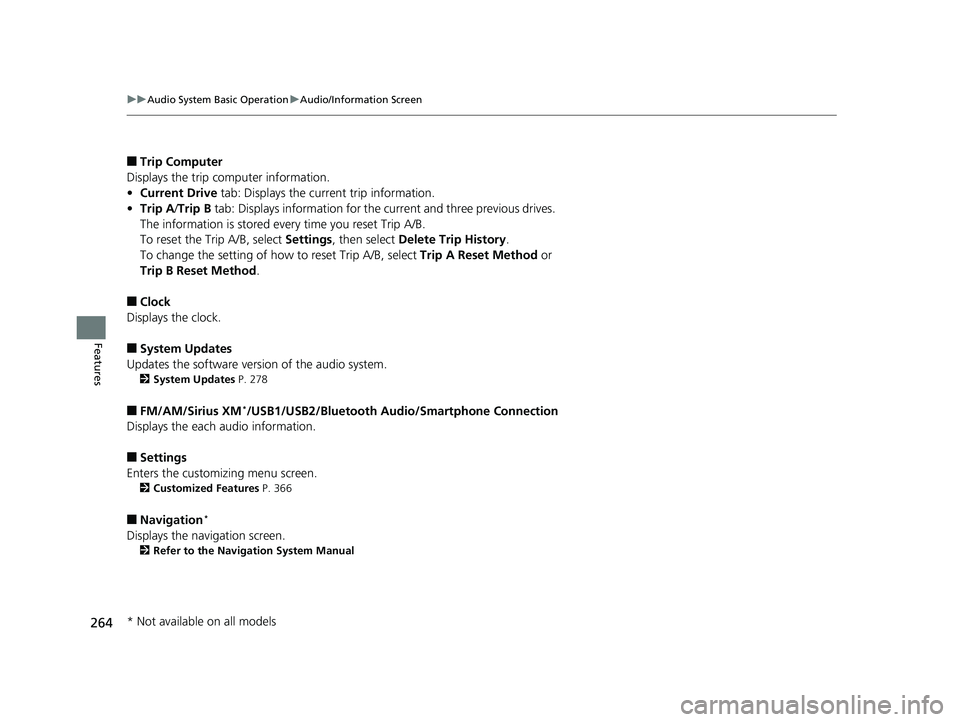
264
uuAudio System Basic Operation uAudio/Information Screen
Features
■Trip Computer
Displays the trip computer information.
• Current Drive tab: Displays the current trip information.
• Trip A /Trip B tab: Displays information for the current and three previous drives.
The information is stored every time you reset Trip A/B.
To reset the Trip A/B, select Settings, then select Delete Trip History .
To change the setting of how to reset Trip A/B, select Trip A Reset Method or
Trip B Reset Method .
■Clock
Displays the clock.
■System Updates
Updates the software versi on of the audio system.
2System Updates P. 278
■FM/AM/Sirius XM*/USB1/USB2/Bluetooth Audio/Smartphone Connection
Displays the each audio information.
■Settings
Enters the customiz ing menu screen.
2Customized Features P. 366
■Navigation*
Displays the navigation screen.
2Refer to the Navigation System Manual
* Not available on all models
19 INSIGHT HMIN-31TXM6000.book 264 ページ 2018年4月20日 金曜日 午後4時22分
Page 291 of 675

289
uuAudio System Basic Operation uVoice Control Operation
Features
The system accepts navigation command on
the dedicated screen for the voice
recognition of the navigation.
2 Refer to the Navigation System Manual
•Voice Help
• Cancel
• Back
Voice Help are readout voice guidance for
Help on current screen.
*1: Models with navigation system
■Navigation Commands*1
■Standard Commands
19 INSIGHT HMIN-31TXM6000.book 289 ページ 2018年4月20日 金曜日 午後4時22分
Page 323 of 675
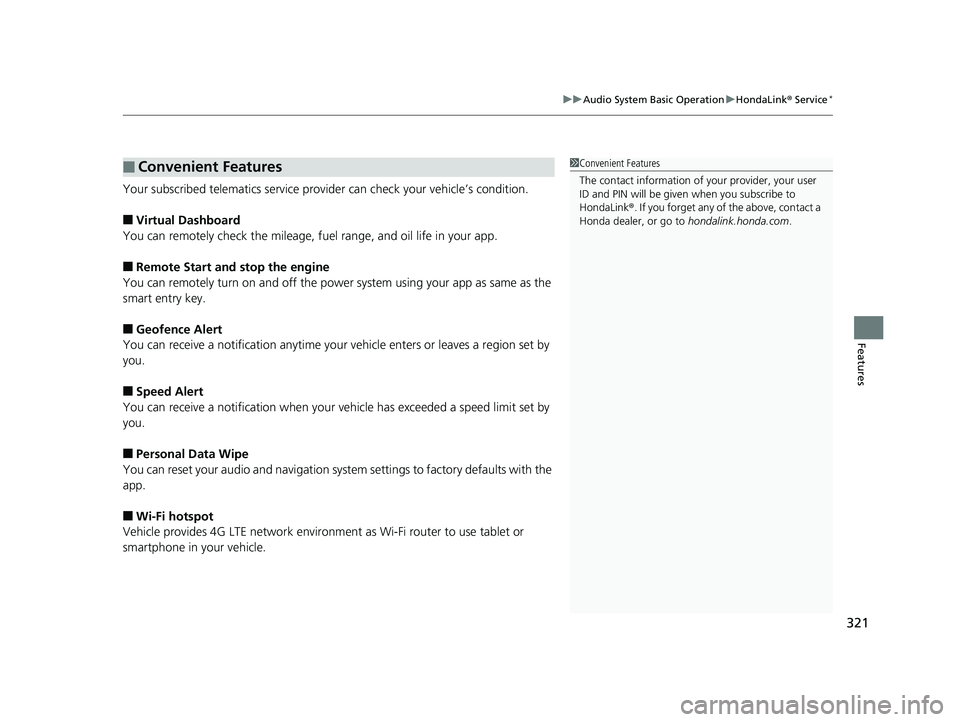
321
uuAudio System Basic Operation uHondaLink® Service*
Features
Your subscribed telematics service prov ider can check your vehicle’s condition.
■Virtual Dashboard
You can remotely check the mileage, fuel range, and oil life in your app.
■Remote Start and stop the engine
You can remotely turn on an d off the power system using your app as same as the
smart entry key.
■Geofence Alert
You can receive a notification anytime your ve hicle enters or leaves a region set by
you.
■Speed Alert
You can receive a notification when your ve hicle has exceeded a speed limit set by
you.
■Personal Data Wipe
You can reset your audio and navigation system settings to factory defaults with the
app.
■Wi-Fi hotspot
Vehicle provides 4G LTE ne twork environment as Wi-Fi router to use tablet or
smartphone in your vehicle.
■Convenient Features1 Convenient Features
The contact information of your provider, your user
ID and PIN will be given when you subscribe to
HondaLink ®. If you forget any of the above, contact a
Honda dealer, or go to hondalink.honda.com.
19 INSIGHT HMIN-31TXM6000.book 321 ページ 2018年4月20日 金曜日 午後4時22分
Page 327 of 675

325
uuAudio System Basic Operation uApple CarPlayTM
Continued
Features
Apple CarPlayTM
If you connect an Apple CarPlay-compatible iPhone to the system via the USB port,
you can use the audio/information screen, in stead of the iPhone display, to make a
phone call, listen to music, view maps (navigation), and access messages.
2USB Port(s) P. 235
■Phone
Access the contact list, make phone ca lls, or listen to voice mail.
■Messages
Check and reply to text messages, or have messages read to you.
■Music
Play music stored on your iPhone.
■Apple CarPlay Menu
1 Apple CarPlayTM
Only iPhone 5 or newer versi ons with iOS 8.4 or later
are compatible with Apple CarPlay.
Park in a safe place before connecting your iPhone to
Apple CarPlay and when launching any compatible
apps.
To use Apple CarPlay, connect the USB cable to the
USB port. 2 USB Port(s) P. 235
While connected to Apple CarPlay, calls are only
made through Apple CarPlay. If you want to make a
call with Bluetooth ® HandsFreeLink ®, turn Apple
CarPlay OFF or detach th e USB cable from your
iPhone.
2 Setting Up Apple CarPlay P. 326
When your iPhone is connected to Apple CarPlay, it is
not possible to use the Bluetooth® Audio or
Bluetooth ® HandsFreeLink ®. However, other
previously paired phones can stream audio via
Bluetooth ® while Apple CarPlay is connected.
2 Phone Setup P. 419
For details on c ountries and regions where Apple
CarPlay is available, as well as information pertaining
to function, refer to the Apple homepage.
Home screen
Apple CarPlay icon Apple CarPlay menu screen
Go back to the Apple
CarPlay menu screen
Select the Honda icon
to go back to the
home screen
19 INSIGHT HMIN-31TXM6000.book 325 ページ 2018年4月20日 金曜日 午後4時22分
Page 328 of 675
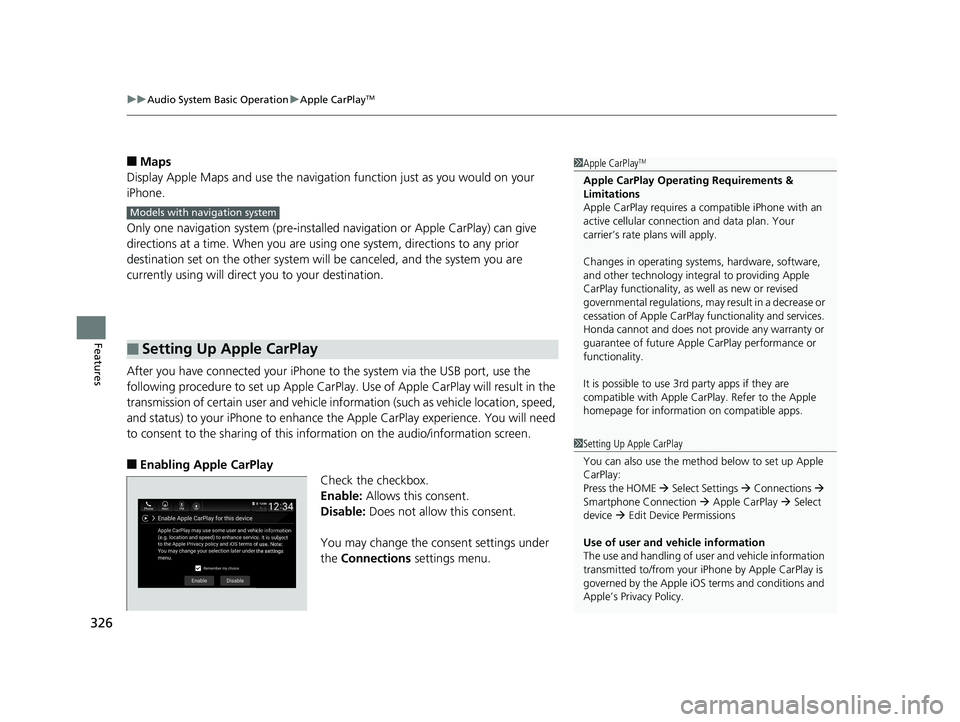
uuAudio System Basic Operation uApple CarPlayTM
326
Features
■Maps
Display Apple Maps and use the navigation function just as you would on your
iPhone.
Only one navigation system (pre-installed navigation or Apple CarPlay) can give
directions at a time. When you are using one system, directions to any prior
destination set on the other system will be canceled, and the system you are
currently using will direct you to your destination.
After you have connected your iPhone to the system via the USB port, use the
following procedure to set up Apple CarPlay. Use of Apple CarPlay will result in the
transmission of certain user and vehicle information (such as vehicle location, speed,
and status) to your iPhone to enhance th e Apple CarPlay experience. You will need
to consent to the sharing of this information on the audio/information screen.
■Enabling Apple CarPlay
Check the checkbox.
Enable: Allows this consent.
Disable: Does not allo w this consent.
You may change the consent settings under
the Connections settings menu.
■Setting Up Apple CarPlay
1Apple CarPlayTM
Apple CarPlay Operating Requirements &
Limitations
Apple CarPlay requi res a compatible iPhone with an
active cellular connecti on and data plan. Your
carrier’s rate plans will apply.
Changes in operating systems, hardware, software,
and other technology integral to providing Apple
CarPlay functionality, as well as new or revised
governmental regulations, may result in a decrease or
cessation of Apple CarPlay functionality and services.
Honda cannot and does not pr ovide any warranty or
guarantee of future Appl e CarPlay performance or
functionality.
It is possible to use 3r d party apps if they are
compatible with Apple CarPlay. Refer to the Apple
homepage for information on compatible apps.
Models with navigation system
1 Setting Up Apple CarPlay
You can also use the method below to set up Apple
CarPlay:
Press the HOME Select Settings Connections
Smartphone Connection Apple CarPlay Select
device Edit Device Permissions
Use of user and vehicle information
The use and handling of user and vehicle information
transmitted to/from your iP hone by Apple CarPlay is
governed by the Apple iOS terms and conditions and
Apple’s Privacy Policy.
19 INSIGHT HMIN-31TXM6000.book 326 ページ 2018年4月20日 金曜日 午後4時22分
Page 330 of 675
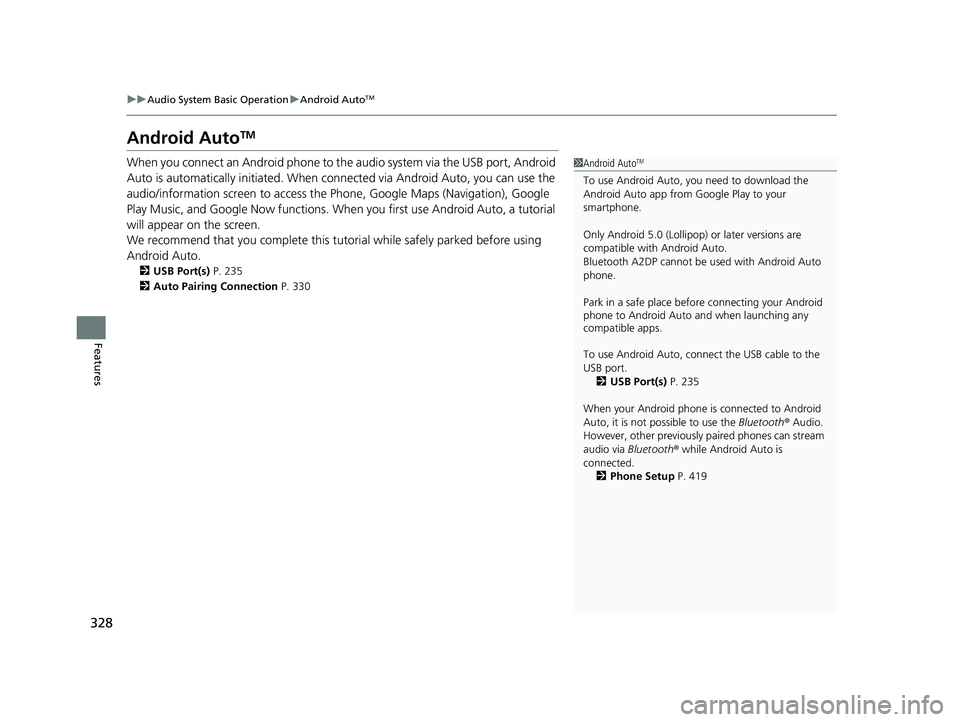
328
uuAudio System Basic Operation uAndroid AutoTM
Features
Android AutoTM
When you connect an Android phone to the audio system via the USB port, Android
Auto is automatically initia ted. When connected via Android Auto, you can use the
audio/information screen to access the Phone, Google Maps (Navigation), Google
Play Music, and Google Now functions. When you first use Android Auto, a tutorial
will appear on the screen.
We recommend that you complete this tuto rial while safely parked before using
Android Auto.
2 USB Port(s) P. 235
2 Auto Pairing Connection P. 330
1Android AutoTM
To use Android Auto, you need to download the
Android Auto app from Google Play to your
smartphone.
Only Android 5.0 (Lollipop) or later versions are
compatible with Android Auto.
Bluetooth A2DP cannot be used with Android Auto
phone.
Park in a safe place befo re connecting your Android
phone to Android Auto and when launching any
compatible apps.
To use Android Auto, connect the USB cable to the
USB port.
2 USB Port(s) P. 235
When your Android phone is connected to Android
Auto, it is not possible to use the Bluetooth® Audio.
However, other previously paired phones can stream
audio via Bluetooth ® while Android Auto is
connected. 2 Phone Setup P. 419
19 INSIGHT HMIN-31TXM6000.book 328 ページ 2018年4月20日 金曜日 午後4時22分