display HONDA INSIGHT 2019 Owner's Manual (in English)
[x] Cancel search | Manufacturer: HONDA, Model Year: 2019, Model line: INSIGHT, Model: HONDA INSIGHT 2019Pages: 675, PDF Size: 36.97 MB
Page 524 of 675
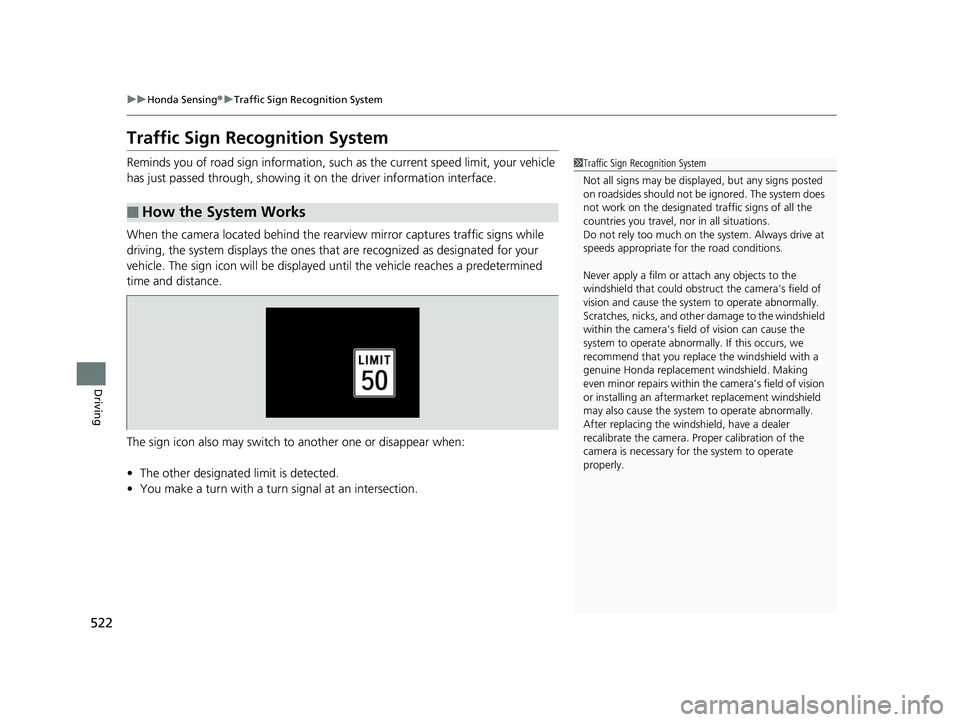
522
uuHonda Sensing ®u Traffic Sign Recognition System
Driving
Traffic Sign Recognition System
Reminds you of road sign in formation, such as the current speed limit, your vehicle
has just passed through, showing it on the driver information interface.
When the camera located behind the rear view mirror captures traffic signs while
driving, the system displays the ones that are recognized as designated for your
vehicle. The sign icon will be displayed until the vehicle reaches a predetermined
time and distance.
The sign icon also may switch to another one or disappear when:
• The other designated limit is detected.
• You make a turn with a turn signal at an intersection.
■How the System Works
1Traffic Sign Recognition System
Not all signs may be displa yed, but any signs posted
on roadsides should not be ignored. The system does
not work on the designated traffic signs of all the
countries you travel, no r in all situations.
Do not rely too much on the system. Always drive at
speeds appropriate fo r the road conditions.
Never apply a film or attach any objects to the
windshield that could obstruc t the camera’s field of
vision and cause the system to operate abnormally.
Scratches, nicks, and othe r damage to the windshield
within the camera’s fiel d of vision can cause the
system to operate abnormall y. If this occurs, we
recommend that you replac e the windshield with a
genuine Honda replacem ent windshield. Making
even minor repairs within th e camera’s field of vision
or installing an aftermarket replacement windshield
may also cause the system to operate abnormally.
After replacing the winds hield, have a dealer
recalibrate the camera. Pr oper calibration of the
camera is necessary for the system to operate
properly.
19 INSIGHT HMIN-31TXM6000.book 522 ページ 2018年4月20日 金曜日 午後4時22分
Page 525 of 675
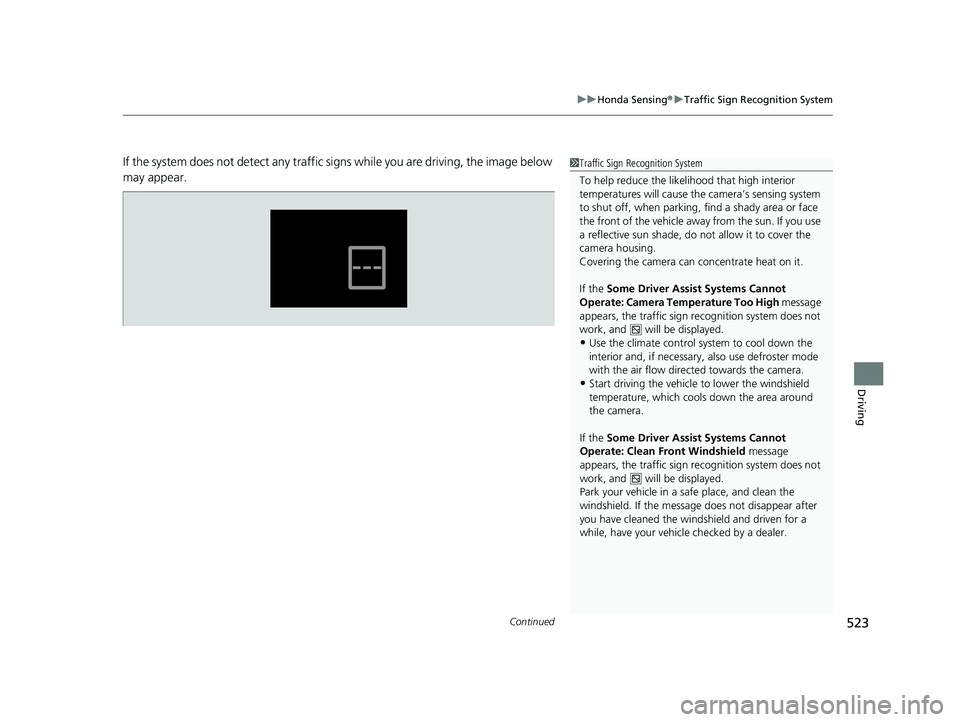
Continued523
uuHonda Sensing ®u Traffic Sign Recognition System
Driving
If the system does not detect any traffic signs while you are driving, the image below
may appear.1Traffic Sign Recognition System
To help reduce the likel ihood that high interior
temperatures will cause the camera’s sensing system
to shut off, when parking, find a shady area or face
the front of the vehicle away from the sun. If you use
a reflective sun shade, do not allow it to cover the
camera housing.
Covering the camera can concentrate heat on it.
If the Some Driver Assist Systems Cannot
Operate: Camera Temperature Too High message
appears, the traffic sign recognition system does not
work, and will be displayed.
•Use the climate control system to cool down the
interior and, if necessary, also use defroster mode
with the air flow directed towards the camera.
•Start driving the vehicle to lower the windshield
temperature, which cool s down the area around
the camera.
If the Some Driver Assist Systems Cannot
Operate: Clean Front Windshield message
appears, the traffic sign recognition system does not
work, and will be displayed.
Park your vehicle in a safe place, and clean the
windshield. If the message does not disappear after
you have cleaned the windshield and driven for a
while, have your vehicl e checked by a dealer.
19 INSIGHT HMIN-31TXM6000.book 523 ページ 2018年4月20日 金曜日 午後4時22分
Page 528 of 675
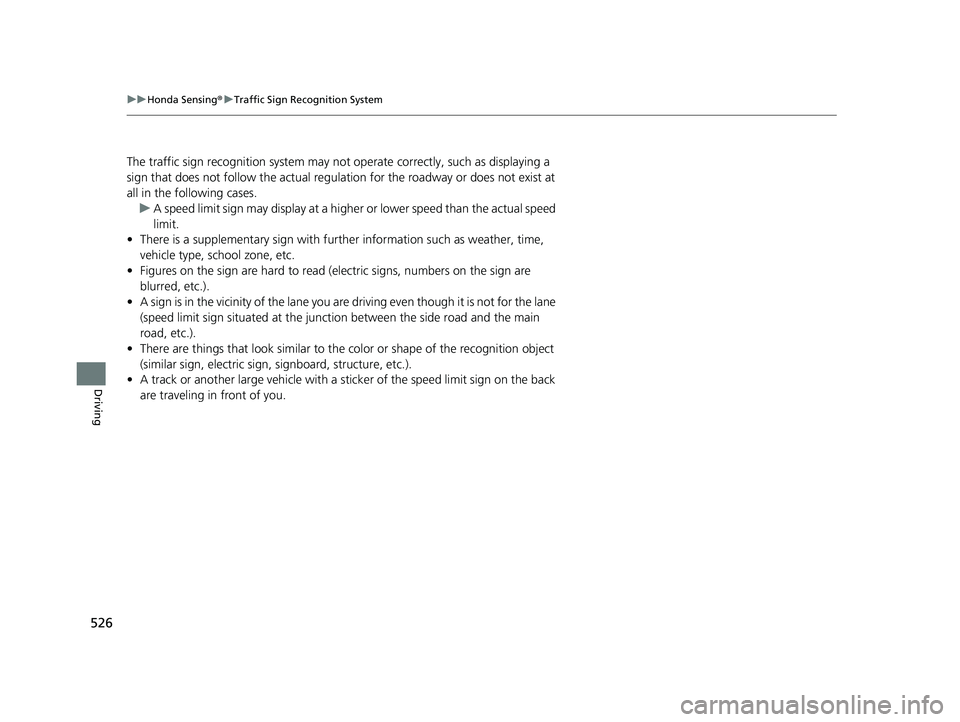
526
uuHonda Sensing ®u Traffic Sign Recognition System
Driving
The traffic sign recognition system may not operate correctly, such as displaying a
sign that does not follow the actual regulation for the roadway or does not exist at
all in the following cases.
u A speed limit sign may display at a higher or lower speed than the actual speed
limit.
• There is a supplementary sign with furth er information such as weather, time,
vehicle type, school zone, etc.
• Figures on the sign are hard to read (electric signs, numbers on the sign are
blurred, etc.).
• A sign is in the vicinity of the lane you are driving even though it is not for the lane
(speed limit sign situated at the junction between th e side road and the main
road, etc.).
• There are things that look similar to the color or shape of the recognition object
(similar sign, electric sign, signboard, structure, etc.).
• A track or another large vehicle with a sticker of the speed limit sign on the back
are traveling in front of you.
19 INSIGHT HMIN-31TXM6000.book 526 ページ 2018年4月20日 金曜日 午後4時22分
Page 529 of 675
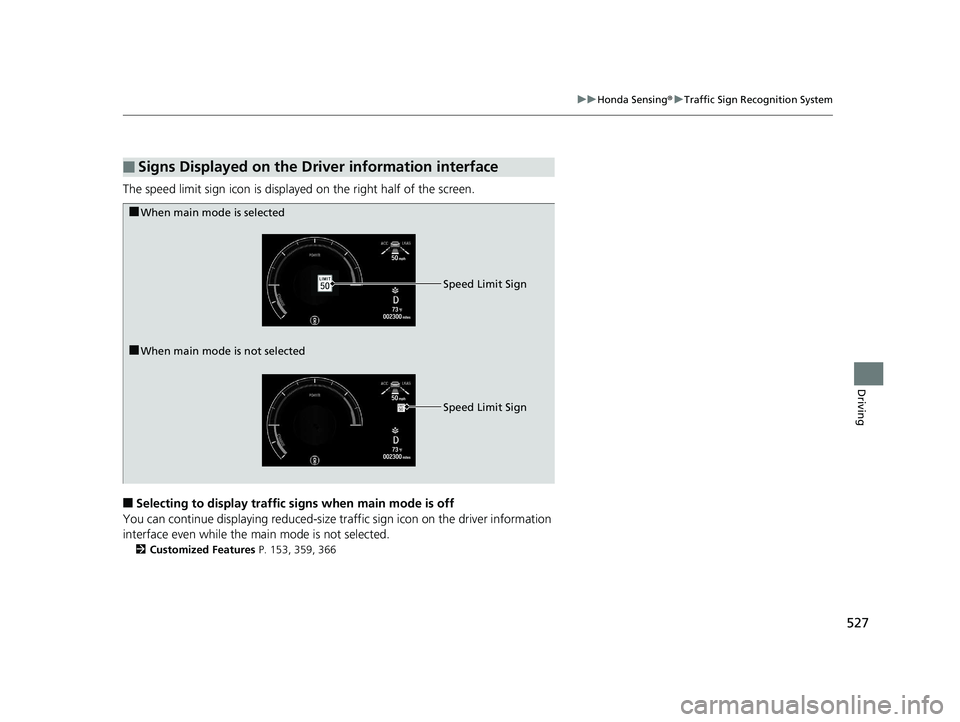
527
uuHonda Sensing ®u Traffic Sign Recognition System
Driving
The speed limit sign icon is displayed on the right half of the screen.
■Selecting to display traffic signs when main mode is off
You can continue displaying reduced-size tr affic sign icon on the driver information
interface even while the main mode is not selected.
2 Customized Features P. 153, 359, 366
■Signs Displayed on the Driver information interface
■When main mode is selected
■When main mode is not selected Speed Limit Sign
Speed Limit Sign
19 INSIGHT HMIN-31TXM6000.book 527 ページ 2018年4月20日 金曜日 午後4時22分
Page 545 of 675
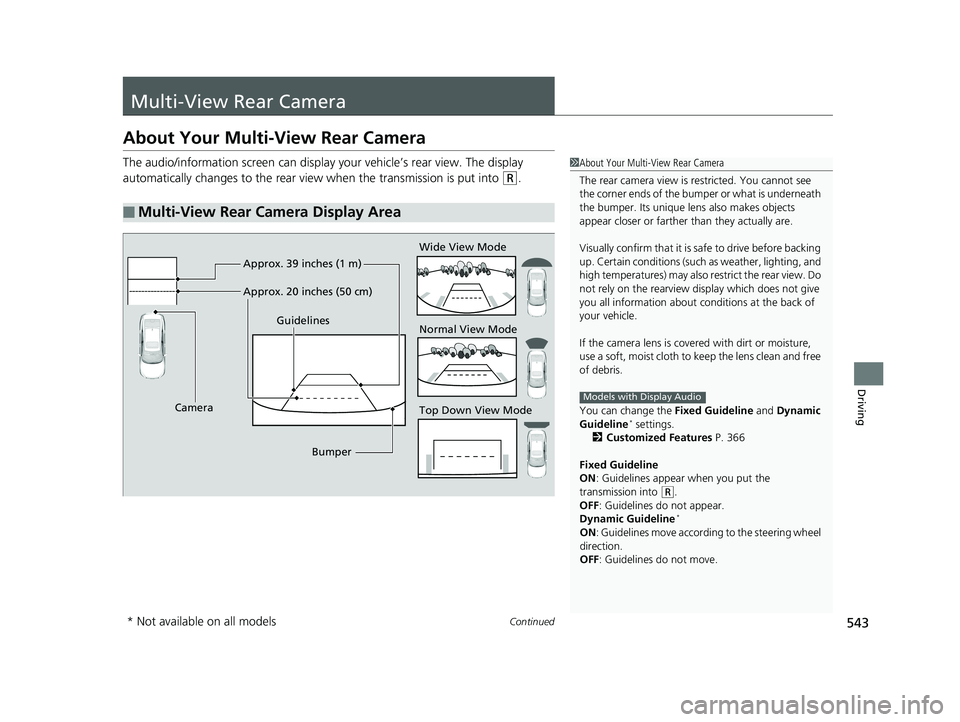
543Continued
Driving
Multi-View Rear Camera
About Your Multi-View Rear Camera
The audio/information screen can display your vehicle’s rear view. The display
automatically changes to the rear view when the transmission is put into
(R.
■Multi-View Rear Camera Display Area
1About Your Multi-View Rear Camera
The rear camera view is restricted. You cannot see
the corner ends of the bum per or what is underneath
the bumper. Its unique le ns also makes objects
appear closer or farther than they actually are.
Visually confirm that it is safe to drive before backing
up. Certain conditions (such as weather, lighting, and
high temperatures) may also restrict the rear view. Do
not rely on the rearview display which does not give
you all information about conditions at the back of
your vehicle.
If the camera lens is cove red with dirt or moisture,
use a soft, moist cloth to keep the lens clean and free
of debris.
You can change the Fixed Guideline and Dynamic
Guideline
* settings.
2 Customized Features P. 366
Fixed Guideline
ON : Guidelines appear when you put the
transmission into
( R.
OFF: Guidelines do not appear.
Dynamic Guideline
*
ON : Guidelines move according to the steering wheel
direction.
OFF: Guidelines do not move.
Models with Display Audio
Top Down View Mode Normal View Mode Wide View Mode
Guidelines
Bumper
Camera Approx. 39 inches (1 m)
Approx. 20 inches (50 cm)
* Not available on all models
19 INSIGHT HMIN-31TXM6000.book 543 ページ 2018年4月20日 金曜日 午後4時22分
Page 546 of 675
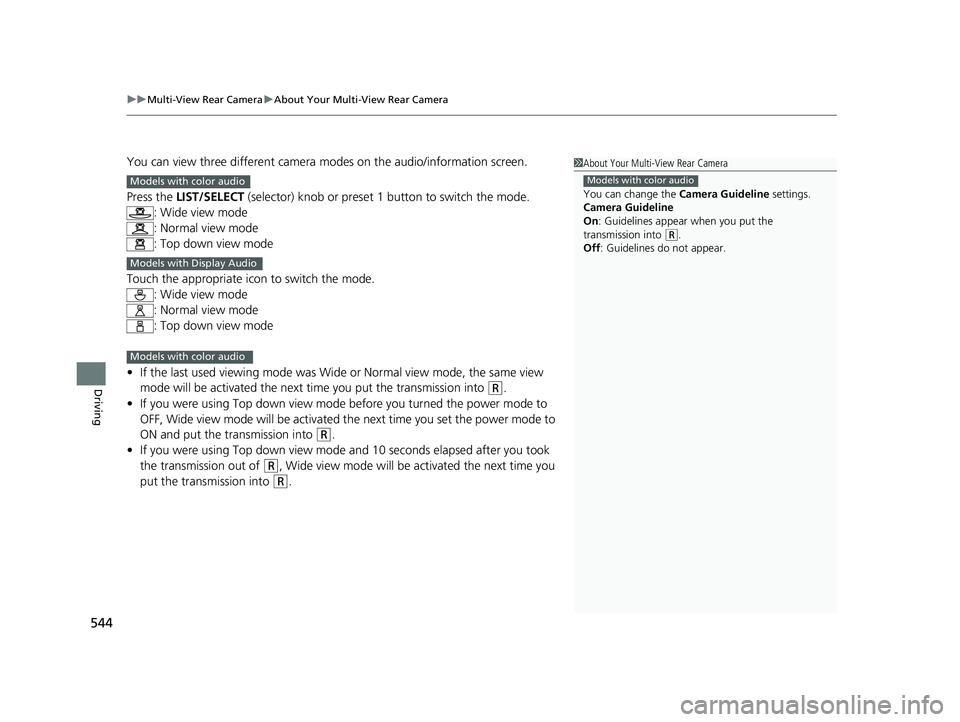
uuMulti-View Rear Camera uAbout Your Multi-View Rear Camera
544
Driving
You can view three different camera modes on the audio/information screen.
Press the LIST/SELECT (selector) knob or preset 1 button to switch the mode.
: Wide view mode
: Normal view mode
: Top down view mode
Touch the appropriate icon to switch the mode. : Wide view mode
: Normal view mode
: Top down view mode
• If the last used viewing mode was Wide or Normal view mode, the same view
mode will be activated the next time you put the transmission into
(R.
• If you were using Top down view mode before you turned the power mode to
OFF, Wide view mode will be activated the next time you set the power mode to
ON and put the transmission into
(R.
• If you were using Top down view mode and 10 seconds elapsed after you took
the transmission out of
(R, Wide view mode will be activated the next time you
put the transmission into
(R.
1 About Your Multi-View Rear Camera
You can change the Camera Guideline settings.
Camera Guideline
On : Guidelines appear when you put the
transmission into
( R.
Off : Guidelines do not appear.
Models with color audioModels with color audio
Models with Display Audio
Models with color audio
19 INSIGHT HMIN-31TXM6000.book 544 ページ 2018年4月20日 金曜日 午後4時22分
Page 547 of 675
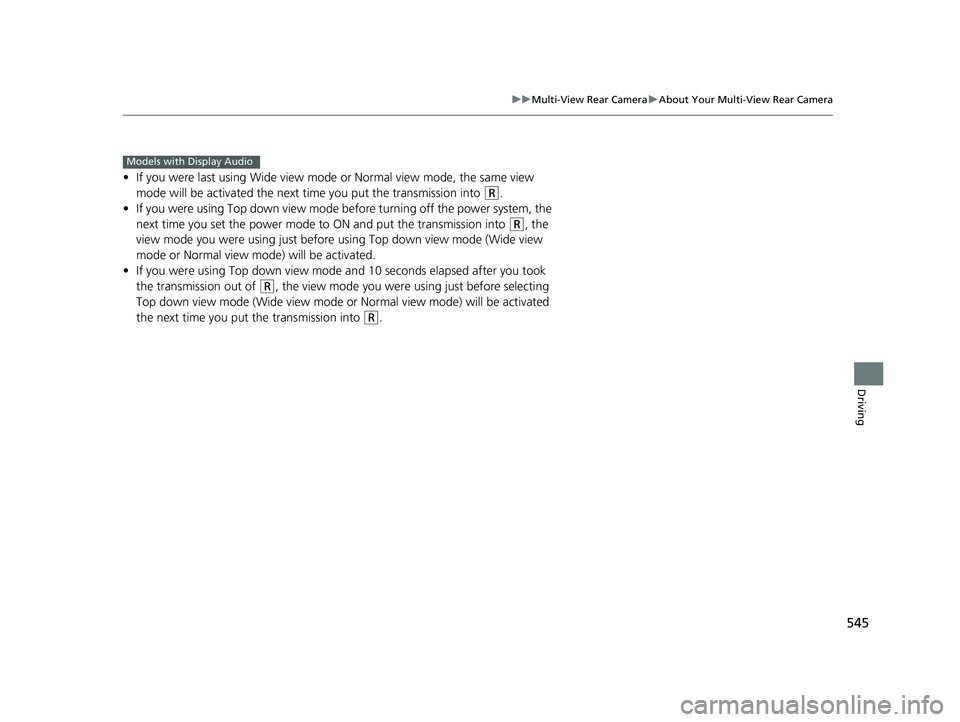
545
uuMulti-View Rear Camera uAbout Your Multi-View Rear Camera
Driving
• If you were last using Wide view mode or Normal view mode, the same view
mode will be activated the next ti me you put the transmission into
(R.
• If you were using Top down view mode be fore turning off the power system, the
next time you set the power mode to ON and put the transmission into
(R, the
view mode you were using just before using Top down view mode (Wide view
mode or Normal view mode) will be activated.
• If you were using Top down view mode and 10 seconds elapsed after you took
the transmission out of
(R, the view mode you were using just before selecting
Top down view mode (Wide view mode or Normal view mode) will be activated
the next time you put the transmission into
(R.
Models with Display Audio
19 INSIGHT HMIN-31TXM6000.book 545 ページ 2018年4月20日 金曜日 午後4時22分
Page 550 of 675
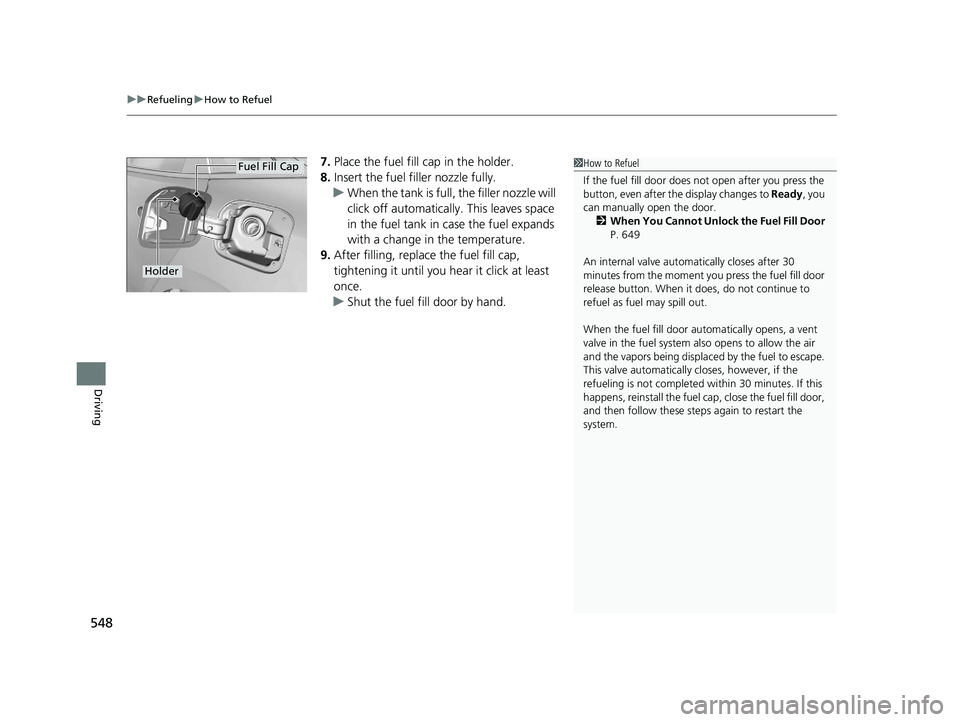
uuRefueling uHow to Refuel
548
Driving
7. Place the fuel fill cap in the holder.
8. Insert the fuel fill er nozzle fully.
u When the tank is full, the filler nozzle will
click off automatically . This leaves space
in the fuel tank in case the fuel expands
with a change in the temperature.
9. After filling, replace the fuel fill cap,
tightening it until you hear it click at least
once.
u Shut the fuel fill door by hand.1How to Refuel
If the fuel fill door does not open after you press the
button, even after th e display changes to Ready, you
can manually open the door. 2 When You Cannot Unlock the Fuel Fill Door
P. 649
An internal valve automatically closes after 30
minutes from the moment y ou press the fuel fill door
release button. When it does, do not continue to
refuel as fuel may spill out.
When the fuel fill door auto matically opens, a vent
valve in the fuel system also opens to allow the air
and the vapors being displace d by the fuel to escape.
This valve automatically closes, however, if the
refueling is not completed within 30 minutes. If this
happens, reinstall the fuel cap, close the fuel fill door,
and then follow these steps again to restart the
system.
Holder
Fuel Fill Cap
19 INSIGHT HMIN-31TXM6000.book 548 ページ 2018年4月20日 金曜日 午後4時22分
Page 551 of 675
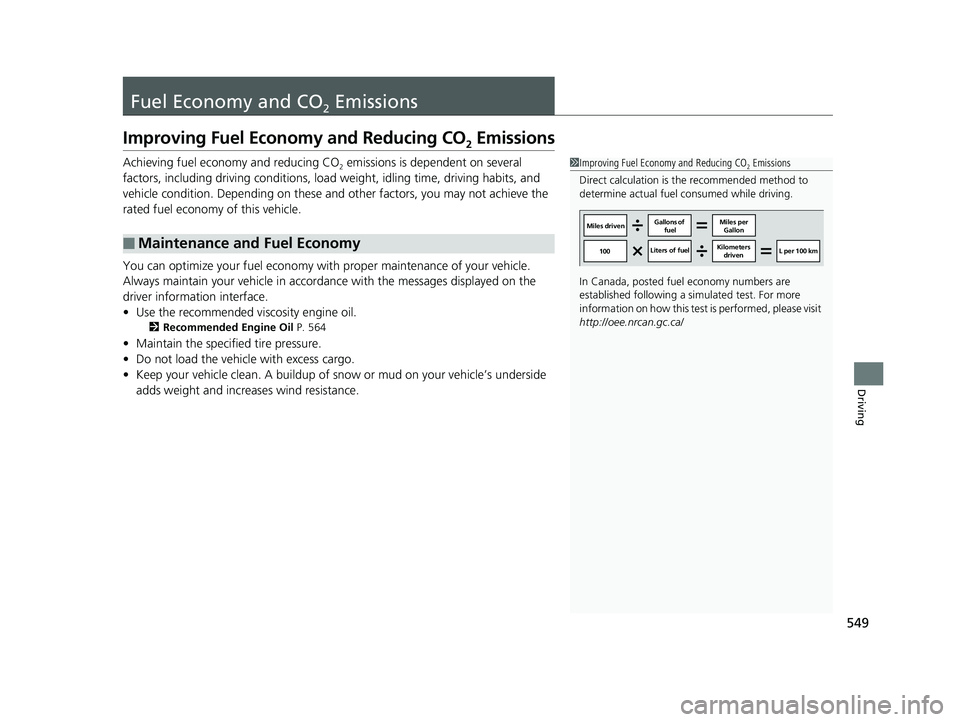
549
Driving
Fuel Economy and CO2 Emissions
Improving Fuel Economy and Reducing CO2 Emissions
Achieving fuel economy and reducing CO2 emissions is dependent on several
factors, including driving conditions, load weight, idling time, driving habits, and
vehicle condition. Depending on these and other factors, you may not achieve the
rated fuel economy of this vehicle.
You can optimize your fuel economy with proper maintenance of your vehicle.
Always maintain your vehicle in accord ance with the messages displayed on the
driver information interface.
• Use the recommended viscosity engine oil.
2 Recommended Engine Oil P. 564
•Maintain the specified tire pressure.
• Do not load the vehicle with excess cargo.
• Keep your vehicle clean. A buildup of snow or mud on your vehicle’s underside
adds weight and increases wind resistance.
■Maintenance and Fuel Economy
1Improving Fuel Economy and Reducing CO2 Emissions
Direct calculation is the recommended method to
determine actual fuel consumed while driving.
In Canada, posted fuel economy numbers are
established following a simulated test. For more
information on how this test is performed, please visit
http://oee.nrcan.gc.ca/
Miles driven Gallons of
fuel Miles per
Gallon
100 Liters of fuel Kilometers
driven L per 100 km
19 INSIGHT HMIN-31TXM6000.book 549 ページ 2018年4月20日 金曜日 午後4時22分
Page 558 of 675
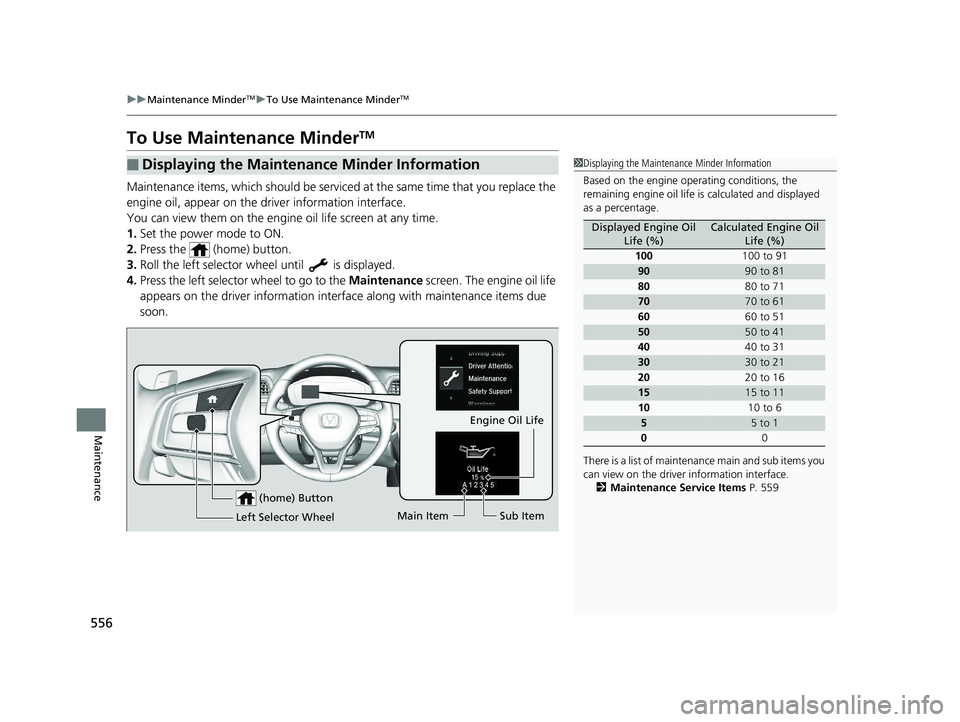
556
uuMaintenance MinderTMuTo Use Maintenance MinderTM
Maintenance
To Use Maintenance MinderTM
Maintenance items, which should be serviced at the same time that you replace the
engine oil, appear on the driver information interface.
You can view them on the engine oil life screen at any time.
1. Set the power mode to ON.
2. Press the (home) button.
3. Roll the left selector wheel until is displayed.
4. Press the left selector wheel to go to the Maintenance screen. The engine oil life
appears on the driver info rmation interface along with maintenance items due
soon.
■Displaying the Maintenance Minder Information1 Displaying the Maintena nce Minder Information
Based on the engine ope rating conditions, the
remaining engine oi l life is calculated and displayed
as a percentage.
There is a list of maintena nce main and sub items you
can view on the driver information interface.
2 Maintenance Service Items P. 559
Displayed Engine Oil
Life (%)Calculated Engine Oil Life (%)
100 100 to 91
9090 to 81
80 80 to 71
7070 to 61
60 60 to 51
5050 to 41
40 40 to 31
3030 to 21
20 20 to 16
1515 to 11
10 10 to 6
55 to 1
0 0
(home) Button
Engine Oil Life
Main Item Sub Item
Left Selector Wheel
19 INSIGHT HMIN-31TXM6000.book 556 ページ 2018年4月20日 金曜日 午後4時22分