key HONDA INSIGHT 2019 (in English) User Guide
[x] Cancel search | Manufacturer: HONDA, Model Year: 2019, Model line: INSIGHT, Model: HONDA INSIGHT 2019Pages: 675, PDF Size: 36.97 MB
Page 176 of 675
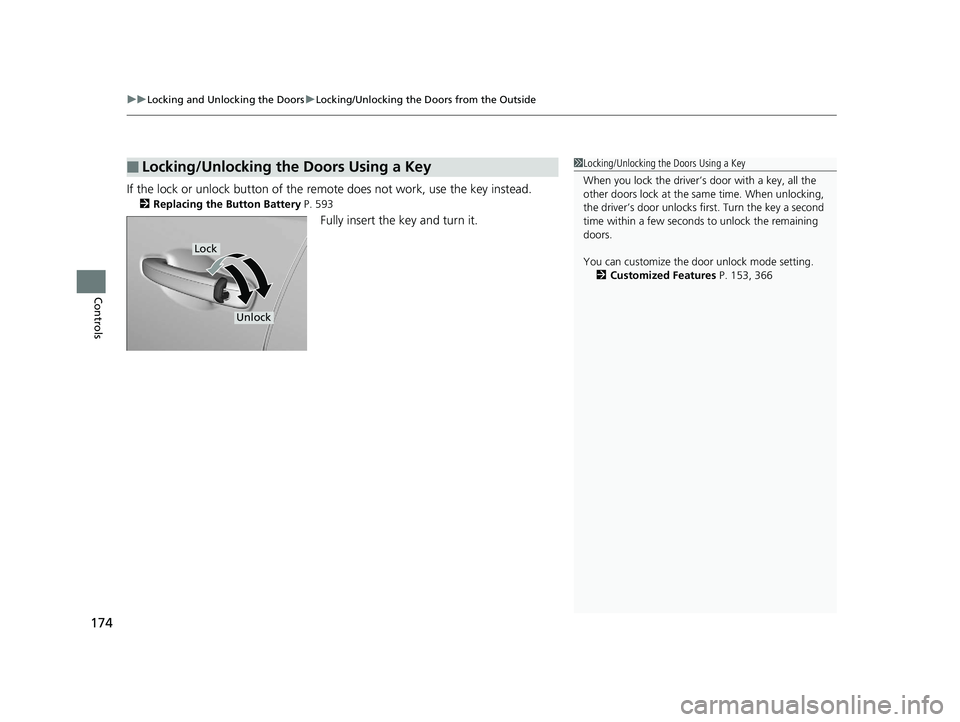
uuLocking and Unlocking the Doors uLocking/Unlocking the Doors from the Outside
174
Controls
If the lock or unlock button of the remote does not work, use the key instead.
2 Replacing the Button Battery P. 593
Fully insert the key and turn it.
■Locking/Unlocking the Doors Using a Key1Locking/Unlocking the Doors Using a Key
When you lock the driver’s door with a key, all the
other doors lock at the sa me time. When unlocking,
the driver’s door unlocks first. Turn the key a second
time within a few seconds to unlock the remaining
doors.
You can customize the door unlock mode setting. 2 Customized Features P. 153, 366
Lock
Unlock
19 INSIGHT HMIN-31TXM6000.book 174 ページ 2018年4月20日 金曜日 午後4時22分
Page 177 of 675

175
uuLocking and Unlocking the Doors uLocking/Unlocking the Doors from the Outside
Controls
If you do not have the key on you, or if for some reason you cannot lock a door using
the key, you can lock the door without it.
■Locking the front doors
Push the lock tab forward
a or push the
master door lock switch in the lock direction
b, and close the door.
■Locking the rear doors
Push the lock tab forward and close the door.
■Lockout prevention system
The doors cannot be locked when the remote is inside the vehicle.
■Locking a Door Without Using a Key1Locking a Door Without Using a Key
When you lock the driver’s door, all the other doors
lock at the same time.
Before locking a door, make sure that the key is not
inside the vehicle.
19 INSIGHT HMIN-31TXM6000.book 175 ページ 2018年4月20日 金曜日 午後4時22分
Page 185 of 675
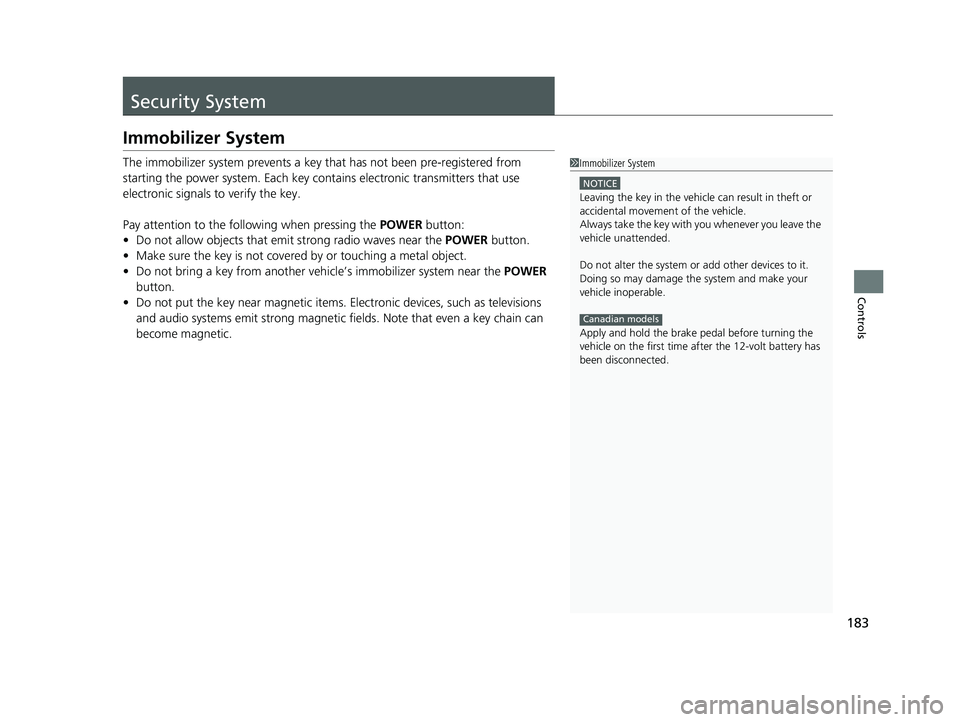
183
Controls
Security System
Immobilizer System
The immobilizer system prevents a key that has not been pre-registered from
starting the power system. Each key cont ains electronic transmitters that use
electronic signals to verify the key.
Pay attention to the follo wing when pressing the POWER button:
• Do not allow objects that emit strong radio waves near the POWER button.
• Make sure the key is not covered by or touching a metal object.
• Do not bring a key from another vehicle’s immobilizer system near the POWER
button.
• Do not put the key near magnetic items. Electronic devices, such as televisions
and audio systems emit strong magnetic fields. Note that even a key chain can
become magnetic.1 Immobilizer System
NOTICE
Leaving the key in the vehicl e can result in theft or
accidental movement of the vehicle.
Always take the key with you whenever you leave the
vehicle unattended.
Do not alter the system or add other devices to it.
Doing so may damage the system and make your
vehicle inoperable.
Apply and hold the brake pedal before turning the
vehicle on the first time af ter the 12-volt battery has
been disconnected.
Canadian models
19 INSIGHT HMIN-31TXM6000.book 183 ページ 2018年4月20日 金曜日 午後4時22分
Page 186 of 675
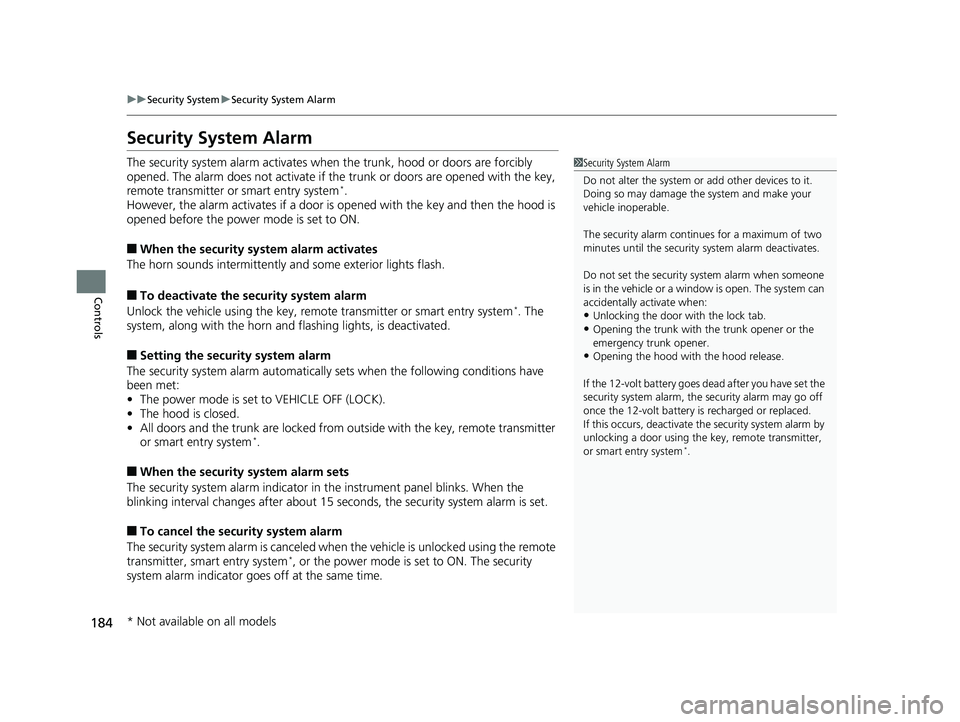
184
uuSecurity System uSecurity System Alarm
Controls
Security System Alarm
The security system alarm activates wh en the trunk, hood or doors are forcibly
opened. The alarm does not activate if th e trunk or doors are opened with the key,
remote transmitter or smart entry system
*.
However, the alarm activates if a door is opened with the key and then the hood is
opened before the power mode is set to ON.
■When the security sy stem alarm activates
The horn sounds intermittently and some exterior lights flash.
■To deactivate the security system alarm
Unlock the vehicle using the key, remo te transmitter or smart entry system*. The
system, along with the horn and flashing lights, is deactivated.
■Setting the security system alarm
The security system alarm automatically sets when the following conditions have
been met:
• The power mode is set to VEHICLE OFF (LOCK).
• The hood is closed.
• All doors and the trunk are locked from outside with the key, remote transmitter
or smart entry system
*.
■When the security system alarm sets
The security system alarm indicator in the instrument panel blinks. When the
blinking interval changes after about 15 seconds, the security system alarm is set.
■To cancel the security system alarm
The security system alarm is canceled when the vehicle is unlocked using the remote
transmitter, smart entry system
*, or the power mode is set to ON. The security
system alarm indicator goe s off at the same time.
1Security System Alarm
Do not alter the system or add other devices to it.
Doing so may damage the system and make your
vehicle inoperable.
The security alarm continues for a maximum of two
minutes until the security system alarm deactivates.
Do not set the security system alarm when someone
is in the vehicle or a window is open. The system can
accidentally activate when:
•Unlocking the door with the lock tab.
•Opening the trunk with the trunk opener or the
emergency trunk opener.
•Opening the hood with the hood release.
If the 12-volt battery goes dead after you have set the
security system alarm, the security alarm may go off
once the 12-volt battery is recharged or replaced.
If this occurs, deactivate the security system alarm by
unlocking a door using the ke y, remote transmitter,
or smart entry system
*.
* Not available on all models
19 INSIGHT HMIN-31TXM6000.book 184 ページ 2018年4月20日 金曜日 午後4時22分
Page 190 of 675
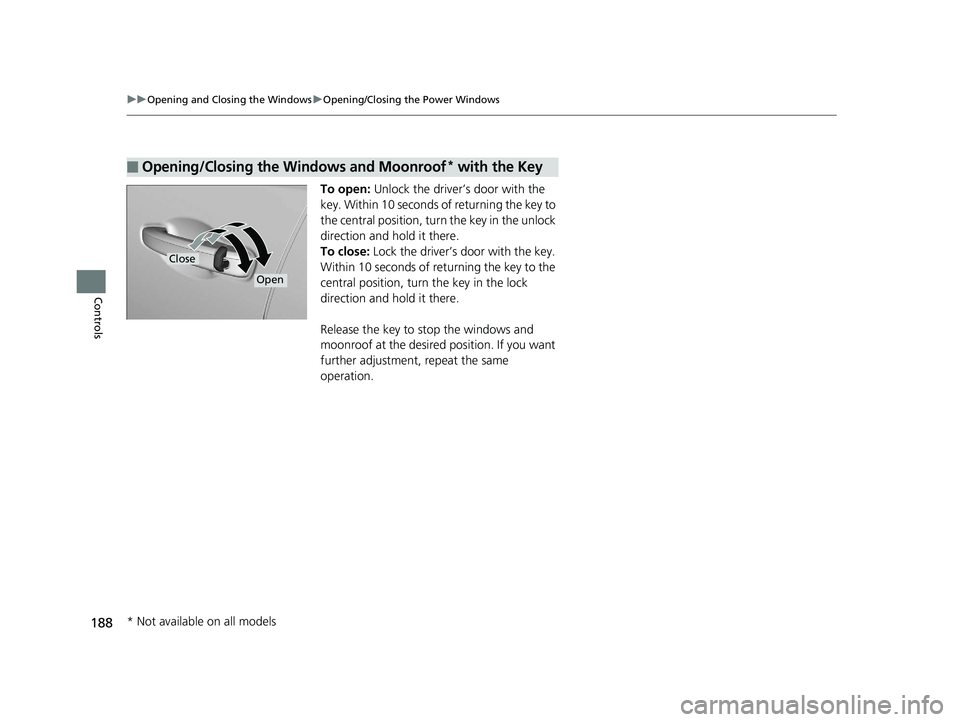
188
uuOpening and Closing the Windows uOpening/Closing th e Power Windows
Controls
To open: Unlock the driver’s door with the
key. Within 10 seconds of returning the key to
the central position, turn the key in the unlock
direction and hold it there.
To close: Lock the driver’s door with the key.
Within 10 seconds of re turning the key to the
central position, turn the key in the lock
direction and hold it there.
Release the key to stop the windows and
moonroof at the desired position. If you want
further adjustment, repeat the same
operation.
■Opening/Closing the Windows and Moonroof* with the Key
Close
Open
* Not available on all models
19 INSIGHT HMIN-31TXM6000.book 188 ページ 2018年4月20日 金曜日 午後4時22分
Page 191 of 675
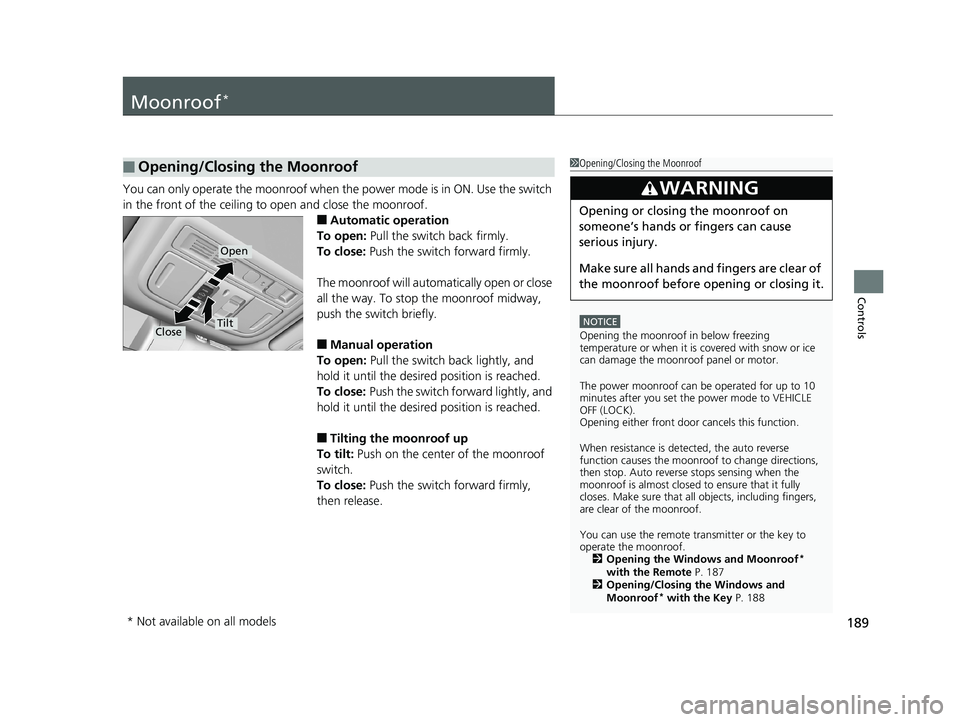
189
Controls
Moonroof*
You can only operate the moonroof when the power mode is in ON. Use the switch
in the front of the ceiling to open and close the moonroof.
■Automatic operation
To open: Pull the switch back firmly.
To close: Push the switch forward firmly.
The moonroof will automatically open or close
all the way. To stop the moonroof midway,
push the switch briefly.
■Manual operation
To open: Pull the switch back lightly, and
hold it until the desired position is reached.
To close: Push the switch fo rward lightly, and
hold it until the desired position is reached.
■Tilting the moonroof up
To tilt: Push on the center of the moonroof
switch.
To close: Push the switch forward firmly,
then release.
■Opening/Closing the Moonroof1 Opening/Closing the Moonroof
NOTICE
Opening the moonroof in below freezing
temperature or when it is covered with snow or ice
can damage the moonr oof panel or motor.
The power moonroof can be operated for up to 10
minutes after you set the power mode to VEHICLE
OFF (LOCK).
Opening either front door cancels this function.
When resistance is detected, the auto reverse
function causes the moonroof to change directions,
then stop. Auto reverse stops sensing when the
moonroof is almost closed to ensure that it fully
closes. Make sure that al l objects, including fingers,
are clear of the moonroof.
You can use the remote transmitter or the key to
operate the moonroof. 2 Opening the Windows and Moonroof
*
with the Remote P. 187
2 Opening/Closing the Windows and
Moonroof
* with the Key P. 188
3WARNING
Opening or closing the moonroof on
someone’s hands or fingers can cause
serious injury.
Make sure all hands and fingers are clear of
the moonroof before opening or closing it.
Open
CloseTilt
* Not available on all models
19 INSIGHT HMIN-31TXM6000.book 189 ページ 2018年4月20日 金曜日 午後4時22分
Page 292 of 675
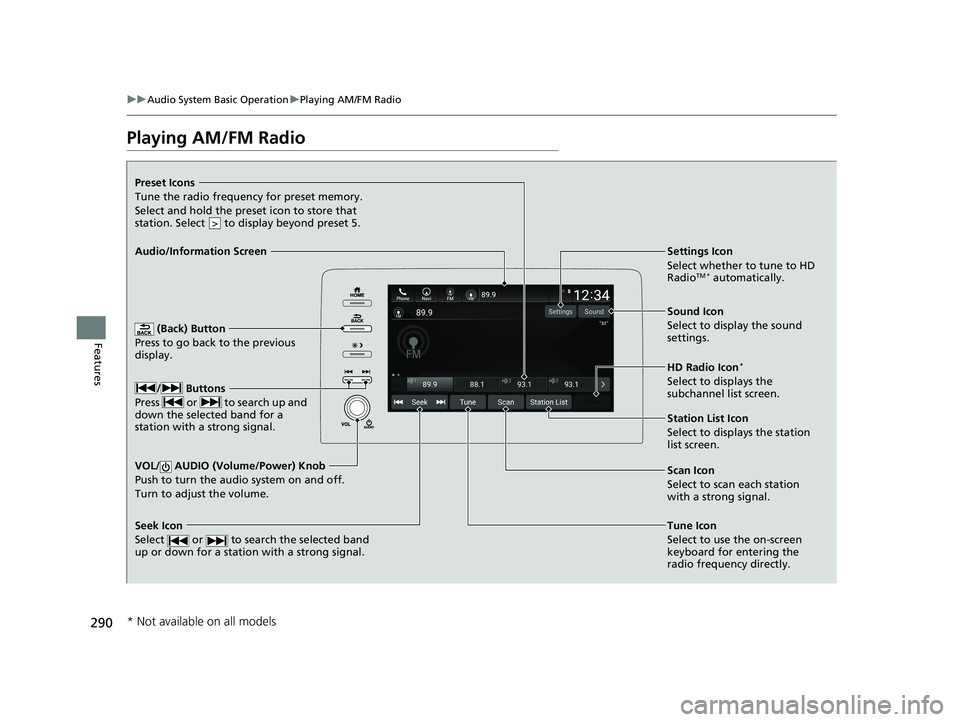
290
uuAudio System Basic Operation uPlaying AM/FM Radio
Features
Playing AM/FM Radio
(Back) Button
Press to go back to the previous
display.
/ Buttons
Press or to search up and
down the selected band for a
station with a strong signal.
VOL/ AUDIO (Volume/Power) Knob
Push to turn the audi o system on and off.
Turn to adjust the volume.
Tune Icon
Select to use the on-screen
keyboard for entering the
radio frequency directly.
Audio/Information Screen
Scan Icon
Select to scan each station
with a strong signal.
Preset Icons
Tune the radio frequency for preset memory.
Select and hold the preset icon to store that
station. Select to display beyond preset 5.
>
Settings Icon
Select whether to tune to HD
Radio
TM * automatically.
Seek Icon
Select or to search the selected band
up or down for a station with a strong signal.
Sound Icon
Select to display the sound
settings.
HD Radio Icon
*
Select to displays the
subchannel list screen.
Station List Icon
Select to displays the station
list screen.
* Not available on all models
19 INSIGHT HMIN-31TXM6000.book 290 ページ 2018年4月20日 金曜日 午後4時22分
Page 295 of 675
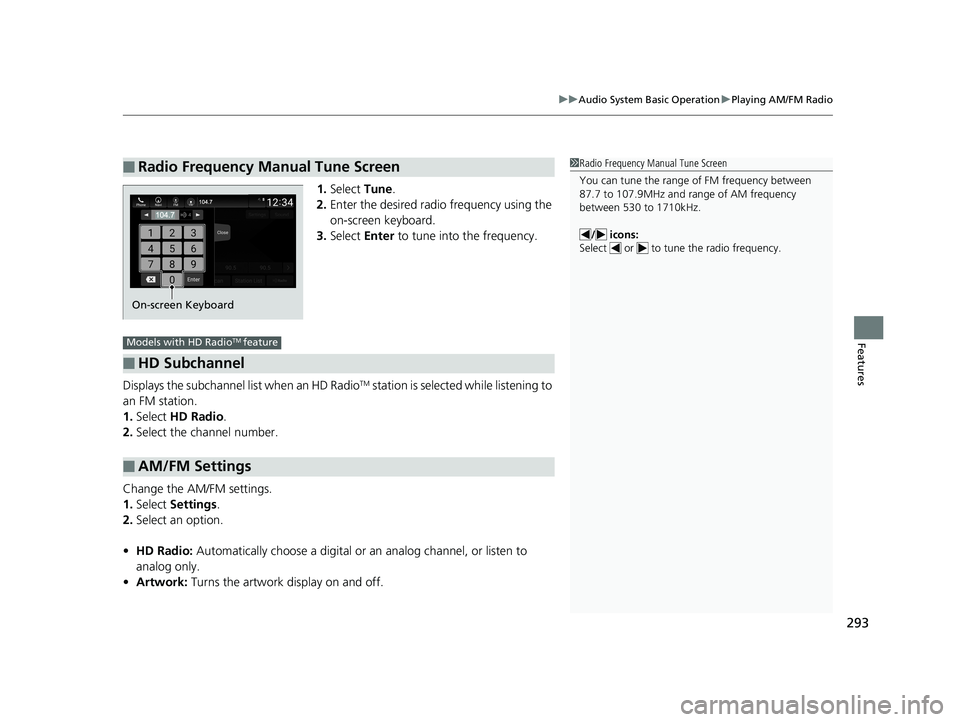
293
uuAudio System Basic Operation uPlaying AM/FM Radio
Features
1. Select Tune.
2. Enter the desired radio frequency using the
on-screen keyboard.
3. Select Enter to tune into the frequency.
Displays the subchannel list when an HD Radio
TM station is selected while listening to
an FM station.
1. Select HD Radio .
2. Select the channel number.
Change the AM/FM settings.
1. Select Settings .
2. Select an option.
• HD Radio: Automatically choose a digital or an analog channel, or listen to
analog only.
• Artwork: Turns the artwork display on and off.
■Radio Frequency Manual Tune Screen1Radio Frequency Manual Tune Screen
You can tune the range of FM frequency between
87.7 to 107.9MHz and range of AM frequency
between 530 to 1710kHz.
/ icons:
Select or to tune the radio frequency.
On-screen Keyboard
■HD Subchannel
■AM/FM Settings
Models with HD RadioTM feature
19 INSIGHT HMIN-31TXM6000.book 293 ページ 2018年4月20日 金曜日 午後4時22分
Page 296 of 675
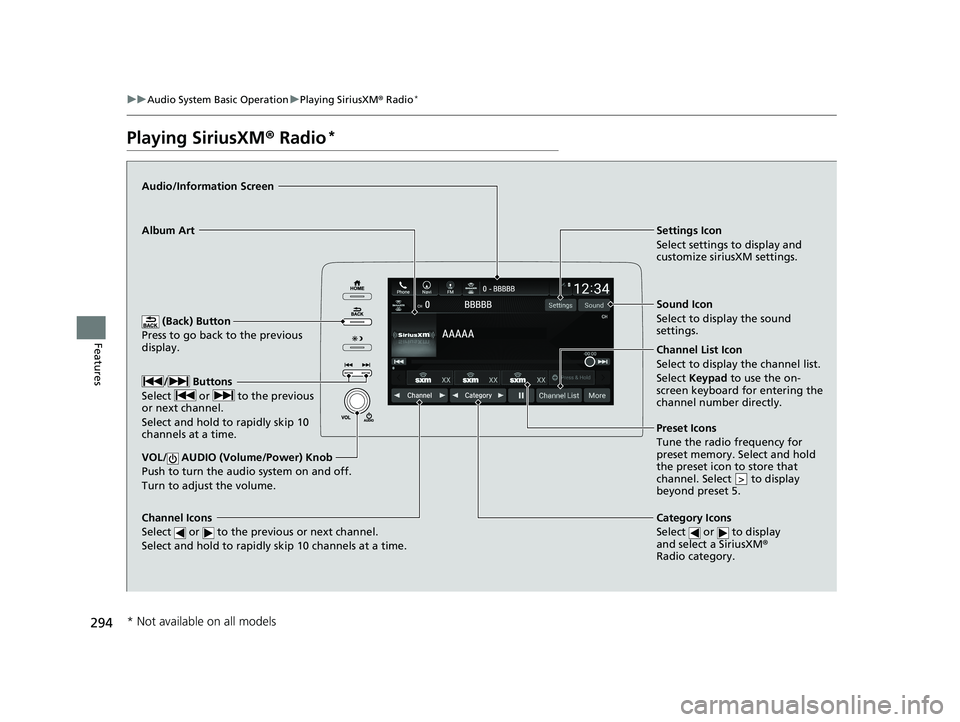
294
uuAudio System Basic Operation uPlaying SiriusXM ® Radio*
Features
Playing SiriusXM ® Radio*
(Back) Button
Press to go back to the previous
display.
Channel Icons
Select or to the previous or next channel.
Select and hold to rapidly skip 10 channels at a time.
VOL/ AUDIO (Volume/Power) Knob
Push to turn the a udio system on and off.
Turn to adjust the volume.
Category Icons
Select or to display
and select a SiriusXM ®
Radio category.
Audio/Information Screen
Preset Icons
Tune the radio frequency for
preset memory. Select and hold
the preset icon to store that
channel. Select to display
beyond preset 5.
>
Album ArtSettings Icon
Select settings to display and
customize siriusXM settings.
/ Buttons
Select or to the previous
or next channel.
Select and hold to rapidly skip 10
channels at a time.
Sound Icon
Select to display the sound
settings.
Channel List Icon
Select to display the channel list.
Select Keypad to use the on-
screen keyboard for entering the
channel number directly.
* Not available on all models
19 INSIGHT HMIN-31TXM6000.book 294 ページ 2018年4月20日 金曜日 午後4時22分
Page 298 of 675
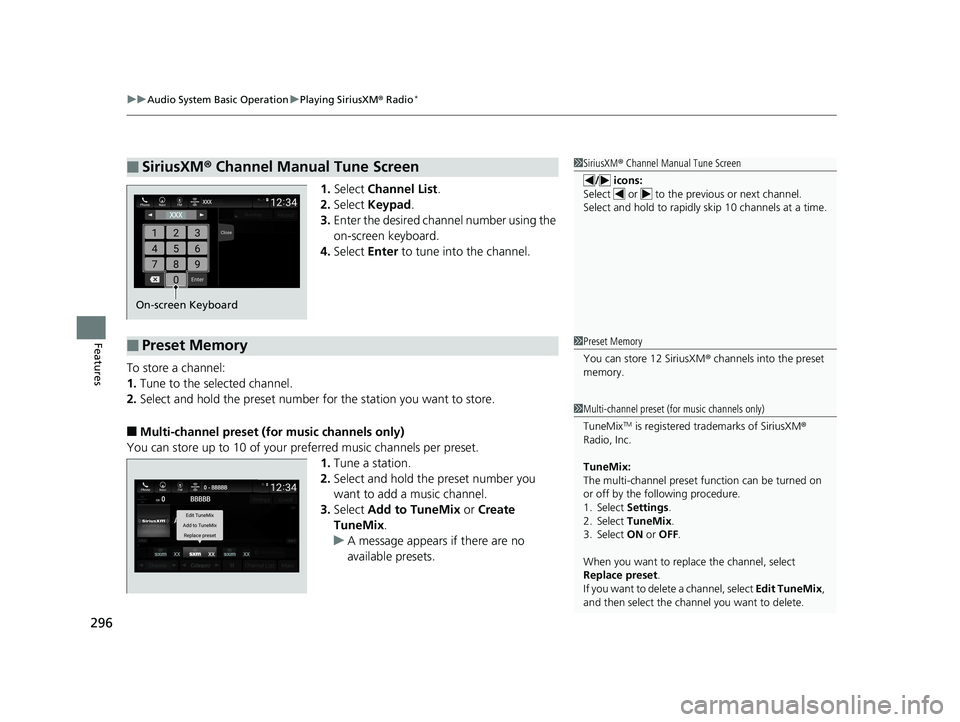
uuAudio System Basic Operation uPlaying SiriusXM ® Radio*
296
Features
1. Select Channel List .
2. Select Keypad .
3. Enter the desired channel number using the
on-screen keyboard.
4. Select Enter to tune into the channel.
To store a channel:
1. Tune to the selected channel.
2. Select and hold the preset number fo r the station you want to store.
■Multi-channel preset (for music channels only)
You can store up to 10 of your pref erred music channels per preset.
1. Tune a station.
2. Select and hold the preset number you
want to add a music channel.
3. Select Add to TuneMix or Create
TuneMix .
u A message appears if there are no
available presets.
■SiriusXM ® Channel Manual Tune Screen1 SiriusXM ® Channel Manual Tune Screen
/ icons:
Select or to the previous or next channel.
Select and hold to rapidly sk ip 10 channels at a time.
On-screen Keyboard
■Preset Memory1Preset Memory
You can store 12 SiriusXM ® channels into the preset
memory.
1 Multi-channel preset (for music channels only)
TuneMix
TM is registered tra demarks of SiriusXM ®
Radio, Inc.
TuneMix:
The multi-channel preset function can be turned on
or off by the following procedure.
1. Select Settings .
2. Select TuneMix.
3. Select ON or OFF .
When you want to replac e the channel, select
Replace preset .
If you want to delete a channel, select Edit TuneMix,
and then select the channel you want to delete.
19 INSIGHT HMIN-31TXM6000.book 296 ページ 2018年4月20日 金曜日 午後4時22分