clock HONDA INSIGHT 2019 Owner's Manual (in English)
[x] Cancel search | Manufacturer: HONDA, Model Year: 2019, Model line: INSIGHT, Model: HONDA INSIGHT 2019Pages: 675, PDF Size: 36.97 MB
Page 4 of 675
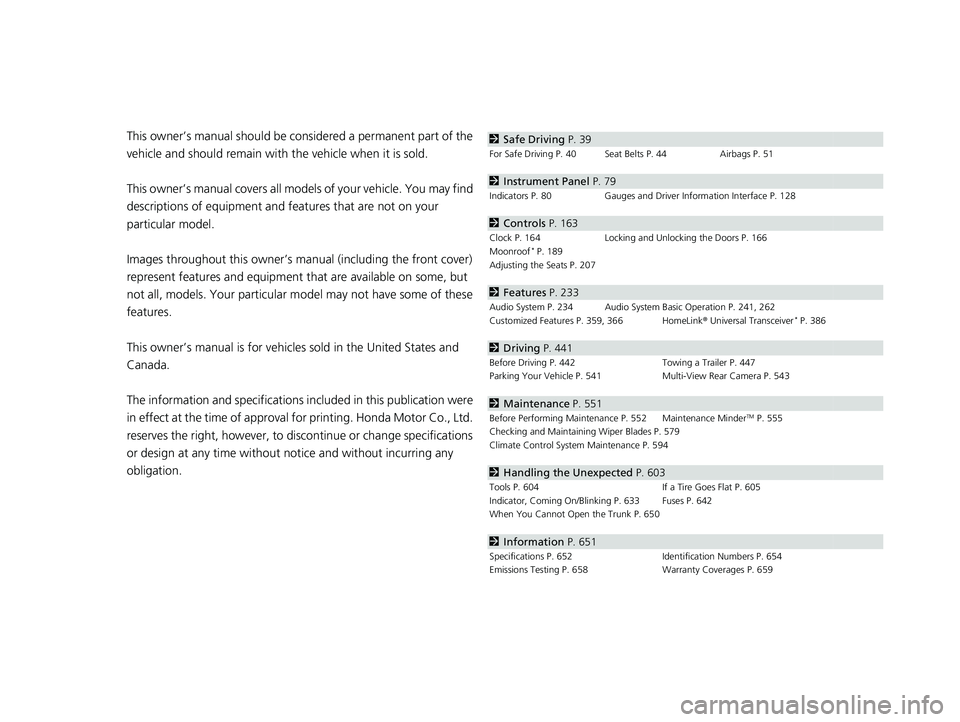
Contents
This owner’s manual should be considered a permanent part of the
vehicle and should remain with the vehicle when it is sold.
This owner’s manual covers all models of your vehicle. You may find
descriptions of equipment and features that are not on your
particular model.
Images throughout this owner’s manual (including the front cover)
represent features and equipment that are available on some, but
not all, models. Your particular mo del may not have some of these
features.
This owner’s manual is for vehicles sold in the United States and
Canada.
The information and specifications in cluded in this publication were
in effect at the time of approval for printing. Honda Motor Co., Ltd.
reserves the right, however, to discontinue or change specifications
or design at any time without notice and without incurring any
obligation.2 Safe Driving P. 39
For Safe Driving P. 40 Seat Belts P. 44 Airbags P. 51
2Instrument Panel P. 79
Indicators P. 80 Gauges and Driver Information Interface P. 128
2Controls P. 163
Clock P. 164 Locking and Unlocking the Doors P. 166
Moonroof* P. 189
Adjusting the Seats P. 207
2 Features P. 233
Audio System P. 234 Audio System Basic Operation P. 241, 262
Customized Features P. 359, 366 HomeLink ® Universal Transceiver* P. 386
2 Driving P. 441
Before Driving P. 442 Towing a Trailer P. 447
Parking Your Vehicle P. 541 Multi-View Rear Camera P. 543
2Maintenance P. 551
Before Performing Maintenance P. 552 Maintenance MinderTM P. 555
Checking and Maintaining Wiper Blades P. 579
Climate Control System Maintenance P. 594
2Handling the Unexpected P. 603
Tools P. 604 If a Tire Goes Flat P. 605
Indicator, Coming On/Blinking P. 633 Fuses P. 642
When You Cannot Open the Trunk P. 650
2 Information P. 651
Specifications P. 652 Identification Numbers P. 654
Emissions Testing P. 658 Warranty Coverages P. 659
19 INSIGHT HMIN-31TXM6000.book 2 ページ 2018年4月20日 金曜日 午後4時22分
Page 22 of 675
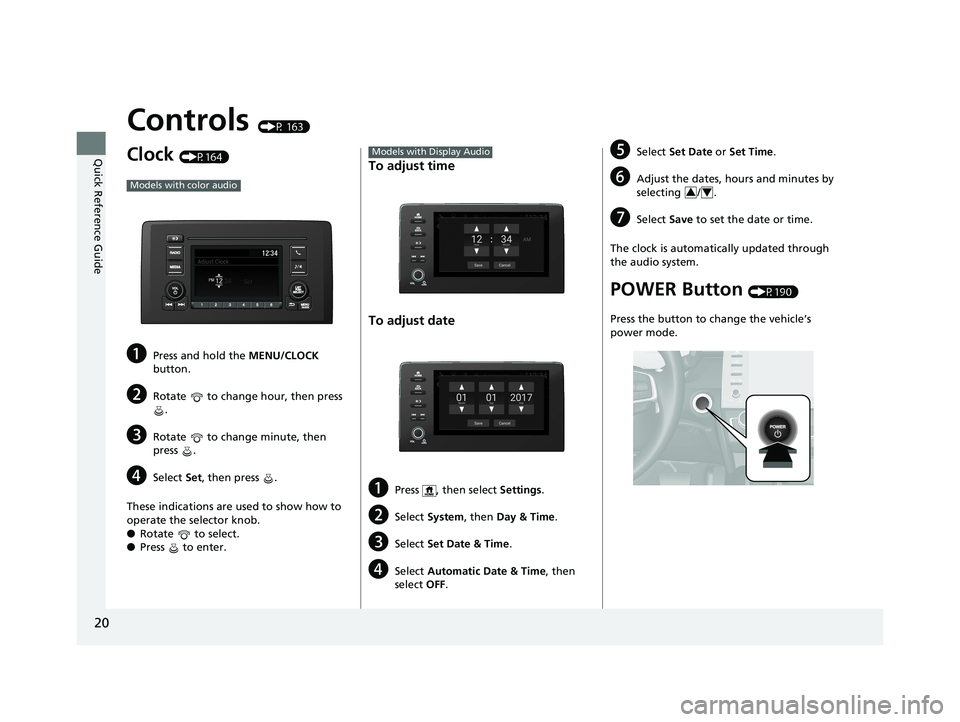
20
Quick Reference Guide
Controls (P 163)
Clock (P164)
aPress and hold the MENU/CLOCK
button.
bRotate to change hour, then press .
cRotate to change minute, then
press .
dSelect Set, then press .
These indications are used to show how to
operate the selector knob.
● Rotate to select.
● Press to enter.
Models with color audio
To adjust time
To adjust date
aPress , then select Settings.
bSelect System , then Day & Time .
cSelect Set Date & Time .
dSelect Automatic Date & Time , then
select OFF.
Models with Display AudioeSelect Set Date or Set Time .
fAdjust the dates, hours and minutes by
selecting / .
gSelect Save to set the date or time.
The clock is automatically updated through
the audio system.
POWER Button (P190)
Press the button to change the vehicle’s
power mode.
34
19 INSIGHT HMIN-31TXM6000.book 20 ページ 2018年4月20日 金曜日 午後4時22分
Page 28 of 675
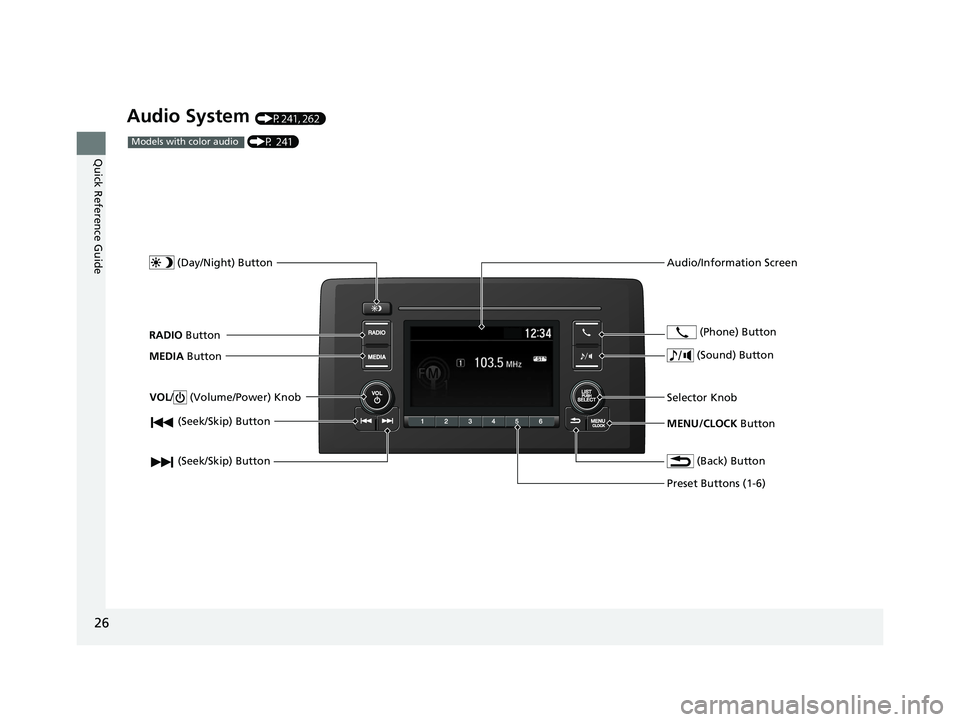
26
Quick Reference Guide
Audio System (P241, 262)
(Seek/Skip) Button
RADIO Button
(Day/Night) Button
MEDIA Button
Preset Buttons (1-6)
(Seek/Skip) Button
VOL
/ (Volume/Power) Knob
Audio/Information Screen
(Back) Button
(Sound) Button
MENU/CLOCK Button
Selector Knob (Phone) Button
(P 241)Models with color audio
19 INSIGHT HMIN-31TXM6000.book 26 ページ 2018年4月20日 金曜日 午後4時22分
Page 165 of 675
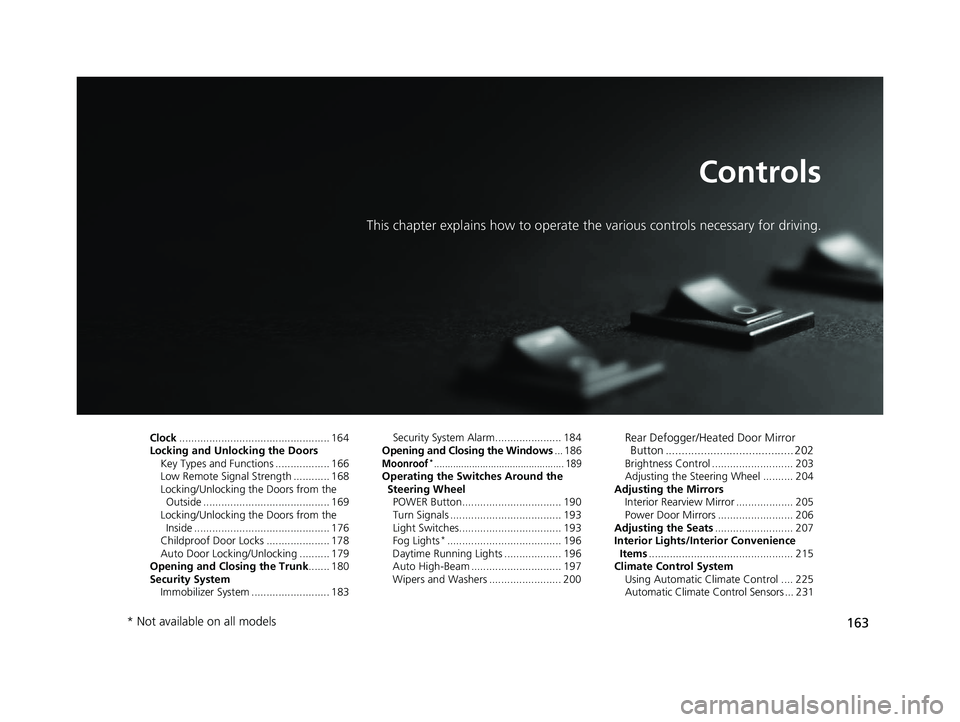
163
Controls
This chapter explains how to operate the various controls necessary for driving.
Clock.................................................. 164
Locking and Unlocking the Doors Key Types and Functions .................. 166
Low Remote Signal Strength ............ 168
Locking/Unlocking the Doors from the Outside .......................................... 169
Locking/Unlocking the Doors from the Inside ............................................. 176
Childproof Door Locks ..................... 178
Auto Door Locking/Unlocking .......... 179
Opening and Closing the Trunk ....... 180
Security System
Immobilizer System .......................... 183 Security System Alarm...................... 184
Opening and Closing the Windows ... 186
Moonroof*................................................ 189Operating the Switches Around the
Steering Wheel POWER Button................................. 190
Turn Signals ..................................... 193
Light Switches.................................. 193
Fog Lights
*...................................... 196
Daytime Running Lights ................... 196
Auto High-Beam .............................. 197
Wipers and Washers ........................ 200
Rear Defogger/Heated Door Mirror Button ........................................ 202
Brightness Control ........................... 203
Adjusting the Steering Wheel .......... 204
Adjusting the Mirrors Interior Rearview Mirror ................... 205
Power Door Mirrors ......................... 206
Adjusting the Seats .......................... 207
Interior Lights/Interior Convenience
Items ................................................ 215
Climate Control System Using Automatic Climate Control .... 225
Automatic Climate Control Sensors ... 231
* Not available on all models
19 INSIGHT HMIN-31TXM6000.book 163 ページ 2018年4月20日 金曜日 午後4時22分
Page 166 of 675
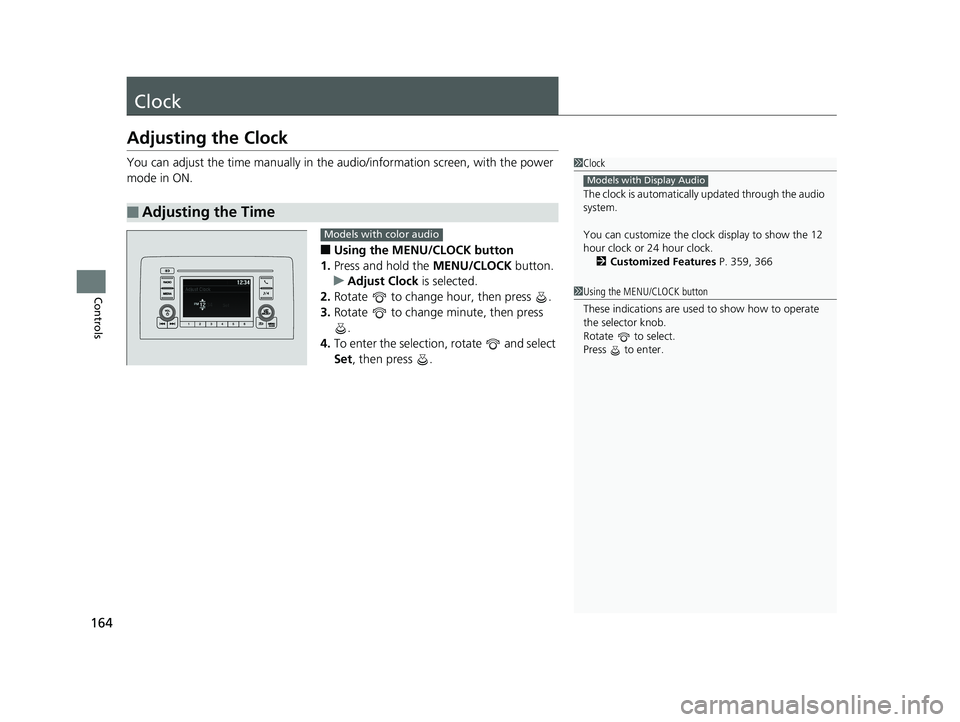
164
Controls
Clock
Adjusting the Clock
You can adjust the time manually in the audio/information screen, with the power
mode in ON.
■Using the MENU/CLOCK button
1. Press and hold the MENU/CLOCK button.
u Adjust Clock is selected.
2. Rotate to change hour, then press .
3. Rotate to change minute, then press
.
4. To enter the selection, rotate and select
Set , then press .
■Adjusting the Time
1Clock
The clock is automatically updated through the audio
system.
You can customize the clock display to show the 12
hour clock or 24 hour clock.
2 Customized Features P. 359, 366
Models with Display Audio
Models with color audio
1Using the MENU/CLOCK button
These indications are used to show how to operate
the selector knob.
Rotate to select.
Press to enter.
19 INSIGHT HMIN-31TXM6000.book 164 ページ 2018年4月20日 金曜日 午後4時22分
Page 167 of 675
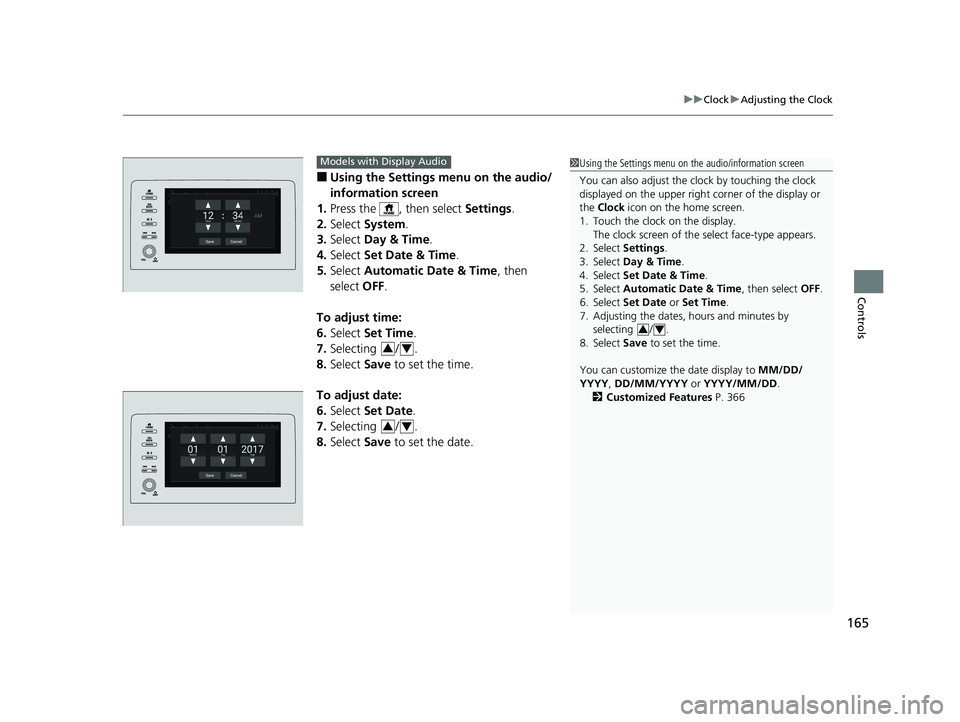
165
uuClock uAdjusting the Clock
Controls
■Using the Settings menu on the audio/
information screen
1. Press the , then select Settings.
2. Select System.
3. Select Day & Time.
4. Select Set Date & Time .
5. Select Automatic Date & Time , then
select OFF.
To adjust time:
6. Select Set Time.
7. Selecting / .
8. Select Save to set the time.
To adjust date:
6. Select Set Date.
7. Selecting / .
8. Select Save to set the date.
1Using the Settings menu on the audio/information screen
You can also adjust the clock by touching the clock
displayed on the upper right corner of the display or
the Clock icon on the home screen.
1. Touch the clock on the display. The clock screen of the select face-type appears.
2. Select Settings .
3. Select Day & Time.
4. Select Set Date & Time .
5. Select Automatic Date & Time , then select OFF.
6. Select Set Date or Set Time.
7. Adjusting the dates, hours and minutes by
selecting / .
8. Select Save to set the time.
You can customize th e date display to MM/DD/
YYYY , DD/MM/YYYY or YYYY/MM/DD .
2 Customized Features P. 366
34
Models with Display Audio
34
34
19 INSIGHT HMIN-31TXM6000.book 165 ページ 2018年4月20日 金曜日 午後4時22分
Page 243 of 675
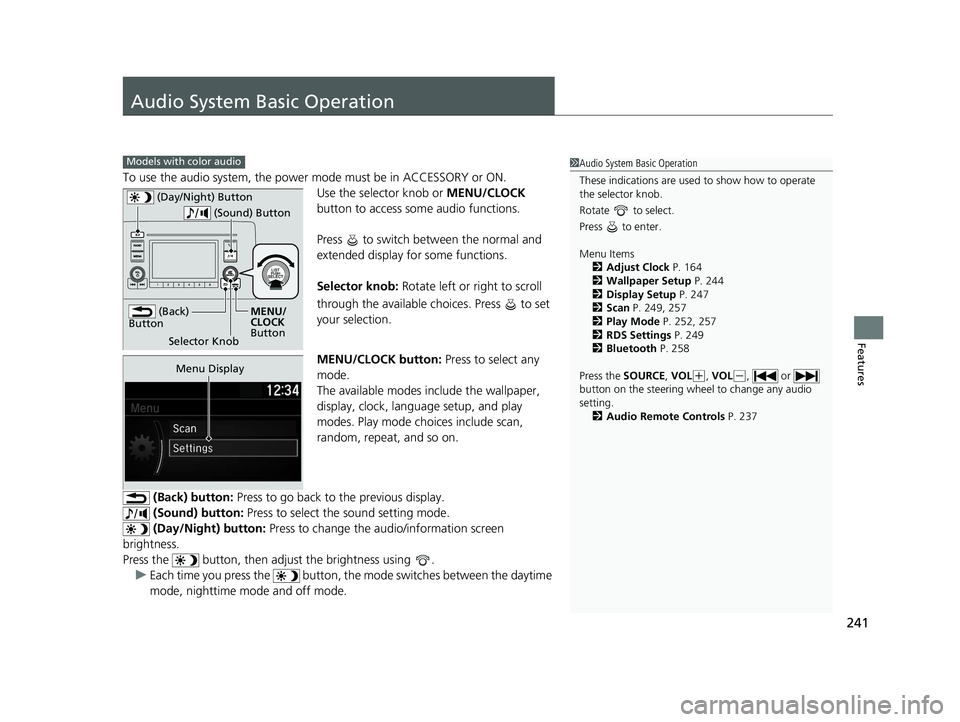
241
Features
Audio System Basic Operation
To use the audio system, the power mode must be in ACCESSORY or ON.Use the selector knob or MENU/CLOCK
button to access some audio functions.
Press to switch between the normal and
extended display fo r some functions.
Selector knob: Rotate left or right to scroll
through the available choices. Press to set
your selection.
MENU/CLOCK button: Press to select any
mode.
The available modes include the wallpaper,
display, clock, language setup, and play
modes. Play mode choices include scan,
random, repeat, and so on.
(Back) button: Press to go back to the previous display.
(Sound) button: Press to select the sound setting mode.
(Day/Night) button: Press to change the audio/information screen
brightness.
Press the button, then adjust the brightness using . u Each time you press the button, the mode switches between the daytime
mode, nighttime mode and off mode.
Models with color audio1 Audio System Basic Operation
These indications are used to show how to operate
the selector knob.
Rotate to select.
Press to enter.
Menu Items 2 Adjust Clock P. 164
2 Wallpaper Setup P. 244
2 Display Setup P. 247
2 Scan P. 249, 257
2 Play Mode P. 252, 257
2 RDS Settings P. 249
2 Bluetooth P. 258
Press the SOURCE , VOL
(+, VOL(-, or
button on the steering whee l to change any audio
setting. 2 Audio Remote Controls P. 237
(Back)
Button
Selector Knob MENU/
CLOCK
Button
(Day/Night) Button
(Sound) Button
Menu Display
19 INSIGHT HMIN-31TXM6000.book 241 ページ 2018年4月20日 金曜日 午後4時22分
Page 244 of 675
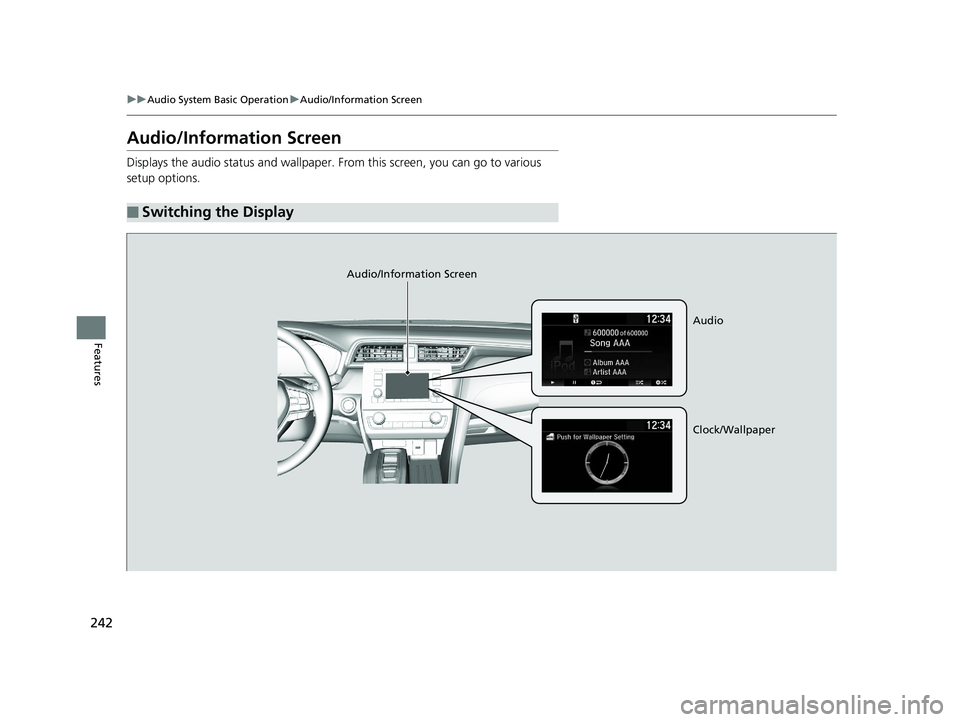
242
uuAudio System Basic Operation uAudio/Information Screen
Features
Audio/Information Screen
Displays the audio status and wallpaper. From this screen, you can go to various
setup options.
■Switching the Display
Audio/Information Screen
Audio
Clock/Wallpaper
19 INSIGHT HMIN-31TXM6000.book 242 ページ 2018年4月20日 金曜日 午後4時22分
Page 245 of 675
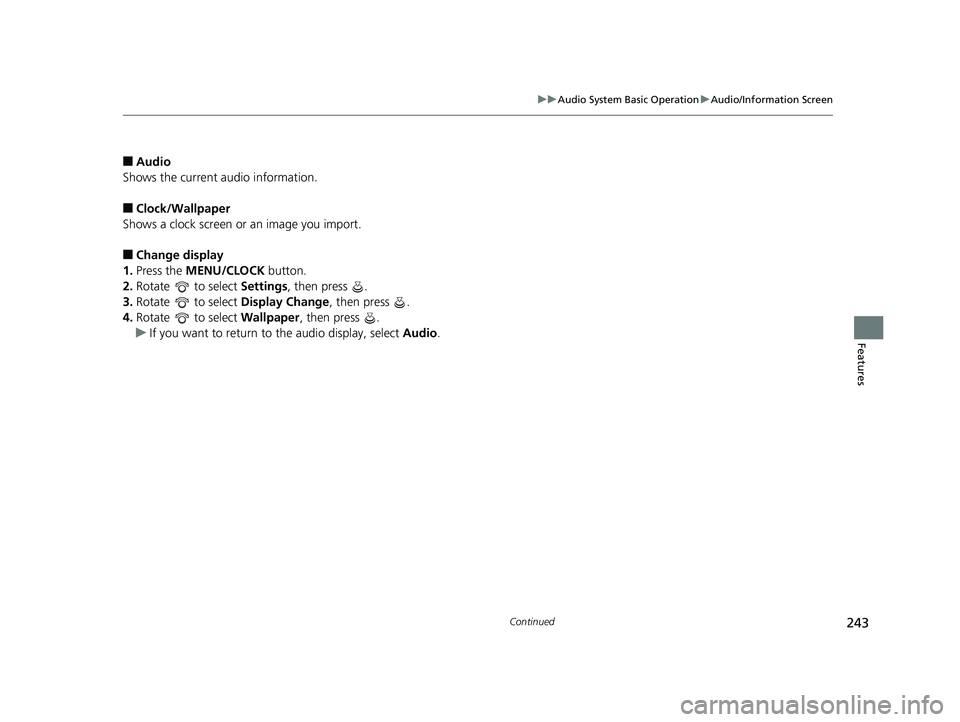
243
uuAudio System Basic Operation uAudio/Information Screen
Continued
Features
■Audio
Shows the current audio information.
■Clock/Wallpaper
Shows a clock screen or an image you import.
■Change display
1. Press the MENU/CLOCK button.
2. Rotate to select Settings, then press .
3. Rotate to select Display Change, then press .
4. Rotate to select Wallpaper, then press .
u If you want to return to the audio display, select Audio.
19 INSIGHT HMIN-31TXM6000.book 243 ページ 2018年4月20日 金曜日 午後4時22分
Page 246 of 675
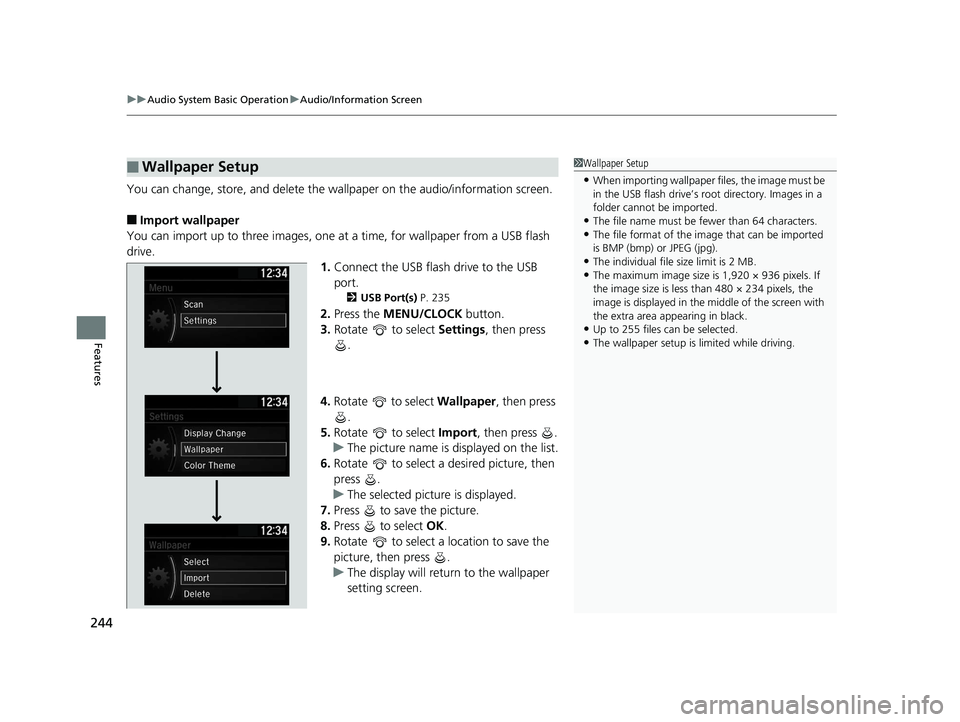
uuAudio System Basic Operation uAudio/Information Screen
244
Features
You can change, store, and delete the wallpaper on the audio/information screen.
■Import wallpaper
You can import up to three images, one at a time, for wallpaper from a USB flash
drive.
1.Connect the USB flash drive to the USB
port.
2 USB Port(s) P. 235
2.Press the MENU/CLOCK button.
3. Rotate to select Settings, then press
.
4. Rotate to select Wallpaper , then press
.
5. Rotate to select Import, then press .
u The picture name is displayed on the list.
6. Rotate to select a desired picture, then
press .
u The selected picture is displayed.
7. Press to save the picture.
8. Press to select OK.
9. Rotate to select a location to save the
picture, then press .
u The display will return to the wallpaper
setting screen.
■Wallpaper Setup1Wallpaper Setup
•When importing wallpaper files, the image must be
in the USB flash drive’s root directory. Images in a
folder cannot be imported.
•The file name must be fewer than 64 characters.•The file format of the im age that can be imported
is BMP (bmp) or JPEG (jpg).
•The individual file size limit is 2 MB.•The maximum image size is 1,920 × 936 pixels. If
the image size is less than 480 × 234 pixels, the
image is displayed in the middle of the screen with
the extra area appearing in black.
•Up to 255 files can be selected.
•The wallpaper setup is limited while driving.
19 INSIGHT HMIN-31TXM6000.book 244 ページ 2018年4月20日 金曜日 午後4時22分