navigation system HONDA INSIGHT 2020 Navigation Manual (in English)
[x] Cancel search | Manufacturer: HONDA, Model Year: 2020, Model line: INSIGHT, Model: HONDA INSIGHT 2020Pages: 127, PDF Size: 3 MB
Page 17 of 127
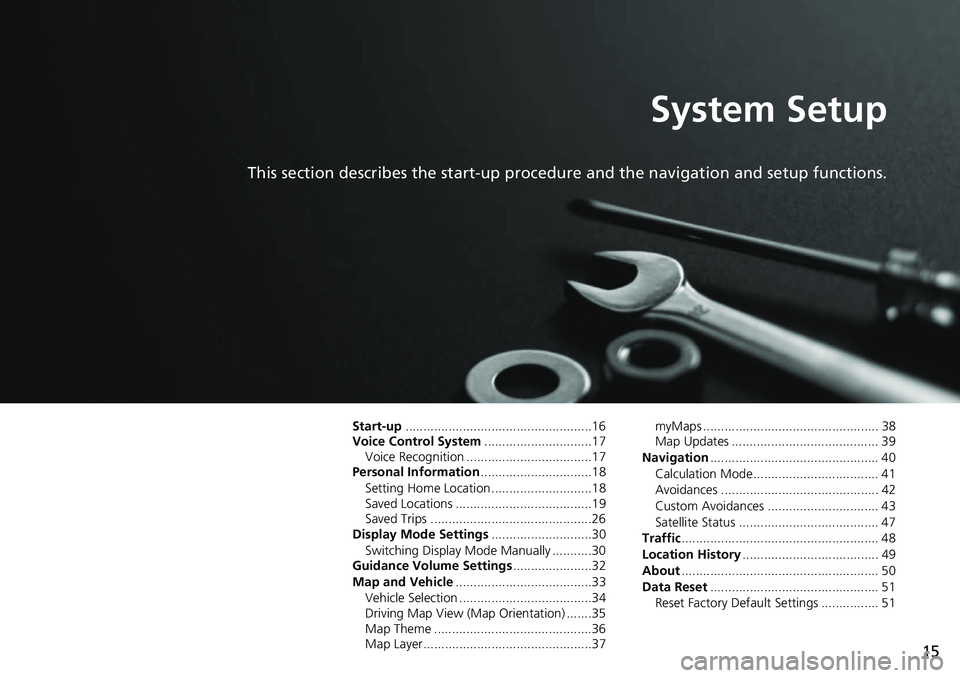
15
System Setup
This section describes the start-up procedure and the navigation and setup functions.
Start-up....................................................16
Voice Control System ..............................17
Voice Recognition ...................................17
Personal Information ...............................18
Setting Home Location ............................18
Saved Locations ......................................19
Saved Trips .............................................26
Display Mode Settings ............................30
Switching Display Mode Manually ...........30
Guidance Volume Settings ......................32
Map and Vehicle ......................................33
Vehicle Selection .....................................34
Driving Map View (Map Orientation) .......35
Map Theme ............................................36
Map Layer...............................................37 myMaps ................................................. 38
Map Updates ......................................... 39
Navigation ............................................... 40
Calculation Mode................................... 41
Avoidances ............................................ 42
Custom Avoidances ............................... 43
Satellite Status ....................................... 47
Traffic ....................................................... 48
Location History ...................................... 49
About ....................................................... 50
Data Reset ............................................... 51
Reset Factory Default Settings ................ 51
Page 18 of 127
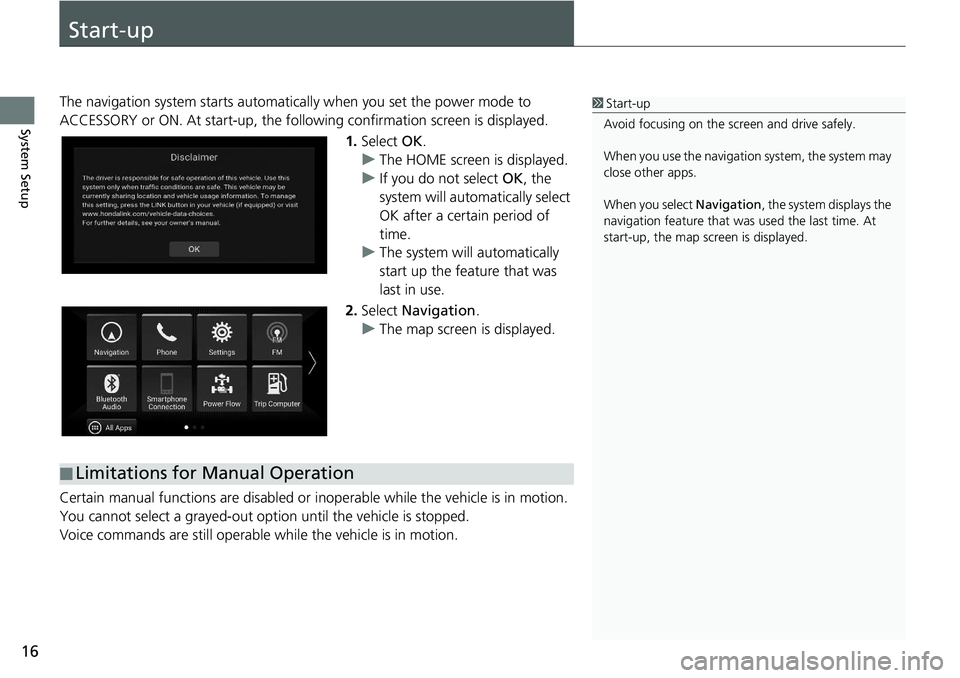
16
System Setup
Start-up
The navigation system starts automatically when yo u set the power mode to
ACCESSORY or ON. At start-up, the follow ing confirmation screen is displayed.
1. Select OK.
u The HOME screen is displayed.
u If you do not select OK, the
system will automatically select
OK after a certain period of
time.
u The system will automatically
start up the feature that was
last in use.
2. Select Navigation .
u The map screen is displayed.
Certain manual functions are disabled or i noperable while the vehicle is in motion.
You cannot select a grayed-out option until the vehicle is stopped.
Voice commands are still operable while the vehicle is in motion.1 Start-up
Avoid focusing on the scre en and drive safely.
When you use the navigation system, the system may
close other apps.
When you select Navigation , the system displays the
navigation feature that was used the last time. At
start-up, the map screen is displayed.
■ Limitations for Manual Operation
Page 19 of 127
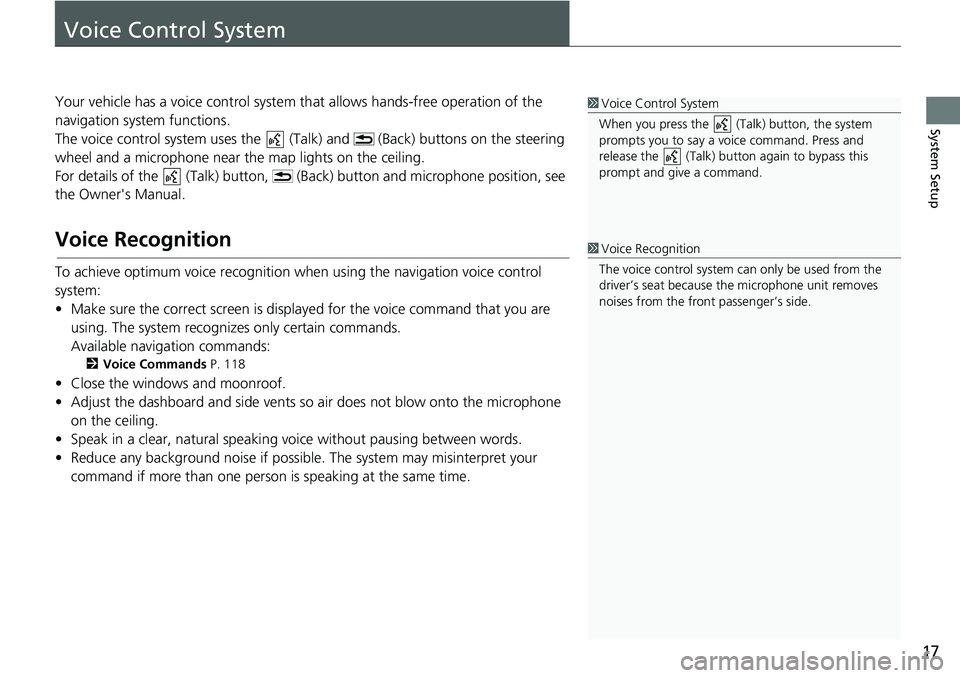
17
System Setup
Voice Control System
Your vehicle has a voice control system that allows hands-free operation of the
navigation system functions.
The voice control system us es the (Talk) and (Bac k) buttons on the steering
wheel and a microphone near the map lights on the ceiling.
For details of the (Talk) button, (Back) button and microphone position, see
the Owner's Manual.
Voice Recognition
To achieve optimum voice recognition wh en using the navigation voice control
system:
• Make sure the correct screen is displa yed for the voice command that you are
using. The system recogniz es only certain commands.
Available navigation commands:
2 Voice Commands P. 118
• Close the windows and moonroof.
• Adjust the dashboard and side vents so air does not blow onto the microphone
on the ceiling.
• Speak in a clear, natural speaking voice without pausing between words.
• Reduce any background noise if possible. The system may misinterpret your
command if more than one person is speaking at the same time.
1Voice Control System
When you press the (Talk) button, the system
prompts you to say a voice command. Press and
release the (Talk) butt on again to bypass this
prompt and give a command.
1 Voice Recognition
The voice control system can only be used from the
driver’s seat because the microphone unit removes
noises from the front passenger’s side.
Page 20 of 127
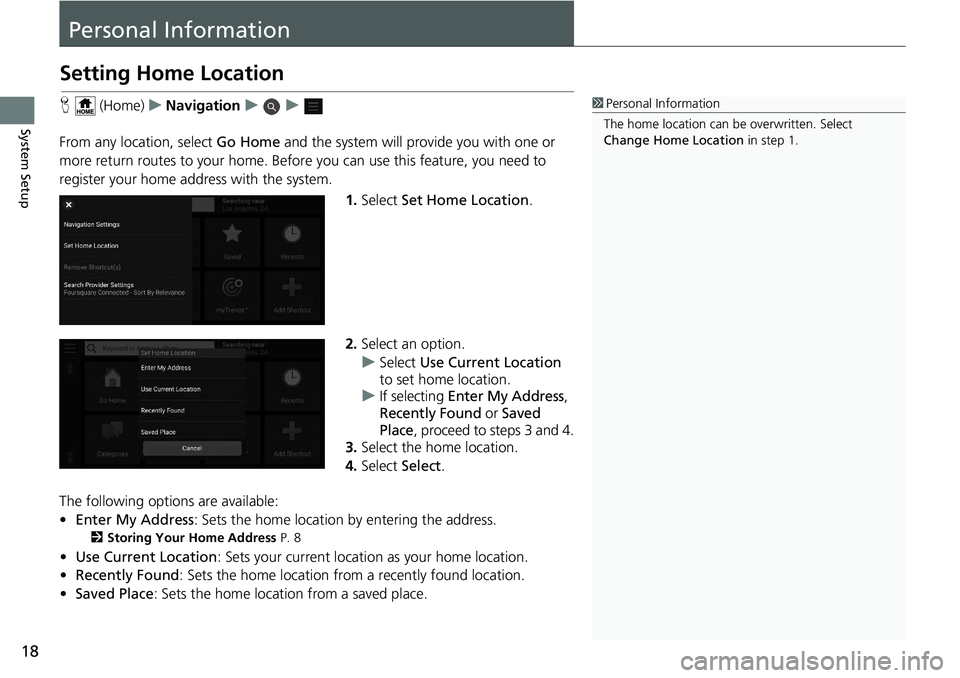
18
System Setup
Personal Information
Setting Home Location
H (Home) uNavigation uu
From any location, select Go Home and the system will pr ovide you with one or
more return routes to your home. Before you can use this feature, you need to
register your home ad dress with the system.
1.Select Set Home Location .
2. Select an option.
u Select Use Current Location
to set home location.
u If selecting Enter My Address ,
Recently Found or Saved
Place , proceed to steps 3 and 4.
3. Select the home location.
4. Select Select.
The following options are available:
• Enter My Address : Sets the home location by entering the address.
2Storing Your Home Address P. 8
•Use Current Location : Sets your current location as your home location.
• Recently Found: Sets the home location from a recently found location.
• Saved Place : Sets the home location from a saved place.
1Personal Information
The home location can be overwritten. Select
Change Home Location in step 1.
Page 21 of 127

19
uuPersonal Information uSaved Locations
Continued
System Setup
Saved Locations
You can save locations so you can quickly find them and create routes to them.
H (Home) uNavigation u
1.Select a search method.
u Find a location that you want to
save.
2 Entering a Destination P. 54
2.Select Info.
3. Select Save.
4. Enter a name and select Done.
■Saving a Location
Page 22 of 127
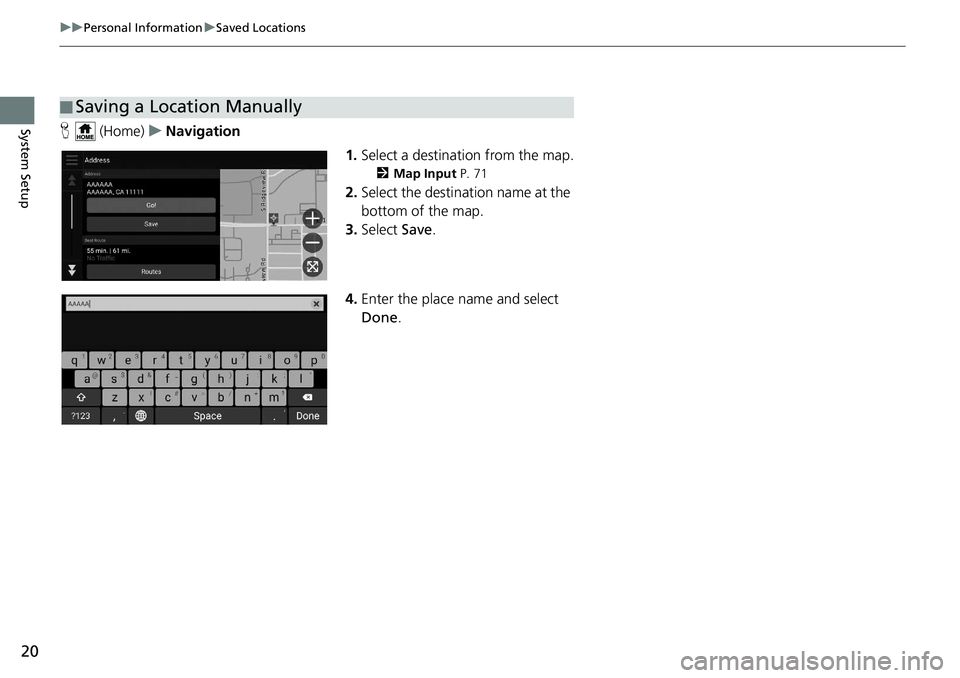
20
uuPersonal Information uSaved Locations
System SetupH (Home) uNavigation
1.Select a destination from the map.
2 Map Input P. 71
2.Select the destination name at the
bottom of the map.
3. Select Save.
4. Enter the place name and select
Done .
■Saving a Location Manually
Page 23 of 127
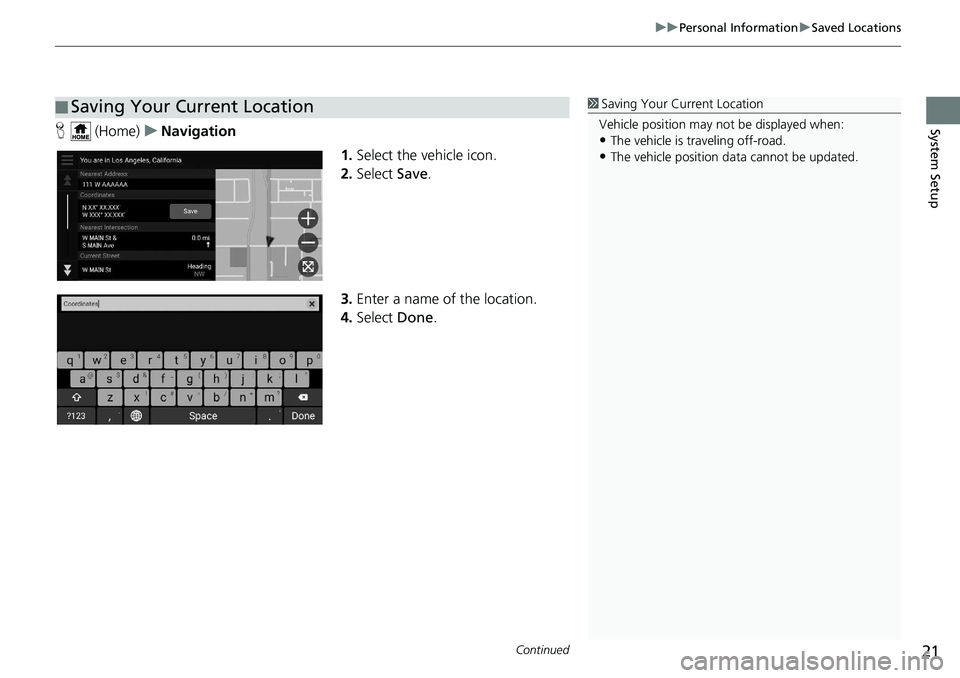
Continued21
uuPersonal Information uSaved Locations
System SetupH (Home) uNavigation
1.Select the vehicle icon.
2. Select Save.
3. Enter a name of the location.
4. Select Done.
■Saving Your Current Location1
Saving Your Current Location
Vehicle position may not be displayed when:
•The vehicle is traveling off-road.
•The vehicle position da ta cannot be updated.
Page 24 of 127
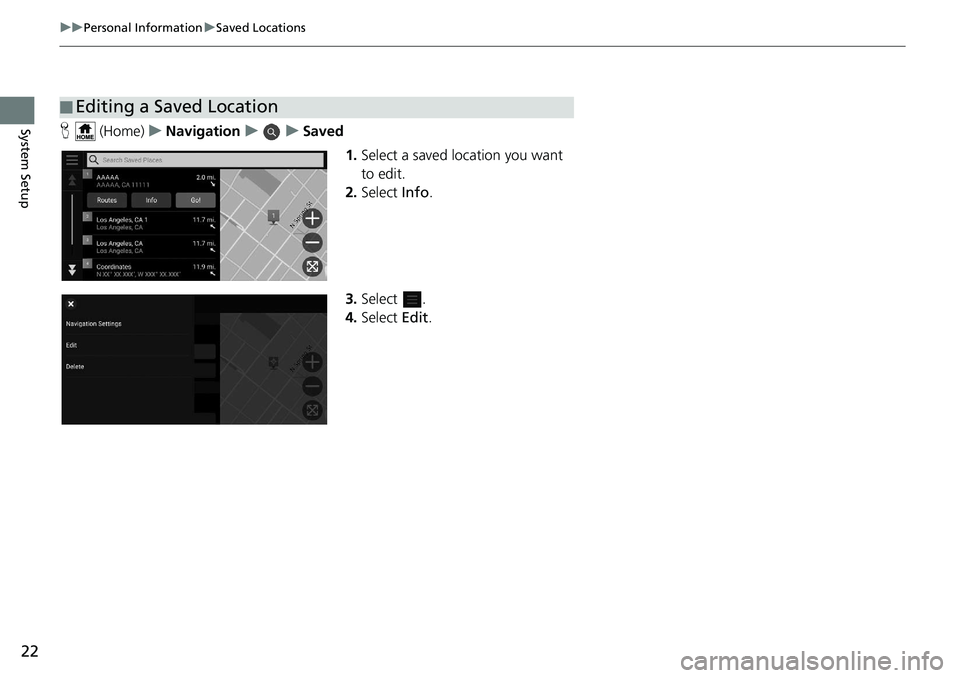
22
uuPersonal Information uSaved Locations
System SetupH (Home) uNavigation uuSaved
1.Select a saved location you want
to edit.
2. Select Info.
3. Select .
4. Select Edit.
■Editing a Saved Location
Page 26 of 127
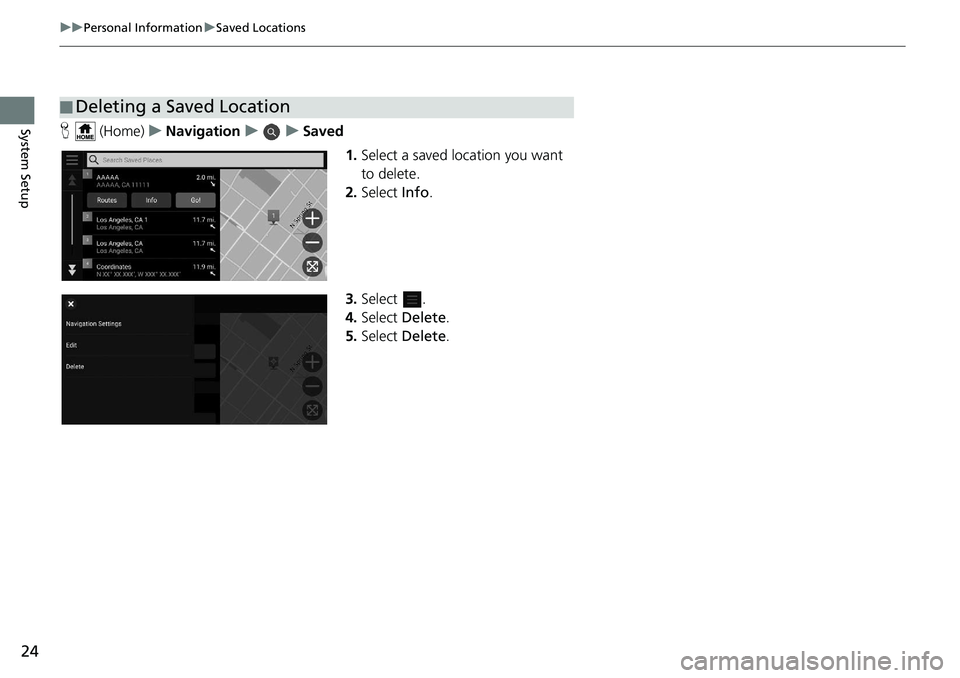
24
uuPersonal Information uSaved Locations
System SetupH (Home) uNavigation uuSaved
1.Select a saved location you want
to delete.
2. Select Info.
3. Select .
4. Select Delete.
5. Select Delete.
■Deleting a Saved Location
Page 27 of 127
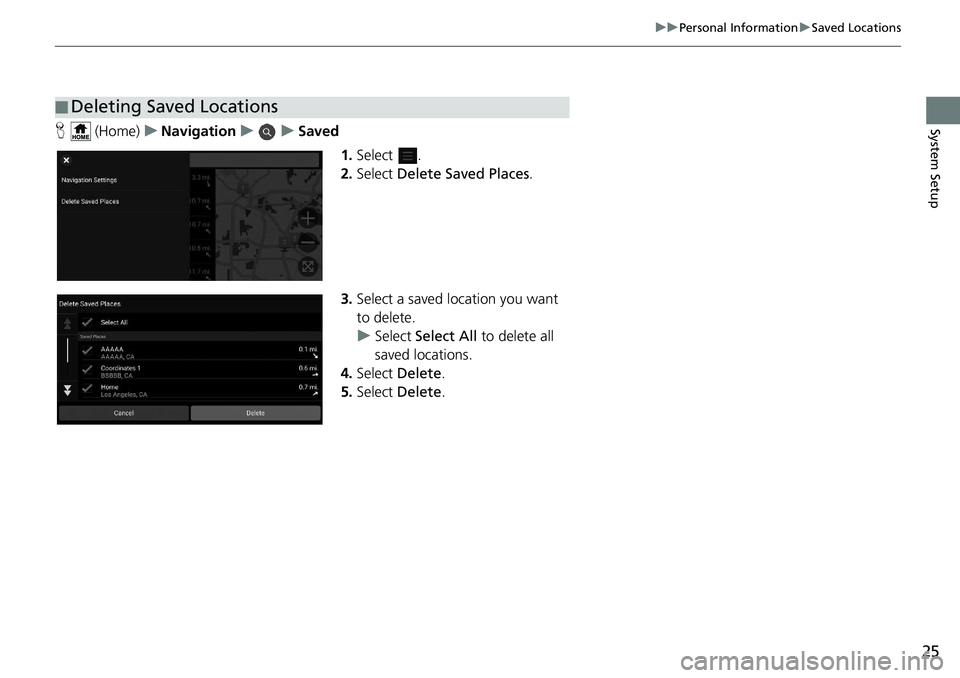
25
uuPersonal Information uSaved Locations
System SetupH (Home) uNavigation uuSaved
1.Select .
2. Select Delete Saved Places .
3. Select a saved location you want
to delete.
u Select Select All to delete all
saved locations.
4. Select Delete .
5. Select Delete .
■Deleting Saved Locations