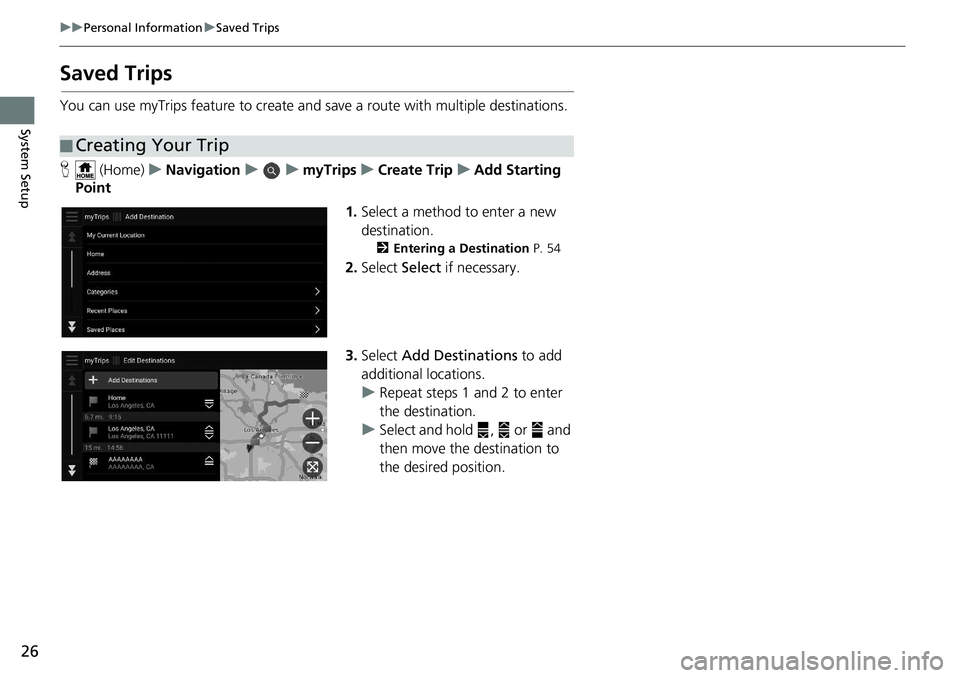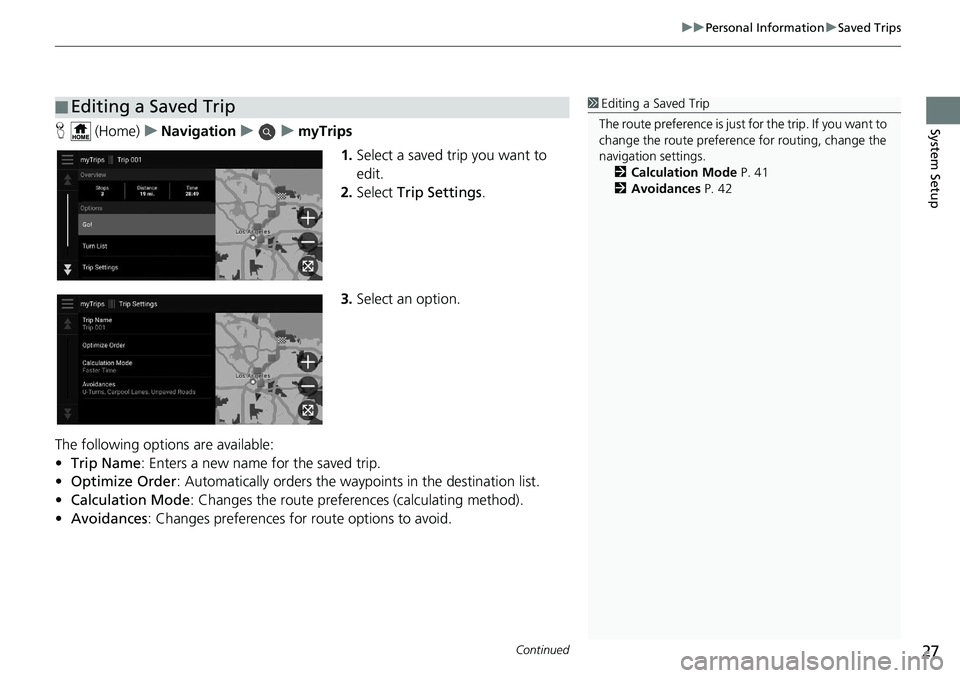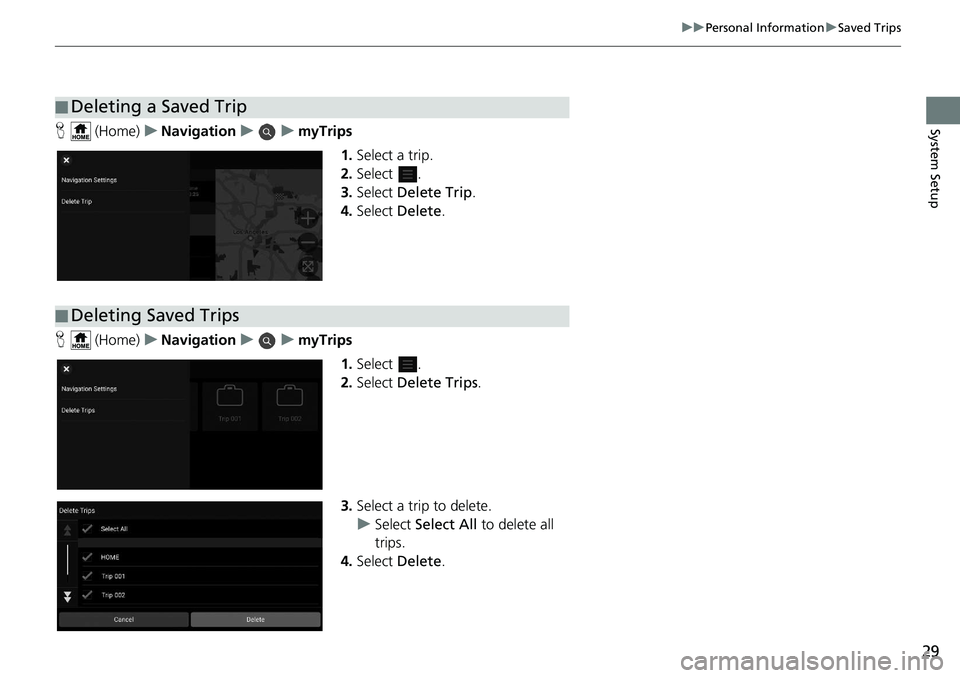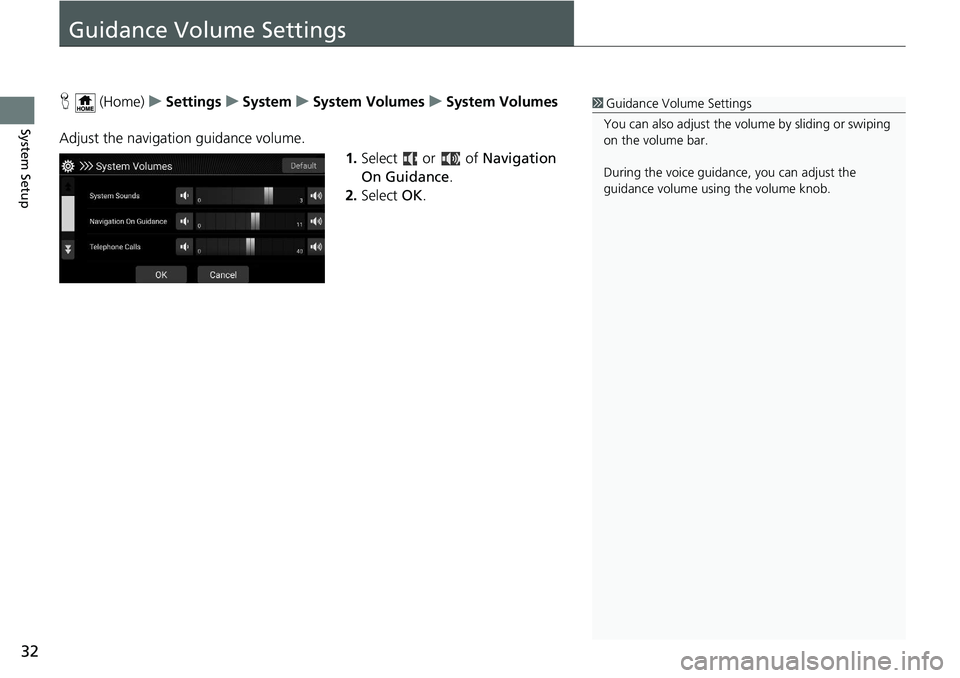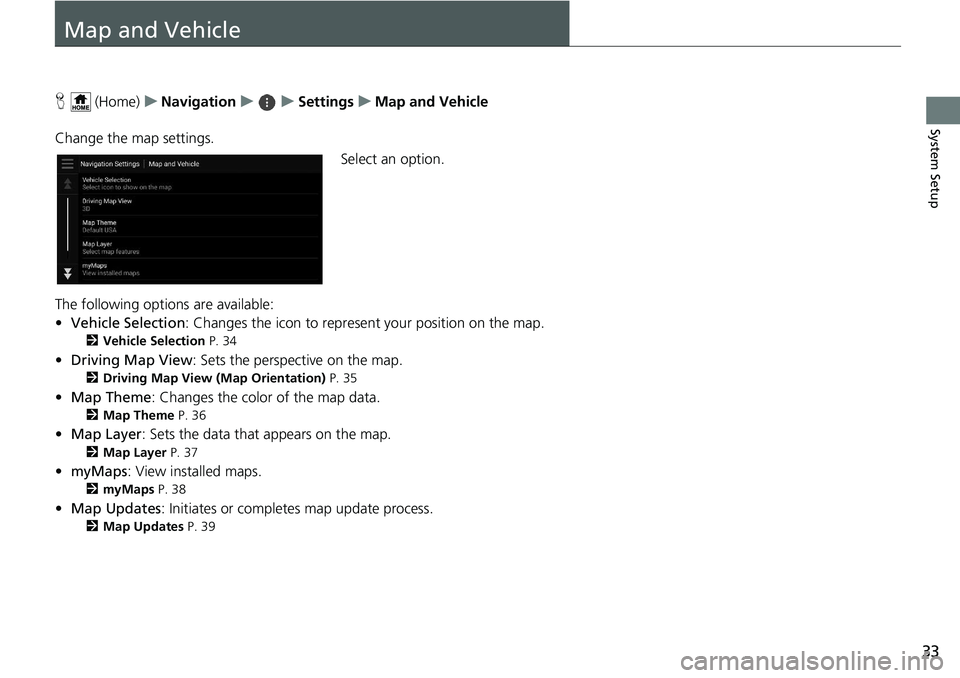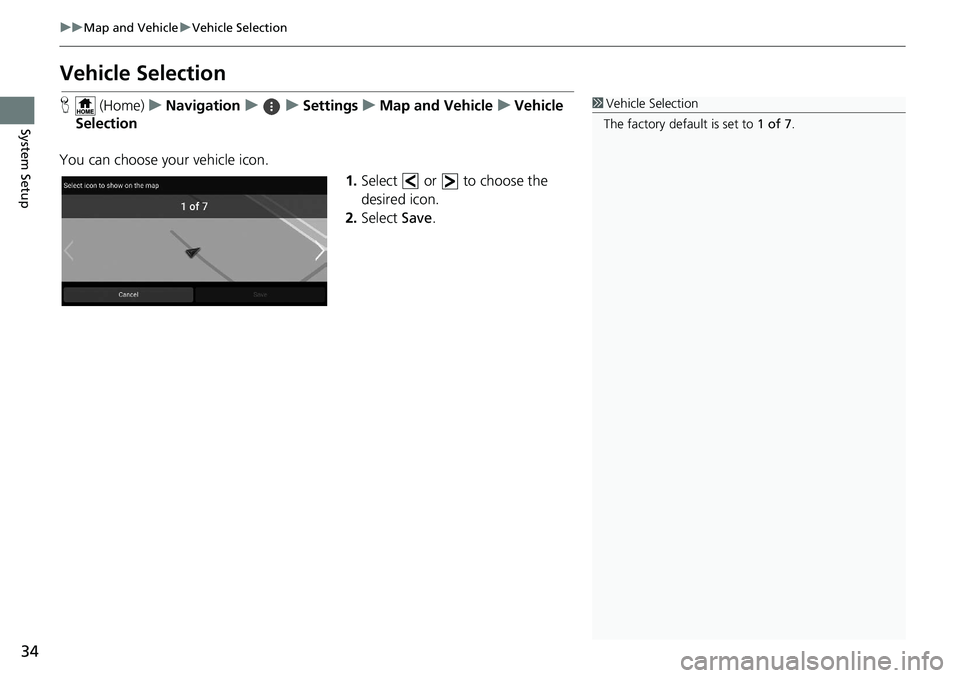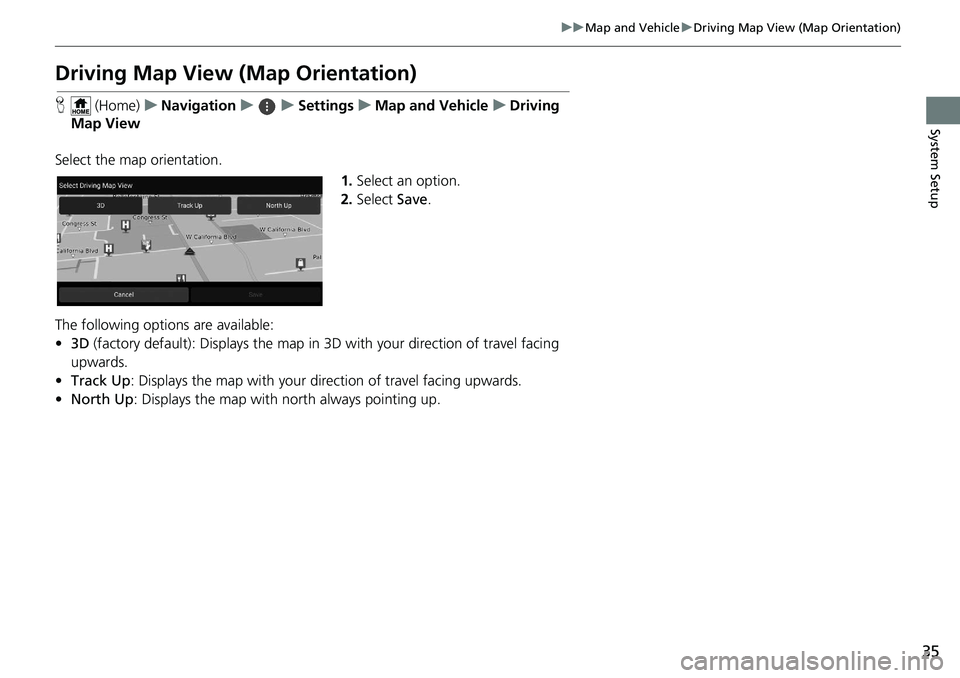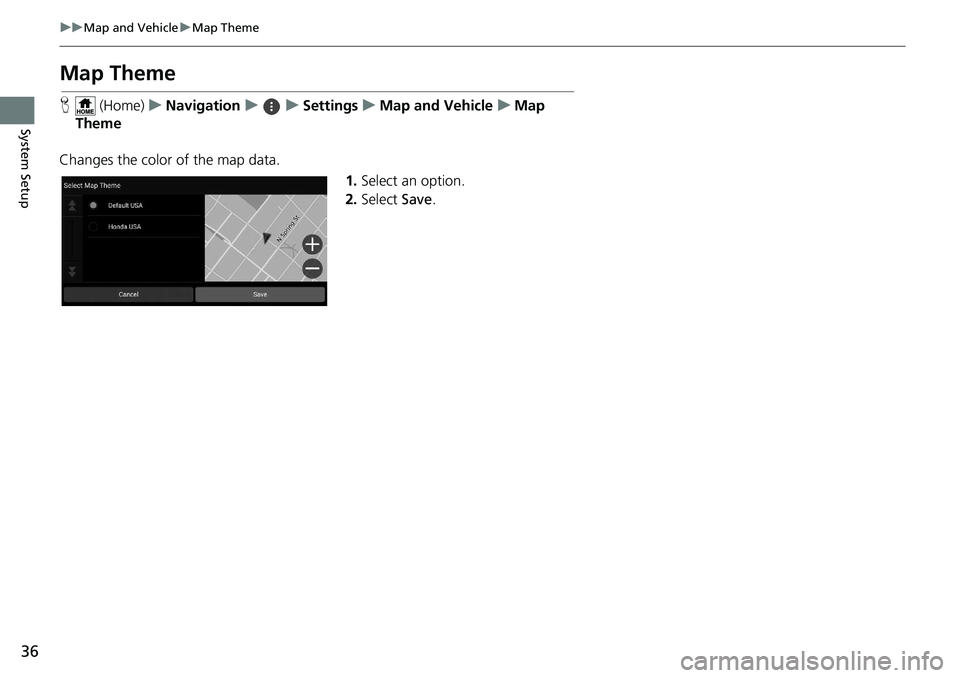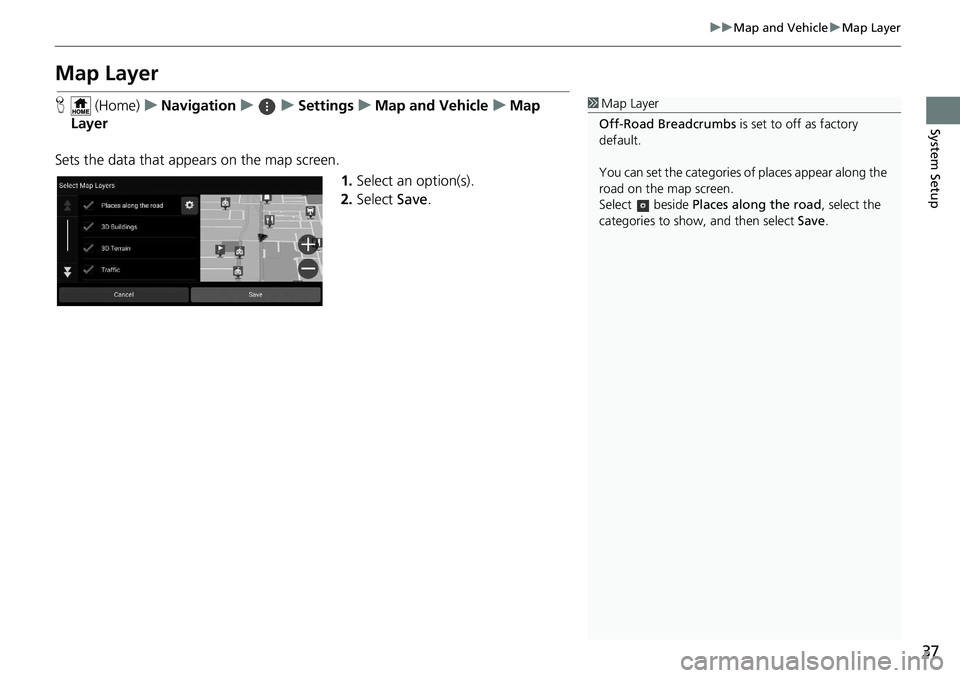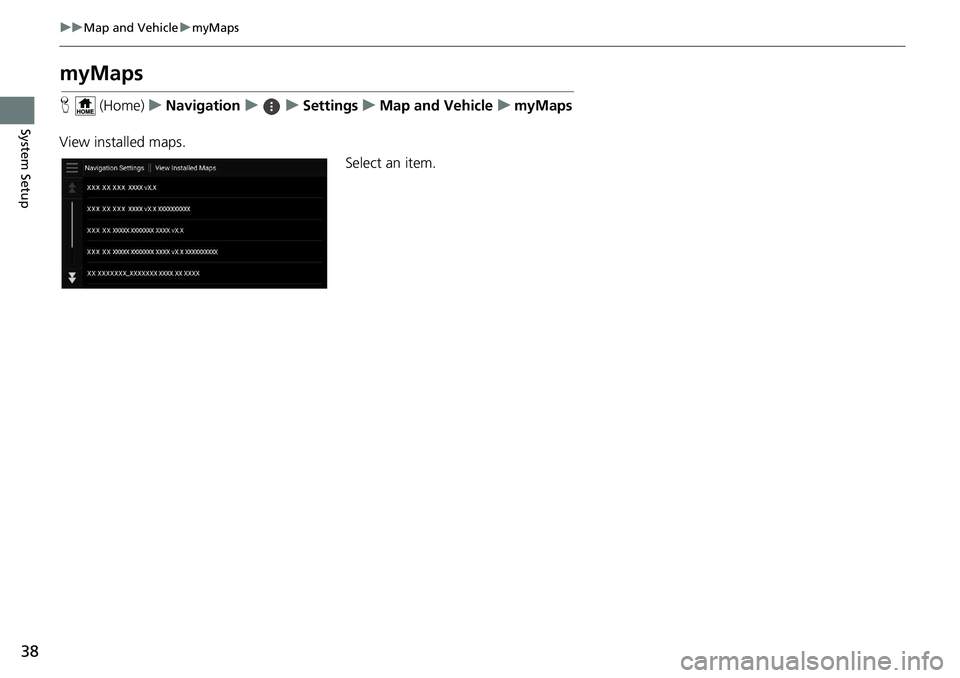HONDA INSIGHT 2020 Navigation Manual (in English)
INSIGHT 2020
HONDA
HONDA
https://www.carmanualsonline.info/img/13/34474/w960_34474-0.png
HONDA INSIGHT 2020 Navigation Manual (in English)
Page 28 of 127
26
uuPersonal Information uSaved Trips
System Setup
Saved Trips
You can use myTrips feature to create and save a route with multiple destinations.
H (Home) uNavigation uumyTripsuCreate Trip uAdd Starting
Point
1.Select a method to enter a new
destination.
2 Entering a Destination P. 54
2.Select Select if necessary.
3. Select Add Destinations to add
additional locations.
u Repeat steps 1 and 2 to enter
the destination.
u Select and hold , or and
then move the destination to
the desired position.
■Creating Your Trip
Page 29 of 127
Continued27
uuPersonal Information uSaved Trips
System SetupH (Home) uNavigation uumyTrips
1.Select a saved trip you want to
edit.
2. Select Trip Settings .
3. Select an option.
The following options are available:
• Trip Name : Enters a new name for the saved trip.
• Optimize Order : Automatically orders the wayp oints in the destination list.
• Calculation Mode : Changes the route preferences (calculating method).
• Avoidances : Changes preferences for route options to avoid.
■Editing a Saved Trip1
Editing a Saved Trip
The route preference is just for the trip. If you want to
change the route preference for routing, change the
navigation settings. 2 Calculation Mode P. 41
2 Avoidances P. 42
Page 31 of 127
29
uuPersonal Information uSaved Trips
System SetupH (Home) uNavigation uumyTrips
1.Select a trip.
2. Select .
3. Select Delete Trip .
4. Select Delete .
H (Home) uNavigation uumyTrips
1.Select .
2. Select Delete Trips .
3. Select a trip to delete.
u Select Select All to delete all
trips.
4. Select Delete .
■Deleting a Saved Trip
■Deleting Saved Trips
Page 34 of 127
32
System Setup
Guidance Volume Settings
H (Home) uSettings uSystem uSystem Volumes uSystem Volumes
Adjust the navigation guidance volume. 1.Select or of Navigation
On Guidance .
2. Select OK.1Guidance Volume Settings
You can also adjust the volume by sliding or swiping
on the volume bar.
During the voice guidance, you can adjust the
guidance volume using the volume knob.
Page 35 of 127
33
System Setup
Map and Vehicle
H (Home) uNavigation uuSettings uMap and Vehicle
Change the map settings. Select an option.
The following options are available:
• Vehicle Selection : Changes the icon to represen t your position on the map.
2Vehicle Selection P. 34
•Driving Map View : Sets the perspective on the map.
2Driving Map View (Map Orientation) P. 35
•Map Theme : Changes the color of the map data.
2Map Theme P. 36
•Map Layer : Sets the data that appears on the map.
2Map Layer P. 37
•myMaps : View installed maps.
2myMaps P. 38
•Map Updates : Initiates or completes map update process.
2Map Updates P. 39
Page 36 of 127
34
uuMap and Vehicle uVehicle Selection
System Setup
Vehicle Selection
H (Home) uNavigation uuSettings uMap and Vehicle uVehicle
Selection
You can choose your vehicle icon. 1.Select or to choose the
desired icon.
2. Select Save.1Vehicle Selection
The factory default is set to 1 of 7.
Page 37 of 127
35
uuMap and Vehicle uDriving Map View (Map Orientation)
System Setup
Driving Map View (Map Orientation)
H (Home) uNavigation uuSettings uMap and Vehicle uDriving
Map View
Select the map orientation. 1.Select an option.
2. Select Save.
The following options are available:
• 3D (factory default): Displays the map in 3D with your direction of travel facing
upwards.
• Track Up : Displays the map with your direction of travel facing upwards.
• North Up: Displays the map with no rth always pointing up.
Page 38 of 127
36
uuMap and Vehicle uMap Theme
System Setup
Map Theme
H (Home) uNavigation uuSettings uMap and Vehicle uMap
Theme
Changes the color of the map data. 1.Select an option.
2. Select Save.
Page 39 of 127
37
uuMap and Vehicle uMap Layer
System Setup
Map Layer
H (Home) uNavigation uuSettings uMap and Vehicle uMap
Layer
Sets the data that appears on the map screen. 1.Select an option(s).
2. Select Save.1Map Layer
Off-Road Breadcrumbs is set to off as factory
default.
You can set the categories of places appear along the
road on the map screen.
Select beside Places along the road , select the
categories to show, and then select Save.
Page 40 of 127
38
uuMap and Vehicle umyMaps
System Setup
myMaps
H (Home) uNavigation uuSettings uMap and Vehicle umyMaps
View installed maps. Select an item.