display HONDA INSIGHT 2020 Owner's Manual (in English)
[x] Cancel search | Manufacturer: HONDA, Model Year: 2020, Model line: INSIGHT, Model: HONDA INSIGHT 2020Pages: 675, PDF Size: 36.95 MB
Page 380 of 675
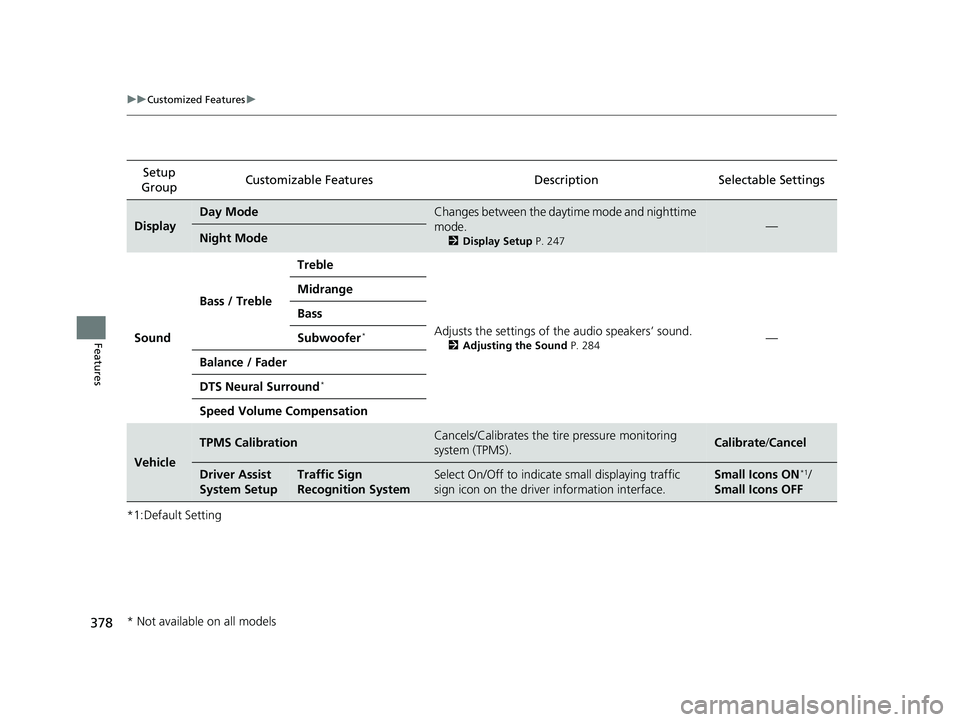
378
uuCustomized Features u
Features
*1:Default SettingSetup
Group Customizable Features
DescriptionSelectable Settings
Display
Day ModeChanges between the daytime mode and nighttime
mode.
2Display Setup P. 247
—Night Mode
Sound Bass / Treble Treble
Adjusts the settings of the audio speakers’ sound.
2Adjusting the Sound P. 284—
Midrange
Bass
Subwoofer*
Balance / Fader
DTS Neural Surround
*
Speed Volume Compensation
Vehicle
TPMS CalibrationCancels/Calibrates the tire pressure monitoring
system (TPMS).Calibrate
/Cancel
Driver Assist
System SetupTraffic Sign
Recognition SystemSelect On/Off to indicate small displaying traffic
sign icon on the driver information interface.Small Icons ON*1/
Small Icons OFF
* Not available on all models
20 INSIGHT-31TXM6100.book 378 ページ 2019年4月24日 水曜日 午後2時2分
Page 381 of 675
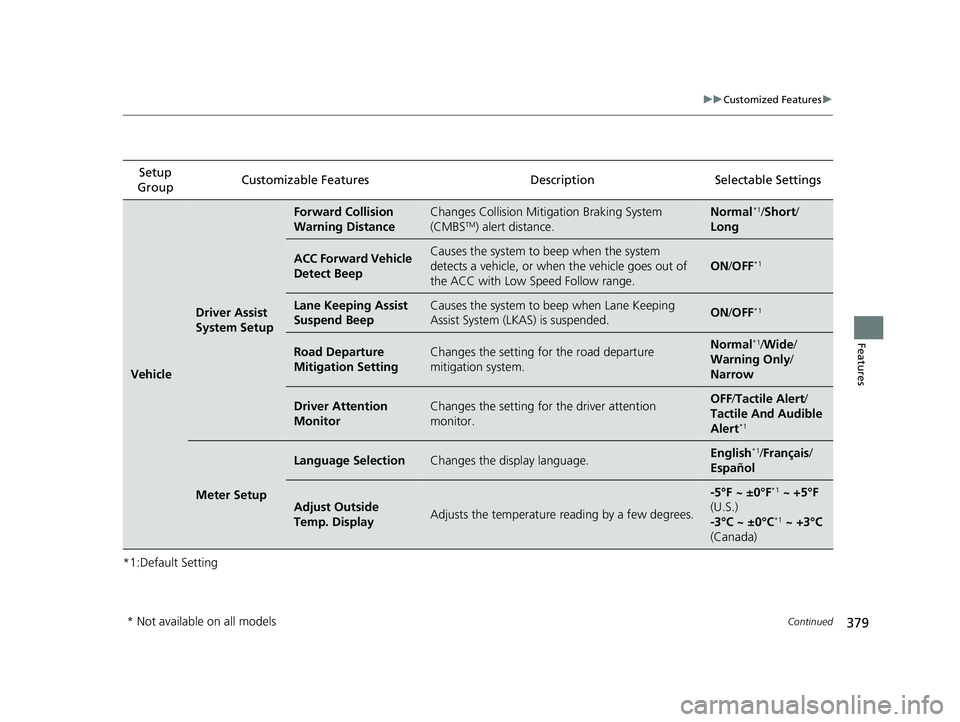
379
uuCustomized Features u
Continued
Features
*1:Default SettingSetup
Group Customizable Features
DescriptionSelectable Settings
Vehicle
Driver Assist
System Setup
Forward Collision
Warning DistanceChanges Collision Mitigation Braking System
(CMBSTM) alert distance.
Normal*1/Short /
Long
ACC Forward Vehicle
Detect BeepCauses the system to beep when the system
detects a vehicle, or when the vehicle goes out of
the ACC with Low Speed Follow range.
ON /OFF*1
Lane Keeping Assist
Suspend BeepCauses the system to beep when Lane Keeping
Assist System (LKAS) is suspended.ON /OFF*1
Road Departure
Mitigation SettingChanges the setting fo r the road departure
mitigation system.Normal*1/ Wide /
Warning Only /
Narrow
Driver Attention
MonitorChanges the setting for the driver attention
monitor.OFF /Tactile Alert /
Tactile And Audible
Alert
*1
Meter Setup
Language SelectionChanges the display language.English*1/ Français /
Español
Adjust Outside
Temp. DisplayAdjusts the temperature reading by a few degrees.
-5°F ~ ±0°F*1 ~ +5°F
(U.S.)
-3°C ~ ±0°C
*1 ~ +3°C
(Canada)
* Not available on all models
20 INSIGHT-31TXM6100.book 379 ページ 2019年4月24日 水曜日 午後2時2分
Page 382 of 675
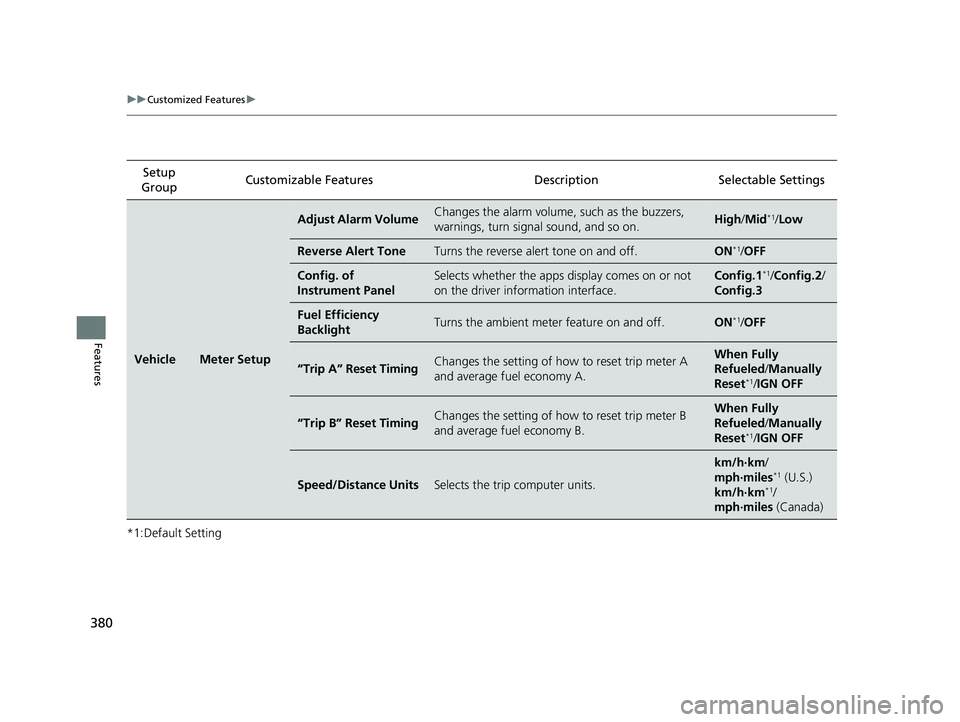
380
uuCustomized Features u
Features
*1:Default SettingSetup
Group Customizable Features
DescriptionSelectable Settings
VehicleMeter Setup
Adjust Alarm VolumeChanges the alarm volume, such as the buzzers,
warnings, turn signal sound, and so on.High /Mid*1/Low
Reverse Alert ToneTurns the reverse alert tone on and off.ON*1/OFF
Config. of
Instrument PanelSelects whether the apps display comes on or not
on the driver info rmation interface.Config.1*1/Config.2 /
Config.3
Fuel Efficiency
BacklightTurns the ambient meter feature on and off.ON*1/ OFF
“Trip A” Reset TimingChanges the setting of how to reset trip meter A
and average fuel economy A.When Fully
Refueled /Manually
Reset
*1/ IGN OFF
“Trip B” Reset TimingChanges the setting of how to reset trip meter B
and average fuel economy B.When Fully
Refueled /Manually
Reset
*1/ IGN OFF
Speed/Distance UnitsSelects the trip computer units.
km/h·km /
mph·miles*1 (U.S.)
km/h·km*1/
mph·miles (Canada)
20 INSIGHT-31TXM6100.book 380 ページ 2019年4月24日 水曜日 午後2時2分
Page 385 of 675
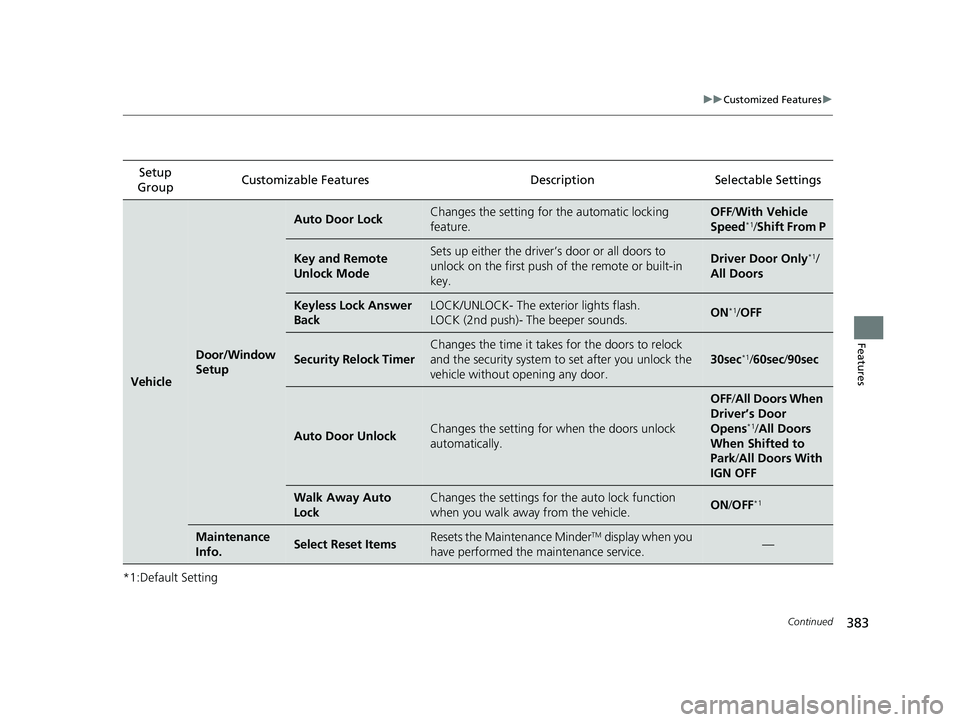
383
uuCustomized Features u
Continued
Features
*1:Default SettingSetup
Group Customizable Features
DescriptionSelectable Settings
Vehicle
Door/Window
Setup
Auto Door LockChanges the setting for the automatic locking
feature.OFF /With Ve hicle
Speed*1/ Shift From P
Key and Remote
Unlock ModeSets up either the driver’s door or all doors to
unlock on the first push of the remote or built-in
key.Driver Door Only*1/
All Doors
Keyless Lock Answer
BackLOCK/UNLOCK- The exterior lights flash.
LOCK (2nd push)- The beeper sounds.ON*1/ OFF
Security Relock Timer
Changes the time it takes for the doors to relock
and the security system to set after you unlock the
vehicle without opening any door.
30sec*1/ 60sec /90sec
Auto Door UnlockChanges the setting for when the doors unlock
automatically.
OFF /All Doors When
Driver’s Door
Opens
*1/ All Doors
When Shifted to
Park/ All Doors With
IGN OFF
Walk Away Auto
LockChanges the settings for th e auto lock function
when you walk away from the vehicle.ON /OFF*1
Maintenance
Info.Select Reset ItemsResets the Maintenance MinderTM display when you
have performed the maintenance service.—
20 INSIGHT-31TXM6100.book 383 ページ 2019年4月24日 水曜日 午後2時2分
Page 386 of 675
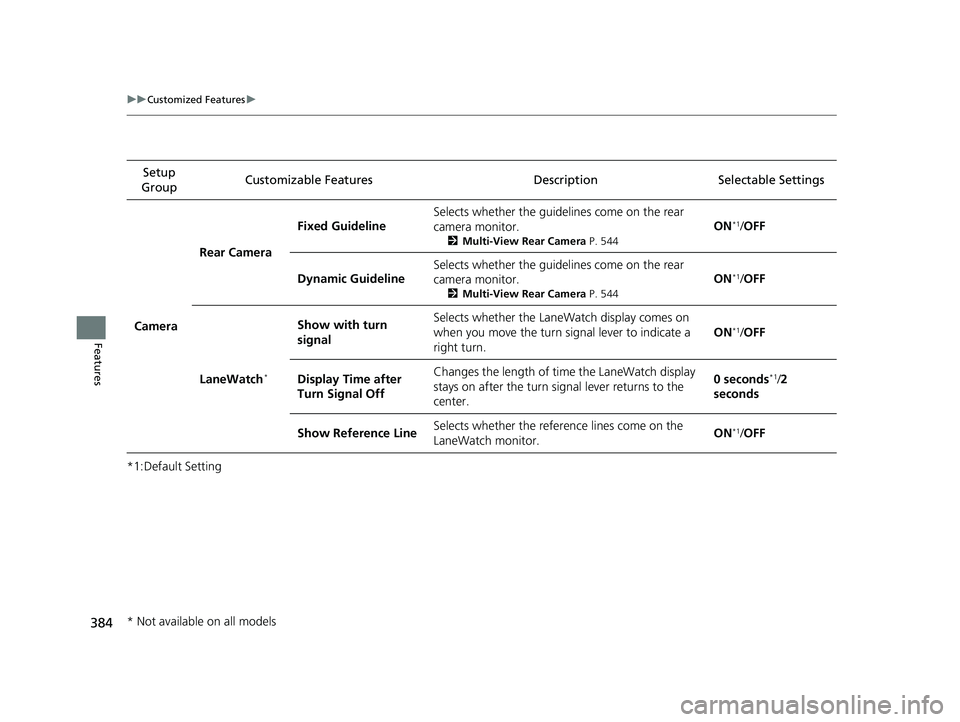
384
uuCustomized Features u
Features
*1:Default SettingSetup
Group Customizable Features Description Selectable Settings
Camera Rear Camera
Fixed Guideline
Selects whether the guidelines come on the rear
camera monitor.
2
Multi-View Rear Camera P. 544
ON*1/OFF
Dynamic Guideline Selects whether the guidelines come on the rear
camera monitor.
2
Multi-View Rear Camera P. 544
ON*1/OFF
LaneWatch
*
Show with turn
signal Selects whether the LaneWatch display comes on
when you move the turn signal lever to indicate a
right turn.
ON*1/
OFF
Display Time after
Turn Signal Off Changes the length of time the LaneWatch display
stays on after the turn signal lever returns to the
center. 0 seconds
*1/
2
seconds
Show Reference Line Selects whether the reference lines come on the
LaneWatch monitor.
ON
*1/
OFF
* Not available on all models
20 INSIGHT-31TXM6100.book 384 ページ 2019年4月24日 水曜日 午後2時2分
Page 387 of 675
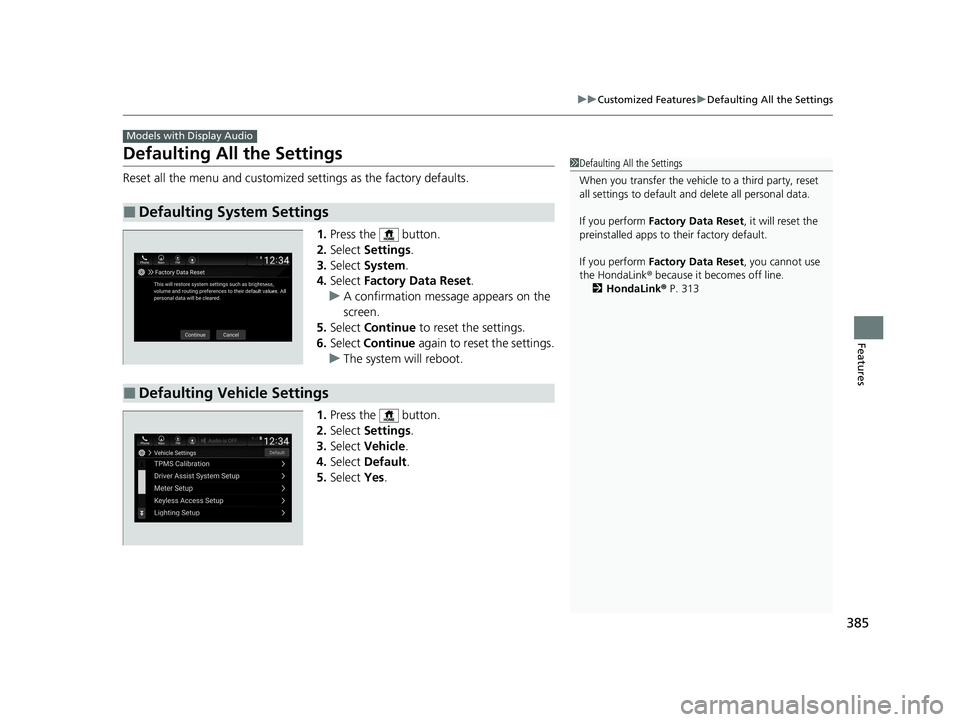
385
uuCustomized Features uDefaulting All the Settings
Features
Defaulting All the Settings
Reset all the menu and customized settings as the factory defaults.
1.Press the button.
2. Select Settings .
3. Select System.
4. Select Factory Data Reset .
u A confirmation message appears on the
screen.
5. Select Continue to reset the settings.
6. Select Continue again to reset the settings.
u The system w ill reboot.
1. Press the button.
2. Select Settings .
3. Select Vehicle .
4. Select Default .
5. Select Yes.
■Defaulting System Settings
Models with Display Audio
1Defaulting All the Settings
When you transfer the vehicle to a third party, reset
all settings to default a nd delete all personal data.
If you perform Factory Data Reset , it will reset the
preinstalled apps to their factory default.
If you perform Factory Data Reset , you cannot use
the HondaLink ® because it becomes off line.
2 HondaLink ® P. 313
■Defaulting Vehicle Settings
20 INSIGHT-31TXM6100.book 385 ページ 2019年4月24日 水曜日 午後2時2分
Page 392 of 675

uuBluetooth ® HandsFreeLink ®u Using HFL
390
Features
The audio/information screen notifies you
when there is an incoming call.
Certain manual functions are disabled or in operable while the vehicle is in motion.
You cannot select a grayed-out option until the vehicle is stopped.
Only previously stored speed dial entries can be called using voice commands while
the vehicle is in motion.
2 Speed Dial P. 405
■HFL Status Display1Bluetooth ® HandsFreeLink ®
Bluetooth ® Wireless Technology
The Bluetooth ® word mark and logos are registered
trademarks owned by Bluetooth SIG, Inc., and any
use of such marks by Honda Motor Co., Ltd., is under
license. Other trademarks and trade names are those
of their respective owners.
HFL Limitations
An incoming call on HFL will interrupt the audio
s y s t e m wh e n it is p la y i n g . It wi ll r e s u m e w h en t h e c a l l
is ended.
HFL Mode
Battery Level Status
Signal Strength
Bluetooth Indicator
Appears when your
phone is connected
to HFL.
Roam Status
Call Name
■Limitations for Manual Operation
1HFL Status Display
The information that appears on the audio/
information screen vari es between phone models.
20 INSIGHT-31TXM6100.book 390 ページ 2019年4月24日 水曜日 午後2時2分
Page 393 of 675
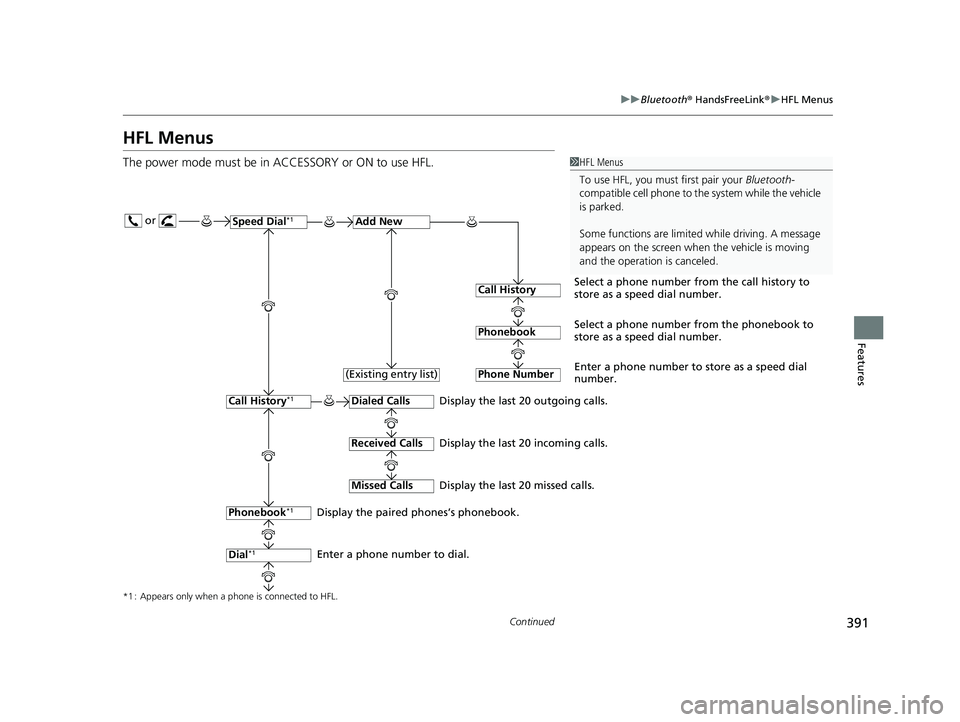
391
uuBluetooth ® HandsFreeLink ®u HFL Menus
Continued
Features
HFL Menus
The power mode must be in ACCESSORY or ON to use HFL.1HFL Menus
To use HFL, you must first pair your Bluetooth-
compatible cell phone to th e system while the vehicle
is parked.
Some functions are limited while driving. A message
appears on the screen when the vehicle is moving
and the operation is canceled.
or
Display the last 20 outgoing calls.
Display the last 20 incoming calls.
Display the last 20 missed calls.
*1 : Appears only when a phone is connected to HFL.
Speed Dial*1Add New
Select a phone number from the call history to
store as a speed dial number.
Call History
PhonebookSelect a phone number from the phonebook to
store as a speed dial number.
Phone Number
Enter a phone number to store as a speed dial
number.
Dialed Calls
Received Calls
Missed Calls
Phonebook*1
Dial*1
Call History*1
Display the paired phones’s phonebook.
Enter a phone number to dial. (Existing entry list)
20 INSIGHT-31TXM6100.book 391 ページ 2019年4月24日 水曜日 午後2時2分
Page 397 of 675
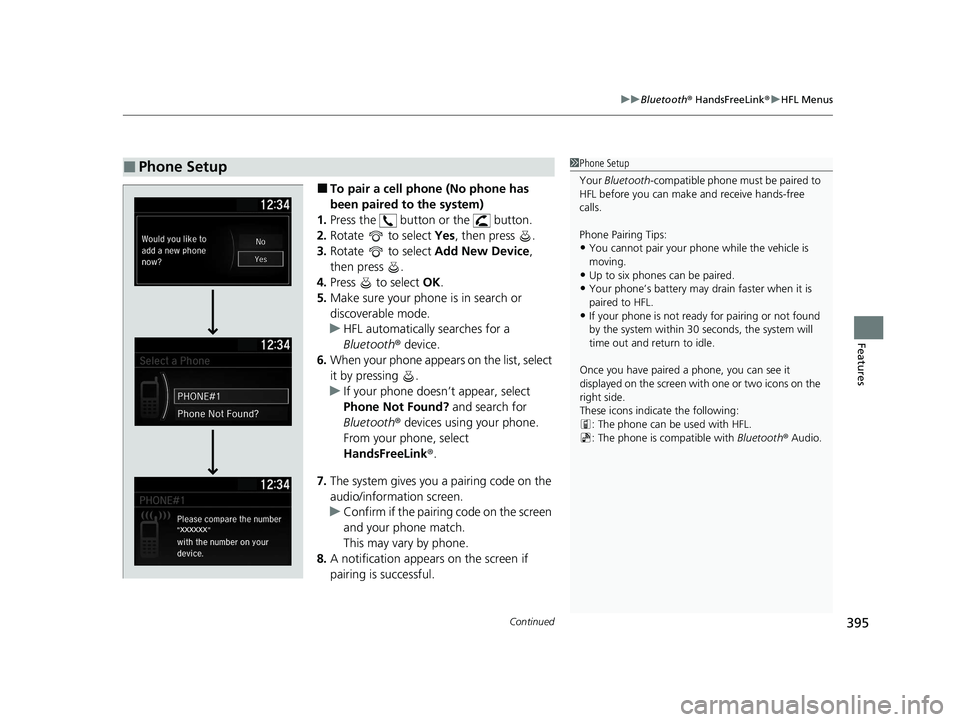
Continued395
uuBluetooth ® HandsFreeLink ®u HFL Menus
Features
■To pair a cell phone (No phone has
been paired to the system)
1. Press the button or the button.
2. Rotate to select Yes, then press .
3. Rotate to select Add New Device,
then press .
4. Press to select OK.
5. Make sure your phone is in search or
discoverable mode.
u HFL automatically searches for a
Bluetooth ® device.
6. When your phone appears on the list, select
it by pressing .
u If your phone doesn’t appear, select
Phone Not Found? and search for
Bluetooth ® devices using your phone.
From your phone, select
HandsFreeLink ®.
7. The system gives you a pairing code on the
audio/information screen.
u Confirm if the pairing code on the screen
and your phone match.
This may vary by phone.
8. A notification appears on the screen if
pairing is successful.
■Phone Setup1Phone Setup
Your Bluetooth -compatible phone must be paired to
HFL before you can make and receive hands-free
calls.
Phone Pairing Tips:
•You cannot pair your phone while the vehicle is
moving.
•Up to six phones can be paired.
•Your phone’s battery may dr ain faster when it is
paired to HFL.
•If your phone is not ready for pairing or not found
by the system within 30 seconds, the system will
time out and return to idle.
Once you have paired a phone, you can see it
displayed on the screen with one or two icons on the
right side.
These icons indicate the following: : The phone can be used with HFL.
: The phone is compatible with Bluetooth® Audio.
20 INSIGHT-31TXM6100.book 395 ページ 2019年4月24日 水曜日 午後2時2分
Page 403 of 675
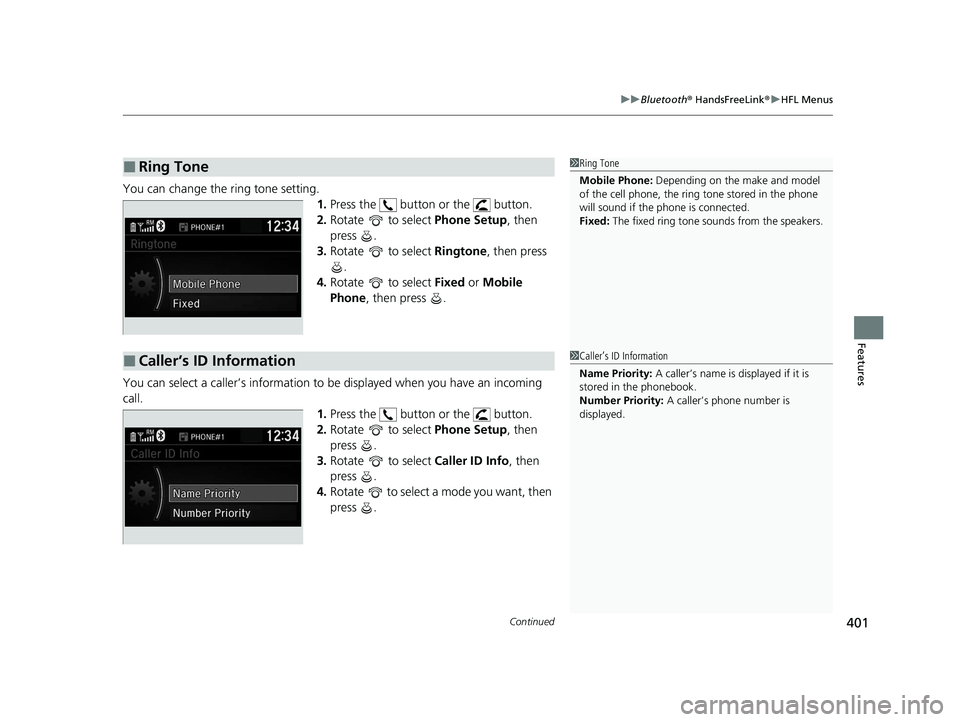
Continued401
uuBluetooth ® HandsFreeLink ®u HFL Menus
Features
You can change the ring tone setting.
1.Press the button or the button.
2. Rotate to select Phone Setup, then
press .
3. Rotate to select Ringtone, then press
.
4. Rotate to select Fixed or Mobile
Phone , then press .
You can select a caller’s information to be displayed when you have an incoming
call. 1.Press the button or the button.
2. Rotate to select Phone Setup, then
press .
3. Rotate to select Caller ID Info, then
press .
4. Rotate to select a mode you want, then
press .
■Ring Tone1Ring Tone
Mobile Phone: Depending on the make and model
of the cell phone, the ring tone stored in the phone
will sound if the phone is connected.
Fixed: The fixed ring tone sounds from the speakers.
■Caller’s ID Information1Caller’s ID Information
Name Priority: A caller’s name is displayed if it is
stored in the phonebook.
Number Priority: A caller’s phone number is
displayed.
20 INSIGHT-31TXM6100.book 401 ページ 2019年4月24日 水曜日 午後2時2分