display HONDA INSIGHT 2020 Owner's Manual (in English)
[x] Cancel search | Manufacturer: HONDA, Model Year: 2020, Model line: INSIGHT, Model: HONDA INSIGHT 2020Pages: 675, PDF Size: 36.95 MB
Page 463 of 675
![HONDA INSIGHT 2020 Owners Manual (in English) Continued461
uuWhen Driving uShifting
Driving
■If you want to keep the transmission in (N position [car wash mode]
With the power system on:
1. Press and hold the brake pedal.
2. Press and release t HONDA INSIGHT 2020 Owners Manual (in English) Continued461
uuWhen Driving uShifting
Driving
■If you want to keep the transmission in (N position [car wash mode]
With the power system on:
1. Press and hold the brake pedal.
2. Press and release t](/img/13/34473/w960_34473-462.png)
Continued461
uuWhen Driving uShifting
Driving
■If you want to keep the transmission in (N position [car wash mode]
With the power system on:
1. Press and hold the brake pedal.
2. Press and release the
(N button.
u
(N (Neutral) hold mode will appear on the driver information interface.
3. Press the
(N button again and hold it for two seconds.
u The vehicle will enter car wash mode, which must be used when your vehicle
is pulled through a conveyor type automatic car wash where you or an
attendant do not remain in the vehicle.
If the POWER button is pressed after car wash
mode has been activated, the power mode
will change to ACCESSORY and a message
will be displayed on the driver information
interface. u For 15 minutes the transmission remains
in
(N with the power mode will remain
in ACCESSORY. After that, the
transmission automatically changes to
(P and the power mode changes to OFF.
u Manually changing to
(P cancels
ACCESSORY mode. The
(P indicator
comes on and the power mode changes
to OFF. You must always put the
transmission into
(P when car wash
mode is no longer needed.
1 If you want to keep the transmission in (N position [car wash
mode]
To keep the vehicle in
(N position, you can also
follow this procedure:
While the power mode is on, select
( N, and then
within five seconds, press the POWER button.
Note that the transmiss ion may not stay in
(N
position while any of the following indicators is on:
•Transmission system indicator.
•Malfunction indicator lamp.•Charging system indicator.
20 INSIGHT-31TXM6100.book 461 ページ 2019年4月24日 水曜日 午後2時2分
Page 475 of 675
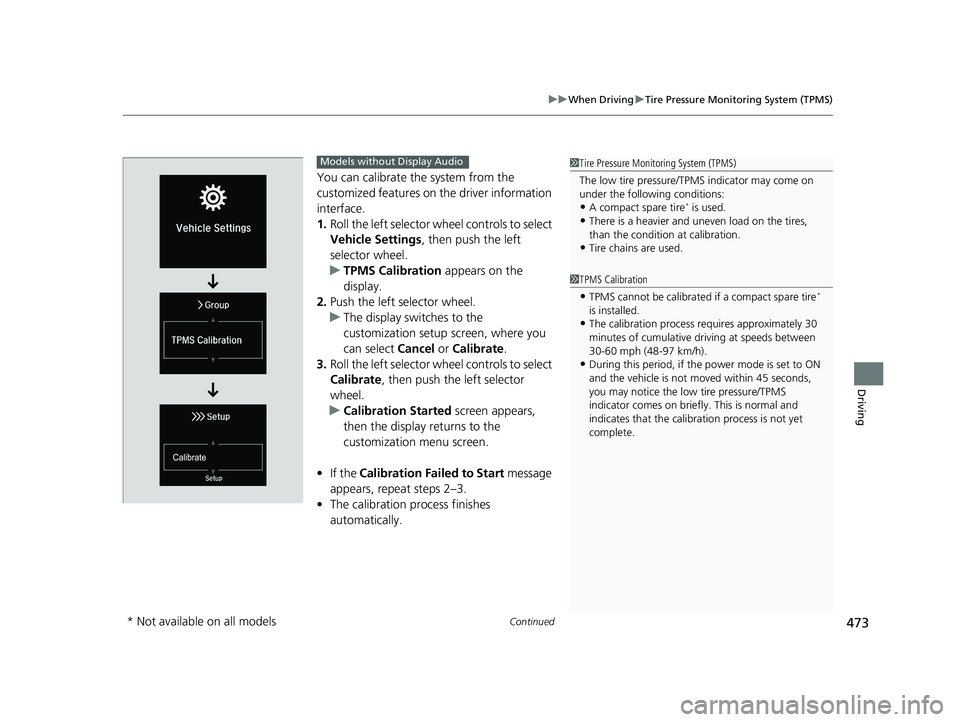
Continued473
uuWhen Driving uTire Pressure Monitoring System (TPMS)
Driving
You can calibrate the system from the
customized features on the driver information
interface.
1. Roll the left selector wh eel controls to select
Vehicle Settings , then push the left
selector wheel.
u TPMS Calibration appears on the
display.
2. Push the left selector wheel.
u The display swit ches to the
customization setup screen, where you
can select Cancel or Calibrate .
3. Roll the left selector wh eel controls to select
Calibrate , then push the left selector
wheel.
u Calibration Started screen appears,
then the display returns to the
customization menu screen.
• If the Calibration Failed to Start message
appears, repeat steps 2–3.
• The calibration process finishes
automatically.
1Tire Pressure Monitoring System (TPMS)
The low tire pressure/TPMS indicator may come on
under the following conditions:
•A compact spare tire* is used.
•There is a heavier and une ven load on the tires,
than the condition at calibration.
•Tire chains are used.
1 TPMS Calibration
•TPMS cannot be calibrated if a compact spare tire*
is installed.
•The calibration process requires approximately 30
minutes of cumulative dr iving at speeds between
30-60 mph (48-97 km/h).
•During this period, if the power mode is set to ON
and the vehicle is not moved within 45 seconds,
you may notice the low tire pressure/TPMS
indicator comes on briefl y. This is normal and
indicates that the calibr ation process is not yet
complete.
Models without Display Audio
* Not available on all models
20 INSIGHT-31TXM6100.book 473 ページ 2019年4月24日 水曜日 午後2時2分
Page 476 of 675
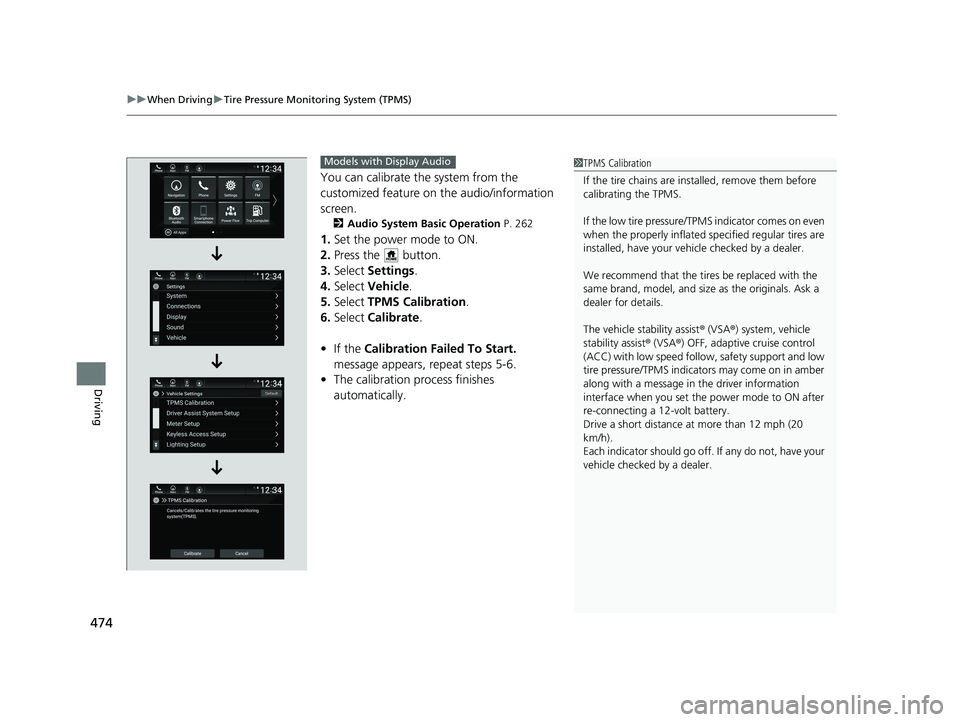
uuWhen Driving uTire Pressure Monitoring System (TPMS)
474
Driving
You can calibrate the system from the
customized feature on the audio/information
screen.
2 Audio System Basic Operation P. 262
1.Set the power mode to ON.
2. Press the button.
3. Select Settings .
4. Select Vehicle .
5. Select TPMS Calibration .
6. Select Calibrate .
• If the Calibration Failed To Start.
message appears, repeat steps 5-6.
• The calibration pr ocess finishes
automatically.
1 TPMS Calibration
If the tire chains are installed, remove them before
calibrating the TPMS.
If the low tire pressure/TPMS indicator comes on even
when the properly inflated specified regular tires are
installed, have your vehicle checked by a dealer.
We recommend that the tires be replaced with the
same brand, model, and size as the originals. Ask a
dealer for details.
The vehicle stability assist ® (VSA ®) system, vehicle
stability assist ® (VSA ®) OFF, adaptive cruise control
(ACC) with low speed follow, safety support and low
tire pressure/TPMS indicato rs may come on in amber
along with a message in the driver information
interface when you set the power mode to ON after
re-connecting a 12-volt battery.
Drive a short distance at more than 12 mph (20
km/h).
Each indicator should go off. If any do not, have your
vehicle checked by a dealer.Models with Display Audio
20 INSIGHT-31TXM6100.book 474 ページ 2019年4月24日 水曜日 午後2時2分
Page 480 of 675
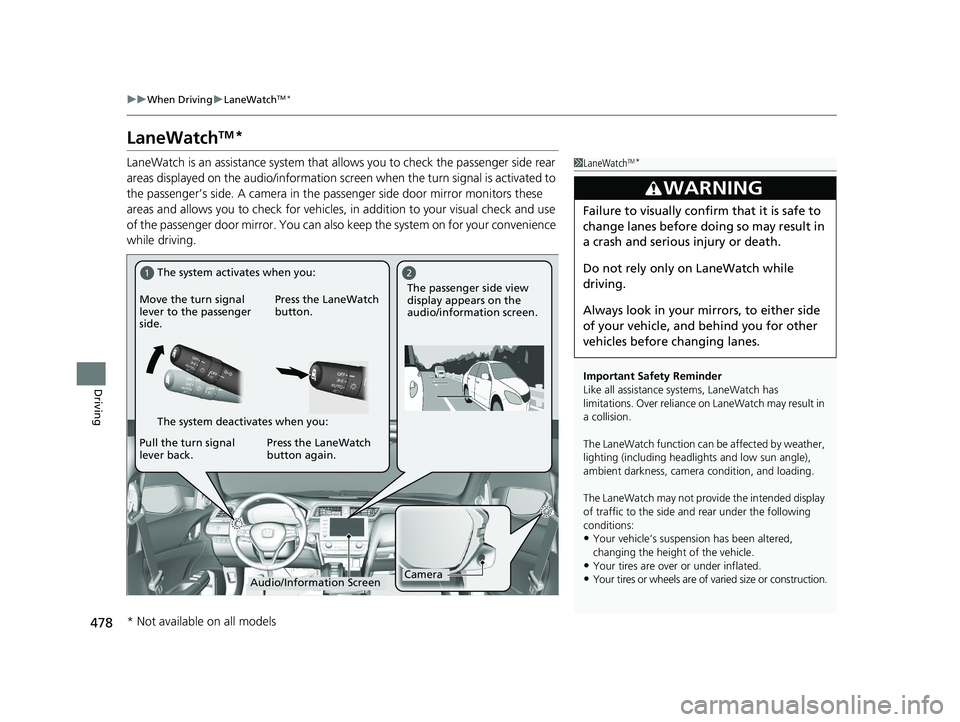
478
uuWhen Driving uLaneWatchTM*
Driving
LaneWatchTM*
LaneWatch is an assistance system that allows you to check the passenger side rear
areas displayed on the audio/in formation screen when the turn signal is activated to
the passenger’s side. A camera in the passenger side door mirror monitors these
areas and allows you to check for vehicles, in addition to your visual check and use
of the passenger door mirror. You can also keep the system on for your convenience
while driving.1 LaneWatchTM*
Important Safety Reminder
Like all assistance systems, LaneWatch has
limitations. Over reliance on LaneWatch may result in
a collision.
The LaneWatch func tion can be affected by weather,
lighting (including headli ghts and low sun angle),
ambient darkness, camera condition, and loading.
The LaneWatch may not prov ide the intended display
of traffic to the side and rear under the following
conditions:
•Your vehicle’s suspension has been altered,
changing the height of the vehicle.
•Your tires are over or under inflated.
•Your tires or wheels are of varied size or construction.
3WARNING
Failure to visually confirm that it is safe to
change lanes before doing so may result in
a crash and serious injury or death.
Do not rely only on LaneWatch while
driving.
Always look in your mi rrors, to either side
of your vehicle, and behind you for other
vehicles before changing lanes.
12
CameraAudio/Information Screen
Move the turn signal
lever to the passenger
side.
Press the LaneWatch
button.
Pull the turn signal
lever back. Press the LaneWatch
button again. The passenger side view
display appears on the
audio/information screen.
The system activates when you:
The system deactivates when you:
* Not available on all models
20 INSIGHT-31TXM6100.book 478 ページ 2019年4月24日 水曜日 午後2時2分
Page 481 of 675
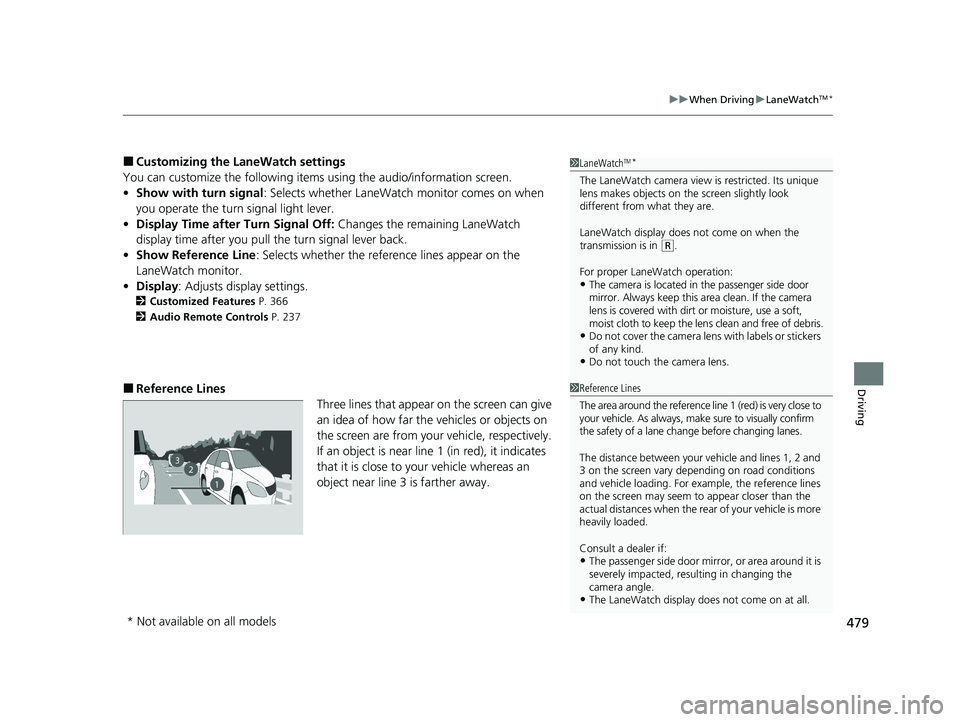
479
uuWhen Driving uLaneWatchTM*
Driving
■Customizing the La neWatch settings
You can customize the following items using the audio/information screen.
• Show with turn signal : Selects whether LaneWatch monitor comes on when
you operate the turn signal light lever.
• Display Time after Turn Signal Off: Changes the remaining LaneWatch
display time after you pull the turn signal lever back.
• Show Reference Line : Selects whether the reference lines appear on the
LaneWatch monitor.
• Display : Adjusts display settings.
2Customized Features P. 366
2 Audio Remote Controls P. 237
■Reference Lines
Three lines that appear on the screen can give
an idea of how far the vehicles or objects on
the screen are from your vehicle, respectively.
If an object is near line 1 (in red), it indicates
that it is close to your vehicle whereas an
object near line 3 is farther away.
1LaneWatchTM*
The LaneWatch camera view is restricted. Its unique
lens makes objects on the screen slightly look
different from what they are.
LaneWatch display does not come on when the
transmission is in
( R.
For proper LaneWatch operation:
•The camera is located in the passenger side door
mirror. Always keep this area clean. If the camera
lens is covered with dirt or moisture, use a soft,
moist cloth to keep the lens clean and free of debris.
•Do not cover the camera lens with labels or stickers
of any kind.
•Do not touch the camera lens.
1Reference Lines
The area around the reference line 1 (red) is very close to
your vehicle. As always, m ake sure to visually confirm
the safety of a lane chan ge before changing lanes.
The distance betwee n your vehicle and lines 1, 2 and
3 on the screen vary depending on road conditions
and vehicle loading. For ex ample, the reference lines
on the screen may seem to appear closer than the
actual distances when the rear of your vehicle is more
heavily loaded.
Consult a dealer if:
•The passenger side door mirr or, or area around it is
severely impacted, resulting in changing the
camera angle.
•The LaneWatch display doe s not come on at all.
23
1
* Not available on all models
20 INSIGHT-31TXM6100.book 479 ページ 2019年4月24日 水曜日 午後2時2分
Page 496 of 675
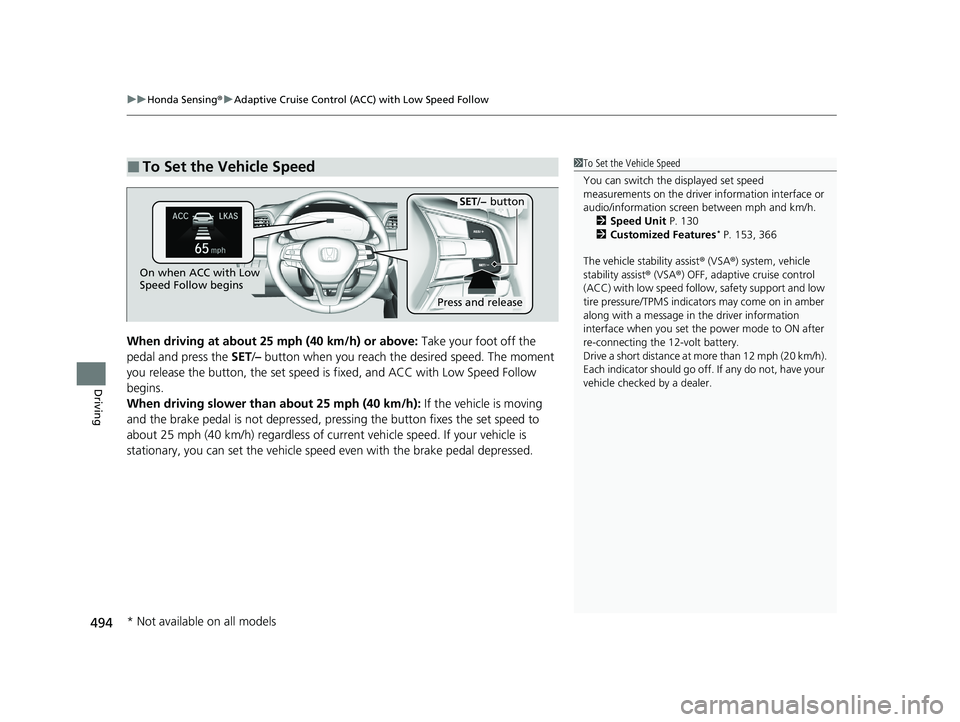
uuHonda Sensing ®u Adaptive Cruise Control (ACC) with Low Speed Follow
494
Driving
When driving at about 25 mph (40 km/h) or above: Take your foot off the
pedal and press the SET/– button when you reach the desired speed. The moment
you release the button, the set speed is fixed, and ACC with Low Speed Follow
begins.
When driving slower than about 25 mph (40 km/h): If the vehicle is moving
and the brake pedal is not depressed, pressing the button fixes the set speed to
about 25 mph (40 km/h) regardless of current vehicle speed. If your vehicle is
stationary, you can set the vehicle speed even with the brake pedal depressed.
■To Set the Vehicle Speed1 To Set the Vehicle Speed
You can switch the displayed set speed
measurements on the driver information interface or
audio/information screen between mph and km/h.
2 Speed Unit P. 130
2 Customized Features
* P. 153, 366
The vehicle stability assist ® (VSA ®) system, vehicle
stability assist ® (VSA ®) OFF, adaptive cruise control
(ACC) with low speed follow, safety support and low
tire pressure/TPMS indicato rs may come on in amber
along with a message in the driver information
interface when you set the power mode to ON after
re-connecting the 12-volt battery.
Drive a short distance at mo re than 12 mph (20 km/h).
Each indicator should go off. If any do not, have your
vehicle checked by a dealer.
On when ACC with Low
Speed Follow begins
Press and release
SET/− button
* Not available on all models
20 INSIGHT-31TXM6100.book 494 ページ 2019年4月24日 水曜日 午後2時2分
Page 504 of 675
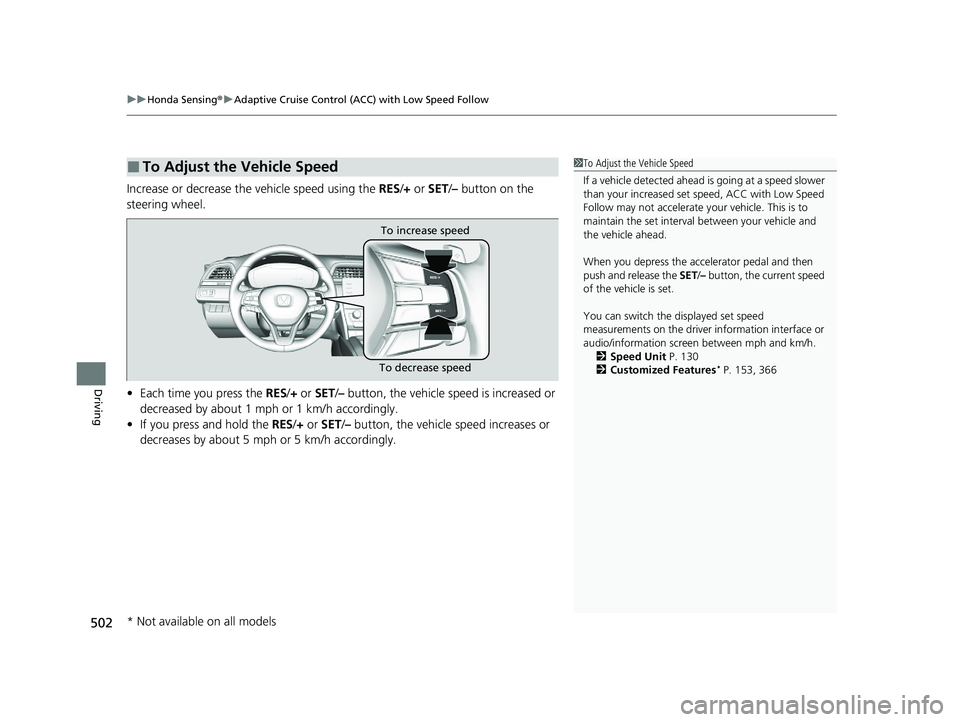
uuHonda Sensing ®u Adaptive Cruise Control (ACC) with Low Speed Follow
502
Driving
Increase or decrease the vehicle speed using the RES/+ or SET/– button on the
steering wheel.
• Each time you press the RES/+ or SET/ – button, the vehicle sp eed is increased or
decreased by about 1 mph or 1 km/h accordingly.
• If you press and hold the RES/+ or SET/– button, the vehicle speed increases or
decreases by about 5 mph or 5 km/h accordingly.
■To Adjust the Vehicle Speed1 To Adjust the Vehicle Speed
If a vehicle detected ahead is going at a speed slower
than your increased set speed, ACC with Low Speed
Follow may not accelerate y our vehicle. This is to
maintain the set interval between your vehicle and
the vehicle ahead.
When you depress the accelerator pedal and then
push and release the SET/– button, the current speed
of the vehicle is set.
You can switch the displayed set speed
measurements on the driver information interface or
audio/information screen between mph and km/h. 2 Speed Unit P. 130
2 Customized Features
* P. 153, 366
To increase speed
To decrease speed
* Not available on all models
20 INSIGHT-31TXM6100.book 502 ページ 2019年4月24日 水曜日 午後2時2分
Page 507 of 675
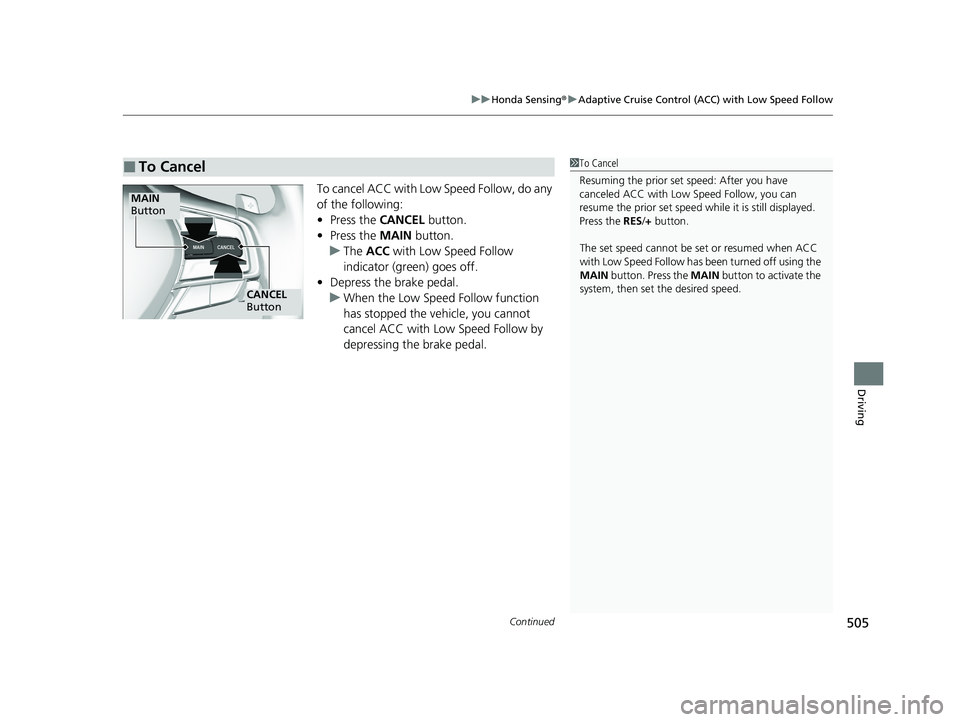
Continued505
uuHonda Sensing ®u Adaptive Cruise Control (ACC) with Low Speed Follow
Driving
To cancel ACC with Low Speed Follow, do any
of the following:
• Press the CANCEL button.
• Press the MAIN button.
u The ACC with Low Speed Follow
indicator (green) goes off.
• Depress the brake pedal.
u When the Low Speed Follow function
has stopped the vehicle, you cannot
cancel ACC with Low Speed Follow by
depressing the brake pedal.
■To Cancel1 To Cancel
Resuming the prior set speed: After you have
canceled ACC with Low Speed Follow, you can
resume the prior set speed while it is still displayed.
Press the RES /+ button.
The set speed cannot be set or resumed when ACC
with Low Speed Follow has been turned off using the
MAIN button. Press the MAIN button to activate the
system, then set the desired speed.
CANCEL
Button
MAIN
Button
20 INSIGHT-31TXM6100.book 505 ページ 2019年4月24日 水曜日 午後2時2分
Page 510 of 675
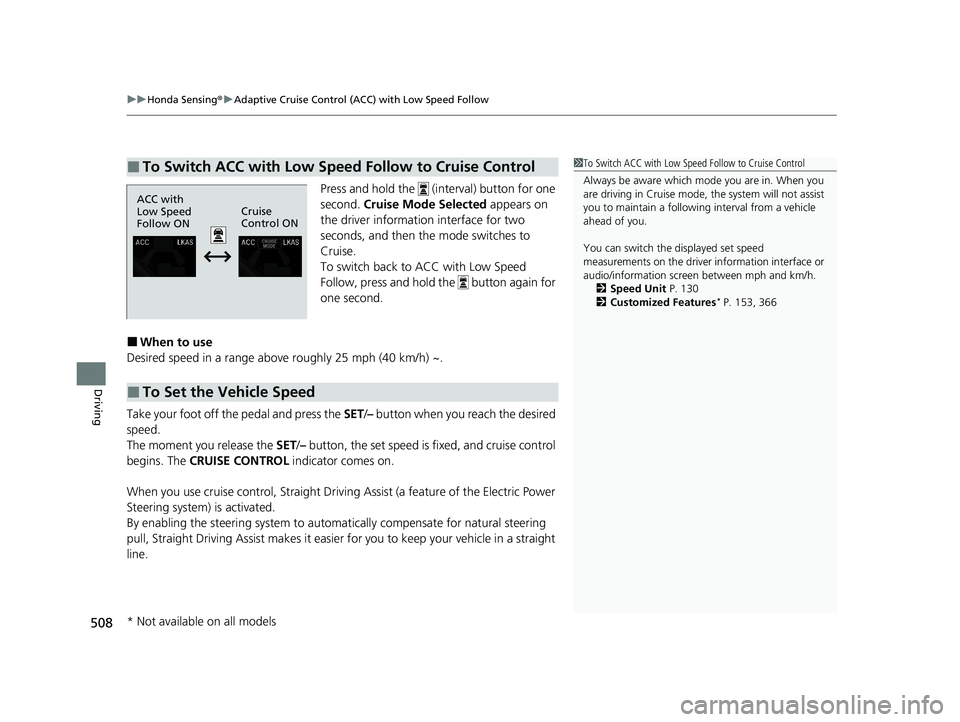
uuHonda Sensing ®u Adaptive Cruise Control (ACC) with Low Speed Follow
508
Driving
Press and hold the (interval) button for one
second. Cruise Mode Selected appears on
the driver information interface for two
seconds, and then the mode switches to
Cruise.
To switch back to ACC with Low Speed
Follow, press and hold the button again for
one second.
■When to use
Desired speed in a range above roughly 25 mph (40 km/h) ~.
Take your foot off the pedal and press the SET/– button when you reach the desired
speed.
The moment you release the SET /– button, the set speed is fixed, and cruise control
begins. The CRUISE CONTROL indicator comes on.
When you use cruise control, Straight Driv ing Assist (a feature of the Electric Power
Steering system) is activated.
By enabling the steering system to automa tically compensate for natural steering
pull, Straight Driving Assist makes it easier for you to keep your vehicle in a straight
line.
■To Switch ACC with Low Speed Follow to Cruise Control1 To Switch ACC with Low Speed Follow to Cruise Control
Always be aware which mode you are in. When you
are driving in Cruise mode, the system will not assist
you to maintain a followi ng interval from a vehicle
ahead of you.
You can switch the displayed set speed
measurements on the driver information interface or
audio/information screen between mph and km/h. 2 Speed Unit P. 130
2 Customized Features
* P. 153, 366
ACC with
Low Speed
Follow ON Cruise
Control ON
■To Set the Vehicle Speed
* Not available on all models
20 INSIGHT-31TXM6100.book 508 ページ 2019年4月24日 水曜日 午後2時2分
Page 512 of 675
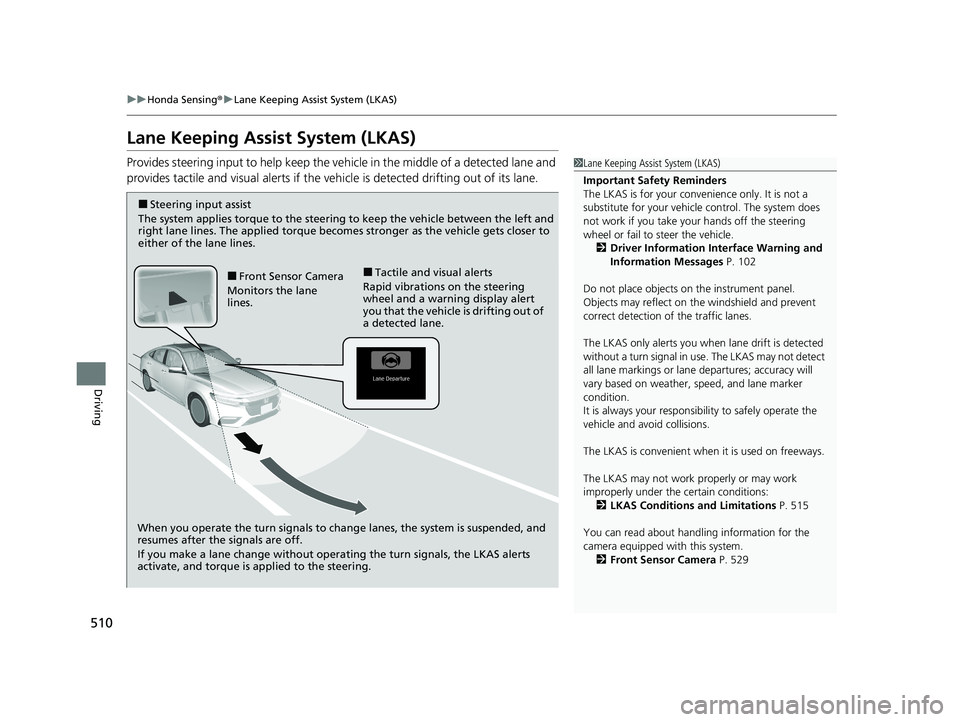
510
uuHonda Sensing ®u Lane Keeping Assist System (LKAS)
Driving
Lane Keeping Assist System (LKAS)
Provides steering input to help keep the vehicle in the middle of a detected lane and
provides tactile and visual alerts if the ve hicle is detected drifting out of its lane.1Lane Keeping Assist System (LKAS)
Important Safety Reminders
The LKAS is for your convenience only. It is not a
substitute for your vehicl e control. The system does
not work if you take y our hands off the steering
wheel or fail to steer the vehicle.
2 Driver Information Interface Warning and
Information Messages P. 102
Do not place objects on the instrument panel.
Objects may reflect on th e windshield and prevent
correct detection of the traffic lanes.
The LKAS only alerts you when lane drift is detected
without a turn signal in use. The LKAS may not detect
all lane markings or lane departures; accuracy will
vary based on weather, speed, and lane marker
condition.
It is always your responsibility to safely operate the
vehicle and avoid collisions.
The LKAS is convenient when it is used on freeways.
The LKAS may not work properly or may work
improperly under the certain conditions:
2 LKAS Conditions and Limitations P. 515
You can read about handling information for the
camera equipped with this system. 2 Front Sensor Camera P. 529
When you operate the turn signals to chan ge lanes, the system is suspended, and
resumes after the signals are off.
If you make a lane change without operating the turn signals, the LKAS alerts
activate, and torque is applied to the steering.
■Front Sensor Camera
Monitors the lane
lines.■Tactile and visual alerts
Rapid vibrations on the steering
wheel and a warning display alert
you that the vehicle is drifting out of
a detected lane.
■Steering input assist
The system applies torque to the steering to keep the vehicle between the left and
right lane lines. The applied torque become s stronger as the vehicle gets closer to
either of the lane lines.
20 INSIGHT-31TXM6100.book 510 ページ 2019年4月24日 水曜日 午後2時2分