ECO mode HONDA INSIGHT 2020 (in English) Manual PDF
[x] Cancel search | Manufacturer: HONDA, Model Year: 2020, Model line: INSIGHT, Model: HONDA INSIGHT 2020Pages: 675, PDF Size: 36.95 MB
Page 336 of 675
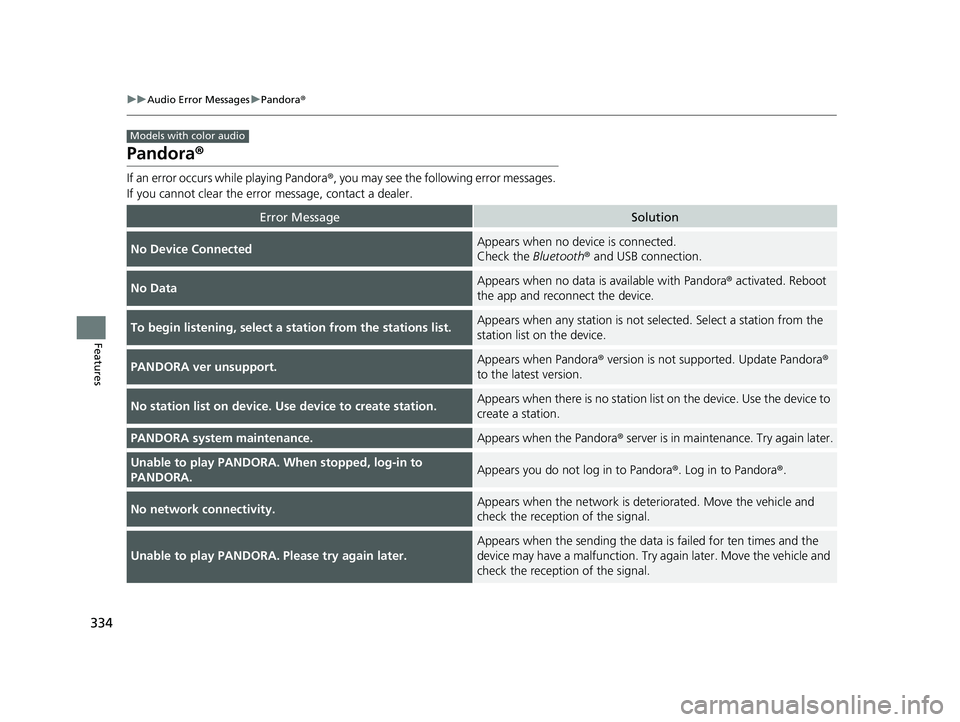
334
uuAudio Error Messages uPandora®
Features
Pandora ®
If an error occurs while playing Pandora ®, you may see the following error messages.
If you cannot clear the error message, contact a dealer.
Error MessageSolution
No Device ConnectedAppears when no device is connected.
Check the Bluetooth® and USB connection.
No DataAppears when no data is available with Pandora ® activated. Reboot
the app and reconnect the device.
To begin listening, select a station from the stations list.Appears when any station is not selected. Select a station from the
station list on the device.
PANDORA ver unsupport.Appears when Pandora® version is not supported. Update Pandora ®
to the latest version.
No station list on device. Use device to create station.Appears when there is no station list on the device. Use the device to
create a station.
PANDORA system maintenance.Appears when the Pandora ® server is in maintenance. Try again later.
Unable to play PANDORA. When stopped, log-in to
PANDORA.Appears you do not log in to Pandora ®. Log in to Pandora®.
No network connectivity.Appears when the network is deteriorated. Move the vehicle and
check the reception of the signal.
Unable to play PANDORA. Please try again later.
Appears when the sending the data is failed for ten times and the
device may have a malfunction. Try again later. Move the vehicle and
check the reception of the signal.
Models with color audio
20 INSIGHT-31TXM6100.book 334 ページ 2019年4月24日 水曜日 午後2時2分
Page 340 of 675
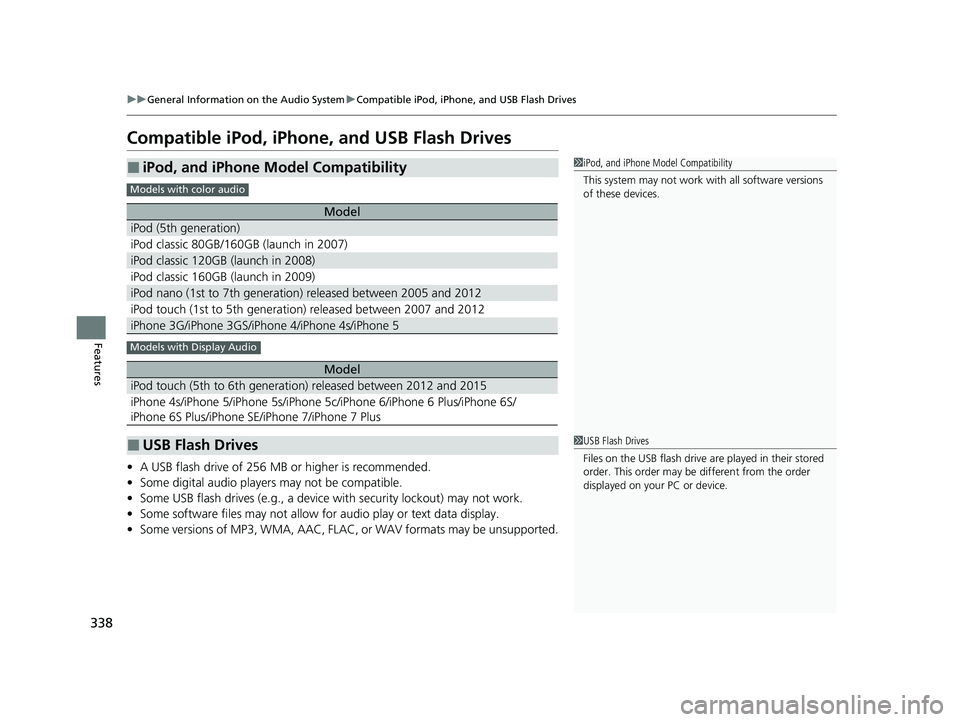
338
uuGeneral Information on the Audio System uCompatible iPod, iPhone, and USB Flash Drives
Features
Compatible iPod, iPhone, and USB Flash Drives
• A USB flash drive of 256 MB or higher is recommended.
• Some digital audio players may not be compatible.
• Some USB flash drives (e.g., a device with security lockout) may not work.
• Some software files may not allow for audio play or text data display.
• Some versions of MP3, WMA, AAC, FLAC, or WAV formats may be unsupported.
■iPod, and iPhone Model Compatibility
Model
iPod (5th generation)
iPod classic 80GB/160GB (launch in 2007)
iPod classic 120GB (launch in 2008)
iPod classic 160GB (launch in 2009)
iPod nano (1st to 7th generation) released between 2005 and 2012
iPod touch (1st to 5th generation) released between 2007 and 2012
iPhone 3G/iPhone 3GS/iPhone 4/iPhone 4s/iPhone 5
Model
iPod touch (5th to 6th generation) released between 2012 and 2015
iPhone 4s/iPhone 5/iPhone 5s/iPhone 5c/iPhone 6/iPhone 6 Plus/iPhone 6S/
iPhone 6S Plus/iPhone SE/iPhone 7/iPhone 7 Plus
■USB Flash Drives
1iPod, and iPhone Model Compatibility
This system may not work with all software versions
of these devices.
Models with color audio
Models with Display Audio
1USB Flash Drives
Files on the USB flash drive are played in their stored
order. This order may be different from the order
displayed on your PC or device.
20 INSIGHT-31TXM6100.book 338 ページ 2019年4月24日 水曜日 午後2時2分
Page 370 of 675
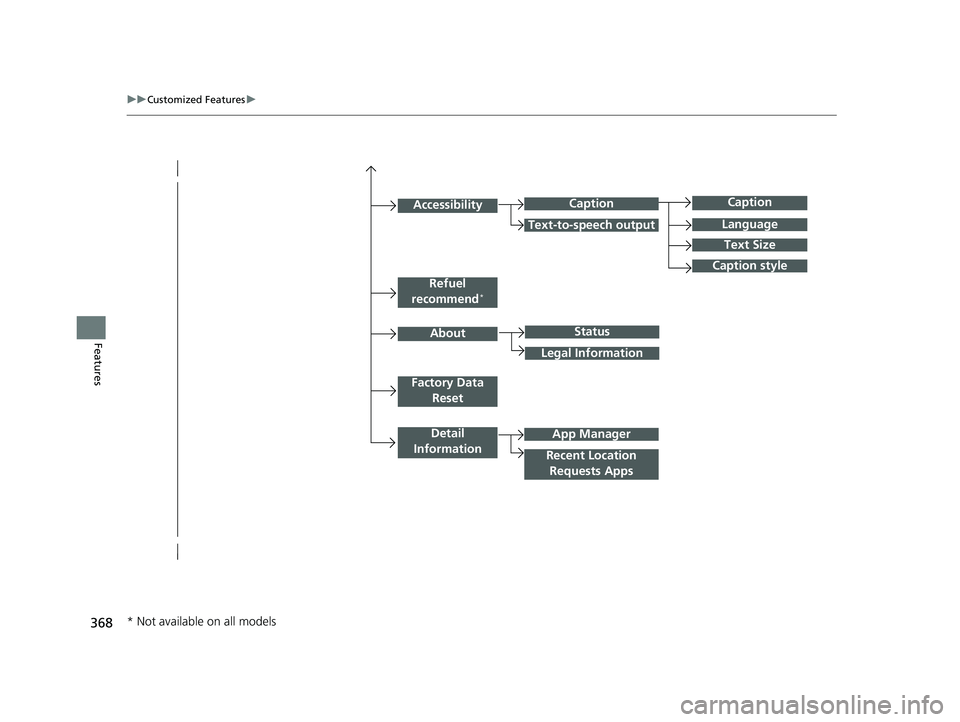
368
uuCustomized Features u
Features
Caption
Language
Caption style
Detail
Information
Factory Data Reset
About
Refuel
recommend*
Accessibility
Status
Legal Information
App Manager
Recent Location Requests Apps
Caption
Text-to-speech output
Text Size
* Not available on all models
20 INSIGHT-31TXM6100.book 368 ページ 2019年4月24日 水曜日 午後2時2分
Page 378 of 675
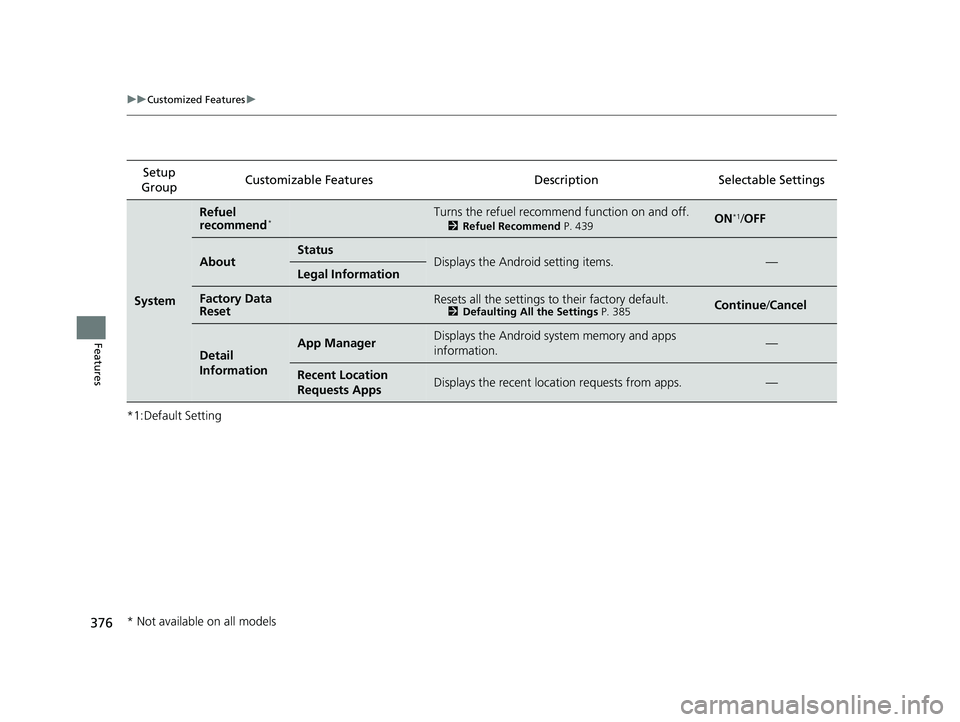
376
uuCustomized Features u
Features
*1:Default SettingSetup
Group Customizable Features Description Selectable Settings
System
Refuel
recommend*Turns the refuel recommend function on and off.
2
Refuel Recommend P. 439ON*1/OFF
AboutStatusDisplays the Android setting items.—Legal Information
Factory Data
ResetResets all the settings to their factory default.2 Defaulting All the Settings P. 385Continue/Cancel
Detail
InformationApp ManagerDisplays the Android sy stem memory and apps
information.—
Recent Location
Requests AppsDisplays the recent loca tion requests from apps.—
* Not available on all models
20 INSIGHT-31TXM6100.book 376 ページ 2019年4月24日 水曜日 午後2時2分
Page 380 of 675
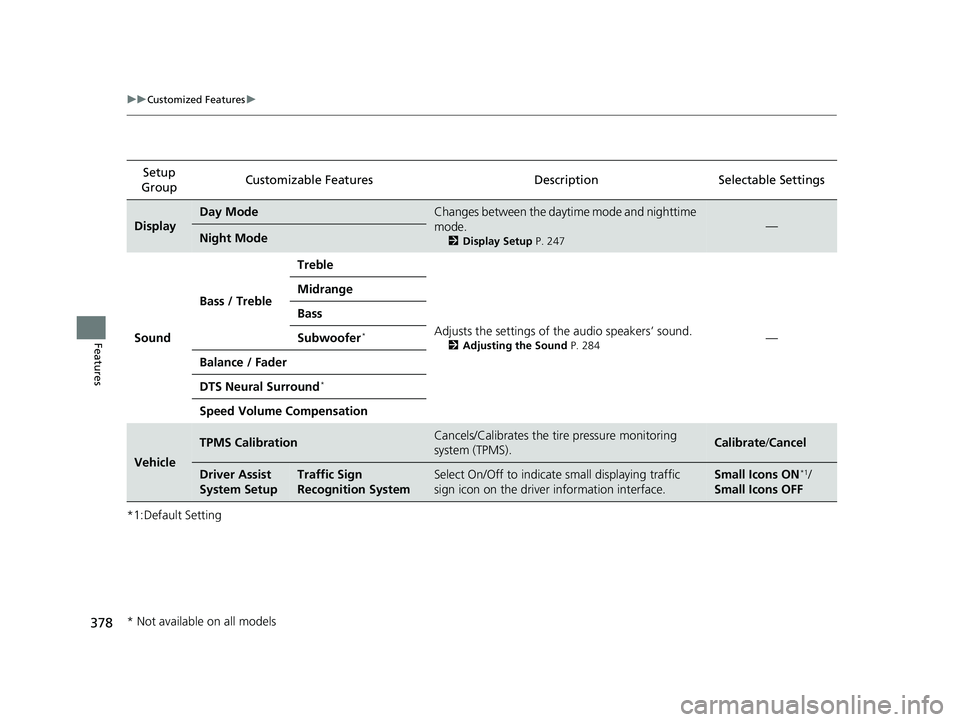
378
uuCustomized Features u
Features
*1:Default SettingSetup
Group Customizable Features
DescriptionSelectable Settings
Display
Day ModeChanges between the daytime mode and nighttime
mode.
2Display Setup P. 247
—Night Mode
Sound Bass / Treble Treble
Adjusts the settings of the audio speakers’ sound.
2Adjusting the Sound P. 284—
Midrange
Bass
Subwoofer*
Balance / Fader
DTS Neural Surround
*
Speed Volume Compensation
Vehicle
TPMS CalibrationCancels/Calibrates the tire pressure monitoring
system (TPMS).Calibrate
/Cancel
Driver Assist
System SetupTraffic Sign
Recognition SystemSelect On/Off to indicate small displaying traffic
sign icon on the driver information interface.Small Icons ON*1/
Small Icons OFF
* Not available on all models
20 INSIGHT-31TXM6100.book 378 ページ 2019年4月24日 水曜日 午後2時2分
Page 386 of 675
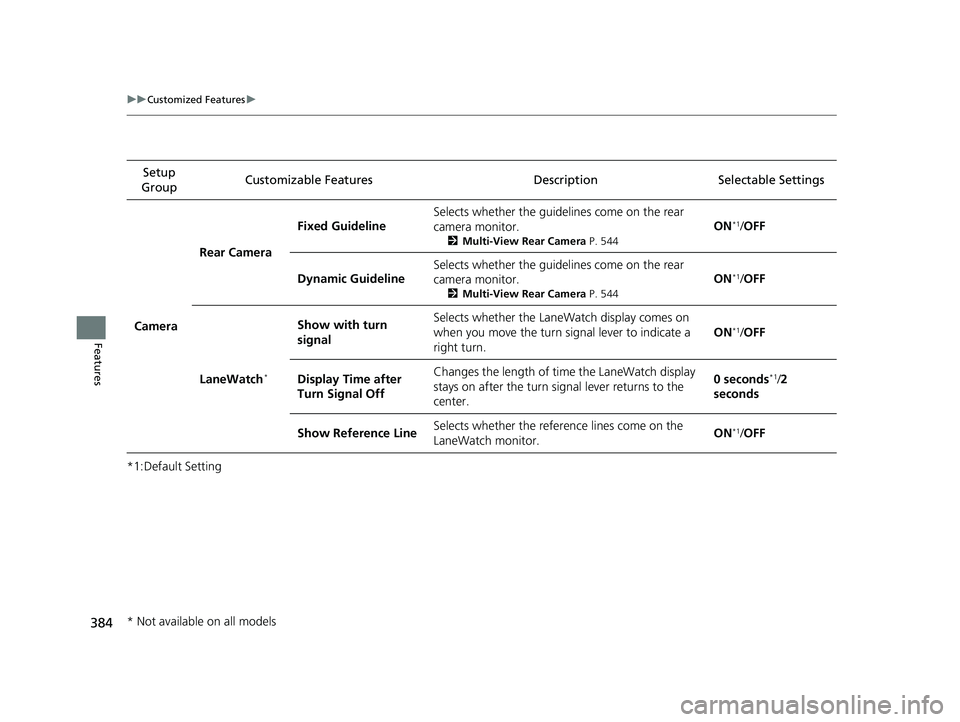
384
uuCustomized Features u
Features
*1:Default SettingSetup
Group Customizable Features Description Selectable Settings
Camera Rear Camera
Fixed Guideline
Selects whether the guidelines come on the rear
camera monitor.
2
Multi-View Rear Camera P. 544
ON*1/OFF
Dynamic Guideline Selects whether the guidelines come on the rear
camera monitor.
2
Multi-View Rear Camera P. 544
ON*1/OFF
LaneWatch
*
Show with turn
signal Selects whether the LaneWatch display comes on
when you move the turn signal lever to indicate a
right turn.
ON*1/
OFF
Display Time after
Turn Signal Off Changes the length of time the LaneWatch display
stays on after the turn signal lever returns to the
center. 0 seconds
*1/
2
seconds
Show Reference Line Selects whether the reference lines come on the
LaneWatch monitor.
ON
*1/
OFF
* Not available on all models
20 INSIGHT-31TXM6100.book 384 ページ 2019年4月24日 水曜日 午後2時2分
Page 387 of 675
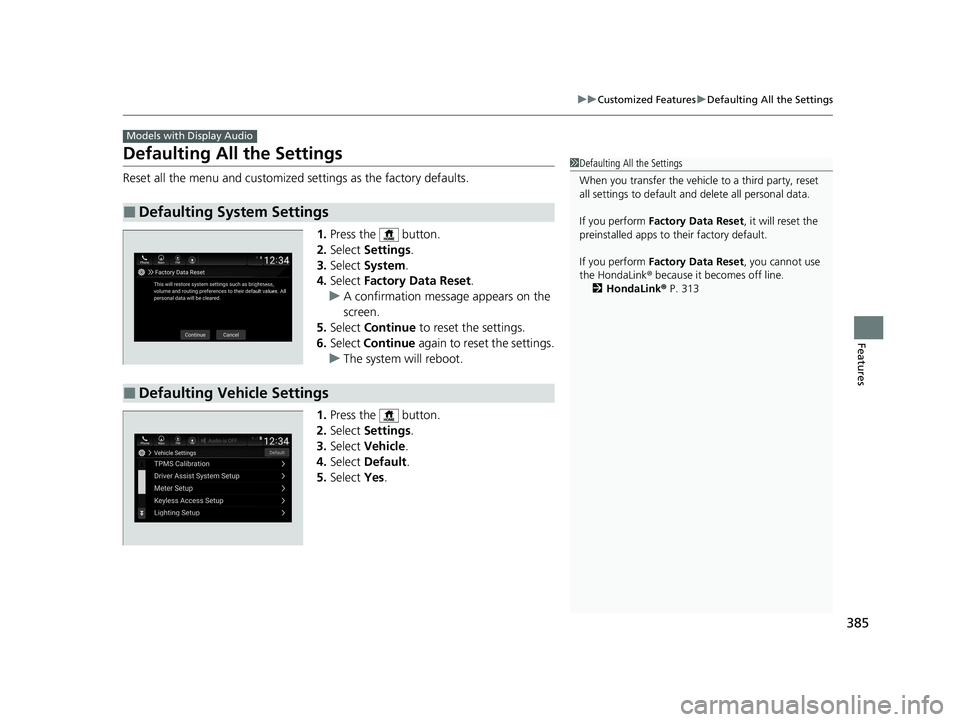
385
uuCustomized Features uDefaulting All the Settings
Features
Defaulting All the Settings
Reset all the menu and customized settings as the factory defaults.
1.Press the button.
2. Select Settings .
3. Select System.
4. Select Factory Data Reset .
u A confirmation message appears on the
screen.
5. Select Continue to reset the settings.
6. Select Continue again to reset the settings.
u The system w ill reboot.
1. Press the button.
2. Select Settings .
3. Select Vehicle .
4. Select Default .
5. Select Yes.
■Defaulting System Settings
Models with Display Audio
1Defaulting All the Settings
When you transfer the vehicle to a third party, reset
all settings to default a nd delete all personal data.
If you perform Factory Data Reset , it will reset the
preinstalled apps to their factory default.
If you perform Factory Data Reset , you cannot use
the HondaLink ® because it becomes off line.
2 HondaLink ® P. 313
■Defaulting Vehicle Settings
20 INSIGHT-31TXM6100.book 385 ページ 2019年4月24日 水曜日 午後2時2分
Page 397 of 675
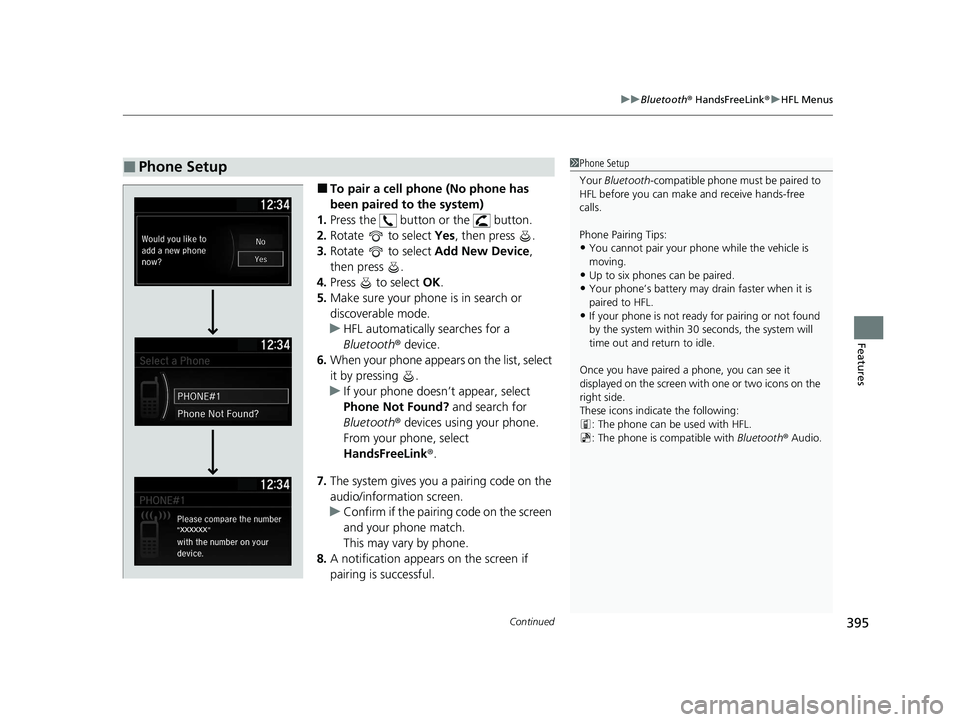
Continued395
uuBluetooth ® HandsFreeLink ®u HFL Menus
Features
■To pair a cell phone (No phone has
been paired to the system)
1. Press the button or the button.
2. Rotate to select Yes, then press .
3. Rotate to select Add New Device,
then press .
4. Press to select OK.
5. Make sure your phone is in search or
discoverable mode.
u HFL automatically searches for a
Bluetooth ® device.
6. When your phone appears on the list, select
it by pressing .
u If your phone doesn’t appear, select
Phone Not Found? and search for
Bluetooth ® devices using your phone.
From your phone, select
HandsFreeLink ®.
7. The system gives you a pairing code on the
audio/information screen.
u Confirm if the pairing code on the screen
and your phone match.
This may vary by phone.
8. A notification appears on the screen if
pairing is successful.
■Phone Setup1Phone Setup
Your Bluetooth -compatible phone must be paired to
HFL before you can make and receive hands-free
calls.
Phone Pairing Tips:
•You cannot pair your phone while the vehicle is
moving.
•Up to six phones can be paired.
•Your phone’s battery may dr ain faster when it is
paired to HFL.
•If your phone is not ready for pairing or not found
by the system within 30 seconds, the system will
time out and return to idle.
Once you have paired a phone, you can see it
displayed on the screen with one or two icons on the
right side.
These icons indicate the following: : The phone can be used with HFL.
: The phone is compatible with Bluetooth® Audio.
20 INSIGHT-31TXM6100.book 395 ページ 2019年4月24日 水曜日 午後2時2分
Page 441 of 675
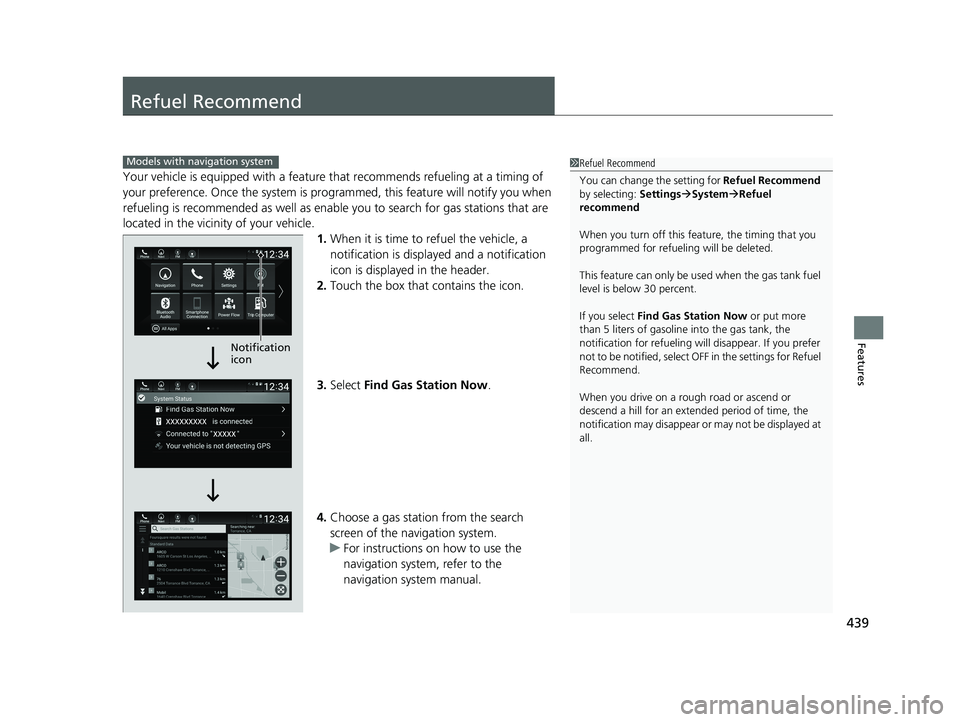
439
Features
Refuel Recommend
Your vehicle is equipped with a feature that recommends refueling at a timing of
your preference. Once the system is progra mmed, this feature will notify you when
refueling is recommended as well as enable you to search for gas stations that are
located in the vicinity of your vehicle. 1.When it is time to refuel the vehicle, a
notification is displayed and a notification
icon is displayed in the header.
2. Touch the box that contains the icon.
3. Select Find Gas Station Now .
4. Choose a gas station from the search
screen of the navigation system.
u For instructions on how to use the
navigation system, refer to the
navigation system manual.
1Refuel Recommend
You can change the setting for Refuel Recommend
by selecting: SettingsSystem Refuel
recommend
When you turn off this feature, the timing that you
programmed for refueling will be deleted.
This feature can only be us ed when the gas tank fuel
level is below 30 percent.
If you select Find Gas Station Now or put more
than 5 liters of gasoline into the gas tank, the
notification for refueling will disappear. If you prefer
not to be notified, select O FF in the settings for Refuel
Recommend.
When you drive on a rough road or ascend or
descend a hill for an ex tended period of time, the
notification may disappear or may not be displayed at
all.Models with navigation system
Notification
icon
20 INSIGHT-31TXM6100.book 439 ページ 2019年4月24日 水曜日 午後2時2分
Page 443 of 675
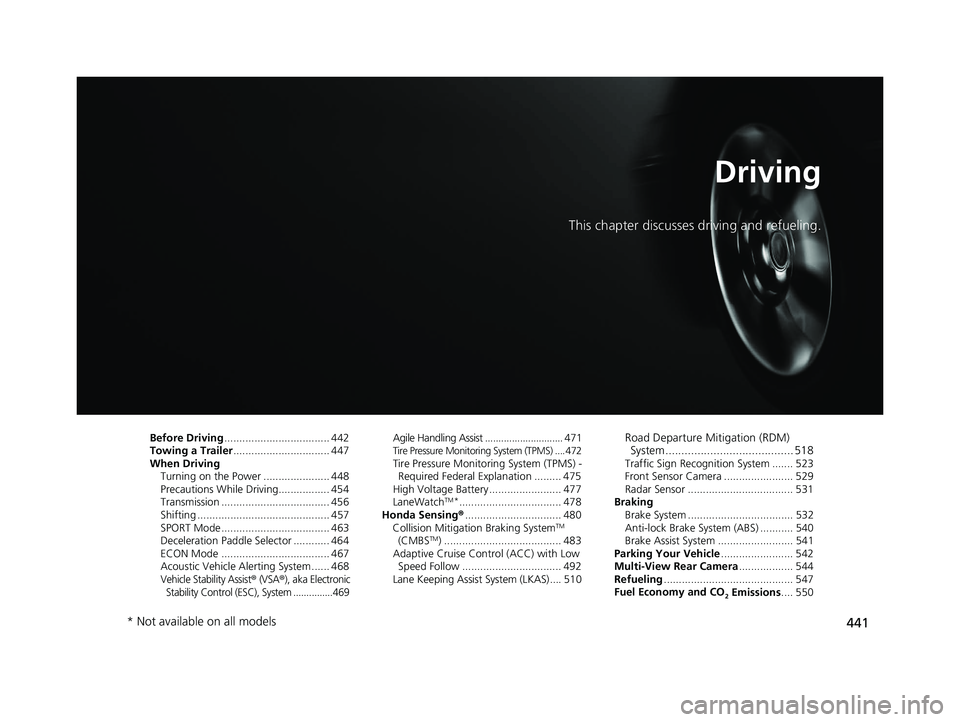
441
Driving
This chapter discusses driving and refueling.
Before Driving................................... 442
Towing a Trailer ................................ 447
When Driving
Turning on the Power ...................... 448
Precautions While Driving................. 454
Transmission .................................... 456
Shifting ............................................ 457
SPORT Mode.................................... 463
Deceleration Paddle Selector ............ 464
ECON Mode .................................... 467
Acoustic Vehicle Al erting System ...... 468
Vehicle Stability Assist® (VSA®), aka Electronic
Stability Control (ESC), System ...............469
Agile Handling Assist ............................. 471Tire Pressure Monitoring System (TPMS) .... 472Tire Pressure Monitoring System (TPMS) - Required Federal Explanation ......... 475
High Voltage Battery ........................ 477
LaneWatch
TM*.................................. 478
Honda Sensing ®................................ 480
Collision Mitigati on Braking System
TM
(CMBSTM) ....................................... 483
Adaptive Cruise Control (ACC) with Low Speed Follow ................................. 492
Lane Keeping Assist System (LKAS).... 510
Road Departure Mi tigation (RDM)
System ........................................ 518
Traffic Sign Recognition System ....... 523
Front Sensor Camera ....................... 529
Radar Sensor ................................... 531
Braking
Brake System ................................... 532
Anti-lock Brake System (ABS) ........... 540
Brake Assist System ......................... 541
Parking Your Vehicle ........................ 542
Multi-View Rear Camera .................. 544
Refueling ........................................... 547
Fuel Economy and CO
2 Emissions .... 550
* Not available on all models
20 INSIGHT-31TXM6100.book 441 ページ 2019年4月24日 水曜日 午後2時2分