display HONDA INSIGHT 2022 Owner's Manual
[x] Cancel search | Manufacturer: HONDA, Model Year: 2022, Model line: INSIGHT, Model: HONDA INSIGHT 2022Pages: 609, PDF Size: 18.48 MB
Page 157 of 609
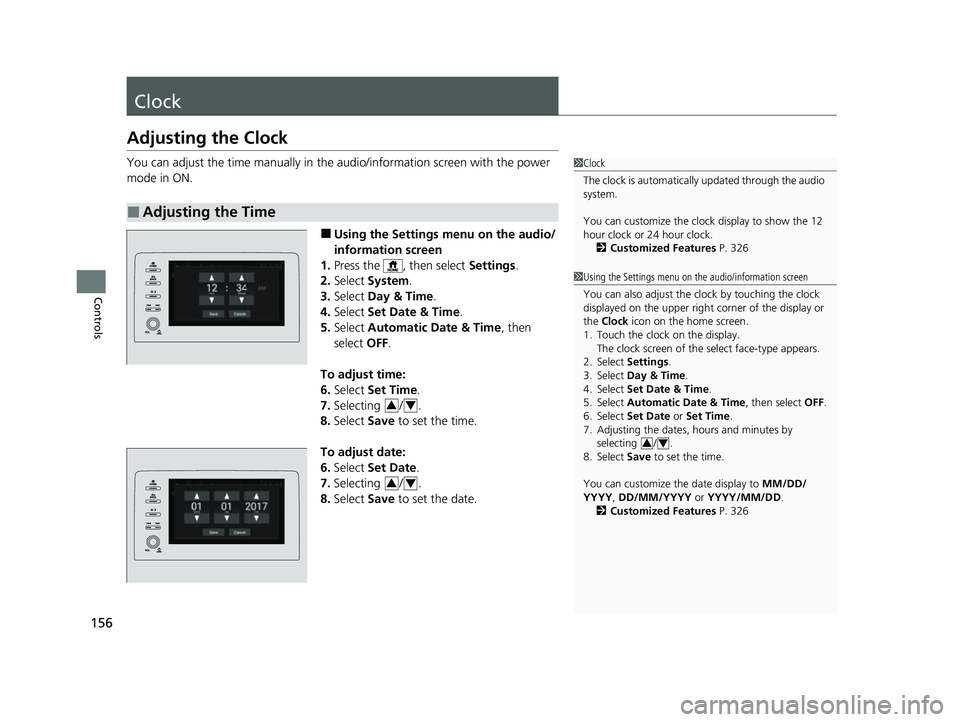
156
Controls
Clock
Adjusting the Clock
You can adjust the time manually in the audio/information screen with the power
mode in ON.
■Using the Settings menu on the audio/
information screen
1. Press the , then select Settings.
2. Select System .
3. Select Day & Time .
4. Select Set Date & Time .
5. Select Automatic Date & Time , then
select OFF.
To adjust time:
6. Select Set Time.
7. Selecting / .
8. Select Save to set the time.
To adjust date:
6. Select Set Date .
7. Selecting / .
8. Select Save to set the date.
■Adjusting the Time
1Clock
The clock is automatically updated through the audio
system.
You can customize the clock display to show the 12
hour clock or 24 hour clock.
2 Customized Features P. 326
1Using the Settings menu on the audio/information screen
You can also adjust the clock by touching the clock
displayed on the upper right corner of the display or
the Clock icon on the home screen.
1. Touch the clock on the display. The clock screen of the select face-type appears.
2. Select Settings .
3. Select Day & Time .
4. Select Set Date & Time .
5. Select Automatic Date & Time , then select OFF.
6. Select Set Date or Set Time.
7. Adjusting the dates, hours and minutes by
selecting / .
8. Select Save to set the time.
You can customize the date display to MM/DD/
YYYY, DD/MM/YYYY or YYYY/MM/DD .
2 Customized Features P. 326
34
34
34
22 INSIGHT HMIN-31TXM6300.book 156 ページ 2021年2月24日 水曜日 午後3時45分
Page 196 of 609
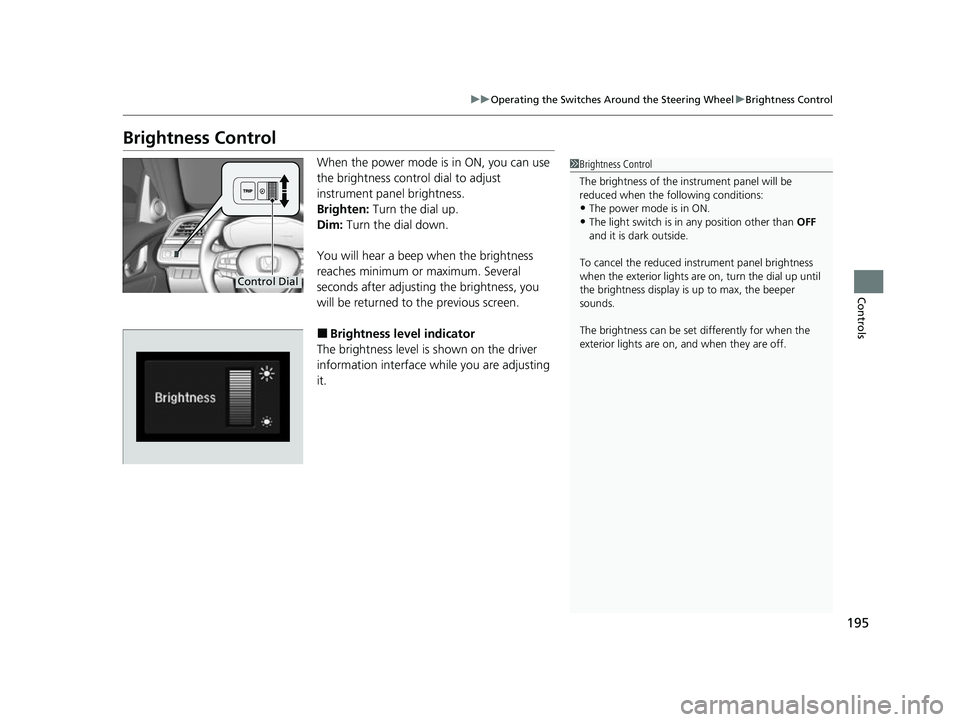
195
uuOperating the Switches Around the Steering Wheel uBrightness Control
Controls
Brightness Control
When the power mode is in ON, you can use
the brightness control dial to adjust
instrument panel brightness.
Brighten: Turn the dial up.
Dim: Turn the dial down.
You will hear a beep when the brightness
reaches minimum or maximum. Several
seconds after adjusting the brightness, you
will be returned to the previous screen.
■Brightness level indicator
The brightness level is shown on the driver
information interface while you are adjusting
it.
1 Brightness Control
The brightness of the in strument panel will be
reduced when the following conditions:
•The power mode is in ON.
•The light switch is in any position other than OFF
and it is da rk outside.
To cancel the reduced in strument panel brightness
when the exterior lights ar e on, turn the dial up until
the brightness display is up to max, the beeper
sounds.
The brightness can be set differently for when the
exterior lights are on, and when they are off.
Control Dial
22 INSIGHT HMIN-31TXM6300.book 195 ページ 2021年2月24日 水曜日 午後3時45分
Page 217 of 609
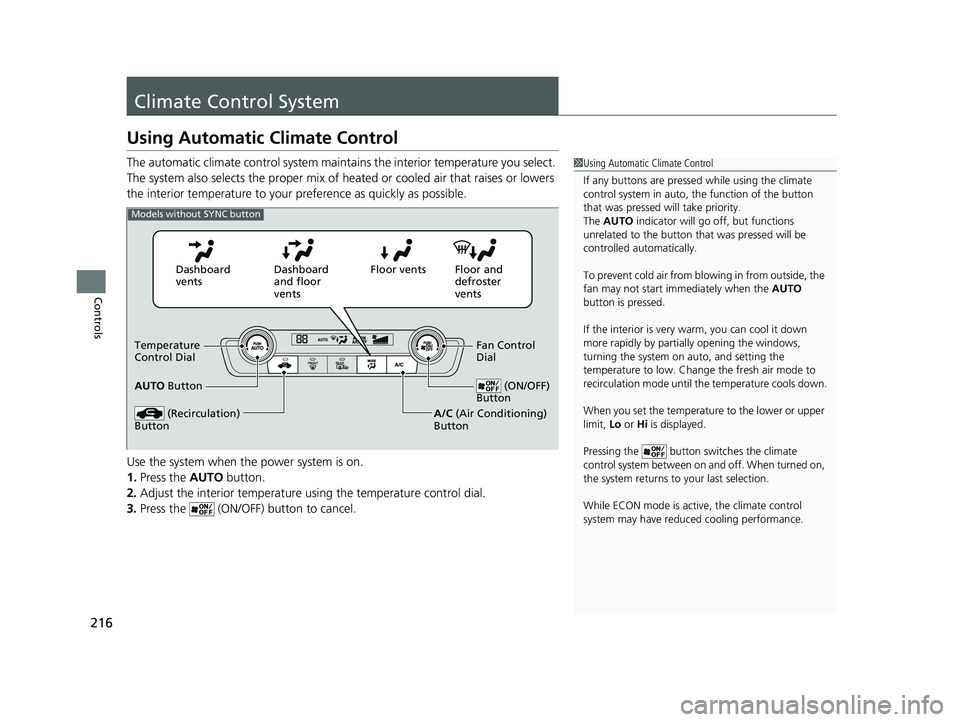
216
Controls
Climate Control System
Using Automatic Climate Control
The automatic climate control system maintains the interior temperature you select.
The system also selects the proper mix of heated or cooled air that raises or lowers
the interior temperature to your pr eference as quickly as possible.
Use the system when the power system is on.
1. Press the AUTO button.
2. Adjust the interior temperature us ing the temperature control dial.
3. Press the (ON/OFF) button to cancel.1Using Automatic Climate Control
If any buttons are presse d while using the climate
control system in auto, the function of the button
that was pressed will take priority.
The AUTO indicator will go off, but functions
unrelated to the button th at was pressed will be
controlled automatically.
To prevent cold air from bl owing in from outside, the
fan may not start i mmediately when the AUTO
button is pressed.
If the interior is very warm, you can cool it down
more rapidly by partial ly opening the windows,
turning the system on auto, and setting the
temperature to low. Change the fresh air mode to
recirculation mode until the temperature cools down.
When you set the temperat ure to the lower or upper
limit, Lo or Hi is displayed.
Pressing the button switches the climate
control system between on and off. When turned on,
the system returns to your last selection.
While ECON mode is active, the climate control
system may have reduced cooling performance.
Floor and
defroster
vents
Floor vents
Dashboard
and floor
vents
Dashboard
vents
AUTO Button
(Recirculation)
Button
Fan Control
Dial
A/C (Air Conditioning)
Button (ON/OFF)
ButtonTemperature
Control Dial
Models without SYNC button
22 INSIGHT HMIN-31TXM6300.book 216 ページ 2021年2月24日 水曜日 午後3時45分
Page 224 of 609
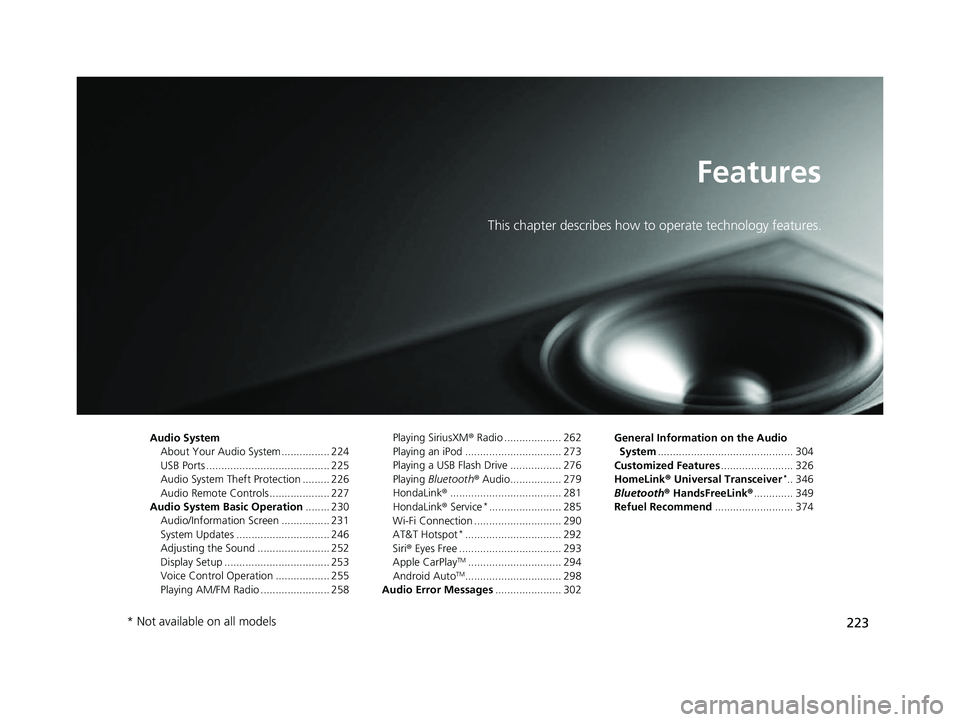
223
Features
This chapter describes how to operate technology features.
Audio SystemAbout Your Audio System ................ 224
USB Ports ......................................... 225
Audio System Theft Protection ......... 226
Audio Remote Controls .................... 227
Audio System Basic Operation ........ 230
Audio/Information Screen ................ 231
System Updates ............................... 246
Adjusting the Sound ........................ 252
Display Setup ................................... 253
Voice Control Operation .................. 255
Playing AM/FM Radio ....................... 258 Playing SiriusXM
® Radio ................... 262
Playing an iPod ................................ 273
Playing a USB Flash Drive ................. 276
Playing Bluetooth ® Audio................. 279
HondaLink ®..................................... 281
HondaLink ® Service
*........................ 285
Wi-Fi Connection ............................. 290
AT&T Hotspot
*................................ 292
Siri ® Eyes Free .................................. 293
Apple CarPlay
TM............................... 294
Android AutoTM................................ 298
Audio Error Messages ...................... 302 General Information on the Audio
System ............................................. 304
Customized Features ........................ 326
HomeLink ® Universal Transceiver
*.. 346
Bluetooth ® HandsFreeLink® ............. 349
Refuel Recommend .......................... 374
* Not available on all models
22 INSIGHT HMIN-31TXM6300.book 223 ページ 2021年2月24日 水曜日 午後3時45分
Page 226 of 609
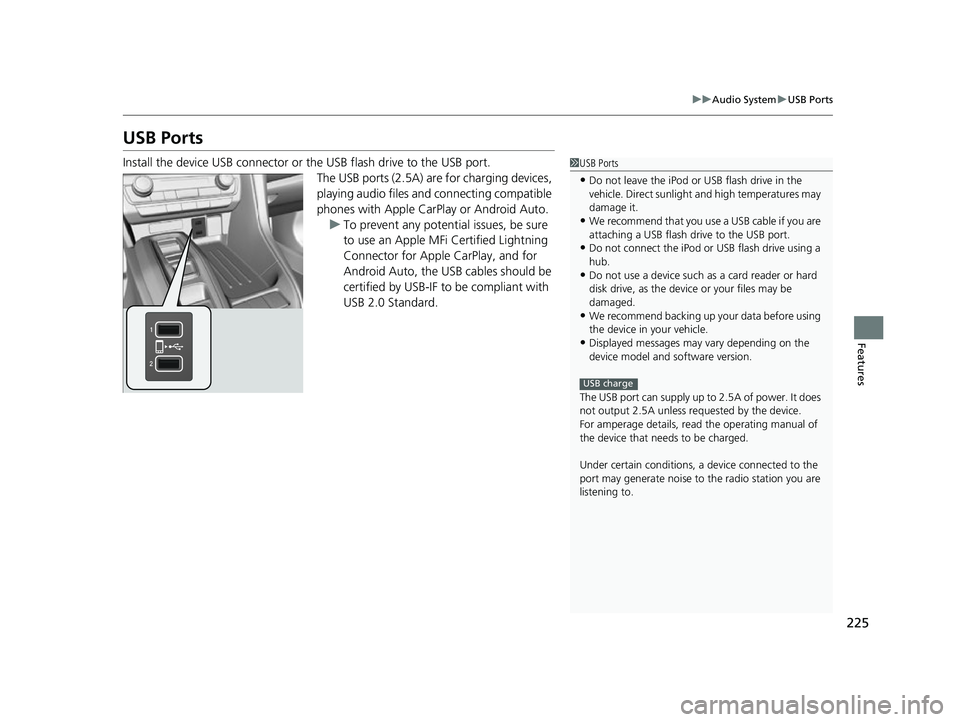
225
uuAudio System uUSB Ports
Features
USB Ports
Install the device USB connector or the USB flash drive to the USB port.
The USB ports (2.5A) are for charging devices,
playing audio files and connecting compatible
phones with Apple CarPlay or Android Auto.
u To prevent any potenti al issues, be sure
to use an Apple MFi Certified Lightning
Connector for Apple CarPlay, and for
Android Auto, the USB cables should be
certified by USB-IF to be compliant with
USB 2.0 Standard.1 USB Ports
•Do not leave the iPod or USB flash drive in the
vehicle. Direct sunlight and high temperatures may
damage it.
•We recommend that you us e a USB cable if you are
attaching a USB flash drive to the USB port.
•Do not connect the iPod or USB flash drive using a
hub.
•Do not use a device such as a card reader or hard
disk drive, as the device or your files may be
damaged.
•We recommend backing up yo ur data before using
the device in your vehicle.
•Displayed messages may vary depending on the
device model and software version.
The USB port can supply up to 2.5A of power. It does
not output 2.5A unless requested by the device.
For amperage details, read the operating manual of
the device that ne eds to be charged.
Under certain condi tions, a device connected to the
port may generate noise to the radio station you are
listening to.
USB charge
22 INSIGHT HMIN-31TXM6300.book 225 ページ 2021年2月24日 水曜日 午後3時45分
Page 227 of 609
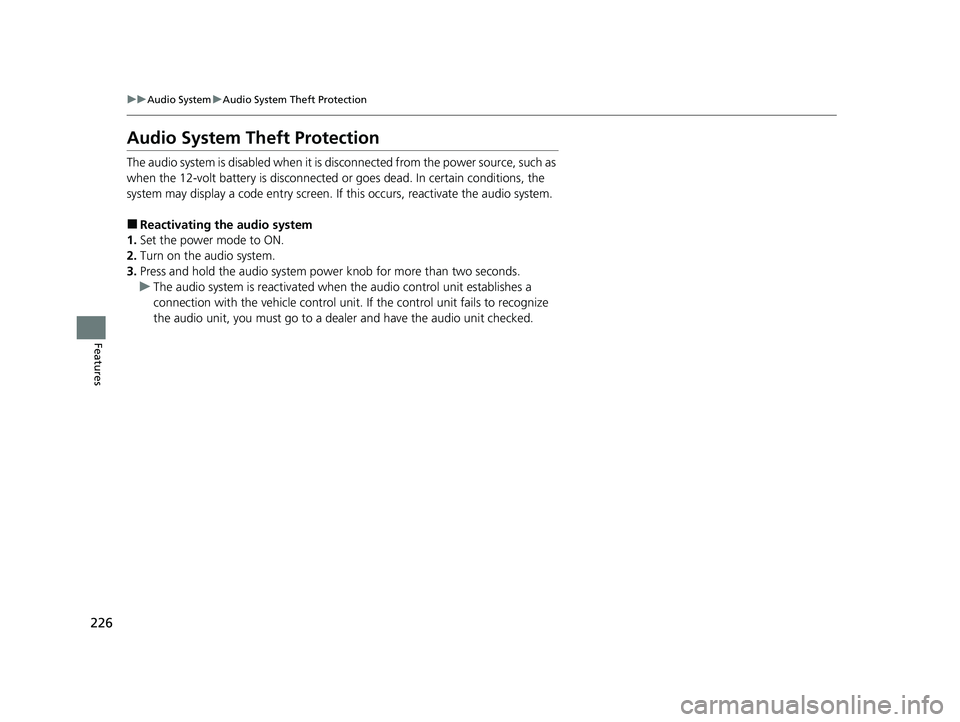
226
uuAudio System uAudio System Theft Protection
Features
Audio System Theft Protection
The audio system is disabled when it is disconnected from the power source, such as
when the 12-volt battery is disconnected or goes dead. In certain conditions, the
system may display a code entry screen. If this occurs, reactivate the audio system.
■Reactivating the audio system
1. Set the power mode to ON.
2. Turn on the audio system.
3. Press and hold the audio system power knob for more than two seconds.
u The audio system is reac tivated when the audio co ntrol unit establishes a
connection with the vehicle control unit. If the control unit fails to recognize
the audio unit, you must go to a dealer and have the audio unit checked.
22 INSIGHT HMIN-31TXM6300.book 226 ページ 2021年2月24日 水曜日 午後3時45分
Page 231 of 609
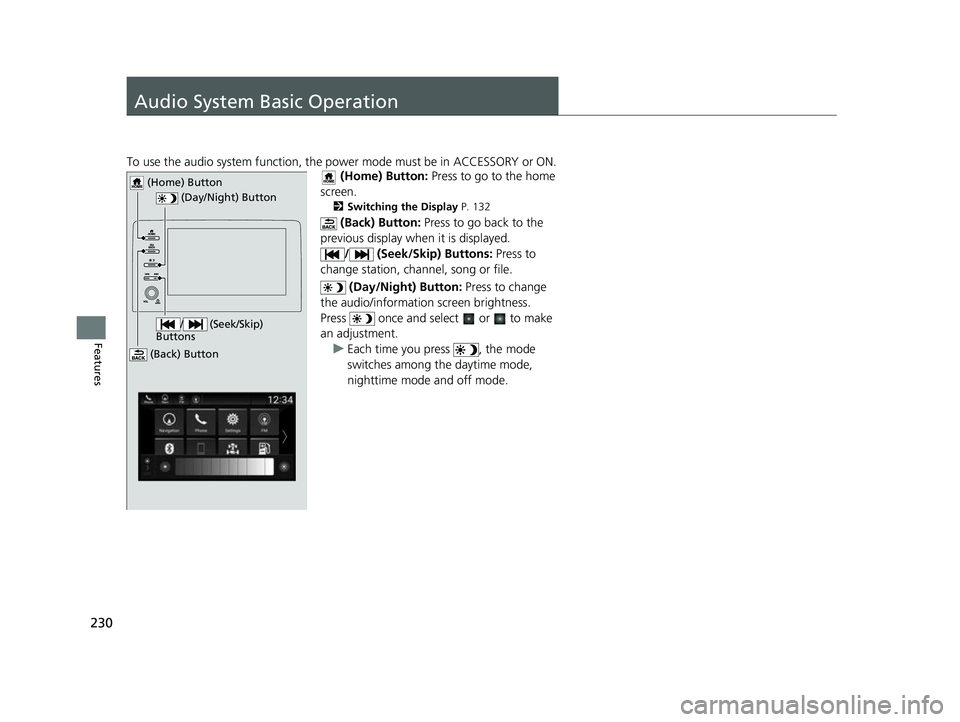
230
Features
Audio System Basic Operation
To use the audio system function, the power mode must be in ACCESSORY or ON.
(Home) Button: Press to go to the home
screen.
2 Switching the Display P. 132
(Back) Button: Press to go back to the
previous display when it is displayed. / (Seek/Skip) Buttons: Press to
change station, chan nel, song or file.
(Day/Night) Button: Press to change
the audio/information screen brightness.
Press once and select or to make
an adjustment. u Each time you press , the mode
switches among the daytime mode,
nighttime mode and off mode.
(Day/Night) Button
(Home) Button
(Back) Button
/ (Seek/Skip)
Buttons
22 INSIGHT HMIN-31TXM6300.book 230 ページ 2021年2月24日 水曜日 午後3時45分
Page 232 of 609
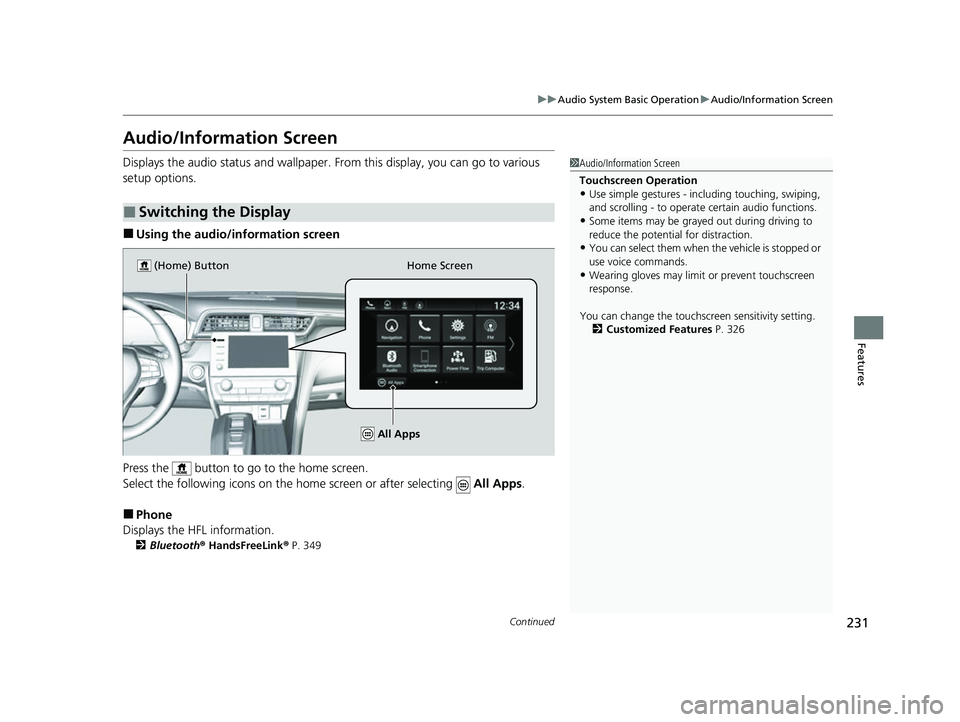
231
uuAudio System Basic Operation uAudio/Information Screen
Continued
Features
Audio/Information Screen
Displays the audio status and wallpaper. From this display, you can go to various
setup options.
■Using the audio/in formation screen
Press the button to go to the home screen.
Select the following icons on the home screen or after selecting All Apps.
■Phone
Displays the HFL information.
2 Bluetooth ® HandsFreeLink ® P. 349
■Switching the Display
1 Audio/Information Screen
Touchscreen Operation
•Use simple gestures - in cluding touching, swiping,
and scrolling - to operate certain audio functions.
•Some items may be grayed out during driving to
reduce the potential for distraction.
•You can select them when the vehicle is stopped or
use voice commands.
•Wearing gloves may limit or prevent touchscreen
response.
You can change the touchs creen sensitivity setting.
2 Customized Features P. 326Home Screen
(Home) Button
All Apps
22 INSIGHT HMIN-31TXM6300.book 231 ページ 2021年2月24日 水曜日 午後3時45分
Page 233 of 609
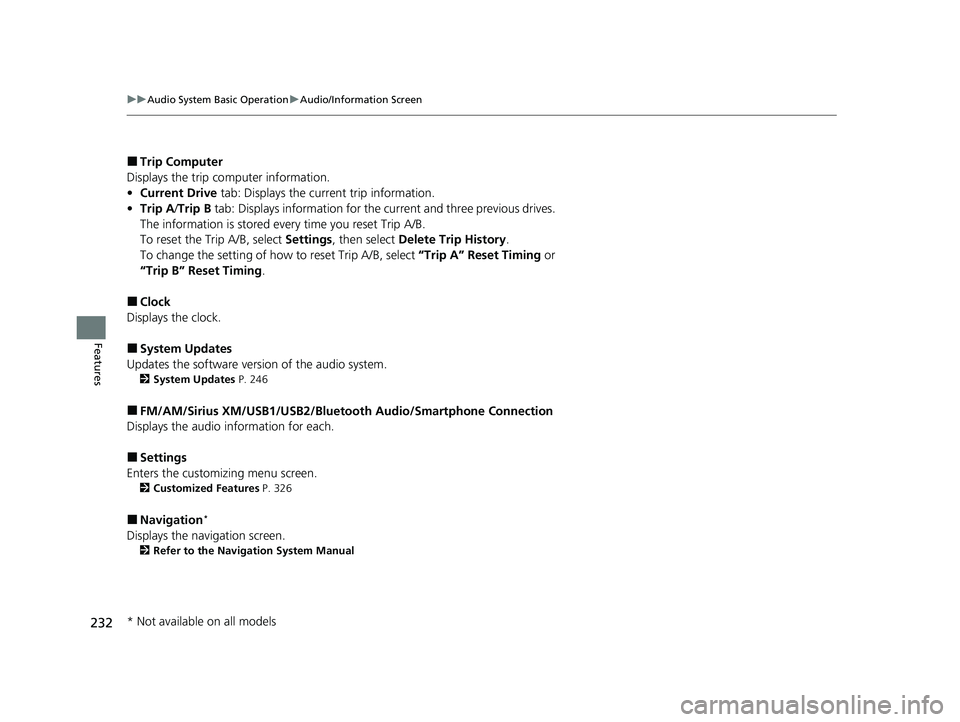
232
uuAudio System Basic Operation uAudio/Information Screen
Features
■Trip Computer
Displays the trip co mputer information.
• Current Drive tab: Displays the current trip information.
• Trip A /Trip B tab: Displays information for the current and three previous drives.
The information is stored every time you reset Trip A/B.
To reset the Trip A/B, select Settings, then select Delete Trip History .
To change the setting of how to reset Trip A/B, select “Trip A” Reset Timing or
“Trip B” Reset Timing .
■Clock
Displays the clock.
■System Updates
Updates the software version of the audio system.
2 System Updates P. 246
■FM/AM/Sirius XM/USB1/USB2/Bluetooth Audio/Smartphone Connection
Displays the audio information for each.
■Settings
Enters the customiz ing menu screen.
2Customized Features P. 326
■Navigation*
Displays the navigation screen.
2Refer to the Navigation System Manual
* Not available on all models
22 INSIGHT HMIN-31TXM6300.book 232 ページ 2021年2月24日 水曜日 午後3時45分
Page 234 of 609
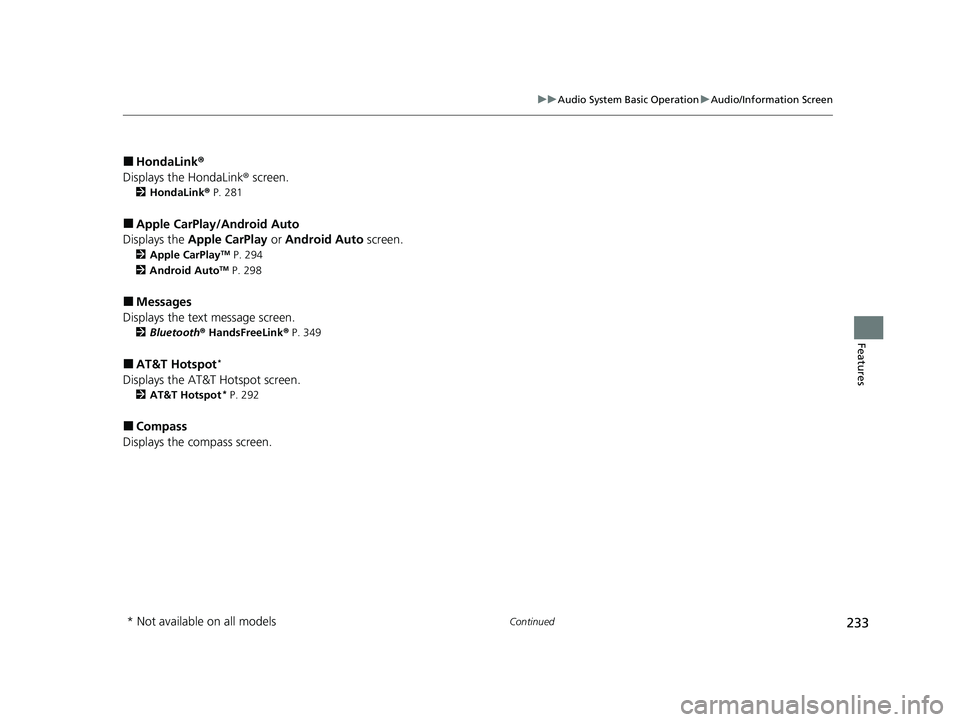
233
uuAudio System Basic Operation uAudio/Information Screen
Continued
Features
■HondaLink ®
Displays the HondaLink ® screen.
2HondaLink ® P. 281
■Apple CarPlay/Android Auto
Displays the Apple CarPlay or Android Auto screen.
2Apple CarPlayTM P. 294
2 Android AutoTM P. 298
■Messages
Displays the text message screen.
2 Bluetooth ® HandsFreeLink ® P. 349
■AT&T Hotspot*
Displays the AT&T Hotspot screen.
2AT&T Hotspot* P. 292
■Compass
Displays the compass screen.
* Not available on all models
22 INSIGHT HMIN-31TXM6300.book 233 ページ 2021年2月24日 水曜日 午後3時45分