bluetooth HONDA INSIGHT 2022 Owners Manual
[x] Cancel search | Manufacturer: HONDA, Model Year: 2022, Model line: INSIGHT, Model: HONDA INSIGHT 2022Pages: 609, PDF Size: 18.48 MB
Page 5 of 609
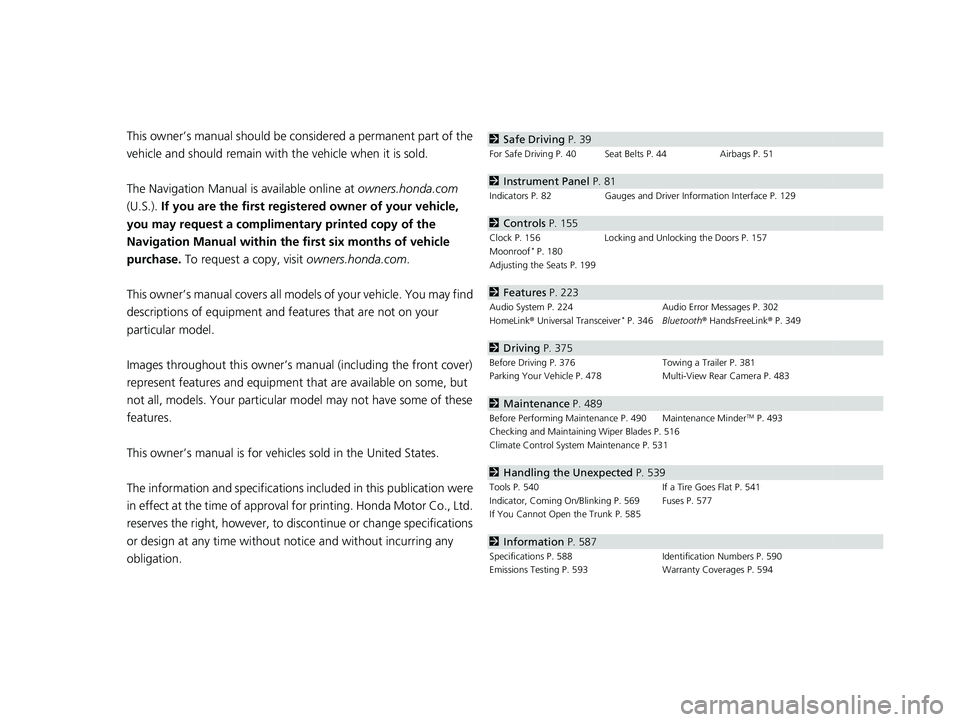
Contents
This owner’s manual should be considered a permanent part of the
vehicle and should remain with the vehicle when it is sold.
The Navigation Manual is available online at owners.honda.com
(U.S.). If you are the first registered owner of your vehicle,
you may request a complimenta ry printed copy of the
Navigation Manual within the first six months of vehicle
purchase. To request a copy, visit owners.honda.com.
This owner’s manual covers all models of your vehicle. You may find
descriptions of equipment and features that are not on your
particular model.
Images throughout this owner’s manu al (including the front cover)
represent features and equipment that are available on some, but
not all, models. Your particular mo del may not have some of these
features.
This owner’s manual is for vehicl es sold in the United States.
The information and specifications in cluded in this publication were
in effect at the time of approval for printing. Honda Motor Co., Ltd.
reserves the right, however, to discontinue or change specifications
or design at any time without notice and without incurring any
obligation.2 Safe Driving P. 39
For Safe Driving P. 40 Seat Belts P. 44 Airbags P. 51
2Instrument Panel P. 81
Indicators P. 82 Gauges and Driver Information Interface P. 129
2Controls P. 155
Clock P. 156 Locking and Unlocking the Doors P. 157
Moonroof* P. 180
Adjusting the Seats P. 199
2 Features P. 223
Audio System P. 224 Audio Error Messages P. 302
HomeLink ® Universal Transceiver* P. 346 Bluetooth ® HandsFreeLink ® P. 349
2 Driving P. 375
Before Driving P. 376 Towing a Trailer P. 381
Parking Your Vehicle P. 478 Multi-View Rear Camera P. 483
2Maintenance P. 489
Before Performing Maintenance P. 490 Maintenance MinderTM P. 493
Checking and Maintaining Wiper Blades P. 516
Climate Control System Maintenance P. 531
2Handling the Unexpected P. 539
Tools P. 540 If a Tire Goes Flat P. 541
Indicator, Coming On/Blinking P. 569 Fuses P. 577
If You Cannot Open the Trunk P. 585
2Information P. 587
Specifications P. 588 Identification Numbers P. 590
Emissions Testing P. 593 Warranty Coverages P. 594
22 INSIGHT HMIN-31TXM6300.book 4 ページ 2021年2月24日 水曜日 午後3時45分
Page 8 of 609
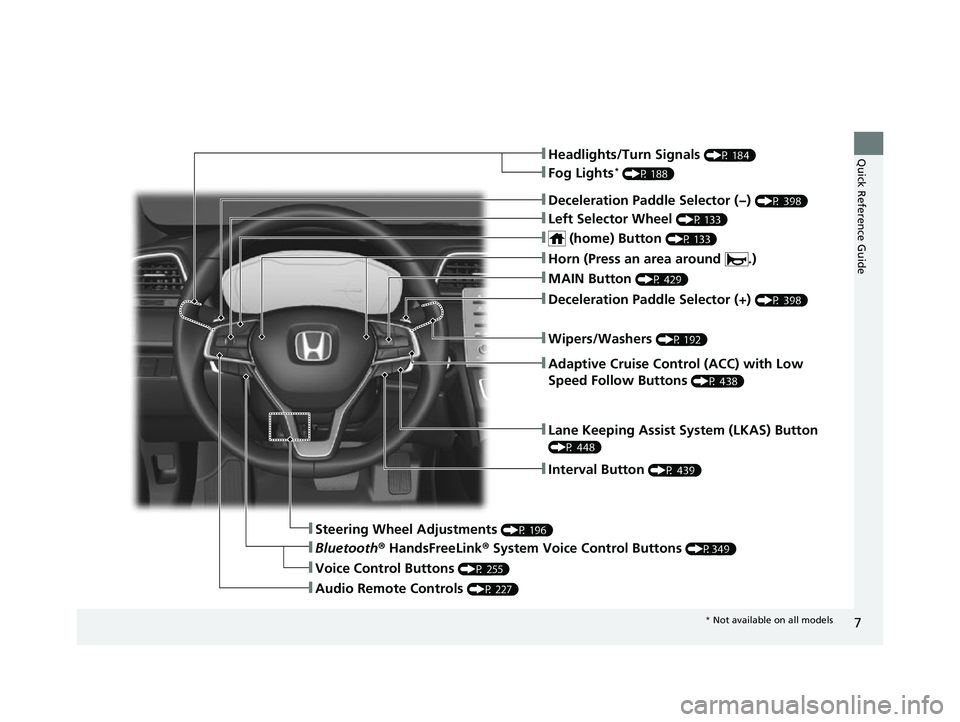
7
Quick Reference Guide❚Headlights/Turn Signals (P 184)
❚Fog Lights* (P 188)
❚Lane Keeping Assist System (LKAS) Button
(P 448)
❚Interval Button (P 439)
❚Steering Wheel Adjustments (P 196)
❚Bluetooth® HandsFreeLink ® System Voice Control Buttons (P349)
❚Audio Remote Controls (P 227)
❚Voice Control Buttons (P 255)
❚Deceleration Paddle Selector (−) (P 398)
❚Left Selector Wheel (P 133)
❚ (home) Button (P 133)
❚MAIN Button (P 429)
❚Adaptive Cruise Control (ACC) with Low
Speed Follow Buttons
(P 438)
❚Wipers/Washers (P 192)
❚Deceleration Paddle Selector (+) (P 398)
❚Horn (Press an area around .)
* Not available on all models
22 INSIGHT HMIN-31TXM6300.book 7 ページ 2021年2月24日 水曜日 午後3時45分
Page 27 of 609
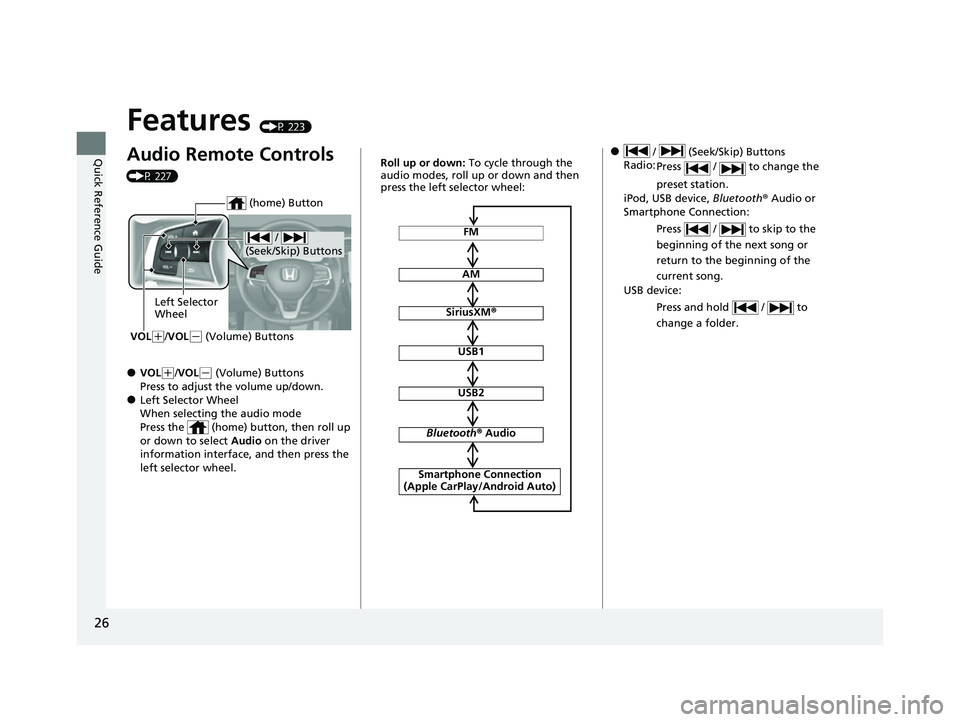
26
Quick Reference Guide
Features (P 223)
Audio Remote Controls
(P 227)
●VOL(+/VOL(- (Volume) Buttons
Press to adjust the volume up/down.
●Left Selector Wheel
When selecting the audio mode
Press the (home) button, then roll up
or down to select Audio on the driver
information interface, and then press the
left selector wheel.
/
(Seek/Skip) Buttons
Left Selector
Wheel
VOL
( +/VOL(- (Volume) Buttons
(home) Button
FM
AM
SiriusXM ®
USB1
USB2
Bluetooth ® Audio
Smartphone Connection
(Apple CarPlay/Android Auto)
Roll up or down: To cycle through the
audio modes, roll up or down and then
press the left selector wheel:● / (Seek/Skip) Buttons
Radio: Press / to change the
preset station.
iPod, USB device, Bluetooth ® Audio or
Smartphone Connection:
Press / to skip to the
beginning of the next song or
return to the beginning of the
current song.
USB device:
Press and hold / to
change a folder.
22 INSIGHT HMIN-31TXM6300.book 26 ページ 2021年2月24日 水曜日 午後3時45分
Page 143 of 609
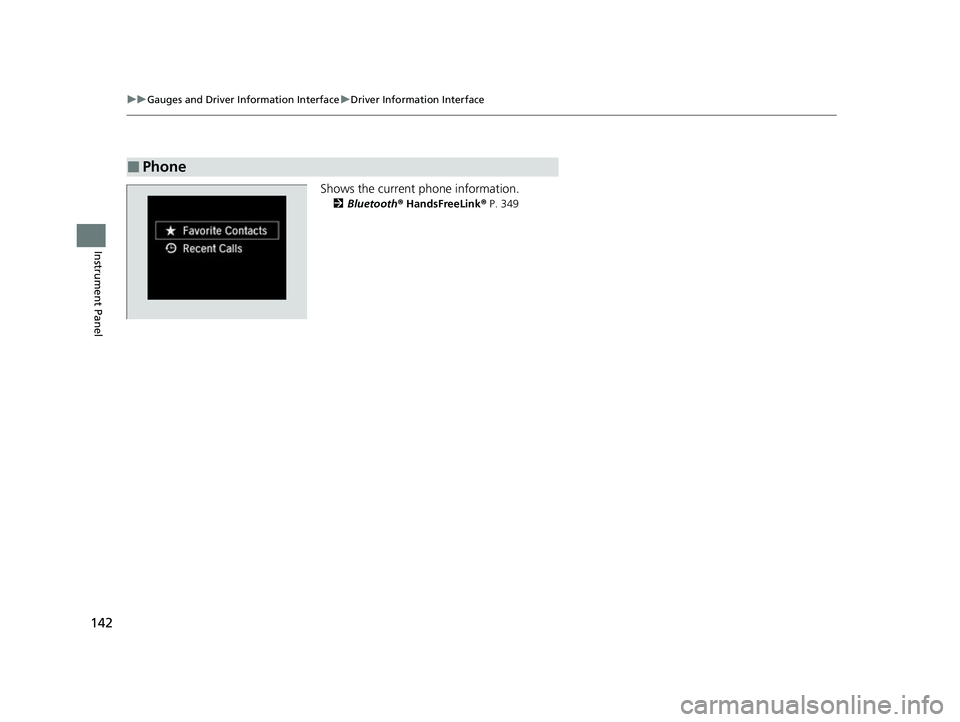
142
uuGauges and Driver Information Interface uDriver Information Interface
Instrument Panel
Shows the current phone information.
2 Bluetooth ® HandsFreeLink ® P. 349
■Phone
22 INSIGHT HMIN-31TXM6300.book 142 ページ 2021年2月24日 水曜日 午後3時45分
Page 224 of 609
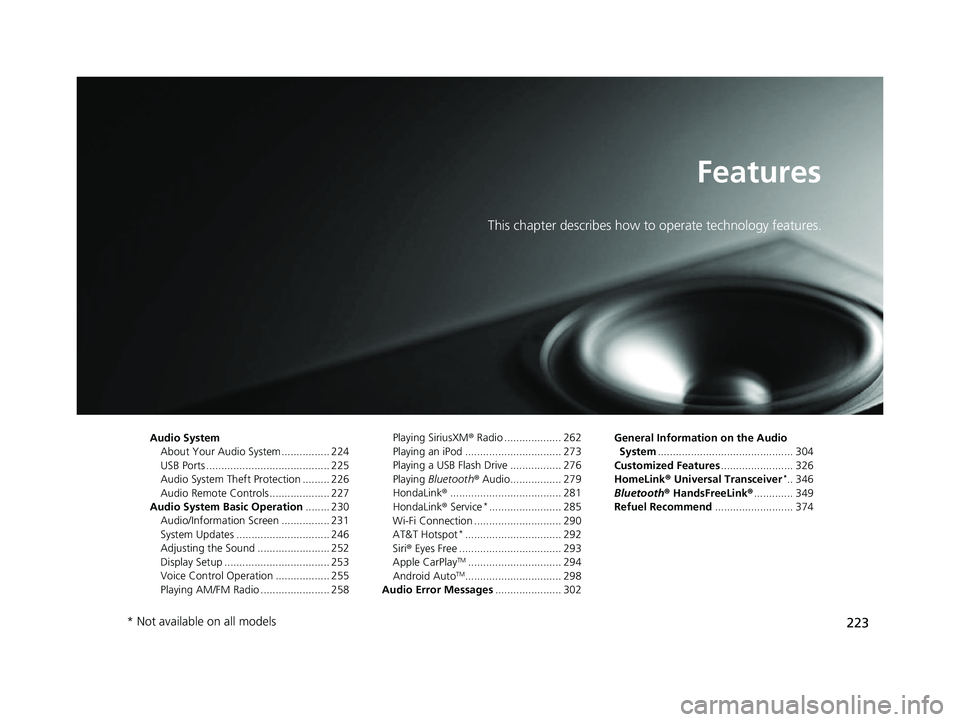
223
Features
This chapter describes how to operate technology features.
Audio SystemAbout Your Audio System ................ 224
USB Ports ......................................... 225
Audio System Theft Protection ......... 226
Audio Remote Controls .................... 227
Audio System Basic Operation ........ 230
Audio/Information Screen ................ 231
System Updates ............................... 246
Adjusting the Sound ........................ 252
Display Setup ................................... 253
Voice Control Operation .................. 255
Playing AM/FM Radio ....................... 258 Playing SiriusXM
® Radio ................... 262
Playing an iPod ................................ 273
Playing a USB Flash Drive ................. 276
Playing Bluetooth ® Audio................. 279
HondaLink ®..................................... 281
HondaLink ® Service
*........................ 285
Wi-Fi Connection ............................. 290
AT&T Hotspot
*................................ 292
Siri ® Eyes Free .................................. 293
Apple CarPlay
TM............................... 294
Android AutoTM................................ 298
Audio Error Messages ...................... 302 General Information on the Audio
System ............................................. 304
Customized Features ........................ 326
HomeLink ® Universal Transceiver
*.. 346
Bluetooth ® HandsFreeLink® ............. 349
Refuel Recommend .......................... 374
* Not available on all models
22 INSIGHT HMIN-31TXM6300.book 223 ページ 2021年2月24日 水曜日 午後3時45分
Page 225 of 609
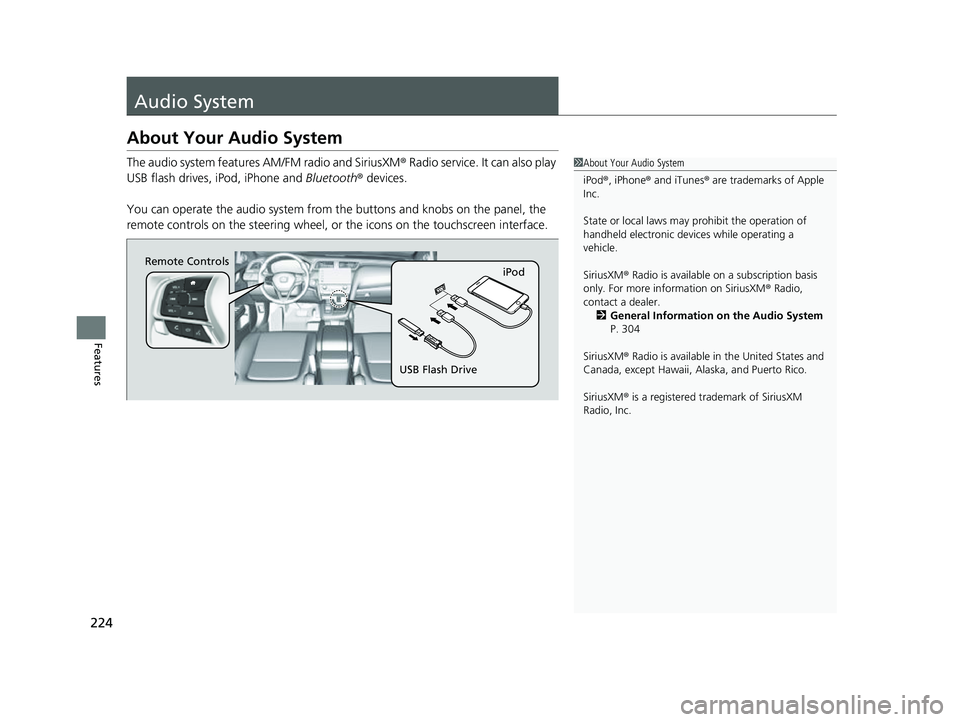
224
Features
Audio System
About Your Audio System
The audio system features AM/FM radio and SiriusXM® Radio service. It can also play
USB flash drives, iPod, iPhone and Bluetooth® devices.
You can operate the audio system from the buttons and knobs on the panel, the
remote controls on the steering wheel, or the icons on the touchscreen interface.1About Your Audio System
iPod ®, iPhone ® and iTunes ® are trademarks of Apple
Inc.
State or local laws may prohibit the operation of
handheld electronic devi ces while operating a
vehicle.
SiriusXM ® Radio is available on a subscription basis
only. For more information on SiriusXM ® Radio,
contact a dealer. 2 General Information on the Audio System
P. 304
SiriusXM ® Radio is available in the United States and
Canada, except Ha waii, Alaska, and Puerto Rico.
SiriusXM ® is a registered trademark of SiriusXM
Radio, Inc.
Remote Controls iPod
USB Flash Drive
22 INSIGHT HMIN-31TXM6300.book 224 ページ 2021年2月24日 水曜日 午後3時45分
Page 228 of 609
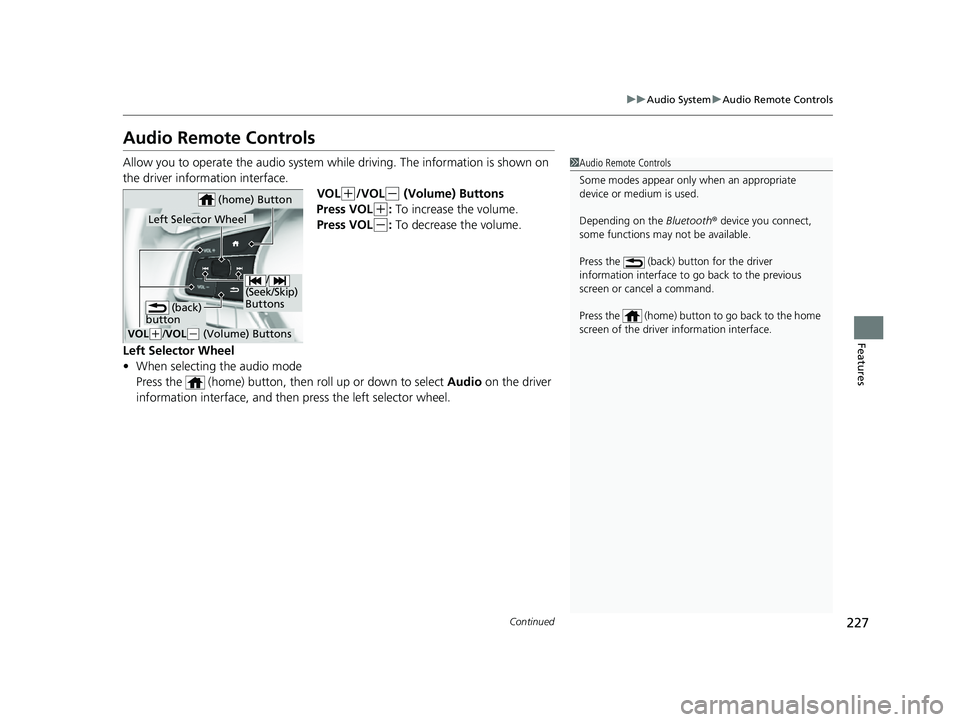
227
uuAudio System uAudio Remote Controls
Continued
Features
Audio Remote Controls
Allow you to operate the audio system whil e driving. The information is shown on
the driver information interface. VOL
(+/VOL(- (Volume) Buttons
Press VOL
(+: To increase the volume.
Press VOL
(-: To decrease the volume.
Left Selector Wheel
• When selecting the audio mode
Press the (home) button, then roll up or down to select Audio on the driver
information interface, and then press the left selector wheel.
1Audio Remote Controls
Some modes appear only when an appropriate
device or medium is used.
Depending on the Bluetooth® device you connect,
some functions may not be available.
Press the (back) button for the driver
information interface to go back to the previous
screen or cancel a command.
Press the (home) button to go back to the home
screen of the driver information interface.
/
(Seek/Skip)
Buttons
VOL( +/ VOL(- (Volume) Buttons
Left Selector Wheel
(home) Button
(back)
button
22 INSIGHT HMIN-31TXM6300.book 227 ページ 2021年2月24日 水曜日 午後3時45分
Page 229 of 609
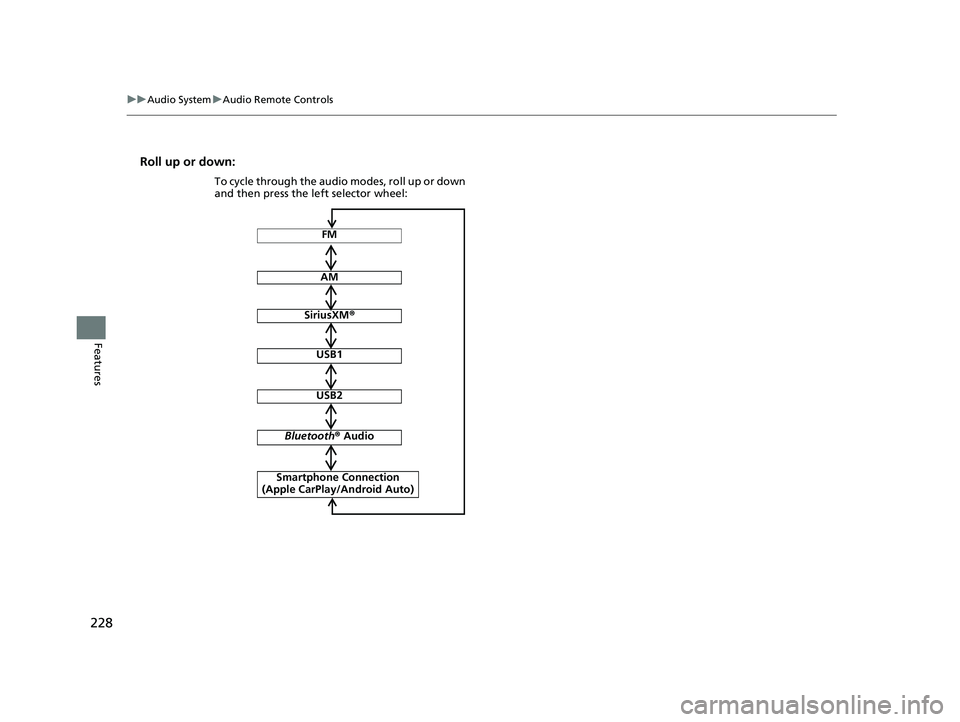
228
uuAudio System uAudio Remote Controls
Features
Roll up or down:
FM
AM
SiriusXM ®
USB1
USB2
Bluetooth ® Audio
Smartphone Connection
(Apple CarPlay/Android Auto)
To cycle through the audio modes, roll up or down
and then press the left selector wheel:
22 INSIGHT HMIN-31TXM6300.book 228 ページ 2021年2月24日 水曜日 午後3時45分
Page 230 of 609
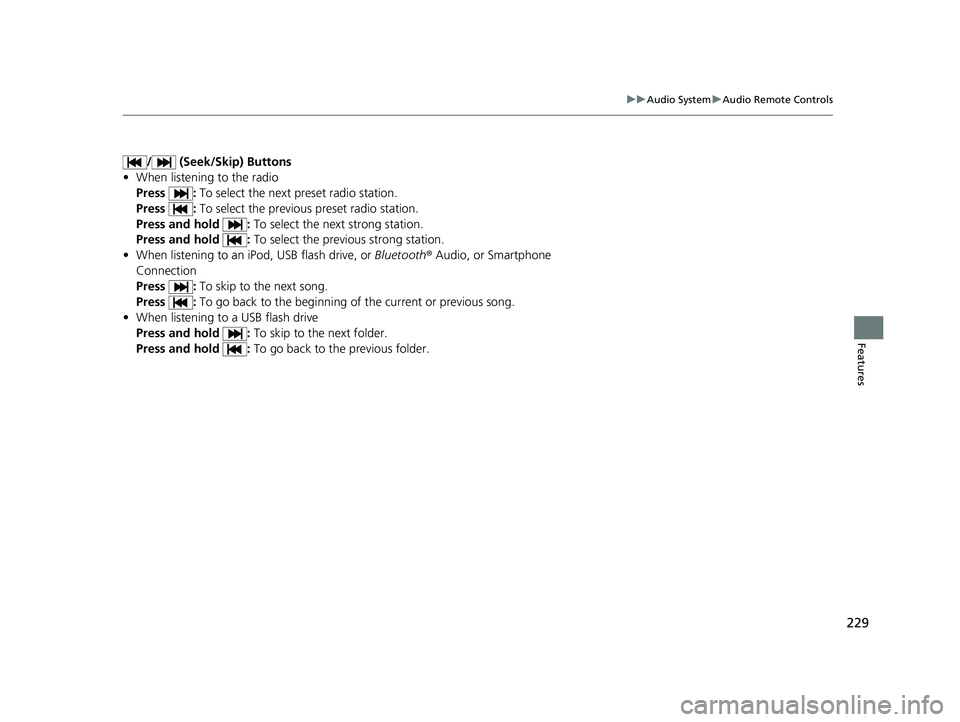
229
uuAudio System uAudio Remote Controls
Features
/ (Seek/Skip) Buttons
• When listening to the radio
Press : To select the next preset radio station.
Press : To select the previous preset radio station.
Press and hold : To select the next strong station.
Press and hold : To select the previous strong station.
• When listening to an iPod, USB flash drive, or Bluetooth® Audio, or Smartphone
Connection
Press : To skip to the next song.
Press : To go back to the beginning of the current or previous song.
• When listening to a USB flash drive
Press and hold : To skip to the next folder.
Press and hold : To go back to the previous folder.
22 INSIGHT HMIN-31TXM6300.book 229 ページ 2021年2月24日 水曜日 午後3時45分
Page 232 of 609
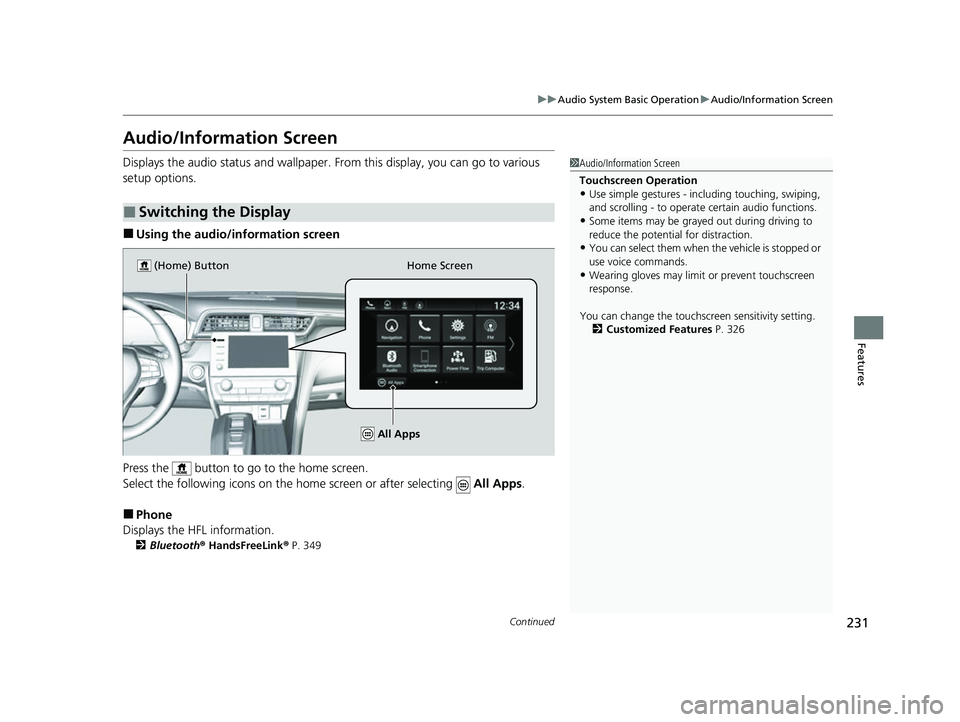
231
uuAudio System Basic Operation uAudio/Information Screen
Continued
Features
Audio/Information Screen
Displays the audio status and wallpaper. From this display, you can go to various
setup options.
■Using the audio/in formation screen
Press the button to go to the home screen.
Select the following icons on the home screen or after selecting All Apps.
■Phone
Displays the HFL information.
2 Bluetooth ® HandsFreeLink ® P. 349
■Switching the Display
1 Audio/Information Screen
Touchscreen Operation
•Use simple gestures - in cluding touching, swiping,
and scrolling - to operate certain audio functions.
•Some items may be grayed out during driving to
reduce the potential for distraction.
•You can select them when the vehicle is stopped or
use voice commands.
•Wearing gloves may limit or prevent touchscreen
response.
You can change the touchs creen sensitivity setting.
2 Customized Features P. 326Home Screen
(Home) Button
All Apps
22 INSIGHT HMIN-31TXM6300.book 231 ページ 2021年2月24日 水曜日 午後3時45分