bluetooth HONDA INSIGHT 2022 User Guide
[x] Cancel search | Manufacturer: HONDA, Model Year: 2022, Model line: INSIGHT, Model: HONDA INSIGHT 2022Pages: 609, PDF Size: 18.48 MB
Page 233 of 609
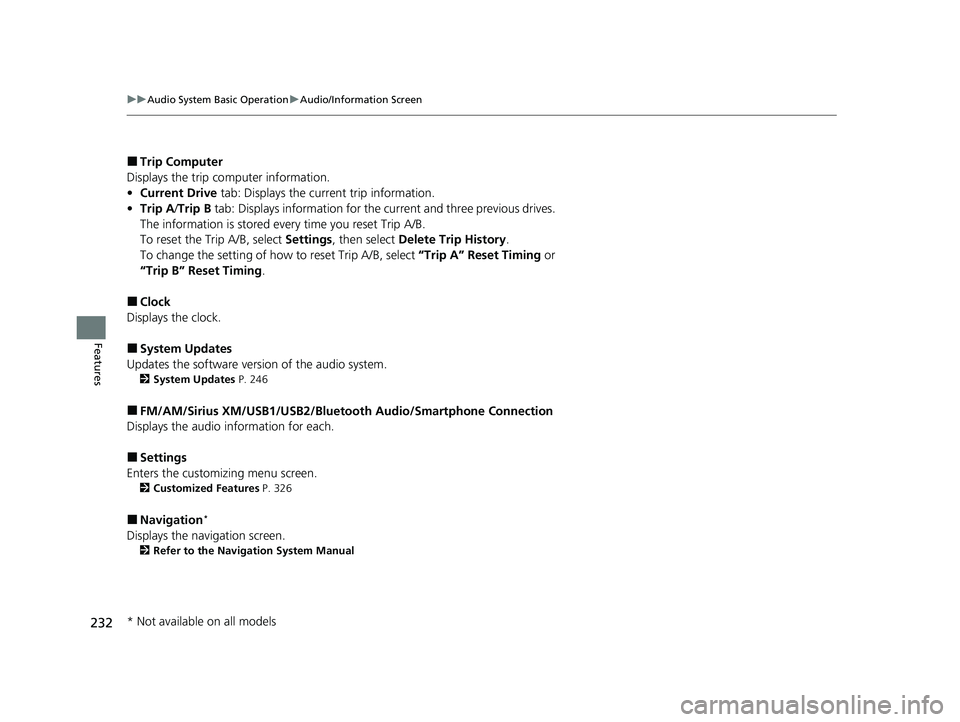
232
uuAudio System Basic Operation uAudio/Information Screen
Features
■Trip Computer
Displays the trip co mputer information.
• Current Drive tab: Displays the current trip information.
• Trip A /Trip B tab: Displays information for the current and three previous drives.
The information is stored every time you reset Trip A/B.
To reset the Trip A/B, select Settings, then select Delete Trip History .
To change the setting of how to reset Trip A/B, select “Trip A” Reset Timing or
“Trip B” Reset Timing .
■Clock
Displays the clock.
■System Updates
Updates the software version of the audio system.
2 System Updates P. 246
■FM/AM/Sirius XM/USB1/USB2/Bluetooth Audio/Smartphone Connection
Displays the audio information for each.
■Settings
Enters the customiz ing menu screen.
2Customized Features P. 326
■Navigation*
Displays the navigation screen.
2Refer to the Navigation System Manual
* Not available on all models
22 INSIGHT HMIN-31TXM6300.book 232 ページ 2021年2月24日 水曜日 午後3時45分
Page 234 of 609
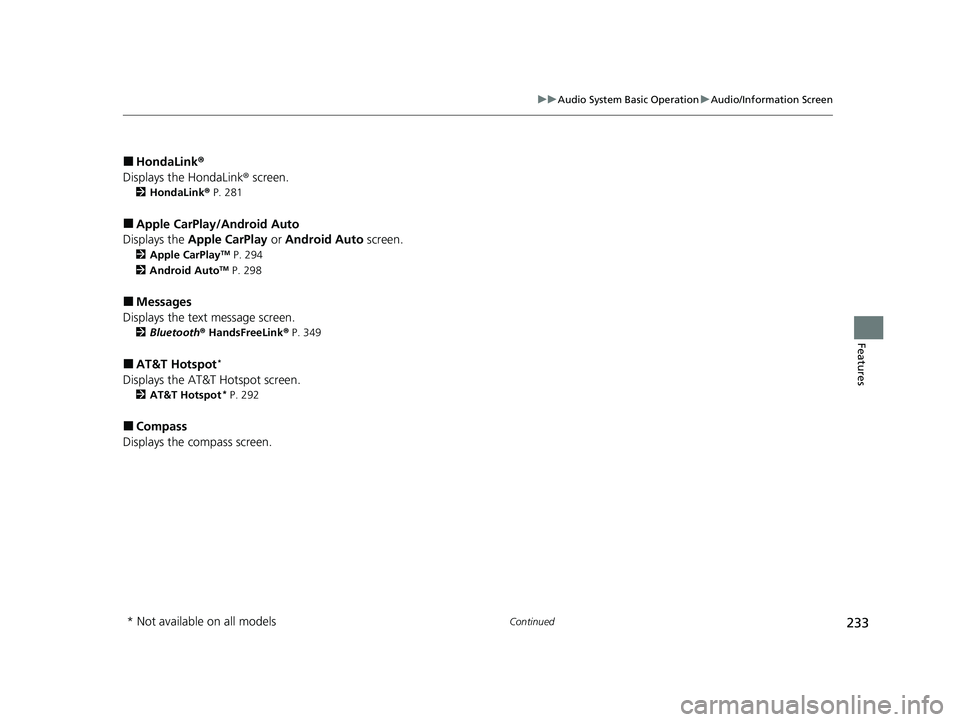
233
uuAudio System Basic Operation uAudio/Information Screen
Continued
Features
■HondaLink ®
Displays the HondaLink ® screen.
2HondaLink ® P. 281
■Apple CarPlay/Android Auto
Displays the Apple CarPlay or Android Auto screen.
2Apple CarPlayTM P. 294
2 Android AutoTM P. 298
■Messages
Displays the text message screen.
2 Bluetooth ® HandsFreeLink ® P. 349
■AT&T Hotspot*
Displays the AT&T Hotspot screen.
2AT&T Hotspot* P. 292
■Compass
Displays the compass screen.
* Not available on all models
22 INSIGHT HMIN-31TXM6300.book 233 ページ 2021年2月24日 水曜日 午後3時45分
Page 280 of 609
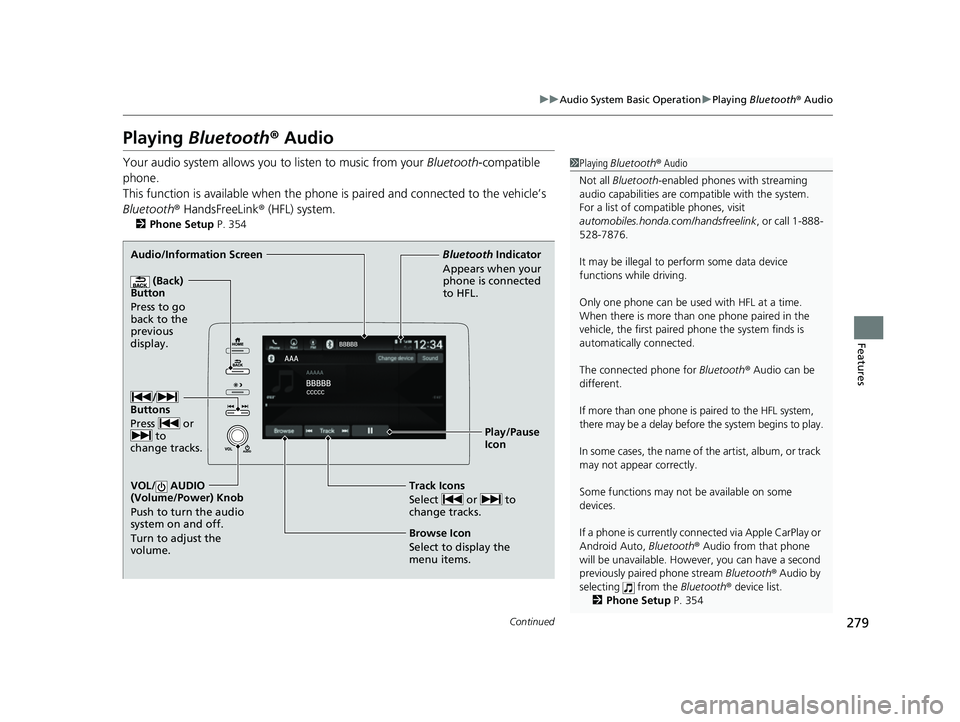
279
uuAudio System Basic Operation uPlaying Bluetooth ® Audio
Continued
Features
Playing Bluetooth ® Audio
Your audio system allows you to listen to music from your Bluetooth-compatible
phone.
This function is available when the phone is paired an d connected to the vehicle’s
Bluetooth ® HandsFreeLink ® (HFL) system.
2Phone Setup P. 354
1Playing Bluetooth ® Audio
Not all Bluetooth-enabled phones with streaming
audio capabilities are compatible with the system.
For a list of compatible phones, visit
automobiles.honda.c om/handsfreelink, or call 1-888-
528-7876.
It may be illegal to pe rform some data device
functions while driving.
Only one phone can be used with HFL at a time.
When there is more than one phone paired in the
vehicle, the first paired phone the system finds is
automatically connected.
The connected phone for Bluetooth® Audio can be
different.
If more than one phone is paired to the HFL system,
there may be a delay before the system begins to play.
In some cases, the name of the artist, album, or track
may not appear correctly.
Some functions may not be available on some
devices.
If a phone is currently conne cted via Apple CarPlay or
Android Auto, Bluetooth® Audio from that phone
will be unavailable. Howe ver, you can have a second
previously paired phone stream Bluetooth® Audio by
selecting from the Bluetooth® device list.
2 Phone Setup P. 354
Audio/Information Screen
(Back)
Button
Press to go
back to the
pre vi
o
us
display.
VOL/ AUDIO
(Volume/Power) Knob
Push to turn the audio
system on and off.
Turn to adjust the
volume.
Play/Pause
Icon
Bluetooth
Indicator
Appears wh en you
r
phone is connected
to HFL.
Track Icons
Select or to
change tracks.
Browse Icon
Select to display the
menu items.
/
Buttons
Press or to
change tracks.
22 INSIGHT HMIN-31TXM6300.book 279 ページ 2021年2月24日 水曜日 午後3時45分
Page 281 of 609
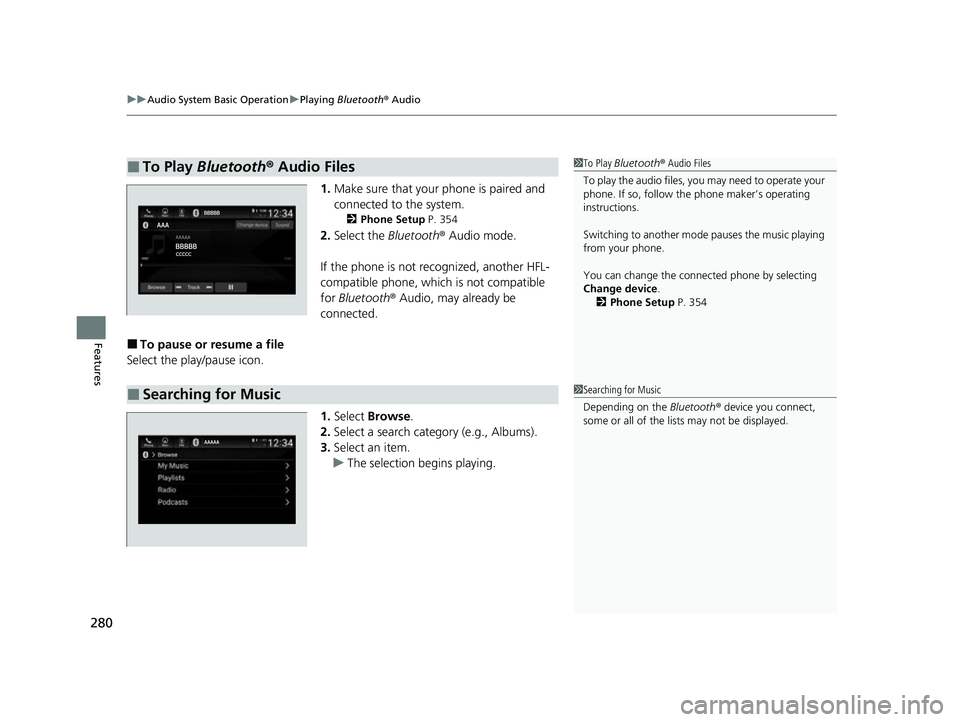
uuAudio System Basic Operation uPlaying Bluetooth ® Audio
280
Features
1. Make sure that your phone is paired and
connected to the system.
2 Phone Setup P. 354
2.Select the Bluetooth® Audio mode.
If the phone is not recognized, another HFL-
compatible phone, which is not compatible
for Bluetooth ® Audio, may already be
connected.
■To pause or resume a file
Select the play/pause icon.
1.Select Browse .
2. Select a search cate gory (e.g., Albums).
3. Select an item.
u The selection begins playing.
■To Play Bluetooth ® Audio Files1 To Play Bluetooth ® Audio Files
To play the audio files, y ou may need to operate your
phone. If so, follow the phone maker’s operating
instructions.
Switching to another mode pauses the music playing
from your phone.
You can change the connected phone by selecting
Change device .
2 Phone Setup P. 354
■Searching for Music1Searching for Music
Depending on the Bluetooth® device you connect,
some or all of the list s may not be displayed.
22 INSIGHT HMIN-31TXM6300.book 280 ページ 2021年2月24日 水曜日 午後3時45分
Page 282 of 609
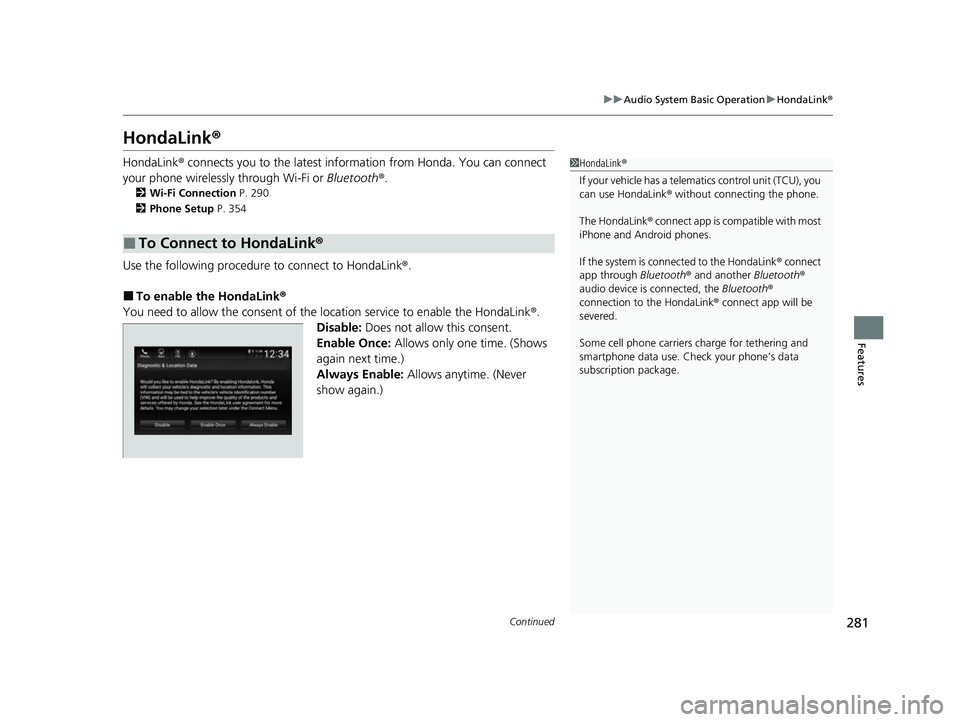
281
uuAudio System Basic Operation uHondaLink ®
Continued
Features
HondaLink ®
HondaLink® connects you to the latest info rmation from Honda. You can connect
your phone wirelessly through Wi-Fi or Bluetooth®.
2Wi-Fi Connection P. 290
2 Phone Setup P. 354
Use the following procedure to connect to HondaLink ®.
■To enable the HondaLink®
You need to allow the consent of the location service to enable the HondaLink ®.
Disable: Does not allow this consent.
Enable Once: Allows only one time. (Shows
again next time.)
Always Enable: Allows anytime. (Never
show again.)
■To Connect to HondaLink ®
1HondaLink ®
If your vehicle has a telema tics control unit (TCU), you
can use HondaLink ® without connecting the phone.
The HondaLink® connect app is compatible with most
iPhone and Android phones.
If the system is connected to the HondaLink ® connect
app through Bluetooth® and another Bluetooth®
audio device is connected, the Bluetooth®
connection to the HondaLink ® connect app will be
severed.
Some cell phone carriers charge for tethering and
smartphone data use. Check your phone’s data
subscription package.
22 INSIGHT HMIN-31TXM6300.book 281 ページ 2021年2月24日 水曜日 午後3時45分
Page 294 of 609
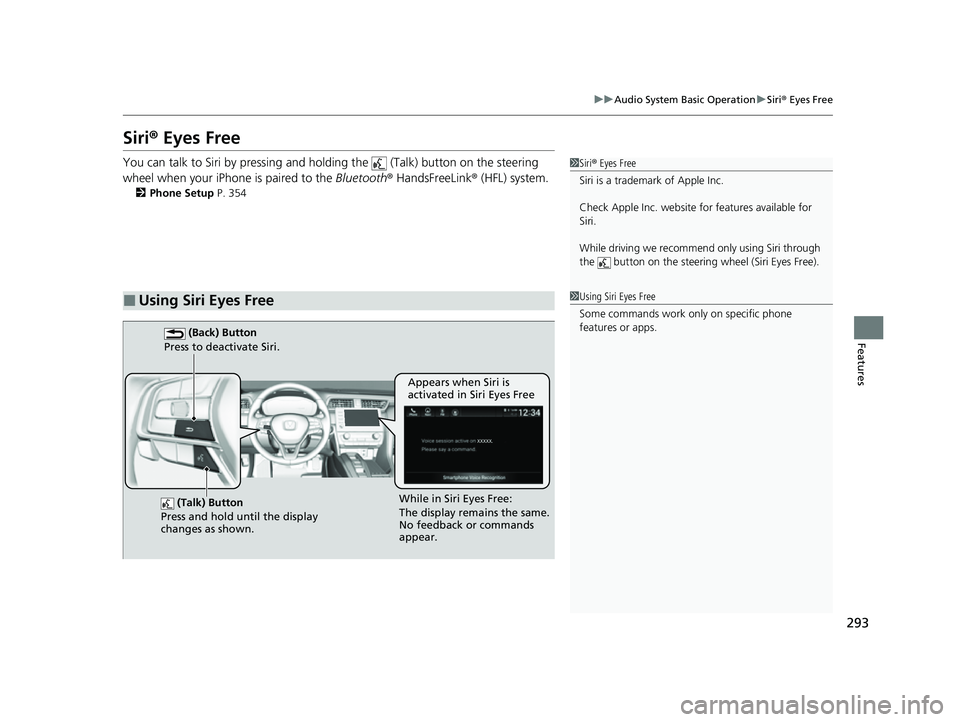
293
uuAudio System Basic Operation uSiri ® Eyes Free
Features
Siri® Eyes Free
You can talk to Siri by pressing and holding the (Talk) button on the steering
wheel when your iPhone is paired to the Bluetooth® HandsFreeLink ® (HFL) system.
2 Phone Setup P. 354
■Using Siri Eyes Free
1Siri ® Eyes Free
Siri is a trademark of Apple Inc.
Check Apple Inc. website for features available for
Siri.
While driving we recomme nd only using Siri through
the button on the steering wheel (Siri Eyes Free).
1Using Siri Eyes Free
Some commands work only on specific phone
features or apps.
(Talk) Button
Press and hold until the display
changes as shown.
(Back) Button
Press to deactivate Siri.
While in Siri Eyes Free:
The display remains the same.
No feedback or commands
appear. Appears when Siri is
activated in Siri Eyes Free
22 INSIGHT HMIN-31TXM6300.book 293 ページ 2021年2月24日 水曜日 午後3時45分
Page 295 of 609
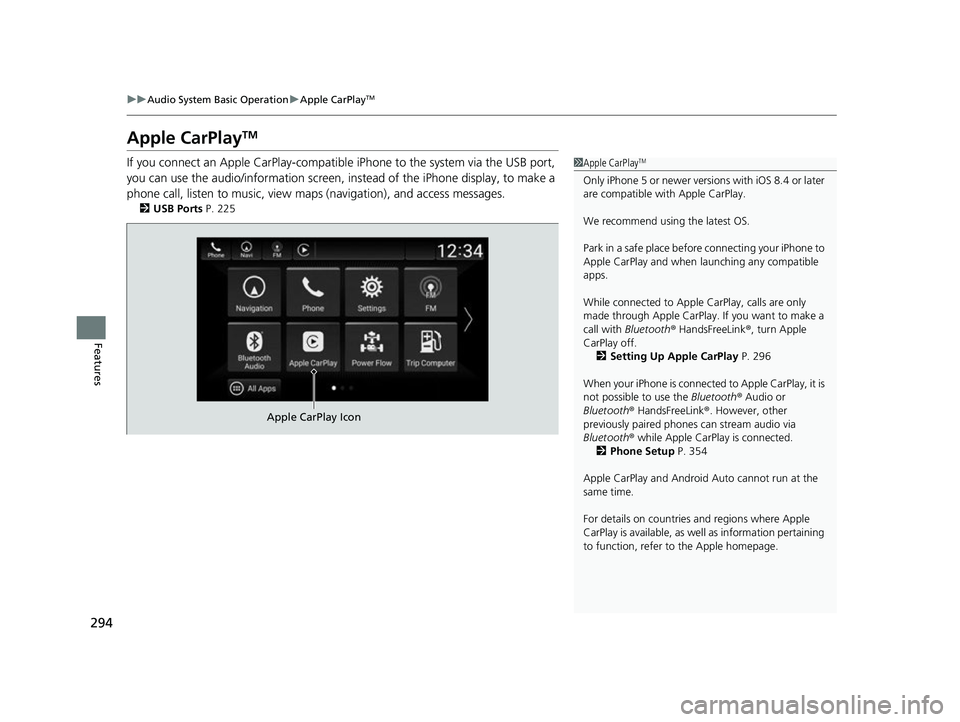
294
uuAudio System Basic Operation uApple CarPlayTM
Features
Apple CarPlayTM
If you connect an Apple CarPlay-compatible iPhone to the system via the USB port,
you can use the audio/information screen, instead of the iPhone display, to make a
phone call, listen to music, view ma ps (navigation), and access messages.
2USB Ports P. 225
1Apple CarPlayTM
Only iPhone 5 or newer versi ons with iOS 8.4 or later
are compatible with Apple CarPlay.
We recommend using the latest OS.
Park in a safe place before connecting your iPhone to
Apple CarPlay and when launching any compatible
apps.
While connected to Apple CarPlay, calls are only
made through Apple CarPlay. If you want to make a
call with Bluetooth ® HandsFreeLink ®, turn Apple
CarPlay off. 2 Setting Up Apple CarPlay P. 296
When your iPhone is connected to Apple CarPlay, it is
not possible to use the Bluetooth® Audio or
Bluetooth ® HandsFreeLink ®. However, other
previously paired phones can stream audio via
Bluetooth ® while Apple CarPlay is connected.
2 Phone Setup P. 354
Apple CarPlay and Android Auto cannot run at the
same time.
For details on c ountries and regions where Apple
CarPlay is available, as well as information pertaining
to function, refer to the Apple homepage.
Apple CarPlay Icon
22 INSIGHT HMIN-31TXM6300.book 294 ページ 2021年2月24日 水曜日 午後3時45分
Page 299 of 609
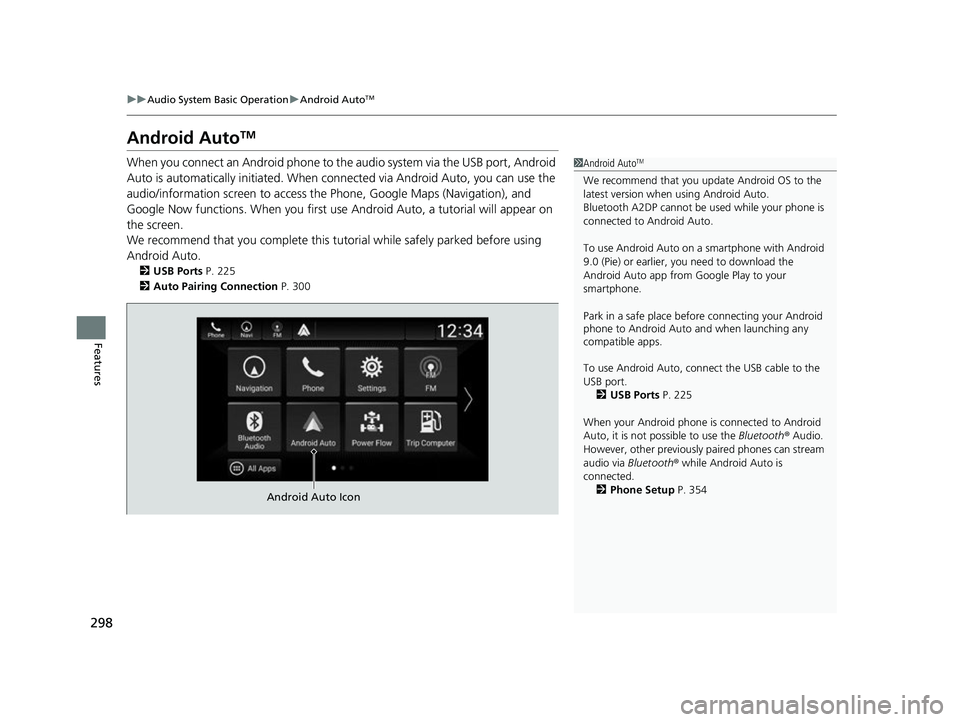
298
uuAudio System Basic Operation uAndroid AutoTM
Features
Android AutoTM
When you connect an Android phone to the audio system via the USB port, Android
Auto is automatically initia ted. When connected via Android Auto, you can use the
audio/information screen to access th e Phone, Google Maps (Navigation), and
Google Now functions. When you first use Android Auto, a tutorial will appear on
the screen.
We recommend that you complete this tuto rial while safely parked before using
Android Auto.
2 USB Ports P. 225
2 Auto Pairing Connection P. 300
1Android AutoTM
We recommend that you upda te Android OS to the
latest version when using Android Auto.
Bluetooth A2DP cannot be used while your phone is
connected to Android Auto.
To use Android Auto on a smartphone with Android
9.0 (Pie) or earl ier, you need to download the
Android Auto app from Google Play to your
smartphone.
Park in a safe place befo re connecting your Android
phone to Android Auto and when launching any
compatible apps.
To use Android Auto, connect the USB cable to the
USB port.
2 USB Ports P. 225
When your Android phone is connected to Android
Auto, it is not possible to use the Bluetooth® Audio.
However, other previously paired phones can stream
audio via Bluetooth ® while Android Auto is
connected.
2 Phone Setup P. 354
Android Auto Icon
22 INSIGHT HMIN-31TXM6300.book 298 ページ 2021年2月24日 水曜日 午後3時45分
Page 323 of 609
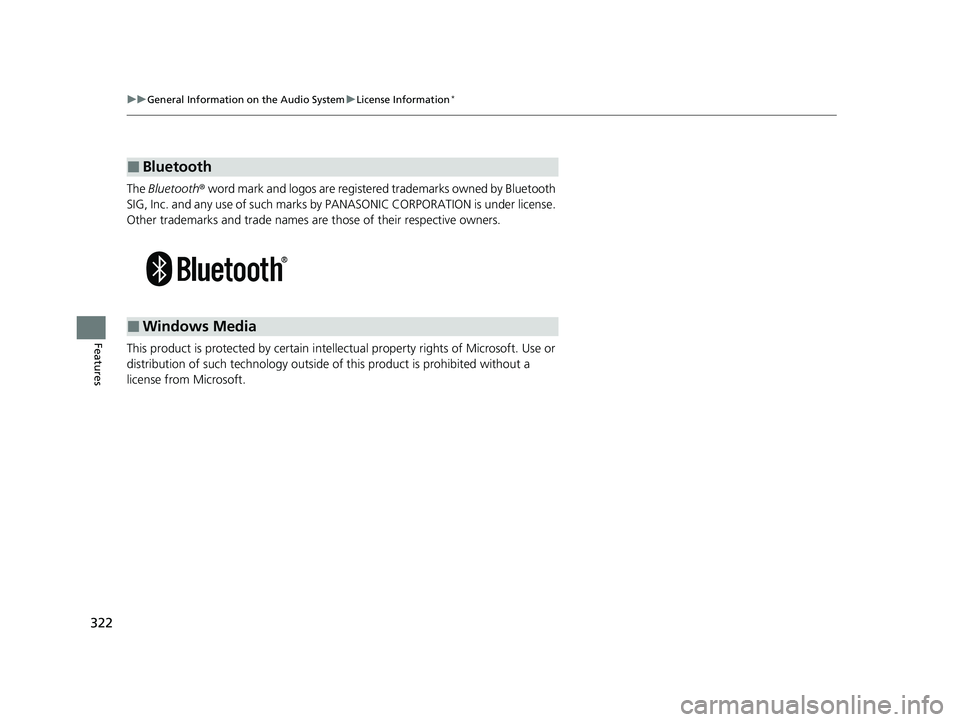
322
uuGeneral Information on the Audio System uLicense Information*
Features
The Bluetooth ® word mark and logos are register ed trademarks owned by Bluetooth
SIG, Inc. and any use of such marks by PANASONIC CORPORATION is under license.
Other trademarks and trade names are those of their respective owners.
This product is protected by certain intelle ctual property rights of Microsoft. Use or
distribution of such technology outside of this product is prohibited without a
license from Microsoft.
■Bluetooth
■Windows Media
22 INSIGHT HMIN-31TXM6300.book 322 ページ 2021年2月24日 水曜日 午後3時45分
Page 330 of 609
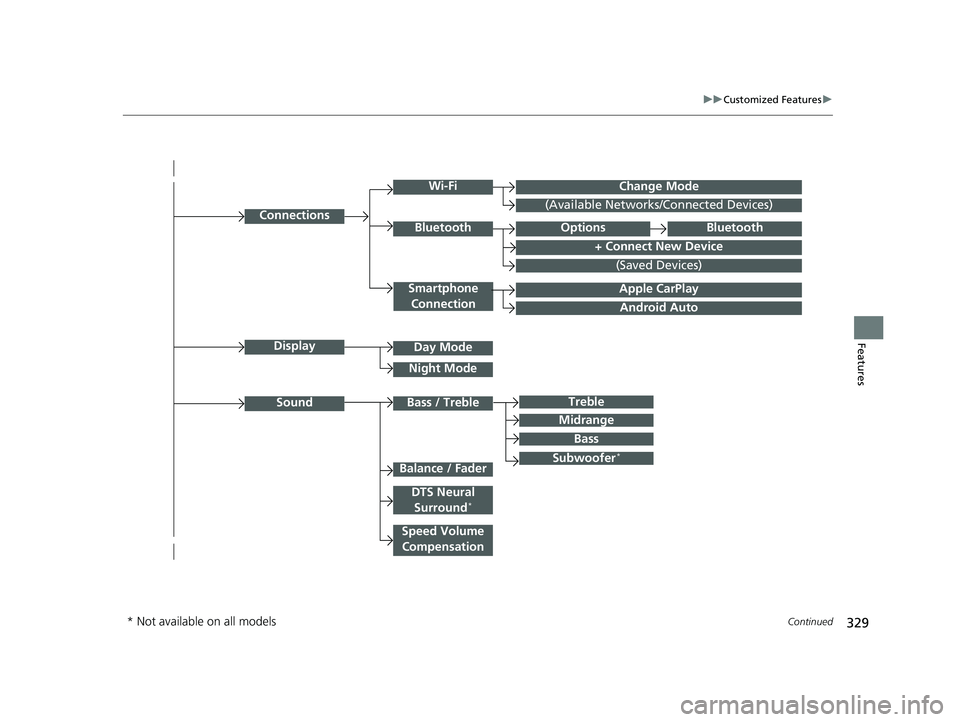
329
uuCustomized Features u
Continued
Features
Android Auto
Connections
+ Connect New Device
(Saved Devices)
Change Mode
Smartphone
Connection
Bluetooth
Wi-Fi
(Available Networks/Connected Devices)
Apple CarPlay
Display
Sound
Day Mode
Night Mode
Treble
Subwoofer*
Bass / Treble
Speed Volume Compensation
Balance / Fader
DTS Neural Surround*
Midrange
Bass
OptionsBluetooth
* Not available on all models
22 INSIGHT HMIN-31TXM6300.book 329 ページ 2021年2月24日 水曜日 午後3時45分