bluetooth HONDA ODYSSEY 2008 RB1-RB2 / 3.G Navigation Manual
[x] Cancel search | Manufacturer: HONDA, Model Year: 2008, Model line: ODYSSEY, Model: HONDA ODYSSEY 2008 RB1-RB2 / 3.GPages: 148, PDF Size: 7.91 MB
Page 1 of 148
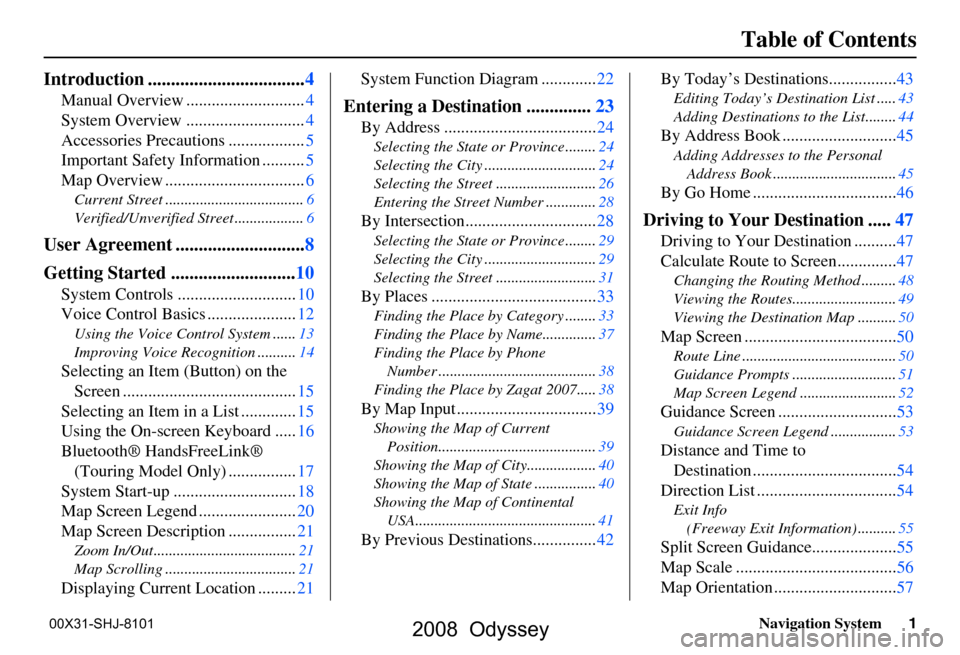
Navigation System1
Table of Contents
Introduction .................................. 4
Manual Overview ............................ 4
System Overview ............................ 4
Accessories Precautions .................. 5
Important Safety Information .......... 5
Map Overview ................................. 6
Current Street .................................... 6
Verified/Unverified Street .................. 6
User Agreement ............................8
Getting Started ........................... 10
System Controls ............................ 10
Voice Control Basics ..................... 12
Using the Voice Control System ...... 13
Improving Voice Rec ognition ..........14
Selecting an Item (Button) on the
Screen ......................................... 15
Selecting an Item in a List ............. 15
Using the On-screen Keyboard ..... 16
Bluetooth® HandsFreeLink® (Touring Model Only) ................ 17
System Start-up ............................. 18
Map Screen Legend ....................... 20
Map Screen Description ................ 21
Zoom In/Out..................................... 21
Map Scrolling .................................. 21
Displaying Current Location .........21System Function Diagram .............
22
Entering a Destination ..............23
By Address .................................... 24
Selecting the State or Province ........ 24
Selecting the City ............................. 24
Selecting the Street .......................... 26
Entering the Street Number ............. 28
By Intersection...............................28
Selecting the State or Province ........ 29
Selecting the City ............................. 29
Selecting the Street .......................... 31
By Places .......................................33
Finding the Place by Category ........ 33
Finding the Place by Name.............. 37
Finding the Place by Phone Number ......................................... 38
Finding the Place by Zagat 2007..... 38
By Map Input .................................39
Showing the Map of Current
Position......................................... 39
Showing the Map of City ..................40
Showing the Map of Stat e ................40
Showing the Map of Continental USA............................................... 41
By Previous Destinations............... 42By Today’s Destinations................
43
Editing Today’s Destination List .....43
Adding Destinations to the List........44
By Address Book ........................... 45
Adding Addresses to the Personal
Address Book ................................ 45
By Go Home .................................. 46
Driving to Your Destination .....47
Driving to Your Destination .......... 47
Calculate Route to Screen.............. 47
Changing the Routing Method ......... 48
Viewing the Routes........................... 49
Viewing the Destination Map .......... 50
Map Screen ....................................50
Route Line ........................................ 50
Guidance Prompts ...... ..................... 51
Map Screen Legend ......................... 52
Guidance Screen ............................53
Guidance Screen Legend.................53
Distance and Time to
Destination .................................. 54
Direction List ................................. 54
Exit Info
(Freeway Exit Information) .......... 55
Split Screen Guidance.................... 55
Map Scale ...................................... 56
Map Orientation ............................. 57
2008 Odyssey
00X31-SHJ-8101
Page 13 of 148
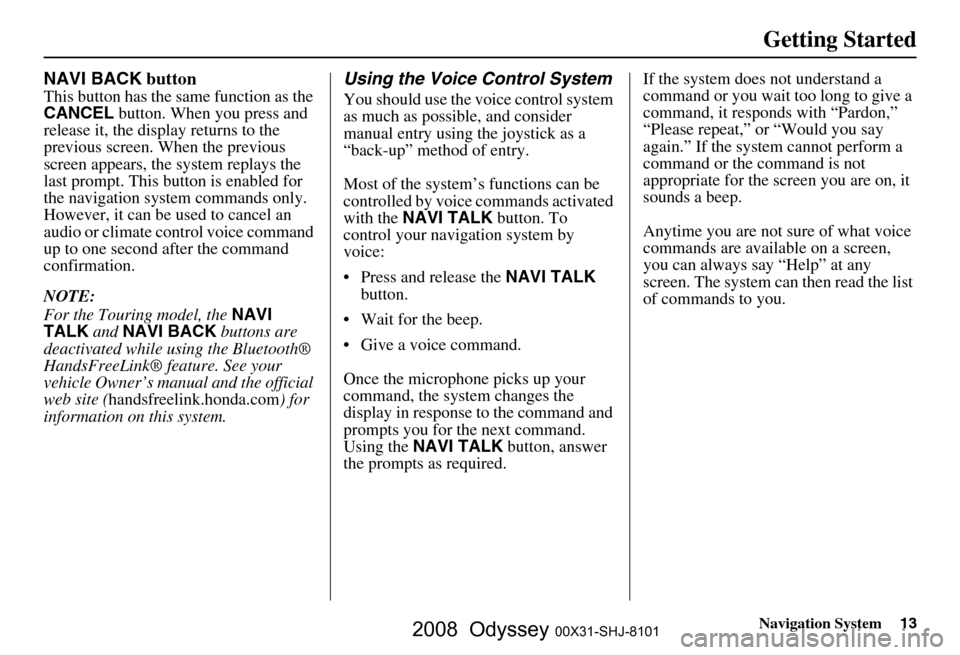
Navigation System13
Getting Started
NAVI BACK button
This button has the same function as the
CANCEL button. When you press and
release it, the display returns to the
previous screen. When the previous
screen appears, the system replays the
last prompt. This button is enabled for
the navigation system commands only.
However, it can be used to cancel an
audio or climate control voice command
up to one second after the command
confirmation.
NOTE:
For the Touring model, the NAVI
TALK and NAVI BACK buttons are
deactivated while using the Bluetooth®
HandsFreeLink® feature. See your
vehicle Owner’s manual and the official
web site ( handsfreelink.honda.com ) for
information on this system.
Using the Voice Control System
You should use the voice control system
as much as possible, and consider
manual entry using the joystick as a
“back-up” method of entry.
Most of the system’s functions can be
controlled by voice commands activated
with the NAVI TALK button. To
control your navigation system by
voice:
Press and release the NAVI TALK
button.
Wait for the beep.
Give a voice command.
Once the microphone picks up your
command, the system changes the
display in response to the command and
prompts you for the next command.
Using the NAVI TALK button, answer
the prompts as required. If the system does not understand a
command or you wait too long to give a
command, it responds with “Pardon,”
“Please repeat,” or “Would you say
again.” If the system cannot perform a
command or the command is not
appropriate for the screen you are on, it
sounds a beep.
Anytime you are not sure of what voice
commands are available on a screen,
you can always say “Help” at any
screen. The system can
then read the list
of commands to you.
2008 Odyssey 00X31-SHJ-8101
Page 14 of 148
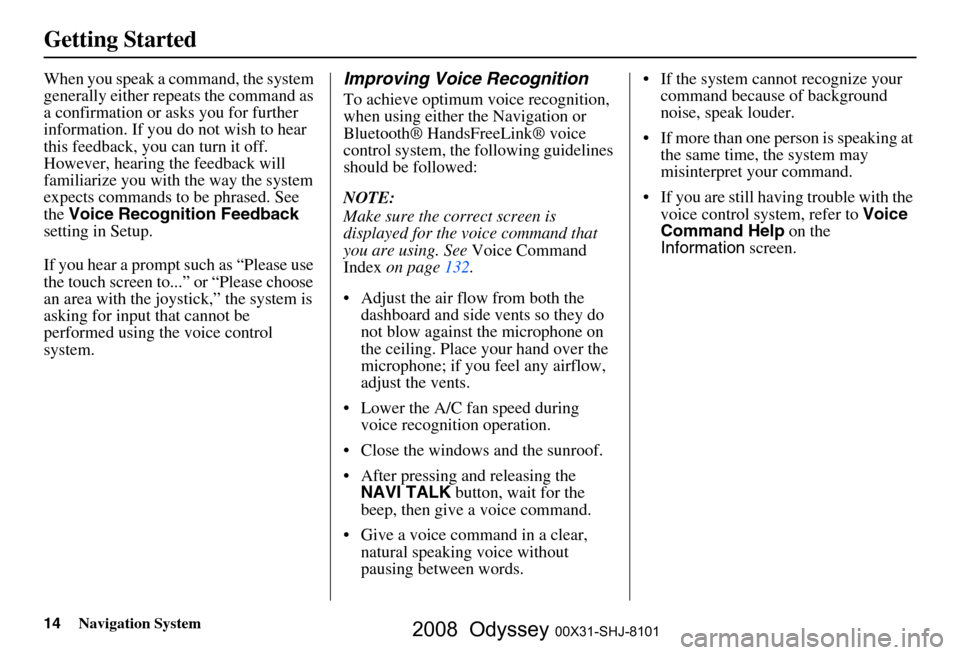
14Navigation System
Getting Started
When you speak a command, the system
generally either repeats the command as
a confirmation or asks you for further
information. If you do not wish to hear
this feedback, you can turn it off.
However, hearing the feedback will
familiarize you with the way the system
expects commands to be phrased. See
the Voice Recognition Feedback
setting in Setup.
If you hear a prompt such as “Please use
the touch screen to...” or “Please choose
an area with the joystick,” the system is
asking for input that cannot be
performed using the voice control
system.Improving Voice Recognition
To achieve optimum voice recognition,
when using either the Navigation or
Bluetooth® HandsFreeLink® voice
control system, the following guidelines
should be followed:
NOTE:
Make sure the correct screen is
displayed for the voice command that
you are using. See Voice Command
Index on page
132 .
Adjust the air flow from both the dashboard and side vents so they do
not blow against the microphone on
the ceiling. Place your hand over the
microphone; if you feel any airflow,
adjust the vents.
Lower the A/C fan speed during voice recognition operation.
Close the windows and the sunroof.
After pressing and releasing the NAVI TALK button, wait for the
beep, then give a voice command.
Give a voice command in a clear, natural speaking voice without
pausing between words. If the system cannot recognize your
command because of background
noise, speak louder.
If more than one person is speaking at the same time, the system may
misinterpret your command.
If you are still having trouble with the voice control system, refer to Voice
Command Help on the
Information screen.
2008 Odyssey 00X31-SHJ-8101
Page 17 of 148
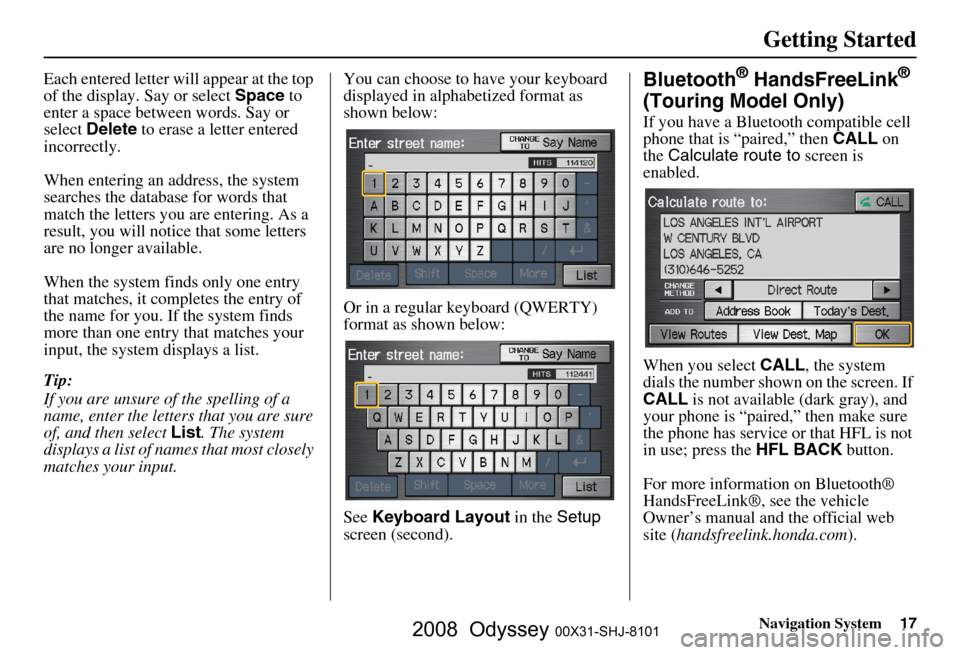
Navigation System17
Getting Started
Each entered letter will appear at the top
of the display. Say or select Space to
enter a space between words. Say or
select Delete to erase a letter entered
incorrectly.
When entering an address, the system
searches the database for words that
match the letters you are entering. As a
result, you will notice that some letters
are no longer available.
When the system finds only one entry
that matches, it completes the entry of
the name for you. If the system finds
more than one entry that matches your
input, the system displays a list.
Tip:
If you are unsure of the spelling of a
name, enter the lette rs that you are sure
of, and then select List. The system
displays a list of names that most closely
matches your input. You can choose to have your keyboard
displayed in alphabetized format as
shown below:
Or in a regular keyboard (QWERTY)
format as shown below:
See
Keyboard Layout in the Setup
screen (second).Bluetooth® HandsFreeLink®
(Touring Model Only)
If you have a Bluetooth compatible cell
phone that is “paired,” then CALL on
the Calculate route to screen is
enabled.
When you select CALL, the system
dials the number shown on the screen. If
CALL is not available (dark gray), and
your phone is “paired,” then make sure
the phone has service or that HFL is not
in use; press the HFL BACK button.
For more information on Bluetooth®
HandsFreeLink®, see the vehicle
Owner’s manual and the official web
site ( handsfreelink.honda.com ).
2008 Odyssey 00X31-SHJ-8101
Page 47 of 148
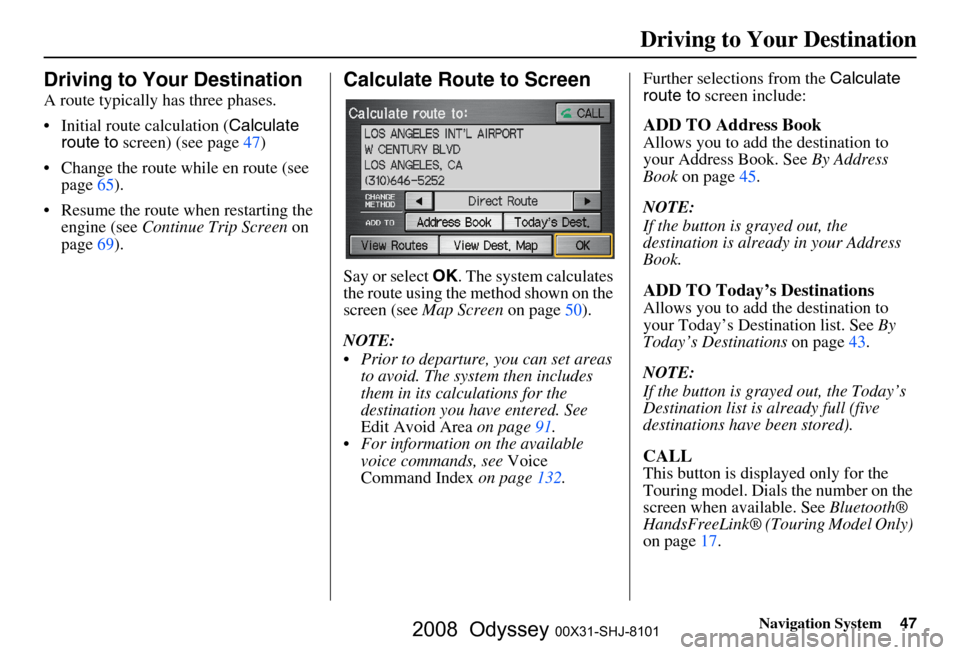
Navigation System47
Driving to Your Destination
Driving to Your Destination
A route typically has three phases.
Initial route calculation ( Calculate
route to screen) (see page
47)
Change the route while en route (see page
65 ).
Resume the route when restarting the engine (see Continue Trip Screen on
page
69 ).
Calculate Route to Screen
Say or select OK. The system calculates
the route using the method shown on the
screen (see Map Screen on page
50).
NOTE:
Prior to departure, you can set areas to avoid. The system then includes
them in its calculations for the
destination you have entered. See
Edit Avoid Area on page
91 .
For information on the available voice commands, see Voice
Command Index on page
132 .Further selections from the
Calculate
route to screen include:
ADD TO Address Book
Allows you to add the destination to
your Address Book. See By Address
Book on page
45.
NOTE:
If the button is grayed out, the
destination is already in your Address
Book.
ADD TO Today’s Destinations
Allows you to add the destination to
your Today’s Destination list. See By
Today’s Destinations on page
43.
NOTE:
If the button is grayed out, the Today’s
Destination list is already full (five
destinations have been stored).
CALL
This button is displayed only for the
Touring model. Dials the number on the
screen when available. See Bluetooth®
HandsFreeLink® (Touring Model Only)
on page
17 .
2008 Odyssey 00X31-SHJ-8101
Page 70 of 148
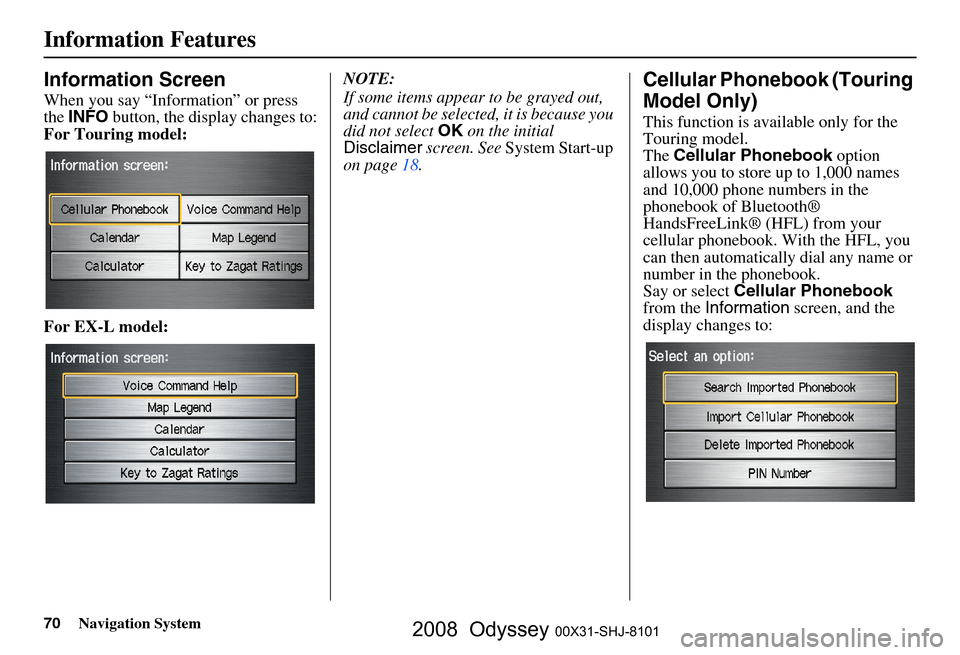
70Navigation System
Information Features
Information Screen
When you say “Information” or press
the INFO button, the display changes to:
For Touring model:
For EX-L model: NOTE:
If some items appear to be grayed out,
and cannot be selected, it is because you
did not select
OK on the initial
Disclaimer screen. See System Start-up
on page
18.
Cellular Phonebook (Touring
Model Only)
This function is available only for the
Touring model.
The Cellular Phonebook option
allows you to store up to 1,000 names
and 10,000 phone numbers in the
phonebook of Bluetooth®
HandsFreeLink® (HFL) from your
cellular phonebook. With the HFL, you
can then automatically dial any name or
number in the phonebook.
Say or select Cellular Phonebook
from the Information screen, and the
display changes to:
2008 Odyssey 00X31-SHJ-8101
Page 129 of 148
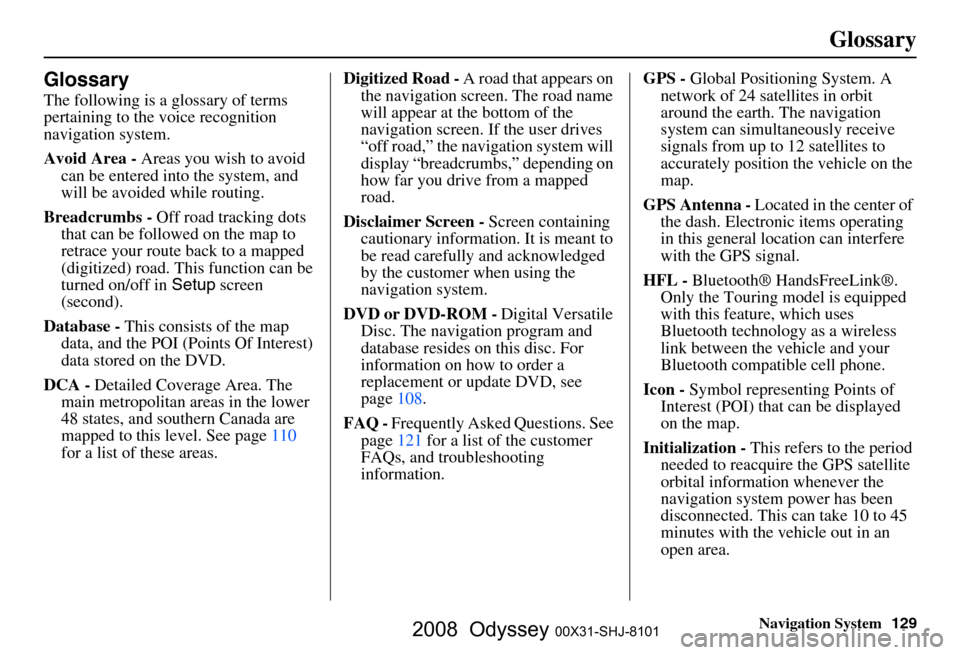
Navigation System129
Glossary
Glossary
The following is a glossary of terms
pertaining to the voice recognition
navigation system.
Avoid Area - Areas you wish to avoid
can be entered into the system, and
will be avoided while routing.
Breadcrumbs - Off road tracking dots
that can be followe d on the map to
retrace your route back to a mapped
(digitized) road. This function can be
turned on/off in Setup screen
(second).
Database - This consists of the map
data, and the POI (Points Of Interest)
data stored on the DVD.
DCA - Detailed Coverage Area. The
main metropolitan areas in the lower
48 states, and southern Canada are
mapped to this level. See page
110
for a list of these areas. Digitized Road -
A road that appears on
the navigation screen. The road name
will appear at the bottom of the
navigation screen. If the user drives
“off road,” the navigation system will
display “breadcrumbs,” depending on
how far you drive from a mapped
road.
Disclaimer Screen - Screen containing
cautionary information. It is meant to
be read carefully and acknowledged
by the customer when using the
navigation system.
DVD or DVD-ROM - Digital Versatile
Disc. The navigation program and
database resides on this disc. For
information on how to order a
replacement or update DVD, see
page
108.
FAQ - Frequently Asked Questions. See
page
121 fo r a list of the customer
FAQs, and troubleshooting
information. GPS -
Global Positioning System. A
network of 24 satellites in orbit
around the earth. The navigation
system can simultaneously receive
signals from up to 12 satellites to
accurately position the vehicle on the
map.
GPS Antenna - Located in the center of
the dash. Electronic items operating
in this general location can interfere
with the GPS signal.
HFL - Bluetooth® HandsFreeLink®.
Only the Touring model is equipped
with this feature, which uses
Bluetooth technology as a wireless
link between the vehicle and your
Bluetooth compatible cell phone.
Icon - Symbol representing Points of
Interest (POI) that can be displayed
on the map.
Initialization - This refers to the period
needed to reacquire the GPS satellite
orbital information whenever the
navigation system power has been
disconnected. This can take 10 to 45
minutes with the vehicle out in an
open area.
2008 Odyssey 00X31-SHJ-8101
Page 143 of 148
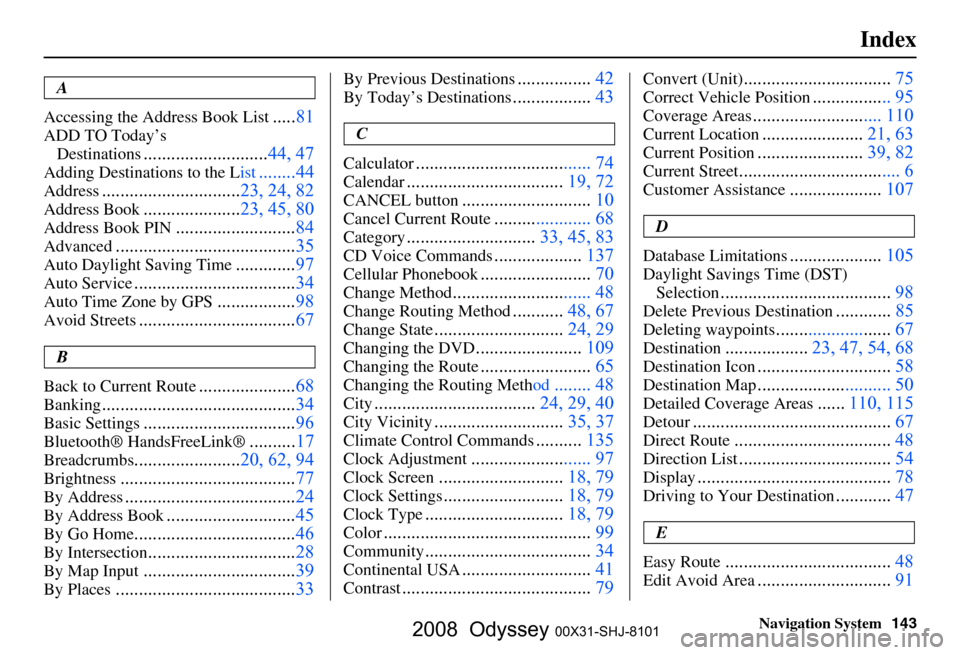
Navigation System143
Index
A
Accessing the Address Book List
..... 81
ADD TO Today’s
Destinations
........................... 44, 47
Adding Destinations to the List........44
Address..............................23, 24, 82
Address Book.....................23, 45, 80
Address Book PIN.......................... 84
Advanced....................................... 35
Auto Daylight Saving Time.............97
Auto Service................................... 34
Auto Time Zone by GPS.................98
Avoid Streets.................................. 67
B
Back to Current Route
..................... 68
Banking.......................................... 34
Basic Settings.................................96
Bluetooth® HandsFreeLink ®..........17
Breadcrumbs.......................20, 62, 94
Brightness...................................... 77
By Address.....................................24
By Address Book............................45
By Go Home................................... 46
By Intersection................................28
By Map Input................................. 39
By Places....................................... 33
By Previous Destinations................42
By Today’s Destinations................. 43
C
Calculator
.... .................................. 74
Calendar.................................. 19, 72
CANCEL button............................10
Cancel Current Route..................... 68
Category............................33, 45, 83
CD Voice Commands...................137
Cellular Phonebook........................ 70
Change Method.............................. 48
Change Routing Method...........48, 67
Change State............................ 24, 29
Changing the DVD.......................109
Changing the Route........................ 65
Changing the Routing Meth od........ 48
City...................................24, 29, 40
City Vicinity............................35, 37
Climate Control Commands..........135
Clock Adjustment.......................... 97
Clock Screen........................... 18, 79
Clock Settings..........................18, 79
Clock Type.............................. 18, 79
Color............................................. 99
Community....................................34
Continental USA............................41
Contrast......................................... 79
Convert (Unit)................................75
Correct Vehicle Position................. 95
Coverage Areas.............. .............. 110
Current Location...................... 21, 63
Current Position....................... 39, 82
Current Street................................... 6
Customer Assistance.................... 107
D
Database Limitations
.................... 105
Daylight Savings Time (DST)
Selection
..................................... 98
Delete Previous Destination............85
Deleting waypoints.........................67
Destination.................. 23, 47, 54, 68
Destination Icon............................. 58
Destination Map............................. 50
Detailed Coverage Areas......110, 115
Detour........................................... 67
Direct Route..................................48
Direction List.................................54
Display.......................................... 78
Driving to Your Destination............47
E
Easy Route
.................................... 48
Edit Avoid Area.............................91
2008 Odyssey 00X31-SHJ-8101