HONDA ODYSSEY 2010 RB3-RB4 / 4.G Navigation Manual
Manufacturer: HONDA, Model Year: 2010, Model line: ODYSSEY, Model: HONDA ODYSSEY 2010 RB3-RB4 / 4.GPages: 155, PDF Size: 4.14 MB
Page 141 of 155
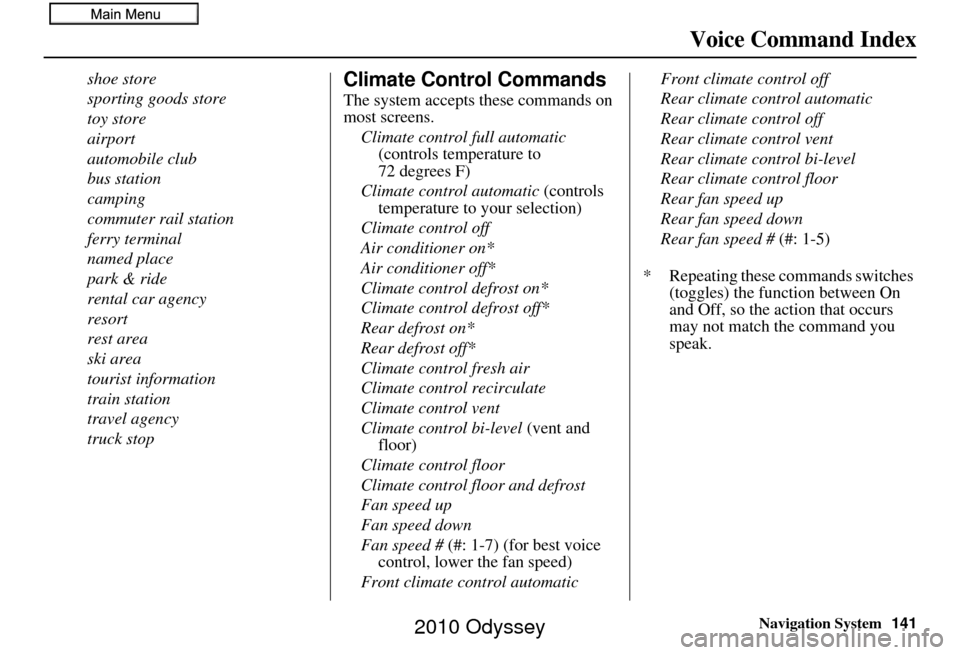
Navigation System141
Voice Command Index
shoe store
sporting goods store
toy store
airport
automobile club
bus station
camping
commuter rail station
ferry terminal
named place
park & ride
rental car agency
resort
rest area
ski area
tourist information
train station
travel agency
truck stopClimate Control Commands
The system accepts these commands on
most screens.
Climate control full automatic (controls temperature to
72 degrees F)
Climate control automatic (controls
temperature to your selection)
Climate control off
Air conditioner on*
Air conditioner off*
Climate control defrost on*
Climate control defrost off*
Rear defrost on*
Rear defrost off*
Climate control fresh air
Climate control recirculate
Climate control vent
Climate control bi-level (vent and
floor)
Climate control floor
Climate control floor and defrost
Fan speed up
Fan speed down
Fan speed # (#: 1-7) (for best voice
control, lower the fan speed)
Front climate control automatic Front climate control off
Rear climate control automatic
Rear climate control off
Rear climate control vent
Rear climate control bi-level
Rear climate control floor
Rear fan speed up
Rear fan speed down
Rear fan speed #
(#: 1-5)
* Repeating these commands switches (toggles) the function between On
and Off, so the action that occurs
may not match the command you
speak.
2010 Odyssey
Page 142 of 155
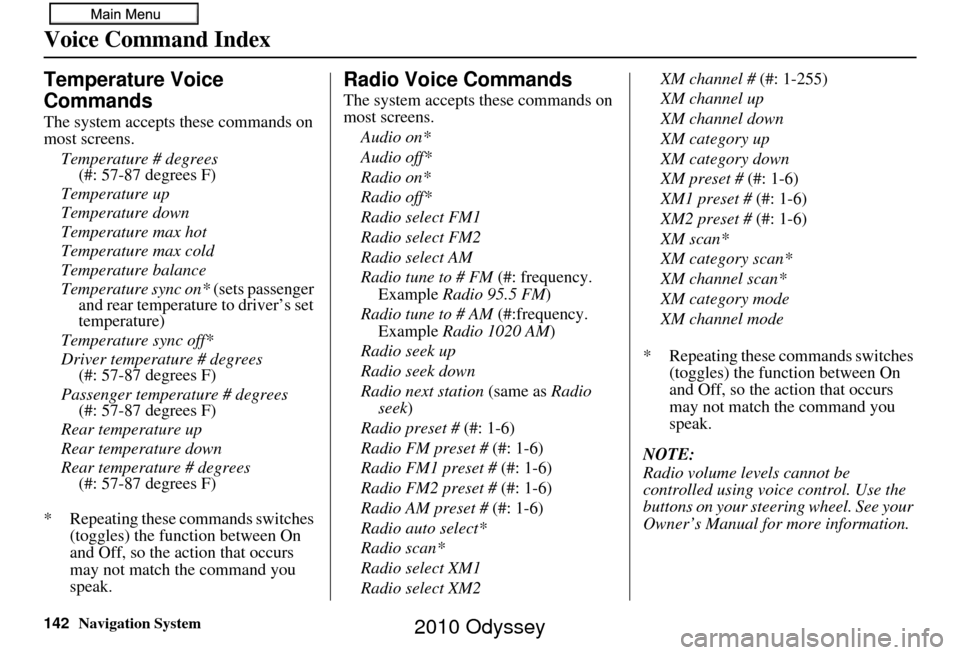
142Navigation System
Voice Command Index
Temperature Voice
Commands
The system accepts these commands on
most screens.Temperature # degrees (#: 57-87 degrees F)
Temperature up
Temperature down
Temperature max hot
Temperature max cold
Temperature balance
Temperature sync on* (sets passenger
and rear temperature to driver’s set
temperature)
Temperature sync off*
Driver temperature # degrees (#: 57-87 degrees F)
Passenger temperature # degrees (#: 57-87 degrees F)
Rear temperature up
Rear temperature down
Rear temperature # degrees (#: 57-87 degrees F)
* Repeating these commands switches (toggles) the function between On
and Off, so the action that occurs
may not match the command you
speak.
Radio Voice Commands
The system accepts these commands on
most screens.
Audio on*
Audio off*
Radio on*
Radio off*
Radio select FM1
Radio select FM2
Radio select AM
Radio tune to # FM (#: frequency.
Example Radio 95.5 FM )
Radio tune to # AM (#:frequency.
Example Radio 1020 AM )
Radio seek up
Radio seek down
Radio next station (same as Radio
seek)
Radio preset # (#: 1-6)
Radio FM preset # (#: 1-6)
Radio FM1 preset # (#: 1-6)
Radio FM2 preset # (#: 1-6)
Radio AM preset # (#: 1-6)
Radio auto select*
Radio scan*
Radio select XM1
Radio select XM2 XM channel #
(#: 1-255)
XM channel up
XM channel down
XM category up
XM category down
XM preset # (#: 1-6)
XM1 preset # (#: 1-6)
XM2 preset # (#: 1-6)
XM scan*
XM category scan*
XM channel scan*
XM category mode
XM channel mode
* Repeating these commands switches (toggles) the function between On
and Off, so the action that occurs
may not match the command you
speak.
NOTE:
Radio volume levels cannot be
controlled using voice control. Use the
buttons on your steering wheel. See your
Owner’s Manual for more information.
2010 Odyssey
Page 143 of 155
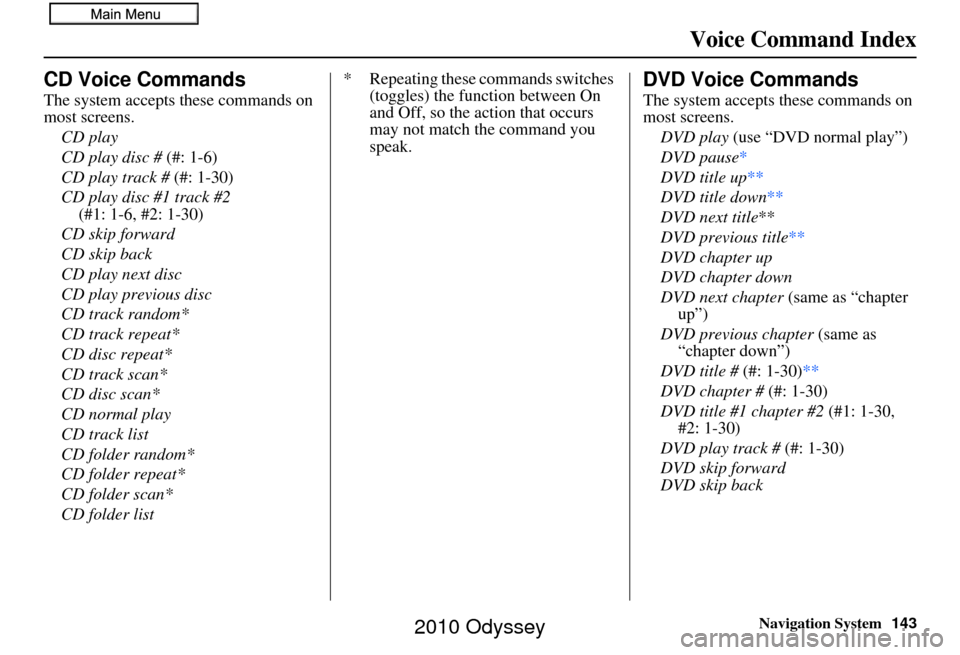
Navigation System143
Voice Command Index
CD Voice Commands
The system accepts these commands on
most screens.
CD play
CD play disc # (#: 1-6)
CD play track # (#: 1-30)
CD play disc #1 track #2
(#1: 1-6, #2: 1-30)
CD skip forward
CD skip back
CD play next disc
CD play previous disc
CD track random*
CD track repeat*
CD disc repeat*
CD track scan*
CD disc scan*
CD normal play
CD track list
CD folder random*
CD folder repeat*
CD folder scan*
CD folder list * Repeating these commands switches
(toggles) the function between On
and Off, so the action that occurs
may not match the command you
speak.
DVD Voice Commands
The system accepts these commands on
most screens.
DVD play (use “DVD normal play”)
DVD pause *
DVD title up **
DVD title down **
DVD next title**
DVD previous title **
DVD chapter up
DVD chapter down
DVD next chapter (same as “chapter
up”)
DVD previous chapter (same as
“chapter down”)
DVD title # (#: 1-30)**
DVD chapter # (#: 1-30)
DVD title #1 chapter #2 (#1: 1-30, #2: 1-30)
DVD play track # (#: 1-30)
DVD skip forward
DVD skip back
2010 Odyssey
Page 144 of 155
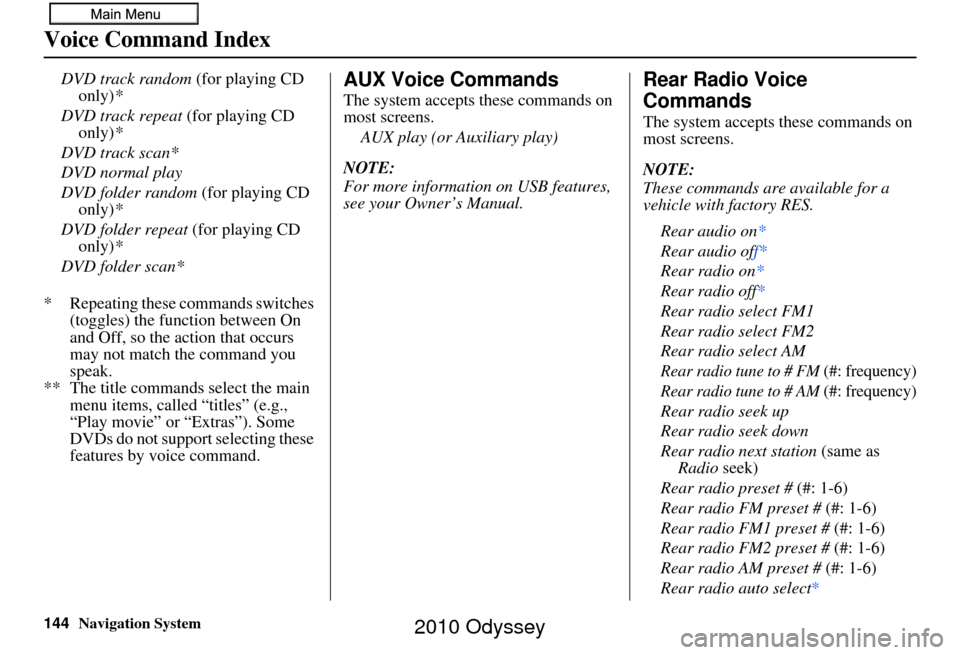
144Navigation System
Voice Command Index
DVD track random (for playing CD
only) *
DVD track repeat (for playing CD
only) *
DVD track scan*
DVD normal play
DVD folder random (for playing CD
only) *
DVD folder repeat (for playing CD
only) *
DVD folder scan*
* Repeating these commands switches (toggles) the function between On
and Off, so the action that occurs
may not match the command you
speak.
** The title commands select the main menu items, called “titles” (e.g.,
“Play movie” or “Extras”). Some
DVDs do not support selecting these
features by voice command.AUX Voice Commands
The system accepts these commands on
most screens.
AUX play (or Auxiliary play)
NOTE:
For more information on USB features,
see your Owner’s Manual.
Rear Radio Voice
Commands
The system accepts these commands on
most screens.
NOTE:
These commands are available for a
vehicle with factory RES. Rear audio on*
Rear audio off*
Rear radio on *
Rear radio off*
Rear radio select FM1
Rear radio select FM2
Rear radio select AM
Rear radio tune to # FM (#: frequency)
Rear radio tune to # AM (#: frequency)
Rear radio seek up
Rear radio seek down
Rear radio next station (same as
Radio seek)
Rear radio preset # (#: 1-6)
Rear radio FM preset # (#: 1-6)
Rear radio FM1 preset # (#: 1-6)
Rear radio FM2 preset # (#: 1-6)
Rear radio AM preset # (#: 1-6)
Rear radio auto select*
2010 Odyssey
Page 145 of 155
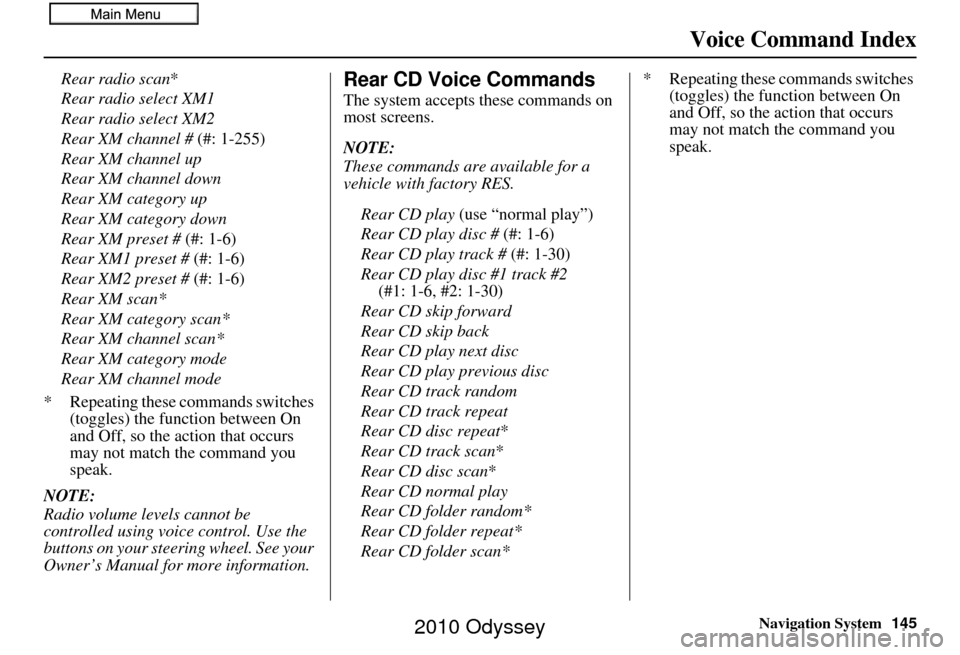
Navigation System145
Voice Command Index
Rear radio scan*
Rear radio select XM1
Rear radio select XM2
Rear XM channel # (#: 1-255)
Rear XM channel up
Rear XM channel down
Rear XM category up
Rear XM category down
Rear XM preset # (#: 1-6)
Rear XM1 preset # (#: 1-6)
Rear XM2 preset # (#: 1-6)
Rear XM scan*
Rear XM category scan*
Rear XM channel scan*
Rear XM category mode
Rear XM channel mode
* Repeating these commands switches (toggles) the function between On
and Off, so the action that occurs
may not match the command you
speak.
NOTE:
Radio volume levels cannot be
controlled using voice control. Use the
buttons on your steering wheel. See your
Owner’s Manual for more information.Rear CD Voice Commands
The system accepts these commands on
most screens.
NOTE:
These commands are available for a
vehicle with factory RES.
Rear CD play (use “normal play”)
Rear CD play disc # (#: 1-6)
Rear CD play track # (#: 1-30)
Rear CD play disc #1 track #2 (#1: 1-6, #2: 1-30)
Rear CD skip forward
Rear CD skip back
Rear CD play next disc
Rear CD play previous disc
Rear CD track random
Rear CD track repeat
Rear CD disc repeat *
Rear CD track scan *
Rear CD disc scan*
Rear CD normal play
Rear CD folder random*
Rear CD folder repeat*
Rear CD folder scan* * Repeating these commands switches
(toggles) the function between On
and Off, so the action that occurs
may not match the command you
speak.
2010 Odyssey
Page 146 of 155
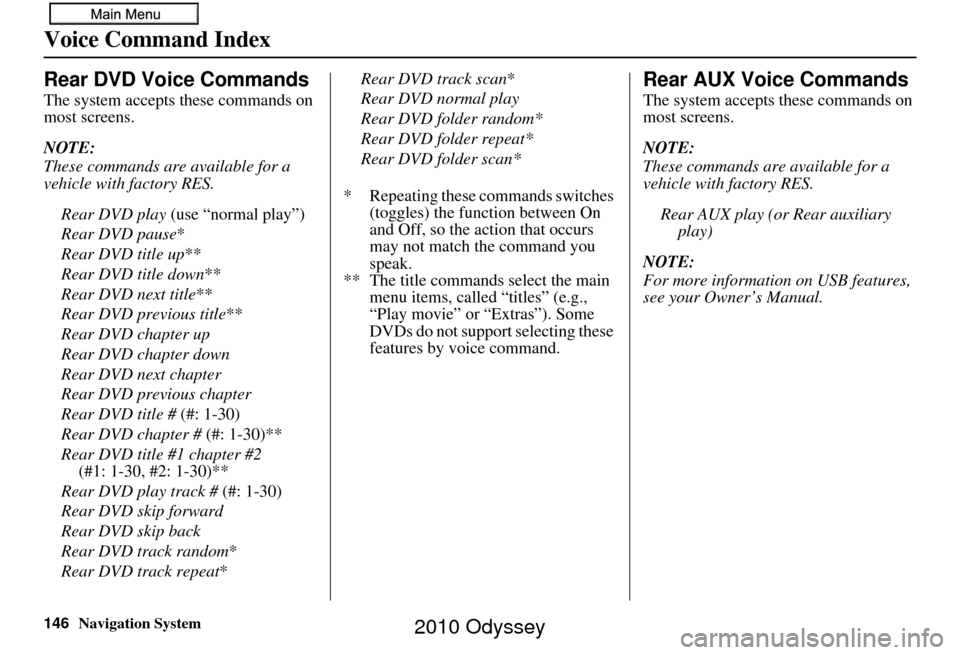
146Navigation System
Voice Command Index
Rear DVD Voice Commands
The system accepts these commands on
most screens.
NOTE:
These commands are available for a
vehicle with factory RES.Rear DVD play (use “normal play”)
Rear DVD pause *
Rear DVD title up **
Rear DVD title down **
Rear DVD next title **
Rear DVD previous title **
Rear DVD chapter up
Rear DVD chapter down
Rear DVD next chapter
Rear DVD previous chapter
Rear DVD title # (#: 1-30)
Rear DVD chapter # (#: 1-30)**
Rear DVD title #1 chapter #2 (#1: 1-30, #2: 1-30)**
Rear DVD play track # (#: 1-30)
Rear DVD skip forward
Rear DVD skip back
Rear DVD track random*
Rear DVD track repeat *Rear DVD track scan
*
Rear DVD normal play
Rear DVD folder random*
Rear DVD folder repeat*
Rear DVD folder scan*
* Repeating these commands switches (toggles) the function between On
and Off, so the action that occurs
may not match the command you
speak.
** The title commands select the main menu items, called “titles” (e.g.,
“Play movie” or “Extras”). Some
DVDs do not support selecting these
features by voice command.
Rear AUX Voice Commands
The system accepts these commands on
most screens.
NOTE:
These commands are available for a
vehicle with factory RES.
Rear AUX play (or Rear auxiliary play)
NOTE:
For more informatio n on USB features,
see your Owner’s Manual.
2010 Odyssey
Page 147 of 155
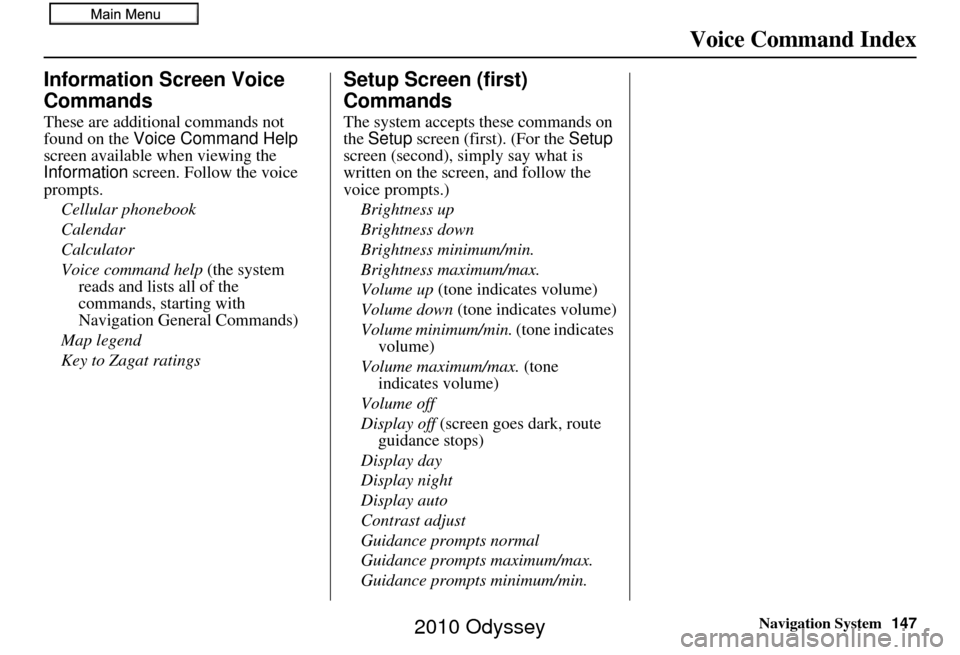
Navigation System147
Voice Command Index
Information Screen Voice
Commands
These are additional commands not
found on the Voice Command Help
screen available when viewing the
Information screen. Follow the voice
prompts.
Cellular phonebook
Calendar
Calculator
Voice command help (the system reads and lists all of the
commands, starting with
Navigation General Commands)
Map legend
Key to Zagat ratings
Setup Screen (first)
Commands
The system accepts these commands on
the Setup screen (first). (For the Setup
screen (second), simply say what is
written on the screen, and follow the
voice prompts.)
Brightness up
Brightness down
Brightness minimum/min.
Brightness maximum/max.
Volume up (tone indicates volume)
Volume down (tone indicates volume)
Volume minimum/min. (tone indicates
volume)
Volume maximum/max. (tone indicates volume)
Volume off
Display off (screen goes dark, route
guidance stops)
Display day
Display night
Display auto
Contrast adjust
Guidance prompts normal
Guidance prompts maximum/max.
Guidance prompts minimum/min.
2010 Odyssey
Page 148 of 155
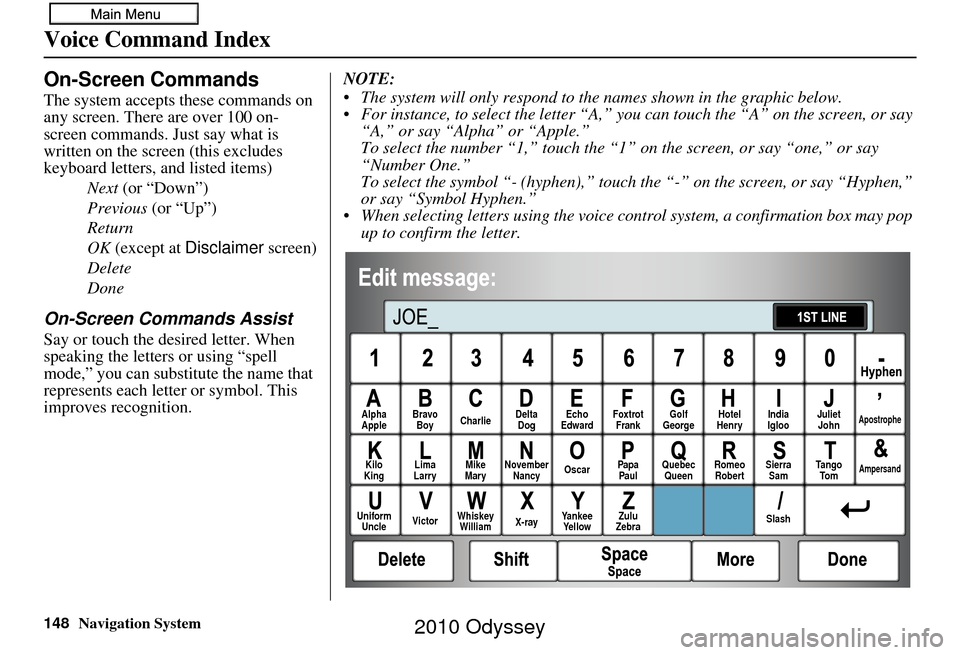
148Navigation System
Voice Command Index
On-Screen Commands
The system accepts these commands on
any screen. There are over 100 on-
screen commands. Just say what is
written on the screen (this excludes
keyboard letters, and listed items)
Next (or “Down”)
Previous (or “Up”)
Return
OK (except at Disclaimer screen)
Delete
Done
On-Screen Commands Assist
Say or touch the desired letter. When
speaking the letters or using “spell
mode,” you ca n substitute the name that
represents each letter or symbol. This
improves recognition. NOTE:
The system will only respond to the names shown in the graphic below.
For instance, to select the letter “A,” yo
u can touch the “A” on the screen, or say
“A,” or say “Alpha” or “Apple.”
To select the number “1,” touch the “1” on the screen, or say “one,” or say
“Number One.”
To select the symbol “- (hyphen),” touc h the “-” on the screen, or say “Hyphen,”
or say “Symbol Hyphen.”
When selecting letters using the voice control system, a confirmation box may pop up to confirm the letter.
Alpha
Apple Bravo
Boy Charlie Delta
Dog Echo
Edward Foxtrot
Frank Golf
George Hotel
Henry Juliet
JohnApostrophe
Kilo
King Lima
Larry Mike
Mary November
Nancy Oscar
Papa
Paul Quebec
Queen Romeo
Robert Sierra
Sam Tango
To mAmpersand
Uniform Uncle Victor
Whiskey
William X-rayYankee
Yellow Zulu
Zebra SlashIndia
Igloo
2010 Odyssey
Page 149 of 155
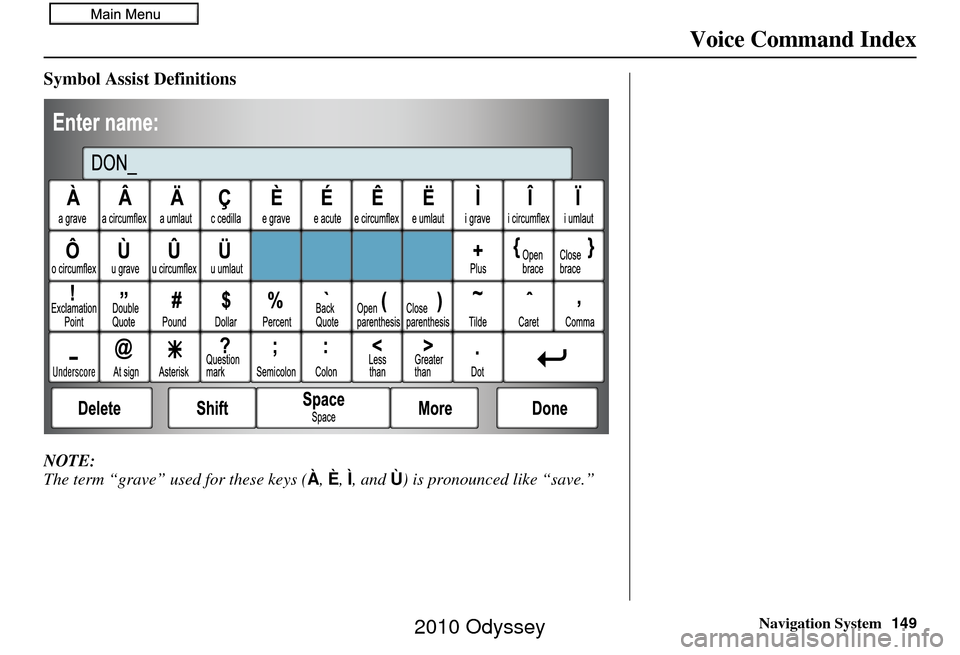
Navigation System149
Voice Command Index
Symbol Assist Definitions
NOTE:
The term “grave” used for these keys ( À, È, Ì, and Ù) is pronounced like “save.”
2010 Odyssey
Page 150 of 155
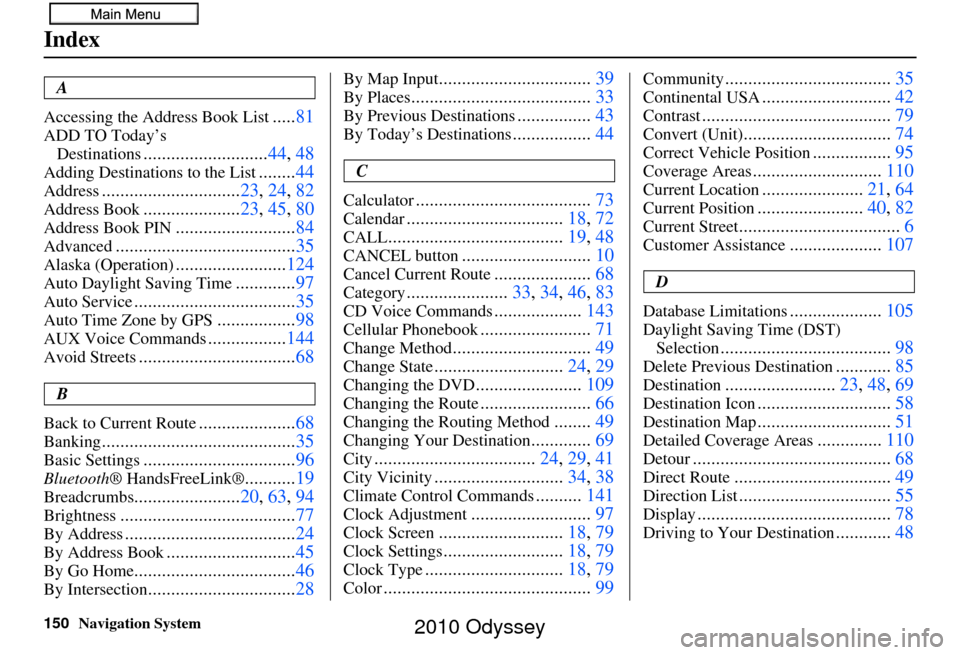
150Navigation System
Index
A
Accessing the Address Book List
..... 81
ADD TO Today’s
Destinations
........................... 44, 48
Adding Destinations to the List........44
Address.............................. 23, 24, 82
Address Book..................... 23, 45, 80
Address Book PIN.......................... 84
Advanced....................................... 35
Alaska (Operation)........................124
Auto Daylight Saving Time.............97
Auto Service................................... 35
Auto Time Zone by GPS.................98
AUX Voice Commands.................144
Avoid Streets.................................. 68
B
Back to Current Route
..................... 68
Banking.......................................... 35
Basic Settings.................................96
Bluetooth® HandsFreeLink®...........19
Breadcrumbs....................... 20, 63, 94
Brightness...................................... 77
By Address.....................................24
By Address Book............................45
By Go Home................................... 46
By Intersection................................28
By Map Input................................. 39
By Places....................................... 33
By Previous Destinations................43
By Today’s Destinations................. 44
C
Calculator
...................................... 73
Calendar..................................18, 72
CALL...................................... 19, 48
CANCEL button............................10
Cancel Current Route.....................68
Category...................... 33, 34, 46, 83
CD Voice Commands...................143
Cellular Phonebook........................ 71
Change Method.............................. 49
Change State............................24, 29
Changing the DVD.......................109
Changing the Route........................ 66
Changing the Routing Method........49
Changing Your Destination............. 69
City................................... 24, 29, 41
City Vicinity............................34, 38
Climate Control Commands..........141
Clock Adjustment.......................... 97
Clock Screen........................... 18, 79
Clock Settings..........................18, 79
Clock Type.............................. 18, 79
Color............................................. 99
Community....................................35
Continental USA............................42
Contrast......................................... 79
Convert (Unit)................................74
Correct Vehicle Position.................95
Coverage Areas............................ 110
Current Location......................21, 64
Current Position....................... 40, 82
Current Street................................... 6
Customer Assistance....................107
D
Database Limitations
.................... 105
Daylight Saving Time (DST)
Selection
..................................... 98
Delete Previous Destination............85
Destination........................ 23, 48, 69
Destination Icon............................. 58
Destination Map.............................51
Detailed Coverage Areas..............110
Detour........................................... 68
Direct Route..................................49
Direction List.................................55
Display.......................................... 78
Driving to Your Destination............48
2010 Odyssey