service HONDA ODYSSEY 2010 RB3-RB4 / 4.G Navigation Manual
[x] Cancel search | Manufacturer: HONDA, Model Year: 2010, Model line: ODYSSEY, Model: HONDA ODYSSEY 2010 RB3-RB4 / 4.GPages: 155, PDF Size: 4.14 MB
Page 3 of 155

Navigation System3
Table of Contents
System Initialization ................. 101
System Initialization .................... 101
Entering the Security Code.......... 101
GPS Initialization ........................ 102
Map Matching ............................. 102
System Limitations ...................103
Database Limitations ............... 105
Customer Assistance ................ 107
Reporting Errors .......................... 107
Honda Automobile Customer Service ...................................... 107
Visiting Your Dealer ................... 108
Obtaining a Navigation Update DVD ......................................... 108
Changing the DVD ...................... 109
PC Card ....................................... 109
Coverage Areas .........................110
Map Coverage ............................. 110
U.S. Detailed Coverage Areas....... 110
Canada Detailed Coverage Areas .......................................... 115
Operation in Alaska and
Hawaii ...................................... 124
Alaska ............................................ 124
Hawaii ........................................... 124Shipping a Vehicle To or From
Hawaii ........................................ 125
Frequently Asked Questions...126
Troubleshooting ....................... 133
Glossary .................................... 135
Glossary ....................................... 135
Voice Command Index ............138
Global Commands ....................... 138
Navigation General Commands ................................ 138
Navigation Display Commands ................................ 139
Find Place Commands ................. 140
Climate Control Commands ........ 141
Temperature Voice Commands ................................ 142
Radio Voice Commands .............. 142
CD Voice Commands .................. 143
DVD Voice Commands ............... 143
AUX Voice Commands ............... 144
Rear Radio Voice Commands ..... 144
Rear CD Voice Commands ......... 145
Rear DVD Voice Commands ...... 146
Rear AUX Voice Commands ...... 146Information Screen Voice
Commands ................................ 147
Setup Screen (first) Commands ................................ 147
On-Screen Commands ................. 148
On-Screen Commands Assist .........148
Index ......................................... 150
2010 Odyssey
Page 19 of 155
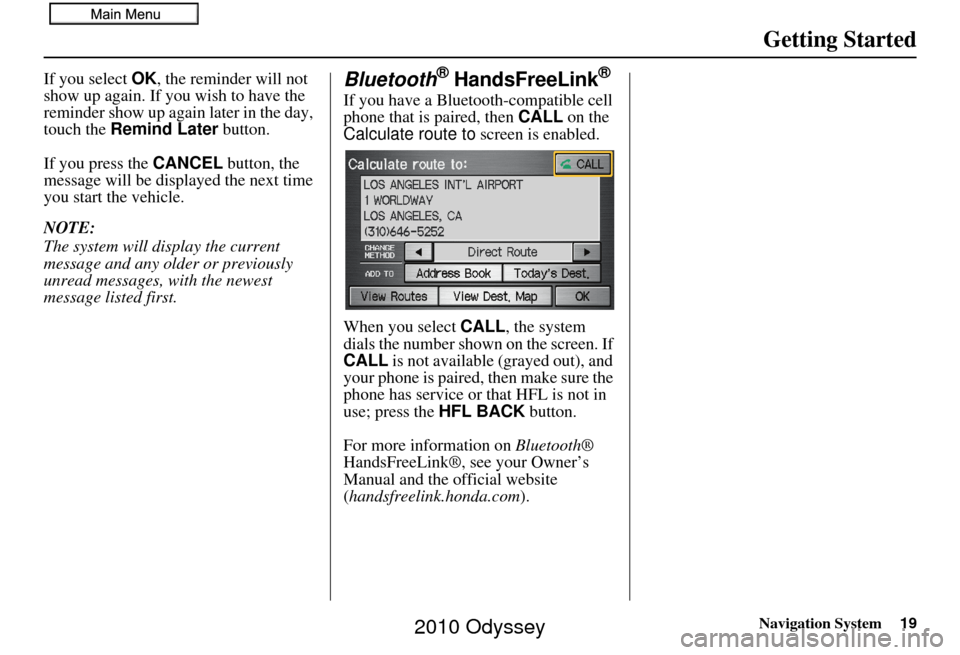
Navigation System19
Getting Started
If you select OK, the reminder will not
show up again. If you wish to have the
reminder show up again later in the day,
touch the Remind Later button.
If you press the CANCEL button, the
message will be displayed the next time
you start the vehicle.
NOTE:
The system will display the current
message and any older or previously
unread messages, with the newest
message listed first.Bluetooth® HandsFreeLink®
If you have a Bluetooth-compatible cell
phone that is paired, then CALL on the
Calculate route to screen is enabled.
When you select CALL, the system
dials the number shown on the screen. If
CALL is not available (grayed out), and
your phone is paired, then make sure the
phone has service or that HFL is not in
use; press the HFL BACK button.
For more information on Bluetooth®
HandsFreeLink®, see your Owner’s
Manual and the official website
(handsfreelink.honda.com ).
2010 Odyssey
Page 35 of 155
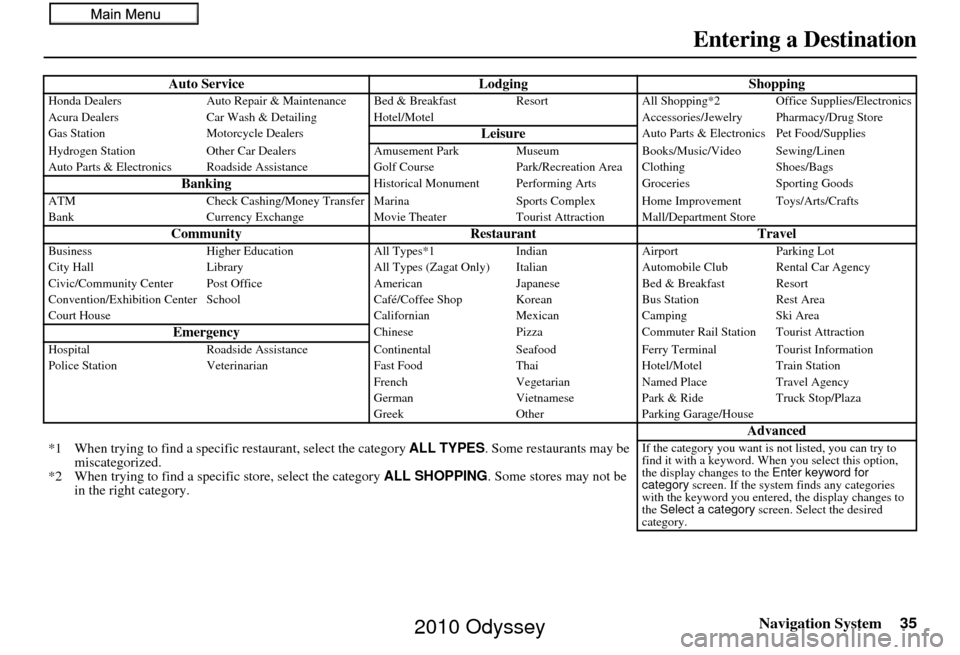
Navigation System35
Auto Service LodgingShoppingHonda DealersAuto Repair & Maintenance Bed & Breakfast Resort All Shopping*2 Office Supplies/Electronics
Acura Dealers Car Wash & Detailing Hotel/M otel Accessories/Jewelry Pharmacy/Drug Store
Gas Station Motorcycle Dealers
LeisureAuto Parts & Electronics Pet Food/Supplies
Hydrogen Station Other Car Dealers Amusement Park Museum Books/Music/Video Sewing/Linen
Auto Parts & Electronics Roadside Assistance Golf Course Park/Recreation Area Clothing Shoes/Bags
BankingHistorical Monument Performing Arts Groceries Sporting Goods
ATM Check Cashing/Money Transfer Marina Sports Complex Home Improvement Toys/Arts/Crafts
Bank Currency Exchange Movie TheaterTourist Attraction Mall/Department Store
Community RestaurantTravelBusinessHigher Education All Types*1IndianAirport Parking Lot
City Hall Library All Types (Zagat Only) Italian Automobile Club Rental Car Agency
Civic/Community Center Post Office AmericanJapaneseBed & Breakfast Resort
Convention/Exhibition Center School Café/Coffee Shop KoreanBus StationRest Area
Court House CalifornianMexicanCamping Ski Area
EmergencyChinese PizzaCommuter Rail Station Tourist Attraction
Hospital Roadside Assistance ContinentalSeafood Ferry Terminal Tourist Information
Police Station Veterinarian Fast FoodThaiHotel/Motel Train Station
French VegetarianNamed Place Travel Agency
German VietnamesePark & Ride Truck Stop/Plaza
Greek OtherParking Garage/House
Advanced
*1 When trying to find a specific restaurant, select the category ALL TYPES. Some restaurants may be
miscategorized.
*2 When trying to find a speci fic store, select the category ALL SHOPPING. Some stores may not be
in the right category.If the category you want is not listed, you can try to
find it with a keyword. When you select this option,
the display changes to the Enter keyword for
category screen. If the system finds any categories
with the keyword you entered, the display changes to
the Select a category screen. Select the desired
category.
Entering a Destination
2010 Odyssey
Page 39 of 155
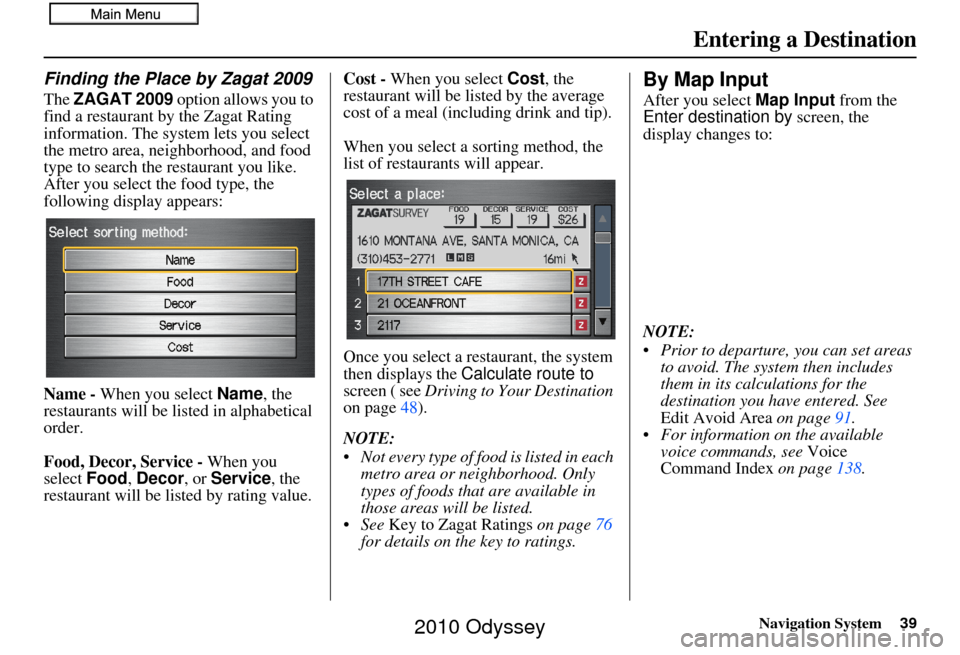
Navigation System39
Finding the Place by Zagat 2009
The ZAGAT 2009 option allows you to
find a restaurant by the Zagat Rating
information. The system lets you select
the metro area, neighborhood, and food
type to search the restaurant you like.
After you select the food type, the
following display appears:
Name - When you select Name, the
restaurants will be listed in alphabetical
order.
Food, Decor, Service - When you
select Food, Decor, or Service , the
restaurant will be listed by rating value. Cost -
When you select Cost, the
restaurant will be lis ted by the average
cost of a meal (including drink and tip).
When you select a sorting method, the
list of restaurants will appear.
Once you select a restaurant, the system
then displays the Calculate route to
screen ( see Driving to Your Destination
on page 48).
NOTE:
Not every type of food is listed in each
metro area or neighborhood. Only
types of foods that are available in
those areas will be listed.
See Key to Zagat Ratings on page76
for details on the key to ratings.
By Map Input
After you select Map Input from the
Enter destination by screen, the
display changes to:
NOTE:
Prior to departure, you can set areas to avoid. The system then includes
them in its calculations for the
destination you have entered. See
Edit Avoid Area on page91.
For information on the available voice commands, see Voice
Command Index on page138.
Entering a Destination
2010 Odyssey
Page 76 of 155
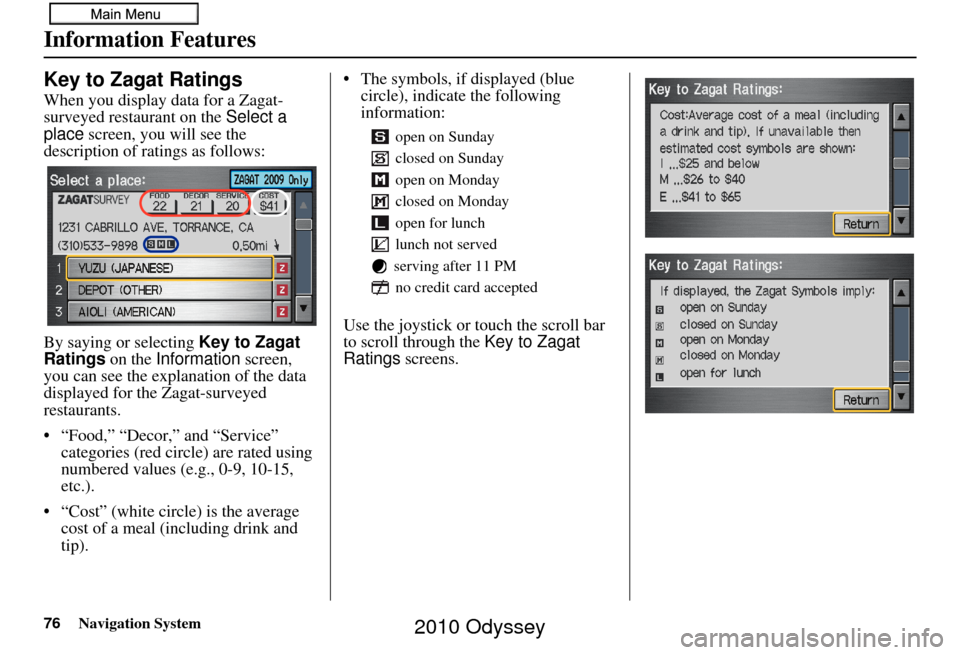
76Navigation System
Information Features
Key to Zagat Ratings
When you display data for a Zagat-
surveyed restaurant on the Select a
place screen, you will see the
description of ratings as follows:
By saying or selecting Key to Zagat
Ratings on the Information screen,
you can see the explanation of the data
displayed for the Zagat-surveyed
restaurants.
• “Food,” “Decor,” and “Service” categories (red circle) are rated using
numbered values (e.g., 0-9, 10-15,
etc.).
• “Cost” (white circ le) is the average
cost of a meal (including drink and
tip). • The symbols, if displayed (blue
circle), indicate the following
information:
Use the joystick or touch the scroll bar
to scroll through the Key to Zagat
Ratings screens.
open on Sunday
closed on Sunday
open on Monday
closed on Monday
open for lunch
lunch not served
serving after 11 PM no credit card accepted
2010 Odyssey
Page 104 of 155
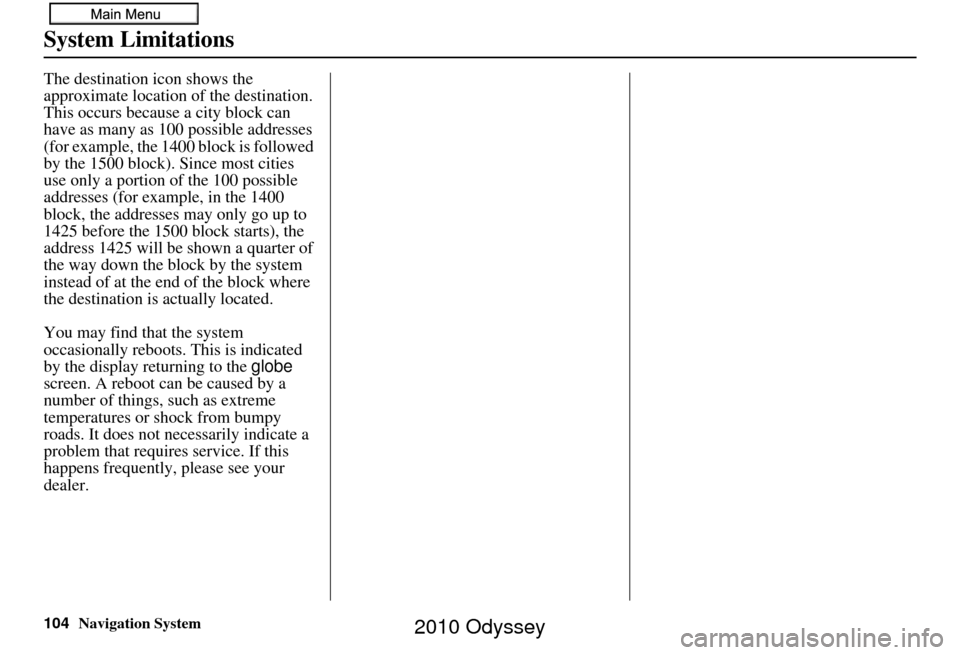
104Navigation System
System Limitations
The destination icon shows the
approximate location of the destination.
This occurs because a city block can
have as many as 100 possible addresses
(for example, the 1400 block is followed
by the 1500 block). Since most cities
use only a portion of the 100 possible
addresses (for example, in the 1400
block, the addresses may only go up to
1425 before the 1500 block starts), the
address 1425 will be shown a quarter of
the way down the block by the system
instead of at the end of the block where
the destination is actually located.
You may find that the system
occasionally reboots. This is indicated
by the display returning to the globe
screen. A reboot can be caused by a
number of things, such as extreme
temperatures or shock from bumpy
roads. It does not necessarily indicate a
problem that requires service. If this
happens frequently, please see your
dealer.
2010 Odyssey
Page 105 of 155
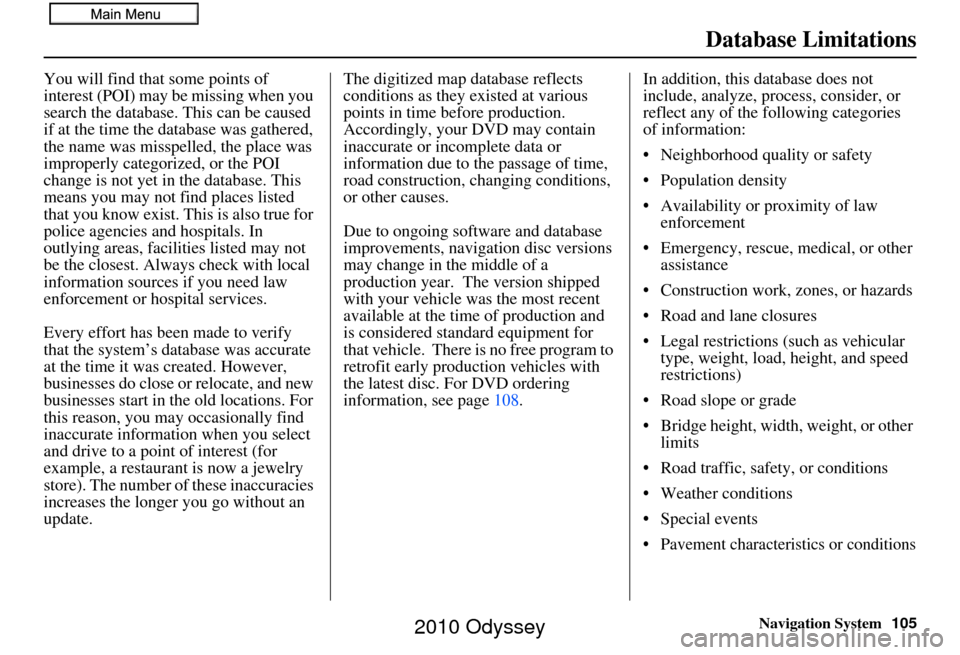
Navigation System105
Database Limitations
You will find that some points of
interest (POI) may be missing when you
search the database. This can be caused
if at the time the database was gathered,
the name was misspelled, the place was
improperly categorized, or the POI
change is not yet in the database. This
means you may not find places listed
that you know exist. This is also true for
police agencies and hospitals. In
outlying areas, facilities listed may not
be the closest. Always check with local
information sources if you need law
enforcement or hospital services.
Every effort has been made to verify
that the system’s database was accurate
at the time it was created. However,
businesses do close or relocate, and new
businesses start in the old locations. For
this reason, you may occasionally find
inaccurate information when you select
and drive to a point of interest (for
example, a restaurant is now a jewelry
store). The number of these inaccuracies
increases the longer you go without an
update. The digitized map database reflects
conditions as they existed at various
points in time before production.
Accordingly, your
DVD may contain
inaccurate or incomplete data or
information due to the passage of time,
road construction, changing conditions,
or other causes.
Due to ongoing software and database
improvements, navigation disc versions
may change in the middle of a
production year. The version shipped
with your vehicle was the most recent
available at the time of production and
is considered standard equipment for
that vehicle. There is no free program to
retrofit early production vehicles with
the latest disc. For DVD ordering
information, see page 108. In addition, this database does not
include, analyze, proc
ess, consider, or
reflect any of the following categories
of information:
• Neighborhood quality or safety
• Population density
• Availability or proximity of law enforcement
• Emergency, rescue, medical, or other assistance
• Construction work, zones, or hazards
• Road and lane closures
• Legal restrictions (such as vehicular type, weight, load, height, and speed
restrictions)
• Road slope or grade
• Bridge height, width, weight, or other limits
• Road traffic, safety, or conditions
• Weather conditions
• Special events
• Pavement characteristics or conditions
2010 Odyssey
Page 107 of 155
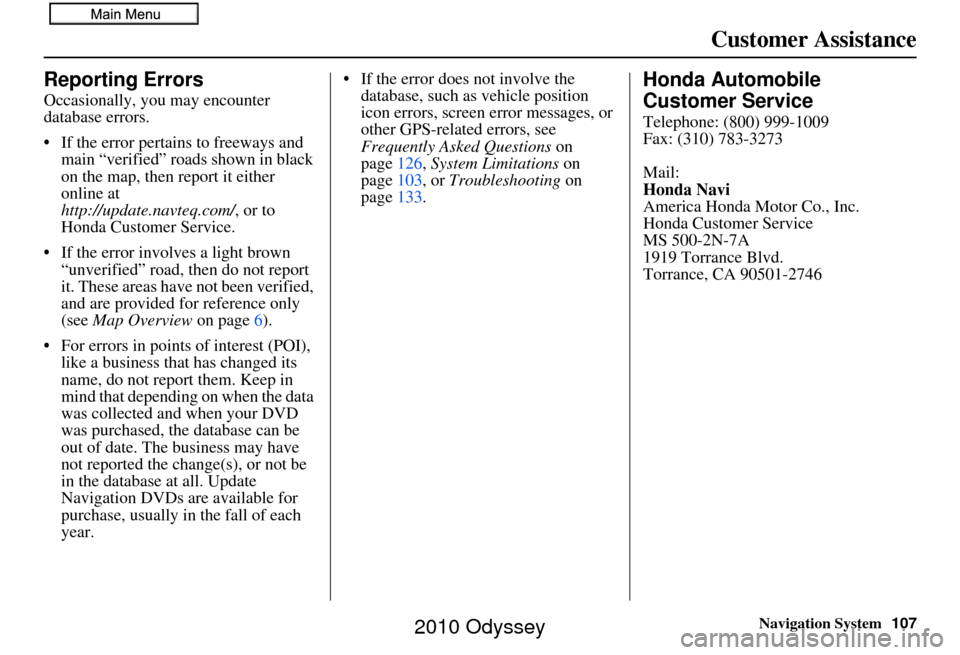
Navigation System107
Customer Assistance
Reporting Errors
Occasionally, you may encounter
database errors.
• If the error pertains to freeways and
main “verified” roads shown in black
on the map, then report it either
online at
http://update.navteq.com/ , or to
Honda Customer Service.
• If the error involves a light brown “unverified” road, then do not report
it. These areas have not been verified,
and are provided for reference only
(see Map Overview on page6).
• For errors in points of interest (POI), like a business that has changed its
name, do not report them. Keep in
mind that depending on when the data
was collected and when your DVD
was purchased, the database can be
out of date. The business may have
not reported the change(s), or not be
in the database at all. Update
Navigation DVDs are available for
purchase, usually in the fall of each
year. • If the error does not involve the
database, such as vehicle position
icon errors, screen error messages, or
other GPS-related errors, see
Frequently Asked Questions on
page 126, System Limitations on
page 103, or Troubleshooting on
page 133.
Honda Automobile
Customer Service
Telephone: (800) 999-1009
Fax: (310) 783-3273
Mail:
Honda Navi
America Honda Motor Co., Inc.
Honda Customer Service
MS 500-2N-7A
1919 Torrance Blvd.
Torrance, CA 90501-2746
2010 Odyssey
Page 108 of 155
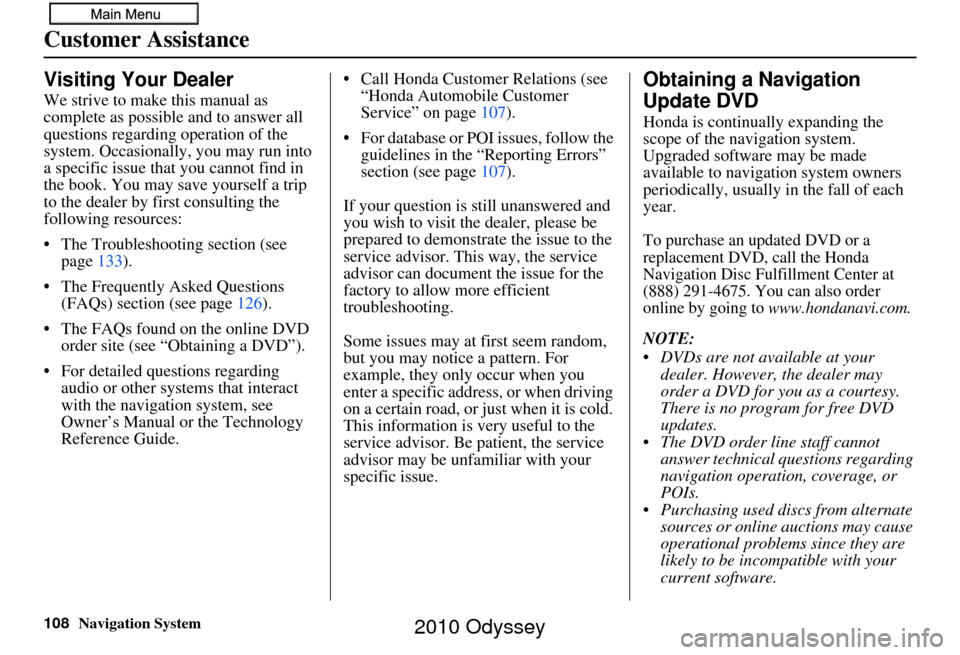
108Navigation System
Customer Assistance
Visiting Your Dealer
We strive to make this manual as
complete as possible and to answer all
questions regarding operation of the
system. Occasionally, you may run into
a specific issue that you cannot find in
the book. You may save yourself a trip
to the dealer by fi rst consulting the
following resources:
• The Troubleshooting section (see page 133).
• The Frequently Asked Questions (FAQs) section (see page 126).
• The FAQs found on the online DVD order site (see “Obtaining a DVD”).
• For detailed questions regarding audio or other systems that interact
with the navigation system, see
Owner’s Manual or the Technology
Reference Guide. • Call Honda Customer Relations (see
“Honda Automobile Customer
Service” on page 107).
• For database or PO I issues, follow the
guidelines in the “Reporting Errors”
section (see page 107).
If your question is still unanswered and
you wish to visit the dealer, please be
prepared to demonstrate the issue to the
service advisor. This way, the service
advisor can document the issue for the
factory to allow more efficient
troubleshooting.
Some issues may at first seem random,
but you may notice a pattern. For
example, they only occur when you
enter a specific address, or when driving
on a certain road, or just when it is cold.
This information is very useful to the
service advisor. Be patient, the service
advisor may be unfamiliar with your
specific issue.
Obtaining a Navigation
Update DVD
Honda is continually expanding the
scope of the navigation system.
Upgraded software may be made
available to navigation system owners
periodically, usually in the fall of each
year.
To purchase an updated DVD or a
replacement DVD, call the Honda
Navigation Disc Fulfillment Center at
(888) 291-4675. You can also order
online by going to
www.hondanavi.com.
NOTE:
DVDs are not available at your dealer. However, the dealer may
order a DVD for you as a courtesy.
There is no program for free DVD
updates.
The DVD order line staff cannot answer technical questions regarding
navigation operation, coverage, or
POIs.
Purchasing used discs from alternate sources or online auctions may cause
operational problems since they are
likely to be incompatible with your
current software.
2010 Odyssey
Page 110 of 155
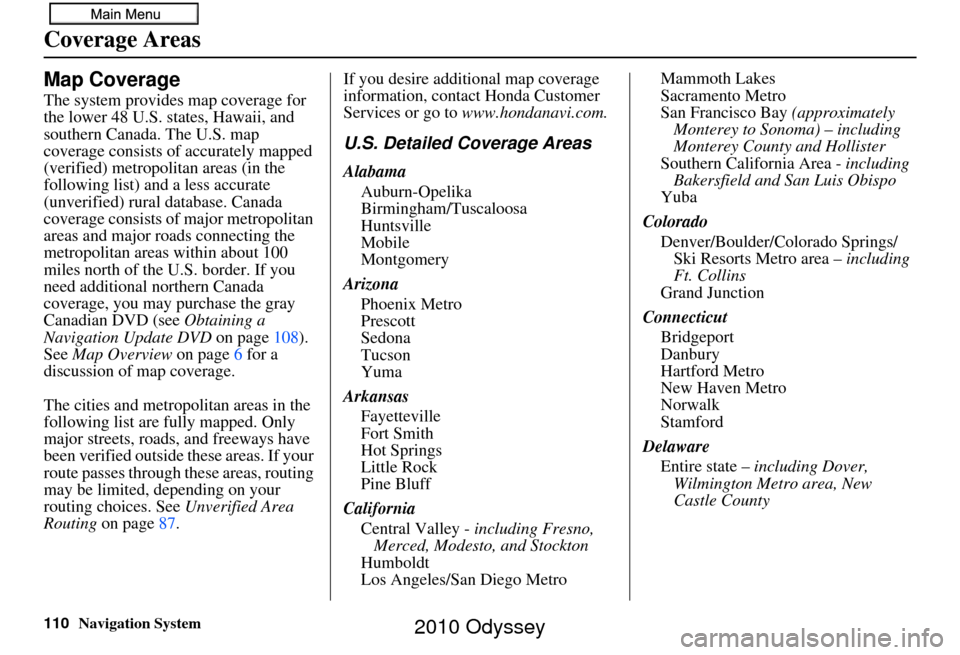
110Navigation System
Coverage Areas
Map Coverage
The system provides map coverage for
the lower 48 U.S. states, Hawaii, and
southern Canada. The U.S. map
coverage consists of accurately mapped
(verified) metropolitan areas (in the
following list) and a less accurate
(unverified) rural database. Canada
coverage consists of major metropolitan
areas and major roads connecting the
metropolitan areas within about 100
miles north of the U.S. border. If you
need additional northern Canada
coverage, you may purchase the gray
Canadian DVD (see Obtaining a
Navigation Update DVD on page108).
See Map Overview on page6 for a
discussion of map coverage.
The cities and metropolitan areas in the
following list are fully mapped. Only
major streets, roads, and freeways have
been verified outside these areas. If your
route passes through these areas, routing
may be limited, depending on your
routing choices. See Unverified Area
Routing on page 87. If you desire additional map coverage
information, contact Honda Customer
Services or go to
www.hondanavi.com.
U.S. Detailed Coverage Areas
Alabama
Auburn-Opelika
Birmingham/Tuscaloosa
Huntsville
Mobile
Montgomery
Arizona Phoenix Metro
Prescott
Sedona
Tucson
Yuma
Arkansas Fayetteville
Fort Smith
Hot Springs
Little Rock
Pine Bluff
California Central Valley - including Fresno,
Merced, Modesto, and Stockton
Humboldt
Los Angeles/San Diego Metro Mammoth Lakes
Sacramento Metro
San Francisco Bay
(approximately
Monterey to Sonoma) – including
Monterey County and Hollister
Southern California Area - including Bakersfield and San Luis Obispo
Yuba
Colorado Denver/Boulder/Colorado Springs/ Ski Resorts Metro area – including
Ft. Collins
Grand Junction
Connecticut Bridgeport
Danbury
Hartford Metro
New Haven Metro
Norwalk
Stamford
Delaware Entire state – including Dover,
Wilmington Metro area, New
Castle County
2010 Odyssey