wheel HONDA ODYSSEY 2010 RB3-RB4 / 4.G Navigation Manual
[x] Cancel search | Manufacturer: HONDA, Model Year: 2010, Model line: ODYSSEY, Model: HONDA ODYSSEY 2010 RB3-RB4 / 4.GPages: 155, PDF Size: 4.14 MB
Page 10 of 155
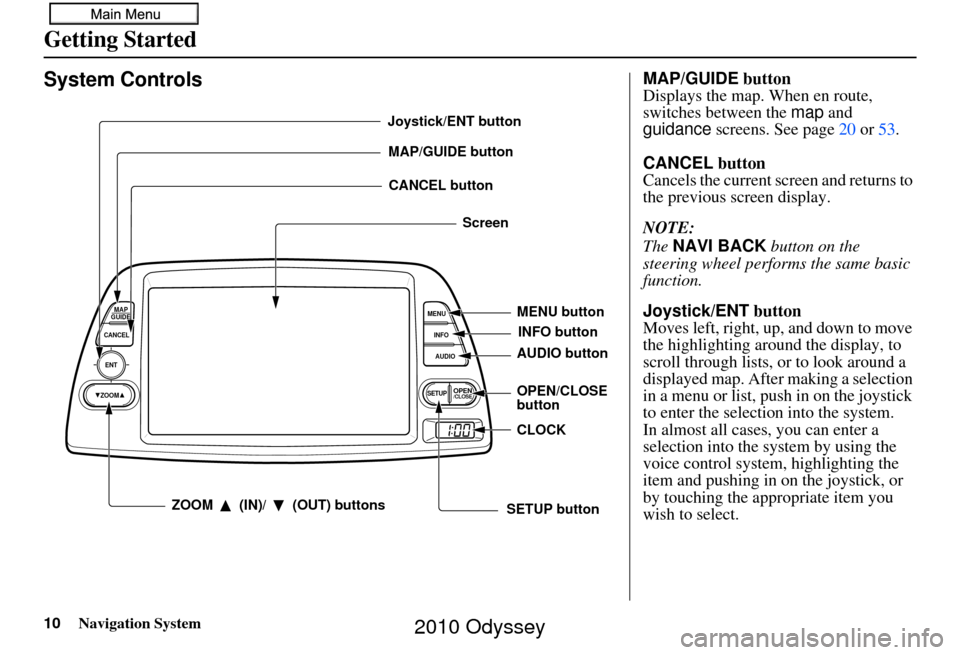
10Navigation System
Getting Started
System Controls
ENT
CANCELMAP
GUIDE
MENU
INFO
AUDIO
SETUPOPEN/CLOSEZOOM
MAP/GUIDE buttonCANCEL button
Screen
MENU button
AUDIO button INFO button
ZOOM (IN)/ (OUT) buttons
Joystick/ENT button
OPEN/CLOSE
buttonCLOCK
SETUP button
MAP/GUIDE button
Displays the map. When en route,
switches between the map and
guidance screens. See page 20 or 53 .
CANCEL button
Cancels the current screen and returns to
the previous screen display.
NOTE:
The NAVI BACK button on the
steering wheel perfor ms the same basic
function.
Joystick/ENT button
Moves left, right, up, and down to move
the highlighting around the display, to
scroll through lists, or to look around a
displayed map. After making a selection
in a menu or list, push in on the joystick
to enter the selection into the system.
In almost all cases, you can enter a
selection into the sy stem by using the
voice control system, highlighting the
item and pushing in on the joystick, or
by touching the appropriate item you
wish to select.
2010 Odyssey
Page 12 of 155
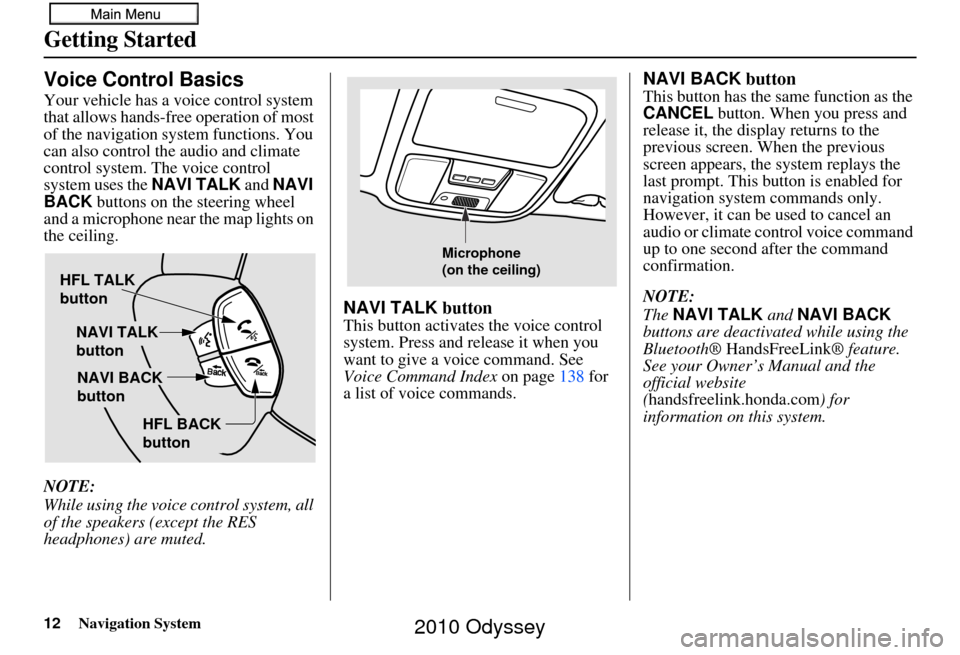
12Navigation System
Getting Started
Voice Control Basics
Your vehicle has a voice control system
that allows hands-free operation of most
of the navigation system functions. You
can also control the audio and climate
control system. The voice control
system uses the NAVI TALK and NAVI
BACK buttons on the steering wheel
and a microphone near the map lights on
the ceiling.
NOTE:
While using the voice control system, all
of the speakers (except the RES
headphones) are muted.
NAVI TALK button
This button activates the voice control
system. Press and release it when you
want to give a voice command. See
Voice Command Index on page138 for
a list of voice commands.
NAVI BACK button
This button has the same function as the
CANCEL button. When you press and
release it, the display returns to the
previous screen. When the previous
screen appears, the system replays the
last prompt. This button is enabled for
navigation system commands only.
However, it can be used to cancel an
audio or climate control voice command
up to one second after the command
confirmation.
NOTE:
The NAVI TALK and NAVI BACK
buttons are deactivated while using the
Bluetooth® HandsFreeLink ® feature.
See your Owner’s Manual and the
official website
(handsfreelink.honda.com ) for
information on this system.
HFL TALK
button
NAVI TALK
button
HFL BACK
button
NAVI BACK
button
Microphone
(on the ceiling)
2010 Odyssey
Page 15 of 155
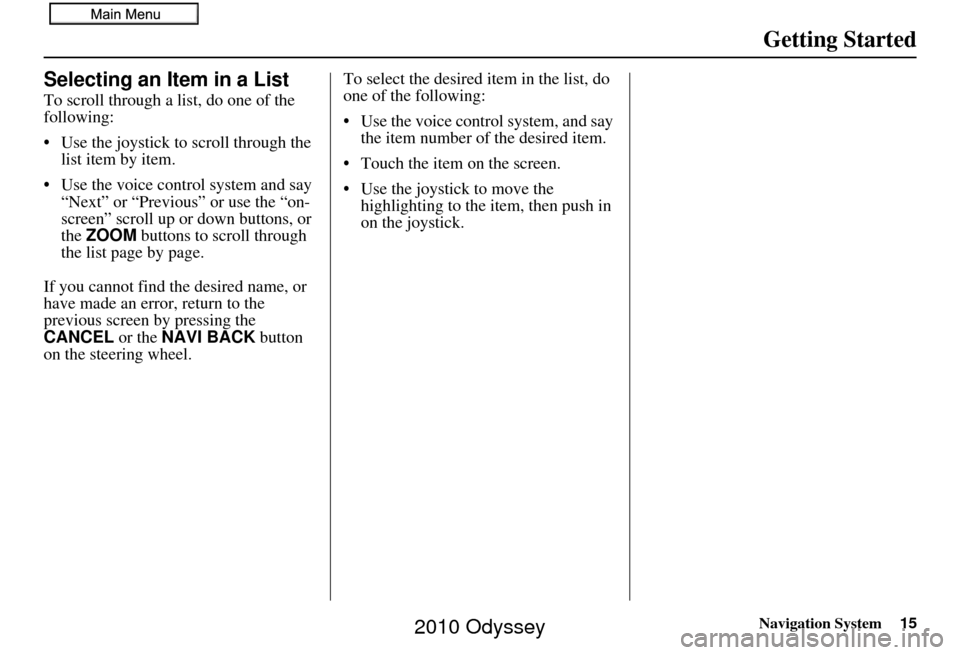
Navigation System15
Getting Started
Selecting an Item in a List
To scroll through a list, do one of the
following:
• Use the joystick to scroll through the
list item by item.
• Use the voice cont rol system and say
“Next” or “Previous” or use the “on-
screen” scroll up or down buttons, or
the ZOOM buttons to scroll through
the list page by page.
If you cannot find the desired name, or
have made an error, return to the
previous screen by pressing the
CANCEL or the NAVI BACK button
on the steering wheel. To select the desired item in the list, do
one of the following:
• Use the voice control system, and say
the item number of the desired item.
• Touch the item on the screen.
• Use the joystick to move the highlighting to the it em, then push in
on the joystick.
2010 Odyssey
Page 21 of 155
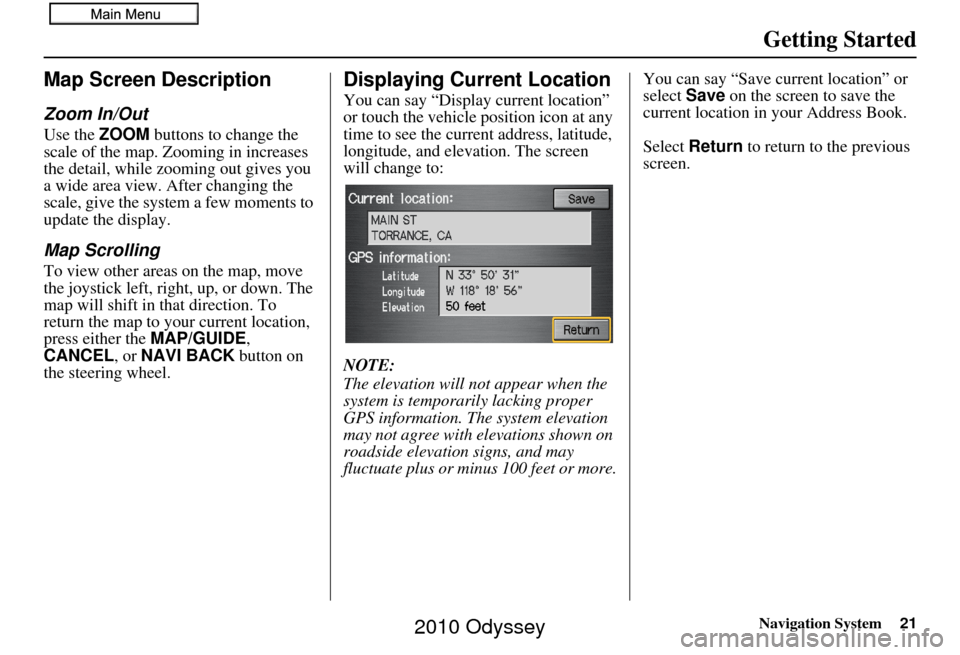
Navigation System21
Getting Started
Map Screen Description
Zoom In/Out
Use the ZOOM buttons to change the
scale of the map. Zooming in increases
the detail, while zooming out gives you
a wide area view. After changing the
scale, give the system a few moments to
update the display.
Map Scrolling
To view other areas on the map, move
the joystick left, right, up, or down. The
map will shift in that direction. To
return the map to you r current location,
press either the MAP/GUIDE ,
CANCEL , or NAVI BACK button on
the steering wheel.
Displaying Current Location
You can say “Display current location”
or touch the vehicle position icon at any
time to see the current address, latitude,
longitude, and elevation. The screen
will change to:
NOTE:
The elevation will not appear when the
system is temporarily lacking proper
GPS information. The system elevation
may not agree with elevations shown on
roadside elevation signs, and may
fluctuate plus or minus 100 feet or more. You can say “Save current location” or
select
Save on the screen to save the
current location in your Address Book.
Select Return to return to the previous
screen.
2010 Odyssey
Page 69 of 155
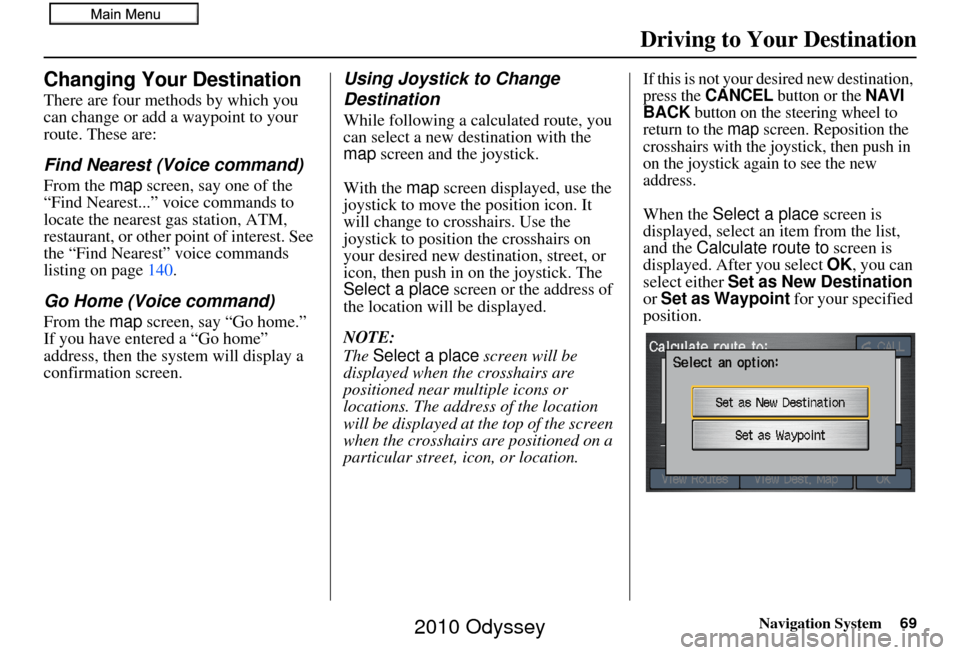
Navigation System69
Driving to Your Destination
Changing Your Destination
There are four methods by which you
can change or add a waypoint to your
route. These are:
Find Nearest (Voice command)
From the map screen, say one of the
“Find Nearest...” voice commands to
locate the nearest gas station, ATM,
restaurant, or other point of interest. See
the “Find Nearest” voice commands
listing on page 140.
Go Home (Voice command)
From the map screen, say “Go home.”
If you have entered a “Go home”
address, then the system will display a
confirmation screen.
Using Joystick to Change
Destination
While following a calculated route, you
can select a new destination with the
map screen and the joystick.
With the map screen displayed, use the
joystick to move the position icon. It
will change to crosshairs. Use the
joystick to position the crosshairs on
your desired new destination, street, or
icon, then push in on the joystick. The
Select a place screen or the address of
the location will be displayed.
NOTE:
The Select a place screen will be
displayed when the crosshairs are
positioned near multiple icons or
locations. The address of the location
will be displayed at the top of the screen
when the crosshairs are positioned on a
particular street, icon, or location.
If this is not your desired new destination,
press the CANCEL button or the NAVI
BACK button on the steering wheel to
return to the map screen. Reposition the
crosshairs with the joystick, then push in
on the joystick again to see the new
address.
When the Select a place screen is
displayed, select an item from the list,
and the Calculate route to screen is
displayed. After you select OK, you can
select either Set as New Destination
or Set as Waypoint for your specified
position.
2010 Odyssey
Page 70 of 155
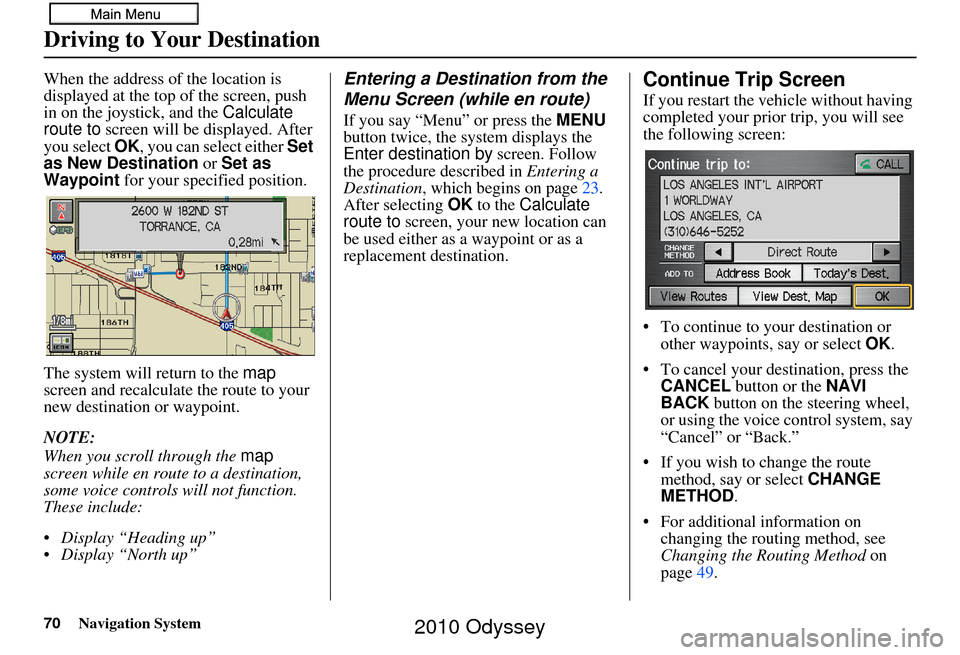
70Navigation System
When the address of the location is
displayed at the top of the screen, push
in on the joystick, and the Calculate
route to screen will be displayed. After
you select OK, you can select either Set
as New Destination or Set as
Waypoint for your specified position.
The system will return to the map
screen and recalculat e the route to your
new destination or waypoint.
NOTE:
When you scroll through the map
screen while en route to a destination,
some voice controls will not function.
These include:
Display “Heading up”
Display “North up”Entering a Destination from the
Menu Screen (while en route)
If you say “Menu” or press the MENU
button twice, the system displays the
Enter destination by screen. Follow
the procedure described in Entering a
Destination , which begins on page 23.
After selecting OK to the Calculate
route to screen, your new location can
be used either as a waypoint or as a
replacement destination.
Continue Trip Screen
If you restart the vehicle without having
completed your prior trip, you will see
the following screen:
• To continue to your destination or other waypoints, say or select OK.
• To cancel your destination, press the CANCEL button or the NAVI
BACK button on the steering wheel,
or using the voice control system, say
“Cancel” or “Back.”
• If you wish to change the route method, say or select CHANGE
METHOD .
• For additional information on changing the routing method, see
Changing the Routing Method on
page 49.
Driving to Your Destination
2010 Odyssey
Page 142 of 155
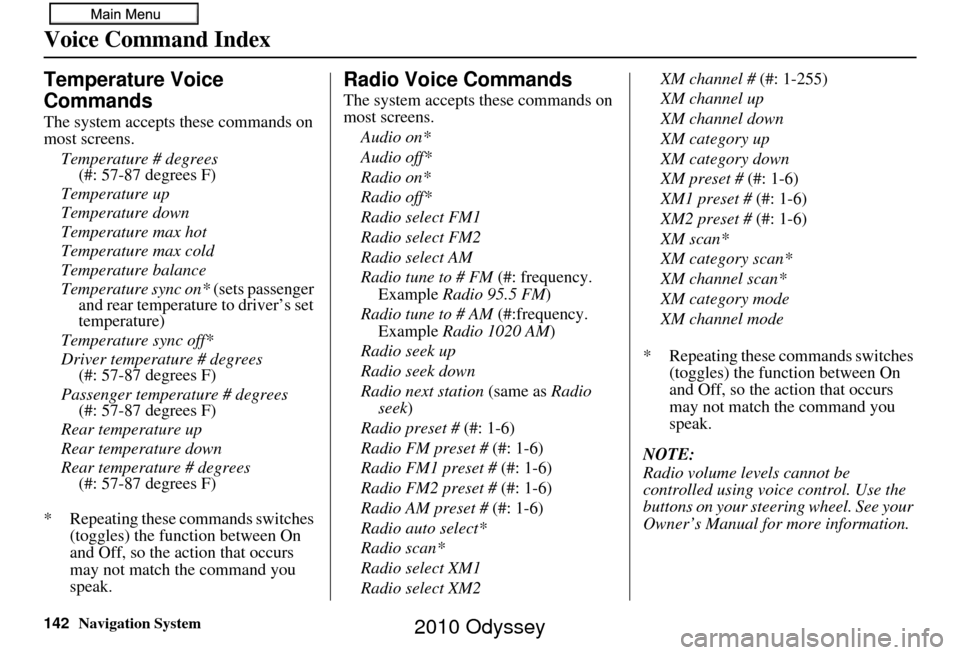
142Navigation System
Voice Command Index
Temperature Voice
Commands
The system accepts these commands on
most screens.Temperature # degrees (#: 57-87 degrees F)
Temperature up
Temperature down
Temperature max hot
Temperature max cold
Temperature balance
Temperature sync on* (sets passenger
and rear temperature to driver’s set
temperature)
Temperature sync off*
Driver temperature # degrees (#: 57-87 degrees F)
Passenger temperature # degrees (#: 57-87 degrees F)
Rear temperature up
Rear temperature down
Rear temperature # degrees (#: 57-87 degrees F)
* Repeating these commands switches (toggles) the function between On
and Off, so the action that occurs
may not match the command you
speak.
Radio Voice Commands
The system accepts these commands on
most screens.
Audio on*
Audio off*
Radio on*
Radio off*
Radio select FM1
Radio select FM2
Radio select AM
Radio tune to # FM (#: frequency.
Example Radio 95.5 FM )
Radio tune to # AM (#:frequency.
Example Radio 1020 AM )
Radio seek up
Radio seek down
Radio next station (same as Radio
seek)
Radio preset # (#: 1-6)
Radio FM preset # (#: 1-6)
Radio FM1 preset # (#: 1-6)
Radio FM2 preset # (#: 1-6)
Radio AM preset # (#: 1-6)
Radio auto select*
Radio scan*
Radio select XM1
Radio select XM2 XM channel #
(#: 1-255)
XM channel up
XM channel down
XM category up
XM category down
XM preset # (#: 1-6)
XM1 preset # (#: 1-6)
XM2 preset # (#: 1-6)
XM scan*
XM category scan*
XM channel scan*
XM category mode
XM channel mode
* Repeating these commands switches (toggles) the function between On
and Off, so the action that occurs
may not match the command you
speak.
NOTE:
Radio volume levels cannot be
controlled using voice control. Use the
buttons on your steering wheel. See your
Owner’s Manual for more information.
2010 Odyssey
Page 145 of 155
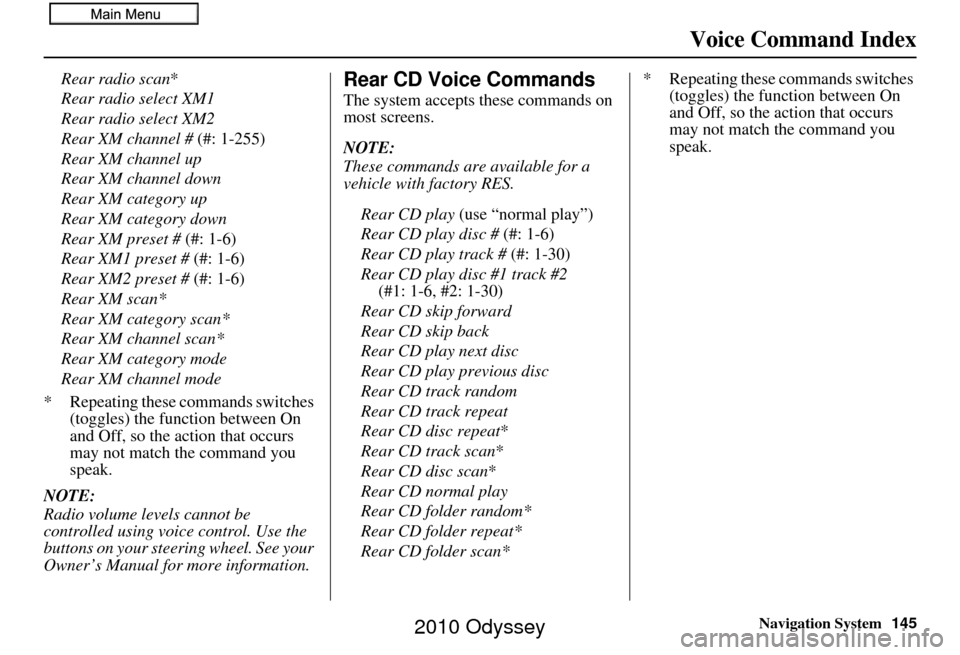
Navigation System145
Voice Command Index
Rear radio scan*
Rear radio select XM1
Rear radio select XM2
Rear XM channel # (#: 1-255)
Rear XM channel up
Rear XM channel down
Rear XM category up
Rear XM category down
Rear XM preset # (#: 1-6)
Rear XM1 preset # (#: 1-6)
Rear XM2 preset # (#: 1-6)
Rear XM scan*
Rear XM category scan*
Rear XM channel scan*
Rear XM category mode
Rear XM channel mode
* Repeating these commands switches (toggles) the function between On
and Off, so the action that occurs
may not match the command you
speak.
NOTE:
Radio volume levels cannot be
controlled using voice control. Use the
buttons on your steering wheel. See your
Owner’s Manual for more information.Rear CD Voice Commands
The system accepts these commands on
most screens.
NOTE:
These commands are available for a
vehicle with factory RES.
Rear CD play (use “normal play”)
Rear CD play disc # (#: 1-6)
Rear CD play track # (#: 1-30)
Rear CD play disc #1 track #2 (#1: 1-6, #2: 1-30)
Rear CD skip forward
Rear CD skip back
Rear CD play next disc
Rear CD play previous disc
Rear CD track random
Rear CD track repeat
Rear CD disc repeat *
Rear CD track scan *
Rear CD disc scan*
Rear CD normal play
Rear CD folder random*
Rear CD folder repeat*
Rear CD folder scan* * Repeating these commands switches
(toggles) the function between On
and Off, so the action that occurs
may not match the command you
speak.
2010 Odyssey