service HONDA ODYSSEY 2011 RB3-RB4 / 4.G Navigation Manual
[x] Cancel search | Manufacturer: HONDA, Model Year: 2011, Model line: ODYSSEY, Model: HONDA ODYSSEY 2011 RB3-RB4 / 4.GPages: 178, PDF Size: 3.97 MB
Page 3 of 178
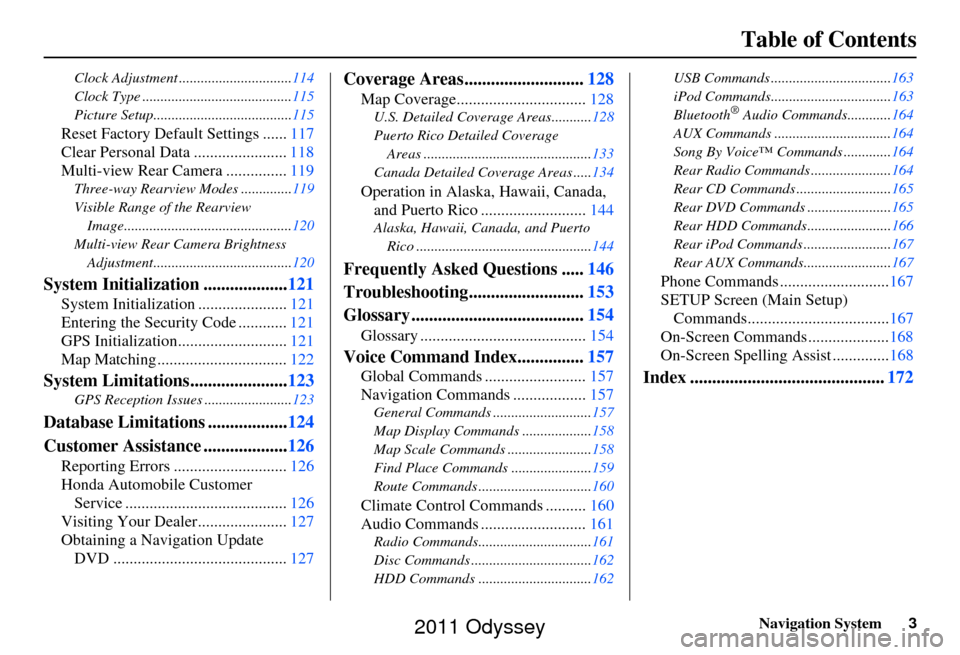
Navigation System3
Table of Contents
Clock Adjustment ............................... 114
Clock Type ......................................... 115
Picture Setup...................................... 115
Reset Factory Default Settings ......117
Clear Personal Data ....................... 118
Multi-view Rear Camera ............... 119
Three-way Rearview Modes .............. 119
Visible Range of the Rearview Image.............................................. 120
Multi-view Rear Camera Brightness Adjustment...................................... 120
System Initialization ...................121
System Initialization ......................121
Entering the Security Code ............ 121
GPS Initialization.................. .........121
Map Matching ................................ 122
System Limitations......................123
GPS Reception Issues ........................ 123
Database Limitations ..................124
Customer Assistance ................... 126
Reporting Errors ............................ 126
Honda Automobile Customer Service ........................................ 126
Visiting Your Dealer...................... 127
Obtaining a Navigation Update DVD ........................................... 127
Coverage Areas........................... 128
Map Coverage................................ 128
U.S. Detailed Coverage Areas........... 128
Puerto Rico Detailed Coverage Areas .............................................. 133
Canada Detailed Coverage Areas ..... 134
Operation in Alaska, Hawaii, Canada,
and Puerto Rico .......................... 144
Alaska, Hawaii, Canada, and Puerto
Rico ................................................ 144
Frequently Asked Questions .....146
Troubleshooting.......................... 153
Glossary ....................................... 154
Glossary ......................................... 154
Voice Command Index...............157
Global Commands ......................... 157
Navigation Commands .................. 157
General Commands ........................... 157
Map Display Commands ................... 158
Map Scale Commands .... ...................158
Find Place Commands ...................... 159
Route Commands ............ ...................160
Climate Control Commands .......... 160
Audio Commands .......................... 161
Radio Commands...............................161
Disc Commands .... .............................162
HDD Commands ............................... 162USB Commands .................................
163
iPod Commands................................. 163
Bluetooth
® Audio Commands............ 164
AUX Commands ................................ 164
Song By Voice™ Co mmands .............164
Rear Radio Commands .. ....................164
Rear CD Commands .......................... 165
Rear DVD Commands ....................... 165
Rear HDD Commands....................... 166
Rear iPod Commands ........................ 167
Rear AUX Commands........................ 167
Phone Commands ...........................167
SETUP Screen (Main Setup) Commands................................... 167
On-Screen Commands .................... 168
On-Screen Spelling Assist ..............168
Index ............................................ 172
2011 Odyssey
Page 39 of 178
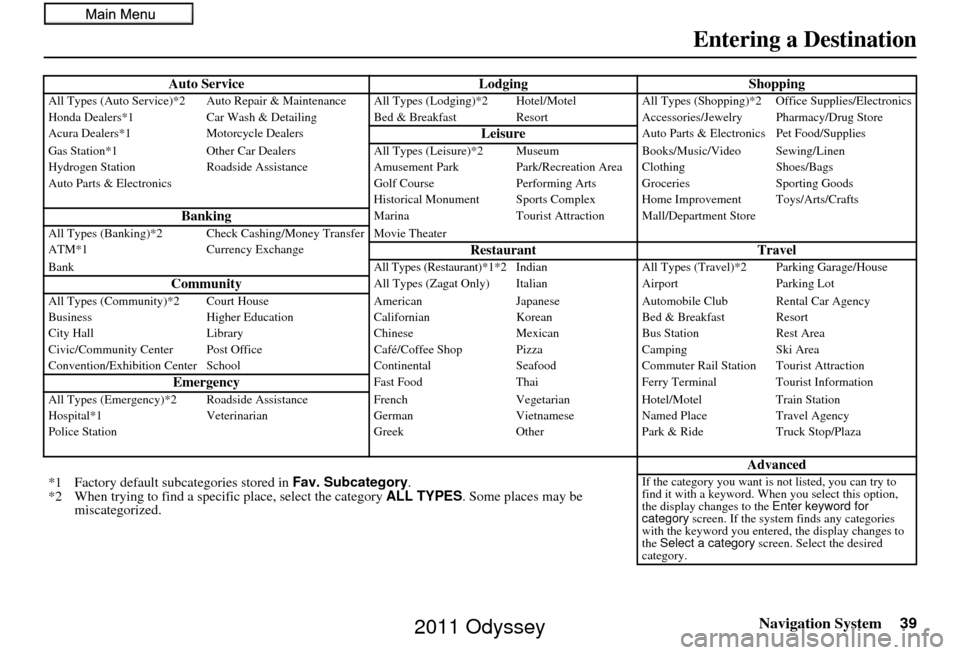
Navigation System39
Entering a Destination
Auto Service LodgingShoppingAll Types (Auto Service)*2 Auto Repair & Maintenance All Types (Lodging)*2 Hotel/Motel All Types (Shopping)*2 Office Supplies/Electronics
Honda Dealers*1 Car Wash & Detailing Bed & Brea kfast ResortAccessories/Jewelry Pharmacy/Drug Store
Acura Dealers*1 Motorcycle Dealers
LeisureAuto Parts & Electronics Pet Food/Supplies
Gas Station*1 Other Car Dealers All Types (Leisure)*2 Museum Books/Music/Video Sewing/Linen
Hydrogen Station Roadside Assistance Amusement Park Park/Recreation Area Clothing Shoes/Bags
Auto Parts & Electronics Golf CoursePerforming Arts Groceries Sporting Goods
Historical Monument Sports Complex Home Improvement Toys/Arts/Crafts
BankingMarina Tourist Attraction Mall/Department Store
All Types (Banking)*2 Check Cashing/Money Transfer Movie Theater
ATM*1 Currency Exchange
Restaurant TravelBankAll Types (Restaurant)*1*2 IndianAll Types (Travel)*2 Parking Garage/House
CommunityAll Types (Zagat Only) Italian AirportParking Lot
All Types (Community)*2 Court House AmericanJapaneseAutomobile Club Rental Car Agency
Business Higher Education CalifornianKoreanBed & Breakfast Resort
City Hall Library ChineseMexicanBus Station Rest Area
Civic/Community Center Post Office Café/Coffee Shop PizzaCampingSki Area
Convention/Exhibition Center School ContinentalSeafoodCommuter Rail Station Tourist Attraction
EmergencyFast Food ThaiFerry Terminal Tourist Information
All Types (Emergency)*2 Roads ide AssistanceFrench VegetarianHotel/Motel Train Station
Hospital*1 Veterinarian GermanVietnameseNamed Place Travel Agency
Police Station GreekOtherPark & Ride Truck Stop/Plaza
Advanced
*1 Factory default sub categories stored in Fav. Subcategory .
*2 When trying to find a speci fic place, select the category ALL TYPES. Some places may be
miscategorized.If the category you want is not listed, you can try to
find it with a keyword. When you select this option,
the display changes to the Enter keyword for
category screen. If the system finds any categories
with the keyword you entered, the display changes to
the Select a category screen. Select the desired
category.
2011 Odyssey
Page 40 of 178
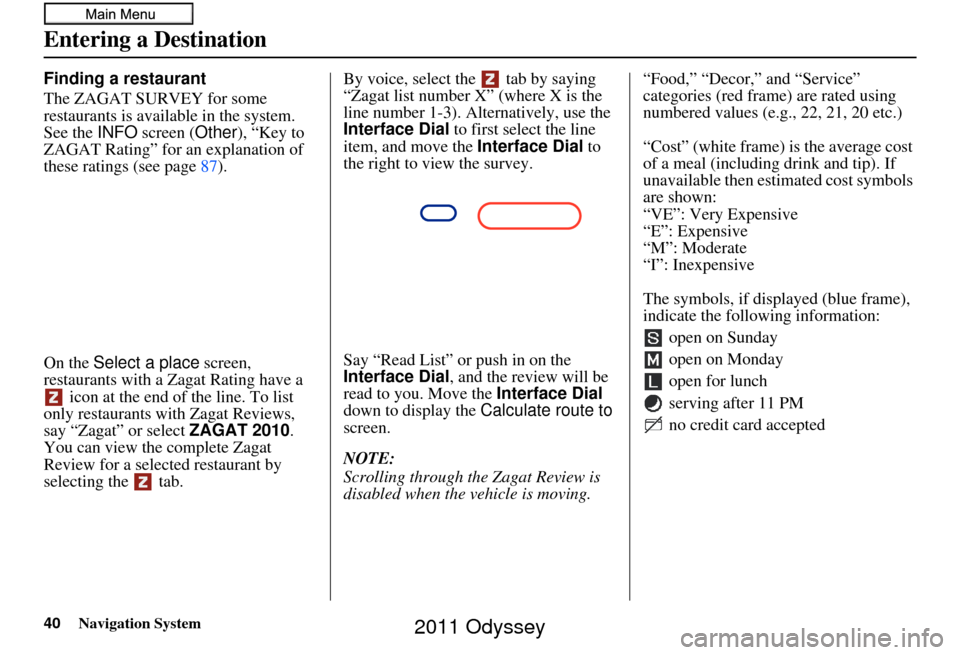
40Navigation System
Entering a Destination
Finding a restaurant
The ZAGAT SURVEY for some
restaurants is available in the system.
See the INFO screen (Other), “Key to
ZAGAT Rating” for an explanation of
these ratings (see page 87).
On the Select a place screen,
restaurants with a Zagat Rating have a icon at the end of the line. To list
only restaurants with Zagat Reviews,
say “Zagat” or select ZAGAT 2010.
You can view the complete Zagat
Review for a selected restaurant by
selecting the tab. By voice, select the tab by saying
“Zagat list number X” (where X is the
line number 1-3). Alternatively, use the
Interface Dial
to first select the line
item, and move the Interface Dial to
the right to view the survey.
Say “Read List” or push in on the
Interface Dial , and the review will be
read to you. Move the Interface Dial
down to display the Calculate route to
screen.
NOTE:
Scrolling through the Zagat Review is
disabled when the vehicle is moving. “Food,” “Decor,” and “Service”
categories (red frame) are rated using
numbered values (e.g., 22, 21, 20 etc.)
“Cost” (white frame) is the average cost
of a meal (including drink and tip). If
unavailable then estimated cost symbols
are shown:
“VE”: Very Expensive
“E”: Expensive
“M”: Moderate
“I”: Inexpensive
The symbols, if displayed (blue frame),
indicate the following information:
open on Sunday
open on Monday
open for lunch
serving after 11 PM
no credit card accepted
2011 Odyssey
Page 43 of 178
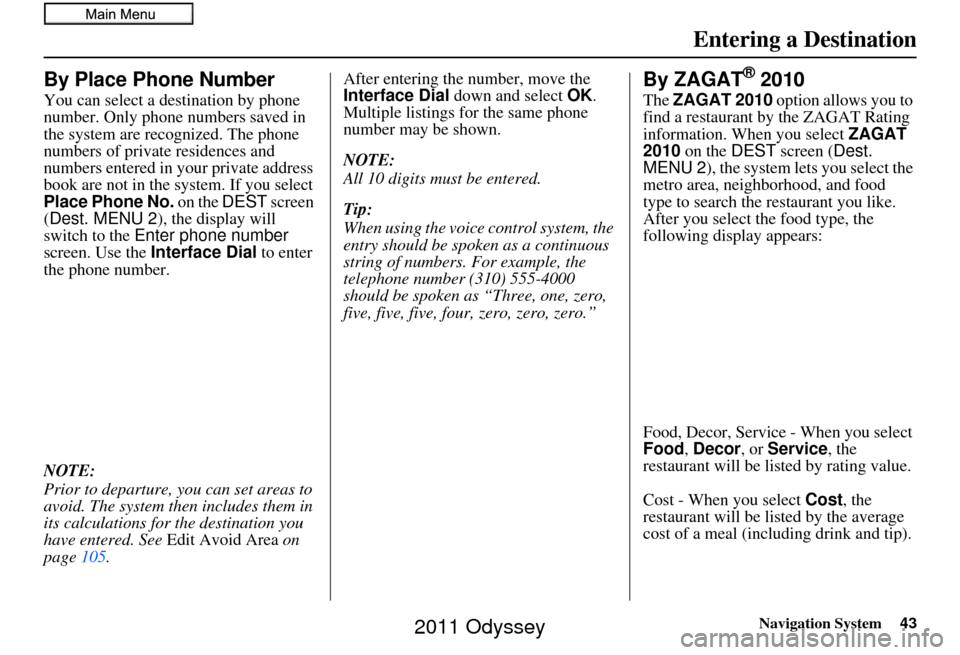
Navigation System43
Entering a Destination
By Place Phone Number
You can select a destination by phone
number. Only phone numbers saved in
the system are recognized. The phone
numbers of private residences and
numbers entered in your private address
book are not in the system. If you select
Place Phone No. on the DEST screen
(Dest. MENU 2 ), the display will
switch to the Enter phone number
screen. Use the Interface Dial to enter
the phone number.
NOTE:
Prior to departure, you can set areas to
avoid. The system th en includes them in
its calculations for the destination you
have entered. See Edit Avoid Area on
page 105. After entering the
number, move the
Interface Dial down and select OK .
Multiple listings for the same phone
number may be shown.
NOTE:
All 10 digits must be entered.
Tip:
When using the voice control system, the
entry should be spoken as a continuous
string of numbers. For example, the
telephone number (310) 555-4000
should be spoken as “Three, one, zero,
five, five, five, four, zero, zero, zero.”
By ZAGAT® 2010
The ZAGAT 2010 option allows you to
find a restaurant by the ZAGAT Rating
information. When you select ZAGAT
2010 on the DEST screen ( Dest.
MENU 2 ), the system lets you select the
metro area, neighborhood, and food
type to search the restaurant you like.
After you select the food type, the
following display appears:
Food, Decor, Service - When you select
Food, Decor, or Service , the
restaurant will be li sted by rating value.
Cost - When you select Cost, the
restaurant will be li sted by the average
cost of a meal (including drink and tip).
2011 Odyssey
Page 87 of 178
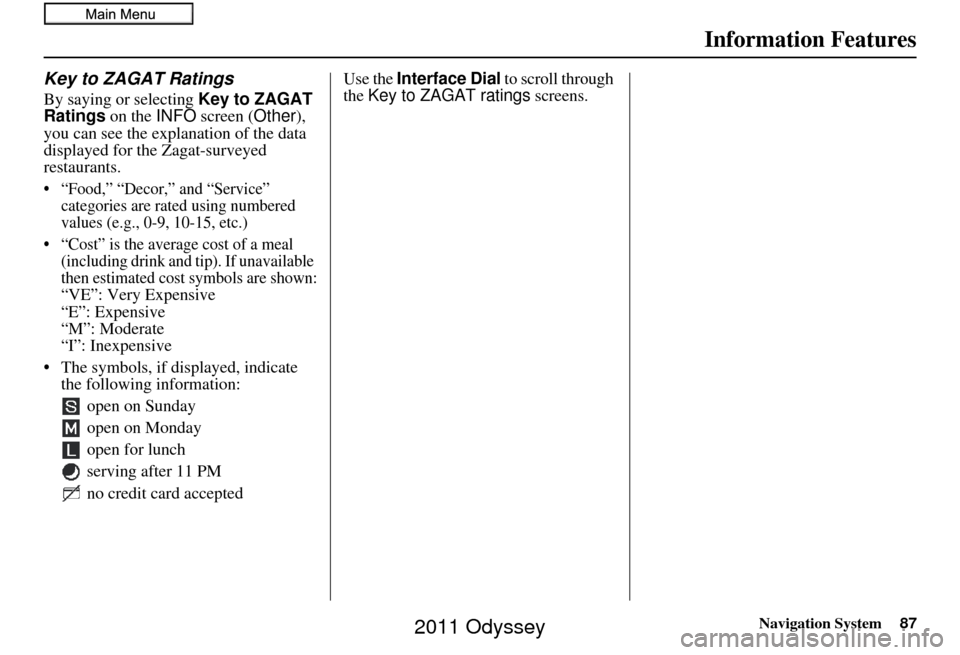
Navigation System87
Information Features
Key to ZAGAT Ratings
By saying or selecting Key to ZAGAT
Ratings on the INFO screen ( Other),
you can see the explanation of the data
displayed for the Zagat-surveyed
restaurants.
• “Food,” “Decor,” and “Service” categories are rated using numbered
values (e.g., 0-9, 10-15, etc.)
• “Cost” is the average cost of a meal (including drink and tip). If unavailable
then estimated cost symbols are shown:
“
VE”: Very Expensive“E”: Expensive“M”: Moderate“I”: Inexpensive
• The symbols, if displayed, indicate the following information:
open on Sunday
open on Monday
open for lunch
serving after 11 PM
no credit card accepted
Use the Interface Dial to scroll through
the Key to ZAGAT ratings screens.
2011 Odyssey
Page 123 of 178
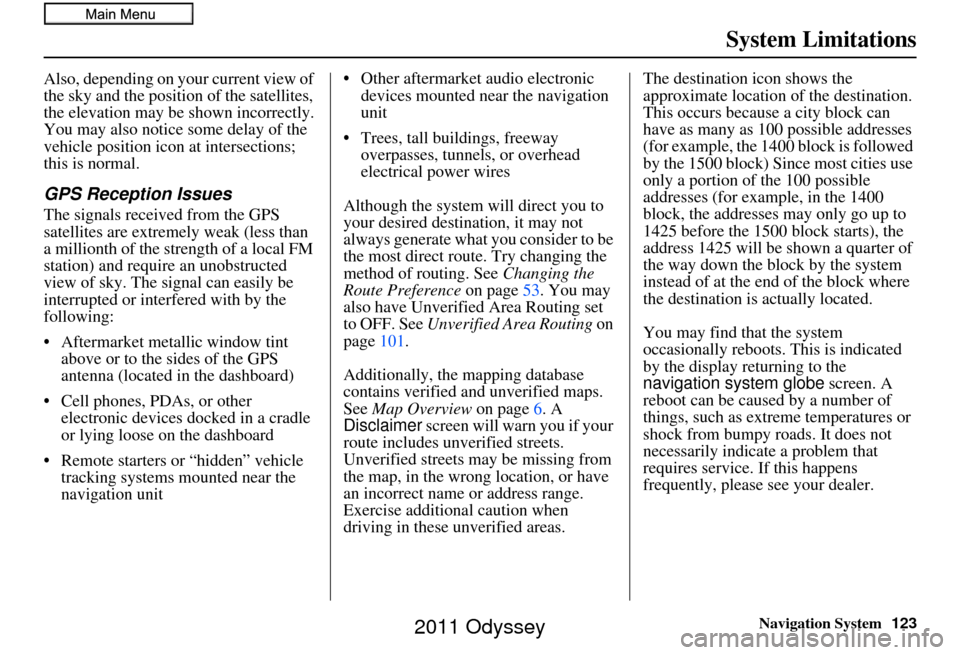
Navigation System123
System Limitations
Also, depending on your current view of
the sky and the position of the satellites,
the elevation may be shown incorrectly.
You may also notice some delay of the
vehicle position icon at intersections;
this is normal.
GPS Reception Issues
The signals received from the GPS
satellites are extremely weak (less than
a millionth of the strength of a local FM
station) and require an unobstructed
view of sky. The signal can easily be
interrupted or interfered with by the
following:
• Aftermarket metallic window tint
above or to the sides of the GPS
antenna (located in the dashboard)
• Cell phones, PDAs, or other electronic devices docked in a cradle
or lying loose on the dashboard
• Remote starters or “hidden” vehicle tracking systems mounted near the
navigation unit • Other aftermarket audio electronic
devices mounted near the navigation
unit
• Trees, tall buildings, freeway overpasses, tunnels, or overhead
electrical power wires
Although the system will direct you to
your desired destination, it may not
always generate what you consider to be
the most direct rout e. Try changing the
method of routing. See Changing the
Route Preference on page53. You may
also have Unverified Area Routing set
to OFF. See Unverified Area Routing on
page 101.
Additionally, the mapping database
contains verified and unverified maps.
See Map Overview on page6. A
Disclaimer screen will warn you if your
route includes unverified streets.
Unverified streets may be missing from
the map, in the wrong location, or have
an incorrect name or address range.
Exercise additional caution when
driving in these unverified areas. The destination icon shows the
approximate location of the destination.
This occurs because a city block can
have as many as 100 possible addresses
(for example, the 1400 block is followed
by the 1500 block) Since most cities use
only a portion of the 100 possible
addresses (for example, in the 1400
block, the addresses may only go up to
1425 before the 1500 block starts), the
address 1425 will be shown a quarter of
the way down the block by the system
instead of at the end of the block where
the destination is
actually located.
You may find that the system
occasionally reboots. This is indicated
by the display returning to the
navigation system globe screen. A
reboot can be caused by a number of
things, such as extreme temperatures or
shock from bumpy roads. It does not
necessarily indicate a problem that
requires service. If this happens
frequently, please see your dealer.
2011 Odyssey
Page 124 of 178
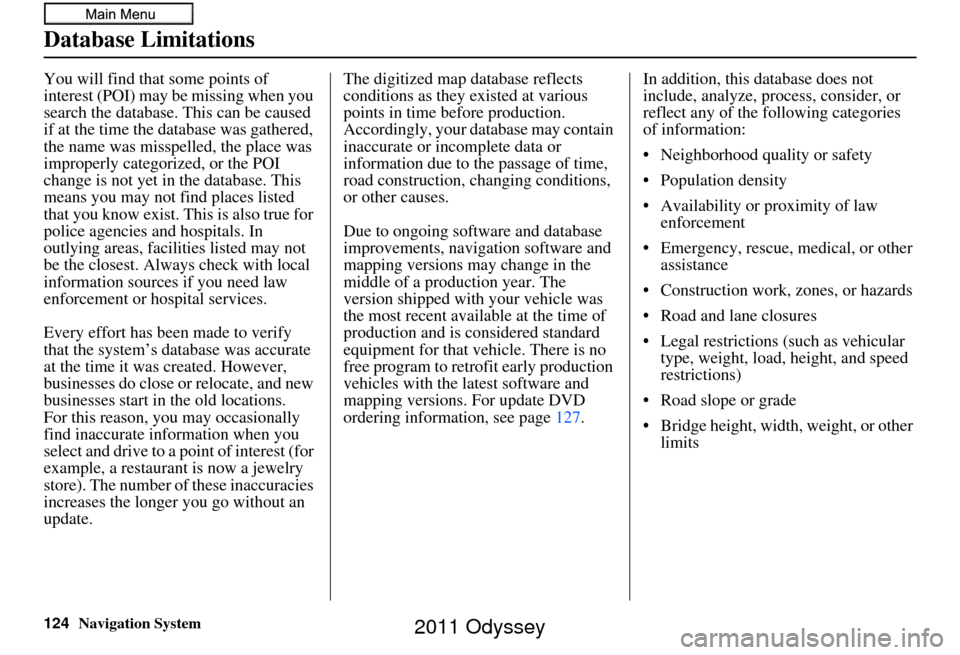
124Navigation System
Database Limitations
You will find that some points of
interest (POI) may be missing when you
search the database. This can be caused
if at the time the database was gathered,
the name was misspelled, the place was
improperly categorized, or the POI
change is not yet in the database. This
means you may not find places listed
that you know exist. This is also true for
police agencies and hospitals. In
outlying areas, facilities listed may not
be the closest. Always check with local
information sources if you need law
enforcement or hospital services.
Every effort has been made to verify
that the system’s database was accurate
at the time it was created. However,
businesses do close or relocate, and new
businesses start in the old locations.
For this reason, you may occasionally
find inaccurate info rmation when you
select and drive to a point of interest (for
example, a restaurant is now a jewelry
store). The number of these inaccuracies
increases the longer you go without an
update. The digitized map database reflects
conditions as they existed at various
points in time before production.
Accordingly, your database may contain
inaccurate or incomplete data or
information due to the passage of time,
road construction, changing conditions,
or other causes.
Due to ongoing software and database
improvements, navigation software and
mapping versions may change in the
middle of a production year. The
version shipped with your vehicle was
the most recent available at the time of
production and is considered standard
equipment for that vehicle. There is no
free program to retrofit early production
vehicles with the latest software and
mapping versions. For update DVD
ordering information, see page
127.In addition, this database does not
include, analyze, proc
ess, consider, or
reflect any of the following categories
of information:
• Neighborhood quality or safety
• Population density
• Availability or proximity of law enforcement
• Emergency, rescue, medical, or other assistance
• Construction work, zones, or hazards
• Road and lane closures
• Legal restrictions (such as vehicular type, weight, load, height, and speed
restrictions)
• Road slope or grade
• Bridge height, width, weight, or other limits
2011 Odyssey
Page 126 of 178
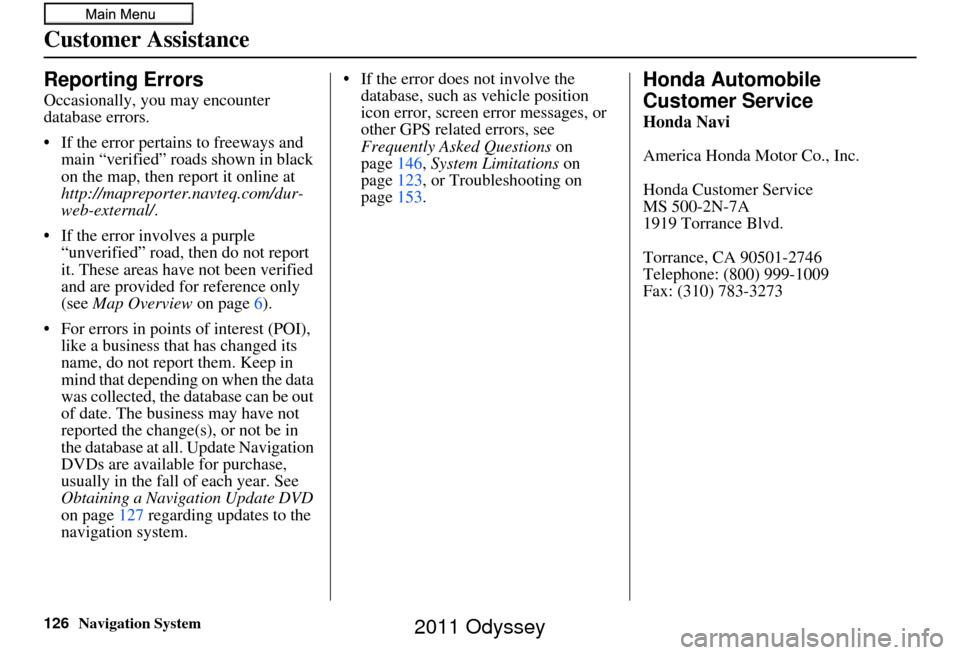
126Navigation System
Customer Assistance
Reporting Errors
Occasionally, you may encounter
database errors.
• If the error pertains to freeways and main “verified” roads shown in black
on the map, then report it online at
http://mapreporter.navteq.com/dur-
web-external/ .
• If the error involves a purple “unverified” road, then do not report
it. These areas have not been verified
and are provided for reference only
(see Map Overview on page6).
• For errors in points of interest (POI), like a business that has changed its
name, do not report them. Keep in
mind that depending on when the data
was collected, the database can be out
of date. The business may have not
reported the change(s), or not be in
the database at all. Update Navigation
DVDs are available for purchase,
usually in the fall of each year. See
Obtaining a Navigation Update DVD
on page 127 regarding updates to the
navigation system. • If the error does not involve the
database, such as vehicle position
icon error, screen error messages, or
other GPS related errors, see
Frequently Asked Questions on
page 146, System Limitations on
page 123, or Troubleshooting on
page 153.
Honda Automobile
Customer Service
Honda Navi
America Honda Motor Co., Inc.
Honda Customer Service
MS 500-2N-7A
1919 Torrance Blvd.
Torrance, CA 90501-2746
Telephone: (800) 999-1009
Fax: (310) 783-3273
2011 Odyssey
Page 127 of 178
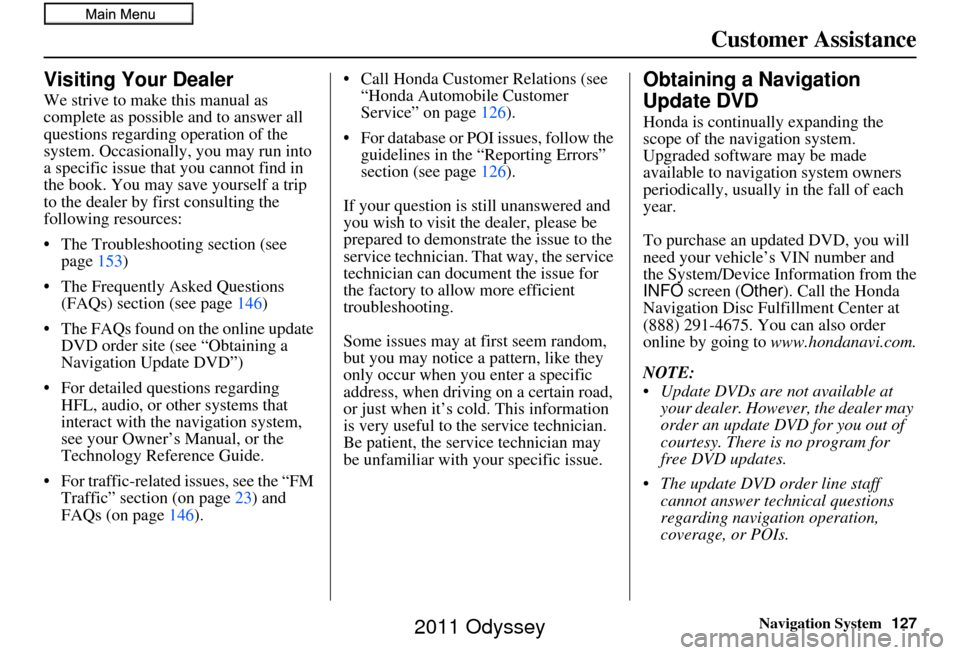
Navigation System127
Customer Assistance
Visiting Your Dealer
We strive to make this manual as
complete as possible and to answer all
questions regarding operation of the
system. Occasionally, you may run into
a specific issue that you cannot find in
the book. You may save yourself a trip
to the dealer by fi rst consulting the
following resources:
• The Troubleshooting section (see page 153)
• The Frequently Asked Questions (FAQs) section (see page 146)
• The FAQs found on the online update DVD order site (see “Obtaining a
Navigation Update DVD”)
• For detailed questions regarding HFL, audio, or other systems that
interact with the navigation system,
see your Owner’s Manual, or the
Technology Reference Guide.
• For traffic-related issues, see the “FM Traffic” section (on page 23) and
FAQs (on page 146). • Call Honda Customer Relations (see
“Honda Automobile Customer
Service” on page 126).
• For database or PO I issues, follow the
guidelines in the “Reporting Errors”
section (see page 126).
If your question is still unanswered and
you wish to visit the dealer, please be
prepared to demonstrate the issue to the
service technician. That way, the service
technician can document the issue for
the factory to allo w more efficient
troubleshooting.
Some issues may at first seem random,
but you may notice a pattern, like they
only occur when you enter a specific
address, when driving on a certain road,
or just when it’s cold. This information
is very useful to the service technician.
Be patient, the service technician may
be unfamiliar with your specific issue.
Obtaining a Navigation
Update DVD
Honda is continually expanding the
scope of the navigation system.
Upgraded software may be made
available to navigation system owners
periodically, usually in the fall of each
year.
To purchase an updated DVD, you will
need your vehicle’ s VIN number and
the System/Device Information from the
INFO screen ( Other). Call the Honda
Navigation Disc Fulfillment Center at
(888) 291-4675. You can also order
online by going to www.hondanavi.com.
NOTE:
Update DVDs are not available at your dealer. However, the dealer may
order an update DVD for you out of
courtesy. There is no program for
free DVD updates.
The update DVD order line staff cannot answer technical questions
regarding navigation operation,
coverage, or POIs.
2011 Odyssey
Page 128 of 178
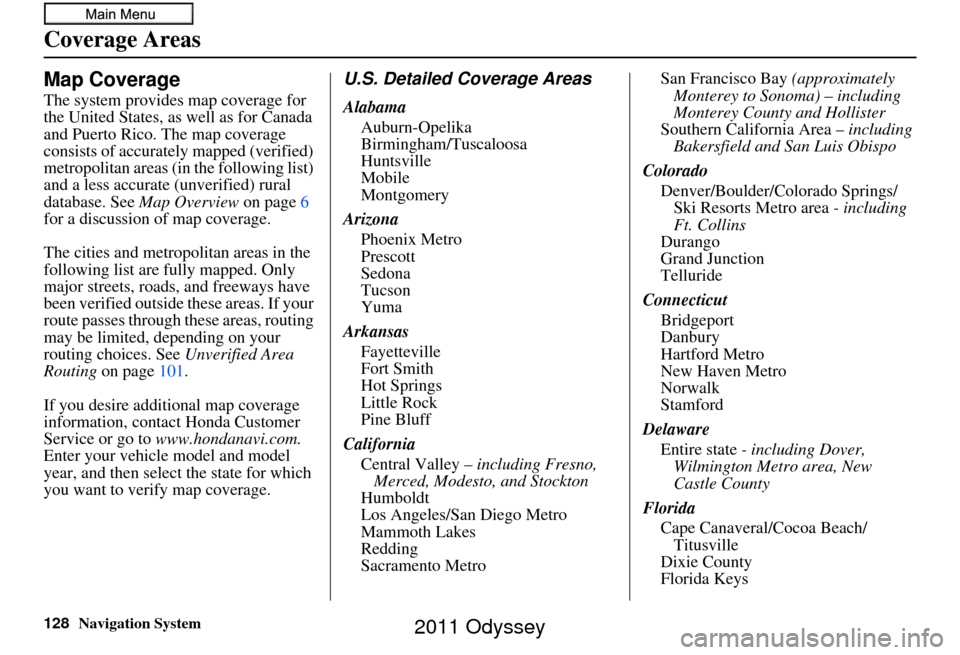
128Navigation System
Coverage Areas
Map Coverage
The system provides map coverage for
the United States, as well as for Canada
and Puerto Rico. The map coverage
consists of accurately mapped (verified)
metropolitan areas (in the following list)
and a less accurate (unverified) rural
database. See Map Overview on page6
for a discussion of map coverage.
The cities and metropolitan areas in the
following list are fully mapped. Only
major streets, roads, and freeways have
been verified outside these areas. If your
route passes through these areas, routing
may be limited, depending on your
routing choices. See Unverified Area
Routing on page 101.
If you desire additional map coverage
information, contact Honda Customer
Service or go to www.hondanavi.com.
Enter your vehicle model and model
year, and then select the state for which
you want to verify map coverage.
U.S. Detailed Coverage Areas
Alabama
Auburn-Opelika
Birmingham/Tuscaloosa
Huntsville
Mobile
Montgomery
Arizona Phoenix Metro
Prescott
Sedona
Tucson
Yuma
Arkansas Fayetteville
Fort Smith
Hot Springs
Little Rock
Pine Bluff
California Central Valley – including Fresno,
Merced, Modesto, and Stockton
Humboldt
Los Angeles/San Diego Metro
Mammoth Lakes
Redding
Sacramento Metro San Francisco Bay
(approximately
Monterey to Sonoma) – including
Monterey County and Hollister
Southern California Area – including
Bakersfield and San Luis Obispo
Colorado Denver/Boulder/Colorado Springs/Ski Resorts Metro area - including
Ft. Collins
Durango
Grand Junction
Telluride
Connecticut Bridgeport
Danbury
Hartford Metro
New Haven Metro
Norwalk
Stamford
Delaware Entire state - including Dover,
Wilmington Metro area, New
Castle County
Florida Cape Canaveral/Cocoa Beach/Titusville
Dixie County
Florida Keys
2011 Odyssey