bluetooth HONDA ODYSSEY 2013 RC1-RC2 / 5.G Navigation Manual
[x] Cancel search | Manufacturer: HONDA, Model Year: 2013, Model line: ODYSSEY, Model: HONDA ODYSSEY 2013 RC1-RC2 / 5.GPages: 267, PDF Size: 8.64 MB
Page 186 of 267
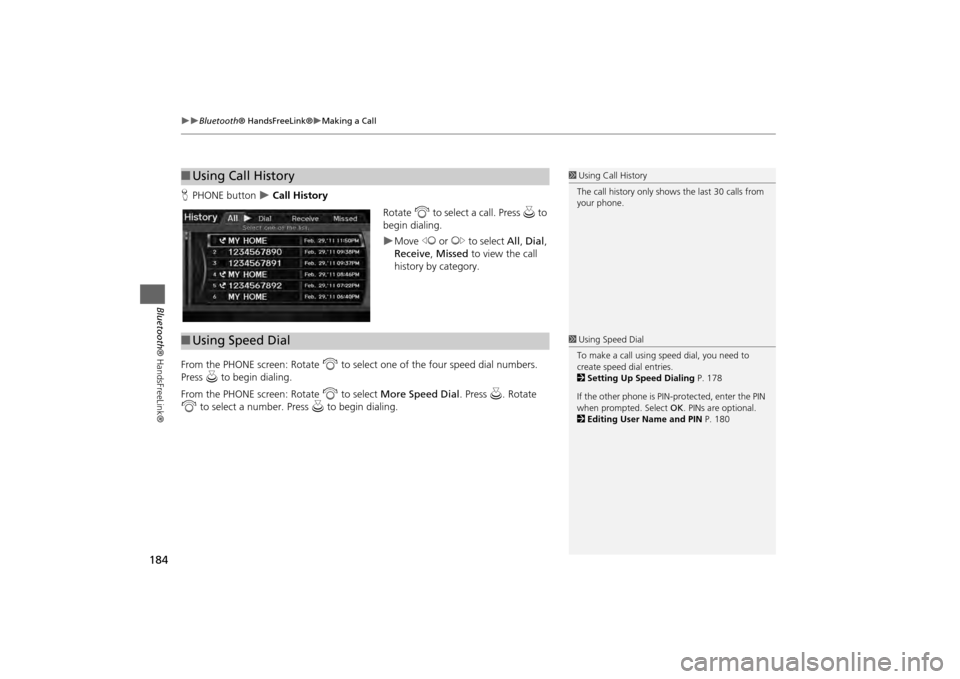
184
Bluetooth® HandsFreeLink®
Making a Call
Bluetooth ® HandsFreeLink®
HPHONE button
Call History
Rotate i to select a call. Press u to
begin dialing.
Move w or y to select All, Dial ,
Receive , Missed to view the call
history by category.
From the PHONE screen: Rotate i to select one of the four speed dial numbers.
Press u to begin dialing.
From the PHONE screen: Rotate i to select More Speed Dial . Press u. Rotate
i to select a number. Press u to begin dialing.
■Using Call History
1 Using Call History
The call history only show s the last 30 calls from
your phone.
■ Using Speed Dial
1 Using Speed Dial
To make a call using speed dial, you need to
create speed dial entries.
2 Setting Up Speed Dialing P. 178
If the other phone is PIN-protected, enter the PIN
when prompted. Select OK. PINs are optional.
2 Editing User Name and PIN P. 180
Page 187 of 267
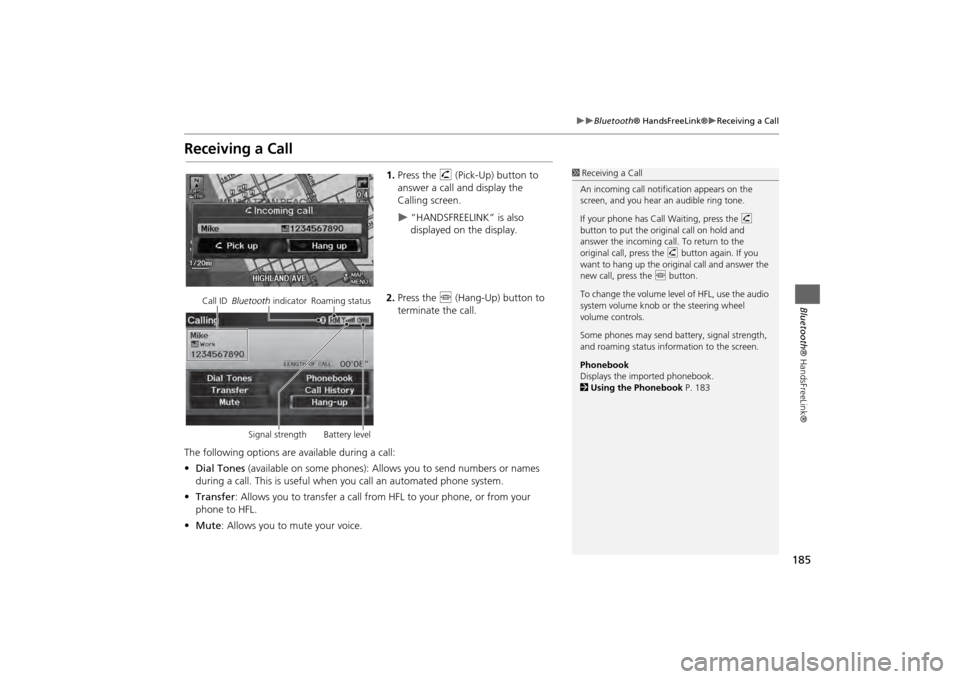
185
Bluetooth® HandsFreeLink®
Receiving a Call
Bluetooth® HandsFreeLink®
Receiving a Call
1.Press the h (Pick-Up) button to
answer a call and display the
Calling screen.
“HANDSFREELINK” is also
displayed on the display.
2. Press the j (Hang-Up) button to
terminate the call.
The following options are available during a call:
• Dial Tones (available on some phones): Allo ws you to send numbers or names
during a call. This is useful when you call an automated phone system.
• Transfer: Allows you to transfer a call from HF L to your phone, or from your
phone to HFL.
• Mute : Allows you to mute your voice.
1Receiving a Call
An incoming call notif ication appears on the
screen, and you hear an audible ring tone.
If your phone has Call Waiting, press the h
button to put the origin al call on hold and
answer the incoming call. To return to the
original call, press the h button again. If you
want to hang up the origin al call and answer the
new call, press the j button.
To change the volume leve l of HFL, use the audio
system volume knob or the steering wheel
volume controls.
Some phones may send battery, signal strength,
and roaming status information to the screen.
Phonebook
Displays the imported phonebook.
2 Using the Phonebook P. 183
Call ID Bluetooth indicator Roaming status
Signal strength Battery level
Page 188 of 267
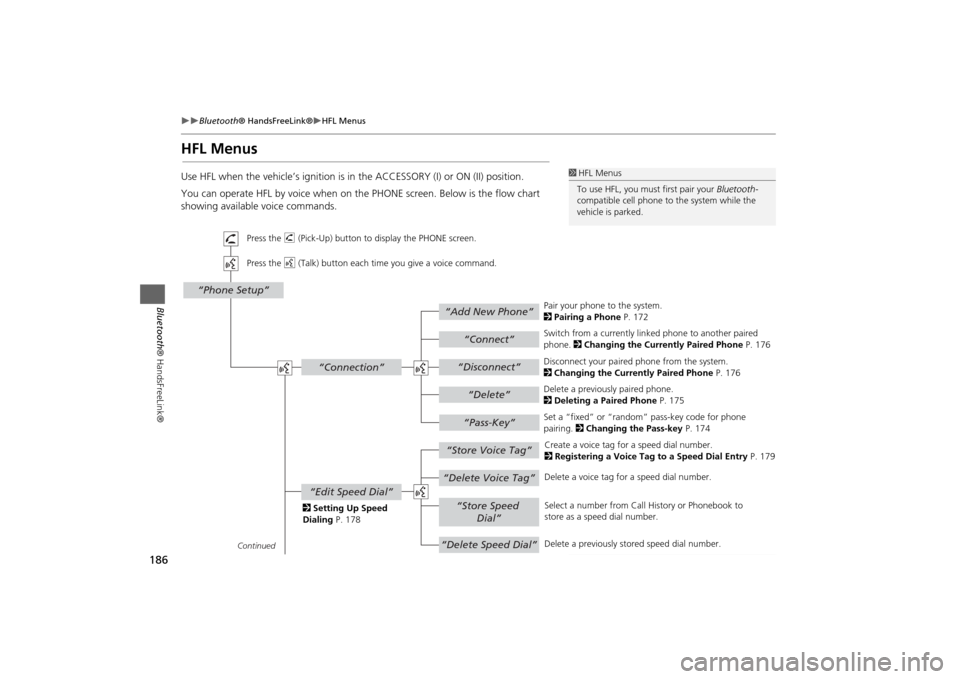
186
Bluetooth® HandsFreeLink®
HFL Menus
Bluetooth ® HandsFreeLink®
HFL MenusUse HFL when the vehicle’s ig nition is in the ACCESSORY (I) or ON (II) position.
You can operate HFL by voice when on the PHONE screen. Below is the flow chart
showing available voice commands.
1 HFL Menus
To use HFL, you must first pair your Bluetooth-
compatible cell phone to the system while the
vehicle is parked.
“Add New Phone”
“Connect”“Pass-Key”
“Connection”
“Phone Setup”
“Disconnect”“Delete”
“Store Voice Tag”“Delete Voice Tag”
“Store Speed
Dial”
“Delete Speed Dial”
“Edit Speed Dial”
Continued Press the h (Pick-Up) button to display the PHONE screen.
Press the d (Talk) button each time you give a voice command.
Pair your phone to the system.
2Pairing a Phone P. 172
Set a “fixed” or “random” pass-key code for phone
pairing. 2Changing the Pass-key P. 174
Delete a previously paired phone.
2
Deleting a Paired Phone P. 175
Switch from a currently lin
ked phone to another paired
phone. 2 Changing the Currently Paired Phone P. 176
Disconnect your paired phone from the system.
2 Changing the Currently Paired Phone P. 176
Create a voice tag for a speed dial number.
2 Registering a Voice Tag to a Speed Dial Entry P. 179
Delete a voice tag fo r a speed dial number.
Select a number from Call History or Phonebook to
store as a speed dial number.
Delete a previously st ored speed dial number.
2
Setting Up Speed
Dialing P. 178
Page 189 of 267
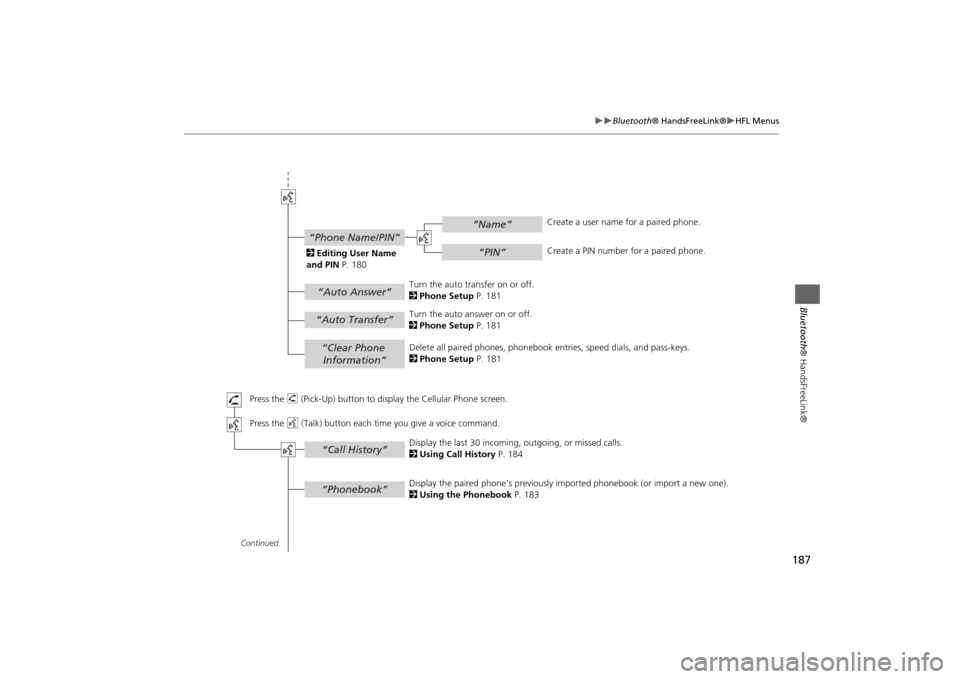
187
Bluetooth® HandsFreeLink®
HFL Menus
Bluetooth ® HandsFreeLink®
“Clear Phone
Information”“Phonebook”“Call History”
“Name”“PIN”
“Phone Name/PIN”“Auto Answer”
“Auto Transfer”
Continued Press the h (Pick-Up) button to display the Cellular Phone screen.
Press the d (Talk) button each time you give a voice command.Delete all paired phones, phonebook entries, speed dials, and pass-keys.
2 Phone Setup P. 181
Display the paired phone’s previously imported phonebook (or import a new one).
2 Using the Phonebook P. 183
Display the last 30 incoming,
outgoing, or missed calls.
2 Using Call History P. 184
Turn the auto transfer on or off.
2
Phone Setup P. 181
Turn the auto answer on or off.
2 Phone Setup P. 181
2
Editing User Name
and PIN P. 180 Create a user name for a paired phone.
Create a PIN number for a paired phone.
Page 190 of 267
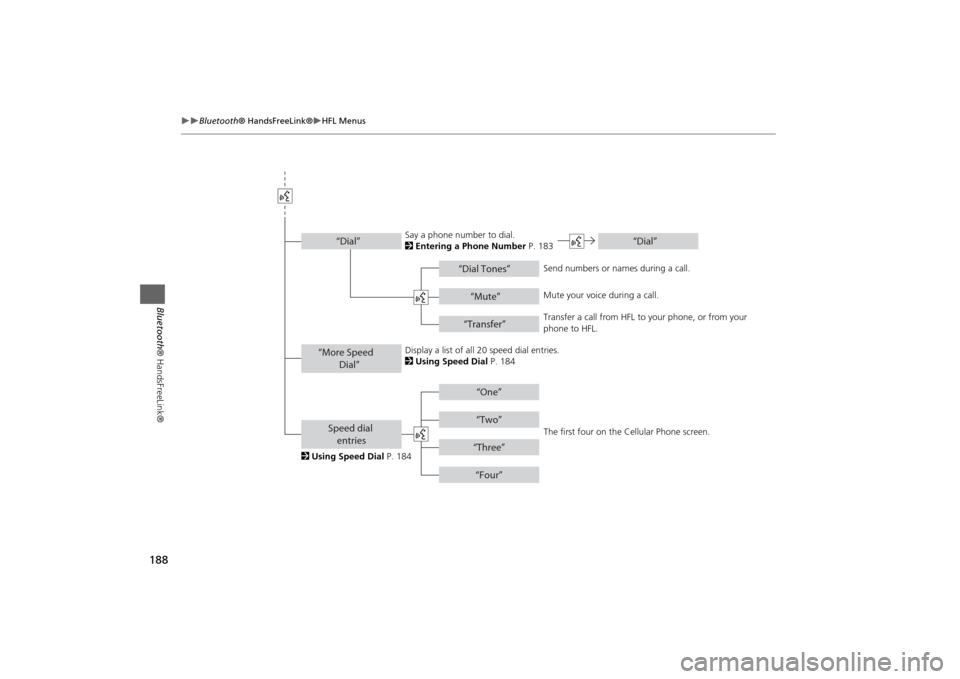
188
Bluetooth® HandsFreeLink®
HFL Menus
Bluetooth ® HandsFreeLink®
“Dial Tones”
“Dial”
“Mute”“Transfer”
“One”“Two”“Three”“Four”
“More Speed
Dial”Speed dial entries“Dial”
The first four on the Cellular Phone screen.
Display a list of all 20 speed dial entries.
2
Using Speed Dial P. 184
2 Using Speed Dial P. 184 Send numbers or na
mes during a call.
Say a phone number to dial.
2
Entering a Phone Number P. 183
Mute your voice during a call.
Transfer a call from HFL to your phone, or from your
phone to HFL.
Page 223 of 267
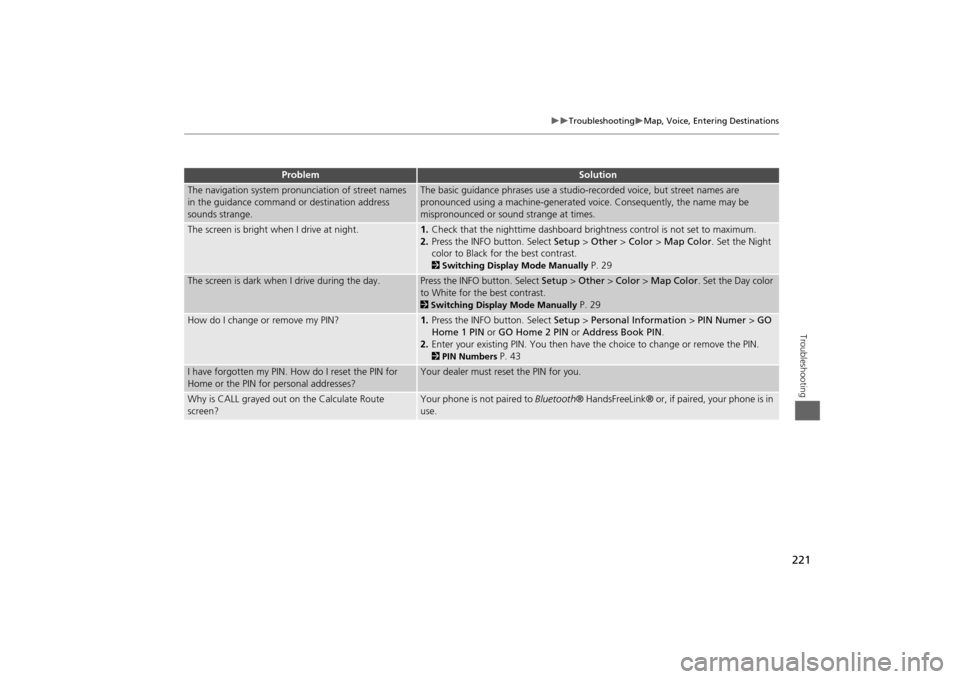
221
Troubleshooting
Map, Voice, Entering Destinations
Troubleshooting
The navigation system pronunciation of street names
in the guidance command or destination address
sounds strange.
The basic guidance phrases use a studio- recorded voice, but street names are
pronounced using a machine-generated voice. Consequently, the name may be
mispronounced or sound strange at times.
The screen is bright when I drive at night.
1. Check that the nighttime dashboard brig htness control is not set to maximum.
2. Press the INFO button. Select Setup > Other > Color > Map Color . Set the Night
color to Black for the best contrast. 2 Switching Display Mode Manually
P. 29
The screen is dark when I drive during the day.
Press the INFO button. Select Setup > Other > Color > Map Color . Set the Day color
to White for the best contrast. 2 Switching Display Mode Manually
P. 29
How do I change or remove my PIN?
1. Press the INFO button. Select Setup > Personal Information > PIN Numer > GO
Home 1 PIN or GO Home 2 PIN or Address Book PIN .
2. Enter your existing PIN. Yo u then have the choice to change or remove the PIN. 2PIN Numbers
P. 43
I have forgotten my PIN. How do I reset the PIN for
Home or the PIN for personal addresses?
Your dealer must reset the PIN for you.
Why is CALL grayed out on the Calculate Route
screen?
Your phone is not paired to Bluetooth® HandsFreeLink® or, if paired, your phone is in
use.
Problem
Solution
Page 238 of 267
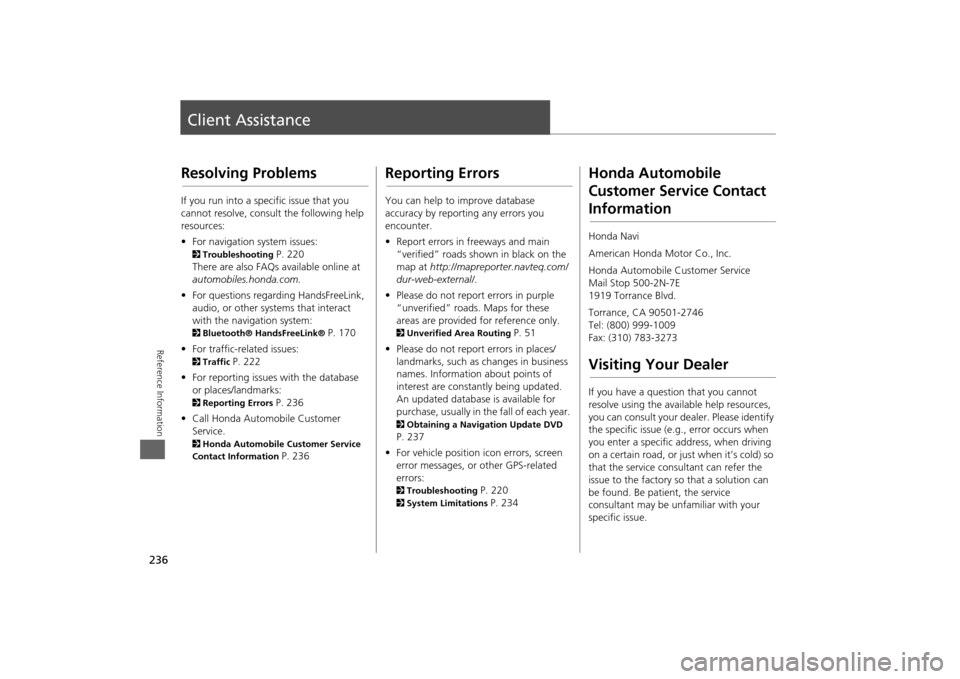
236Reference Information
Client AssistanceResolving ProblemsIf you run into a specific issue that you
cannot resolve, consult the following help
resources:
• For navigation system issues: 2 Troubleshooting
P. 220
There are also FAQs available online at
automobiles.honda.com.
• For questions regarding HandsFreeLink,
audio, or other systems that interact
with the navigation system:
2 Bluetooth® HandsFreeLink®
P. 170
• For traffic-related issues:
2 Traffic
P. 222
• For reporting issues with the database
or places/landmarks:
2 Reporting Errors
P. 236
• Call Honda Automobile Customer
Service.
2 Honda Automobile Customer Service
Contact Information
P. 236
Reporting ErrorsYou can help to improve database
accuracy by reporti ng any errors you
encounter.
• Report errors in freeways and main
“verified” roads shown in black on the
map at http://mapreporter.navteq.com/
dur-web-external/ .
• Please do not report errors in purple
“unverified” roads. Maps for these
areas are provided for reference only. 2 Unverified Area Routing
P. 51
• Please do not report errors in places/
landmarks, such as changes in business
names. Information about points of
interest are constantly being updated.
An updated database is available for
purchase, usually in the fall of each year.
2 Obtaining a Navigation Update DVD P. 237
• For vehicle position ic on errors, screen
error messages, or other GPS-related
errors: 2 Troubleshooting
P. 220
2System Limitations
P. 234
Honda Automobile
Customer Service Contact InformationHonda Navi
American Honda Motor Co., Inc.
Honda Automobile Customer Service
Mail Stop 500-2N-7E
1919 Torrance Blvd.
Torrance, CA 90501-2746
Tel: (800) 999-1009
Fax: (310) 783-3273Visiting Your DealerIf you have a question that you cannot
resolve using the available help resources,
you can consult your dealer. Please identify
the specific is sue (e.g., error occurs when
you enter a specific a ddress, when driving
on a certain road, or just when it’s cold) so
that the service consultant can refer the
issue to the factory so that a solution can
be found. Be patient, the service
consultant may be unfamiliar with your
specific issue.
Page 253 of 267
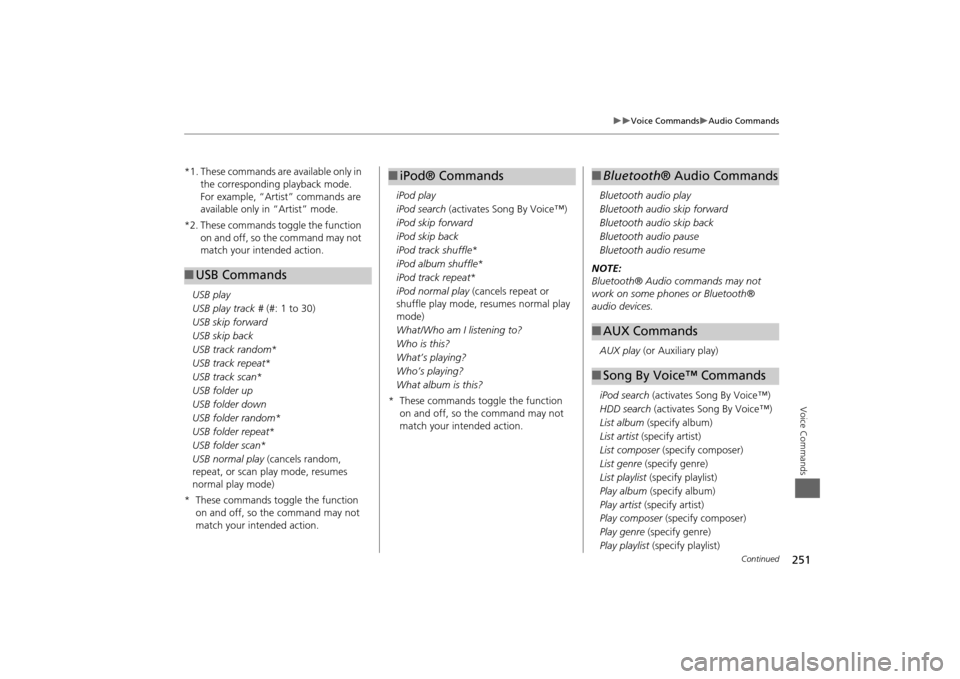
251
Voice Commands
Audio Commands
Voice Commands
*1. These commands are available only in the corresponding playback mode.
For example, “Artist” commands are
available only in “Artist” mode.
*2. These commands toggle the function on and off, so the command may not
match your intended action.
USB play
USB play track # (#: 1 to 30)
USB skip forward
USB skip back
USB track random *
USB track repeat *
USB track scan *
USB folder up
USB folder down
USB folder random *
USB folder repeat *
USB folder scan *
USB normal play (cancels random,
repeat, or scan play mode, resumes
normal play mode)
* These commands toggle the function on and off, so the command may not
match your intended action.■USB Commands
iPod play
iPod search (activates Song By Voice™)
iPod skip forward
iPod skip back
iPod track shuffle *
iPod album shuffle *
iPod track repeat *
iPod normal play (cancels repeat or
shuffle play mode, resumes normal play
mode)
What/Who am I listening to?
Who is this?
What’s playing?
Who’s playing?
What album is this?
* These commands toggle the function on and off, so the command may not
match your intended action.■iPod® Commands
Bluetooth audio play
Bluetooth audio skip forward
Bluetooth audio skip back
Bluetooth audio pause
Bluetooth audio resume
NOTE:
Bluetooth® Audio commands may not
work on some phones or Bluetooth®
audio devices.
AUX play (or Auxiliary play)
iPod search (activates Song By Voice™)
HDD search (activates Song By Voice™)
List album (specify album)
List artist (specify artist)
List composer (specify composer)
List genre (specify genre)
List playlist (specify playlist)
Play album (specify album)
Play artist (specify artist)
Play composer (specify composer)
Play genre (specify genre)
Play playlist (specify playlist)■Bluetooth ® Audio Commands■AUX Commands■Song By Voice™ Commands
Continued
Page 263 of 267
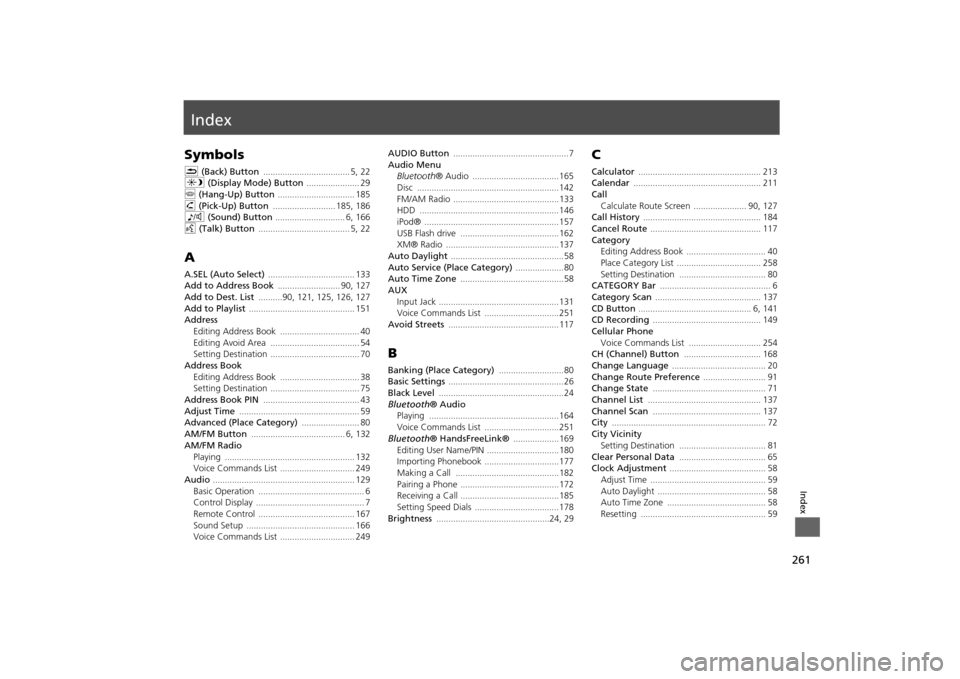
261Index
IndexSymbolsK (Back) Button
.................................... 5
, 22
a (Display Mode) Button
...................... 29
j (Hang-Up) Button
................................ 185
h (Pick-Up) Button
.......................... 185
, 186
8 (Sound) Button
............................. 6
, 166
d (Talk) Button
...................................... 5
, 22
AA.SEL (Auto Select)
.................................... 133
Add to Address Book
.......................... 90
, 127
Add to Dest. List
..........90
, 121
, 125
, 126
, 127
Add to Playlist
............................................ 151
Address
Editing Address Book
................................. 40
Editing Avoid Area
..................................... 54
Setting Destination
..................................... 70
Address BookEditing Address Book
................................. 38
Setting Destination
..................................... 75
Address Book PIN
........................................ 43
Adjust Time
.................................................. 59
Advanced (Place Category)
........................ 80
AM/FM Button
....................................... 6
, 132
AM/FM Radio
Playing
...................................................... 132
Voice Commands List
............................... 249
Audio
........................................................... 129
Basic Operation
............................................ 6
Control Display
............................................. 7
Remote Control
........................................ 167
Sound Setup
............................................. 166
Voice Commands List
............................... 249
AUDIO Button
................................................7
Audio Menu
Bluetooth ® Audio
....................................165
Disc
...........................................................142
FM/AM Radio
............................................133
HDD
..........................................................146
iPod®
........................................................157
USB Flash drive
.........................................162
XM® Radio
...............................................137
Auto Daylight
...............................................58
Auto Service (Place Category)
....................80
Auto Time Zone
...........................................58
AUX
Input Jack
..................................................131
Voice Commands List
...............................251
Avoid Streets
.............................................. 117
BBanking (Place Category)
...........................80
Basic Settings
................................................ 26
Black Level
....................................................24
Bluetooth® Audio
Playing
......................................................164
Voice Commands List
...............................251
Bluetooth ® HandsFreeLink®
...................169
Editing User Name/PIN
..............................180
Importing Phonebook
...............................177
Making a Call
...........................................182
Pairing a Phone
.........................................172
Receiving a Call
.........................................185
Setting Speed Dials
...................................178
Brightness
...............................................24
, 29
CCalculator
................................................... 213
Calendar
..................................................... 211
Call
Calculate Route Screen
...................... 90
, 127
Call History
................................................. 184
Cancel Route
.............................................. 117
Category
Editing Address Book
................................. 40
Place Category List
................................... 258
Setting Destination
.................................... 80
CATEGORY Bar
.............................................. 6
Category Scan
............................................ 137
CD Button
............................................... 6
, 141
CD Recording
............................................. 149
Cellular Phone
Voice Commands List
.............................. 254
CH (Channel) Button
................................ 168
Change Language
....................................... 20
Change Route Preference
.......................... 91
Change State
............................................... 71
Channel List
............................................... 137
Channel Scan
............................................. 137
City
................................................................ 72
City Vicinity
Setting Destination
.................................... 81
Clear Personal Data
.................................... 65
Clock Adjustment
........................................ 58
Adjust Time
................................................ 59
Auto Daylight
............................................. 58
Auto Time Zone
......................................... 58
Resetting
.................................................... 59