audio HONDA ODYSSEY 2013 RC1-RC2 / 5.G Navigation Manual
[x] Cancel search | Manufacturer: HONDA, Model Year: 2013, Model line: ODYSSEY, Model: HONDA ODYSSEY 2013 RC1-RC2 / 5.GPages: 267, PDF Size: 8.64 MB
Page 240 of 267
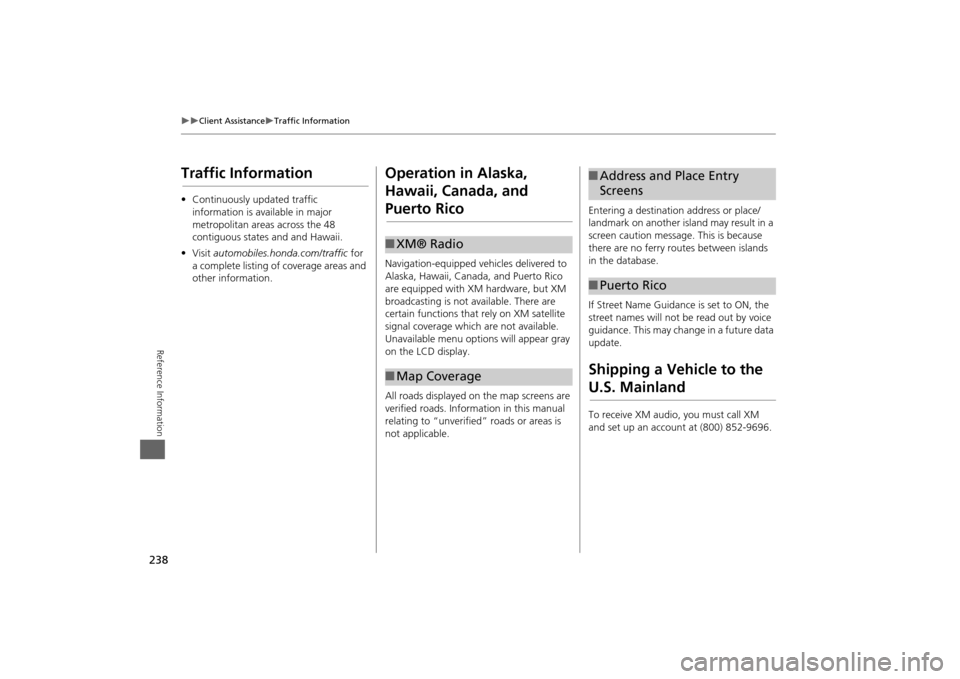
238
Client Assistance
Traffic Information
Reference Information
Traffic Information•Continuously updated traffic
information is available in major
metropolitan areas across the 48
contiguous states and and Hawaii.
• Visit automobiles.honda.com/traffic for
a complete listing of coverage areas and
other information.
Operation in Alaska,
Hawaii, Canada, and Puerto RicoNavigation-equipped vehicles delivered to
Alaska, Hawaii, Canada, and Puerto Rico
are equipped with XM hardware, but XM
broadcasting is not available. There are
certain functions that rely on XM satellite
signal coverage which are not available.
Unavailable menu options will appear gray
on the LCD display.
All roads displayed on the map screens are
verified roads. Information in this manual
relating to “unverified” roads or areas is
not applicable.■ XM® Radio■Map Coverage
Entering a destination address or place/
landmark on another island may result in a
screen caution message. This is because
there are no ferry routes between islands
in the database.
If Street Name Guidance is set to ON, the
street names will not be read out by voice
guidance. This may change in a future data
update.Shipping a Vehicle to the U.S. MainlandTo receive XM audio, you must call XM
and set up an account at (800) 852-9696.■Address and Place Entry
Screens■Puerto Rico
Page 244 of 267
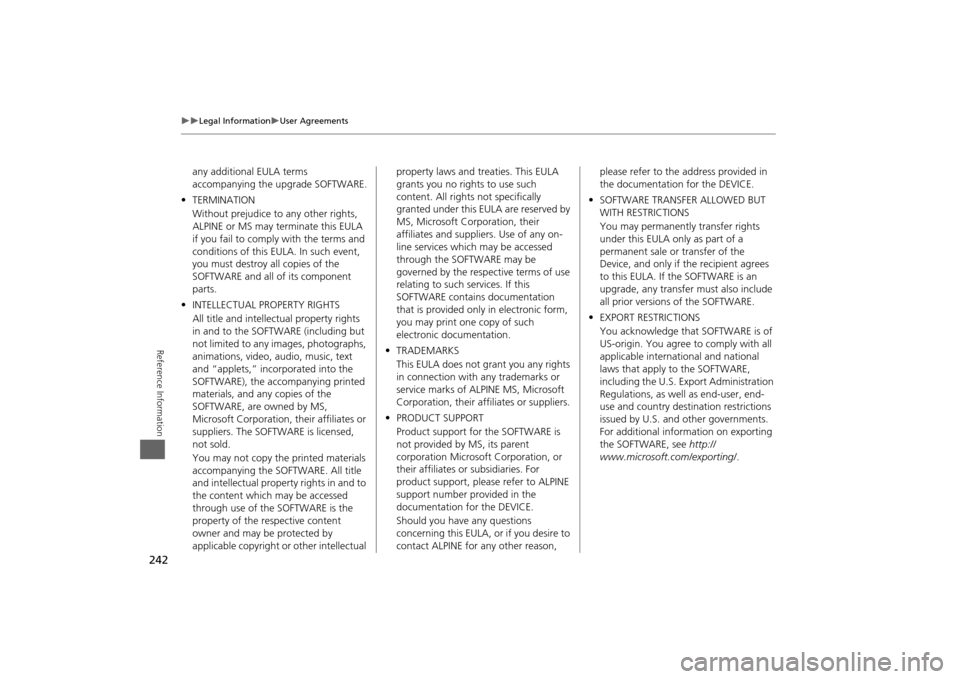
242
Legal Information
User Agreements
Reference Information
any additional EULA terms
accompanying the upgrade SOFTWARE.
• TERMINATION
Without prejudice to any other rights,
ALPINE or MS may terminate this EULA
if you fail to comply with the terms and
conditions of this EULA. In such event,
you must destroy all copies of the
SOFTWARE and all of its component
parts.
• INTELLECTUAL PROPERTY RIGHTS
All title and intellec tual property rights
in and to the SOFTWARE (including but
not limited to any images, photographs,
animations, video, audio, music, text
and “applets,” incorporated into the
SOFTWARE), the accompanying printed
materials, and any copies of the
SOFTWARE, are owned by MS,
Microsoft Corporation, their affiliates or
suppliers. The SOFTWARE is licensed,
not sold.
You may not copy the printed materials
accompanying the SOFTWARE. All title
and intellectual property rights in and to
the content which may be accessed
through use of the SOFTWARE is the
property of the respective content
owner and may be protected by
applicable copyright or other intellectual property laws and treaties. This EULA
grants you no rights to use such
content. All rights not specifically
granted under this EULA are reserved by
MS, Microsoft Corporation, their
affiliates and suppliers. Use of any on-
line services which may be accessed
through the SOFTWARE may be
governed by the respective terms of use
relating to such services. If this
SOFTWARE contains documentation
that is provided only
in electronic form,
you may print one copy of such
electronic documentation.
• TRADEMARKS
This EULA does not grant you any rights
in connection with any trademarks or
service marks of ALPINE MS, Microsoft
Corporation, their affiliates or suppliers.
• PRODUCT SUPPORT
Product support for the SOFTWARE is
not provided by MS, its parent
corporation Microsoft Corporation, or
their affiliates or subsidiaries. For
product support, please refer to ALPINE
support number provided in the
documentation for the DEVICE.
Should you have any questions
concerning this EULA, or if you desire to
contact ALPINE for any other reason, please refer to the address provided in
the documentation for the DEVICE.
• SOFTWARE TRANSFER ALLOWED BUT
WITH RESTRICTIONS
You may permanently transfer rights
under this EULA only as part of a
permanent sale or transfer of the
Device, and only if the recipient agrees
to this EULA. If the SOFTWARE is an
upgrade, any transfer must also include
all prior versions of the SOFTWARE.
• EXPORT RESTRICTIONS
You acknowledge that SOFTWARE is of
US-origin. You agree to comply with all
applicable international and national
laws that apply to the SOFTWARE,
including the U.S. Ex port Administration
Regulations, as well as end-user, end-
use and country destination restrictions
issued by U.S. and other governments.
For additional informa tion on exporting
the SOFTWARE, see http://
www.microsoft. com/exporting/.
Page 247 of 267

245
Voice Commands
Voice Commands.................................. 246
Global Commands ............................... 246
Navigation Commands ......................... 246
Climate Control Commands ................. 249
Audio Commands ................................ 249
Cellular Phone Commands ................... 254
Main Setup Screen Commands ............ 254
On-Screen Commands ......................... 254
Spelling Assistance ............................... 254
Page 248 of 267
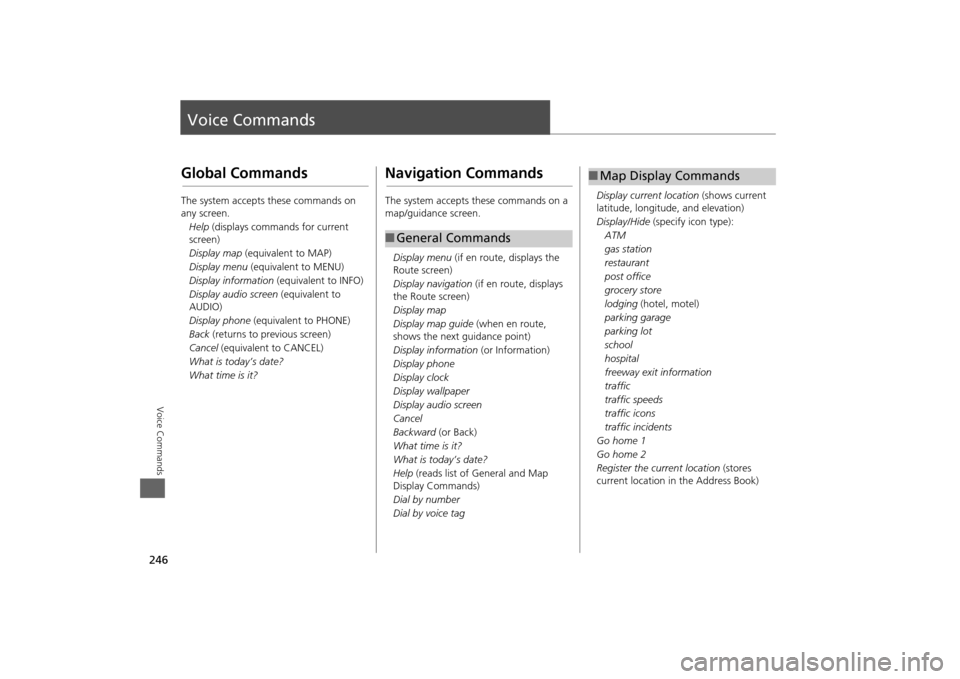
246Voice Commands
Voice CommandsGlobal CommandsThe system accepts these commands on
any screen.Help (displays commands for current
screen)
Display map (equivalent to MAP)
Display menu (equivalent to MENU)
Display information (equivalent to INFO)
Display audio screen (equivalent to
AUDIO)
Display phone (equivalent to PHONE)
Back (returns to previous screen)
Cancel (equivalent to CANCEL)
What is today’s date?
What time is it?
Navigation CommandsThe system accepts these commands on a
map/guidance screen.
Display menu (if en route, displays the
Route screen)
Display navigation (if en route, displays
the Route screen)
Display map
Display map guide (when en route,
shows the next guidance point)
Display information (or Information)
Display phone
Display clock
Display wallpaper
Display audio screen
Cancel
Backward (or Back)
What time is it?
What is today’s date?
Help (reads list of General and Map
Display Commands)
Dial by number
Dial by voice tag■ General Commands
Display current location (shows current
latitude, longitude, and elevation)
Display/Hide (specify icon type):
ATM
gas station
restaurant
post office
grocery store
lodging (hotel, motel)
parking garage
parking lot
school
hospital
freeway exit information
traffic
traffic speeds
traffic icons
traffic incidents
Go home 1
Go home 2
Register the current location (stores
current location in the Address Book)■ Map Display Commands
Page 251 of 267
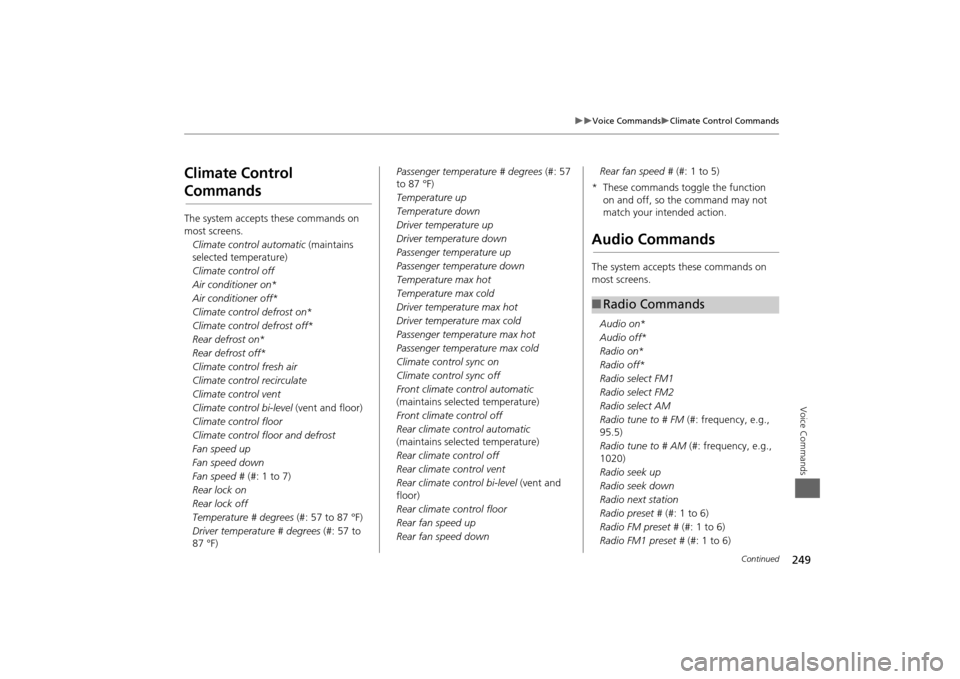
249
Voice Commands
Climate Control Commands
Voice Commands
Climate Control CommandsThe system accepts these commands on
most screens.Climate control automatic (maintains
selected temperature)
Climate control off
Air conditioner on *
Air conditioner off *
Climate control defrost on *
Climate control defrost off *
Rear defrost on *
Rear defrost off *
Climate control fresh air
Climate control recirculate
Climate control vent
Climate control bi-level (vent and floor)
Climate control floor
Climate control floor and defrost
Fan speed up
Fan speed down
Fan speed # (#: 1 to 7)
Rear lock on
Rear lock off
Temperature # degrees (#: 57 to 87 °F)
Driver temperature # degrees (#: 57 to
87 °F) Passenger temperature # degrees
(#: 57
to 87 °F)
Temperature up
Temperature down
Driver temperature up
Driver temperature down
Passenger temperature up
Passenger temperature down
Temperature max hot
Temperature max cold
Driver temperature max hot
Driver temperature max cold
Passenger temperature max hot
Passenger temperature max cold
Climate control sync on
Climate control sync off
Front climate control automatic
(maintains selected temperature)
Front climate control off
Rear climate control automatic
(maintains selected temperature)
Rear climate control off
Rear climate control vent
Rear climate control bi-level (vent and
floor)
Rear climate control floor
Rear fan speed up
Rear fan speed down Rear fan speed #
(#: 1 to 5)
* These commands toggle the function on and off, so the command may not
match your intended action.
Audio CommandsThe system accepts these commands on
most screens.
Audio on *
Audio off *
Radio on *
Radio off *
Radio select FM1
Radio select FM2
Radio select AM
Radio tune to # FM (#: frequency, e.g.,
95.5)
Radio tune to # AM (#: frequency, e.g.,
1020)
Radio seek up
Radio seek down
Radio next station
Radio preset # (#: 1 to 6)
Radio FM preset # (#: 1 to 6)
Radio FM1 preset # (#: 1 to 6)■Radio Commands
Continued
Page 252 of 267
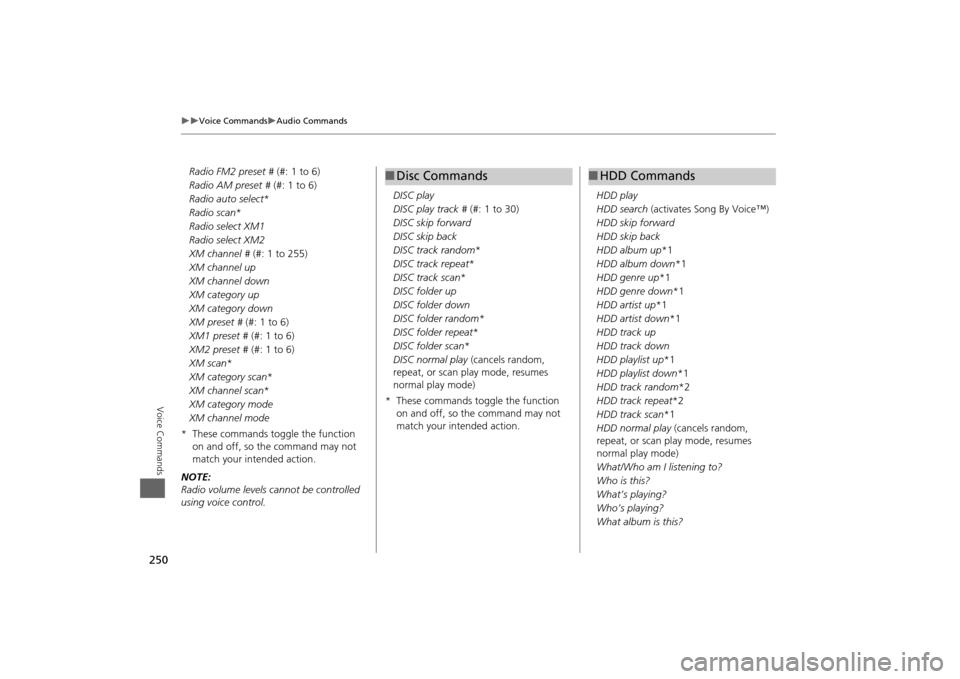
250
Voice Commands
Audio Commands
Voice Commands
Radio FM2 preset # (#: 1 to 6)
Radio AM preset # (#: 1 to 6)
Radio auto select*
Radio scan *
Radio select XM1
Radio select XM2
XM channel # (#: 1 to 255)
XM channel up
XM channel down
XM category up
XM category down
XM preset # (#: 1 to 6)
XM1 preset # (#: 1 to 6)
XM2 preset # (#: 1 to 6)
XM scan *
XM category scan *
XM channel scan *
XM category mode
XM channel mode
* These commands toggle the function on and off, so the command may not
match your intended action.
NOTE:
Radio volume levels cannot be controlled
using voice control. DISC play
DISC play track #
(#: 1 to 30)
DISC skip forward
DISC skip back
DISC track random *
DISC track repeat *
DISC track scan*
DISC folder up
DISC folder down
DISC folder random *
DISC folder repeat *
DISC folder scan *
DISC normal play (cancels random,
repeat, or scan play mode, resumes
normal play mode)
* These commands toggle the function on and off, so the command may not
match your intended action.
■Disc Commands
HDD play
HDD search (activates Song By Voice™)
HDD skip forward
HDD skip back
HDD album up *1
HDD album down *1
HDD genre up *1
HDD genre down *1
HDD artist up *1
HDD artist down *1
HDD track up
HDD track down
HDD playlist up *1
HDD playlist down *1
HDD track random *2
HDD track repeat *2
HDD track scan *1
HDD normal play (cancels random,
repeat, or scan play mode, resumes
normal play mode)
What/Who am I listening to?
Who is this?
What’s playing?
Who’s playing?
What album is this?■ HDD Commands
Page 253 of 267
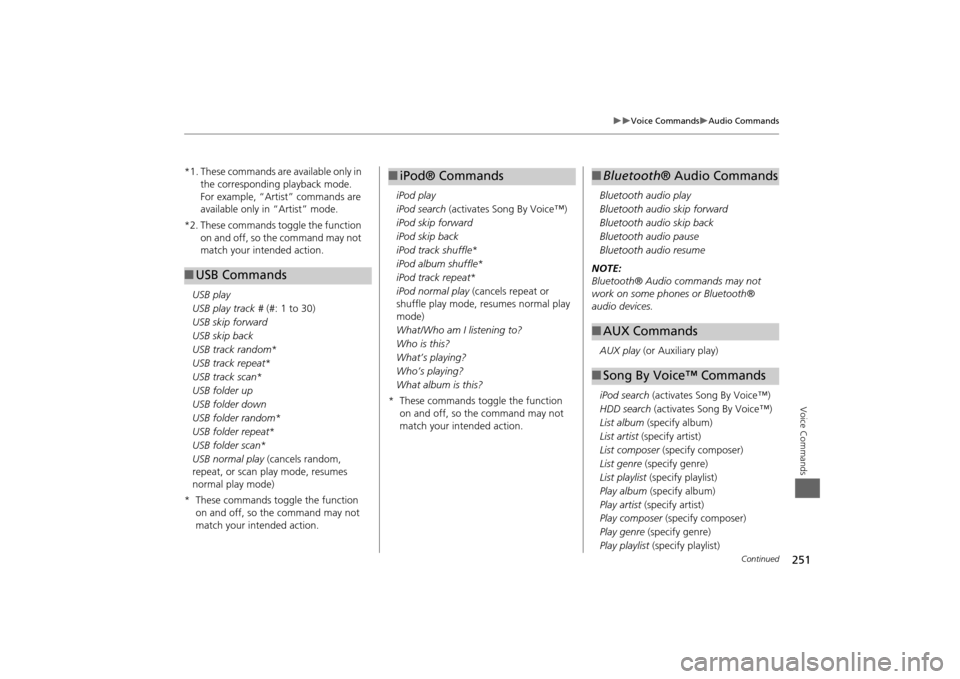
251
Voice Commands
Audio Commands
Voice Commands
*1. These commands are available only in the corresponding playback mode.
For example, “Artist” commands are
available only in “Artist” mode.
*2. These commands toggle the function on and off, so the command may not
match your intended action.
USB play
USB play track # (#: 1 to 30)
USB skip forward
USB skip back
USB track random *
USB track repeat *
USB track scan *
USB folder up
USB folder down
USB folder random *
USB folder repeat *
USB folder scan *
USB normal play (cancels random,
repeat, or scan play mode, resumes
normal play mode)
* These commands toggle the function on and off, so the command may not
match your intended action.■USB Commands
iPod play
iPod search (activates Song By Voice™)
iPod skip forward
iPod skip back
iPod track shuffle *
iPod album shuffle *
iPod track repeat *
iPod normal play (cancels repeat or
shuffle play mode, resumes normal play
mode)
What/Who am I listening to?
Who is this?
What’s playing?
Who’s playing?
What album is this?
* These commands toggle the function on and off, so the command may not
match your intended action.■iPod® Commands
Bluetooth audio play
Bluetooth audio skip forward
Bluetooth audio skip back
Bluetooth audio pause
Bluetooth audio resume
NOTE:
Bluetooth® Audio commands may not
work on some phones or Bluetooth®
audio devices.
AUX play (or Auxiliary play)
iPod search (activates Song By Voice™)
HDD search (activates Song By Voice™)
List album (specify album)
List artist (specify artist)
List composer (specify composer)
List genre (specify genre)
List playlist (specify playlist)
Play album (specify album)
Play artist (specify artist)
Play composer (specify composer)
Play genre (specify genre)
Play playlist (specify playlist)■Bluetooth ® Audio Commands■AUX Commands■Song By Voice™ Commands
Continued
Page 254 of 267
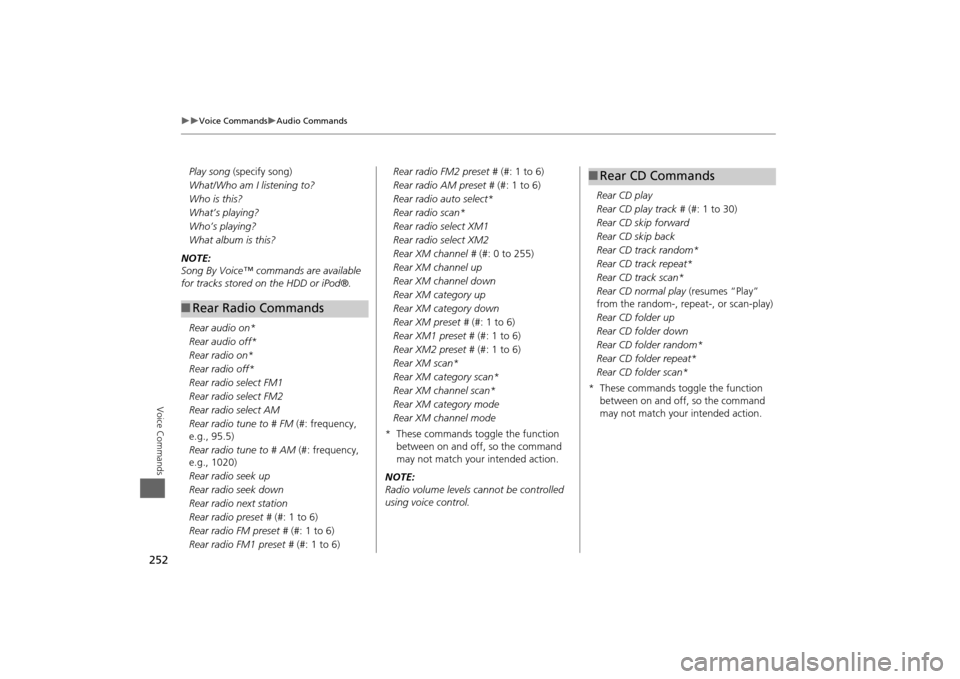
252
Voice Commands
Audio Commands
Voice Commands
Play song (specify song)
What/Who am I listening to?
Who is this?
What’s playing?
Who’s playing?
What album is this?
NOTE:
Song By Voice™ commands are available
for tracks stored on the HDD or iPod®.
Rear audio on*
Rear audio off*
Rear radio on*
Rear radio off*
Rear radio select FM1
Rear radio select FM2
Rear radio select AM
Rear radio tune to # FM (#: frequency,
e.g., 95.5)
Rear radio tune to # AM (#: frequency,
e.g., 1020)
Rear radio seek up
Rear radio seek down
Rear radio next station
Rear radio preset # (#: 1 to 6)
Rear radio FM preset # (#: 1 to 6)
Rear radio FM1 preset # (#: 1 to 6)■Rear Radio Commands
Rear radio FM2 preset # (#: 1 to 6)
Rear radio AM preset # (#: 1 to 6)
Rear radio auto select*
Rear radio scan*
Rear radio select XM1
Rear radio select XM2
Rear XM channel # (#: 0 to 255)
Rear XM channel up
Rear XM channel down
Rear XM category up
Rear XM category down
Rear XM preset # (#: 1 to 6)
Rear XM1 preset # (#: 1 to 6)
Rear XM2 preset # (#: 1 to 6)
Rear XM scan*
Rear XM category scan*
Rear XM channel scan*
Rear XM category mode
Rear XM channel mode
* These commands toggle the function between on and off, so the command
may not match your intended action.
NOTE:
Radio volume levels cannot be controlled
using voice control. Rear CD play
Rear CD play track #
(#: 1 to 30)
Rear CD skip forward
Rear CD skip back
Rear CD track random*
Rear CD track repeat*
Rear CD track scan*
Rear CD normal play (resumes “Play”
from the random-, repeat-, or scan-play)
Rear CD folder up
Rear CD folder down
Rear CD folder random*
Rear CD folder repeat*
Rear CD folder scan*
* These commands toggle the function between on and off, so the command
may not match your intended action.
■Rear CD Commands
Page 255 of 267
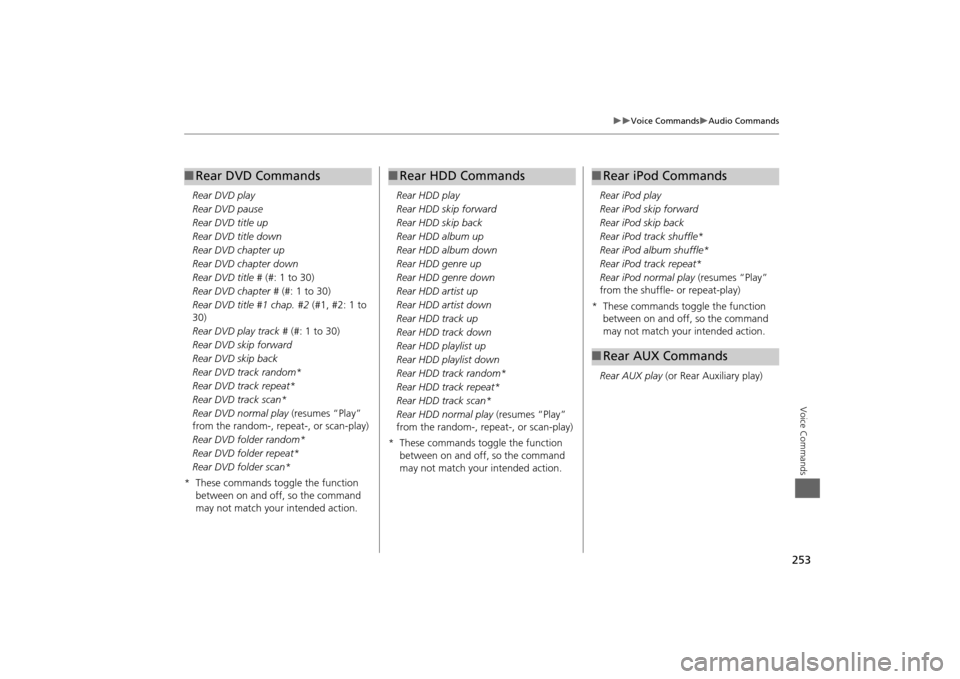
253
Voice Commands
Audio Commands
Voice Commands
Rear DVD play
Rear DVD pause
Rear DVD title up
Rear DVD title down
Rear DVD chapter up
Rear DVD chapter down
Rear DVD title # (#: 1 to 30)
Rear DVD chapter # (#: 1 to 30)
Rear DVD title #1 chap. #2 (#1, #2: 1 to
30)
Rear DVD play track # (#: 1 to 30)
Rear DVD skip forward
Rear DVD skip back
Rear DVD track random*
Rear DVD track repeat*
Rear DVD track scan*
Rear DVD normal play (resumes “Play”
from the random-, repeat-, or scan-play)
Rear DVD folder random*
Rear DVD folder repeat*
Rear DVD folder scan*
* These commands toggle the function between on and off, so the command
may not match your intended action.■Rear DVD Commands
Rear HDD play
Rear HDD skip forward
Rear HDD skip back
Rear HDD album up
Rear HDD album down
Rear HDD genre up
Rear HDD genre down
Rear HDD artist up
Rear HDD artist down
Rear HDD track up
Rear HDD track down
Rear HDD playlist up
Rear HDD playlist down
Rear HDD track random*
Rear HDD track repeat*
Rear HDD track scan*
Rear HDD normal play (resumes “Play”
from the random-, rep eat-, or scan-play)
* These commands toggle the function between on and off, so the command
may not match your intended action.■Rear HDD Commands
Rear iPod play
Rear iPod skip forward
Rear iPod skip back
Rear iPod track shuffle*
Rear iPod album shuffle*
Rear iPod track repeat*
Rear iPod normal play (resumes “Play”
from the shuffle- or repeat-play)
* These commands toggle the function between on and off, so the command
may not match your intended action.
Rear AUX play (or Rear Auxiliary play)■Rear iPod Commands■Rear AUX Commands
Page 263 of 267
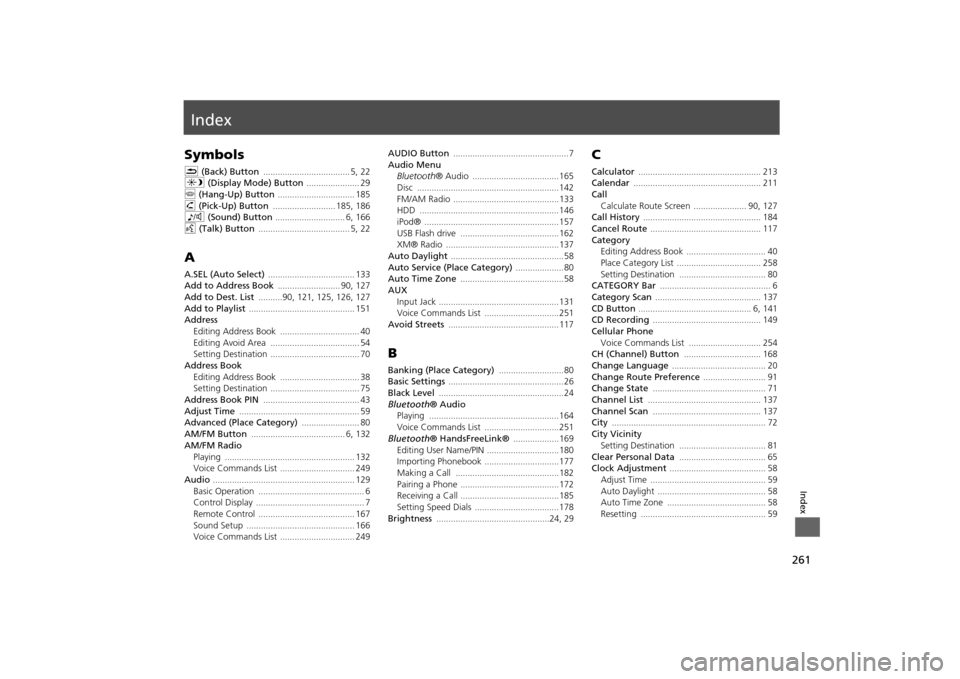
261Index
IndexSymbolsK (Back) Button
.................................... 5
, 22
a (Display Mode) Button
...................... 29
j (Hang-Up) Button
................................ 185
h (Pick-Up) Button
.......................... 185
, 186
8 (Sound) Button
............................. 6
, 166
d (Talk) Button
...................................... 5
, 22
AA.SEL (Auto Select)
.................................... 133
Add to Address Book
.......................... 90
, 127
Add to Dest. List
..........90
, 121
, 125
, 126
, 127
Add to Playlist
............................................ 151
Address
Editing Address Book
................................. 40
Editing Avoid Area
..................................... 54
Setting Destination
..................................... 70
Address BookEditing Address Book
................................. 38
Setting Destination
..................................... 75
Address Book PIN
........................................ 43
Adjust Time
.................................................. 59
Advanced (Place Category)
........................ 80
AM/FM Button
....................................... 6
, 132
AM/FM Radio
Playing
...................................................... 132
Voice Commands List
............................... 249
Audio
........................................................... 129
Basic Operation
............................................ 6
Control Display
............................................. 7
Remote Control
........................................ 167
Sound Setup
............................................. 166
Voice Commands List
............................... 249
AUDIO Button
................................................7
Audio Menu
Bluetooth ® Audio
....................................165
Disc
...........................................................142
FM/AM Radio
............................................133
HDD
..........................................................146
iPod®
........................................................157
USB Flash drive
.........................................162
XM® Radio
...............................................137
Auto Daylight
...............................................58
Auto Service (Place Category)
....................80
Auto Time Zone
...........................................58
AUX
Input Jack
..................................................131
Voice Commands List
...............................251
Avoid Streets
.............................................. 117
BBanking (Place Category)
...........................80
Basic Settings
................................................ 26
Black Level
....................................................24
Bluetooth® Audio
Playing
......................................................164
Voice Commands List
...............................251
Bluetooth ® HandsFreeLink®
...................169
Editing User Name/PIN
..............................180
Importing Phonebook
...............................177
Making a Call
...........................................182
Pairing a Phone
.........................................172
Receiving a Call
.........................................185
Setting Speed Dials
...................................178
Brightness
...............................................24
, 29
CCalculator
................................................... 213
Calendar
..................................................... 211
Call
Calculate Route Screen
...................... 90
, 127
Call History
................................................. 184
Cancel Route
.............................................. 117
Category
Editing Address Book
................................. 40
Place Category List
................................... 258
Setting Destination
.................................... 80
CATEGORY Bar
.............................................. 6
Category Scan
............................................ 137
CD Button
............................................... 6
, 141
CD Recording
............................................. 149
Cellular Phone
Voice Commands List
.............................. 254
CH (Channel) Button
................................ 168
Change Language
....................................... 20
Change Route Preference
.......................... 91
Change State
............................................... 71
Channel List
............................................... 137
Channel Scan
............................................. 137
City
................................................................ 72
City Vicinity
Setting Destination
.................................... 81
Clear Personal Data
.................................... 65
Clock Adjustment
........................................ 58
Adjust Time
................................................ 59
Auto Daylight
............................................. 58
Auto Time Zone
......................................... 58
Resetting
.................................................... 59