lock HONDA ODYSSEY 2014 RC1-RC2 / 5.G Navigation Manual
[x] Cancel search | Manufacturer: HONDA, Model Year: 2014, Model line: ODYSSEY, Model: HONDA ODYSSEY 2014 RC1-RC2 / 5.GPages: 327, PDF Size: 19.96 MB
Page 268 of 327
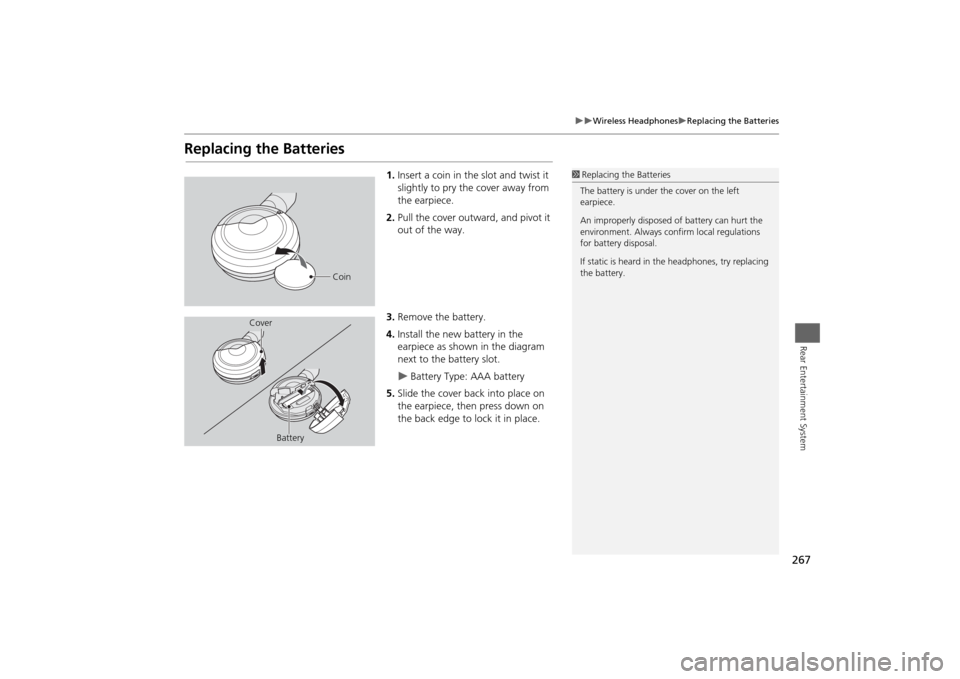
267
Wireless Headphones
Replacing the Batteries
Rear Entertainment System
Replacing the Batteries
1.Insert a coin in the slot and twist it
slightly to pry the cover away from
the earpiece.
2.Pull the cover outward, and pivot it
out of the way.
3.Remove the battery.
4.Install the new battery in the
earpiece as shown in the diagram
next to the battery slot.
Battery Type: AAA battery
5.Slide the cover back into place on
the earpiece, then press down on
the back edge to lock it in place.
1Replacing the Batteries
The battery is under the cover on the left
earpiece.
An improperly disposed of battery can hurt the
environment. Always confirm local regulations
for battery disposal.
If static is heard in the headphones, try replacing
the battery.
Coin
Cover
Battery
Page 282 of 327
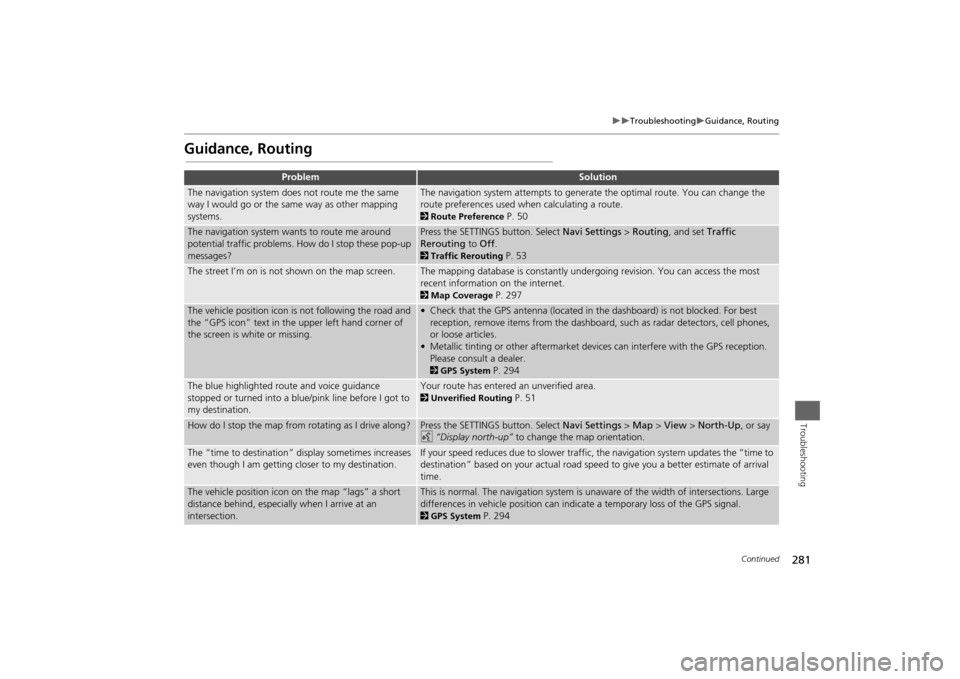
281
Troubleshooting
Guidance, Routing
Troubleshooting
Guidance, Routing
Problem
Solution
The navigation system does not route me the same
way I would go or the same way as other mapping
systems.
The navigation system attempts to generate the optimal route. You can change the
route preferences used when calculating a route. 2Route Preference
P. 50
The navigation system wants to route me around
potential traffic problems. How do I stop these pop-up
messages?
Press the SETTINGS button. Select Navi Settings > Routing, and set Traffic
Rerouting to Off. 2Traffic Rerouting
P. 53
The street I’m on is not shown on the map screen.
The mapping database is constantly undergoing revision. You can access the most
recent information on the internet. 2Map Coverage
P. 297
The vehicle position icon is not following the road and
the “GPS icon” text in the upper left hand corner of
the screen is white or missing.
• Check that the GPS antenna (located in the dashboard) is not blocked. For best
reception, remove items from the dashboard, such as radar detectors, cell phones,
or loose articles.
• Metallic tinting or other aftermarket devices can interfere with the GPS reception.
Please consult a dealer. 2GPS System
P. 294
The blue highlighted route and voice guidance
stopped or turned into a blue/pink line before I got to
my destination.
Your route has entered an unverified area. 2Unverified Routing
P. 51
How do I stop the map from rotating as I drive along?
Press the SETTINGS button. Select Navi Settings > Map > View > North-Up, or say
d “Display north-up” to change the map orientation.
The “time to destination” display sometimes increases
even though I am getting closer to my destination.
If your speed reduces due to slower traffic, the navigation system updates the “time to
destination” based on your actual road speed to give you a better estimate of arrival
time.
The vehicle position icon on the map “lags” a short
distance behind, especially when I arrive at an
intersection.
This is normal. The navigation system is unaware of the width of intersections. Large
differences in vehicle position can indicate a temporary loss of the GPS signal. 2GPS System
P. 294
Continued
Page 295 of 327
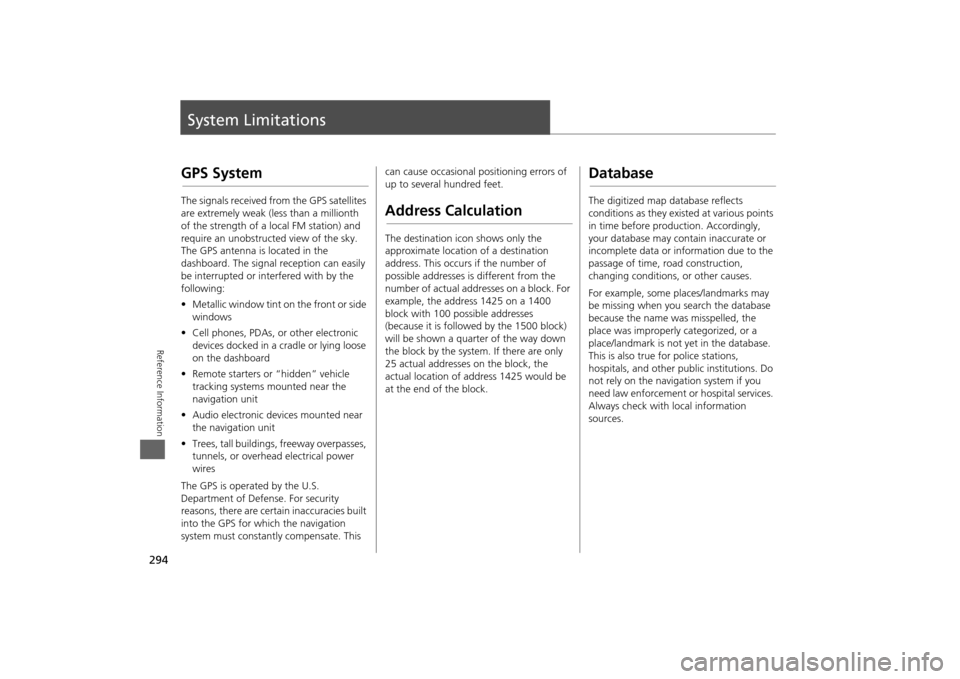
294Reference Information
System LimitationsGPS SystemThe signals received from the GPS satellites
are extremely weak (less than a millionth
of the strength of a local FM station) and
require an unobstructed view of the sky.
The GPS antenna is located in the
dashboard. The signal reception can easily
be interrupted or interfered with by the
following:
•Metallic window tint on the front or side
windows
•Cell phones, PDAs, or other electronic
devices docked in a cradle or lying loose
on the dashboard
•Remote starters or “hidden” vehicle
tracking systems mounted near the
navigation unit
•Audio electronic devices mounted near
the navigation unit
•Trees, tall buildings, freeway overpasses,
tunnels, or overhead electrical power
wires
The GPS is operated by the U.S.
Department of Defense. For security
reasons, there are certain inaccuracies built
into the GPS for which the navigation
system must constantly compensate. This can cause occasional positioning errors of
up to several hundred feet.
Address CalculationThe destination icon shows only the
approximate location of a destination
address. This occurs if the number of
possible addresses is different from the
number of actual addresses on a block. For
example, the address 1425 on a 1400
block with 100 possible addresses
(because it is followed by the 1500 block)
will be shown a quarter of the way down
the block by the system. If there are only
25 actual addresses on the block, the
actual location of address 1425 would be
at the end of the block.
DatabaseThe digitized map database reflects
conditions as they existed at various points
in time before production. Accordingly,
your database may contain inaccurate or
incomplete data or information due to the
passage of time, road construction,
changing conditions, or other causes.
For example, some places/landmarks may
be missing when you search the database
because the name was misspelled, the
place was improperly categorized, or a
place/landmark is not yet in the database.
This is also true for police stations,
hospitals, and other public institutions. Do
not rely on the navigation system if you
need law enforcement or hospital services.
Always check with local information
sources.
Page 312 of 327
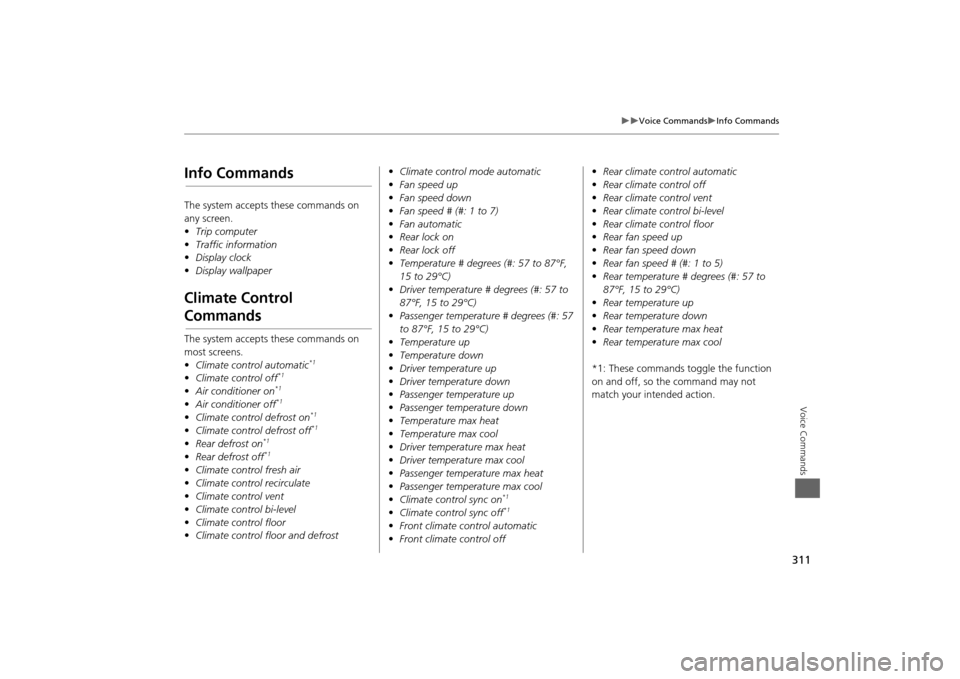
311
Voice Commands
Info Commands
Voice Commands
Info CommandsThe system accepts these commands on
any screen.
•Trip computer
• Traffic information
• Display clock
• Display wallpaperClimate Control CommandsThe system accepts these commands on
most screens.
•Climate control automatic
*1
•Climate control off
*1
•Air conditioner on
*1
•Air conditioner off
*1
•Climate control defrost on
*1
•Climate control defrost off
*1
•Rear defrost on
*1
•Rear defrost off
*1
•Climate control fresh air
• Climate contro l recirculate
• Climate control vent
• Climate control bi-level
• Climate control floor
• Climate control floor and defrost •
Climate control mode automatic
• Fan speed up
• Fan speed down
• Fan speed # (#: 1 to 7)
• Fan automatic
• Rear lock on
• Rear lock off
• Temperature # degrees (#: 57 to 87°F,
15 to 29°C)
• Driver temperature # degrees (#: 57 to
87°F, 15 to 29°C)
• Passenger temperature # degrees (#: 57
to 87°F, 15 to 29°C)
• Temperature up
• Temperature down
• Driver temperature up
• Driver temperature down
• Passenger temperature up
• Passenger temperature down
• Temperature max heat
• Temperature max cool
• Driver temperature max heat
• Driver temperature max cool
• Passenger temperature max heat
• Passenger temperature max cool
• Climate control sync on
*1
•Climate control sync off
*1
•Front climate control automatic
• Front climate control off •
Rear climate control automatic
• Rear climate control off
• Rear climate control vent
• Rear climate control bi-level
• Rear climate control floor
• Rear fan speed up
• Rear fan speed down
• Rear fan speed # (#: 1 to 5)
• Rear temperature # degrees (#: 57 to
87°F, 15 to 29°C)
• Rear temperature up
• Rear temperature down
• Rear temperature max heat
• Rear temperature max cool
*1: These commands toggle the function
on and off, so the command may not
match your intended action.
Page 324 of 327
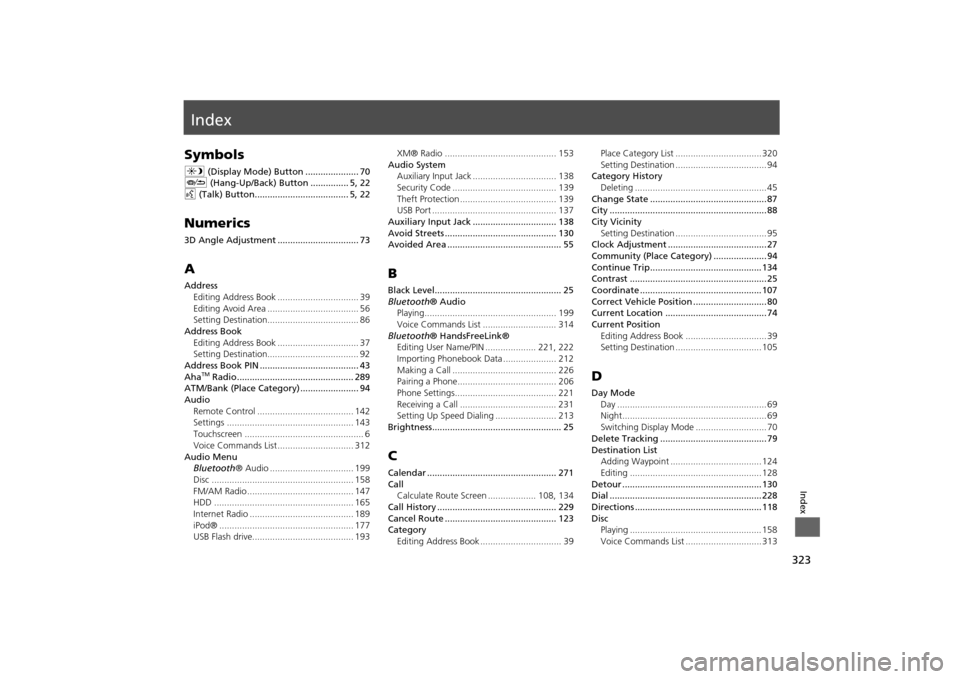
323Index
IndexSymbolsa (Display Mode) Button ..................... 70
J (Hang-Up/Back) Button ............... 5, 22
d (Talk) Button..................................... 5, 22Numerics3D Angle Adjustment ................................ 73AAddress
Editing Address Book ................................ 39
Editing Avoid Area .................................... 56
Setting Destination.................................... 86
Address Book
Editing Address Book ................................ 37
Setting Destination.................................... 92
Address Book PIN ....................................... 43
Aha
TM Radio.............................................. 289
ATM/Bank (Place Category) ....................... 94
Audio
Remote Control ...................................... 142
Settings .................................................. 143
Touchscreen ............................................... 6
Voice Commands List .............................. 312
Audio Menu
Bluetooth® Audio ................................. 199
Disc ........................................................ 158
FM/AM Radio .......................................... 147
HDD ....................................................... 165
Internet Radio ......................................... 189
iPod® ..................................................... 177
USB Flash drive........................................ 193XM® Radio ............................................ 153
Audio System
Auxiliary Input Jack ................................. 138
Security Code ......................................... 139
Theft Protection ...................................... 139
USB Port ................................................. 137
Auxiliary Input Jack ................................. 138
Avoid Streets ............................................ 130
Avoided Area ............................................. 55
BBlack Level.................................................. 25
Bluetooth® Audio
Playing.................................................... 199
Voice Commands List ............................. 314
Bluetooth® HandsFreeLink®
Editing User Name/PIN .................... 221, 222
Importing Phonebook Data ..................... 212
Making a Call ......................................... 226
Pairing a Phone....................................... 206
Phone Settings........................................ 221
Receiving a Call ...................................... 231
Setting Up Speed Dialing ........................ 213
Brightness................................................... 25CCalendar ................................................... 271
Call
Calculate Route Screen ................... 108, 134
Call History ............................................... 229
Cancel Route ............................................ 123
Category
Editing Address Book ................................ 39Place Category List .................................. 320
Setting Destination .................................... 94
Category History
Deleting .................................................... 45
Change State .............................................. 87
City .............................................................. 88
City Vicinity
Setting Destination .................................... 95
Clock Adjustment ....................................... 27
Community (Place Category) ..................... 94
Continue Trip............................................ 134
Contrast ...................................................... 25
Coordinate ................................................ 107
Correct Vehicle Position ............................. 80
Current Location ........................................ 74
Current Position
Editing Address Book ................................ 39
Setting Destination .................................. 105
DDay Mode
Day ........................................................... 69
Night......................................................... 69
Switching Display Mode ............................ 70
Delete Tracking .......................................... 79
Destination List
Adding Waypoint .................................... 124
Editing .................................................... 128
Detour ....................................................... 130
Dial ............................................................ 228
Directions .................................................. 118
Disc
Playing .................................................... 158
Voice Commands List .............................. 313