radio HONDA ODYSSEY 2014 RC1-RC2 / 5.G Navigation Manual
[x] Cancel search | Manufacturer: HONDA, Model Year: 2014, Model line: ODYSSEY, Model: HONDA ODYSSEY 2014 RC1-RC2 / 5.GPages: 327, PDF Size: 19.96 MB
Page 149 of 327
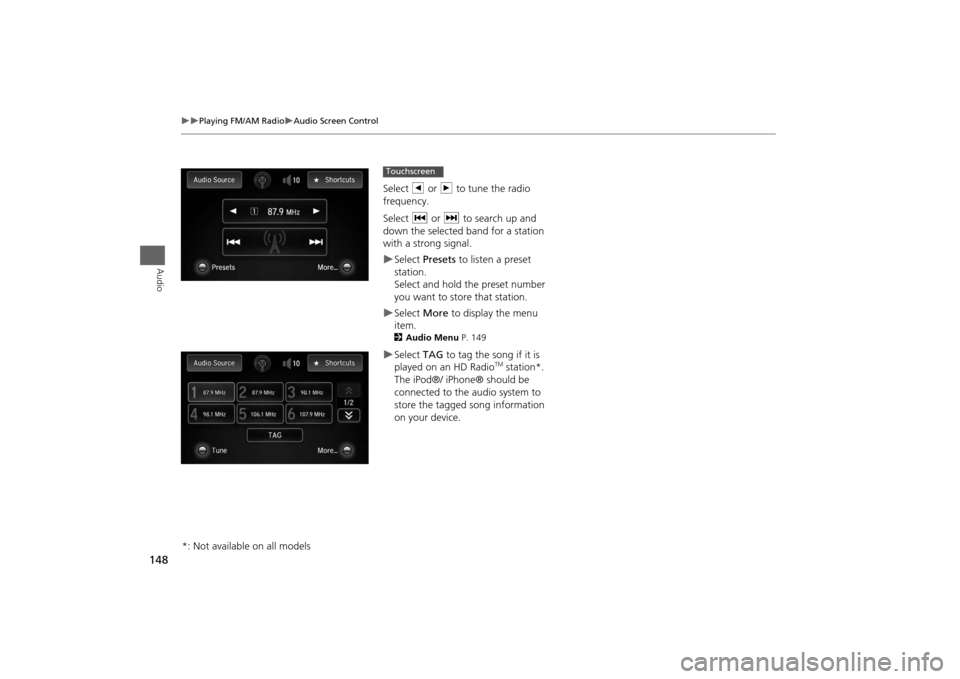
148
Playing FM/AM Radio
Audio Screen Control
Audio
Select b or n to tune the radio
frequency.
Select c or x to search up and
down the selected band for a station
with a strong signal.Select Presets to listen a preset
station.
Select and hold the preset number
you want to store that station.Select More to display the menu
item.2Audio Menu P. 149Select TAG to tag the song if it is
played on an HD Radio
TM station*.
The iPod®/ iPhone® should be
connected to the audio system to
store the tagged song information
on your device.
Touchscreen
*: Not available on all models
Page 150 of 327
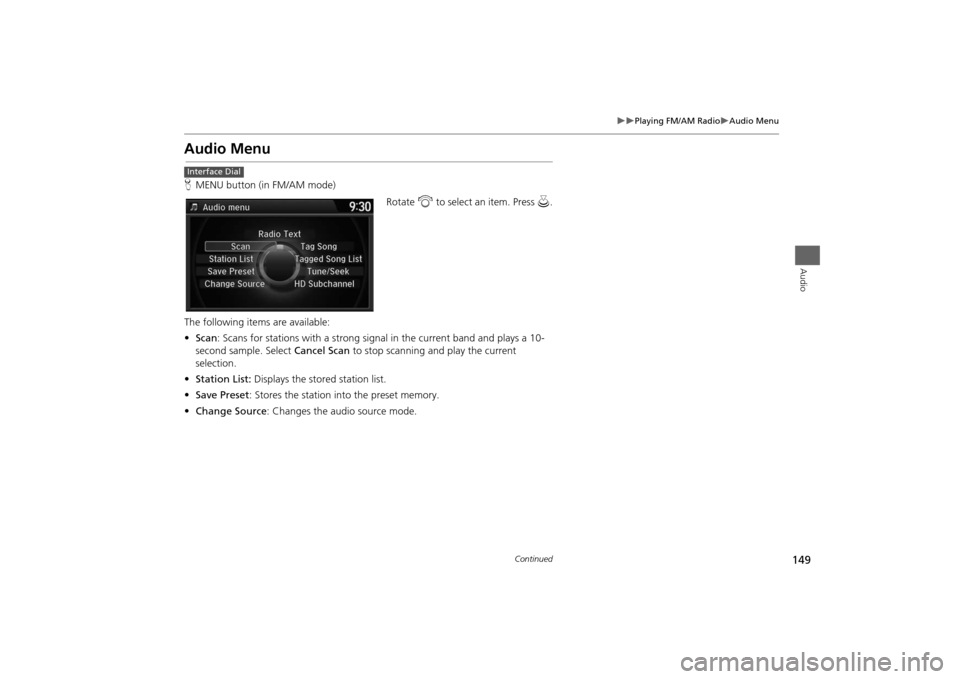
149
Playing FM/AM Radio
Audio Menu
Audio
Audio MenuHMENU button (in FM/AM mode)
Rotate i to select an item. Press u.
The following items are available:
•Scan: Scans for stations with a strong signal in the current band and plays a 10-
second sample. Select Cancel Scan to stop scanning and play the current
selection.
•Station List: Displays the stored station list.
•Save Preset: Stores the station into the preset memory.
•Change Source: Changes the audio source mode.Interface Dial
Continued
Page 151 of 327
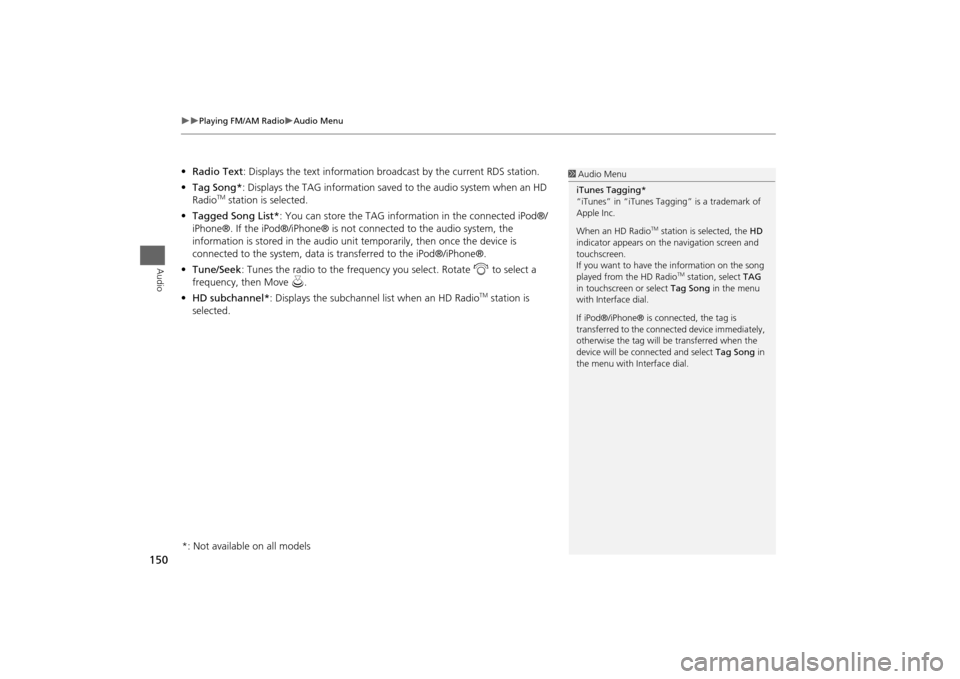
150
Playing FM/AM Radio
Audio Menu
Audio
•Radio Text: Displays the text information broadcast by the current RDS station.
•Tag Song*: Displays the TAG information saved to the audio system when an HD
Radio
TM station is selected.
•Tagged Song List*: You can store the TAG information in the connected iPod®/
iPhone®. If the iPod®/iPhone® is not connected to the audio system, the
information is stored in the audio unit temporarily, then once the device is
connected to the system, data is transferred to the iPod®/iPhone®.
•Tune/Seek: Tunes the radio to the frequency you select. Rotate i to select a
frequency, then Move u.
•HD subchannel*: Displays the subchannel list when an HD Radio
TM station is
selected.
1Audio Menu
iTunes Tagging*
“iTunes” in “iTunes Tagging” is a trademark of
Apple Inc.
When an HD Radio
TM station is selected, the HD
indicator appears on the navigation screen and
touchscreen.
If you want to have the information on the song
played from the HD Radio
TM station, select TAG
in touchscreen or select Tag Song in the menu
with Interface dial.
If iPod®/iPhone® is connected, the tag is
transferred to the connected device immediately,
otherwise the tag will be transferred when the
device will be connected and select Tag Song in
the menu with Interface dial.
*: Not available on all models
Page 152 of 327
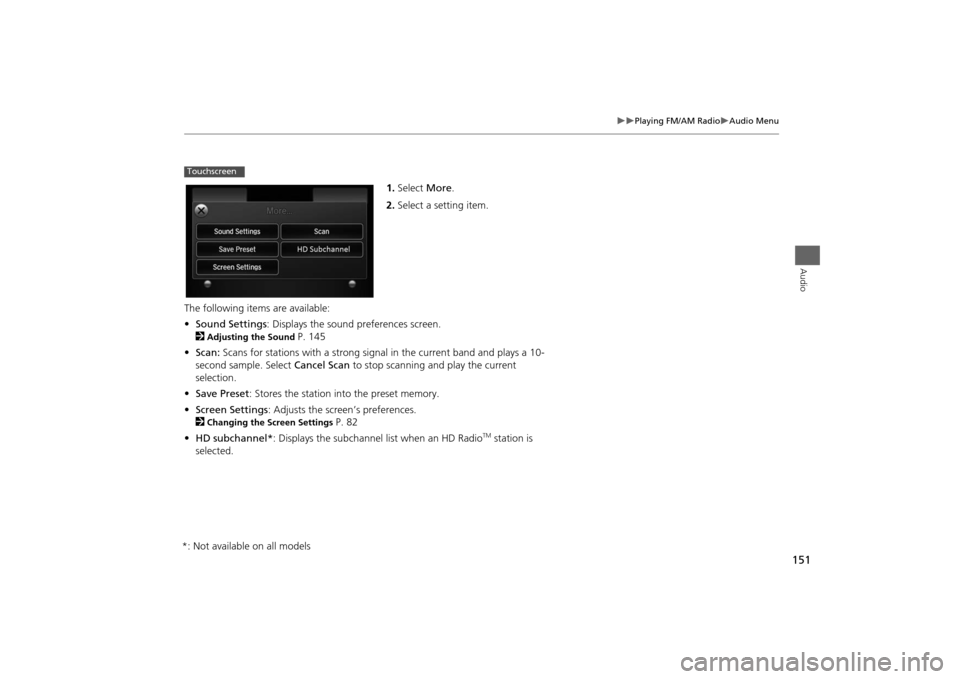
151
Playing FM/AM Radio
Audio Menu
Audio
1.Select More.
2.Select a setting item.
The following items are available:
•Sound Settings: Displays the sound preferences screen.
2
Adjusting the Sound
P. 145
•Scan: Scans for stations with a strong signal in the current band and plays a 10-
second sample. Select Cancel Scan to stop scanning and play the current
selection.
•Save Preset: Stores the station into the preset memory.
•Screen Settings: Adjusts the screen’s preferences.
2
Changing the Screen Settings
P. 82
•HD subchannel*: Displays the subchannel list when an HD Radio
TM station is
selected.
Touchscreen*: Not available on all models
Page 153 of 327
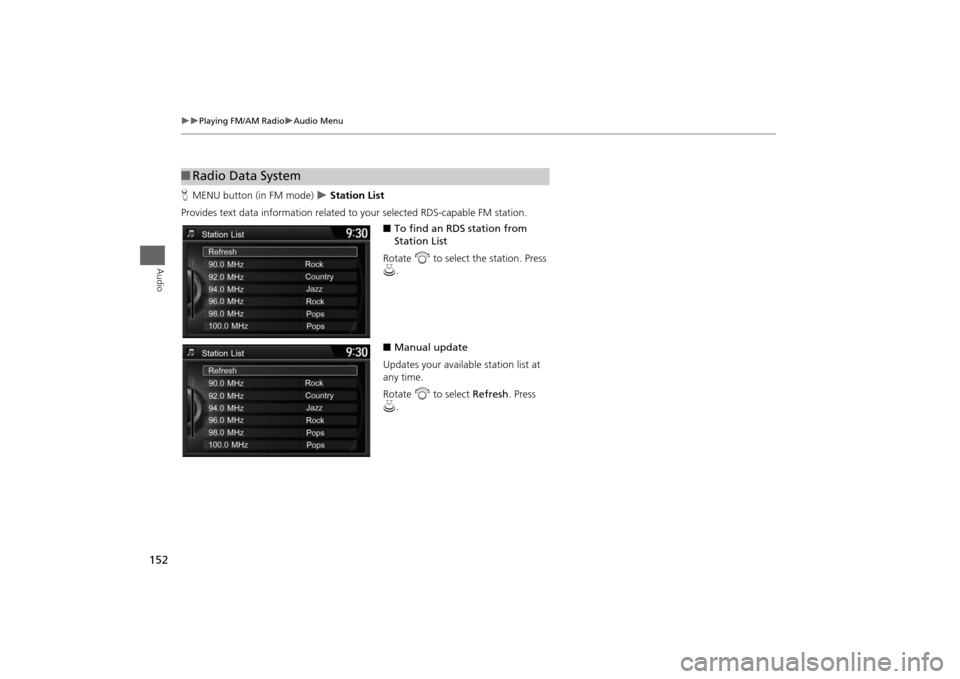
152
Playing FM/AM Radio
Audio Menu
Audio
HMENU button (in FM mode)
Station List
Provides text data information related to your selected RDS-capable FM station.
■To find an RDS station from
Station List
Rotate i to select the station. Press
u.
■Manual update
Updates your available station list at
any time.
Rotate i to select Refresh. Press
u.
■Radio Data System
Page 154 of 327
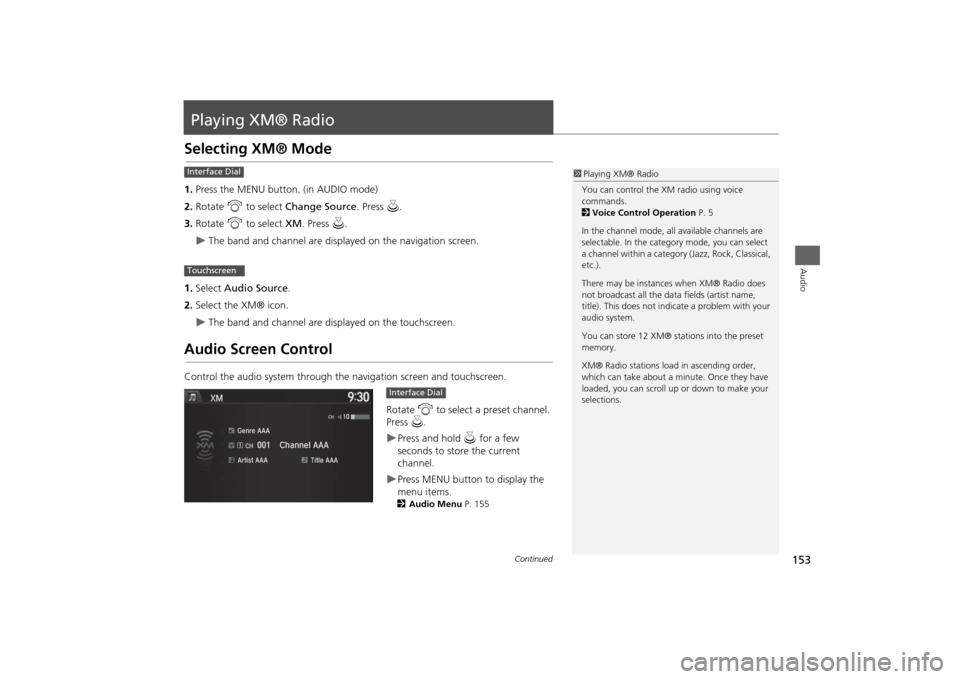
153Audio
Playing XM® RadioSelecting XM® Mode1.Press the MENU button. (in AUDIO mode)
2. Rotate i to select Change Source . Press u.
3. Rotate i to select XM. Press u.
The band and channel are displayed on the navigation screen.
1. Select Audio Source .
2. Select the XM® icon.
The band and channel are displayed on the touchscreen.
Audio Screen ControlControl the audio system through the navigation screen and touchscreen.
Rotate i to select a preset channel.
Press u.
Press and hold u for a few
seconds to store the current
channel.Press MENU button to display the
menu items.2 Audio Menu P. 155
1Playing XM® Radio
You can control the XM radio using voice
commands.
2 Voice Control Operation P. 5
In the channel mode, all available channels are
selectable. In the categor y mode, you can select
a channel within a category (Jazz, Rock, Classical,
etc.).
There may be instances when XM® Radio does
not broadcast all the data fields (artist name,
title). This does not indicate a problem with your
audio system.
You can store 12 XM® stations into the preset
memory.
XM® Radio stations load in ascending order,
which can take about a minute. Once they have
loaded, you can scroll up or down to make your
selections.
Interface DialTouchscreen
Interface Dial
Continued
Page 155 of 327
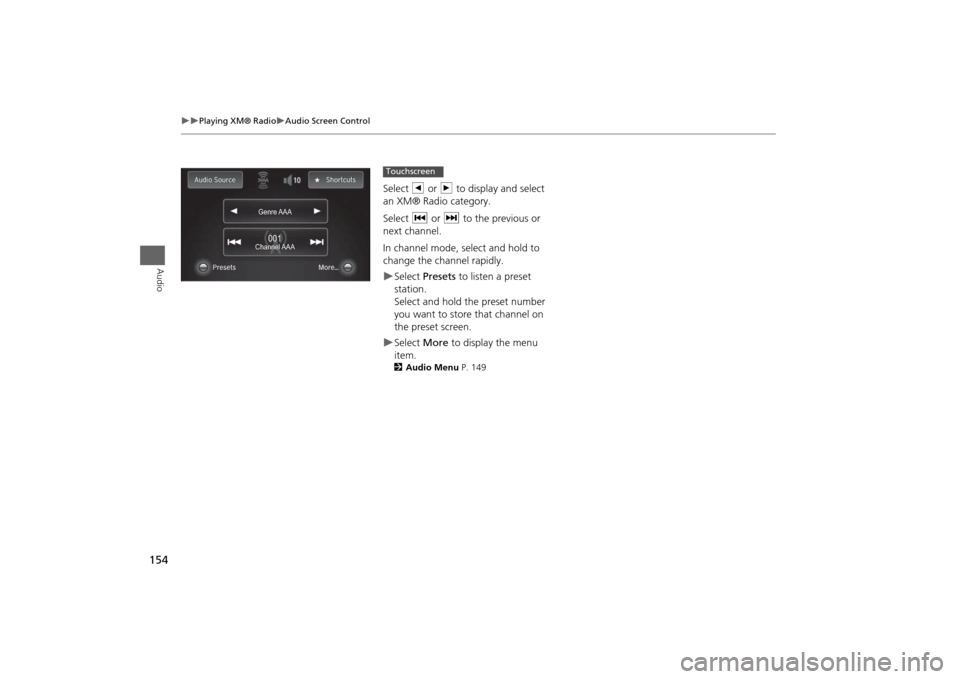
154
Playing XM® Radio
Audio Screen Control
Audio
Select b or n to display and select
an XM® Radio category.
Select c or x to the previous or
next channel.
In channel mode, select and hold to
change the channel rapidly.Select Presets to listen a preset
station.
Select and hold the preset number
you want to store that channel on
the preset screen.Select More to display the menu
item.2Audio Menu P. 149
Genre AAAGenre AAAGenre AAA
Channel AAAChannel AAAChannel AAA
001001001
Touchscreen
Page 156 of 327
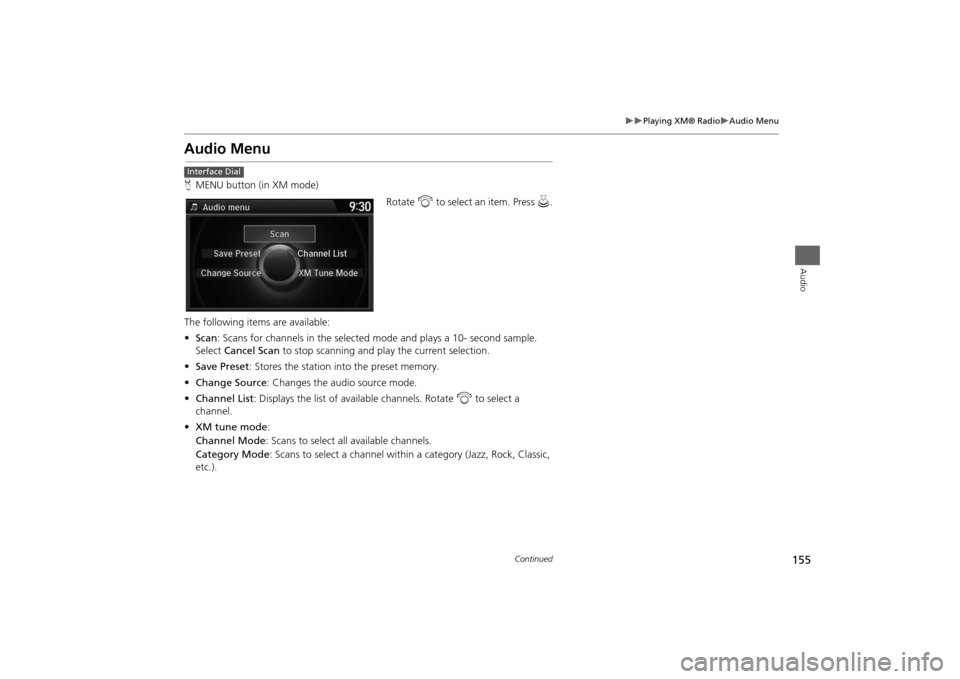
155
Playing XM® Radio
Audio Menu
Audio
Audio MenuHMENU button (in XM mode)
Rotate i to select an item. Press u.
The following items are available:
•Scan: Scans for channels in the selected mode and plays a 10- second sample.
Select Cancel Scan to stop scanning and play the current selection.
•Save Preset: Stores the station into the preset memory.
•Change Source: Changes the audio source mode.
•Channel List: Displays the list of available channels. Rotate i to select a
channel.
•XM tune mode:
Channel Mode: Scans to select all available channels.
Category Mode: Scans to select a channel within a category (Jazz, Rock, Classic,
etc.).Interface Dial
Continued
Page 157 of 327
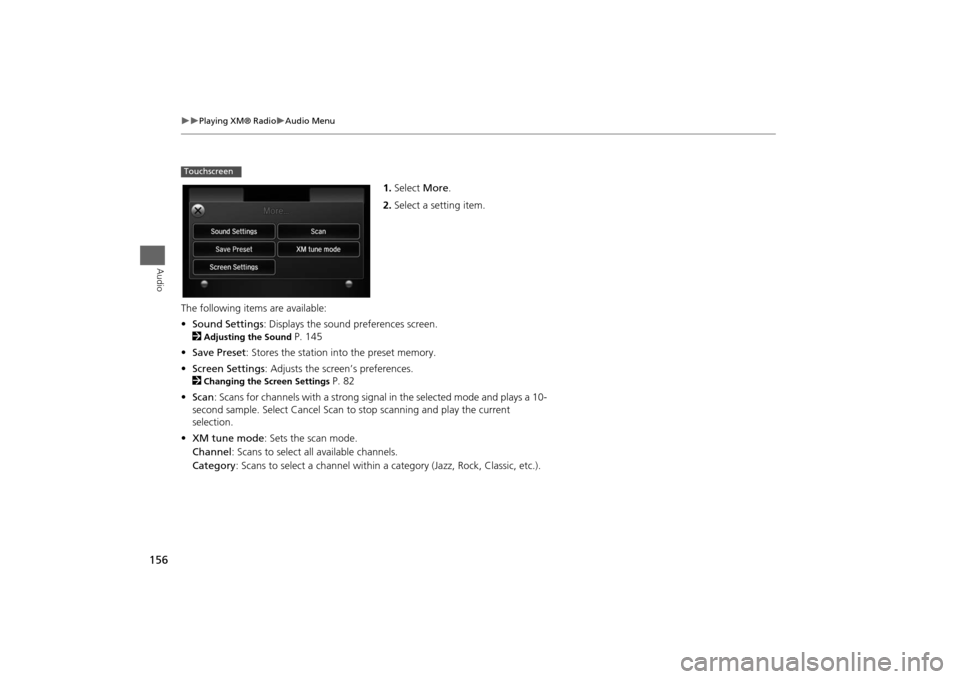
156
Playing XM® Radio
Audio Menu
Audio
1.Select More.
2.Select a setting item.
The following items are available:
•Sound Settings: Displays the sound preferences screen.
2
Adjusting the Sound
P. 145
•Save Preset: Stores the station into the preset memory.
•Screen Settings: Adjusts the screen’s preferences.
2
Changing the Screen Settings
P. 82
•Scan: Scans for channels with a strong signal in the selected mode and plays a 10-
second sample. Select Cancel Scan to stop scanning and play the current
selection.
•XM tune mode: Sets the scan mode.
Channel: Scans to select all available channels.
Category: Scans to select a channel within a category (Jazz, Rock, Classic, etc.).
Touchscreen
Page 158 of 327
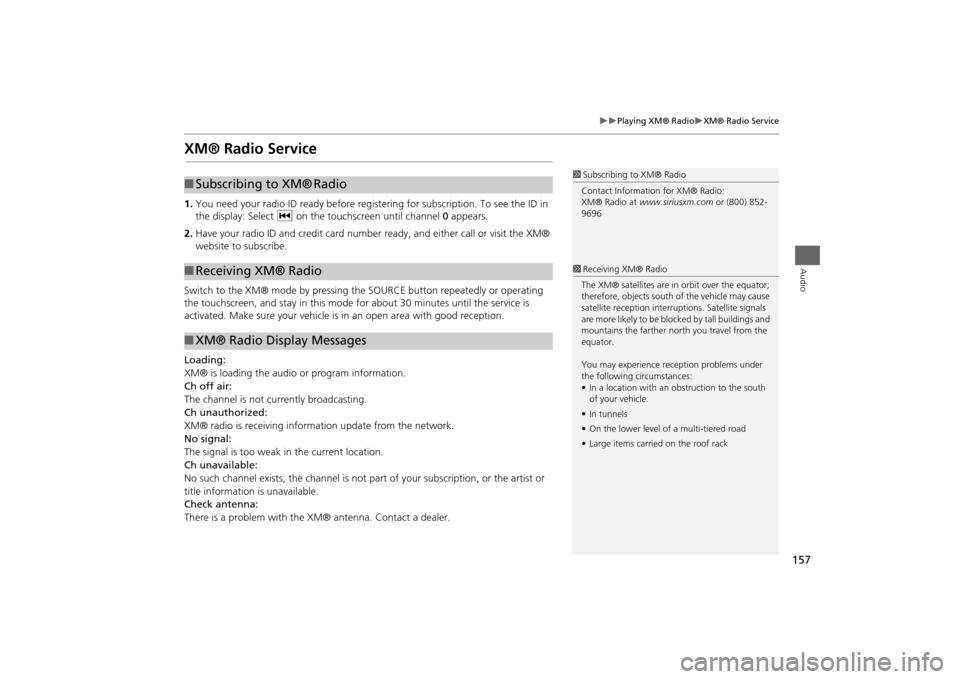
157
Playing XM® Radio
XM® Radio Service
Audio
XM® Radio Service1.You need your radio ID ready before registering for subscription. To see the ID in
the display: Select c on the touchscreen until channel 0 appears.
2.Have your radio ID and credit card number ready, and either call or visit the XM®
website to subscribe.
Switch to the XM® mode by pressing the SOURCE button repeatedly or operating
the touchscreen, and stay in this mode for about 30 minutes until the service is
activated. Make sure your vehicle is in an open area with good reception.
Loading:
XM® is loading the audio or program information.
Ch off air:
The channel is not currently broadcasting.
Ch unauthorized:
XM® radio is receiving information update from the network.
No signal:
The signal is too weak in the current location.
Ch unavailable:
No such channel exists, the channel is not part of your subscription, or the artist or
title information is unavailable.
Check antenna:
There is a problem with the XM® antenna. Contact a dealer.
1Subscribing to XM® Radio
Contact Information for XM® Radio:
XM® Radio at www.siriusxm.com or (800) 852-
9696
■Subscribing to XM®
Radio
■Receiving XM® Radio■XM® Radio Display Messages
1Receiving XM® Radio
The XM® satellites are in orbit over the equator;
therefore, objects south of the vehicle may cause
satellite reception interruptions. Satellite signals
are more likely to be blocked by tall buildings and
mountains the farther north you travel from the
equator.
You may experience reception problems under
the following circumstances:
•In a location with an obstruction to the south
of your vehicle.
•In tunnels
•On the lower level of a multi-tiered road
•Large items carried on the roof rack