radio HONDA ODYSSEY 2014 RC1-RC2 / 5.G Navigation Manual
[x] Cancel search | Manufacturer: HONDA, Model Year: 2014, Model line: ODYSSEY, Model: HONDA ODYSSEY 2014 RC1-RC2 / 5.GPages: 327, PDF Size: 19.96 MB
Page 2 of 327
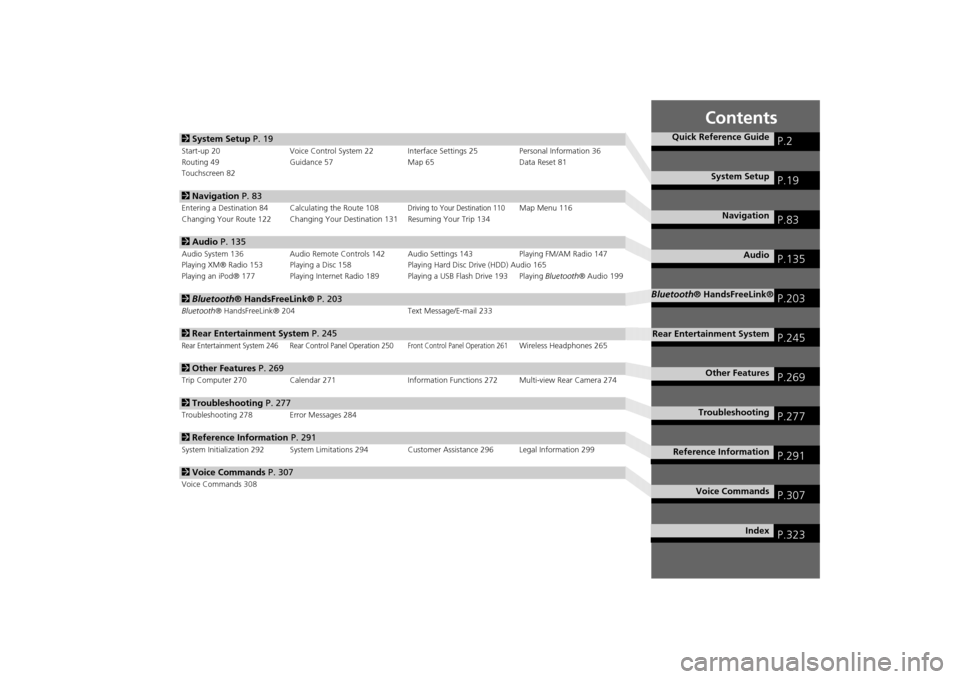
Contents
2System Setup P. 19Start-up 20 Voice Control System 22 Interface Settings 25 Personal Information 36
Routing 49 Guidance 57 Map 65 Data Reset 81
Touchscreen 822Navigation P. 83Entering a Destination 84 Calculating the Route 108
Driving to Your Destination 110
Map Menu 116
Changing Your Route 122 Changing Your Destination 131 Resuming Your Trip 134
2Audio P. 135Audio System 136 Audio Remote Controls 142 Audio Settings 143 Playing FM/AM Radio 147
Playing XM® Radio 153 Playing a Disc 158 Playing Hard Disc Drive (HDD) Audio 165
Playing an iPod® 177 Playing Internet Radio 189 Playing a USB Flash Drive 193 Playing Bluetooth® Audio 1992Bluetooth® HandsFreeLink® P. 203Bluetooth® HandsFreeLink® 204 Text Message/E-mail 2332Rear Entertainment System P. 245Rear Entertainment System 246 Rear Control Panel Operation 250
Front Control Panel Operation 261
Wireless Headphones 265
2Other Features P. 269Trip Computer 270 Calendar 271 Information Functions 272 Multi-view Rear Camera 2742Troubleshooting P. 277Troubleshooting 278 Error Messages 2842Reference Information P. 291System Initialization 292 System Limitations 294Customer Assistance 296 Legal Information 2992Voice Commands P. 307Voice Commands 308
Quick Reference Guide
P.2
System Setup
P.19
Navigation
P.83
Audio
P.135
Bluetooth® HandsFreeLink®
P.203
Rear Entertainment System
P.245
Other Features
P.269
Troubleshooting
P.277
Reference Information
P.291
Voice Commands
P.307
Index
P.323
Page 4 of 327
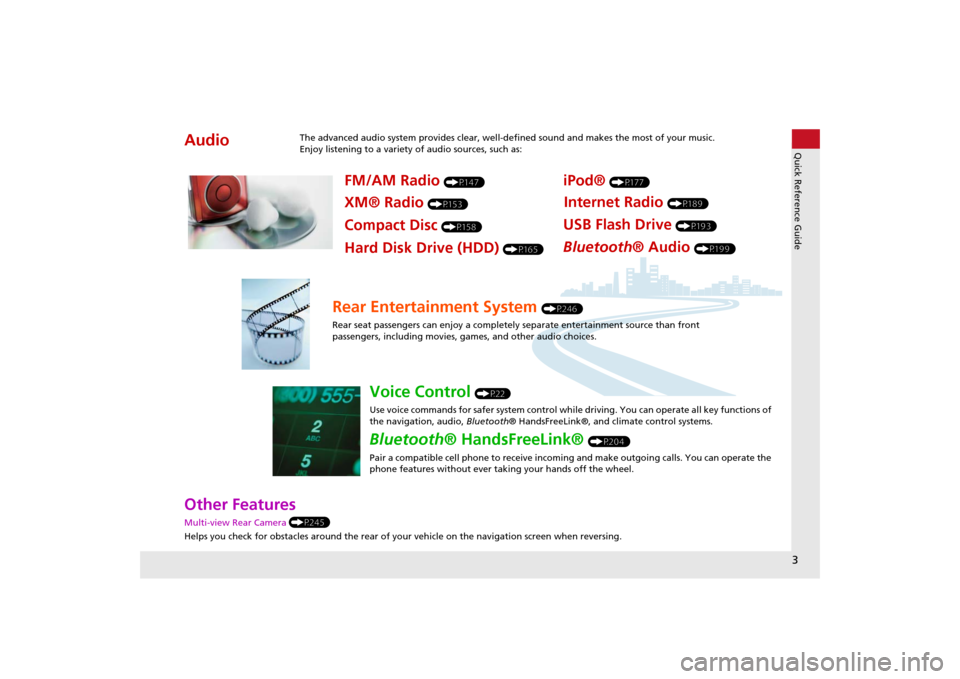
3Quick Reference Guide
Other Features Multi-view Rear Camera (P245)
Helps you check for obstacles around the rear of your vehicle on the navigation screen when reversing.Audio
The advanced audio system provides clear, well-defined sound and makes the most of your music.
Enjoy listening to a variety of audio sources, such as:
FM/AM Radio
(P147)
XM® Radio
(P153)
Compact Disc
(P158)
iPod®
(P177)
USB Flash Drive
(P193)
Bluetooth® Audio
(P199)
Hard Disk Drive (HDD)
(P165)
Internet Radio
(P189)
Rear Entertainment System
(P246)
Rear seat passengers can enjoy a completely separate entertainment source than front
passengers, including movies, games, and other audio choices.
Voice Control
(P22)
Use voice commands for safer system control while driving. You can operate all key functions of
the navigation, audio, Bluetooth® HandsFreeLink®, and climate control systems.
Bluetooth® HandsFreeLink®
(P204)
Pair a compatible cell phone to receive incoming and make outgoing calls. You can operate the
phone features without ever taking your hands off the wheel.
Page 15 of 327
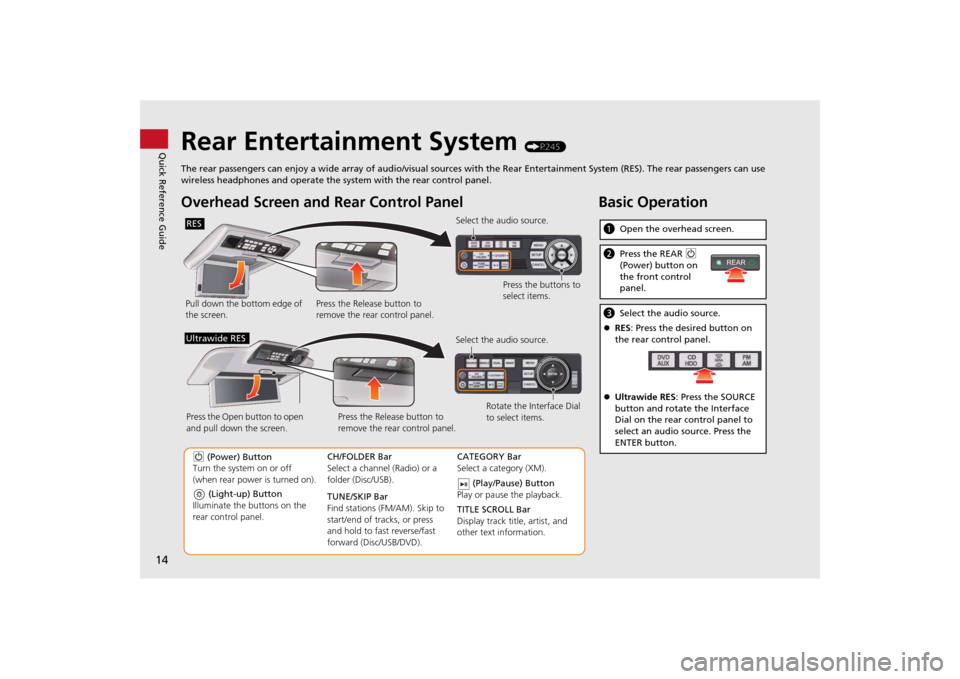
14Quick Reference Guide
Rear Entertainment System
(P245)
The rear passengers can enjoy a wide array of audio/visual sources with the Rear Entertainment System (RES). The rear passengers can use
wireless headphones and operate the system with the rear control panel.
Overhead Screen and Rear Control PanelPull down the bottom edge of
the screen.Select the audio source.
Press the buttons to
select items.
Press the Release button to
remove the rear control panel.RES
(Light-up) Button
Illuminate the buttons on the
rear control panel.
9 (Power) Button
Turn the system on or off
(when rear power is turned on).CH/FOLDER Bar
Select a channel (Radio) or a
folder (Disc/USB).
TUNE/SKIP Bar
Find stations (FM/AM). Skip to
start/end of tracks, or press
and hold to fast reverse/fast
forward (Disc/USB/DVD).CATEGORY Bar
Select a category (XM).
(Play/Pause) Button
Play or pause the playback.
TITLE SCROLL Bar
Display track title, artist, and
other text information. Select the audio source.
Rotate the Interface Dial
to select items. Press the Release button to
remove the rear control panel. Press the Open button to open
and pull down the screen.
Ultrawide RES
Basic OperationaOpen the overhead screen.bPress the REAR 9
(Power) button on
the front control
panel.cSelect the audio source.
RES: Press the desired button on
the rear control panel.
Ultrawide RES: Press the SOURCE
button and rotate the Interface
Dial on the rear control panel to
select an audio source. Press the
ENTER button.
REAR
Page 136 of 327
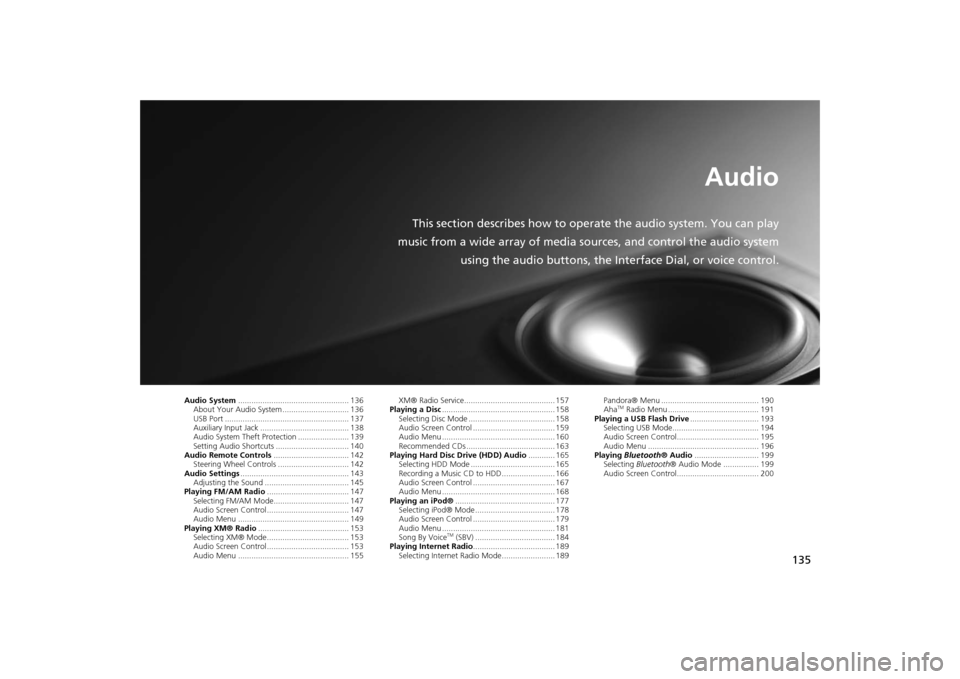
135
Audio
This section describes how to operate the audio system. You can play
music from a wide array of media sources, and control the audio system
using the audio buttons, the Interface Dial, or voice control.
Audio System.................................................. 136
About Your Audio System .............................. 136
USB Port ........................................................ 137
Auxiliary Input Jack ........................................ 138
Audio System Theft Protection ....................... 139
Setting Audio Shortcuts ................................. 140
Audio Remote Controls.................................. 142
Steering Wheel Controls ................................ 142
Audio Settings................................................. 143
Adjusting the Sound ...................................... 145
Playing FM/AM Radio..................................... 147
Selecting FM/AM Mode.................................. 147
Audio Screen Control ..................................... 147
Audio Menu .................................................. 149
Playing XM® Radio......................................... 153
Selecting XM® Mode..................................... 153
Audio Screen Control ..................................... 153
Audio Menu .................................................. 155XM® Radio Service......................................... 157
Playing a Disc................................................... 158
Selecting Disc Mode ....................................... 158
Audio Screen Control ..................................... 159
Audio Menu ................................................... 160
Recommended CDs ........................................ 163
Playing Hard Disc Drive (HDD) Audio............ 165
Selecting HDD Mode ...................................... 165
Recording a Music CD to HDD........................ 166
Audio Screen Control ..................................... 167
Audio Menu ................................................... 168
Playing an iPod®............................................. 177
Selecting iPod® Mode .................................... 178
Audio Screen Control ..................................... 179
Audio Menu ................................................... 181
Song By Voice
TM (SBV) .................................... 184
Playing Internet Radio..................................... 189
Selecting Internet Radio Mode........................ 189Pandora® Menu ............................................ 190
Aha
TM Radio Menu ......................................... 191
Playing a USB Flash Drive............................... 193
Selecting USB Mode....................................... 194
Audio Screen Control..................................... 195
Audio Menu .................................................. 196
Playing Bluetooth® Audio............................. 199
Selecting Bluetooth® Audio Mode ................ 199
Audio Screen Control..................................... 200
Page 137 of 327
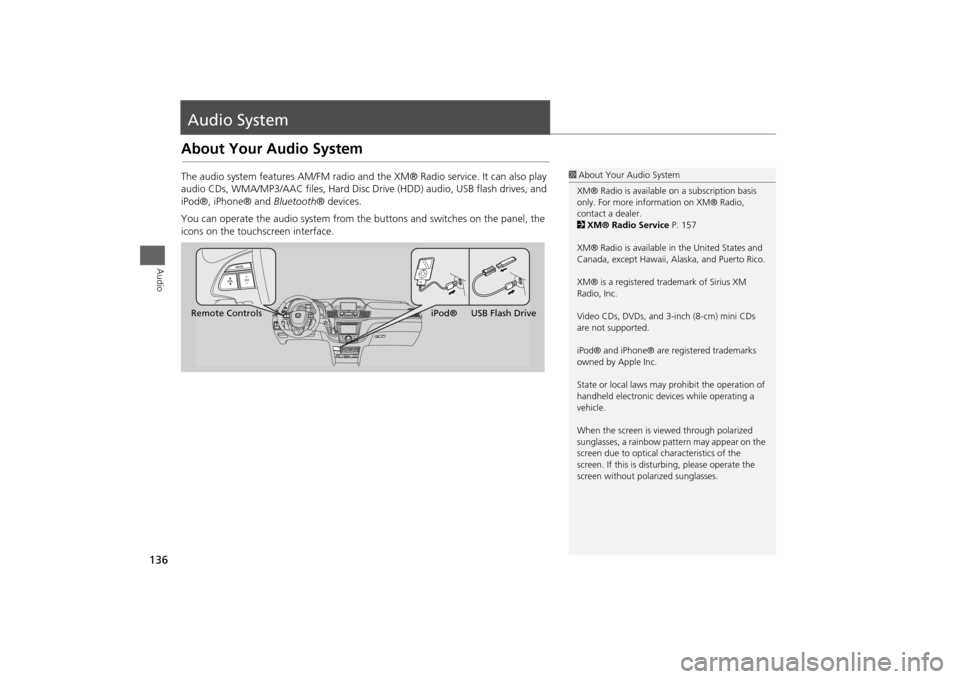
136Audio
Audio SystemAbout Your Audio SystemThe audio system features AM/FM radio and the XM® Radio service. It can also play
audio CDs, WMA/MP3/AAC files, Hard Disc Drive (HDD) audio, USB flash drives, and
iPod®, iPhone® and Bluetooth® devices.
You can operate the audio system from the buttons and switches on the panel, the
icons on the touchscreen interface.
1About Your Audio System
XM® Radio is available on a subscription basis
only. For more information on XM® Radio,
contact a dealer.
2XM® Radio Service P. 157
XM® Radio is available in the United States and
Canada, except Hawaii, Alaska, and Puerto Rico.
XM® is a registered trademark of Sirius XM
Radio, Inc.
Video CDs, DVDs, and 3-inch (8-cm) mini CDs
are not supported.
iPod® and iPhone® are registered trademarks
owned by Apple Inc.
State or local laws may prohibit the operation of
handheld electronic devices while operating a
vehicle.
When the screen is viewed through polarized
sunglasses, a rainbow pattern may appear on the
screen due to optical characteristics of the
screen. If this is disturbing, please operate the
screen without polarized sunglasses.
Remote ControlsiPod® USB Flash Drive
Page 141 of 327
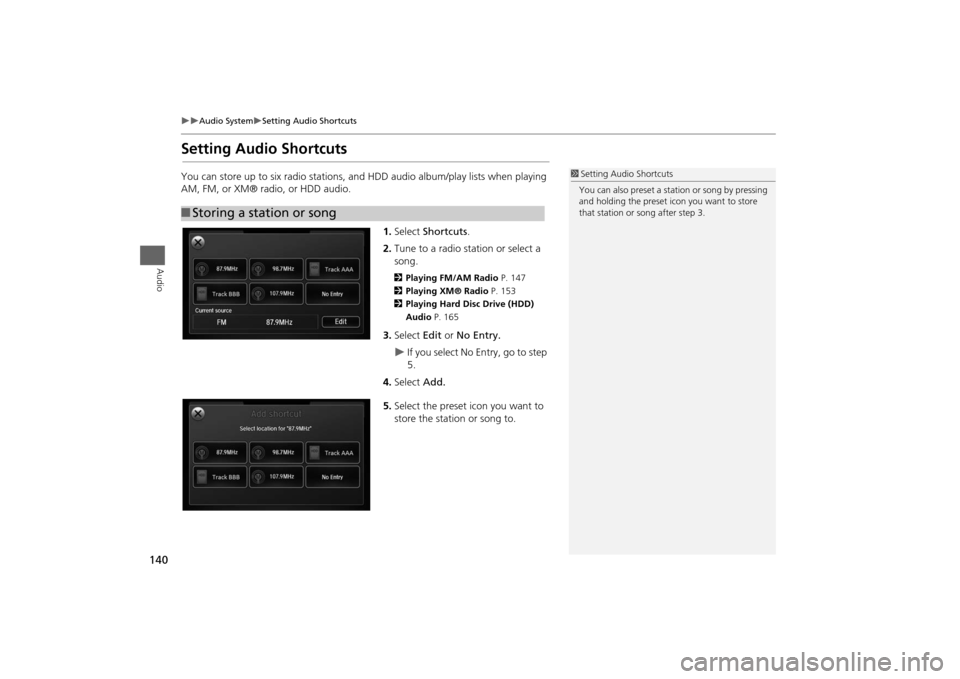
140
Audio System
Setting Audio Shortcuts
Audio
Setting Audio ShortcutsYou can store up to six radio stations, and HDD audio album/play lists when playing
AM, FM, or XM® radio, or HDD audio.
1.Select Shortcuts.
2.Tune to a radio station or select a
song.
2Playing FM/AM Radio P. 147
2Playing XM® Radio P. 153
2Playing Hard Disc Drive (HDD)
Audio P. 1653.Select Edit or No Entry.
If you select No Entry, go to step
5.
4.Select Add.
5.Select the preset icon you want to
store the station or song to.
■Storing a station or song
1Setting Audio Shortcuts
You can also preset a station or song by pressing
and holding the preset icon you want to store
that station or song after step 3.
Page 142 of 327
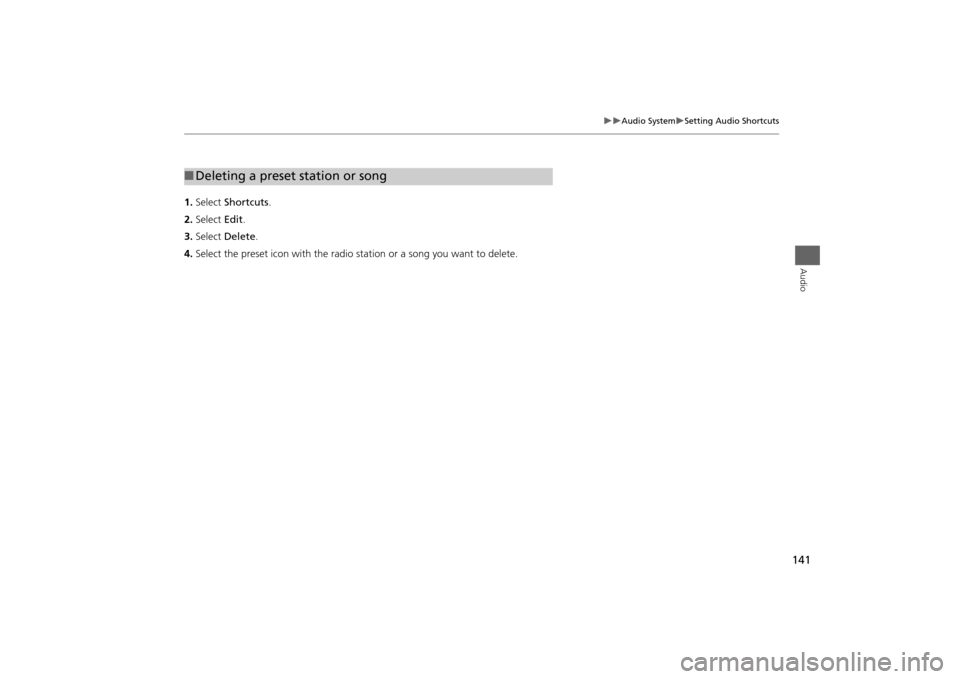
141
Audio System
Setting Audio Shortcuts
Audio
1.Select Shortcuts.
2.Select Edit.
3.Select Delete.
4.Select the preset icon with the radio station or a song you want to delete.■Deleting a preset station or song
Page 143 of 327
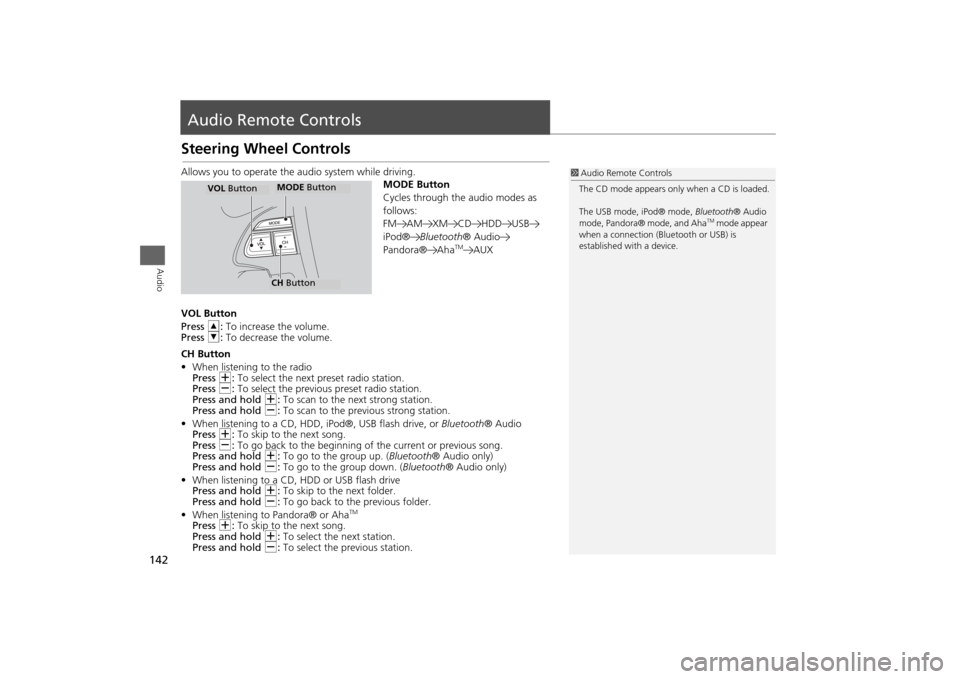
142Audio
Audio Remote ControlsSteering Wheel ControlsAllows you to operate the audio system while driving.
MODE Button
Cycles through the audio modes as
follows:
FM AM XM CD HDD USB
iPod®Bluetooth® Audio
Pandora® Aha
TM
AUX
VOL Button
Press R: To increase the volume.
Press U: To decrease the volume.
CH Button
•When listening to the radio
Press N: To select the next preset radio station.
Press B: To select the previous preset radio station.
Press and hold N: To scan to the next strong station.
Press and hold B: To scan to the previous strong station.
•When listening to a CD, HDD, iPod®, USB flash drive, or Bluetooth® Audio
Press N: To skip to the next song.
Press B: To go back to the beginning of the current or previous song.
Press and hold N: To go to the group up. (Bluetooth® Audio only)
Press and hold B: To go to the group down. (Bluetooth® Audio only)
•When listening to a CD, HDD or USB flash drive
Press and hold N: To skip to the next folder.
Press and hold B: To go back to the previous folder.
•When listening to Pandora® or Aha
TM
Press N: To skip to the next song.
Press and hold N: To select the next station.
Press and hold B: To select the previous station.
1Audio Remote Controls
The CD mode appears only when a CD is loaded.
The USB mode, iPod® mode, Bluetooth® Audio
mode, Pandora® mode, and Aha
TM mode appear
when a connection (Bluetooth or USB) is
established with a device.
MODE ButtonCH ButtonMODE Button
VOL Button
Page 144 of 327
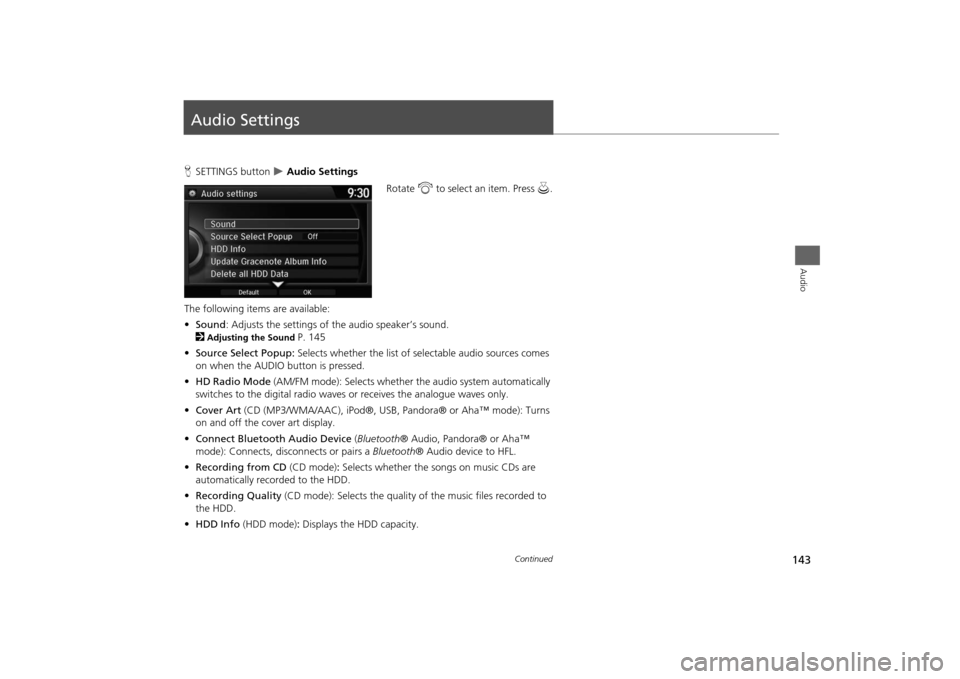
143Audio
Audio SettingsHSETTINGS button
Audio Settings
Rotate i to select an item. Press u.
The following items are available:
•Sound: Adjusts the settings of the audio speaker’s sound.
2
Adjusting the Sound
P. 145
•Source Select Popup: Selects whether the list of selectable audio sources comes
on when the AUDIO button is pressed.
•HD Radio Mode (AM/FM mode): Selects whether the audio system automatically
switches to the digital radio waves or receives the analogue waves only.
•Cover Art (CD (MP3/WMA/AAC), iPod®, USB, Pandora® or Aha™ mode): Turns
on and off the cover art display.
•Connect Bluetooth Audio Device (Bluetooth® Audio, Pandora® or Aha™
mode): Connects, disconnects or pairs a Bluetooth® Audio device to HFL.
•Recording from CD (CD mode): Selects whether the songs on music CDs are
automatically recorded to the HDD.
•Recording Quality (CD mode): Selects the quality of the music files recorded to
the HDD.
•HDD Info (HDD mode): Displays the HDD capacity.
Continued
Page 148 of 327
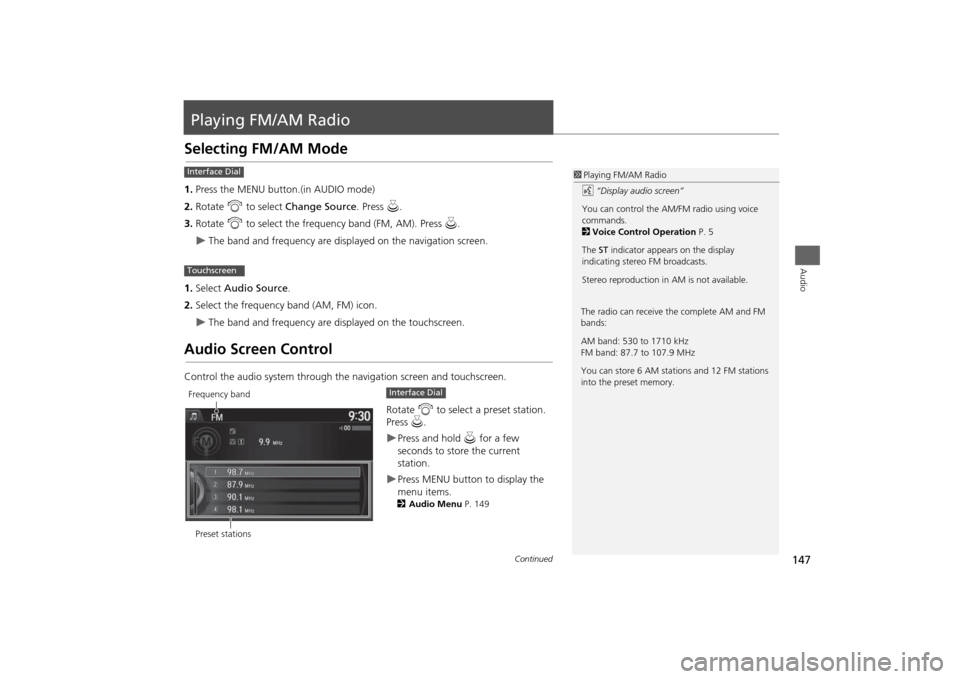
147Audio
Playing FM/AM RadioSelecting FM/AM Mode1.Press the MENU button.(in AUDIO mode)
2.Rotate i to select Change Source. Press u.
3.Rotate i to select the frequency band (FM, AM). Press u.
The band and frequency are displayed on the navigation screen.
1.Select Audio Source.
2.Select the frequency band (AM, FM) icon.
The band and frequency are displayed on the touchscreen.
Audio Screen ControlControl the audio system through the navigation screen and touchscreen.
Rotate i to select a preset station.
Press u.
Press and hold u for a few
seconds to store the current
station.Press MENU button to display the
menu items.2Audio Menu P. 149
1Playing FM/AM Radio
d “Display audio screen”
You can control the AM/FM radio using voice
commands.
2Voice Control Operation P. 5
The ST indicator appears on the display
indicating stereo FM broadcasts.
Stereo reproduction in AM is not available.
Interface DialTouchscreen
The radio can receive the complete AM and FM
bands:
AM band: 530 to 1710 kHz
FM band: 87.7 to 107.9 MHz
You can store 6 AM stations and 12 FM stations
into the preset memory.
Preset stationsFrequency band
Interface Dial
Continued